Acer Predator Triton 300 SE Manual de Usario
Acer
Computadora portátil
Predator Triton 300 SE
Lee a continuación 📖 el manual en español para Acer Predator Triton 300 SE (102 páginas) en la categoría Computadora portátil. Esta guía fue útil para 14 personas y fue valorada con 4.5 estrellas en promedio por 2 usuarios
Página 1/102

USER’S MANUAL

2 -
© 2021. All Rights Reserved.
Predator Triton 300 SE
Covers: PT314-51s
This revision: January 2021
Register your Predator product
If your new device runs on Windows OS, you may have had
your product registered automatically while you start up
your device with Windows OS.
Log in at www.acer.com/myproducts with the email address
you registered for Windows OS to review your product
record. (Reset your password if you do not know it.)
If the record is not found, please follow the steps below to
register.
1. Ensure you are connected to the Internet.
2. Go to www.acer.com/register-product.
3. Sign in or sign up for an Acer ID.
4. Enter S/N or SNID of your device to register it.
Important
This manual contains proprietary information that is protected
by copyright laws. The information contained in this manual is
subject to change without notice. Some features described in this
manual may not be supported depending on the Operating
System version. Images provided herein are for reference only
and may contain information or features that do not apply to
your computer. Acer Group shall not be liable for technical or
editorial errors or omissions contained in this manual.
Model number: __________________________________________
Serial number: ___________________________________________
Date of purchase: _______________________________________
Place of purchase: ______________________________________
The terms HDMI and HDMI High-Definition Multimedia
Interface, and the HDMI Logo are trademarks or registered
trademarks of HDMI Licensing Administrator, Inc. in the
United States and other countries.
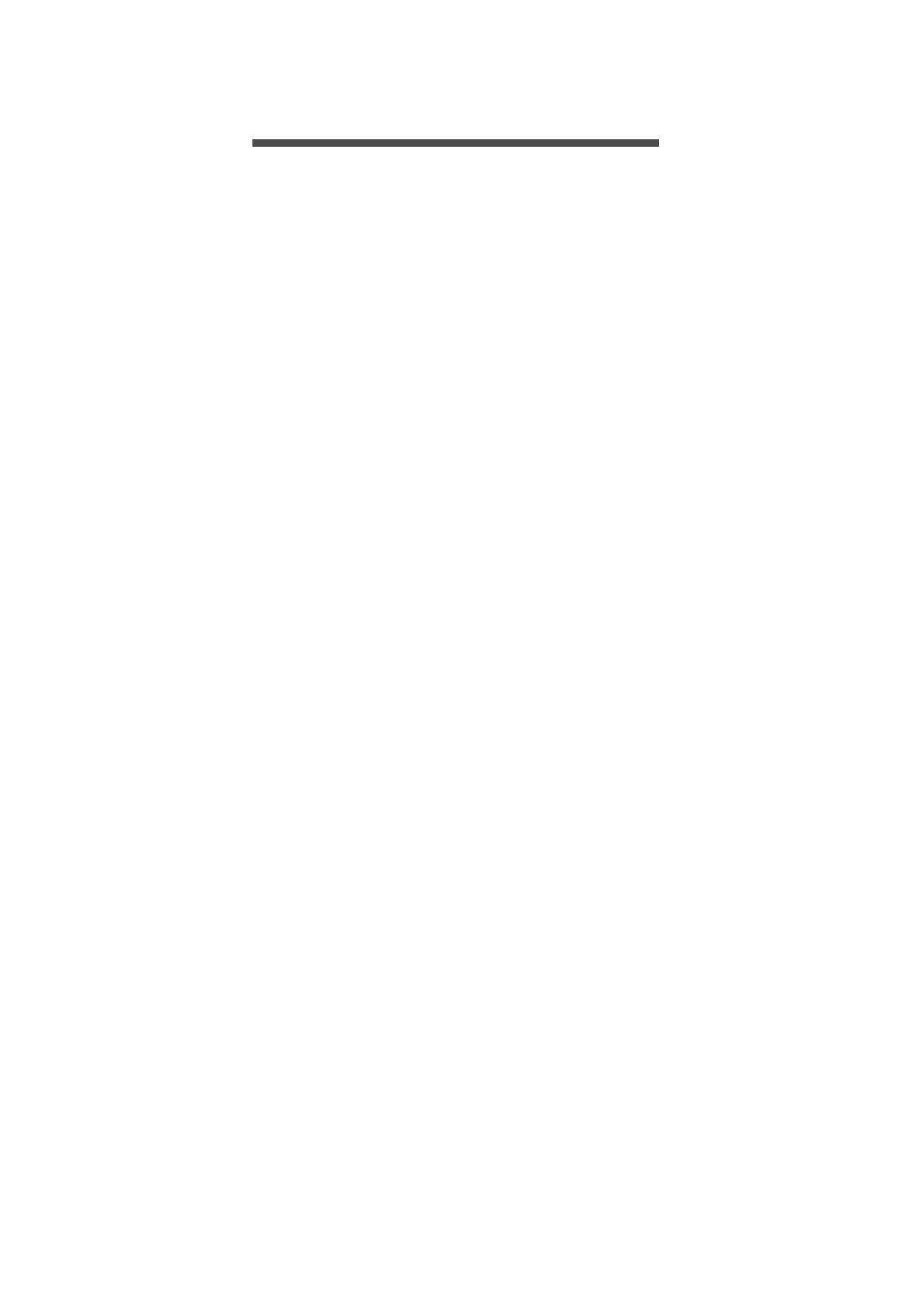
Table of contents - 3
T A B L E O F C O N T E N T S
First things first 6
Your guides ................................................... 6
Basic care and tips for using your
computer .......................................................... 7
Turning your computer off ...................... 7
Taking care of your computer................ 7
Taking care of your AC adapter........... 8
Cleaning and servicing............................... 8
Guidelines for safe battery usage...... 9
Internal battery ........................................ 12
Your Predator notebook tour 13
Screen view ................................................. 13
Keyboard view ........................................... 14
Left view ........................................................ 16
USB 3.2 Gen 2 information ................... 17
USB Type-C information......................... 17
Right view .................................................... 17
USB 3.2 Gen 2 information .................. 18
Rear view ...................................................... 18
Base view ...................................................... 19
Using the keyboard 20
Lock keys..................................................... 20
Hotkeys......................................................... 20
Windows keys........................................... 22
Using the Precision Touchpad 23
Touchpad gestures ................................ 23
Changing touchpad settings............. 25
Recovery 27
Creating a file history backup .......... 27
Creating a factory default backup 29
Backing up your wireless and LAN
drivers............................................................. 31
Restoring your computer.................... 31
Reset this PC and keep my files........ 31
Reset this PC and remove everything 34
Using a Bluetooth connection 38
Enabling and disabling Bluetooth. 38
Enable Bluetooth and add a device 38
Connecting to the Internet 41
Connecting to a wireless network.. 41
Connecting to a wireless LAN............. 41
PredatorSense 44
The PredatorSense main screen ... 44
PredatorSense and Acer
TrueHarmonyTM settings ................. 45
Boot logo customization..................... 46
Planet9 website....................................... 46
Adjusting the keyboard backlight.. 47
Static lighting ................................................ 47
Dynamic lighting.......................................... 47
Creating a Lighting Profile................... 48
Operating Mode....................................... 49
Fan control ................................................. 50
Monitoring................................................... 50
Game Sync settings ............................... 51
App Center................................................... 52
App Management....................................... 52
Bluelight Shield 53
Securing your computer 55
Using a computer security lock ...... 55
Using passwords...................................... 55
Entering passwords.................................. 56
Fingerprint Reader 57
How to use the fingerprint reader 57
BIOS utility 62
Boot sequence.......................................... 62
Setting passwords ................................. 62
Power management 63
Saving power............................................. 63
Battery pack 65
Battery characteristics ....................... 65
Charging the battery ............................... 65
Optimizing battery life ............................ 66
Checking the battery level .................... 67
Battery-low warning ................................. 67
Traveling with your computer 68
Disconnecting from the desktop ... 68
Moving around ......................................... 68
Preparing the computer ........................ 68
What to bring to meetings ................... 69
Taking the computer home ............... 69
Preparing the computer ........................ 69
What to take with you ............................ 70
Special considerations ............................ 70
Setting up a home office ....................... 70
Traveling with the computer .............. 71
Preparing the computer .......................... 71
What to take with you .............................. 71
Special considerations .............................. 71
Traveling internationally ..................... 72
Preparing the computer ......................... 72
What to bring with you ........................... 72
Special considerations ............................. 72
Especificaciones del producto
| Marca: | Acer |
| Categoría: | Computadora portátil |
| Modelo: | Predator Triton 300 SE |
¿Necesitas ayuda?
Si necesitas ayuda con Acer Predator Triton 300 SE haz una pregunta a continuación y otros usuarios te responderán
Computadora portátil Acer Manuales

19 Octubre 2024

17 Octubre 2024

13 Octubre 2024

11 Octubre 2024

8 Octubre 2024

8 Octubre 2024

4 Octubre 2024

2 Octubre 2024

30 Septiembre 2024

23 Septiembre 2024
Computadora portátil Manuales
- Computadora portátil Sony
- Computadora portátil Samsung
- Computadora portátil LG
- Computadora portátil Huawei
- Computadora portátil HP
- Computadora portátil Panasonic
- Computadora portátil Medion
- Computadora portátil Toshiba
- Computadora portátil Alienware
- Computadora portátil Apple
- Computadora portátil Airis
- Computadora portátil Lexibook
- Computadora portátil Thomson
- Computadora portátil Pyle
- Computadora portátil Emachines
- Computadora portátil Asus
- Computadora portátil Micromax
- Computadora portátil Maxdata
- Computadora portátil Lenovo
- Computadora portátil Hähnel
- Computadora portátil Denver
- Computadora portátil Tripp Lite
- Computadora portátil Schneider
- Computadora portátil Gigabyte
- Computadora portátil Sylvania
- Computadora portátil Microsoft
- Computadora portátil Haier
- Computadora portátil Coby
- Computadora portátil Fujitsu
- Computadora portátil Razer
- Computadora portátil Goclever
- Computadora portátil Evga
- Computadora portátil Dell
- Computadora portátil Honor
- Computadora portátil Ricatech
- Computadora portátil Mpman
- Computadora portátil Vizio
- Computadora portátil MSI
- Computadora portátil Targa
- Computadora portátil Zebra
- Computadora portátil Viewsonic
- Computadora portátil Peaq
- Computadora portátil Ematic
- Computadora portátil Hannspree
- Computadora portátil ADATA
- Computadora portátil XPG
- Computadora portátil ECS
- Computadora portátil Odys
- Computadora portátil HKC
- Computadora portátil Ibm
- Computadora portátil Atdec
- Computadora portátil Packard Bell
- Computadora portátil XMG
- Computadora portátil Fujitsu Siemens
- Computadora portátil Flybook
- Computadora portátil Compaq
- Computadora portátil SIIG
- Computadora portátil Hercules
- Computadora portátil Oregon Scientific
- Computadora portátil Belinea
- Computadora portátil Kogan
- Computadora portátil Getac
- Computadora portátil Jay-tech
- Computadora portátil Vulcan
- Computadora portátil Visual Land
- Computadora portátil Motion Computing
- Computadora portátil System76
- Computadora portátil Prixton
- Computadora portátil General Dynamics Itronix
- Computadora portátil Topline
- Computadora portátil CTL
- Computadora portátil Everex
- Computadora portátil Olidata
- Computadora portátil Dynabook
- Computadora portátil Hamilton Buhl
- Computadora portátil AORUS
- Computadora portátil Humanscale
- Computadora portátil TechBite
- Computadora portátil Aplic
- Computadora portátil Schenker
Últimos Computadora portátil Manuales

27 Octubre 2024

26 Octubre 2024

26 Octubre 2024

26 Octubre 2024

25 Octubre 2024

24 Octubre 2024

24 Octubre 2024

24 Octubre 2024

24 Octubre 2024

24 Octubre 2024