Acer XZ272V Manual de Usario
Lee a continuación 📖 el manual en español para Acer XZ272V (112 páginas) en la categoría Monitor. Esta guía fue útil para 10 personas y fue valorada con 4.5 estrellas en promedio por 2 usuarios
Página 1/112
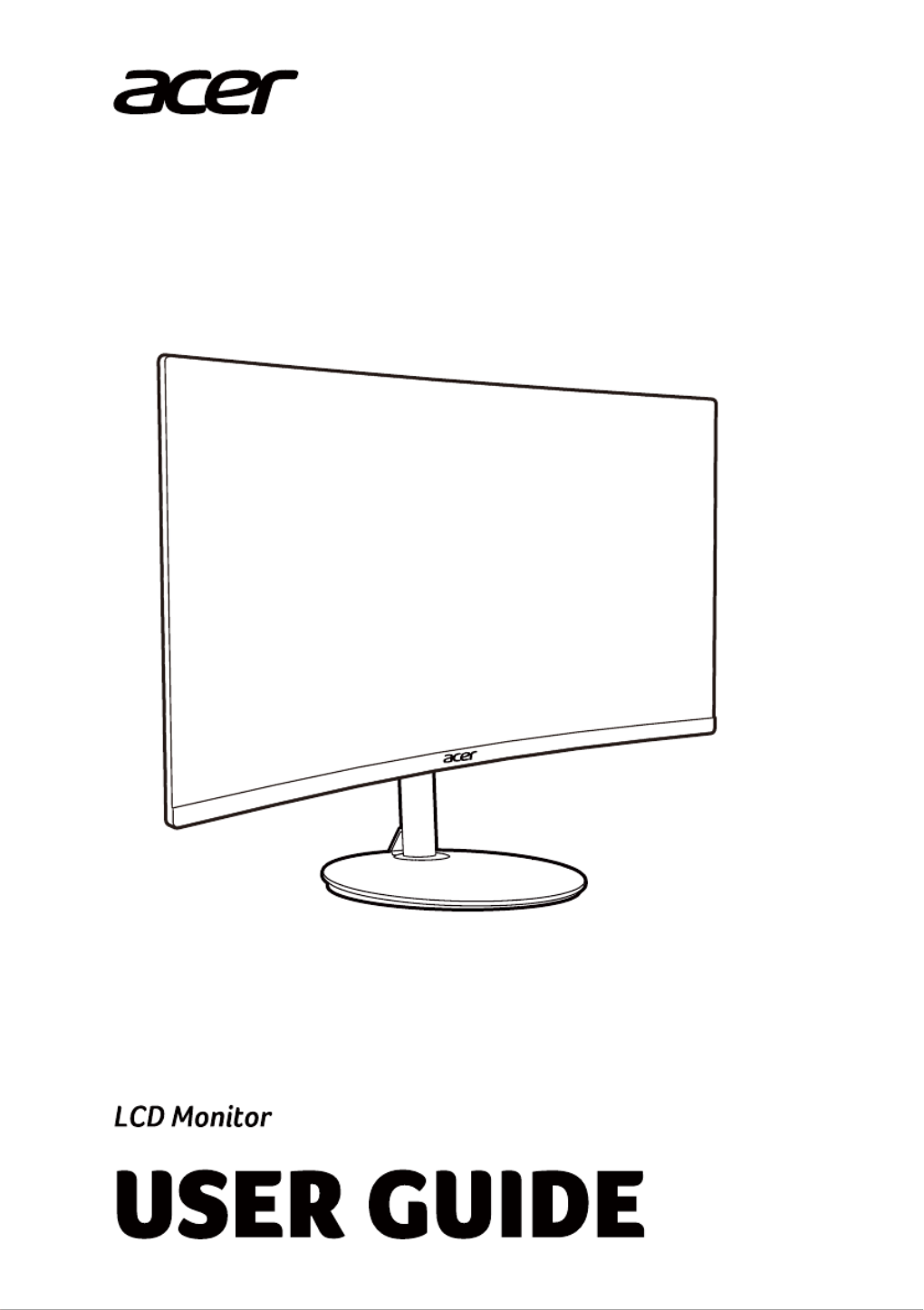
NITRO XZ2 series-XZ272
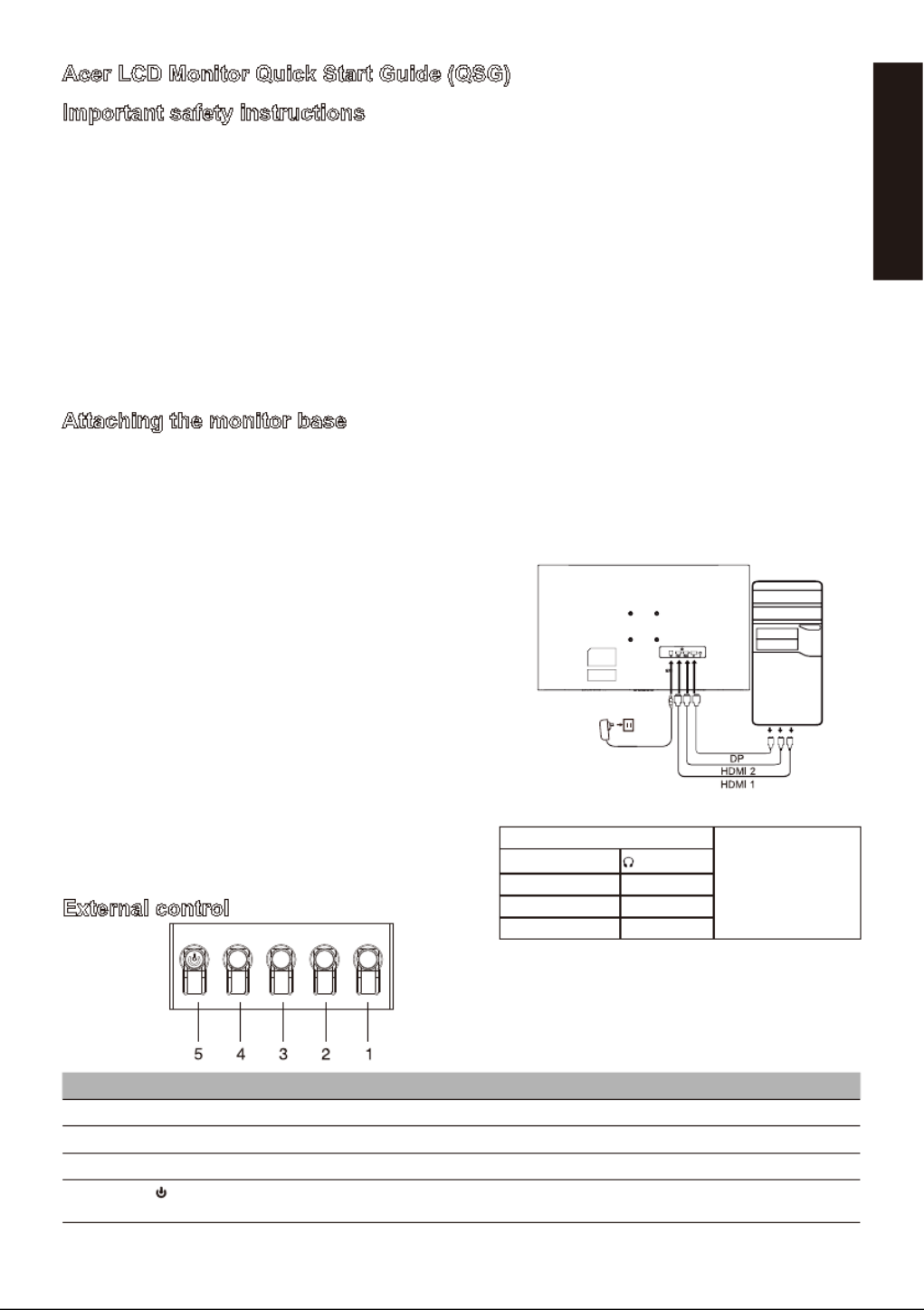
English
Acer LCD Monitor Quick Start Guide (QSG)
Important safety instructions
Please read the following instructions carefully.
1. Cleaning the LCD di play creen irss s : f t, ensure ha he power adap t t t ter you are using ma che elec t s trical andard or our regi st s f y on.
• Turn off the LCD monitor and unplug the power adapter.
• Spray a solvent-free cleaning solution onto your rag and gently wipe the screen.
• Never spill any liquid directly onto or into the screen or its case.
• Do not use any ammonia- or alcohol-based cleaners on the LCD monitor screen or case.
• Acer will not be liable for damage resulting from use of any ammonia or alcohol-based cleaners.
2. Do not place the LCD display near a window. Exposure to rain, moisture, or direct sunlight can cause serious damage to the device.
3. Do not press on the LCD screen. Excessively forceful pressing can cause permanent damage to the display.
4. Do not remove the case or attempt to repair the machine by yourself. All maintenance tasks should be performed by an authorized
technician.
5. Store the LCD display in a room with a temperature between -20°C-60°C (-4°F-140°F). Permanent damage may result if the LCD
display is stored outside of this range.
6. Unplug the monitor's power adapter immediately and contact an authorized technician if:
• The signal cable between the monitor and the computer is worn or damaged.
• Liquid spills onto the LCD display or the display is exposed to rain.
• The LCD monitor or case is damaged.
Attaching the monitor base
1. Unpack the monitor base and place the base on a smooth work surface.
2. Unpack the monitor.
3. Attach the monitor stand arm to the base.
• Make sure the base snaps into the monitor stand arm. (Selected models only)
• Use a screwdriver to turn the black screw to secure the arm to the display. (Selected models only)
Connect the monitor to your computer
External control
~
Note: The location and
names of the sockets on the
monitor may vary according
to monitor model, and some
sockets may not available
for some models.
HDMI (optional) (optional)
VGA IN (optional) USB (optional)
AUDIO IN (optional) DP (optional)
AUDIO OUT(optional) USB Type C(optional)
Number Picture Description
1 Go to the main menu.
2 Enter the source mode.
3/4 HotKey 1,2 buttons. Press to activate user defined hotkey function.
5 In the powered-off state, pressing the button powers on the device; in the powered-on state, pressing the button
normally enters the mode switching menu, and long-pressing for 3 seconds powers off the device.
1. Turn off your computer and unplug the power cord.
2. 2-1 Connect Video Cable
a. Make sure both the monitor and computer are powered-OFF.
b. Connect the VGA cable to the computer. (Optional)
2-2 Connect HDMI Cable (Only HDMI-input model) (Optional)
a.Make sure both the monitor and computer are powered-OFF.
b.Connect the HDMI cable to the computer.
2-3 Connect DP Cable (Only DP-input model) (Optional)
a.Make sure both the monitor and computer are powered-OFF.
b.Connect the DP cable to the computer.
3. Connect the Audio cable (only Audio input model) (optional)
4. Connect the USB Type C Cable (only USB Type C input model)
(Optional)
5. Insert the monitor power cable into the power port at the back
of the monitor.
6. Plug the power cords of your computer and your monitor into a near
by electrical outlet.
7. Select Power-off USB charge ON/OFF to enable/disable Power-off
USB charge function. (Optional)
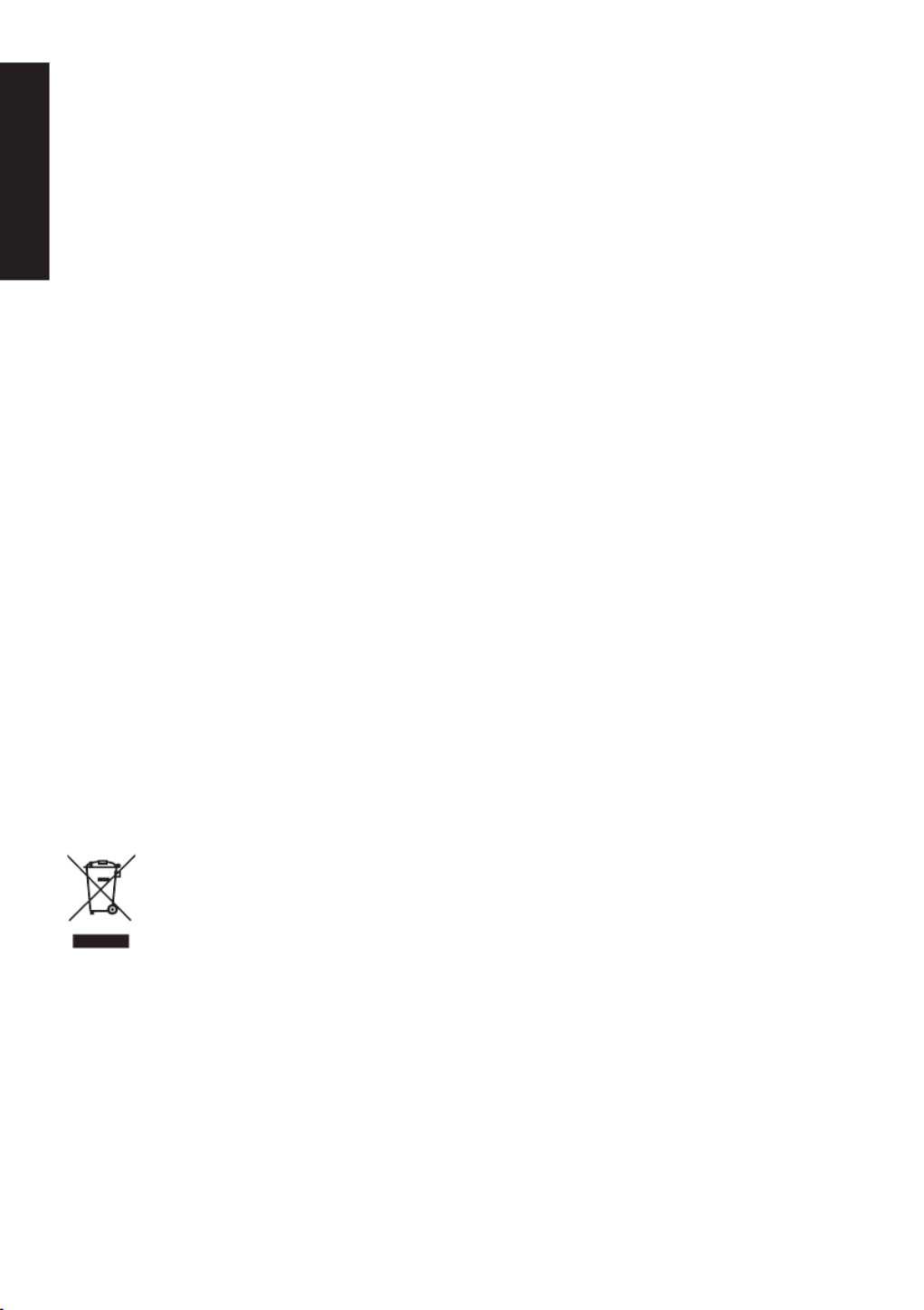
English
Regulatory and safety statements
FCC statement
This equipment has been tested and found to comply with the limits for a Class B digital device, pursuant to Part 15 of the FCC Rules.
These limits are designed to provide reasonable protection against harmful interference when the equipment is installed in a residential
area. This equipment generates, uses, and can radiate radio frequency energy, and if not installed and used in accordance with
instructions, may cause interference to radio communications.
However, there is no guarantee that interference will not occur in a specific installation. If the device does cause interference to radio
or television reception (which can be determined by the switchgear), it is recommended that the user take one or more of the following
measures to eliminate the interference:
• Readjust the direction or position of the receiver antenna.
• Increase the distance between the device and the receiver.
• Connect the device power to a power outlet that is different from the circuit to which the receiver is connected.
• Contact your retailer or an experienced radio/TV technician for help.
Note
To prevent damage to the monitor, do not lift the monitor using the stand.
Note: shielded cable
All connections to other computing devices must be through shielded cables to comply with EMC regulations.
Note: peripherals
Only certified peripherals (input/output devices, terminals, printers, etc.) that meet Class B limits should be connected to the device.
Using uncertified peripherals may cause interference to radio and television reception.
Note
Any changes or modifications not expressly approved by the manufacturer could void the user's authority to operate this product.
Operating conditions
This device complies with Part 15 of the FCC Rules. Operation is subject to the following two conditions: (1) this device may not cause
harmful interference, and (2) this device must be able to accept any interference received, including interference that may cause
undesired operation.
Note: Canadian users
This Class B digital device complies with Canadian ICES-003 specifications.
Remarque à I'intention des utilisateurs canadiens
Cet appareil numrique de la classe B est conforme à la norme NMB-003 du Canada
Explanatory note on "Regulations on the Management of Waste Electrical and Electronic
Products Recycling and Disposal"
To better care for and protect our planet, when the user no longer needs this product or the product end of life, please comply with
national laws and regulations on the recycling of electrical and electronic product waste, and recycle it through local manufacturers with
nationally recognized recycling qualifications.
Abandonment of waste equipment for EU household users
This symbol on the product or on its packaging indicates that the product must not be disposed of with other household
waste. When disposing of used devices, it is your responsibility to bring it to a collection point that recycles used
electrical and electronic equipment. The separate collection and recycling of used devices at the time of disposal
helps to conserve natural resources and ensures that they are recycled in a manner that protects human health and
the environment. For more information about recycling points for used devices, please contact your local city office,
household waste disposal service, or the shop where you purchased the product.
CE declaration of conformity
Hereby, Acer Inc., declares that this LCD monitor is in compliance with the essential requirements and other relevant provisions of EMC
Directive 2014/30/EU, Low Voltage Directive 2014/35/EU, and RoHS Directive 2011/65/EU and Directive 2009/125/EC with regard to
establishing a framework for the setting of ecodesign requirements for energy-related product.
Acer monitor is purposed for video and visual display of information obtained from electronic devices.
Especificaciones del producto
| Marca: | Acer |
| Categoría: | Monitor |
| Modelo: | XZ272V |
¿Necesitas ayuda?
Si necesitas ayuda con Acer XZ272V haz una pregunta a continuación y otros usuarios te responderán
Monitor Acer Manuales

20 Octubre 2024

19 Octubre 2024

17 Octubre 2024

15 Octubre 2024

14 Octubre 2024

14 Octubre 2024

13 Octubre 2024

12 Octubre 2024

11 Octubre 2024

8 Octubre 2024
Monitor Manuales
- Monitor Sony
- Monitor Samsung
- Monitor LG
- Monitor Huawei
- Monitor HP
- Monitor Philips
- Monitor Panasonic
- Monitor Daewoo
- Monitor Epson
- Monitor Garmin
- Monitor JVC
- Monitor JBL
- Monitor Medion
- Monitor Toshiba
- Monitor Xerox
- Monitor Yamaha
- Monitor Yealink
- Monitor Canon
- Monitor Abus
- Monitor Ag Neovo
- Monitor AOC
- Monitor Apc
- Monitor Alienware
- Monitor Alpine
- Monitor Apple
- Monitor Archos
- Monitor Prestigio
- Monitor Hikvision
- Monitor BenQ
- Monitor Sharp
- Monitor Silvercrest
- Monitor Hitachi
- Monitor Thomson
- Monitor Pyle
- Monitor Asus
- Monitor Caliber
- Monitor Hisense
- Monitor Hyundai
- Monitor Renkforce
- Monitor Westinghouse
- Monitor LC-Power
- Monitor 3M
- Monitor Blaupunkt
- Monitor Lenovo
- Monitor EMOS
- Monitor Denver
- Monitor Omron
- Monitor Optoma
- Monitor DataVideo
- Monitor Citizen
- Monitor Schneider
- Monitor Sanyo
- Monitor Vitek
- Monitor Sunstech
- Monitor TCL
- Monitor Gigabyte
- Monitor Mitsubishi
- Monitor Velleman
- Monitor Nec
- Monitor GlobalTronics
- Monitor Sunny
- Monitor Marquant
- Monitor Da-Lite
- Monitor Cisco
- Monitor Haier
- Monitor Allen & Heath
- Monitor Iiyama
- Monitor Plantronics
- Monitor Kubo
- Monitor IFM
- Monitor Mackie
- Monitor Fujitsu
- Monitor AJA
- Monitor Element
- Monitor Asrock
- Monitor Neumann
- Monitor RCF
- Monitor Barco
- Monitor Dahua Technology
- Monitor Insignia
- Monitor Viessmann
- Monitor GeoVision
- Monitor Peerless-AV
- Monitor Boss
- Monitor LaCie
- Monitor Behringer
- Monitor Deltaco
- Monitor PreSonus
- Monitor Danfoss
- Monitor Godox
- Monitor Marshall
- Monitor Dell
- Monitor Focal
- Monitor InFocus
- Monitor Midas
- Monitor IK Multimedia
- Monitor Planar
- Monitor Shure
- Monitor MSI
- Monitor Orion
- Monitor Viewsonic
- Monitor Ikan
- Monitor IHealth
- Monitor Chauvet
- Monitor Peaq
- Monitor Cooler Master
- Monitor Hannspree
- Monitor Avocor
- Monitor Marshall Electronics
- Monitor Simrad
- Monitor Jensen
- Monitor Jung
- Monitor Vivitek
- Monitor Newstar
- Monitor Newline
- Monitor Genelec
- Monitor Interlogix
- Monitor Eizo
- Monitor HoverCam
- Monitor Kindermann
- Monitor EverFocus
- Monitor Eurolite
- Monitor RGBlink
- Monitor POSline
- Monitor Peerless
- Monitor Dynaudio
- Monitor M-Audio
- Monitor Smart
- Monitor Mad Catz
- Monitor NZXT
- Monitor Krom
- Monitor Vorago
- Monitor Monoprice
- Monitor Promethean
- Monitor Odys
- Monitor Yorkville
- Monitor Fostex
- Monitor Prowise
- Monitor HyperX
- Monitor Stairville
- Monitor Crestron
- Monitor Soundstream
- Monitor Xoro
- Monitor HKC
- Monitor I3-Technologies
- Monitor CTOUCH
- Monitor Ozone
- Monitor Ibm
- Monitor Maxell
- Monitor Packard Bell
- Monitor Provision ISR
- Monitor SPL
- Monitor Monacor
- Monitor BOOX
- Monitor Aputure
- Monitor Brandson
- Monitor ARRI
- Monitor Drawmer
- Monitor Zalman
- Monitor Iadea
- Monitor Advantech
- Monitor Hercules
- Monitor Sonifex
- Monitor Kali Audio
- Monitor Ganz
- Monitor Extron
- Monitor Legamaster
- Monitor ELO
- Monitor Belinea
- Monitor AVer
- Monitor Adam
- Monitor Triton
- Monitor ITek
- Monitor Vimar
- Monitor Kogan
- Monitor Tannoy
- Monitor Speco Technologies
- Monitor Posiflex
- Monitor Akuvox
- Monitor Jay-tech
- Monitor Antelope Audio
- Monitor MicroTouch
- Monitor EKO
- Monitor ONYX
- Monitor IBoardTouch
- Monitor Mirai
- Monitor PeakTech
- Monitor Elite Screens
- Monitor Mitsai
- Monitor V7
- Monitor Skytronic
- Monitor Palmer
- Monitor TV One
- Monitor Christie
- Monitor Hanwha
- Monitor COMMBOX
- Monitor Yiynova
- Monitor Pelco
- Monitor Lilliput
- Monitor LightZone
- Monitor KRK
- Monitor Joy-it
- Monitor AOpen
- Monitor Ernitec
- Monitor Planet Audio
- Monitor EC Line
- Monitor Datacolor
- Monitor Fluid
- Monitor Postium
- Monitor Atlona
- Monitor HELGI
- Monitor Desview
- Monitor Syscom
- Monitor Allsee
- Monitor Alogic
- Monitor Night Owl
- Monitor ProDVX
- Monitor Varad
- Monitor DoubleSight
- Monitor CTL
- Monitor Game Factor
- Monitor Nixeus
- Monitor Chimei
- Monitor Blue Sea
- Monitor AMCV
- Monitor Faytech
- Monitor Wyse - Dell
- Monitor Approx
- Monitor SWIT
- Monitor Bauhn
- Monitor TVLogic
- Monitor Feelworld
- Monitor GeChic
- Monitor Oecolux
- Monitor ADS-TEC
- Monitor SEIKI
- Monitor AMX
- Monitor Positivo
- Monitor Transvideo
- Monitor Innocn
- Monitor KeepOut
- Monitor Shimbol
- Monitor Raysgem
- Monitor Ikegami
- Monitor AORUS
- Monitor Elvid
- Monitor Wohler
- Monitor Portkeys
- Monitor Mimo Monitors
- Monitor Neat
- Monitor Gamber-Johnson
- Monitor Enttec
- Monitor American Dynamics
- Monitor AIS
- Monitor Eve Audio
- Monitor Wortmann AG
- Monitor Viotek
- Monitor Vidi-Touch
- Monitor KTC
- Monitor CoolerMaster
- Monitor Mobile Pixels
- Monitor Atlantis Land
- Monitor HEDD
- Monitor Colormetrics
- Monitor SMART Technologies
- Monitor Monkey Banana
- Monitor SmallHD
- Monitor IStarUSA
- Monitor Qian
- Monitor UPERFECT
- Monitor Freedom Scientific
- Monitor OSEE
- Monitor GVision
- Monitor Voxicon
- Monitor CSL
- Monitor Mybeo
- Monitor Bearware
- Monitor IOIO
- Monitor DTEN
- Monitor Cocopar
- Monitor Titan Army
Últimos Monitor Manuales

27 Octubre 2024

27 Octubre 2024

27 Octubre 2024

27 Octubre 2024

27 Octubre 2024

26 Octubre 2024

26 Octubre 2024

26 Octubre 2024

26 Octubre 2024

26 Octubre 2024