Alcatel 1X Manual de Usario
Lee a continuación 📖 el manual en español para Alcatel 1X (124 páginas) en la categoría Teléfono inteligente. Esta guía fue útil para 12 personas y fue valorada con 4.5 estrellas en promedio por 2 usuarios
Página 1/124

For more information on how to use the phone, please go to www.alcatel-mobile.com and download the
complete user manual. Moreover, on the website, you can also find answers to frequently asked questions,
upgrade the software via Mobile Upgrade, and so much more.


1
Note:
This is a user manual for alcatel 1X 5059X, 5059D.
Help
Refer to the following resources to get more FAQ, software, and service
information.
Consulting FAQ
Go to
http://www.alcatel-mobile.com/global-en/support/topFaq.json
Updating your phone’s software
Update through the app on your device.Updates
To download the software update tool onto your PC, go to
http://www.alcatel-mobile.com/global-en/support/softwareUpgrade/list
Finding your serial number or IMEI
You can find your serial number or International Mobile Equipment
Identity (IMEI) on the packaging materials. Or, on the phone, choose
Settings Status> About phone > .
Obtaining warranty service
First follow the advice in this guide. Then check hotlines and repair centres
information through
http://www.alcatel-mobile.com/global-en/support/repairResult
Viewing legal information
On the phone, go to Settings > System Legal information> About phone > .
Using ONETOUCH Cloud
Open User Centre, then touch More info. For an online User Centre
tutorial (may not be available in all areas), go to
http://my.alcatelonetouch.com/personalcloud/loginPage?reqUrl=/
dashboard/index.
Using other alcatel apps
Go to
http://www.alcatel-mobile.com/global-en/apps/appsList

2
Table of Contents
Safety and use ..................................................................... 6
Radio waves ....................................................................... 14
Licences 20 ...............................................................................
General information ......................................................... 22
1 Your mobile ................................................................26
1.1 Keys and connectors ......................................26
1.2 Getting started ................................................29
1.3 Home screen ....................................................31
1.4 Joy touch ..........................................................33
2 Text input ................................................................... 43
2.1 Using the onscreen keyboard ......................43
2.2 Text editing .......................................................45
3 Call, Call log and Contacts ..................................... 46
3.1 Call .....................................................................46
3.2 Call log ...............................................................52
3.3 Contacts ............................................................53
4 Messaging .................................................................. 60
4.1 Write a new message ....................................60
4.2 Manage messages...........................................62
4.3 Adjust message settings ................................64

3
5 Calendar, Clock, and Calculator ............................ 65
5.1 Calendar ............................................................65
5.2 Clock ..................................................................67
5.3 Calculator ..........................................................70
6 Getting connected ................................................... 71
6.1 Connecting to the internet ...........................71
6.2 Connecting to a Bluetooth device ..............74
6.3 Connecting to a computer via USB ............76
6.4 Sharing your phone's mobile data
connection 76 ........................................................
6.5 Connecting to virtual private networks ....77
7 Multimedia applications ......................................... 80
7.1 Camera ..............................................................80
7.2 Gallery ...............................................................84
8 Others .........................................................................89
8.1 File Manager ....................................................89
8.2 Radio ..................................................................90
8.3 Other applications .........................................92
9 Google applications ................................................. 93
9.1 Chrome ..............................................................93
9.2 Gmail ..................................................................93
9.3 Maps ..................................................................94
9.4 YouTube .............................................................94
9.5 Play Store ..........................................................94

4
9.6 Drive ..................................................................95
9.7 Play Music ........................................................95
9.8 Duo ....................................................................95
9.9 Photos ...............................................................96
9.10 Keep ...................................................................96
10 Settings ....................................................................... 97
10.1 Network & connection ..................................97
10.2 Apps & notifications ......................................99
10.3 Battery ............................................................ 100
10.4 Smart Manager ............................................. 100
10.5 Display ............................................................ 100
10.6 Sound..............................................................100
10.7 Security & location ...................................... 100
10.8 Advanced Features ...................................... 101
10.9 Users & accounts ......................................... 101
10.10 Accessibility ................................................ 102
10.11 Google ..........................................................102
10.12 System..........................................................102
11 Making the most of your phone ........................ 105
11.1 FOTA Upgrade ..............................................105
12 Accessories ............................................................. 106
13 Warranty .................................................................. 107
14 Troubleshooting ..................................................... 110
15 Specifications ......................................................... 119

5
PROTECT YOUR HEARING
To prevent possible hearing damage, do not
listen at high volume levels for long periods.
Exercise caution when holding your device near
your ear while the loudspeaker is in use.
www.sar-ck.com
This product meets applicable national
SAR limits of 2.0 W/kg. The specific
maximum SAR values can be found on
page 15 of this user guide.
When carrying the product or using it
while worn on your body, either use an
approved accessory such as a holster or
otherwise maintain a distance of 5 mm
from the body to ensure compliance
with RF exposure requirements. Note
that the product may be transmitting
even if you are not making a phone call.
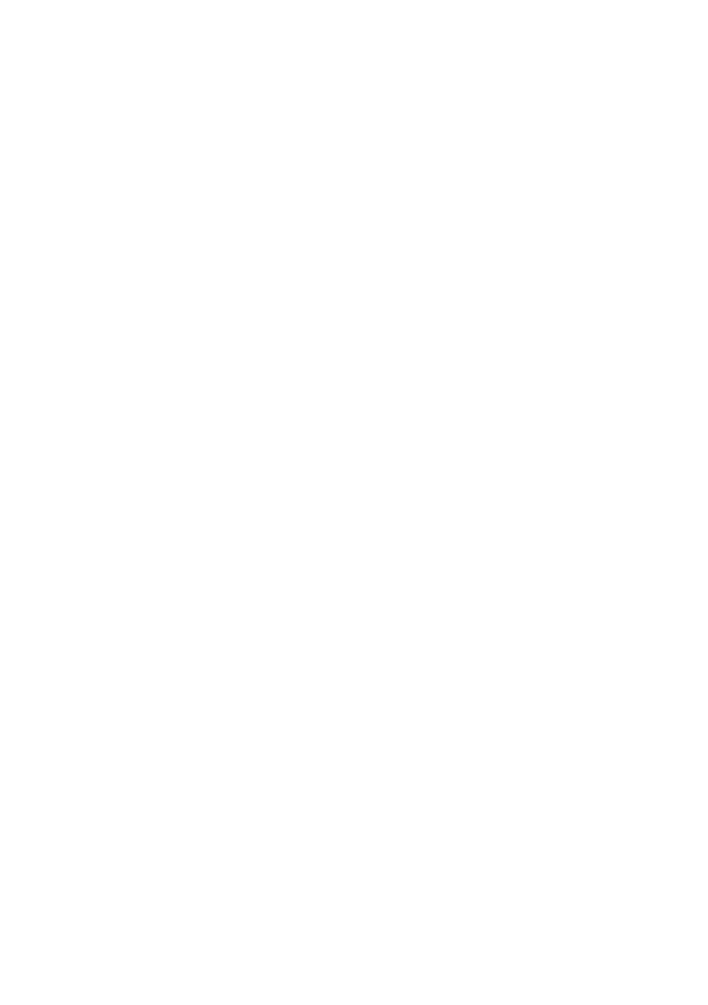
6
Safety and use ...............................
We recommend that you read this chapter carefully
before using your phone. The manufacturer disclaims
any liability for damage, which may result as a
consequence of improper use or use contrary to the
instructions contained herein.
• TRAFFIC SAFETY:
Given that studies show that using a phone while
driving a vehicle constitutes a real risk, even when the
hands-free kit is used (car kit, headset...), drivers are
requested to refrain from using their phone when the
vehicle is not parked.
When driving, do not use your phone and headset to
listen to music or to the radio. Using a headset can be
dangerous and forbidden in some areas.
When switched on, your phone emits electromagnetic
waves that can interfere with the vehicle’s electronic
systems such as ABS anti-lock brakes or airbags. To
ensure that there is no problem:
- Do not place your phone on top of the dashboard or
within an airbag deployment area;
- Check with your car dealer or the car manufacturer to
make sure that the dashboard is adequately shielded
from phone RF energy.

7
• CONDITIONS OF USE:
You are advised to switch off the phone from time to
time to optimise its performance.
Switch the phone off before boarding an aircraft.
Switch the phone off when you are in health care
facilities, except in designated areas. As with many
other types of equipment now in regular use, phones
can interfere with other electrical or electronic devices,
or equipment using radio frequency.
Switch the phone off when you are near gas or
flammable liquids. Strictly obey all signs and instructions
posted in a fuel depot, petrol station, or chemical plant,
or in any potentially explosive atmosphere.
When the phone is switched on, it should be kept
at least 15 cm from any medical device such as a
pacemaker, a hearing aid, or an insulin pump, etc.. In
particular when using the phone, you should hold it
against the ear on the opposite side to the device, if
any.
To avoid hearing impairment, pick up the call before
holding your phone to your ear. Also move the phone away
from your ear while using the "hands-free" mode because
the amplified volume might cause hearing damage.
Do not let children use the phone and/or play with the
phone and accessories without supervision.

9
Use only batteries, battery chargers, and accessories
which are recommended by TCL Communication Ltd.
and its affiliates and are compatible with your phone
model. TCL Communication Ltd. and its affiliates
disclaim any liability for damage caused by the use of
other chargers or batteries.
Remember to make backup copies or keep a written
record of all important information stored on your
phone.
Some people may suffer epileptic seizures or blackouts
when exposed to flashing lights, or when playing video
games. These seizures or blackouts may occur even if a
person never had a previous seizure or blackout. If you
have experienced seizures or blackouts, or if you have a
family history of such occurrences, please consult your
doctor before playing video games on your phone or
enabling a flashing-lights feature on your phone.
Parents should monitor their children’s use of video
games or other features that incorporate flashing
lights on the phones. All persons should discontinue
use and consult a doctor if any of the following
symptoms occur: convulsion, eye or muscle twitching,
loss of awareness, involuntary movements, or
disorientation. To limit the likelihood of such symptoms,
please take the following safety precautions:
- Do not play or use a flashing-lights feature if you are
tired or need sleep;

10
- Take a minimum of a 15-minute break hourly;
- Play in a room in which all lights are on;
- Play at the farthest distance possible from the screen;
- If your hands, wrists, or arms become tired or sore
while playing, stop and rest for several hours before
playing again;
- If you continue to have sore hands, wrists, or arms
during or after playing, stop the game and see a
doctor.
When you play games on your phone, you may
experience occasional discomfort in your hands, arms,
shoulders, neck, or other parts of your body. Follow the
instructions to avoid problems such as tendinitis, carpal
tunnel syndrome, or other musculoskeletal disorders.

11
• PRIVACY:
Please note that you must respect the laws and
regulations in force in your jurisdiction or other
jurisdiction(s) where you will use your phone regarding
taking photographs and recording sounds with your
phone. Pursuant to such laws and regulations, it may
be strictly forbidden to take photographs and/or to
record the voices of other people or any of their
personal attributes, and reproduce or distribute them,
as this may be considered to be an invasion of privacy.
It is the user's sole responsibility to ensure that prior
authorisation has been obtained, if necessary, in order
to record private or confidential conversations or take
a photograph of another person; the manufacturer, the
seller or vendor of your phone (including the operator)
disclaim any liability which may result from improper
use of the phone.
• BATTERY:
Following air regulation, the battery of your product is
not charged. Please charge it first.
For a non-unibody device:
Observe the following precautions:
- Do not attempt to open the battery (due to the risk of
toxic fumes and burns);
- Do not puncture, disassemble, or cause a short circuit
in a battery;

12
- Do not burn or dispose of a used battery in household
rubbish or store it at temperatures above 60°C
(140°F).
Batteries must be disposed of in accordance with
locally applicable environmental regulations. Only
use the battery for the purpose for which it was
designed. Never use damaged batteries or those not
recommended by TCL Communication Ltd. and/or its
affiliates.
For a non-unibody device with a non-removable
battery:
Observe the following precautions:
- Do not attempt to eject, replace or open the battery;
- Do not puncture, disassemble, or cause a short circuit
in the battery;
- Do not burn or dispose of your phone in household
rubbish or store it at temperature above 60°C (140°F).
Phone and battery must be disposed of in accordance
with locally applicable environmental regulations.
For a unibody device:
Observe the following precautions:
- Do not attempt to open the back cover;
- Do not attempt to eject, replace, or open battery;
- Do not puncture the back cover of your phone;

14
CAUTION: RISK OF EXPLOSION IF BATTERY IS
REPLACED BY AN INCORRECT TYPE. DISPOSE
OF USED BATTERIES ACCORDING TO THE
INSTRUCTIONS.
• CHARGERS:
Mains powered chargers will operate within the
temperature range of: 0°C (32°F) to 40°C (104°F ).
The chargers designed for your phone meet the standard
for safety of information technology equipment and
office equipment use. They are also compliant with the
ecodesign directive 2009/125/EC. Due to different
applicable electrical specifications, a charger you
purchased in one jurisdiction may not work in another
jurisdiction. They should be used for this purpose only.
Radio waves ...................................
Proof of compliance with international standards
(ICNIRP) or with European Directive 2014/53/EU
(RED) is required of all phone models before they can
be put on the market. The protection of the health and
safety for the user and any other person is an essential
requirement of these standards or this directive.
THIS DEVICE MEETS INTERNATIONAL GUIDELINES
FOR EXPOSURE TO RADIO WAVES.

15
Your phone is a radio transmitter and receiver. It
is designed not to exceed the limits for exposure
to radio waves (radio frequency electromagnetic
fields) recommended by international guidelines. The
guidelines were developed by an independent scientific
organisation (ICNIRP) and include a substantial safety
margin designed to assure the safety of all persons,
regardless of age and health.
The radio wave exposure guidelines use a unit of
measurement known as the Specific Absorption Rate,
or SAR. The SAR limit for mobile devices is 2 W/kg.
Tests for SAR are conducted using standard operating
positions with the device transmitting at its highest
certified power level in all tested frequency bands. The
highest SAR values under the ICNIRP guidelines for this
device model are:
5059X/D
Maximum SAR for this model and conditions under
which it was recorded
Head SAR UMTS 900 + Wi-Fi 0..58 W/kg
Body-worn SAR LTE Band 3 + Wi-Fi 1..70 W/kg
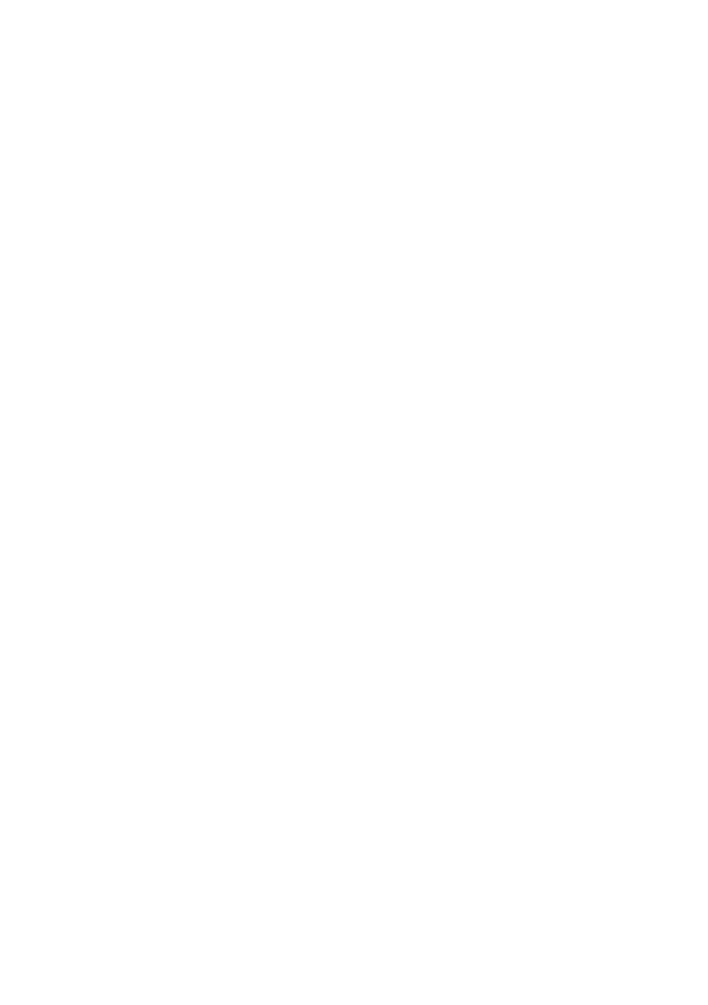
16
During use, the actual SAR values for this phone are
usually well below the values stated above. This is
because, for purposes of system efficiency and to
minimise interference on the network, the operating
power of your phone is automatically decreased when
full power is not needed for the call. The lower the
power output of the phone, the lower its SAR value.
Body-worn SAR testing has been carried out at a
separation distance of 5 mm. To meet RF exposure
guidelines during body-worn operation, the phone
should be positioned at least this distance away from
the body.
If you are not using an approved accessory ensure that
whatever product is used is free of any metal and that
it positions the phone the indicated distance away from
the body.
Organisations such as the World Health Organisation
and the US Food and Drug Administration have stated
that if people are concerned and want to reduce their
exposure they could use a hands-free device to keep
the phone away from the head and body during phone
calls, or reduce the amount of time spent on the phone.
For more information, you can go to www.alcatel-
mobile.com.
Additional information about electromagnetic fields
and public health are available on the following site:
http://www.who.int/peh-emf.

17
Your phone is equipped with a built-in antenna. For
optimal operation, you should avoid touching it or
degrading it.
As mobile devices offer a range of functions, they can
be used in positions other than against your ear. In such
circumstances the phone will be compliant with the
guidelines when used with a headset or USB data cable.
If you are using another accessory ensure that whatever
product is used is free of any metal and that it positions
the phone at least 5 mm away from the body.

18
Please note by using the device some of your personal
data may be shared with the main device. It is under
your own responsibility to protect your own personal
data, not to share with it with any unauthorised devices
or third party devices connected to yours. For products
with Wi-Fi features, only connect to trusted Wi-Fi
networks. Also when using your product as a hotspot
(where available), ensure your network security. These
precautions will help prevent unauthorised access
to your phone. Your product can store personal
information in various locations including a SIM card,
memory card, and built-in memory. Be sure to remove
or clear all personal information before you recycle,
return, or give away your product. Choose your apps
and updates carefully, and install from trusted sources
only. Some apps can impact your product’s performance
and/or have access to private information including
account details, call data, location details, and network
resources.
Note that any data shared with TCL Communication Ltd.
is stored in accordance with applicable data protection
legislation. For these purposes TCL Communication Ltd.
implements and maintains appropriate technical and
organisational measures to protect all personal data, for
example, against unauthorised or unlawful processing
and accidental loss or destruction of or damage to such
personal data whereby the measures shall provide a
level of security that is appropriate having regard to

19
- The technical possibilities available;
- The costs for implementing the measures;
- The risks involved with the processing of the personal
data, and;
- The sensitivity of the personal data processed.
You can access, review, and edit your personal
information at any time by logging into your user
account, visiting your user profile or by contacting us
directly. Should you require us to edit or delete your
personal data, we may ask you to provide us with
evidence of your identity before we can act on your
request.

20
Licences ...........................................
microSD logo is a trademark.
The Bluetooth word mark and logos are
owned by the Bluetooth SIG, Inc. and any
use of such marks by TCL Communication
Ltd. and its affiliates is under licence. Other
trademarks and trade names are those of
their respective owners.
Alcatel 1X 5059X/5059D Bluetooth
Declaration
ID D038401
The Wi-Fi Logo is a certification mark of the
Wi-Fi Alliance.
This equipment may be operated in all
European countries.
This device may be operated without
restrictions in any EU member state.
Google, the Google logo, Android, the Android
logo, Google Search TM, Google Maps TM,
Gmail TM, YouTube, Google Play Store, Google
Latitude TM, and Hangouts TM are trademarks
of Google Inc.
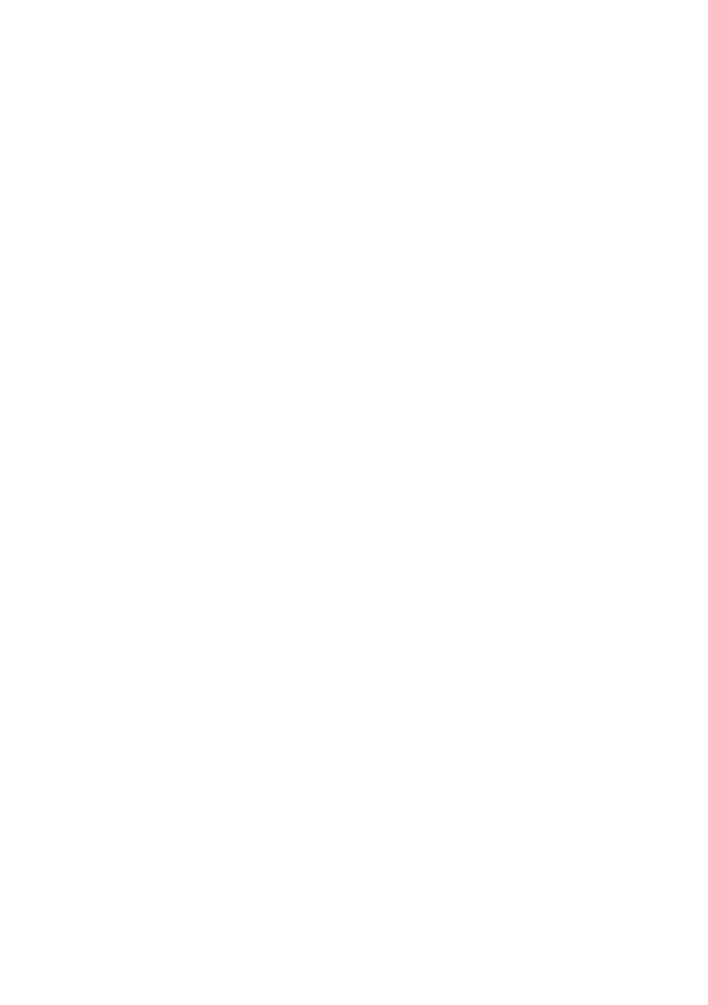
21
The Android robot is reproduced or modified from
work created and shared by Google and used according
to terms described in the Creative Commons 3.0
Attribution License (the text will show when you
touch > >Google legal in Settings About phone Legal
information) (1).
You have purchased a product which uses the open
source (http://opensource.org/) programmes mtd,
msdosfs, netfilter/iptables and initrd in object code and
other open source programs licensed under the GNU
General Public Licence and Apache Licence.
We will provide you with a complete copy of the
corresponding source codes upon request within a
period of three years from the distribution of the
product by TCL Communication Ltd.
You may download the source codes from http://
sourceforge.net/projects/alcatel/files/. The provision
of the source code is free of charge from the internet.
We hereby point out that the end user warranty for
infringement IPR is solely limited to the EU/EEA/
Switzerland.
(1) May not be available in all countries.

22
If and to the extent that the Product is exported,
taken with, or used by end customer or end user
outside the EU/EEA/Switzerland any responsibility,
warranty or indemnification of manufacturer and its
suppliers in regard to the Product expires (including any
indemnification in regard to infringement IPR).
General information .....................
• Internet address: www.alcatel-mobile.com
• Hotline: See the "SERVICES" leaflet that came with
your phone or go to our website.
• Manufacturer: TCL Communication Ltd.
• Address: 5/F, Building 22E, 22 Science Park East
Avenue, Hong Kong Science Park, Shatin, NT, Hong
Kong
• Electronic labeling path: Touch Settings > Regulatory
& safety or press *#07#, you can find more
information about labelling (1).
On our website, you will find our FAQ (Frequently
Asked Questions) section. You can also contact us by
email to ask any questions you may have.
This radio equipment operates with the following
frequency bands and maximum radio-frequency power:
GSM 850/900: 34 dBm
(1) It depends on countries.

23
GSM 1800/1900: 31 dBm
UMTS 1900/2100: 24 dBm
UMTS 850/900: 24.5 dBm
LTE Band 1/3/7/8/20: 24 dBm
Bluetooth:<3.1 dBm
802.11 bgn:2.4GHz band<18 dBm
• Regulatory information
Hereby, TCL Communication Ltd. declares that the
radio equipment type is in Alcatel 1X 5059X/5059D
compliance with Directive 2014/53/EU.
The full text of the EU declaration of conformity is
available at the following internet address: http://www.
alcatel-mobile.com/EU_doc.
• Additional information
The description of accessories and components,
including software, which allow the radio equipment
to operate as intended, can be obtained in the full text
of the EU declaration of conformity at the following
internet address: http://www.alcatel-mobile.com/EU_
doc.

24
Protection against theft
(1)
Your phone is identified by an IMEI (phone serial
number) shown on the packaging label and in the
phone’s memory. We recommend that you note the
number the first time you use your phone by entering
*#06# and keep it in a safe place. It may be requested by
the police or your operator if your phone is stolen. This
number allows your phone to be blocked preventing a
third person from using it, even with a different SIM
card.
Disclaimer
There may be certain differences between the user
manual description and the phone’s operation,
depending on the software release of your phone or
specific operator services.
TCL Communication Ltd. shall not be held legally
responsible for such differences, if any, nor for their
potential consequences, which responsibility shall be
borne by the operator exclusively. This phone may
contain materials, including applications and software
in executable or source code form, which is submitted
by third parties for inclusion in this phone ("Third Party
Materials"). All Third Party Materials in this phone
are provided "as is", without warranty of any kind,
whether express or implied. The purchaser undertakes
(1) Contact your network operator to check service
availability.
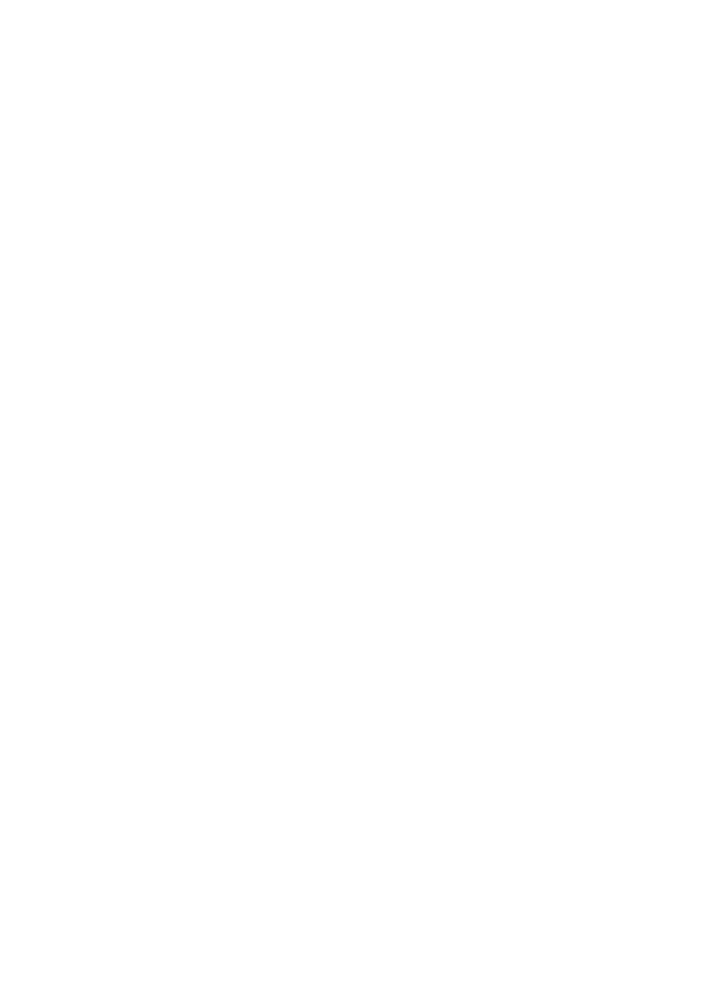
25
that TCL Communication Ltd. has complied with all
quality obligations incumbent upon it as a manufacturer
of mobile devices and phones in complying with
Intellectual Property rights. TCL Communication Ltd.
will at no stage be responsible for the inability or
failure of the Third Party Materials to operate on
this phone or in interaction with any other device.
To the maximum extent permitted by law, TCL
Communication Ltd. disclaims all liability for any claims,
demands, suits or actions, and more specifically –
but not limited to – tort law actions, under any theory
of liability, arising out of the use, by whatever means, or
attempts to use, such Third Party Materials. Moreover,
the present Third Party Materials, which are provided
free of charge by TCL Communication Ltd., may be
subject to paid updates and upgrades in the future; TCL
Communication Ltd. waives any responsibility regarding
such additional costs, which shall be borne exclusively
by the purchaser. TCL Communication Ltd. shall not
be held responsible for the lack of availability of any
application, as its availability depends on the country
and the operator of the purchaser. TCL Communication
Ltd. reserves the right at any time to add or remove
Third Party Materials from its phones without prior
notice; in no event shall TCL Communication Ltd. be
held responsible by the purchaser for any consequences
of such removal.

26
1 Your mobile .............................
1.1 Keys and connectors
Front
ashlight
Volume
up/down
Power key
P/L
sensor
Front
camera
Charging
Led
Back
buon Recent apps
buon
Home
buon

27
Flashlight
Back camera
Back button
• Touch to go back to the previous screen,
or close a dialog box, options menu, the
Notification panel, etc.
Home button
• From any application or screen, touch to
return to the Home screen.

28
• Long press to turn on Google Now. You
can get help such as getting directions and
restaurant information based on the content
detected on the screen.
Recent Apps button
• Touch to open a card view of applications
you've worked with recently.
Power key
• Press: Lock the screen/Light up the screen.
• Press and hold: Show the popup menu to
select from Power off/Restart/Aeroplane
mode.
• Press and hold the key and Power Volume
down key to take a screenshot.
• Press and hold the key for at least 10 Power
seconds to force reboot.
Volume keys
• In call mode, adjusts the call volume.
• In Music/Video/Streaming mode, adjusts the
media volume.
• In general mode, adjusts the ringtone volume.
• Mutes the ringtone of an incoming call.
• In camera preview mode, press Volume up or
down key to take a photo or press and hold to
take a burst shot.
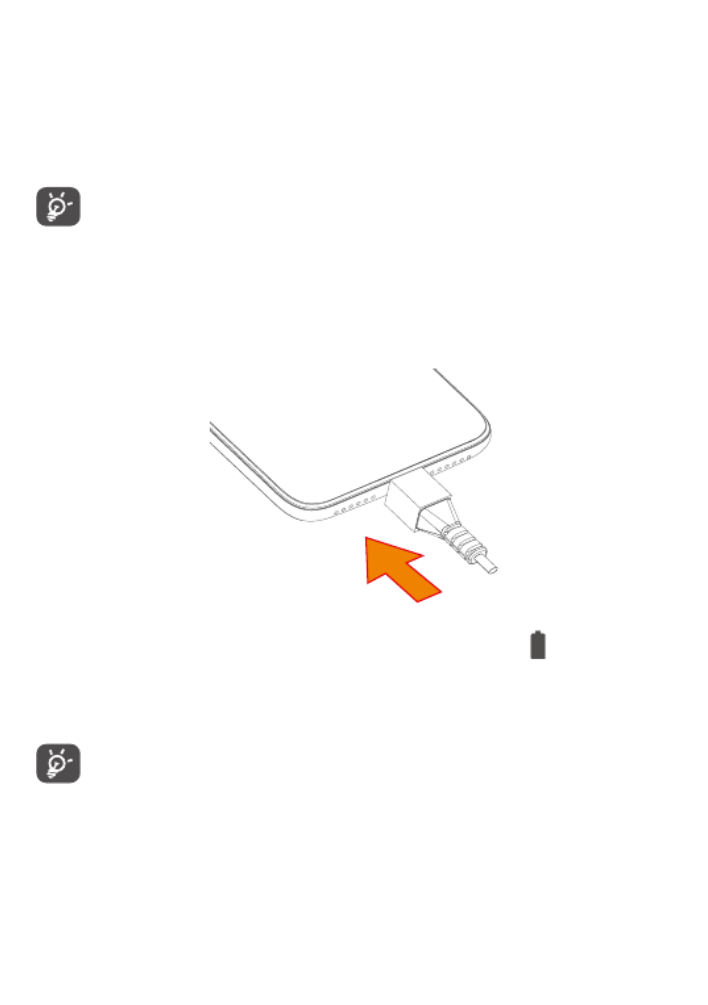
30
You must insert your SIM card to make phone calls. You
do not need to power off your phone before inserting
or removing the SIM card as this phone supports hot
swap.
Your phone only supports nano-SIM cards. Do
not attempt to insert other SIM types like mini
and micro cards; otherwise this may cause damage
to your phone.
Charging the battery
You are advised to fully charge the battery ( ). Charging
status is indicated by a percentage displayed on screen.
The percentage increases as the phone is charged.
To reduce power consumption and energy waste
when the battery is fully charged, disconnect your
charger from the plug; switch off Wi-Fi, GPS,
Bluetooth or background-running applications
when not in use; reduce the backlight time, etc.

31
1.2.2 Powering on your phone
Hold down the Power key until the phone powers on,
unlock your phone (Swipe, PIN, Password or Pattern) if
necessary and confirm. The Home screen is displayed.
If you do not know your PIN code or forget it, contact
your network operator. Be sure to keep your PIN code
safe.
1.2.3 Powering off your phone
Press and hold the key until options appear, then Power
select .Power off
1.3 Home screen
You can bring all the items (applications, shortcuts,
folders and widgets) you love or use most frequently
to your Home screen for quick access. Touch the Home
button to switch to the Home screen.

32
1
23
4
5
6
7
1 Status bar
• Status/Notification indicators
• Touch and drag down to open the Notification
panel.
4 Google Search bar
• Touch 2 to enter text search screen
• Touch 3 to enter voice search screen
5 Swipe left or right to view more screens
6 Favorite tray applications
• Enter the application.
• Long press to move or remove applications.
7 Enter the App drawer.

33
Reversible screen
The phone supports the reversible function. From
the Home screen, touch to open the App drawer,
then touch Settings > Display > Auto-rotate screen to
enable the function.
1.3.1 Using the touchscreen
Touch
To access an application, touch it with your finger.
Long press
To enter the available options for an item, long press
the item. For example, select a contact in Contacts, long
press this contact, an option list will appear.
Drag
Long press an item and drag it to another location.
Slide/Swipe
Slide the screen to scroll up and down the applications,
images, and web pages. You can slide the screen
horizontally too.

34
Flick
Similar to swiping, flicking is a lighter and quicker stroke.
Pinch/Spread
Place two fingers on the screen surface and draw them
apart or together to scale an element on the screen.
The phone also supports one finger zooming in Camera
and Gallery. Double touch the screen to zoom in/out.
Rotate
Automatically change the screen orientation from
portrait to landscape by turning the phone sideways to
have a better screen view.
1.3.2 Status bar
From the Status bar, you can view both phone status
(on the right side) and notification information (on the
left side).
Drag down the status bar to view notifications and drag
again to enter the Quick settings panel.
Touch and drag up to close it. When there are
notifications, you can touch them to access notifications.
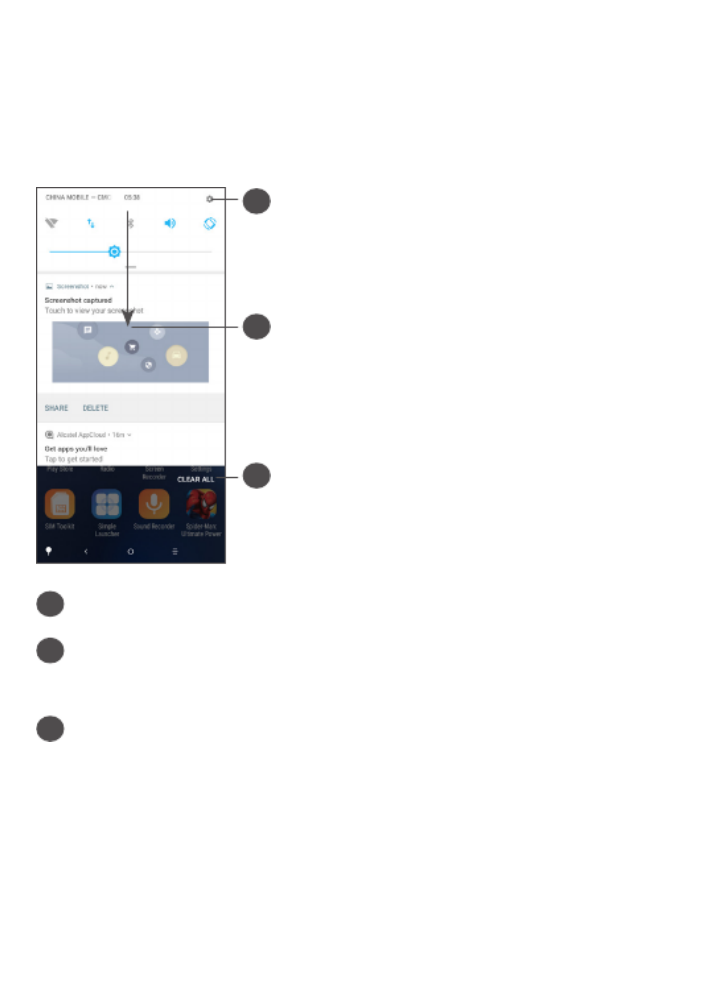
35
Notification panel
When there are notifications, touch and drag down the
Status bar to open the Notification panel to read more
detailed information.
1
3
2
1 Open the Quick Settings panel
2 Touch and drag down to open the Notification
panel.
3 Clear all notifications (ongoing notifications will
remain)
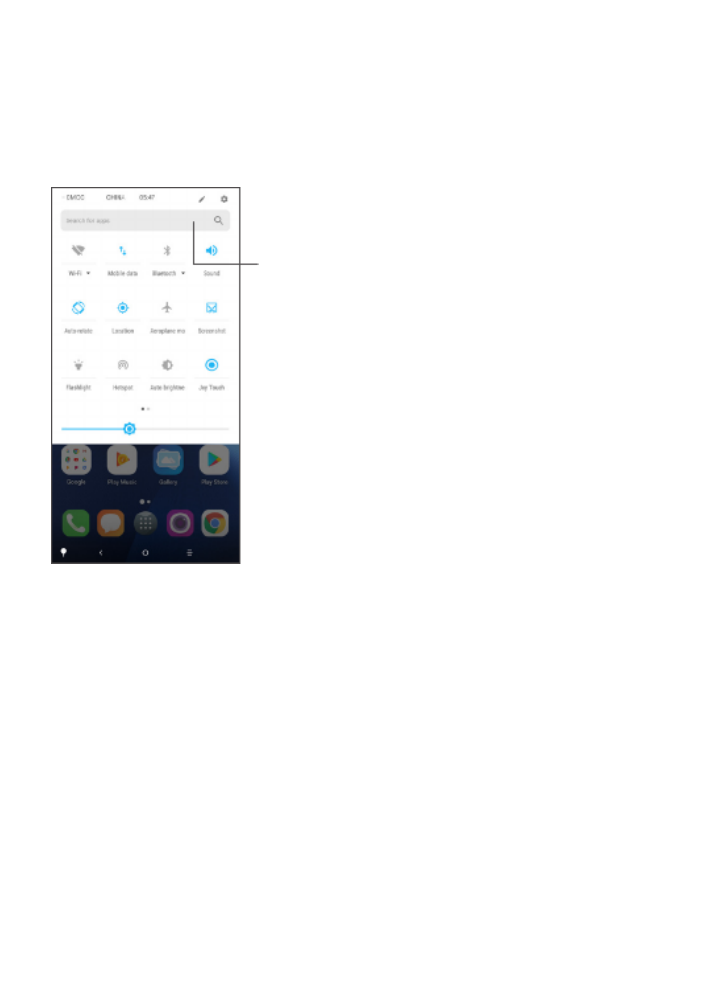
36
Quick Settings panel
Touch and drag down the notification panel to open
the Quick Settings panel. You can enable or disable
functions or change modes by touching the icons.
Open Settings, to view the full list
of settings.

37
1.3.3 Navigation bar
1 Touch to hide navigation bar.
2 Swipe up to display navigation bar.
1
2
1

38
1.3.4 Locking and unlocking your screen
To protect your phone and privacy, you can lock the
phone with a pattern, PIN, password or fingerprint, etc.
To create a screen unlock pattern
• From the Home screen, touch to open the App
drawer, then touch Settings > Security & location >
Screen lock.
• Set your own pattern.
To lock phone screen
Press the key once to lock the screen.Power
To unlock the phone screen
Press the key once to light up the screen, slide to Power
draw the unlock pattern you have created or enter your
PIN, password or fingerprint, etc.
If you have chosen Swipe as the screen lock, you can
press the Power key to light up the screen, then swipe
up to unlock the screen.
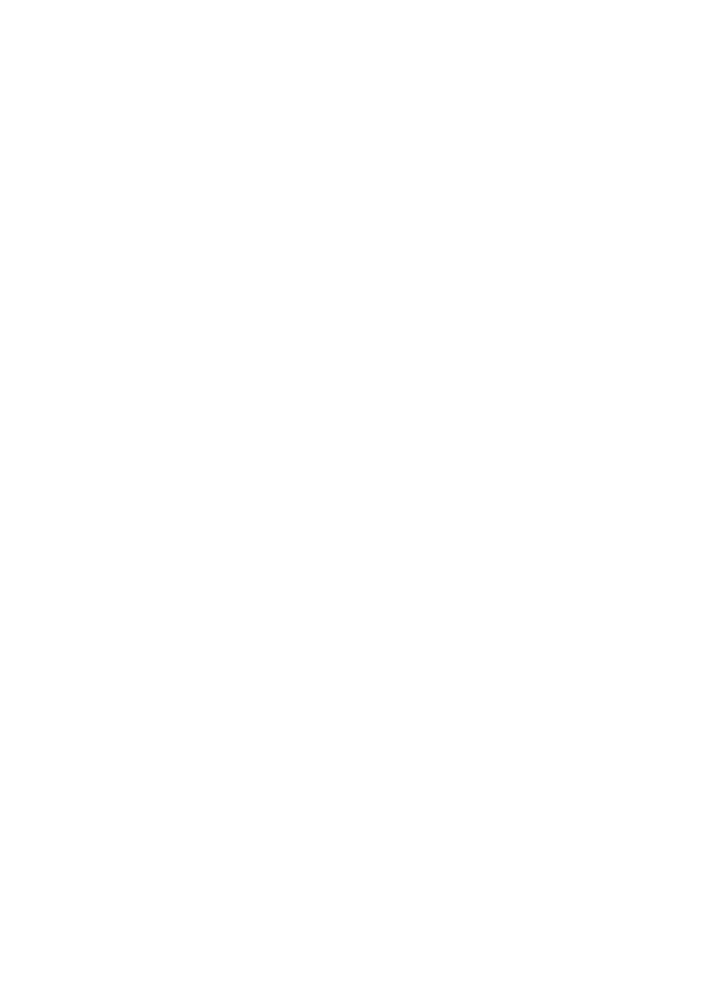
40
Remove
Long press an item and drag it up to the top of the
Remove icon, then release.
Create folders
To improve the organisation of shortcuts or applications
on the Home screen and the Favourite tray, you can add
them to a folder by stacking one item on top of another.
To rename a folder, open it and touch the folder’s title
bar to input the new name.
Wallpaper customisation
Long press an empty area on the Home screen, then
touch WALLPAPERS to customise wallpaper.
1.3.6 Widgets and recently used applications
Consult widgets
Long press the empty area on the Home screen, then
touch WIDGETS to display all widgets.
Touch the selected widget and slide it to move to your
preferred screen.
Consult recently used applications
To consult recently used applications, touch the Recent
Apps button. Touch a thumbnail in the window to open
the application.

41
Touch one thumbnail and slide it right/left or touch X to
close an application.
Touch at the bottom of the screen to close all the
running applications.
1.3.7 Volume adjustment
Using the volume key
Press the Volume key to adjust the volume. To activate
the vibrate mode, press the Volume down key until the
phone vibrates.

43
2 Text input .................................
2.1 Using the onscreen keyboard
Onscreen keyboard settings
Go to Settings > System Languages & input > Virtual >
keyboard, touch the keyboard you want to set up and a
series of settings will become available.
Adjust the onscreen keyboard orientation
Turn the phone sideways or upright to adjust the
onscreen keyboard orientation. You can adjust it by
changing the settings (Touch Settings > Display > Auto-
rotate screen).

44
2.1.1 Gboard
1
2
3
4
5
1 Enter text or numbers.
2 Long press to select symbols.
3 Switch between "abc/Abc" mode; Long press to
switch to "abc/ABC" mode.
4 Switch to symbol and numeric keyboard.
5 Long press to show input options.

45
2.2 Text editing
You can edit the texts you entered.
• Long press or double tap within the texts you want
to edit.
• Drag the tabs to change the selected texts.
• The following options will show: CUT, COPY, SHARE
and SELECT ALL.
You can also insert new texts if preferred
• Touch where you want to type, or long press a blank
space, the cursor will blink and the tab will show.
Drag the tab to move the cursor.
• If you have cut or copied any text, touch the tab to
show PASTE which allows you to paste any text you
have previously copied.

46
3 Call, Call log and Contacts ...
3.1 Call ......................................................
3.1.1 Making a call
To make a call, touch in the Favourites tray.
1
2
4
53
1 Call log
2 Contacts
3 View the contact’s detailed information. You can
also edit, delete, share the contact, or send a
message to the contact.

47
4 Show the dial pad
5 Call the previewed number.
Long press to
access voicemail
Enter the desired number from the dial pad and touch
to place the call or select a contact from CONTACTS
or CALL LOG by sliding or touching tabs, then touch
to make the call.
The number you entered can be saved to Contacts by
touching the Create new contact icon or the Add to
a contact icon .
If you make a mistake, you can delete the incorrect
digits by touching .
To hang up a call, touch .

49
When you receive a call, a call window will be presented
on top of the screen. Touch to dismiss a call DECLINE
or ANSWER to answer a call. Touch the call window to
open the Phone call screen.
On the Phone call screen:
• Touch to answer the call;
• Touch to reject the call;
• Touch to reject the call by sending a preset
message.
• Touch to set a call back reminder.
3.1.3 Calling your voicemail
Your voicemail is provided by your network to avoid
missing calls. It works like an answering machine that
you can consult at any time.
To access your voicemail, long press .
If you receive a voicemail, appears on the Status bar.
Open the Notification panel and touch New voicemail.

50
3.1.4 During a call
To adjust the volume during a call, press the Volume
key.
End the current call.
Touch once to activate the speaker during the
current call. Touch this icon again to deactivate the
speaker.
Touch once to mute the current call. Touch this icon
again to unmute the call.
Display the dial pad.
Touch once to hold the current call. Touch this icon
again to retrieve the call.
Touch to add another call.

51
Touch to open options.Contacts
To avoid accidental operation of the touchscreen
during a call, the screen will be locked automatically
when you put the phone close to your ear; and it
will be unlocked when the phone is taken away
from your ear.
3.1.5 Managing multiple calls
With this phone you can handle multiple calls at the
same time.
Swap calls
When you accept two calls, touch the contact name or
number to switch between two lines. The current call
will be put on hold and you are able to join the other
call.
Conference calls (1)
You can set up a conference call as follows.
• Place a call to the first participant of the conference
call.
• Touch to add another call.
• Enter the phone number of the person you want to
add to conference and touch . You can also add
participants from Call log or Contacts.
(1) Depending on your network operator.

52
• Touch to start the conference.
• Touch to end the conference call and disconnect
all callers.
3.1.6 Call settings
Touch from the Call screen, then touch Settings to
set phone and contacts.
3.2 Call log
You can access your call log by touching from the
Call screen to view missed calls, outgoing calls and
incoming calls.
Touch to view information or further operations, you
can launch a new call, send a message to the contact or
number, view detailed information of the call, or clear
the call.

54
1
2
3
4
1 Display the contacts list option menu
2 Touch to search contacts
3 Open the Quick contact panel
Long press to select contact(s) to delete
4 Add new contact
Deleted contacts will also be removed from other
applications on the phone or web the next time
you synchronise your phone.
3.3.2 Adding a contact
Touch in the contact list to create a new contact.
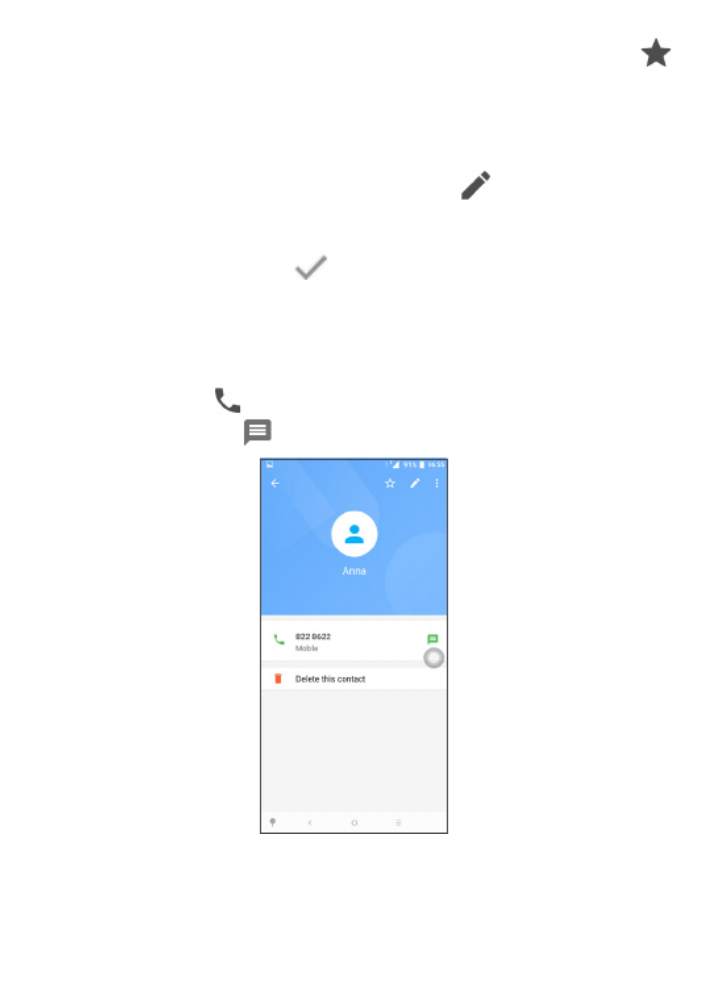
56
To remove a contact from favourites, touch the star
on the contact details screen.
3.3.3 Editing your contacts
To edit contact information, touch in the contact
details screen.
When finished, touch to save.
3.3.4 Use Quick contact for Android
Touch a contact to open Quick contact for Android. You
can then touch or the number to make a call. To send
a message, touch .

57
The icons available on the Quick contact panel depend
on the information you have for the contact and the
applications and accounts on your phone.
3.3.5 Importing, exporting and sharing contacts
This phone enables you to import or export contacts
between your phone, SIM card and phone storage.
From the Contacts screen, touch to open the options
menu. Touch Settings > Import/Export, then select to
import/export contacts from/to your accounts, SIM
card, Phone, internal storage, micro SD card, etc.
You can share a single contact or contacts with others
by sending the contact's vCard to them via Bluetooth,
Gmail, etc.
Touch the contact you want to share, touch and
Share from the contact details screen. Select the
number you want to share, touch , and then select
the application to perform this action.
3.3.6 Displaying contacts
You can configure which list of contacts, for each
account, you want to display in the Contacts list. Touch
and touch Contacts to display from contacts list
screen, then you can choose which contacts to display.

58
Touch and then Settings > Display options to sort
the list by touching , as well as First name or Surname
viewing contact names by touching or First name first
last name first.
3.3.7 Merging/Separating contacts
To avoid duplication, you can add any new contact
information to existing contacts in a single action.
Touch the contact which you want to add information
to, touch to enter the edit contact screen, touch
again and touch Link.
At this time, you are required to select the contact
whose information you want to merge with the first
contact. The information from the second contact is
added to the first one, and the second contact will no
longer be displayed in the Contacts list.
To separate contact information, touch the contact
whose information you want to separate, touch
to enter the edit contact screen, then touch again
and touch View linked contacts, Touch SEPARATE to
confirm.

59
3.3.8 Synchronising contacts in multiple
accounts
Contacts, data or other information can be synchronised
from multiple accounts, depending on the applications
installed on your phone.
To add an account, touch from the contacts list and
touch >Settings Manage accounts, or from the Home
screen, touch , then Settings > Users & accounts >
Add account.
You are required to select the kind of account you are
adding, like Google, Corporate, etc.
As with other account setups, you need to enter
detailed information, like username, password, etc.
You can remove an account and all associated
information from the phone. Touch the account you
want to delete > Touch > Select Remove account >
Confirm.
Auto-sync
On the Accounts screen, touch and mark the Auto-
sync data checkbox. When activated, all changes to
information on the phone or online will be automatically
synchronised with each other.
Especificaciones del producto
| Marca: | Alcatel |
| Categoría: | Teléfono inteligente |
| Modelo: | 1X |
¿Necesitas ayuda?
Si necesitas ayuda con Alcatel 1X haz una pregunta a continuación y otros usuarios te responderán
Teléfono inteligente Alcatel Manuales

29 Septiembre 2024

28 Septiembre 2024

27 Septiembre 2024

27 Septiembre 2024

23 Septiembre 2024

22 Septiembre 2024

21 Septiembre 2024

19 Septiembre 2024

17 Septiembre 2024

15 Septiembre 2024
Teléfono inteligente Manuales
- Teléfono inteligente Sony
- Teléfono inteligente Samsung
- Teléfono inteligente Xiaomi
- Teléfono inteligente LG
- Teléfono inteligente Huawei
- Teléfono inteligente HP
- Teléfono inteligente Philips
- Teléfono inteligente Panasonic
- Teléfono inteligente Gigaset
- Teléfono inteligente Motorola
- Teléfono inteligente Medion
- Teléfono inteligente Nokia
- Teléfono inteligente Wiko
- Teléfono inteligente Acer
- Teléfono inteligente Aligator
- Teléfono inteligente Allview
- Teléfono inteligente Apple
- Teléfono inteligente Amazon
- Teléfono inteligente Amplicomms
- Teléfono inteligente Amplicom
- Teléfono inteligente Archos
- Teléfono inteligente Prestigio
- Teléfono inteligente Google
- Teléfono inteligente Lexibook
- Teléfono inteligente Sharp
- Teléfono inteligente Telefunken
- Teléfono inteligente Silvercrest
- Teléfono inteligente Nedis
- Teléfono inteligente Thomson
- Teléfono inteligente Manta
- Teléfono inteligente Asus
- Teléfono inteligente OK
- Teléfono inteligente Hisense
- Teléfono inteligente Hyundai
- Teléfono inteligente Sony Ericsson
- Teléfono inteligente Trekstor
- Teléfono inteligente Vestel
- Teléfono inteligente Micromax
- Teléfono inteligente Kodak
- Teléfono inteligente Bush
- Teléfono inteligente RCA
- Teléfono inteligente Sonim
- Teléfono inteligente Sencor
- Teléfono inteligente Overmax
- Teléfono inteligente Blaupunkt
- Teléfono inteligente TP Link
- Teléfono inteligente Lenovo
- Teléfono inteligente Energy Sistem
- Teléfono inteligente Polaroid
- Teléfono inteligente Doro
- Teléfono inteligente Sagem
- Teléfono inteligente Lava
- Teléfono inteligente Blu
- Teléfono inteligente Easypix
- Teléfono inteligente Denver
- Teléfono inteligente Intex
- Teléfono inteligente ZTE
- Teléfono inteligente Sanyo
- Teléfono inteligente Konrow
- Teléfono inteligente Brigmton
- Teléfono inteligente Sunstech
- Teléfono inteligente TCL
- Teléfono inteligente Gigabyte
- Teléfono inteligente Mitsubishi
- Teléfono inteligente Aspera
- Teléfono inteligente Microsoft
- Teléfono inteligente Nec
- Teléfono inteligente Swissvoice
- Teléfono inteligente Sunny
- Teléfono inteligente Nordmende
- Teléfono inteligente Haier
- Teléfono inteligente Krüger And Matz
- Teléfono inteligente Binatone
- Teléfono inteligente Blackberry
- Teléfono inteligente KPN
- Teléfono inteligente HTC
- Teléfono inteligente Vivo
- Teléfono inteligente Olympia
- Teléfono inteligente Mio
- Teléfono inteligente Wolder
- Teléfono inteligente NGM
- Teléfono inteligente Goclever
- Teléfono inteligente Profoon
- Teléfono inteligente Vodafone
- Teléfono inteligente NGS
- Teléfono inteligente Hammer
- Teléfono inteligente Switel
- Teléfono inteligente InFocus
- Teléfono inteligente GreatCall
- Teléfono inteligente Pantech
- Teléfono inteligente Honor
- Teléfono inteligente RugGear
- Teléfono inteligente Umidigi
- Teléfono inteligente CAT
- Teléfono inteligente Intermec
- Teléfono inteligente AT&T
- Teléfono inteligente Mpman
- Teléfono inteligente Trevi
- Teléfono inteligente Logicom
- Teléfono inteligente Karbonn
- Teléfono inteligente Vivax
- Teléfono inteligente Emporia
- Teléfono inteligente Hannspree
- Teléfono inteligente Phicomm
- Teléfono inteligente Nevir
- Teléfono inteligente Kyocera
- Teléfono inteligente Crosscall
- Teléfono inteligente Plum
- Teléfono inteligente Lumigon
- Teléfono inteligente Infinix
- Teléfono inteligente OnePlus
- Teléfono inteligente Keneksi
- Teléfono inteligente Klipad
- Teléfono inteligente Iget
- Teléfono inteligente T-Mobile
- Teléfono inteligente JCB
- Teléfono inteligente CRUX
- Teléfono inteligente Geemarc
- Teléfono inteligente Unnecto
- Teléfono inteligente Wileyfox
- Teléfono inteligente ITT
- Teléfono inteligente MyPhone
- Teléfono inteligente Avus
- Teléfono inteligente Wolfgang
- Teléfono inteligente Oppo
- Teléfono inteligente BQ
- Teléfono inteligente Echo
- Teléfono inteligente Primux
- Teléfono inteligente Tiptel
- Teléfono inteligente UTStarcom
- Teléfono inteligente Zipy
- Teléfono inteligente Beafon
- Teléfono inteligente SPC
- Teléfono inteligente Billow
- Teléfono inteligente Telstra
- Teléfono inteligente Ulefone
- Teléfono inteligente Benefon
- Teléfono inteligente Doogee
- Teléfono inteligente Energizer
- Teléfono inteligente Realme
- Teléfono inteligente Kurio
- Teléfono inteligente Coolpad
- Teléfono inteligente Mobistel
- Teléfono inteligente Itel
- Teléfono inteligente Garmin-Asus
- Teléfono inteligente Handheld
- Teléfono inteligente AT Telecom
- Teléfono inteligente O2
- Teléfono inteligente General Mobile
- Teléfono inteligente Mustang
- Teléfono inteligente Syco
- Teléfono inteligente Xtreamer
- Teléfono inteligente Kogan
- Teléfono inteligente Maxcom
- Teléfono inteligente Pharos
- Teléfono inteligente Storex
- Teléfono inteligente Fairphone
- Teléfono inteligente Freeman
- Teléfono inteligente HomTom
- Teléfono inteligente EVOLVEO
- Teléfono inteligente Auro
- Teléfono inteligente Maxx
- Teléfono inteligente ITTM
- Teléfono inteligente Cyrus
- Teléfono inteligente Posh Mobile
- Teléfono inteligente THL
- Teléfono inteligente NGM-Mobile
- Teléfono inteligente Media-tech
- Teléfono inteligente Nothing
- Teléfono inteligente Oukitel
- Teléfono inteligente Lark
- Teléfono inteligente NUU Mobile
- Teléfono inteligente Verykool
- Teléfono inteligente Senifone
- Teléfono inteligente Tecno
- Teléfono inteligente Telme
- Teléfono inteligente UMi
- Teléfono inteligente Olitech
- Teléfono inteligente Mobiola
- Teléfono inteligente Meizu
- Teléfono inteligente Neffos
- Teléfono inteligente Gionee
- Teléfono inteligente TIM
- Teléfono inteligente Cubot
- Teléfono inteligente Leotec
- Teléfono inteligente Leagoo
- Teléfono inteligente NTech
- Teléfono inteligente Majestic
- Teléfono inteligente Nubia
- Teléfono inteligente LeEco
- Teléfono inteligente Best Buy
- Teléfono inteligente GSmart
- Teléfono inteligente Bea-fon
- Teléfono inteligente EStar
- Teléfono inteligente Saiet
- Teléfono inteligente Facom
- Teléfono inteligente Bluebird
- Teléfono inteligente Jitterbug
- Teléfono inteligente Custom
- Teléfono inteligente CSL
- Teléfono inteligente POCO
- Teléfono inteligente Tecdesk
- Teléfono inteligente Aplic
- Teléfono inteligente HMD
- Teléfono inteligente Opis
Últimos Teléfono inteligente Manuales

27 Octubre 2024

27 Octubre 2024

27 Octubre 2024

27 Octubre 2024

27 Octubre 2024

27 Octubre 2024

27 Octubre 2024

26 Octubre 2024

26 Octubre 2024

24 Octubre 2024