Alcatel One Touch Hero Manual de Usario
Alcatel
Teléfono inteligente
One Touch Hero
Lee a continuación 📖 el manual en español para Alcatel One Touch Hero (166 páginas) en la categoría Teléfono inteligente. Esta guía fue útil para 2 personas y fue valorada con 4.5 estrellas en promedio por 2 usuarios
Página 1/166



1 2
6.4 Connecting to a computer .....................................................................89
6.5 Sharing your phone's mobile data connection ................................... 90
6.6 Connecting to virtual private networks .............................................. 91
6.7 Configuring Internet (SIP) calling ...........................................................93
6.8 Sharing information and files by SIDEKICK ........................................ 94
7 Google Play Store .............................................................95
7.1 Locate the item you want to download and install ..........................95
7.2 Download and install ................................................................................96
7.3 Manage your downloads .......................................................................... 98
8 Multimedia applications .................................................100
8.1 Camera ......................................................................................................100
8.2 Gallery .......................................................................................................103
8.3 YouTube .....................................................................................................105
8.4 Music ..........................................................................................................106
8.5 Video Player ..............................................................................................108
9 Google Maps ....................................................................109
9.1 Get My Location .....................................................................................109
9.2 Search for a location ..............................................................................110
9.3 Star a location ..........................................................................................110
9.4 Get driving, public transportation or walking directions...............112
9.5 Arrangement of Layers ..........................................................................113
10 Others ..............................................................................115
10.1 Calculator ..................................................................................................115
10.2 File Manager .............................................................................................116
10.3 Sound Recorder ......................................................................................117
10.4 Radio ..........................................................................................................117
10.5 Torch ..........................................................................................................118
10.6 Setup Wizard ...........................................................................................119
10.7 Alcatel Help 119 ............................................................................................
10.8 Other applications ..................................................................................119
11 Settings ............................................................................120
11.1 Wireless & networks .............................................................................120
Note:
This is a shared user manual for ONE TOUCH 8020X/ONE TOUCH 8020D
specifying Dual SIM information where relevant.
Table of Contents
Safety and use ............................................................................5
General information ...............................................................13
1 Your mobile .......................................................................15
1.1 Keys and connectors ................................................................................ 15
1.2 Getting started ..........................................................................................18
1.3 Home screen .............................................................................................. 22
1.4 Dual window ..............................................................................................32
2 Text input ........................................................................... 33
2.1 Using the Onscreen Keyboard ...............................................................33
2.2 Text editing .................................................................................................34
3 Phone call, Call log and Contacts ....................................36
3.1 Phone ...........................................................................................................36
3.2 Call log .........................................................................................................45
3.3 People ..........................................................................................................46
4 Messaging, Email ...............................................................54
4.1 Messaging ....................................................................................................54
4.2 Gmail/Email ................................................................................................. 61
4.3 Google Hangouts ......................................................................................67
5 Calendar & Time .................................................................70
5.1 Calendar ...................................................................................................... 70
5.2 Time .............................................................................................................73
6 Getting connected ............................................................75
6.1 Connecting to the Internet ....................................................................75
6.2 Browser ....................................................................................................... 78
6.3 Connecting to Bluetooth devices..........................................................87

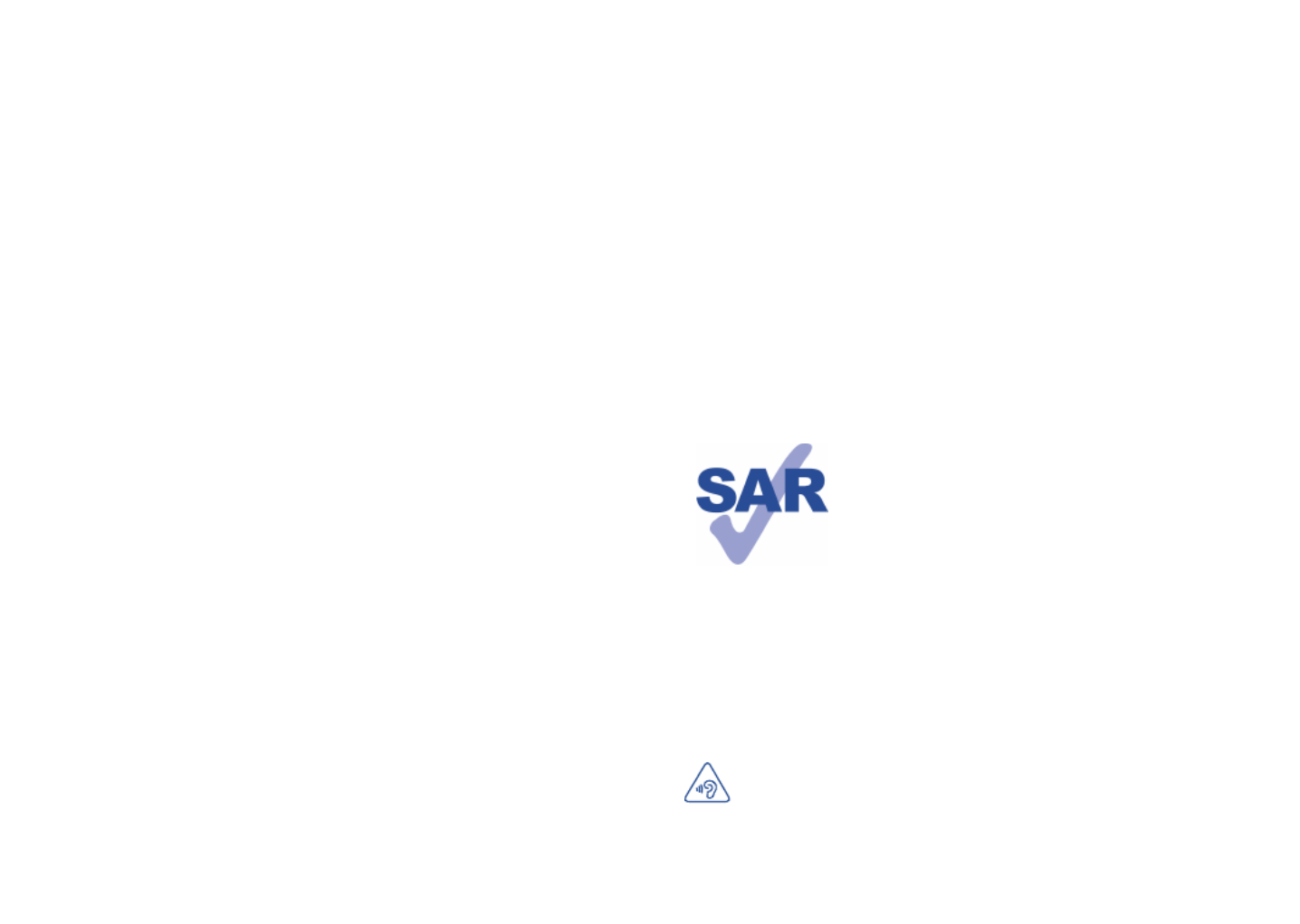
3 4
11.2 Device ........................................................................................................122
11.3 Personal .....................................................................................................125
11.4 Accounts ...................................................................................................133
11.5 System ........................................................................................................133
12 Making the most of your phone ....................................141
12.1 ONE TOUCH Center ............................................................................141
12.2 Upgrade .....................................................................................................142
13 SIDEKICK ........................................................................144
13.1 Your BP60/66 ...........................................................................................144
13.2 Getting started ........................................................................................146
13.3 Bluetooth switch .....................................................................................147
13.4 Messaging ..................................................................................................147
13.5 Contacts ....................................................................................................147
13.6 Call log .......................................................................................................148
13.7 Profiles .......................................................................................................148
13.8 Settings.......................................................................................................148
13.9 Music player controller ........................................................................... 149
13.10 Find phone ................................................................................................149
13.11 Alert ...........................................................................................................149
14 Magic Flip, Magic Flip LED, Magic Flip NRG ................150
14.1 Magic Flip (FC8020) ................................................................................150
14.2 Magic Flip LED (LD-8020) .....................................................................150
14.3 Magic Flip NRG (wr8020) .....................................................................152
15 Accessories .....................................................................154
16 Telephone warranty ........................................................ 155
17 Troubleshooting ............................................................... 157
18 Specifications ................................................................... 162
www.sar-tick.com
This product meets applicable national SAR limits of
2.0W/kg. The specific maximum SAR values can be
found on page 9 of this user guide.
When carrying the product or using it while worn
on your body, either use an approved accessory such
as a holster or otherwise maintain a distance of 10
mm from the body to ensure compliance with RF
exposure requirements. Note that the product may be
transmitting even if you are not making a phone call.
PROTECT YOUR HEARING
To prevent possible hearing damage, do not listen at high volume
levels for long periods. Exercise caution when holding your device
near your ear while the loudspeaker is in use.



7 8
- If you continue to have sore hands, wrists, or arms during or after playing, stop the
game and see a doctor.
When you play games on your phone, you may experience occasional discomfort
in your hands, arms, shoulders, neck, or other parts of your body. Follow the
instructions to avoid problems such as tendinitis, carpal tunnel syndrome, or other
musculoskeletal disorders.
PROTECT YOUR HEARING
To prevent possible hearing damage, do not listen at high volume levels for
long periods. Exercise caution when holding your device near your ear while
the loudspeaker is in use.
• PRIVACY:
Please note that you must respect the laws and regulations in force in your
jurisdiction or other jurisdiction(s) where you will use your mobile phone regarding
taking photographs and recording sounds with your mobile telephone. Pursuant to
such laws and regulations, it may be strictly forbidden to take photographs and/or to
record the voices of other people or any of their personal attributes, and duplicate
or distribute them, as this may be considered to be an invasion of privacy. It is the
user's sole responsibility to ensure that prior authorisation be obtained, if necessary,
in order to record private or confidential conversations or take a photograph
of another person; the manufacturer, the seller or vendor of your mobile phone
(including the operator) disclaim any liability which may result from the improper use
of the mobile phone.
• BATTERY:
Please note your phone is a unibody device, the back cover and battery are not
removable. Observe the following precautions:
- Do not attempt to open the back cover,
- Do not attempt to eject, replace and open battery,
- Do not punctuate the back cover of your phone,
- Do not burn or dispose of your phone in household rubbish or store it at
temperature above 60°C.
As the phone and battery are a unibody device they must be disposed of in
accordance with locally applicable environmental regulations.
This symbol on your telephone, the battery and the accessories means that
these products must be taken to collection points at the end of their life:
- Municipal waste disposal centres with specific bins for these items of
equipment
- Collection bins at points of sale.
They will then be recycled, preventing substances being disposed of in the
environment, so that their components can be reused.
In European Union countries:
These collection points are accessible free of charge.
All products with this sign must be brought to these collection points.
In non European Union jurisdictions:
Items of equipment with this symbol are not to be thrown into ordinary bins if your
jurisdiction or your region has suitable recycling and collection facilities; instead they
are to be taken to collection points for them to be recycled.
CAUTION: RISK OF EXPLOSION IF BATTERY IS REPLACED BY AN INCORRECT
TYPE. DISPOSE OF USED BATTERIES ACCORDING TO THE INSTRUCTIONS.
• CHARGERS
Mains powered chargers will operate within the temperature range of: 0°C to 40°C.
The chargers designed for your mobile phone meet with the standard for safety of
information technology equipment and office equipment use. They are also compliant
to the ecodesign directive 2009/125/EC. Due to different applicable electrical
specifications, a charger you purchased in one jurisdiction may not work in another
jurisdiction. They should be used for this purpose only.
• RADIO WAVES:
Proof of compliance with international standards (ICNIRP) or with European
Directive 1999/5/EC (R&TTE) is required of all mobile phone models before they can
be put on the market. The protection of the health and safety for the user and any
other person is an essential requirement of these standards or this directive.
THIS DEVICE MEETS INTERNATIONAL GUIDELINES FOR EXPOSURE TO RADIO
WAVES.
Your mobile device is a radio transmitter and receiver. It is designed not to exceed
the limits for exposure to radio waves (radio frequency electromagnetic fields)
recommended by international guidelines. The guidelines were developed by an
independent scientific organization (ICNIRP) and include a substantial safety margin
designed to assure the safety of all persons, regardless of age and health.
The radio wave exposure guidelines use a unit of measurement known as the Specific
Absorption Rate, or SAR. The SAR limit for mobile devices is 2 W/kg.
Tests for SAR are conducted using standard operating positions with the device
transmitting at its highest certified power level in all tested frequency bands. The
highest SAR values under the ICNIRP guidelines for this device model are:


11 12
• LICENCES (1)
The Bluetooth word mark and logos are owned by the Bluetooth
SIG, Inc. and any use of such marks by TCT Mobile Limited and its
affiliates is under license. Other trademarks and trade names are
those of their respective owners.
ONE TOUCH 8020X/ONE TOUCH
8020D Bluetooth QD ID B021547
The Wi-Fi Logo is a certification mark of the Wi-Fi Alliance. 5 GHz
Wi-Fi operation is for indoor use only.
Google, the Google logo, Android, the Android logo, Google SearchTM,
Google MapsTM, GmailTM, YouTube, Google Play Store, Google
Latitude TM and HangoutsTM are trademarks of Google Inc.
The Android robot is reproduced or modified from work created and shared by
Google and used according to terms described in the Creative Commons 3.0
Attribution License (the text will show when you touch and hold Google legal in
Settings\About phone\Legal information)
(1).
You have purchased a product which uses the open source
(http://opensource.org/) programs mtd, msdosfs, netfilter/iptables and initrd in object
code and other open source programs licensed under the GNU General Public
License and Apache License.
We will provide you with a complete copy of the corresponding source codes upon
request within a period of three years from the distribution of the product by TCT.
You may download the source codes from http://sourceforge.net/projects/alcatel/
files/. The provision of the source code is free of charge from the Internet.
(1) It may not available according to the countries.
8020D:


13 14
Disclaimer
There may be certain differences between the user manual description and the
phone’s operation, depending on the software release of your telephone or specific
operator services.
TCT Mobile shall not be held legally responsible for such differences, if any, nor for
their potential consequences, which responsibility shall be borne by the operator
exclusively.
This handset may contain materials, including applications and software in executable
or source code form, which is submitted by third parties for inclusion in this handset
("Third Party Materials"). All third party materials in this handset are provided "as
is", without warranty of any kind, whether express or implied, including the implied
warranties of merchantability, fitness for a particular purpose or use/third party
application, interoperability with other materials or applications of the purchaser
and non-infringement of copyright. The purchaser undertakes that TCT Mobile has
complied with all quality obligations incumbent upon it as a manufacturer of mobile
devices and handsets in complying with Intellectual Property rights. TCT Mobile will
at no stage be responsible for the inability or failure of the Third Party Materials to
operate on this handset or in interaction with any other devices of the purchaser. To
the maximum extent permitted by law, TCT Mobile disclaims all liability for any claims,
demands, suits or actions, and more specifically – but not limited to – tort law actions,
under any theory of liability, arising out of the use, by whatever means, or attempts to
use, such Third Party Materials. Moreover, the present Third Party Materials, which are
provided free of charge by TCT Mobile, may be subject to paid updates and upgrades
in the future; TCT Mobile waives any responsibility regarding such additional costs,
which shall be borne exclusively by the purchaser. The availability of the applications
may vary depending on the countries and the operators where the handset is used;
in no event shall the list of possible applications and software provided with the
handsets be considered as an undertaking from TCT Mobile; it shall remain merely as
information for the purchaser. Therefore, TCT Mobile shall not be held responsible
for the lack of availability of one or more applications wished for by the purchaser,
as its availability depends on the country and the operator of the purchaser. TCT
mobile reserves the right at any time to add or remove Third Party Materials from
its handsets without prior notice; in no event shall TCT Mobile be held responsible
by the purchaser for any consequences that such removal may have on the purchaser
regarding the use or attempt to use such applications and Third Party Materials.
General information ...................
•Internet address: www.alcatelonetouch.com
• Hot Line Number: see "TCT Mobile Services" leaflet or go to our website.
• Address: Room 1910-12A, Tower 3, China HK City, 33 Canton Road, Tsimshatsui,
Kowloon, Hong Kong
On our website, you will find our FAQ (Frequently Asked Questions) section. You can
also contact us by e-mail to ask any questions you may have.
An electronic version of this user guide is available in English and other languages
according to availability on our server: www.alcatelonetouch.com
Your telephone is a transceiver that operates on GSM in quad-band with
850/900/1800/1900 MHz or UMTS in dual band with 900/2100 MHz.
This equipment is in compliance with the essential requirements and other relevant
provisions of Directive 1999/5/EC. The entire copy of the Declaration of Conformity
for your telephone can be obtained through our website: www.alcatelonetouch.com.
Protection against theft (1)
Your telephone is identified by an IMEI (phone serial number) shown on the packaging
label and in the phone’s memory. We recommend that you note the number the first
time you use your telephone by entering * # 0 6 # and keep it in a safe place. It may
be requested by the police or your operator if your telephone is stolen. This number
allows your mobile telephone to be blocked preventing a third person from using it,
even with a different SIM card.
(1) Contact your network operator to check service availability.


15 16
Camera
Stylus Contact point
Camera Flash/Flashlight
SIM1 card slot
Power key
Volume key
SIM2 card
slot/microSD
card slot (1)
Menu key
•Touch to access Settings options.
•Touch and hold: Touch and hold to open a list of thumbnail
images of applications you've worked with recently.
Home key
•While on any application or screen, touch to return to the
Home screen.
•Touch and hold: Touch and hold to enter google search.
Back key
•Touch to go back to the previous screen, or to close a dialog
box, options menu, the notification panel, etc.
•Touch and hold: Touch and hold to start dual screen.
1 Your mobile ...........................
1.1 Keys and connectors
Headset connector
micro-USB connector
Back key
Front camera
Home key
Menu key
Touch screen
The phone contains magnets which may interfere with other devices
and items (such as credit cards, pacemakers, defibrillators, etc.). Please
maintain at least 15 cm of separation between your phone and the
devices/items mentioned above. (1) Only for single SIM models.

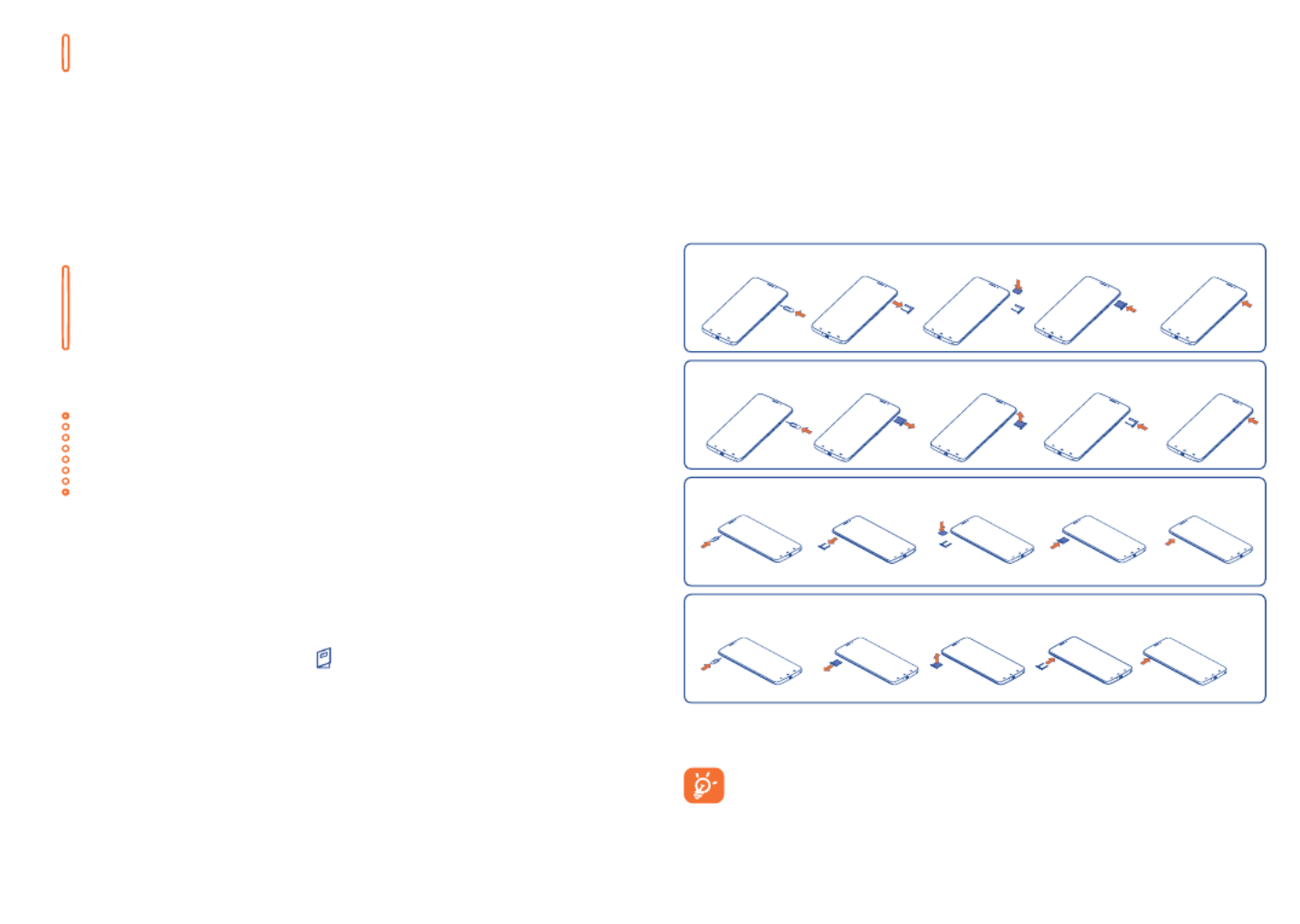
17 18
1.2 Getting started
1.2.1 Set-up
Inserting or removing the SIM card
You must insert your SIM card to make phone calls. You do not need to
power off your phone before inserting or removing the SIM card as this
phone can support hot swap.
Installing SIM1
Removing SIM1
Installing SIM2
Removing SIM2
Before you install or remove the SIM card, use a pin to press the small
cavity untill the SIM cassette pops out.
For dual SIM models, both SIM1 and SIM2 can support 2G and 3G
networks. If both of them are 3G SIM cards, only one card can
support 3G network. Your phone only supports micro-SIM card.
Do not attempt to insert other SIM types like mini and nano cards,
otherwise you may damage your phone.
Power key
•Press: Lock the screen/Light up the screen
•Press and hold: Power on or generate a pop up menu providing
more options, such as , etc.Restart, Airplane mode
•Press and hold the Power and Volume down keys to capture
a screenshot.
•Press to mute the ringtone when there’s an incoming call.
Volume Keys
•In call mode, adjusts the earpiece or headset volume.
•In Music/Video/Streaming mode, adjusts the media volume.
•Mutes the ringtone of an incoming call.
•Press to light up the screen when it dims during a call.
Contact point
•Connect phone and Magic Flip.
Magic Flip (FC8020) and Magic Flip LED (LD8020)(1)
After connecting Magic Flip to your mobile, the screen will lock when you
close the cover and light up when you lift the cover.
When Magic Flip LED is connected, will show in the status bar and your
mobile will remind you to go to Settings to set your LED display options.
The LED display on the cover will then alert you to ongoing or missed
events (Time, Music, Alarm, etc.).
Press the power key to illuminate the LED display when it goes out.
(1) Both Magic Flip (FC8020) and Magic Flip LED(LD8020) are optional.

19 20
Charging the battery
Connect the battery charger to your phone and mains socket respectively.
Charging the battery by Magic Flip NRG (wr8020) and pad(1)
Connect Magic Flip NRG to your phone and position the phone on the pad
so that the cover touches it directly, enabling the phone to charge. If the cover
touches the pad correctly, the pad's charging light will be on. Notifications of
missed calls, events, SMS, etc. will display while your mobile is charging if you
set the screen saver to Charging screensaver by going to Settings\Display\
Screen saver\Charging screensaver.
If the battery is very low, there will be no indication that power is
being received until the charge is sufficient to show the charging
status bar. To reduce power consumption and energy waste, once the
battery is fully charged, disconnect your charger from the plug; switch off
Wi-Fi, GPS, Bluetooth or background-running applications when not
in use; reduce the backlight time, etc.
(1) Magic Flip NRG and pad are both optional items.
Inserting or removing the stylus
Installing and removing the microSD card
Installing microSD card
Removing microSD card
Insert the external microSD card into the slot with the gold contact facing
down until it's locked. To remove the external microSD card, gently push
it until it's unlocked.


21 22
1.2.3 Power off your phone
Hold down the key until the pop-up menu appears, select Power Power
off to confirm.
1.3 Home screen
You can bring all the items (applications, shortcuts, folders and widgets) you
love or use most frequently to your Home screen for quick access. Touch
the Home key to switch to Home screen. Drag the screen upwards to
access the application list.
Status bar
• Status/Notification indicators
Favourite applications tray
• Touch to enter the application.
• Touch and hold to move or change applications.
Touch to enter application list.
Home screen is provided in an extended format to allow more space for
adding applications, shortcuts etc. Slide the Home screen horizontally left
and right to get a complete view of the Home screen. The white short line
at the lower part of the screen indicates which screen you are viewing.
1.3.1 Using the touchscreen
Touch
To access an application, touch it with your finger.
1.2.2 Power on your phone
Hold down the key until the phone powers on, unlock your phone Power
(Slide, PIN, Password, Pattern, Face unlock or Voice unlock) if necessary and
confirm. The Home screen will then be displayed.
If you do not know your PIN code or if you have forgotten it, contact your
network operator. Do not leave your PIN code with your phone. Store this
information in a safe place when not in use.
Set up your phone for the first time
Once you have powered on your phone for the first time, you should set
the following options:
•Touch Get started..., then select the phone's language.
•The device will search for service by itself. The process of activation will
take a few minutes.
•Select the SIM which you want to use, then touch Next.
•Select your input keyboard, then touch Next.
•Set your date and timezone, you can also choose Automatic time zone,
then touch Next.
• Setup your Google account: Touch Set up now. If you have a Google
Account, touch , then enter your user name and password. If you Yes
forget your password, you can go to http://www.google.com/ to retrieve
it. Touch Next to skip to the next step.
•Touch Next ,then the Setup complete screen displays, touch to Finish
confirm.
When the phone is powered on, you can connect to a Wi-Fi network,
without a SIM card inserted (refer to section " "), to sign into 6.1.2 Wi-Fi
your Google account and use some features.


23 24
Status icons
For dual SIM models, status icons referring to either SIM1 or SIM2 will be
identified by a colour which you have defined.
GPRS connected Roaming
GPRS in use No SIM card inserted
EDGE connected Vibrate mode
EDGE in use Ringer is silenced
3G connected Phone microphone is muted
3G in use Battery is very low
HSPA (3G+) connected Battery is low
HSPA (3G+) in use Battery is partially drained
Connected to a Wi-Fi
network Battery is full
Bluetooth is on or
connected to a Bluetooth
device
Battery is charging
Airplane mode Headset connected
Alarm is set No signal (gray)
GPS is on Signal strength (blue)
Receiving location data
from GPS
Touch and Hold
Touch and hold the home screen to access and Widgets Downloaded
screen.
Drag
Place your finger on any item to drag it to another location.
Slide/Swipe
Slide the screen to scroll up and down the widget screen, photo screen,
web pages… at your convenience.
Flick
Similar to swiping, but flicking makes it move quicker.
Pinch/Spread
Place the fingers of one hand on the screen surface and draw them apart
or together to scale an element on the screen.
Rotate
Automatically change the screen orientation from portrait to landscape by
turning the phone sideways to have a better view.
1.3.2 Status bar
From the status bar, you can view both phone status (to the right side) and
notification information (to the left side).

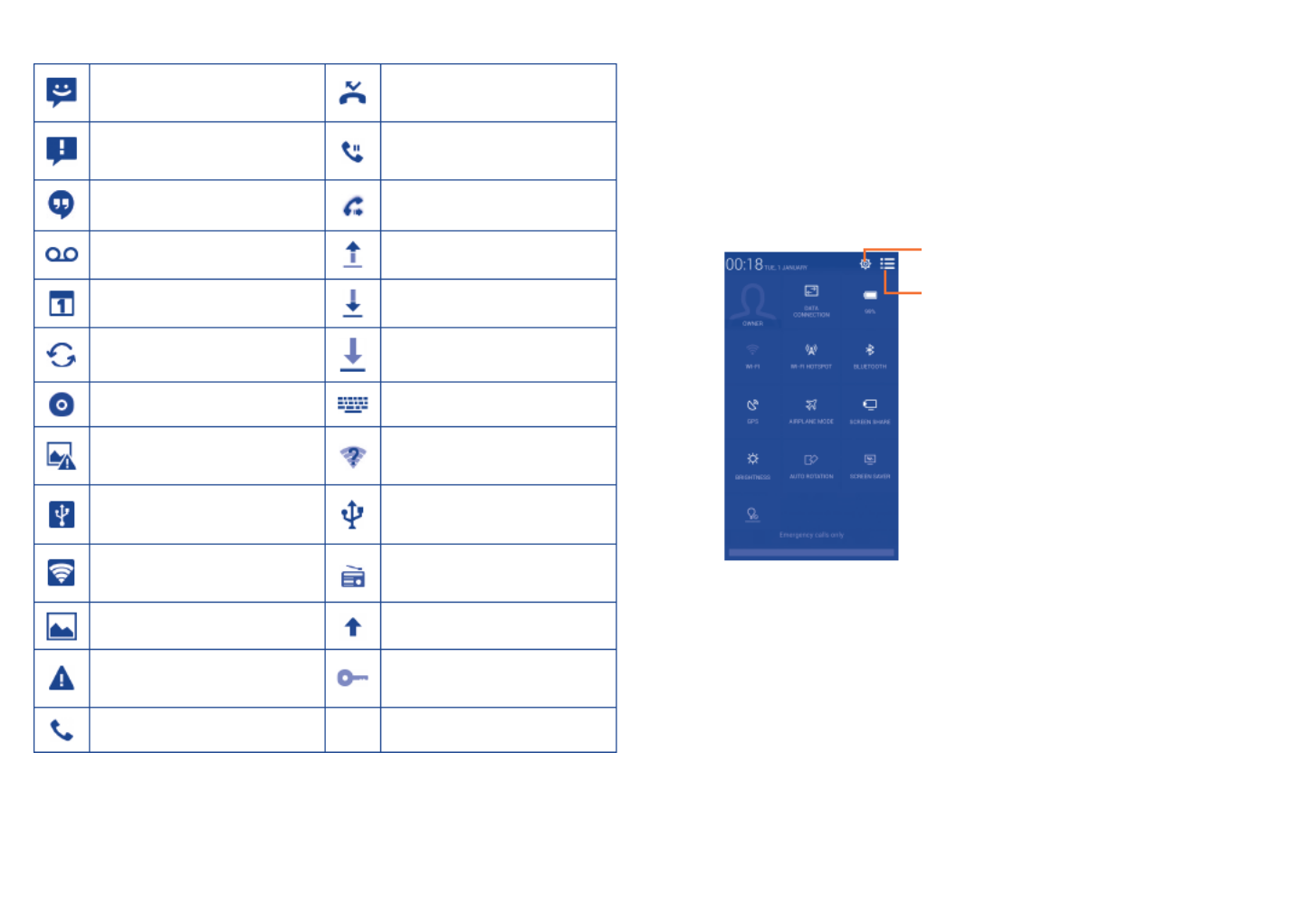
25 26
Touch and drag down the Status bar to open the Quick setting panel
or Notification panel. Touch and drag up to close it. When there are
notifications, you may touch and drag the Status bar with two fingers to
access Quick setting panel directly.
Quick setting panel
Touch and drag down the Status bar to open Quick setting panel, where
you can enable or disable functions or change modes by touching the icons.
Touch to switch to the notification
panel
Touch to access , where you Settings
can set more items
Notification panel
When there are notifications, touch and drag down the Status bar to open
the Notification panel and read the detailed information.
Notification icons
New text or multimedia
message Missed call
Problem with SMS or MMS
delivery Call on hold
New Hangouts message Call forwarding is on
New voicemail Uploading data
Upcoming event Downloading data
Data is synchronizing Download finished
Song is playing Select input method
Screenshot error An open Wi-Fi network is
available
USB tethering is on Phone is connected via USB
cable
Portable Wi-Fi hotspot
is on Radio is on
Screenshot captured System update available
Carrier data use threshold
approaching or exceeded Connected to VPN
Call in progress


27 28
Search by text
• Touch Search bar from the Home screen.
• Enter the text/phrase you want to search for.
• Touch on the keyboard if you want to search on the web.
Search by voice
• Touch from the Search bar to display a dialog screen.
• Speak the word/phrase you want to search for. A list of search results will
display for you to select from.
1.3.4 Lock/Unlock your screen
To protect your phone and privacy, you can lock the phone screen by
choosing slide or creating a variety of patterns, PIN or password, etc.
To create a screen unlock pattern (refer to section "Screen lock"for
detailed settings)
• Drag down the notification panel and touch and then the settings
icon to enter Settings, then touch Security\Set up screen lock\
Pattern.
• Draw your own pattern.
Touch to switch to the Quick setting
panel
Touch to clear all event–based notifications
(other ongoing notifications will remain)
1.3.3 Search bar
The phone provides a Search function which can be used to locate
information within applications, the phone or the web.

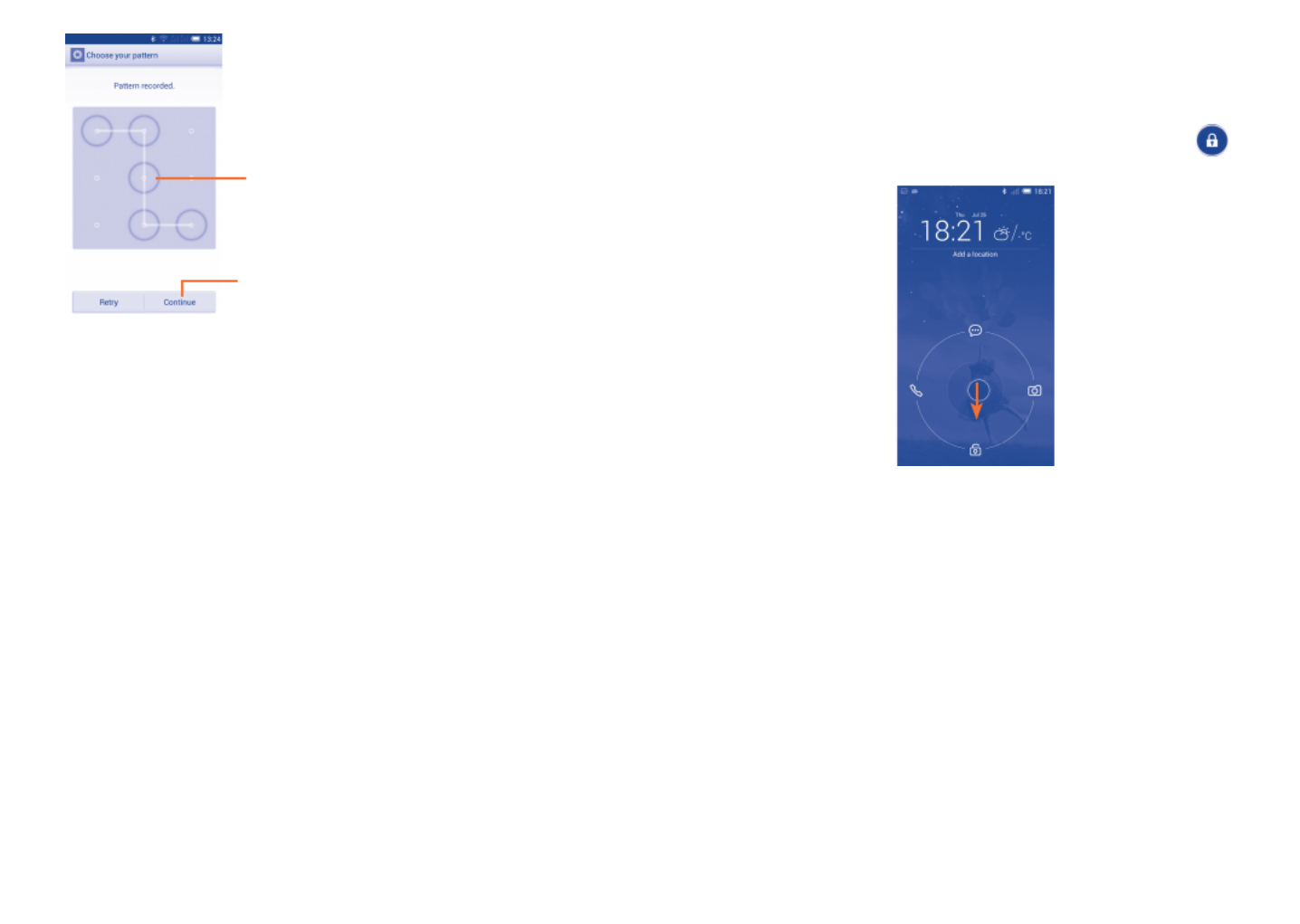
29 30
To unlock phone screen
Press the power key once to light up the screen, draw the unlock pattern
you have created or enter your PIN or password, etc. to unlock the screen.
If you have chosen Slide as the screen lock, touch and drag the icon
down to unlock the screen.
1.3.5 Personalize your Home screen
Add
You can touch and hold a folder, an application or a widget to activate the
Move mode, and drag the item to any Home screen as you prefer.
Reposition
Touch and hold the item to be repositioned to activate Move mode, drag
the item to the desired position and then release. You can move items both
on the Home screen and the Favourite tray. Hold the icon on the left or
right edge of the screen to drag the item to another Home screen.
Draw your unlock pattern
Touch to confirm by drawing pattern again
To create a screen unlock PIN/Password
•Touch \ \ orSettings Security Set up screen lock\PIN Password.
•Set your PIN or password.
To set up voice unlock
•Touch Settings\Security\Set up screen lock\Voice unlock.
•Touch Record and speak out your voice command (a command with 2-8
syllables, then repeat 3-6 times).
To set up Face unlock
•Touch . Settings\Security\Set up screen lock\Face unlock
•Hold the phone at eye level and show your face until the phone captures
the face.
To lock phone screen
Press the key once to lock the screen.Power

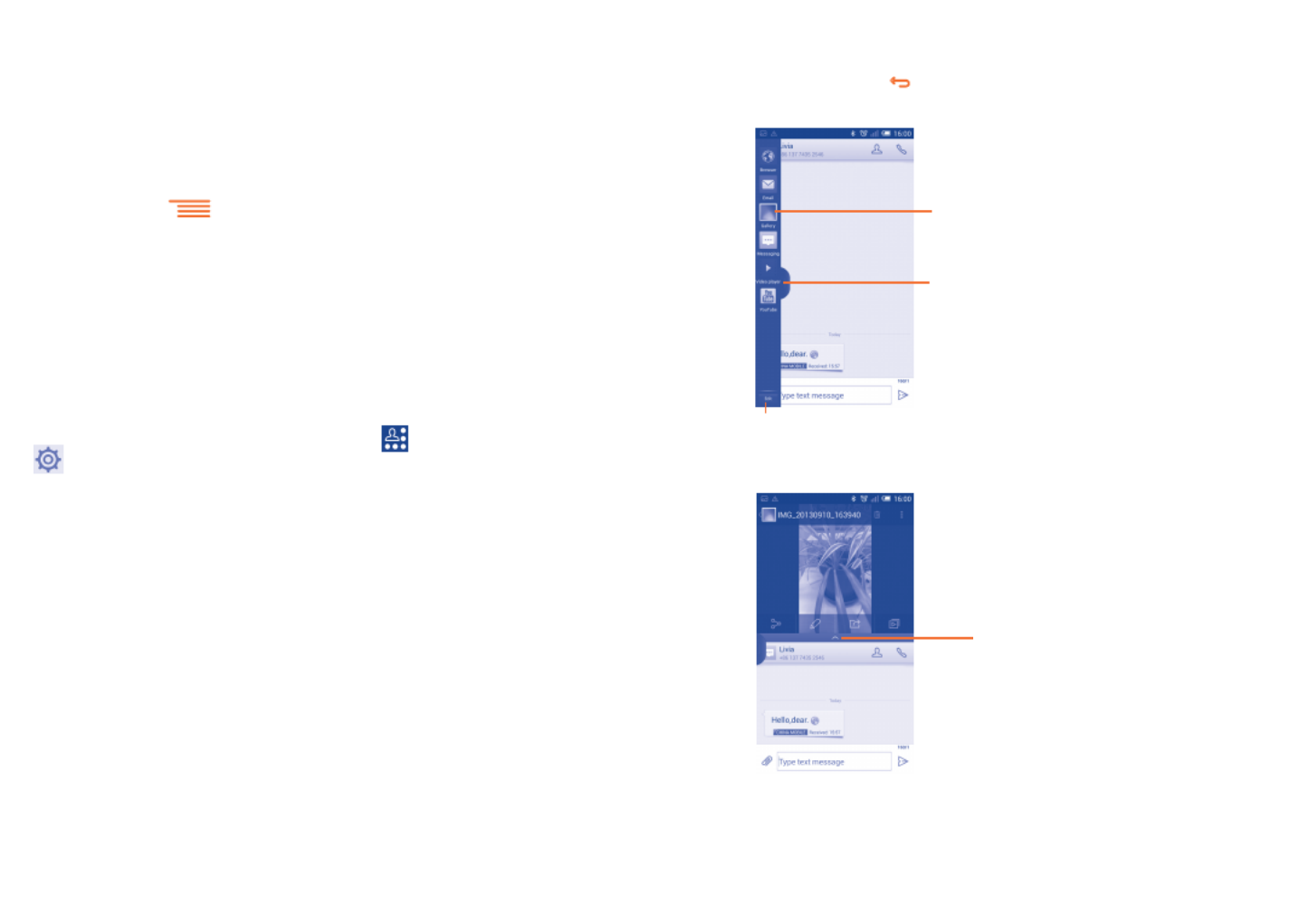
31 32
1.4 Dual window
Touch and hold Back key to start or hide dual window mode. You can
then check information for two applications on one screen.
Touch to remove or add app on dual window
application list.
Touch and hold the app and drag
it to the home screen.
Touch to open or close the dual
window launcher.
Move the split bar to adjust
the size of the window.
Create folders
To improve the organization of items (shortcuts or applications) on the
Home screen, you can add them to a folder by stacking one item on top
of another.
Wallpaper customization
Touch Menu key then touch Wallpaper to customize wallpaper.
1.3.6 Volume adjustment
Using volume key
Press Volume key to adjust the volume. To activate the vibrate mode,
press the Volume down key until the phone vibrates. Press the Volume
down key once more to activate the silent mode.
Using Settings menu
Drag down the notification panel and touch and then the settings icon
to enter , then touch , you can set the volume of calls, Settings Sound
notification, system and etc. to your preference.



35 36
3 Phone call, Call log
and Contacts .........................
3.1 Phone ...........................................................
3.1.1 Placing a call
The user can easily start a call using the Phone application. Touch on
the home screen to access application. Phone
Touch and
hold to access
voicemail
Slide to access
Call log and
People
Touch to delete
the digits
Touch to get
more options
Touch to hide/
show the dial pad
Enter the desired number from the keyboard directly or select a contact
from People or by sliding or touching tabs, then touch to Call log Call
place the call.
The number you entered can be saved to People by touching and
touching .Add to Contacts
To hang up a call, touch End.
You can also insert new text
•Touch where you want to type, or touch and hold a blank space, the
cursor will blink and the tabs will show. Drag the tab to move the cursor.
•If you have selected any text, touch the tab to show PASTE icon which
allows you to paste any text you have previously copied.

37 38
3.1.2 Answering or rejecting a call
When you receive a call, touch .
•Slide to the right to answer;
•Slide to the left to reject;
•Slide upwards to reject the call by sending a preset message.
To mute the ringtone volume of an incoming call, press the Volume
up/down key or turn the phone face down if Turn over to mute is
activated. To activate, touch Settings\Gestures\Turn over to mute or
touch Phone\Settings\Other settings\Turn over to mute.
3.1.3 Calling your voicemail
Your voicemail is provided by your network to avoid missing calls. It works
like an answering machine that you can consult at any time.
To access your voicemail, touch and hold on the tab.Phone
To set your voicemail number, touch the key and select Menu Settings\
Voice call\Voicemail.
If you receive a voicemail, a voicemail icon appears on the Status bar.
Open the Notification panel and touch New Voicemail to hear it.
You can turn on or turn off one hand mode by touching and touching
One-hand dialling keypad on/off.
International call
To dial an international call, touch and hold to enter "+", then enter
the international country prefix followed by the full phone number and
finally touch Call.
Emergency call
If your phone has network coverage, dial the emergency number and touch
Call to make an emergency call. This works even without a SIM card and
without typing the PIN code.
When making a call with two SIM cards installed, a dialog box will
pop up for you to choose the preferred SIM card. The system will
choose the default one if the countdown time is over.





47 48
Touch to select a picture for the contact
Touch to unfold the other
predefined labels of this category
Touch to save
Touch to add a new label
If you want to add more information, touch to add a Add another field
new category.
When finished, touch to save.DONE
To exit without saving, you can touch CANCEL.
Add to/remove from Favourites
To add a contact to Favourites, you can touch a contact to view details
then touch to add the contact to Favourites (the star will turn gold
in colour).
To remove a contact from favourites, touch the gold star on contact
details screen.
Only phone contacts can be added to Favourites.
Touch the key to display contacts list option menu. Menu
The following actions are enabled:
•Delete contact Select and delete unwanted contacts.
•Contacts to display Choose contacts to display.
•Import/Export Import or export contacts between phone, SIM
card, microSD card and phone storage.
•Accounts Manage the synchronization settings for different
accounts.
•Settings Set contacts' display mode.
•Share visible
contacts
Share contacts with others by sending the
contact's vCard to them via Bluetooth, Email,
SMS,etc.
3.3.2 Managing contact groups
The contact group helps you to improve the organization of your contacts.
You can add, remove and view groups in the Contact group screen.
Touch the icon to view local groups. To create a new group, touch
the icon, enter the new name and touch to confirm. If you DONE
have added accounts to your phone, touch the icon to view groups
in accounts.
3.3.3 Adding a contact
Touch the icon in the contact list to create a new contact.
You are required to enter the contact's name and other contact information.
By scrolling up and down the screen, you can move from one field to another
easily.


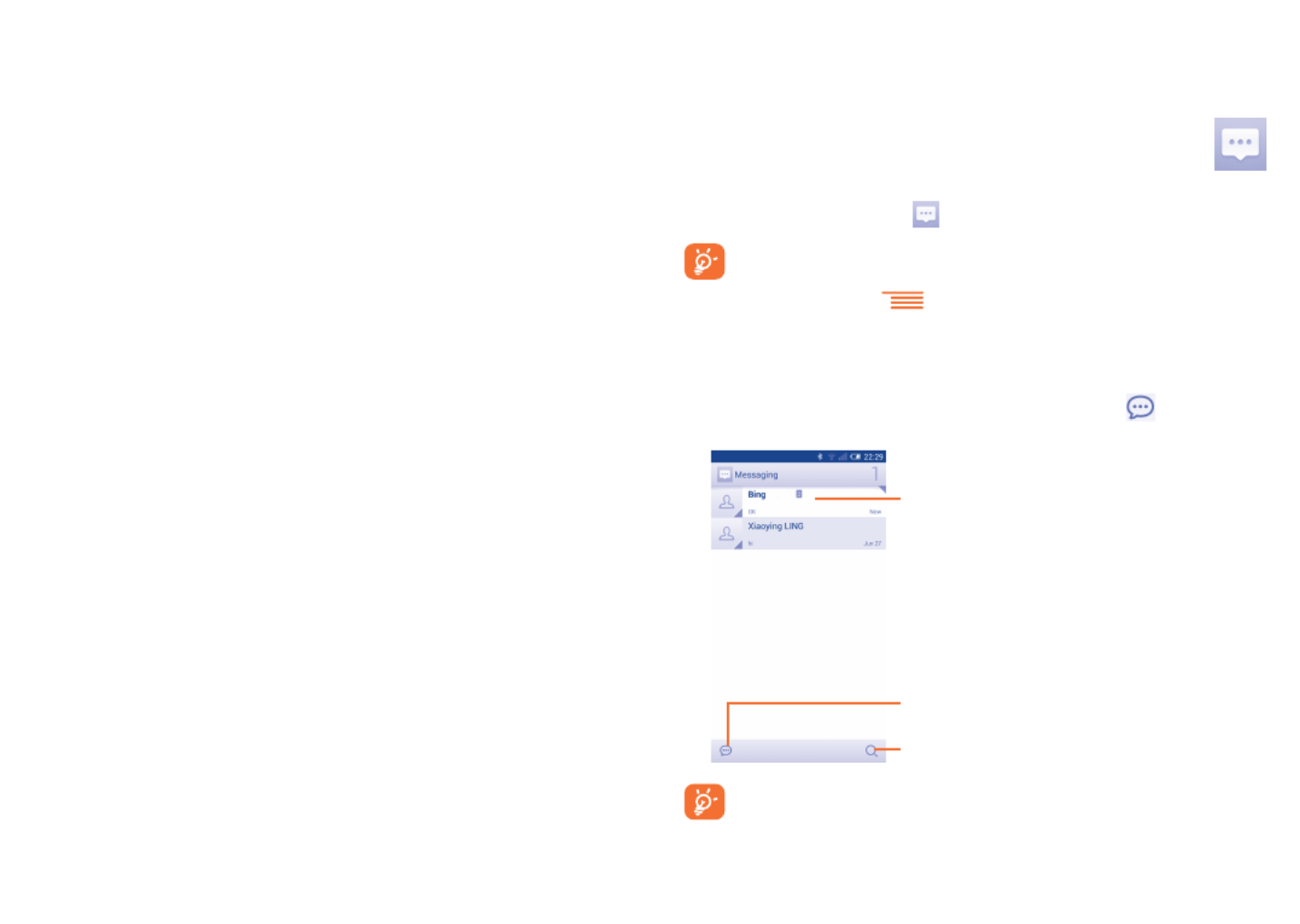
53 54
4 Messaging, Email ...................
4.1 Messaging .....................................................
You can create, edit and receive SMS and MMS with this mobile phone.
To access this feature, touch from the Home screen.
All messages you receive or send out can be saved in the phone's
memory or SIM card. To consult the SMS messages stored in the
SIM card, touch from the Messaging screen, then touch
Settings\Text message(SMS)\Manage SIM messages.
4.1.1 Writing a message
On the message list screen, touch the new message icon to write text/
multimedia messages.
Touch to create a new message
Touch to search in all messages
•Touch to view the whole message thread
•Touch & hold to delete message or add
shortcut
For saved contacts, touch the photo to open the Quick Contact
panel to communicate with the contact. For unsaved contacts,
touch the photo to add the number to your People.
As with other account set-ups, you need to enter detailed information, like
username, password, etc.
You can remove an account to delete it and all associated information from
the phone. Open the screen, touch the account you want to Settings
delete, touch the key and select Menu Remove account, then confirm.
Turn on/off the sync & Auto-sync
Touch an account to enter the account screen, mark/unmark the
checkbox(s) to turn on/off the account’s auto-sync. When activated, all
changes to information on the phone or online will be automatically
synchronized to each other.
Sync manually
You can also synchronize an account manually on the Accounts screen.
Touch an account in the list, then touch the key and select Menu Sync
now.

Especificaciones del producto
| Marca: | Alcatel |
| Categoría: | Teléfono inteligente |
| Modelo: | One Touch Hero |
| Color del producto: | Blauw |
| Peso.: | 170 g |
| Ancho: | 73.8 mm |
| Profundidad: | 8.4 mm |
| Altura: | 154.5 mm |
| Capacidad del acumulador/batería: | 4000 mAh |
| Bluetooth: | Ja |
| Diagonal de la pantalla: | 6.1 " |
| Resolución: | 720 x 1560 Pixels |
| Pantalla táctil: | Ja |
| Sensor de orientación: | Ja |
| Frecuencia del procesador: | 2 GHz |
| Familia de procesadores: | MediaTek |
| Modelo de procesador: | Helio P22 |
| capacidad de RAM: | 3 GB |
| Capacidad de almacenamiento interno: | 64 GB |
| Tiempo de conversación (3G): | 35 uur |
| Tiempo de espera (3G): | 380 uur |
| Capacidad de la tarjeta SIM: | Dual SIM |
| tipo de tarjeta SIM: | NanoSIM |
| estándares 2G: | GSM |
| estándares 3G: | HSDPA, HSPA |
| estándar 4G: | LTE-A |
| Versión Bluetooth: | 4.2 |
| Generación de internet móvil: | 4G |
| GPS: | Ja |
| GLONASS: | Ja |
| Posición de ubicación: | Ja |
| factor vorm: | Rechthoek |
| Resolución de la cámara trasera (numérica): | 13 MP |
| Resolución de la cámara frontal (numérica): | 5 MP |
| Enfoque automático: | Ja |
| Flash de la cámara trasera: | Ja |
| Tipo de cámara frontal: | Enkele camera |
| Tipo de cámara trasera: | Dubbele camera |
| Incluye sistema operativo: | Android 9.0 |
| Plataforma: | Android |
| Plataforma de distribución de aplicaciones: | Google Play |
| Puerto USB: | Ja |
| Cables suministrados: | USB |
| Tarjetas de memoria compatibles: | MicroSD (TransFlash) |
| Forma de pantalla: | Flat |
| Versión de cristal Gorilla: | Gorilla Glass 3 |
| Tipo de cristal de visualización: | Gorilla Glass |
| Litografía del procesador: | 12 nm |
| Resolución de la segunda cámara trasera (numérica): | 2 MP |
| Tipo de suscripción: | Geen abonnement |
| GPS asistido (A-GPS): | Ja |
| Guía de inicio rápido: | Ja |
| Tarjeta de garantía: | Ja |
| Pantalla, número de colores.: | 16 miljoen kleuren |
| Radio FM: | Nee |
| Carga inalambrica: | Nee |
| Zoom digital: | 5 x |
| Incluye auriculares: | Ja |
| Protector de pantalla: | Ja |
| Wifi.: | Ja |
| Tecnología de batería: | Lithium-Polymeer (LiPo) |
| Tipo-de-visualización: | IPS |
¿Necesitas ayuda?
Si necesitas ayuda con Alcatel One Touch Hero haz una pregunta a continuación y otros usuarios te responderán
Teléfono inteligente Alcatel Manuales

29 Septiembre 2024

28 Septiembre 2024

27 Septiembre 2024

27 Septiembre 2024

23 Septiembre 2024

22 Septiembre 2024

21 Septiembre 2024

19 Septiembre 2024

17 Septiembre 2024

15 Septiembre 2024
Teléfono inteligente Manuales
- Teléfono inteligente Sony
- Teléfono inteligente Samsung
- Teléfono inteligente Xiaomi
- Teléfono inteligente LG
- Teléfono inteligente Huawei
- Teléfono inteligente HP
- Teléfono inteligente Philips
- Teléfono inteligente Panasonic
- Teléfono inteligente Gigaset
- Teléfono inteligente Motorola
- Teléfono inteligente Medion
- Teléfono inteligente Nokia
- Teléfono inteligente Wiko
- Teléfono inteligente Acer
- Teléfono inteligente Aligator
- Teléfono inteligente Allview
- Teléfono inteligente Apple
- Teléfono inteligente Amazon
- Teléfono inteligente Amplicomms
- Teléfono inteligente Amplicom
- Teléfono inteligente Archos
- Teléfono inteligente Prestigio
- Teléfono inteligente Google
- Teléfono inteligente Lexibook
- Teléfono inteligente Sharp
- Teléfono inteligente Telefunken
- Teléfono inteligente Silvercrest
- Teléfono inteligente Nedis
- Teléfono inteligente Thomson
- Teléfono inteligente Manta
- Teléfono inteligente Asus
- Teléfono inteligente OK
- Teléfono inteligente Hisense
- Teléfono inteligente Hyundai
- Teléfono inteligente Sony Ericsson
- Teléfono inteligente Trekstor
- Teléfono inteligente Vestel
- Teléfono inteligente Micromax
- Teléfono inteligente Kodak
- Teléfono inteligente Bush
- Teléfono inteligente RCA
- Teléfono inteligente Sonim
- Teléfono inteligente Sencor
- Teléfono inteligente Overmax
- Teléfono inteligente Blaupunkt
- Teléfono inteligente TP Link
- Teléfono inteligente Lenovo
- Teléfono inteligente Energy Sistem
- Teléfono inteligente Polaroid
- Teléfono inteligente Doro
- Teléfono inteligente Sagem
- Teléfono inteligente Lava
- Teléfono inteligente Blu
- Teléfono inteligente Easypix
- Teléfono inteligente Denver
- Teléfono inteligente Intex
- Teléfono inteligente ZTE
- Teléfono inteligente Sanyo
- Teléfono inteligente Konrow
- Teléfono inteligente Brigmton
- Teléfono inteligente Sunstech
- Teléfono inteligente TCL
- Teléfono inteligente Gigabyte
- Teléfono inteligente Mitsubishi
- Teléfono inteligente Aspera
- Teléfono inteligente Microsoft
- Teléfono inteligente Nec
- Teléfono inteligente Swissvoice
- Teléfono inteligente Sunny
- Teléfono inteligente Nordmende
- Teléfono inteligente Haier
- Teléfono inteligente Krüger And Matz
- Teléfono inteligente Binatone
- Teléfono inteligente Blackberry
- Teléfono inteligente KPN
- Teléfono inteligente HTC
- Teléfono inteligente Vivo
- Teléfono inteligente Olympia
- Teléfono inteligente Mio
- Teléfono inteligente Wolder
- Teléfono inteligente NGM
- Teléfono inteligente Goclever
- Teléfono inteligente Profoon
- Teléfono inteligente Vodafone
- Teléfono inteligente NGS
- Teléfono inteligente Hammer
- Teléfono inteligente Switel
- Teléfono inteligente InFocus
- Teléfono inteligente GreatCall
- Teléfono inteligente Pantech
- Teléfono inteligente Honor
- Teléfono inteligente RugGear
- Teléfono inteligente Umidigi
- Teléfono inteligente CAT
- Teléfono inteligente Intermec
- Teléfono inteligente AT&T
- Teléfono inteligente Mpman
- Teléfono inteligente Trevi
- Teléfono inteligente Logicom
- Teléfono inteligente Karbonn
- Teléfono inteligente Vivax
- Teléfono inteligente Emporia
- Teléfono inteligente Hannspree
- Teléfono inteligente Phicomm
- Teléfono inteligente Nevir
- Teléfono inteligente Kyocera
- Teléfono inteligente Crosscall
- Teléfono inteligente Plum
- Teléfono inteligente Lumigon
- Teléfono inteligente Infinix
- Teléfono inteligente OnePlus
- Teléfono inteligente Keneksi
- Teléfono inteligente Klipad
- Teléfono inteligente Iget
- Teléfono inteligente T-Mobile
- Teléfono inteligente JCB
- Teléfono inteligente CRUX
- Teléfono inteligente Geemarc
- Teléfono inteligente Unnecto
- Teléfono inteligente Wileyfox
- Teléfono inteligente ITT
- Teléfono inteligente MyPhone
- Teléfono inteligente Avus
- Teléfono inteligente Wolfgang
- Teléfono inteligente Oppo
- Teléfono inteligente BQ
- Teléfono inteligente Echo
- Teléfono inteligente Primux
- Teléfono inteligente Tiptel
- Teléfono inteligente UTStarcom
- Teléfono inteligente Zipy
- Teléfono inteligente Beafon
- Teléfono inteligente SPC
- Teléfono inteligente Billow
- Teléfono inteligente Telstra
- Teléfono inteligente Ulefone
- Teléfono inteligente Benefon
- Teléfono inteligente Doogee
- Teléfono inteligente Energizer
- Teléfono inteligente Realme
- Teléfono inteligente Kurio
- Teléfono inteligente Coolpad
- Teléfono inteligente Mobistel
- Teléfono inteligente Itel
- Teléfono inteligente Garmin-Asus
- Teléfono inteligente Handheld
- Teléfono inteligente AT Telecom
- Teléfono inteligente O2
- Teléfono inteligente General Mobile
- Teléfono inteligente Mustang
- Teléfono inteligente Syco
- Teléfono inteligente Xtreamer
- Teléfono inteligente Kogan
- Teléfono inteligente Maxcom
- Teléfono inteligente Pharos
- Teléfono inteligente Storex
- Teléfono inteligente Fairphone
- Teléfono inteligente Freeman
- Teléfono inteligente HomTom
- Teléfono inteligente EVOLVEO
- Teléfono inteligente Auro
- Teléfono inteligente Maxx
- Teléfono inteligente ITTM
- Teléfono inteligente Cyrus
- Teléfono inteligente Posh Mobile
- Teléfono inteligente THL
- Teléfono inteligente NGM-Mobile
- Teléfono inteligente Media-tech
- Teléfono inteligente Nothing
- Teléfono inteligente Oukitel
- Teléfono inteligente Lark
- Teléfono inteligente NUU Mobile
- Teléfono inteligente Verykool
- Teléfono inteligente Senifone
- Teléfono inteligente Tecno
- Teléfono inteligente Telme
- Teléfono inteligente UMi
- Teléfono inteligente Olitech
- Teléfono inteligente Mobiola
- Teléfono inteligente Meizu
- Teléfono inteligente Neffos
- Teléfono inteligente Gionee
- Teléfono inteligente TIM
- Teléfono inteligente Cubot
- Teléfono inteligente Leotec
- Teléfono inteligente Leagoo
- Teléfono inteligente NTech
- Teléfono inteligente Majestic
- Teléfono inteligente Nubia
- Teléfono inteligente LeEco
- Teléfono inteligente Best Buy
- Teléfono inteligente GSmart
- Teléfono inteligente Bea-fon
- Teléfono inteligente EStar
- Teléfono inteligente Saiet
- Teléfono inteligente Facom
- Teléfono inteligente Bluebird
- Teléfono inteligente Jitterbug
- Teléfono inteligente Custom
- Teléfono inteligente CSL
- Teléfono inteligente POCO
- Teléfono inteligente Tecdesk
- Teléfono inteligente Aplic
- Teléfono inteligente HMD
- Teléfono inteligente Opis
Últimos Teléfono inteligente Manuales

27 Octubre 2024

27 Octubre 2024

27 Octubre 2024

27 Octubre 2024

27 Octubre 2024

27 Octubre 2024

27 Octubre 2024

26 Octubre 2024

26 Octubre 2024

24 Octubre 2024