Anchor Audio EXP-7500U1AC Manual de Usario
Anchor Audio
Vocero
EXP-7500U1AC
Lee a continuación 📖 el manual en español para Anchor Audio EXP-7500U1AC (7 páginas) en la categoría Vocero. Esta guía fue útil para 15 personas y fue valorada con 4.5 estrellas en promedio por 2 usuarios
Página 1/7
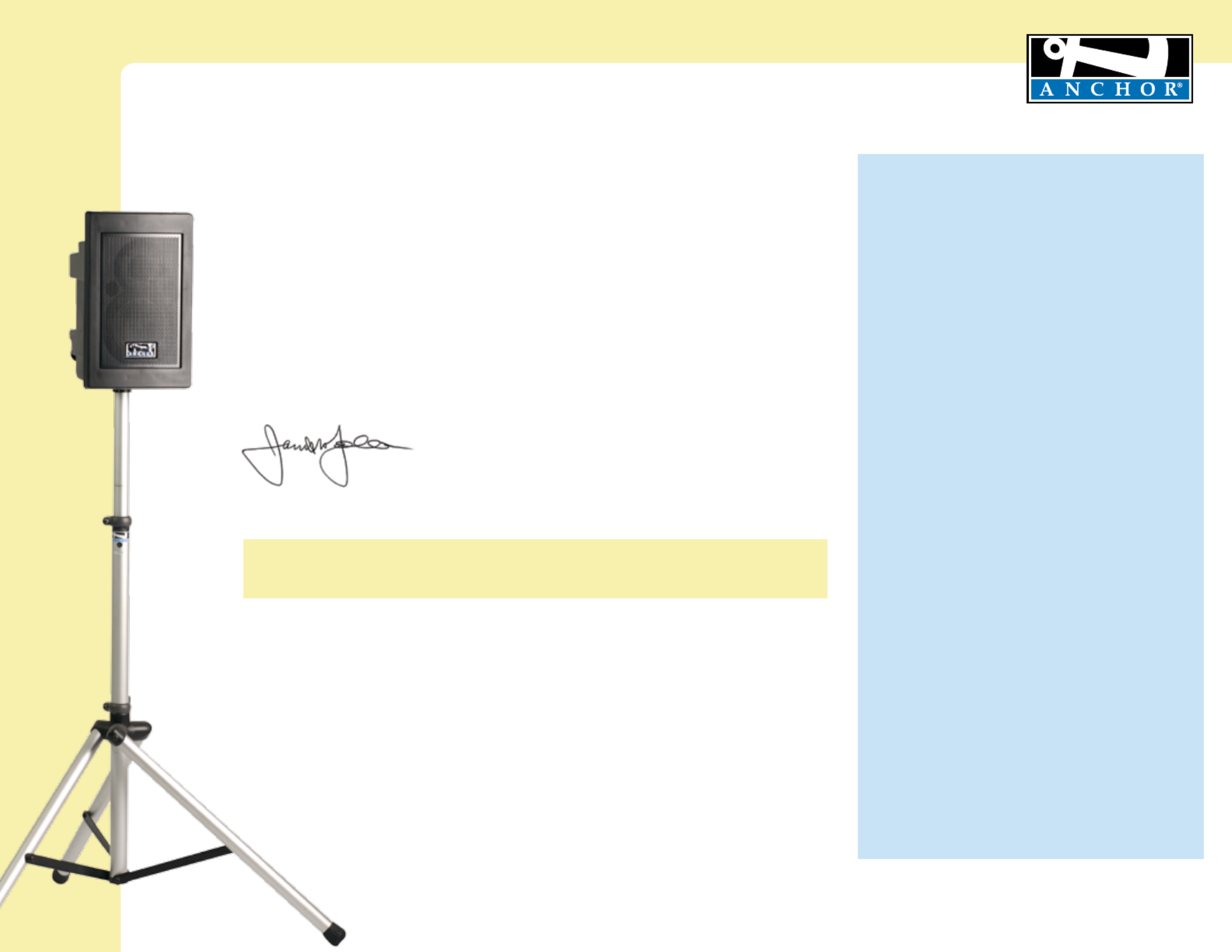
MADE IN USA
SIX YEAR WARRANTY
Explorer Pro Sound System Owners Manual
For System Setup & Operation Videos Visit Our Website: www.anchoraudio.com
MADE IN USA
SIX YEAR WARRANTY
A Message from the President
Congratulations on purchasing an Anchor Audio sound system, the choice of thousands
of satisfied customers including the White House, prestigious universities, school
districts nationwide, police and fire departments, and all branches of the U.S. military.
Our products are made of the finest materials and built with pride in the U.S.
We’ve incorporated the latest technology into your sound system yet kept it simple to
use. Just take a few minutes to review this manual to ensure the maximum enjoyment
of your Anchor system. Or, you can view a demonstration video complete with a trouble
shooting section at www.anchoraudio.com.
Feel free to call our friendly customer support staff at 1-800-ANCHOR1 Monday thru
Friday between 7:00am and 5:00pm Pacific Standard Time with any questions. We
love to hear from our customers.
Janet Jacobs – President
on behalf of all Anchor Employees
CONTENTS
GETTING STARTED / WARRANTY INFORMATION 1 .........................................................................
BASIC SYSTEM OPERATION / SPEAKER STAND SETUP 2 ..............................................................
CONNECTING SOUND SYSTEM / CONTROLLING FEEDBACK 3 ......................................................
OPERATING THE BUILT-IN UHF WIRELESS RECEIVER / CERTIFICATION 4 ........................................
OPERATING THE WIRELESS MICROPHONE / TRANSMITTER .......................................................
5
CARING FOR YOUR BATTERY 6 ...................................................................................................
HAVING TROUBLE WITH YOUR SOUND SYSTEM? / TECHNICAL SPECIFICATIONS .........................
7
GETTING STARTED
Please check your new unit carefully for any
damage which may have occurred during shipment.
Each Anchor product is carefully inspected at the
factory and packed in specially designed boxes for
safe transport.
Notify the freight carrier immediately of any damage
to the shipping box or product. Repack the unit
in the original box and wait for inspection by the
carrier’s claim agent. Notify your dealer of the
pending freight claim.
NOTE: All damage claims must be made with freight carrier!
RETURNING SYSTEMS FOR SERVICE
OR REPAIR
For service or repair, please contact the dealer
you purchased your system from or Anchor Audio
Customer Service at 800.262.4671 to obtain a RA
(Return Authorization)
number. You may
also complete an online RA request form at
www.anchoraudio.com. All shipments to Anchor
Audio must include a RA number and must be
shipped prepaid. C.O.D. shipments will be refused
and returned at your expense.
IMPORTANT: Save the shipping box & packing materials,
they were specially designed to ship your unit!
WARRANTY REGISTRATION
Visit our website at www.anchoraudio.com and
select “Warranty Registration.” Complete the
online form to activate the six-year limited warranty
on your Explorer Pro sound system and two-year
limited warranty for the microphones.
1
100-0172-000/A - 11/10

MADE IN USA
SIX YEAR WARRANTY
Explorer Pro Sound System Owners Manual
For System Setup & Operation Videos Visit Our Website: www.anchoraudio.com
9
MUSIC
SPEECH
VOICE
OVER
LINE IN
VOLUME
MIC 2
VOLUME
MIC 1
VOLUME
TREBLE
ON
WIRELESS 1
WARNING: TO REDUCE THE RISK OF FIRE
OR ELE CTRIC SHOC K, DO NOT EXPO SE
THIS EQUIPMENT TO RAIN OR MOISTURE.
POWER INLET
100-240 VAC, 47-63 Hz
(250 WATT S MAX)
LINE OUT
LINE IN
RL
MIC 1
MIC 2
VOLUME
9
WIRELESS 2
SPEAKER OUT
VOLUME
BASS
OFF
POWER
CHARGE STATUS
BATTERY EMPTY
2
BACK PANEL OF EXP-7500U2
BASIC SYSTEM OPERATION
NOTE: Fully Charge Batteries Before First Use!
IMPORTANT: Make all connections with shielded
cables to avoid hum, buzzing or interference.
1. Set all Input Level Controls to minimum
& Tones Controls to flat or the middle
setting before turning your system on
2. Plug a wired microphone into the MIC
1 or MIC 2 jacks and/or plug an audio
source into the LINE-IN jack
3. Switch POWER to ON, the BATTERY LED
will light
4. Slowly increase the Level Control for the
input jacks used to the desired volume
5. Adjust BASS & TREBLE controls to
desired sound quality
WIRELESS RECEIVERS 4
(see page 6)
POWER SWITCH
LINE IN - INPUT JACKS
The 1/8” (3.5 mm) jack input is used to hook
up an iPod, a portable CD/ MP3/ tape player,
laptop computer, or similar external
audio source
The 1/4” unbalanced input can be used for
other communication devices including a
mixer or daisy chaining together multiple
Explorer speakers
AC POWER CORD INLET
SPEAKER OUT -
OUTPUT JACK
Connect the system to a
Explorer PRO unpowered
companion speaker
CHARGE INDICATOR LIGHT (AC/DC only)
LINE IN LEVEL CONTROL
MUSIC/ SPEECH BUTTON
In situations where you’re speaking to
a larger crowd or in a noisy environ-
ment, just push the Music/Speech
button in and give your voice an added
boost
To return back to normal use, just push
the Music/Speech button again
BATTERY LEVEL
INDICATOR LIGHT
(AC/DC only)
TONE CONTROLS - BASS/TREBLE
WIRED MIC LEVEL CONTROLS
LINE OUT - OUTPUT JACK
Balanced 1/4” – provides a combined
output of all active system inputs
Record your presentation or connect to
another powered sound system
VOICE OVER BUTTON
Push the “Voice Over” button in
to have the music automatically
lowered when you speak through a
connected microphone
Music will return to original level
when mic use/speaking stops
RX INDICATOR LIGHTS FOR
WIRELESS RECEIVER 1
A solid red light on one of the
RX Indicator Lights indicates
that the sound system is getting
good reception with the wireless
microphone
A solid red light on both RX
Indicator Lights indicates that
the sound system is a optimum
reception with the wireless
microphone
RX INDICATOR LIGHTS FOR
WIRELESS RECEIVER 2
WIRELESS MICROPHONE 1
LEVEL CONTROL
Adjust knob to control
wireless microphone levels
WIRELESS MICROPHONE 2
LEVEL CONTROL
SPEAKER STAND SETUP
1. Loosen the Lower Collar Knob
2. Separate the stand legs until the leg support Cross
Braces are parallel to the floor
3. Tighten the Lower Collar Knob
4. Loosen the Upper Collar Knob and extend the
center pole
5. Adjust height and retighten the Upper Collar Knob
6. Place your Anchor sound system on the stand
SPEAKER STAND ADAPTER
The 1.5” diameter Speaker Stand
Adapter lets you mount the
Explorer on a speaker stand.
LOWER
COLLAR
KNOB
UPPER
COLLAR
KNOB
CROSS BRACES
1. Slide Speaker Stand Adapter
into slot on Explorer PRO
bottom
2. Tighten screw to secure
adapter
3. Place unit on stand carefully
4. Tighten screw on Adapter
collar securing Explore PRO
on stand

MADE IN USA
SIX YEAR WARRANTY
Explorer Pro Sound System Owners Manual
For System Setup & Operation Videos Visit Our Website: www.anchoraudio.com
3
CONTROLLING FEEDBACK
FEEDBACK CAUSES
• Microphonetooclose,pointingtowards
• Volumesettingistooloudforroom
• Soundreectingoffhardsurfaces
AVOIDING & ELIMINATING FEEDBACK
• Pointmicrophoneinadifferentdirection
• Keepmicrophoneawayfromthespeaker
• PlacespeakerinFRONTofthemicrophone
• Reducethesoundsystemvolumelevels
CAUTION: Feedback can damage your equipment & may be hazardous to hearing.
CONNECTING TWO OR MORE EXPLORER PRO SOUND SYSTEMS
USING A EXPLORER PRO UNPOWERED COMPANION SPEAKER
(EXP-7501)
NOTE: AC power is not required for an unpowered companion speaker.
USING 2 POWERED EXPLORER PRO SOUND SYSTEMS
NOTE: The line-output feature can also be used to send the signal to a sound
system in a different room or a separate recording device.
SETTING UP YOUR EXPLORER PRO SOUND SYSTEM
SINGLE SYSTEM PLACEMENT
MULTIPLE SYSTEM PLACEMENT
Especificaciones del producto
| Marca: | Anchor Audio |
| Categoría: | Vocero |
| Modelo: | EXP-7500U1AC |
¿Necesitas ayuda?
Si necesitas ayuda con Anchor Audio EXP-7500U1AC haz una pregunta a continuación y otros usuarios te responderán
Vocero Anchor Audio Manuales

17 Octubre 2024

14 Octubre 2024

10 Octubre 2024

2 Octubre 2024

29 Septiembre 2024

19 Septiembre 2024

18 Septiembre 2024

15 Septiembre 2024

9 Septiembre 2024

8 Septiembre 2024
Vocero Manuales
- Vocero Sony
- Vocero Samsung
- Vocero LG
- Vocero Bosch
- Vocero AEG
- Vocero IKEA
- Vocero Braun
- Vocero Philips
- Vocero Panasonic
- Vocero Grundig
- Vocero JVC
- Vocero JBL
- Vocero Kenwood
- Vocero Karcher
- Vocero Motorola
- Vocero Medion
- Vocero Onkyo
- Vocero Pioneer
- Vocero Xiron
- Vocero Yamaha
- Vocero Adler
- Vocero Aiwa
- Vocero Albrecht
- Vocero Alecto
- Vocero Aiptek
- Vocero Akai
- Vocero Alphatronics
- Vocero Acoustic Energy
- Vocero Allview
- Vocero Alpine
- Vocero Aluratek
- Vocero Alesis
- Vocero Apple
- Vocero Advance Acoustic
- Vocero Amazon
- Vocero Arcam
- Vocero Anker
- Vocero Altec Lansing
- Vocero Archos
- Vocero Argon
- Vocero American Audio
- Vocero Aiaiai
- Vocero ACME
- Vocero Alto
- Vocero Strong
- Vocero OneConcept
- Vocero Google
- Vocero Audison
- Vocero BenQ
- Vocero Lexibook
- Vocero Sharp
- Vocero Loewe
- Vocero Brandt
- Vocero Telefunken
- Vocero Neff
- Vocero Silvercrest
- Vocero Hitachi
- Vocero Nedis
- Vocero Thomson
- Vocero Gembird
- Vocero Tristar
- Vocero Lenco
- Vocero Pyle
- Vocero Audizio
- Vocero Livoo
- Vocero Manta
- Vocero Tevion
- Vocero Crivit
- Vocero GPO
- Vocero Caliber
- Vocero Klip Xtreme
- Vocero SereneLife
- Vocero OK
- Vocero Hyundai
- Vocero Sonoro
- Vocero Vox
- Vocero Renkforce
- Vocero Bush
- Vocero LC-Power
- Vocero Clatronic
- Vocero Sencor
- Vocero Overmax
- Vocero Vivanco
- Vocero Niceboy
- Vocero GPX
- Vocero Sitecom
- Vocero Blaupunkt
- Vocero Logitech
- Vocero Lenovo
- Vocero Manhattan
- Vocero Worx
- Vocero Exibel
- Vocero Logik
- Vocero NAD
- Vocero Bowers And Wilkins
- Vocero Energy Sistem
- Vocero Harman Kardon
- Vocero Audio-Technica
- Vocero Trust
- Vocero KEF
- Vocero Hikoki
- Vocero Telestar
- Vocero Crunch
- Vocero Boynq
- Vocero House Of Marley
- Vocero Salora
- Vocero Gemini
- Vocero Denver
- Vocero Vision
- Vocero Finlux
- Vocero Imperial
- Vocero Stinger
- Vocero Toa
- Vocero Roland
- Vocero DataVideo
- Vocero Schneider
- Vocero Axis
- Vocero Einhell
- Vocero Hama
- Vocero Sonos
- Vocero Soundmaster
- Vocero Hifonics
- Vocero Musway
- Vocero Parrot
- Vocero Brigmton
- Vocero Denon
- Vocero Sunstech
- Vocero Bang And Olufsen
- Vocero Vonyx
- Vocero TCL
- Vocero Infiniton
- Vocero Maginon
- Vocero Midland
- Vocero Sylvania
- Vocero Velleman
- Vocero Schaub Lorenz
- Vocero Nec
- Vocero Techly
- Vocero Sonance
- Vocero Korg
- Vocero LD Systems
- Vocero Technisat
- Vocero Easymaxx
- Vocero GoGEN
- Vocero HK Audio
- Vocero Rockford Fosgate
- Vocero Marquant
- Vocero Bogen
- Vocero Technics
- Vocero Luxor
- Vocero Fenton
- Vocero Krüger And Matz
- Vocero Eufy
- Vocero Steren
- Vocero Viking
- Vocero Polk
- Vocero Plantronics
- Vocero Kicker
- Vocero Bose
- Vocero Audiosonic
- Vocero Homedics
- Vocero Clarion
- Vocero Proline
- Vocero Fresh N Rebel
- Vocero Coby
- Vocero Crosley
- Vocero Speedlink
- Vocero Mackie
- Vocero Envivo
- Vocero Muse
- Vocero Teufel
- Vocero Marantz
- Vocero Mac Audio
- Vocero Galaxy Audio
- Vocero Bigben Interactive
- Vocero Rega
- Vocero Jam
- Vocero Pro-Ject
- Vocero Craftsman
- Vocero Genius
- Vocero Adj
- Vocero Digitus
- Vocero Element
- Vocero AV:link
- Vocero Belkin
- Vocero Champion
- Vocero Razer
- Vocero Neumann
- Vocero Pure
- Vocero RCF
- Vocero Continental Edison
- Vocero Lamax
- Vocero Porter-Cable
- Vocero Klipsch
- Vocero Audiovox
- Vocero Ion
- Vocero Insignia
- Vocero Renegade
- Vocero Sanus
- Vocero Edifier
- Vocero Vogels
- Vocero Artsound
- Vocero Nest
- Vocero Genesis
- Vocero Pyle Pro
- Vocero Peavey
- Vocero Kaiser
- Vocero Dual
- Vocero Osprey
- Vocero Boss
- Vocero Terris
- Vocero McIntosh
- Vocero LaCie
- Vocero Sonus Faber
- Vocero Heco
- Vocero Behringer
- Vocero Autotek
- Vocero PreSonus
- Vocero Hive
- Vocero Camry
- Vocero Rel
- Vocero Cobra
- Vocero MB Quart
- Vocero NGS
- Vocero Marshall
- Vocero Electro-Voice
- Vocero Valcom
- Vocero Goobay
- Vocero Bopita
- Vocero Tascam
- Vocero Focal
- Vocero Bigben
- Vocero Massive
- Vocero Auna
- Vocero Xblitz
- Vocero IK Multimedia
- Vocero TFA
- Vocero Jabra
- Vocero IDance
- Vocero Samson
- Vocero ZyXEL
- Vocero Rocketfish
- Vocero Speed-Link
- Vocero Naxa
- Vocero Atlantic
- Vocero Lexon
- Vocero Sven
- Vocero JAZ Audio
- Vocero Technika
- Vocero Shure
- Vocero Sherwood
- Vocero QTX
- Vocero Konig
- Vocero Reloop
- Vocero Boston Acoustics
- Vocero Teac
- Vocero Mpman
- Vocero Sweex
- Vocero Ices
- Vocero Trevi
- Vocero Vizio
- Vocero Nebula
- Vocero Busch-Jaeger
- Vocero JL Audio
- Vocero Wharfedale
- Vocero Magnat
- Vocero Metronic
- Vocero Technaxx
- Vocero Natec
- Vocero Nikkei
- Vocero Pure Acoustics
- Vocero Peaq
- Vocero Posh
- Vocero Dynacord
- Vocero Ematic
- Vocero QSC
- Vocero Iriver
- Vocero X4-Tech
- Vocero Tracer
- Vocero Audac
- Vocero Nevir
- Vocero Marmitek
- Vocero Prime3
- Vocero Defunc
- Vocero SuperTooth
- Vocero Lanzar
- Vocero Canton
- Vocero Leitz
- Vocero Hertz
- Vocero Veho
- Vocero Hartke
- Vocero Creative
- Vocero Jensen
- Vocero Beats
- Vocero Omnitronic
- Vocero Gira
- Vocero Genelec
- Vocero Maxxter
- Vocero Apart
- Vocero Eizo
- Vocero Etekcity
- Vocero TC Electronic
- Vocero Mr Handsfree
- Vocero DAS Audio
- Vocero Ultimate Ears
- Vocero Elac
- Vocero Audio Pro
- Vocero JLab
- Vocero Cambridge
- Vocero Difrnce
- Vocero Furuno
- Vocero BlueAnt
- Vocero Max
- Vocero Be Cool
- Vocero ATen
- Vocero Bluesound
- Vocero Showtec
- Vocero Gear4
- Vocero Metra
- Vocero Karcher Audio
- Vocero Revox
- Vocero Russound
- Vocero Celly
- Vocero Kindermann
- Vocero Conceptronic
- Vocero Watson
- Vocero Fusion
- Vocero Penton
- Vocero Paradigm
- Vocero Damson
- Vocero Cleer
- Vocero Gefen
- Vocero Scosche
- Vocero Bazooka
- Vocero Brookstone
- Vocero Urban Revolt
- Vocero JobSite
- Vocero Dynaudio
- Vocero Terratec
- Vocero IHome
- Vocero August
- Vocero Atomos
- Vocero Skytec
- Vocero M-Audio
- Vocero Infinity
- Vocero Dali
- Vocero Tivoli Audio
- Vocero Jawbone
- Vocero Skullcandy
- Vocero Jamo
- Vocero ILive
- Vocero Victrola
- Vocero Hammond
- Vocero Linn
- Vocero Martin Logan
- Vocero Numan
- Vocero Iluv
- Vocero Monitor Audio
- Vocero Vorago
- Vocero Monoprice
- Vocero Ibiza Sound
- Vocero Odys
- Vocero Yorkville
- Vocero Axton
- Vocero Nxg
- Vocero Soundcore
- Vocero Fostex
- Vocero AQL
- Vocero Proel
- Vocero FBT
- Vocero HQ Power
- Vocero Tangent
- Vocero Furrion
- Vocero OSD Audio
- Vocero Andover
- Vocero Arctic Cooling
- Vocero SPC
- Vocero Blackstar
- Vocero Crestron
- Vocero Cowon
- Vocero Xoro
- Vocero DLS
- Vocero Adastra
- Vocero Edenwood
- Vocero PSB
- Vocero Monster
- Vocero Empire
- Vocero Power Dynamics
- Vocero SoundBot
- Vocero Woxter
- Vocero Citronic
- Vocero Maxell
- Vocero Atlas
- Vocero Boompods
- Vocero Dreamgear
- Vocero Macrom
- Vocero Grandstream
- Vocero Provision ISR
- Vocero Definitive Technology
- Vocero Fender
- Vocero Swisstone
- Vocero Eden
- Vocero Monacor
- Vocero N-Gear
- Vocero Deaf Bonce
- Vocero Martin
- Vocero Noxon
- Vocero Logilink
- Vocero Bowers Wilkins
- Vocero JB Systems
- Vocero Verbatim
- Vocero Sinji
- Vocero HMDX
- Vocero Emphasys
- Vocero Orava
- Vocero Soundfreaq
- Vocero Nyne
- Vocero James
- Vocero Geneva
- Vocero PSSO
- Vocero Harley Benton
- Vocero Quadral
- Vocero Crest Audio
- Vocero Hercules
- Vocero Audio Design
- Vocero Sonifex
- Vocero Xantech
- Vocero Kali Audio
- Vocero Audioengine
- Vocero IFi Audio
- Vocero Revel
- Vocero Sudio
- Vocero Ferguson
- Vocero Wet Sounds
- Vocero Micro Innovations
- Vocero MEE Audio
- Vocero DAP Audio
- Vocero Kreafunk
- Vocero Dcybel
- Vocero Extron
- Vocero SVS
- Vocero Ashly
- Vocero HEOS
- Vocero Antec
- Vocero Oregon Scientific
- Vocero Audica
- Vocero Music Hero
- Vocero Sound2Go
- Vocero BML
- Vocero Medeli
- Vocero Reflexion
- Vocero Silvergear
- Vocero JGC
- Vocero Nubert
- Vocero Match
- Vocero US Blaster
- Vocero Scansonic
- Vocero Helix
- Vocero Clarity
- Vocero Libratone
- Vocero Eltax
- Vocero Laney
- Vocero Devialet
- Vocero Speaka
- Vocero Q Acoustics
- Vocero Dyon
- Vocero Adam
- Vocero Mission
- Vocero Paulmann
- Vocero Logic3
- Vocero IRC
- Vocero Martin Audio
- Vocero Vimar
- Vocero GOgroove
- Vocero Kogan
- Vocero Tannoy
- Vocero Forever
- Vocero Lenoxx
- Vocero Speco Technologies
- Vocero Morel
- Vocero Zvox
- Vocero Avantree
- Vocero Jay-tech
- Vocero Legrand
- Vocero Raymarine
- Vocero System Sensor
- Vocero REL Acoustics
- Vocero Urbanista
- Vocero Cygnett
- Vocero JAYS
- Vocero Avid
- Vocero Handy Century
- Vocero Roku
- Vocero ModeCom
- Vocero Ecler
- Vocero Turbosound
- Vocero Beale
- Vocero Aurum
- Vocero V-Tac
- Vocero GMB Audio
- Vocero Naim
- Vocero Boston
- Vocero Premier Mounts
- Vocero Mtx Audio
- Vocero Ground Zero
- Vocero Aquatic AV
- Vocero Cabstone
- Vocero DB Technologies
- Vocero SoundCast
- Vocero GoldenEar Technology
- Vocero Ultron
- Vocero Roswell
- Vocero Ministry Of Sound
- Vocero Platinet
- Vocero Lab 31
- Vocero MusicMan
- Vocero SpeakerCraft
- Vocero Epcom
- Vocero Kanto
- Vocero Prixton
- Vocero Sunfire
- Vocero EGO
- Vocero Kramer
- Vocero InLine
- Vocero Standard Horizon
- Vocero V7
- Vocero Goal Zero
- Vocero ISY
- Vocero AudioControl
- Vocero Tema
- Vocero Astell&Kern
- Vocero Fun Generation
- Vocero Xvive
- Vocero Karma
- Vocero Visaton
- Vocero Hanwha
- Vocero Pulver
- Vocero Media-tech
- Vocero Ruark Audio
- Vocero Audio Solutions
- Vocero MONDO
- Vocero Lotronic
- Vocero Wonky Monkey
- Vocero Aperion
- Vocero Schardt
- Vocero ANT
- Vocero Markbass
- Vocero IMG Stage Line
- Vocero Eikon
- Vocero Denon DJ
- Vocero EarFun
- Vocero Lenmar
- Vocero Kurzweil
- Vocero Sirus
- Vocero Digitech
- Vocero Leviton
- Vocero Atlas Sound
- Vocero Perfect Choice
- Vocero ESX
- Vocero Lilliput
- Vocero NUVO
- Vocero Wavemaster
- Vocero XXODD
- Vocero NHT Audio
- Vocero B&W
- Vocero Fluance
- Vocero KRK
- Vocero X-MINI
- Vocero Enermax
- Vocero RetroSound
- Vocero PowerBass
- Vocero Pyramid
- Vocero On-Q
- Vocero Sirius
- Vocero Soundsation
- Vocero Sound Ordnance
- Vocero Vifa
- Vocero Thonet & Vander
- Vocero R-MUSIC
- Vocero FiveO
- Vocero MadBoy
- Vocero Lithe Audio
- Vocero Vyrve Audio
- Vocero SOUNDBOKS
- Vocero Elipson
- Vocero Totem
- Vocero Fluid
- Vocero Auvisio
- Vocero Piega
- Vocero Energy
- Vocero Meinl
- Vocero Bang Olufsen
- Vocero Tronsmart
- Vocero Koolatron
- Vocero Montarbo
- Vocero Rebeltec
- Vocero UGo
- Vocero EARISE
- Vocero Sharper Image
- Vocero Koolsound
- Vocero Gingko
- Vocero Soundlogic
- Vocero Klark Teknik
- Vocero AwoX Striim
- Vocero TIC
- Vocero SiriusXM
- Vocero Niles
- Vocero Amphion
- Vocero DCM
- Vocero Micca
- Vocero Punos
- Vocero Aktimate
- Vocero Mirage
- Vocero KRK Systems
- Vocero Margaritaville
- Vocero GGMM
- Vocero Kinyo
- Vocero Blackmore
- Vocero The T.amp
- Vocero AquaJam
- Vocero Poly-Planar
- Vocero VIETA PRO
- Vocero SSV Works
- Vocero Thiel
- Vocero Speakal
- Vocero Microlab
- Vocero DAP
- Vocero Malone
- Vocero Theater Solutions
- Vocero Edwards Signaling
- Vocero 2N
- Vocero MiTone
- Vocero Bem
- Vocero Raidsonic
- Vocero Approx
- Vocero One Acoustics
- Vocero S-Digital
- Vocero Alfatron
- Vocero SWIT
- Vocero Bauhn
- Vocero Voxx
- Vocero Mordaunt Short
- Vocero TVLogic
- Vocero Select Increments
- Vocero The Box
- Vocero Feelworld
- Vocero Polsen
- Vocero Cabasse
- Vocero PMC
- Vocero Triangle
- Vocero Roth
- Vocero Majestic
- Vocero Phoenix Gold
- Vocero BSS Audio
- Vocero Ices Electronics
- Vocero Lowell
- Vocero AmpliVox
- Vocero Audiofrog
- Vocero Memphis Audio
- Vocero CyberData Systems
- Vocero BZBGear
- Vocero Rolls
- Vocero WyreStorm
- Vocero Adam Hall
- Vocero SoundTube
- Vocero Mad Dog
- Vocero Minirig
- Vocero Bolse
- Vocero AudioSource
- Vocero Audyssey
- Vocero Micromega
- Vocero KLH Audio
- Vocero Ikegami
- Vocero VisionTek
- Vocero MuxLab
- Vocero TM Electron
- Vocero Elvid
- Vocero Wohler
- Vocero Algo
- Vocero Aton
- Vocero SunBriteTV
- Vocero LOG Professional
- Vocero Audibax
- Vocero Meridian
- Vocero Barefoot Sound
- Vocero Eve Audio
- Vocero Proficient
- Vocero Quad
- Vocero Moonki
- Vocero Airpulse
- Vocero Moki
- Vocero Majority
- Vocero Auratone
- Vocero Iharmonix
- Vocero X JUMP
- Vocero Trettitre
- Vocero Inter-M
- Vocero Escape
- Vocero F&D
- Vocero Eos
- Vocero Audiovector
- Vocero OTTO
- Vocero C2G
- Vocero Party Light & Sound
- Vocero Cerwin-Vega
- Vocero Soundsphere
- Vocero Real-El
- Vocero HEDD
- Vocero BMB
- Vocero Advance
- Vocero Mount-It!
- Vocero MoFi
- Vocero ATC
- Vocero Transparent
- Vocero Audiotec Fischer
- Vocero Monkey Banana
- Vocero Taga Harmony
- Vocero BASSBOSS
- Vocero Qian
- Vocero Miller & Kreisel
- Vocero Soen
- Vocero Potter
- Vocero PulseAudio
- Vocero HuddleCamHD
- Vocero Black Hydra
- Vocero Weather X
- Vocero CSL
- Vocero Blue Tees
- Vocero WHD
- Vocero Indiana Line
- Vocero Titanwolf
- Vocero Bearware
- Vocero Xcellon
- Vocero OWI
- Vocero Aconatic
- Vocero Aplic
- Vocero GoldenEar
- Vocero FoneStar
- Vocero AXESS
- Vocero Glemm
- Vocero MyDJ
- Vocero Yamazen
Últimos Vocero Manuales

27 Octubre 2024

27 Octubre 2024

27 Octubre 2024

27 Octubre 2024

27 Octubre 2024

26 Octubre 2024

26 Octubre 2024

26 Octubre 2024

26 Octubre 2024

26 Octubre 2024