Apricorn Aegis Padlock SSD Manual de Usario
Apricorn
Disco duro (externo)
Aegis Padlock SSD
Lee a continuación 📖 el manual en español para Apricorn Aegis Padlock SSD (14 páginas) en la categoría Disco duro (externo). Esta guía fue útil para 8 personas y fue valorada con 4.5 estrellas en promedio por 2 usuarios
Página 1/14

User
Guide
Aegis Padlock SSD
Remember to save your PIN in a safe
place. If lost or forgotten, there is no way
to access the drive.
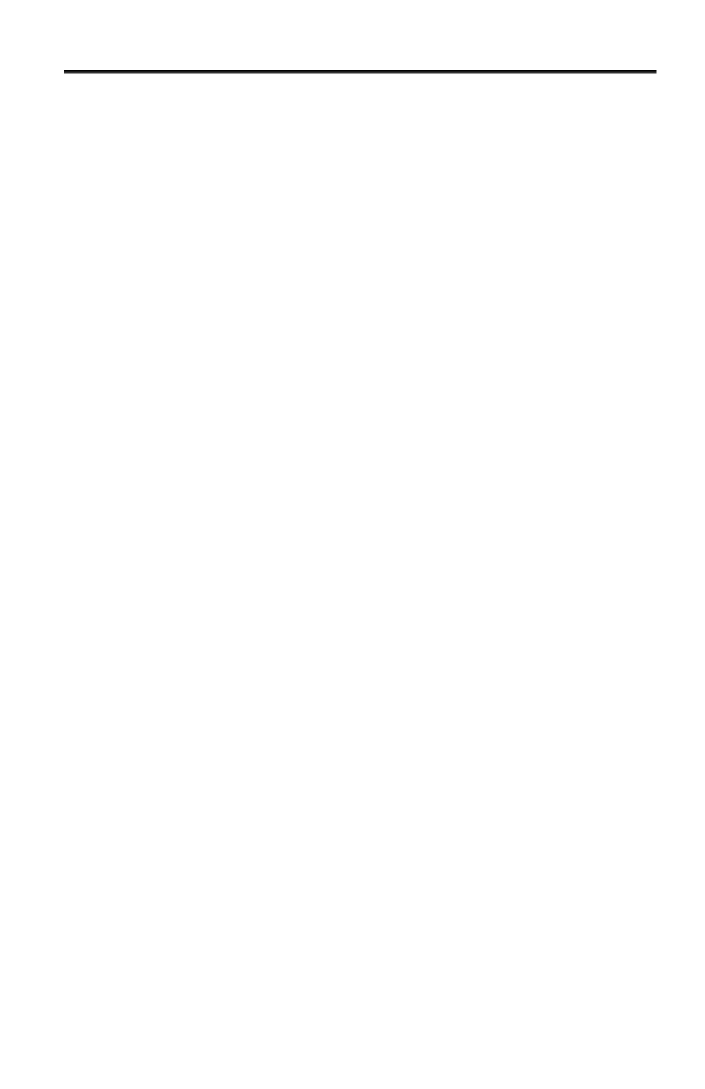
Table of Contents
About the Aegis Padlock SSD Drive 4
Package contents 4
Aegis Padlock SSD - Connections 5
Before you begin 5
Connecting the Aegis Padlock SSD 5
Connecting with the USB Y-Cable 6
Aegis Padlock SSD Keypad Panel 7
First Time Use 7
LED states and their meaning 8
Locking the Drive 9
Unlocking the Drive 9
Admin Mode 9
Changing the Admin PIN 9
Adding a new User PIN 10
Deleting the User PINs 11
Changing the User PIN 11
Setting and Using Recovery PINs 12
Setting Read-Only or Read / Write from Admin 13
To set the drive to Read-Only: 13
To return the drive to Read / Write: 13
Setting Read-Only or Read / Write from User 14
To set the drive to Read-Only: 14
To return the drive to Read / Write: 14
Setting LED Flicker Functionality 15
Setting the Minimum PIN Length 15
Setting the Unattended Auto Lock Feature 15
Setting Lock Override Mode 16

4
Aegis Padlock SSD
About the Aegis Padlock SSD
Package contents
• Aegis Padlock SSD with
integrated USB 3.0 cable
• Travel pouch
• USB Y-cable
• Quick Start Guide
Easy-to-use keypad design that is
impervious to dust and grit, with a
software-free setup and operation,
the Aegis Padlock SSD enables
you to access the drive simply and
easily with your own unique PIN.
And with a super fast integrated
USB 3.0 cable, you can access
your data faster than ever before.
Quick Start Guide
Aegis Padlock SSD
3
1
2
UNLOCK button
LED Indicator lights
LOCK button
When you rst plug i n the SSD
Padlock, the uni t will do a self-test
to verify all security comp onents
are workin g properly. The LEDs
will go thro ugh 3 test stages
RED, GREEN, and BLUE. This
will be foll owed by three GREEN
ashes on a succe ssful test. Any
test failure will leave the unit in an
interopera ble state with the RED
LED ashin g.
First Time Use
Before the Padlock can be use d, the Admin PIN MUST be set. The LED wil l display
Solid and Solid to indicate the Padlock is wai ting for a PIN to be set.
BLUE GREEN
To Set-up the Admin PIN:
1. + 9. The LED will chan ge to Solid .Press UNLOCK BLUE and Bli nking GREEN
2. Enter the new Admin PIN and press key. If accepted the LED UNLOCK GREEN
will ash for 3 sho rt blinks, then return to Solid .BLUE and Blin king GREEN
3. Re-enter the Admi n PIN and press the key. If accepted the UNLOCK GREEN
LED will b e Solid for 3 seconds.
4. LED will the n turn and remai n in Admin mode for 30 seco nds or if the
BLUE
LOCK key is pressed, wil l return the drive to a standby state.
5. The Admin PIN is now set and will allow access to the drive or the Admin features.
6. the drive, enter the new PIN and press .To UNLOCK UNLOCK
*Note: PINs must be a minimu m length of 7 maximum 16 dig its.
Can not contain all conse cutive numbers (2345 678 or 9876543 )
Can not contain all same nu mber (11111 11)
2
3
1
Especificaciones del producto
| Marca: | Apricorn |
| Categoría: | Disco duro (externo) |
| Modelo: | Aegis Padlock SSD |
¿Necesitas ayuda?
Si necesitas ayuda con Apricorn Aegis Padlock SSD haz una pregunta a continuación y otros usuarios te responderán
Disco duro (externo) Apricorn Manuales

15 Septiembre 2024

15 Septiembre 2024

15 Septiembre 2024

15 Septiembre 2024

15 Septiembre 2024

15 Septiembre 2024

15 Septiembre 2024

15 Septiembre 2024

15 Septiembre 2024

15 Septiembre 2024
Disco duro (externo) Manuales
- Disco duro (externo) Sony
- Disco duro (externo) Samsung
- Disco duro (externo) Philips
- Disco duro (externo) Medion
- Disco duro (externo) Toshiba
- Disco duro (externo) Aluratek
- Disco duro (externo) Akasa
- Disco duro (externo) Act
- Disco duro (externo) Icy Box
- Disco duro (externo) Silvercrest
- Disco duro (externo) Hitachi
- Disco duro (externo) Nedis
- Disco duro (externo) SilverStone
- Disco duro (externo) LC-Power
- Disco duro (externo) Sitecom
- Disco duro (externo) IStorage
- Disco duro (externo) Be Quiet!
- Disco duro (externo) Digitus
- Disco duro (externo) Kathrein
- Disco duro (externo) Buffalo
- Disco duro (externo) Transcend
- Disco duro (externo) LaCie
- Disco duro (externo) Goodram
- Disco duro (externo) Western Digital
- Disco duro (externo) Fantec
- Disco duro (externo) D-Link
- Disco duro (externo) Freecom
- Disco duro (externo) Corsair
- Disco duro (externo) Seagate
- Disco duro (externo) Iomega
- Disco duro (externo) IoSafe
- Disco duro (externo) ADATA
- Disco duro (externo) Emtec
- Disco duro (externo) Memup
- Disco duro (externo) Conceptronic
- Disco duro (externo) Intenso
- Disco duro (externo) Edge
- Disco duro (externo) Maxell
- Disco duro (externo) Vantec
- Disco duro (externo) Sonnet
- Disco duro (externo) Verbatim
- Disco duro (externo) StarTech.com
- Disco duro (externo) Inter-Tech
- Disco duro (externo) Vosonic
- Disco duro (externo) Dane Elec
- Disco duro (externo) Storex
- Disco duro (externo) PNY
- Disco duro (externo) Xigmatek
- Disco duro (externo) Highpoint
- Disco duro (externo) Lindy
- Disco duro (externo) Silicon Power
- Disco duro (externo) Konig Electronic
- Disco duro (externo) Hamlet
- Disco duro (externo) OWC
- Disco duro (externo) Lexar
- Disco duro (externo) I-Tec
- Disco duro (externo) Rocstor
- Disco duro (externo) G-Technology
- Disco duro (externo) Chieftec
- Disco duro (externo) Glyph
- Disco duro (externo) Axagon
- Disco duro (externo) IODD
- Disco duro (externo) Inateck
- Disco duro (externo) HGST
- Disco duro (externo) Oyen Digital
- Disco duro (externo) SecureData
- Disco duro (externo) Origin Storage
Últimos Disco duro (externo) Manuales

14 Octubre 2024

8 Octubre 2024

7 Octubre 2024

4 Octubre 2024

3 Octubre 2024

3 Octubre 2024

2 Octubre 2024

1 Octubre 2024

1 Octubre 2024

1 Octubre 2024