Archos Arnova 10C G3 Manual de Usario
Lee a continuación 📖 el manual en español para Archos Arnova 10C G3 (66 páginas) en la categoría Tableta. Esta guía fue útil para 19 personas y fue valorada con 4.5 estrellas en promedio por 2 usuarios
Página 1/66
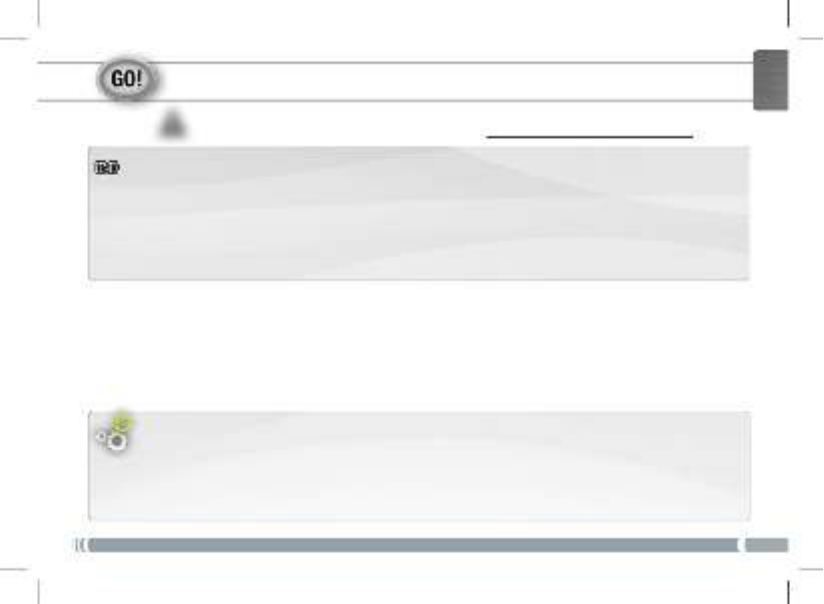
▲
!
1
ENGLISH
STARTING UP
Before using your ARNOVA for the first time, completely charge the battery!
Charging the battery
Installation Wizard
1. Connect the supplied power cable to the ARNOVA and to a wall outlet.
The ARNOVA device will start charging.
2. Press the Power button to turn on the device.
The charging indicator light is red while the battery is charging.
It will turn green when the battery is fully charged.
The first time you start up your ARNOVA, the installation wizard will bring you through a few screens to help you
set up the principal settings: language, date&time, WiFi connection, Location services, Third party apps.

2
???
▲
!
21
3
6
8
9
5
10
7
12
11
13
13
4
ENGLISH
DESCRIPTION OF THE DEVICE
1. Volume buttons
2. On/Off button: enables to turn on or turn off the device.
3. Camera
4. Charging indicator
5. Reset button
6. Headphone jack
7. Power connector
8. Micro-SD card slot
9. Mini-HDMI video output*
10. Micro-USB port: to connect a keyboard, a mouse or a mass storage USB
device using the optional USB host adapter.
11. Micro-USB port: to connect your ARNOVA to your computer using the
included USB cable in order to transfer files
12. Microphone
13. Loudspeakers
Your device is frozen. You can turn it off. Press the ON/OFF button 2 for 10 seconds or press the
reset button 5.
* With optional Mini-HDMI to HDMI cable.

3
www
ENGLISH
CONNECTING TO THE WIFI NETWORK
For this procedure to work, you need to be in a WiFi zone that will allow you to connect to it. Every time the
ARNOVA is in range of a network that you have already configured once, it will attempt to make a connection.
* For free access WiFi points, there is no need to enter
any special information. For secured networks, you will
need a key (a series of numbers and/or letters) of the type
WEP, WPA, or WPA2. To obtain the exact connection
parameters required, contact the Internet service provider.
How to congure a WiFi network
From the status bar, at the bottom right hand of the screen, you can access the WiFi
settings quickly.
1. Touch the time in the status bar. The status dashboard is displayed.
2. Touch the time in the status dashboard. The setting dashboard is displayed below.
3. Touch WiFi to open the WiFi settings.
4. If the WiFi is off, slide the WiFi switch to the On position.
Once the WiFi is on, the ARNOVA will scan for available WiFi networks.
Secured networks are indicated with a Lock icon. If the device finds a network that
you connected to previously, it connects to it.
5. Touch the network you want to connect to.
6. Enter the required network information* and touch Connect.
We recommend that you select Show password in order to be able to see the
characters you are typing.
Your ARNOVA will attempt to establish a connection to that WiFi access point.
Especificaciones del producto
| Marca: | Archos |
| Categoría: | Tableta |
| Modelo: | Arnova 10C G3 |
¿Necesitas ayuda?
Si necesitas ayuda con Archos Arnova 10C G3 haz una pregunta a continuación y otros usuarios te responderán
Tableta Archos Manuales

16 Octubre 2024

14 Octubre 2024

27 Septiembre 2024

26 Agosto 2024

25 Agosto 2024

24 Agosto 2024

22 Agosto 2024

21 Agosto 2024

21 Agosto 2024

17 Agosto 2024
Tableta Manuales
- Tableta Sony
- Tableta Samsung
- Tableta LG
- Tableta Huawei
- Tableta HP
- Tableta Philips
- Tableta Panasonic
- Tableta Honeywell
- Tableta Motorola
- Tableta Medion
- Tableta Toshiba
- Tableta VTech
- Tableta Yarvik
- Tableta Acer
- Tableta Aiwa
- Tableta Alcatel
- Tableta AOC
- Tableta Akai
- Tableta Allview
- Tableta Aluratek
- Tableta Apple
- Tableta Amazon
- Tableta Prestigio
- Tableta Google
- Tableta Lexibook
- Tableta Telefunken
- Tableta Thomson
- Tableta Lenco
- Tableta Pyle
- Tableta Manta
- Tableta Asus
- Tableta Pocketbook
- Tableta Hisense
- Tableta Proscan
- Tableta Trekstor
- Tableta Micromax
- Tableta Bush
- Tableta Sencor
- Tableta Overmax
- Tableta Blaupunkt
- Tableta Logitech
- Tableta Lenovo
- Tableta Energy Sistem
- Tableta Polaroid
- Tableta Doro
- Tableta Salora
- Tableta Gemini
- Tableta Easypix
- Tableta Denver
- Tableta ZTE
- Tableta Konrow
- Tableta Cresta
- Tableta Brigmton
- Tableta Sunstech
- Tableta TCL
- Tableta Gigabyte
- Tableta Sylvania
- Tableta Microsoft
- Tableta GoGEN
- Tableta Haier
- Tableta Krüger And Matz
- Tableta Binatone
- Tableta Blackberry
- Tableta Audiosonic
- Tableta Coby
- Tableta Fujitsu
- Tableta Adj
- Tableta Razer
- Tableta Wolder
- Tableta Audiovox
- Tableta Insignia
- Tableta Tesco
- Tableta Disgo
- Tableta Goclever
- Tableta Vodafone
- Tableta Dell
- Tableta Olivetti
- Tableta Wacom
- Tableta Pantech
- Tableta Laser
- Tableta Honor
- Tableta Naxa
- Tableta Ricatech
- Tableta Hema
- Tableta Arnova
- Tableta Mpman
- Tableta Trevi
- Tableta Vizio
- Tableta MSI
- Tableta Cello
- Tableta Zebra
- Tableta Viewsonic
- Tableta Logicom
- Tableta Ematic
- Tableta Hannspree
- Tableta Nevir
- Tableta Zagg
- Tableta Ingo
- Tableta Vivitar
- Tableta OnePlus
- Tableta Difrnce
- Tableta Iget
- Tableta Memup
- Tableta Terratec
- Tableta ECS
- Tableta Kobo
- Tableta BQ
- Tableta Butler
- Tableta Intenso
- Tableta Vorago
- Tableta Rand McNally
- Tableta Odys
- Tableta Dragon Touch
- Tableta Primux
- Tableta DEXP
- Tableta Tom-tec
- Tableta SPC
- Tableta Xoro
- Tableta Billow
- Tableta Empire
- Tableta Woxter
- Tableta Maxell
- Tableta Packard Bell
- Tableta Realme
- Tableta Advantech
- Tableta Kurio
- Tableta Ferguson
- Tableta Leap Frog
- Tableta Oregon Scientific
- Tableta I-onik
- Tableta Empire Electronix
- Tableta Kogan
- Tableta Getac
- Tableta Vulcan
- Tableta I.safe Mobile
- Tableta Storex
- Tableta Skytex
- Tableta ModeCom
- Tableta Newland
- Tableta Electrovaya
- Tableta EVOLVEO
- Tableta Durabook
- Tableta Cyrus
- Tableta Mymaga
- Tableta Vinci
- Tableta Media-tech
- Tableta Vizmo
- Tableta General Dynamics Itronix
- Tableta Xplore
- Tableta Lark
- Tableta Bookeen
- Tableta Elements
- Tableta I-Joy
- Tableta Hamlet
- Tableta Approx
- Tableta Leotec
- Tableta Logic
- Tableta ADS-TEC
- Tableta Majestic
- Tableta Nabi
- Tableta Barnes And Noble
- Tableta Sungale
- Tableta Aqprox
- Tableta Digiland
- Tableta Best Buy
- Tableta Fossibot
- Tableta Control4
- Tableta Bluebird
Últimos Tableta Manuales

26 Octubre 2024

24 Octubre 2024

24 Octubre 2024

18 Octubre 2024

17 Octubre 2024

16 Octubre 2024

15 Octubre 2024

15 Octubre 2024

13 Octubre 2024

12 Octubre 2024