Brother DCP-1400 Manual de Usario
Lee a continuación 📖 el manual en español para Brother DCP-1400 (147 páginas) en la categoría Impresora. Esta guía fue útil para 4 personas y fue valorada con 4.5 estrellas en promedio por 2 usuarios
Página 1/147

DCP-1400
OWNER’S MANUAL

If You Need to Call Customer Service
Please complete the following information for future
reference:
Model Number: DCP-1400
Serial Number*:
Date of Purchase:
Place of Purchase:
* The serial number is on the back of the unit. Retain
this manual with your sales receipt as a permanent
record of your purchase, in the event of theft, fire or
warranty service.
©1996-2001 Brother Industries, Ltd.
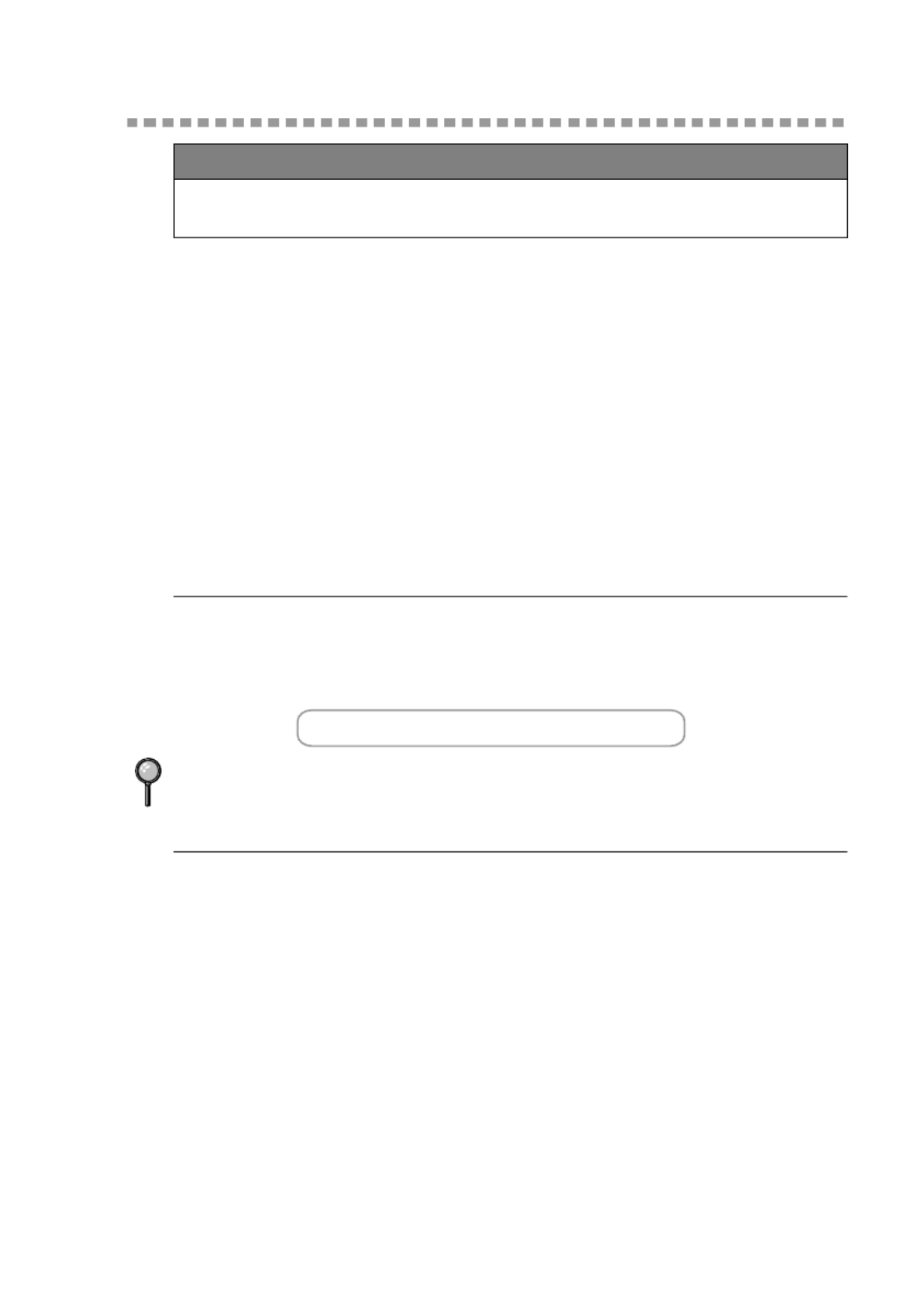
i
Brother Numbers
Brother fax-back system
Brother Customer Service has installed an easy-to-use fax-back system, so you can get instant
answers to common technical questions and product information for all Brother products.
This system is available 24 hours a day, 7 days a week. You can use the system to send faxes
to any fax machine.
If you can’t resolve a difficulty with your Brother DCP using this manual, call
our fax-back system, and follow the voice prompts to receive faxed instructions
about using the system and an index of fax-back subjects.
Frequently Asked Questions (FAQs)
The Brother Solutions Center is our one-step resource for all your
Digital Copier/Printer needs. You can download the latest software and utilities,
read FAQs and troubleshooting tips, and go to the ‘Solutions’ section to learn
how to get the most from your Brother product.
For Customer Service
Dealers/Service Centers (USA Only)
For the name of a Brother authorized dealer or service center, call 1-800-284-4357.
Service Centers (Canada Only)
For service center address in Canada, call 1-800-853-6660.
IMPORTANT
For technical and operational assistance, you must call the country where you
purchased the DCP. Calls must be made from within that country.
In USA: 1-800-521-2846
In Canada: 1-800-681-9838
1-514-685-5381 In Montreal
You can check here for Brother Printer Driver updates.
In USA: 1-800-284-4329 (voice)
1-908-575-8790 (fax)
1-800-284-3238 (TTY service for the hearing-impaired)
In Canada: 1-800-853-6660 (voice)
1-514-685-4898 (fax)
1-514-685-6464 (voice) In Montreal
http://solutions.brother.com
B R O T H E R N U M B E R S

ii
Ordering Accessories and Supplies
For best quality results use only genuine Brother accessories, available at most
Brother retailers. If you cannot find the accessory you need and you have a Visa,
MasterCard, Discover or American Express credit card, you can order
accessories directly from Brother. (In the USA, you can visit us online for a
complete selection of Brother accessories and supplies available for purchase.)
Product Registration (For USA Only)
To Complete Your DCP-1400 Registration On-Line:
1
Insert the MFL Pro Suite CD-ROM into your CD-ROM drive.
2
Click On-Line Registration to register your product from the main menu.
IMPORTANT
For technical and operational assistance, you must call the country where you
purchased the DCP. Calls must be made from within that country.
In USA: 1-888-879-3232 (voice)
1-800-947-1445 (fax)
http://www.brothermall.com
In Canada: 1-800-668-2768 (voice)
Description Item
Toner TN-430 (Able to print 3000 pages)
TN-460 (Able to print 6000 pages)
Drum DR-400
IEEE-1284 Bi-directional Cable F2A046-10
Paper Cassette #2 (Option)
LT-400
Owner’s Manual LE7096001
O R D E R I N G A C C E S S O R I E S A N D S U P P L I E S

iii
Notice – Disclaimer of Warranties
(For USA and Canada)
BROTHER’S LICENSOR(S), AND THEIR DIRECTORS, OFFICERS, EMPLOYEES OR AGENTS
(COLLECTIVELY BROTHER’S LICENSOR) MAKE NO WARRANTIES, EXPRESS OR IMPLIED,
INCLUDING WITHOUT LIMITATION THE IMPLIED WARRANTIES OF MERCHANTABILITY AND
FITNESS FOR A PARTICULAR PURPOSE, REGARDING THE SOFTWARE. BROTHER’S
LICENSOR(S) DOES NOT WARRANT, GUARANTEE OR MAKE ANY REPRESENTATIONS
REGARDING THE USE OR THE RESULTS OF THE USE OF THE SOFTWARE IN TERMS OF ITS
CORRECTNESS, ACCURACY, RELIABILITY, CURRENTNESS OR OTHERWISE. THE ENTIRE RISK
AS TO THE RESULTS AND PERFORMANCE OF THE SOFTWARE IS ASSUMED BY YOU. THE
EXCLUSION OF IMPLIED WARRANTIES IS NOT PERMITTED BY SOME STATES IN THE USA AND
SOME PROVINCES IN CANADA. THE ABOVE EXCLUSION MAY NOT APPLY TO YOU.
IN NO EVENT WILL BROTHER’S LICENSOR(S) BE LIABLE TO YOU FOR ANY CONSEQUENTIAL,
INCIDENTAL OR INDIRECT DAMAGES (INCLUDING DAMAGES FOR LOSS OF BUSINESS
PROFITS, BUSINESS INTERRUPTION, LOSS OF BUSINESS INFORMATION, AND THE LIKE)
ARISING OUT OF THE USE OR INABILITY TO USE THE SOFTWARE EVEN IF BROTHER’S
LICENSOR HAS BEEN ADVISED OF THE POSSIBILITY OF SUCH DAMAGES. BECAUSE SOME
STATES IN THE USA AND SOME PROVINCES IN CANADA DO NOT ALLOW THE EXCLUSION OR
LIMITATION OF LIABILITY FOR CONSEQUENTIAL OR INCIDENTAL DAMAGES, THE ABOVE
LIMITATIONS MAY NOT APPLY TO YOU. IN ANY EVENT BROTHER’S LICENSOR’S LIABILITY
TO YOU FOR ACTUAL DAMAGES FROM ANY CAUSE WHATSOEVER, AND REGARDLESS OF
THE FORM OF THE ACTION (WHETHER IN CONTRACT, TORT (INCLUDING NEGLIGENCE),
PRODUCT LIABILITY OR OTHERWISE), WILL BE LIMITED TO $50.
Compilation and Publication Notice
Under the supervision of Brother Industries Ltd., this manual has been compiled
and published, covering the latest product descriptions and specifications.
The contents of this manual and the specifications of this product are subject to
change without notice.
Brother reserves the right to make changes without notice in the specifications and
materials contained herein and shall not be responsible for any damages (including
consequential) caused by reliance on the materials presented, including but not
limited to typographical and other errors relating to the publication.
N O T I C E – D I S C L A I M E R O F W A R R A N T I E S
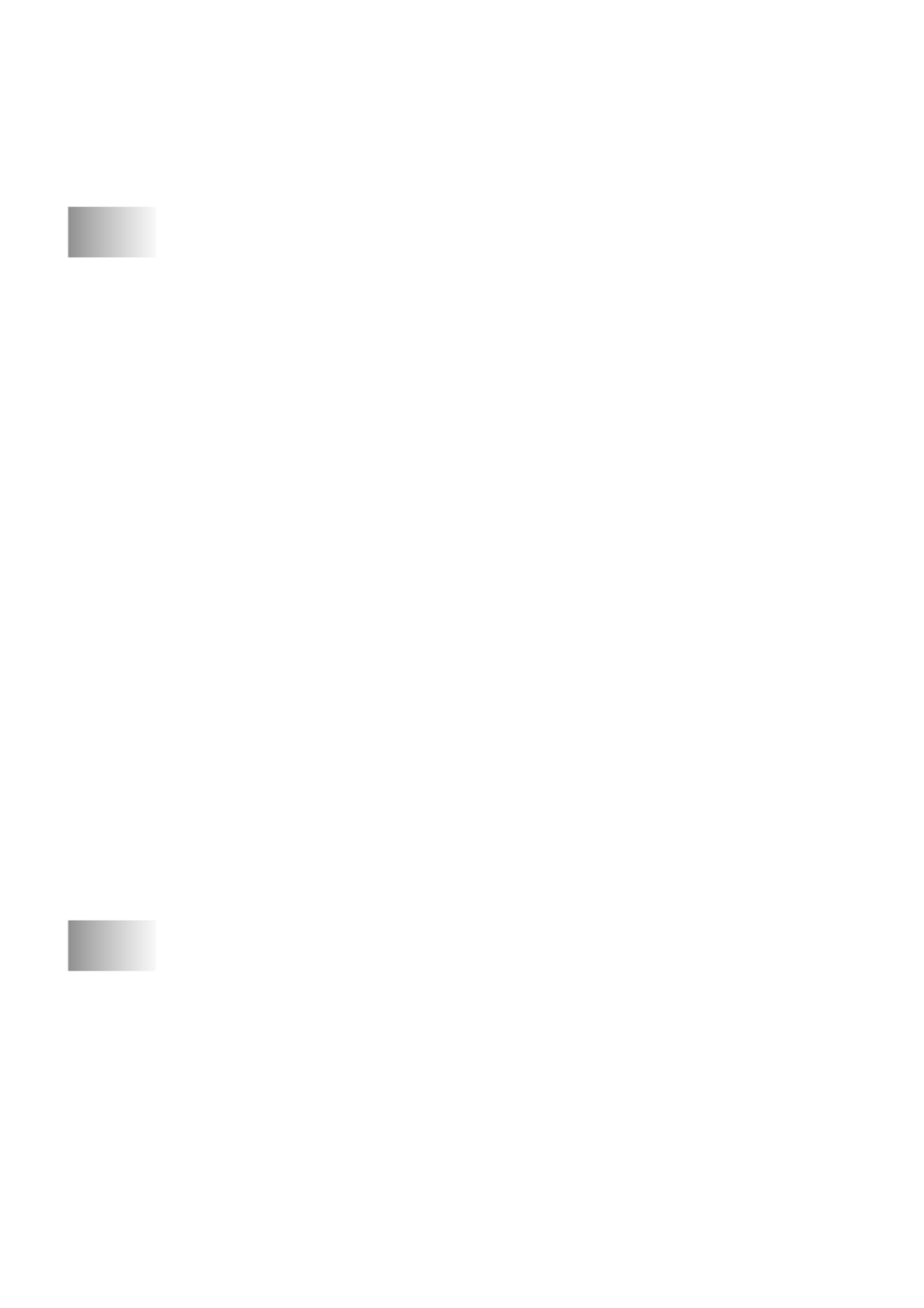
viii
T A B L E O F C O N T E N T S
Setting Cassette Usage ........................................................ 4-2
Setting the Print Density...................................................... 4-2
Toner Save........................................................................... 4-2
Sleep Mode .......................................................................... 4-3
5
Making Copies................................................................................. 5-1
Basic Copy Operations............................................................... 5-1
Making a Single Copy (Using the ADF)............................. 5-1
Making Multiple Copies (Using the ADF).......................... 5-1
Single or Multiple Copies (Using the Scanner Glass)......... 5-2
Out of Memory Message ..................................................... 5-2
Temporary Copy Settings........................................................... 5-3
Copying Using Multiple Settings ........................................ 5-3
Using Enlarge/Reduce Key ................................................. 5-4
Sorting Multiple Copies (Using the ADF) .......................... 5-5
Using the Options Key ........................................................ 5-5
Paper Size........................................................................ 5-6
Paper Type ...................................................................... 5-6
Contrast ........................................................................... 5-6
Copy Mode (Type of Original)............................................ 5-7
Special Layouts (Using the ADF) ....................................... 5-7
Special Layouts (Using the Scanner Glass)......................... 5-7
2 in 1 ............................................................................... 5-8
4 in 1 .............................................................................. 5-8
Poster............................................................................... 5-8
Changing Default Copy Settings................................................ 5-9
Copy Mode (Type of Original)............................................ 5-9
Copy Contrast .................................................................... 5-10
Paper Type......................................................................... 5-10
6
For DOS Users................................................................................. 6-1
How to Use the Brother DCP with Your DOS Application
Software .......................................................................... 6-1
What Does the Remote Printer Console Do? ...................... 6-1
Remote Printer Console Main Program .......................... 6-1
Installing the Remote Printer Console................................. 6-2
Using the Remote Printer Console Main Program .............. 6-3
Remote Printer Console....................................................... 6-4
Current Printer Status Information.................................. 6-4
Printer Setup Category ........................................................ 6-4
Print Setup Section.......................................................... 6-4

x
T A B L E O F C O N T E N T S
Resolution ....................................................................... 8-5
Toner Save ...................................................................... 8-5
Print Setting
(For Windows
® 95/98/98SE/Me Users Only) ................ 8-6
Duplex Printing (*2)............................................................ 8-6
Manual Duplex................................................................ 8-6
Binding Offset................................................................. 8-6
Watermark (*3) ................................................................... 8-7
Print Watermark.............................................................. 8-7
In Background................................................................. 8-7
Watermark Text .............................................................. 8-8
Watermark Bitmap.......................................................... 8-8
Position ........................................................................... 8-8
Page Setting (*4) ................................................................. 8-9
Device Options (*5) .......................................................... 8-10
Quick Print Setup .............................................................. 8-11
Administrator
(For Windows
® 95/98/98SE/Me Users Only) .............. 8-11
Print Date & Time ............................................................. 8-12
Accessories Tab........................................................................ 8-13
Paper Source Setting.......................................................... 8-13
Default Source ................................................................... 8-13
Available Options .............................................................. 8-13
Support ..................................................................................... 8-14
Brother Solutions Center ................................................... 8-14
Web Update ....................................................................... 8-14
Check Setting..................................................................... 8-14
Features in the Printer Driver (For Windows
® 2000) .............. 8-15
General Tab ....................................................................... 8-15
Printing Preferences ...................................................... 8-15
Layout Tab......................................................................... 8-16
*1 Orientation ............................................................... 8-16
*2 Pages Per Sheet ........................................................ 8-17
Paper/Quality Tab.............................................................. 8-17
*1 Paper Source ............................................................ 8-17
*2 Media ....................................................................... 8-18
Advanced Options......................................................... 8-18
*1 Paper /Output ........................................................... 8-18
*2 Graphic..................................................................... 8-19
*3 Document Options ................................................... 8-19
Device Settings Tab........................................................... 8-20
Installable Options ........................................................ 8-20

T A B L E O F C O N T E N T S
xi
9
Using the Windows
®
-Based Brother MFL-Pro Control Center ... 9-1
Brother Control Center............................................................... 9-1
AutoLoad the Brother Control Center................................. 9-1
How to Turn Off AutoLoad................................................. 9-2
Using the Scan Keys .................................................................. 9-2
Using the Control Panel Keys .................................................... 9-2
Scan Image .......................................................................... 9-3
Scan/OCR ............................................................................ 9-3
Scan to E-mail ..................................................................... 9-3
Brother Control Center Features ................................................ 9-4
Auto Configuration.............................................................. 9-4
Scanning Operations............................................................ 9-4
Copy Operations.................................................................. 9-5
Scanner Settings for Scan and Copy ................................... 9-5
Global Settings .................................................................... 9-5
Setting Up the Scanner Configurations ............................... 9-6
To Access the Scanner Configuration Screen: .................... 9-6
Perform an Operation from the Control Center Screen....... 9-6
Scan to File................................................................................. 9-7
Scanner Settings .................................................................. 9-7
Destination Folder ............................................................... 9-8
Scan to E-mail ............................................................................ 9-8
Scanner Settings .................................................................. 9-9
E-mail Application .............................................................. 9-9
File Attachments.................................................................. 9-9
Conversion Options ........................................................... 9-10
Format ........................................................................... 9-10
Show QuickSend Menu ................................................ 9-10
QuickSend List.............................................................. 9-10
Scan to Word Processor ........................................................... 9-11
Scanner Settings ................................................................ 9-11
Word Processor ................................................................. 9-12
User-Defined Button ................................................................ 9-13
Scanner Settings ................................................................ 9-13
Target Application............................................................. 9-13
Copy ......................................................................................... 9-14
Scanner Settings ................................................................ 9-14
Copy Settings..................................................................... 9-14
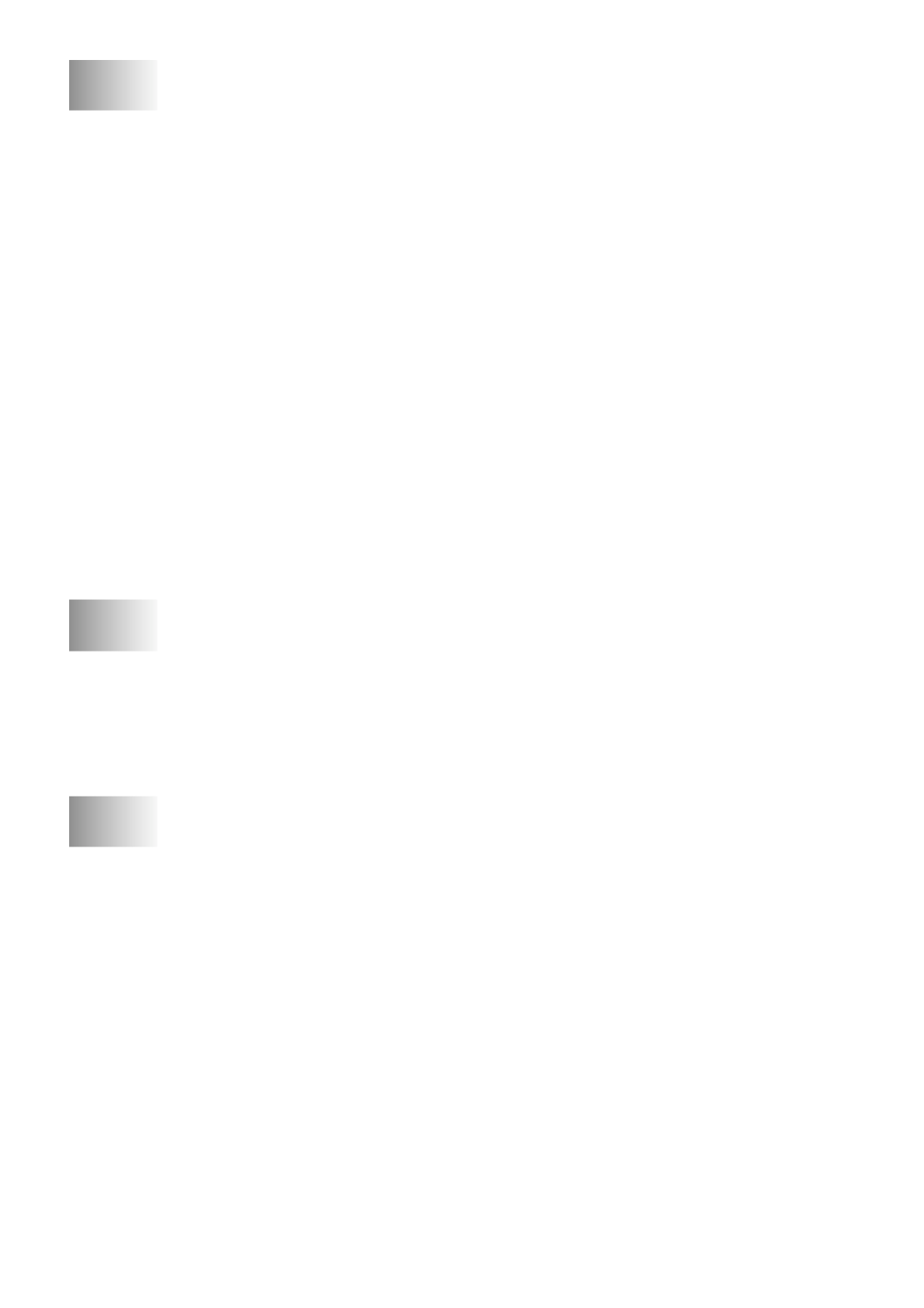
xii
T A B L E O F C O N T E N T S
10
Using ScanSoft™ PaperPort® for Brother and
ScanSoft™ TextBridge® (For Windows® Only) .......................... 10-1
Using ScanSoft™ PaperPort® and TextBridge®....................... 10-1
Viewing Items in ScanSoft™ PaperPort® for Brother ....... 10-2
Organizing Your Items in Folders ..................................... 10-2
Links to Many Other Applications .................................... 10-3
Using ScanSoft
™ TextBridge® OCR
(Converting Image Text to Text You Can Edit) ........... 10-3
Importing Items from Other Applications ......................... 10-3
Exporting Items in Other Formats ..................................... 10-4
Exporting an Image File................................................ 10-4
Accessing the Scanner ....................................................... 10-4
Scanning an Image into Your PC ...................................... 10-5
Settings in the Scanner Window........................................ 10-5
Image............................................................................. 10-5
Contrast ......................................................................... 10-6
Custom .......................................................................... 10-6
PreScanning an Image ....................................................... 10-7
11
Using Automatic E-Mail Printing................................................ 11-1
For Windows® 95, 98, 98SE, Me Only .................................... 11-1
Main Features .................................................................... 11-1
To Access the On-Line Documentation........................ 11-1
To Install Automatic E-mail Printing
(Optional Application): ............................................ 11-1
12
Using the Brother DCP with a New Power Macintosh
®
G3, G4 or iMac™/iBook ................................................................ 12-1
Set up Your USB Equipped Apple® Macintosh® G3,G4, iMac™ or
iBook with
Mac OS 8.5/8.51/8.6/9.0/9.0.4/9.1........................................ 12-1
Using Brother Printer Driver with Your Apple® Macintosh®.. 12-1
Using Brother TWAIN Scanner Driver with Your Apple
®
Macintosh®............................................................................ 12-3
Accessing the Scanner ....................................................... 12-4
Scanning a Document into Your Macintosh G3, G4 or
iMac .............................................................................. 12-4
Settings in the Scanner Window........................................ 12-5
Image............................................................................. 12-5
Scanning Area ............................................................... 12-5
Business Card Size........................................................ 12-6

xiv
T A B L E O F C O N T E N T S
Important Safety Instructions ................................................... 15-4
Trademarks............................................................................... 15-6
16
Glossary........................................................................................... G-1
17
Specifications ................................................................................... S-1
Product Description.................................................................... S-1
Paper........................................................................................... S-1
Paper Specifications for the Cassette................................... S-1
Manual Feed Slot................................................................. S-1
Scanner ....................................................................................... S-1
Consumable Items ...................................................................... S-2
Electrical and Environment........................................................ S-2
Printer ......................................................................................... S-3
TrueType Fonts on CD-ROM ............................................. S-3
Computer Requirements...................................................... S-4
Parallel Interface.................................................................. S-5
USB (Universal Serial Bus) Interface ................................. S-5
TrueType Fonts on CD-ROM ............................................. S-5
Resident Fonts ..................................................................... S-6
Symbol Sets/Character Sets ............................................ S-6
18
Index..................................................................................................I-1
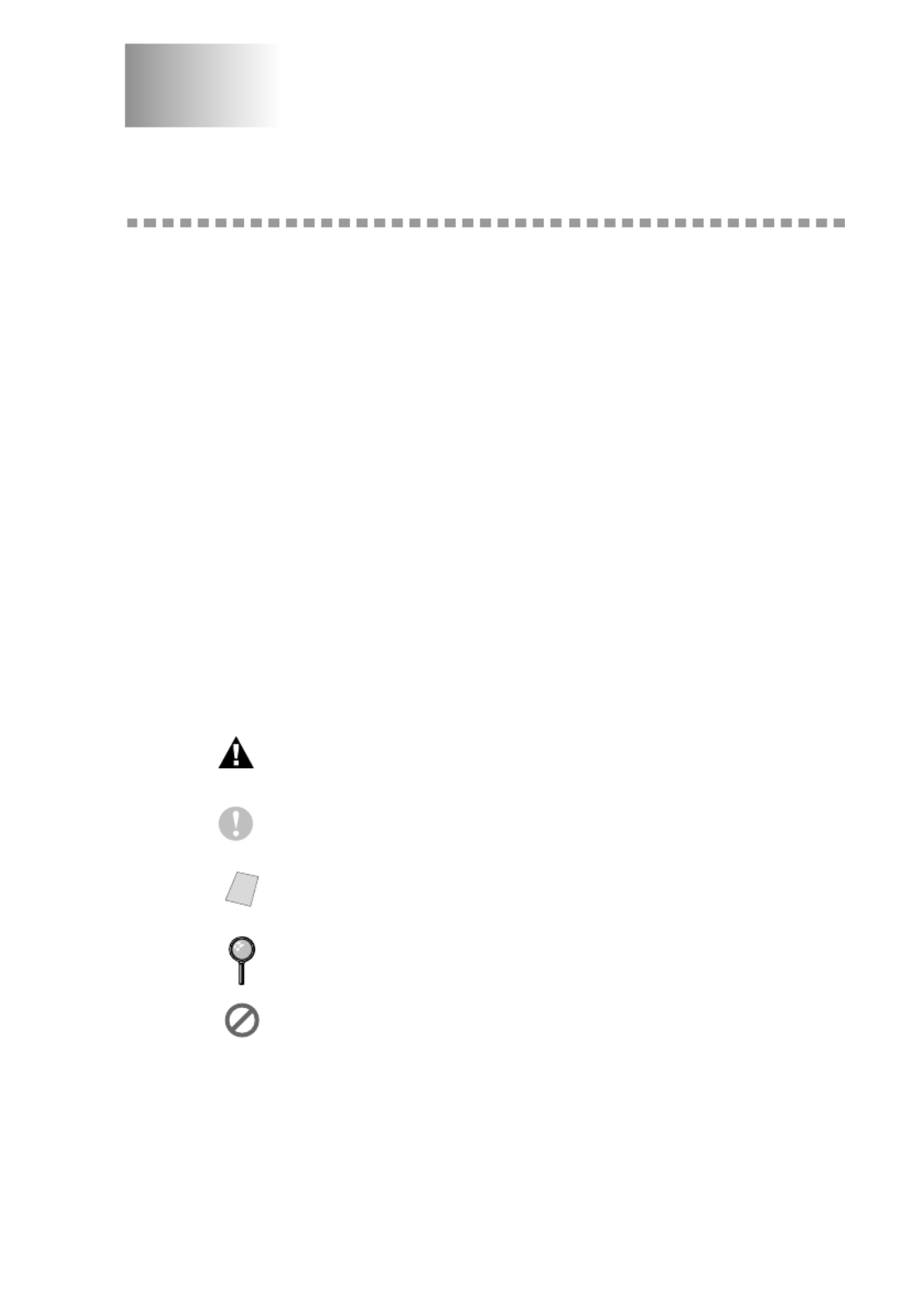
G E T T I N G T O K N O W Y O U R D I G I T A L C O P I E R / P R I N T E R
1 - 1
1
1
Getting to Know Your
Digital Copier/Printer
Using This Manual
Thank you for purchasing a Brother Digital Copier Printer (DCP). This DCP has
been designed to be simple to use, with LCD screen prompts to guide you
through programming your DCP. However, you can use your DCP to its fullest
potential by taking a few minutes to read this manual.
Finding Information
All chapter headings and subheadings are listed in the Table of Contents. You
will be able to find information about a specific feature or operation by checking
the Index in the back of this manual.
Conventions Used in This Manual
Throughout this manual you’ll see special symbols alerting you to important
information, warnings, and actions to perform. For clarification, and to help you
choose the correct key presses, we’ve added illustrations of some of the LCD
messages.
boldface Bold typeface identifies a specific key on the DCP control panel.
italics Italics typeface emphasize an important point, or refer you to related
topic.
bubble dot Bubble Dot typeface identifies the messages on the LCD of the DCP.
Warnings detail precautions you must take to avoid possible
personal injury.
Cautions specify procedures you must follow or avoid to prevent
possible damage to the DCP.
Note Notes tell you the proper response for a situation that may
occur.
FYI tips provide details about how the current operation
interacts with other features.
Improper Setup alerts you to devices and procedures that are
not compatible with the DCP.

1 - 2
G E T T I N G T O K N O W Y O U R D I G I T A L C O P I E R / P R I N T E R
DCP-1400 Control Panel Overview
1Stop
Press this key to cancel a copy
operation. The original will be ejected.
2 (Left Arrow)
(Right Arrow)
Moves the LCD cursor through text and
options.
3Numeric Keys
Use the numeric keys to enter the
number of multiple copies (99
maximum).
4Toner Empty Icon
The Toner icon flashes on and off when
toner is low, so you’ll know to order
another toner cartridge. You will be able
to print until the indicator stays on.
5LCD (Liquid Crystal Display)
LCD displays messages to help you set
up and operate your DCP.
6Print Key:
Reset
Clears data from the printer memory.
7Menu/Set
Lets you access the Menu and
Programming mode and stores your
settings in the DCP.
8Scan Keys:
Scan to E-mail
Press this key to start scanning an original
into your E-mail application, setting it up
automatically as an attachment.
Scan/OCR
Press this key to start scanning a text
document. ScanSoft™ TextBridge ®
will convert it to editable text and
display it in your word processor
application for further editing.
Scan Image
Press this key to scan a color picture into
your graphics application for viewing
and editing.
3 2 1
8 11109 127
56 4
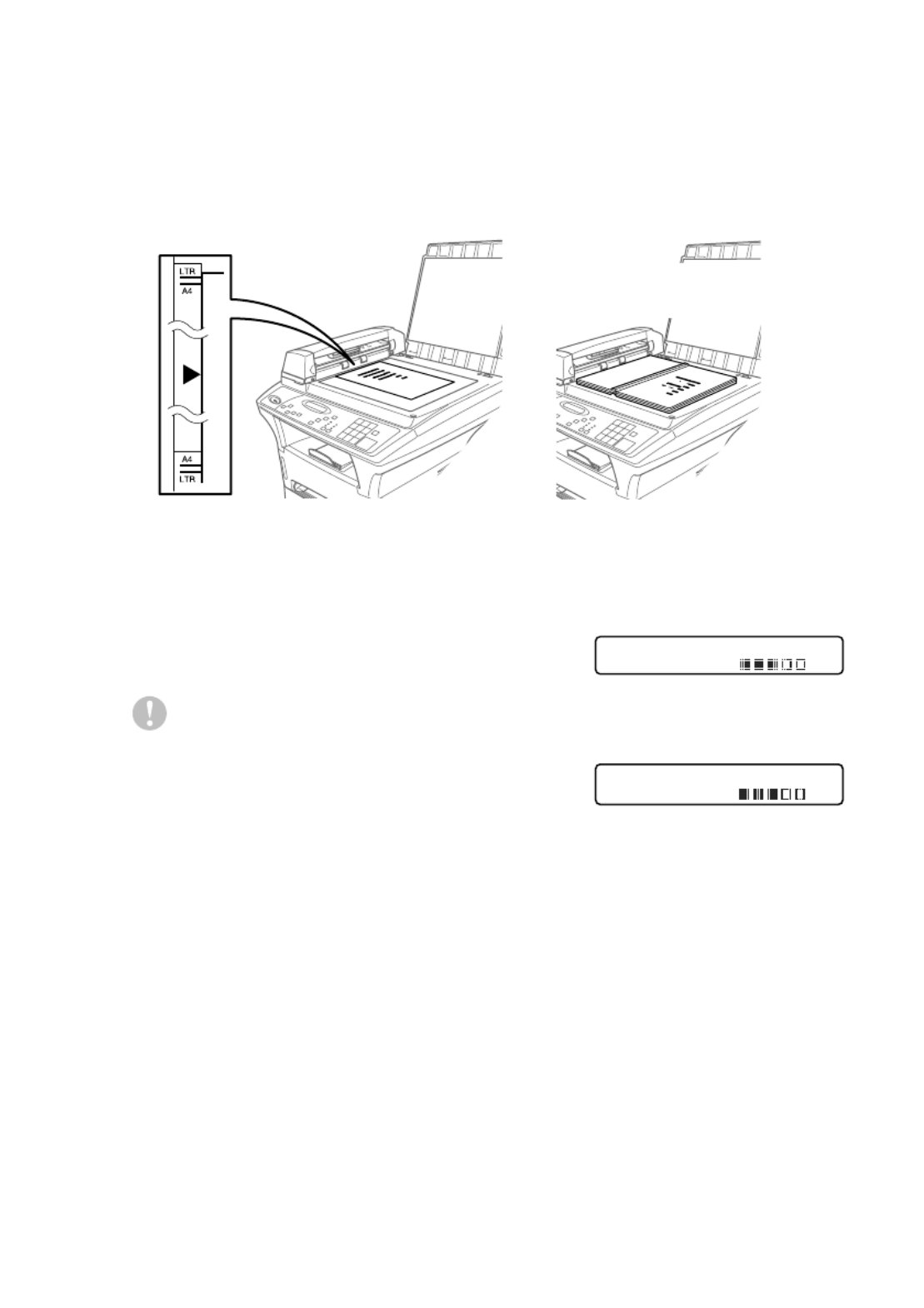
G E T T I N G T O K N O W Y O U R D I G I T A L C O P I E R / P R I N T E R
1 - 5
Using the Scanner Glass
You can use the scanner glass to copy one page at a time, or pages of a book.
Originals can be letter or A4 size. To use the scanner glass, the ADF must be
empty. You can make multiple copies; however, if you want them sorted you
must use the ADF.
1
Lift the document cover.
2
Using the document guidelines on the left, center the original face down on the
scanner glass.
3
Close the document cover.
4
Press to begin copying. Copy
5
Repeat Steps 1 to 4 for each page of your
original.
Press to cancel.Stop
If the original is a book or is thick, do not slam the cover or press on it or you
may damage the machine.
Originals are Face Down
on the Scanner Glass
STACK COPIES:01
100%
COPYING P.01
100%
Especificaciones del producto
| Marca: | Brother |
| Categoría: | Impresora |
| Modelo: | DCP-1400 |
¿Necesitas ayuda?
Si necesitas ayuda con Brother DCP-1400 haz una pregunta a continuación y otros usuarios te responderán
Impresora Brother Manuales

15 Octubre 2024

9 Octubre 2024

7 Octubre 2024

3 Octubre 2024

2 Octubre 2024

2 Octubre 2024

29 Septiembre 2024

29 Septiembre 2024

18 Septiembre 2024

16 Septiembre 2024
Impresora Manuales
- Impresora Sony
- Impresora Samsung
- Impresora Xiaomi
- Impresora LG
- Impresora Huawei
- Impresora HP
- Impresora Panasonic
- Impresora Epson
- Impresora Honeywell
- Impresora Olympus
- Impresora Toshiba
- Impresora Xerox
- Impresora Canon
- Impresora Sharp
- Impresora Renkforce
- Impresora Kodak
- Impresora Lenovo
- Impresora Sagem
- Impresora Roland
- Impresora Citizen
- Impresora Fujifilm
- Impresora Konica Minolta
- Impresora Mitsubishi
- Impresora Velleman
- Impresora Seiko
- Impresora Argox
- Impresora Oki
- Impresora Royal Sovereign
- Impresora Fujitsu
- Impresora Olympia
- Impresora Dymo
- Impresora Bixolon
- Impresora Ricoh
- Impresora Lexmark
- Impresora Dell
- Impresora Olivetti
- Impresora Zebra
- Impresora D-Link
- Impresora Kyocera
- Impresora Minolta
- Impresora DNP
- Impresora GoDEX
- Impresora Triumph-Adler
- Impresora Oce
- Impresora Metapace
- Impresora Ultimaker
- Impresora Pantum
- Impresora Ibm
- Impresora Tomy
- Impresora StarTech.com
- Impresora Toshiba TEC
- Impresora Frama
- Impresora Builder
- Impresora Kogan
- Impresora Brady
- Impresora ZKTeco
- Impresora Star Micronics
- Impresora Posiflex
- Impresora Datamax-O'neil
- Impresora Panduit
- Impresora Dascom
- Impresora HiTi
- Impresora GG Image
- Impresora Vupoint Solutions
- Impresora Elite Screens
- Impresora Primera
- Impresora DTRONIC
- Impresora Phoenix Contact
- Impresora TSC
- Impresora Star
- Impresora EC Line
- Impresora Colop
- Impresora Equip
- Impresora Approx
- Impresora Fichero
- Impresora Raspberry Pi
- Impresora IDP
- Impresora Evolis
- Impresora Fargo
- Impresora Microboards
- Impresora Tally Dascom
- Impresora Custom
- Impresora CSL
- Impresora Nisca
- Impresora Epson 7620
- Impresora Sawgrass
Últimos Impresora Manuales

27 Octubre 2024

26 Octubre 2024

25 Octubre 2024

24 Octubre 2024

24 Octubre 2024

24 Octubre 2024

24 Octubre 2024

24 Octubre 2024

24 Octubre 2024

24 Octubre 2024