Brother HL-L2340DWR Manual de Usario
Lee a continuación 📖 el manual en español para Brother HL-L2340DWR (2 páginas) en la categoría Impresora. Esta guía fue útil para 8 personas y fue valorada con 4.5 estrellas en promedio por 2 usuarios
Página 1/2
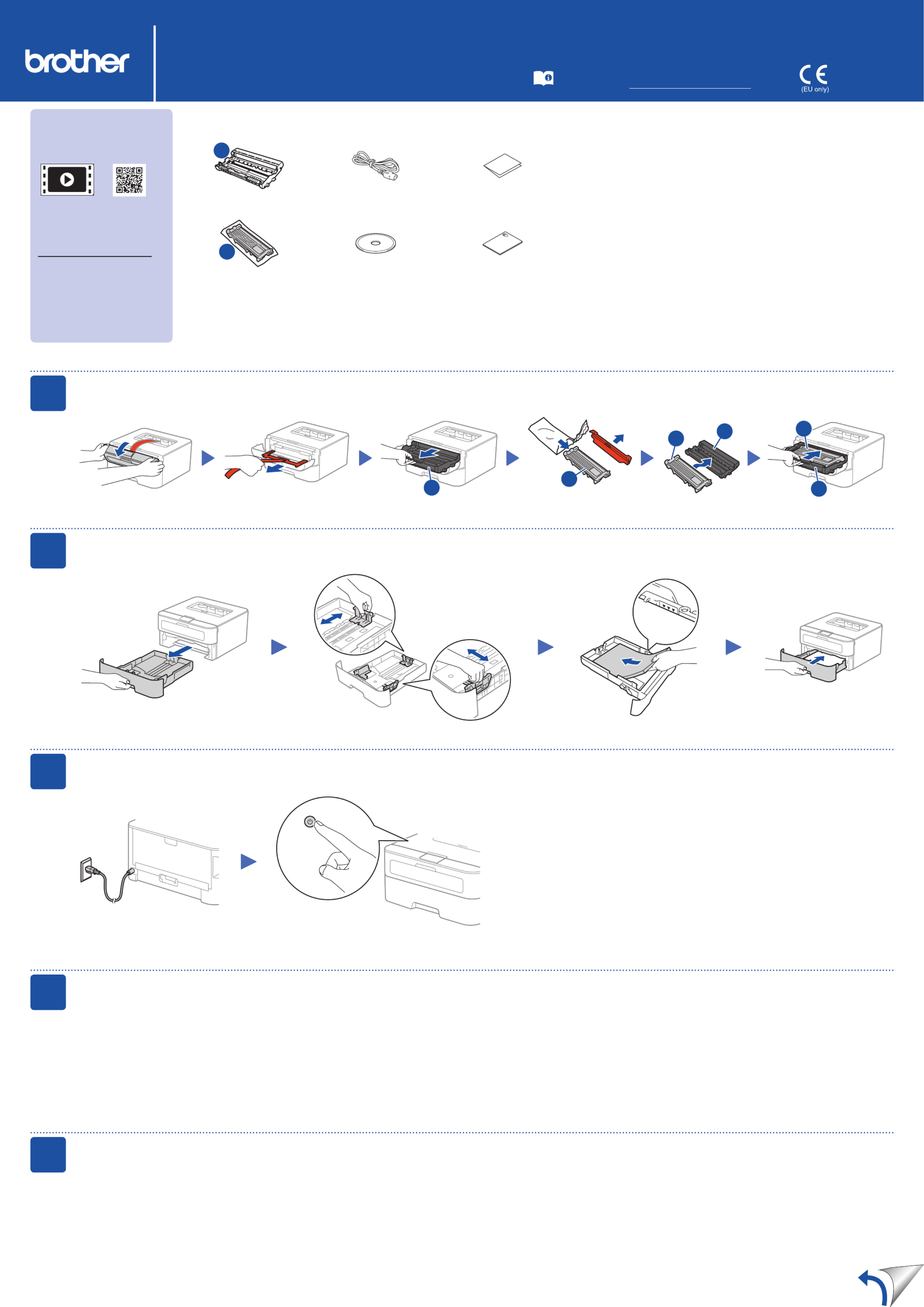
Unpack the machine and check the components
Read the Product Safety Guide first, then read this Quick Setup Guide for the
correct installation procedure.
Manuals in Spanish for this model are available on the enclosed CD-ROM. (USA
only)
Manuales en Español para este modelo están disponibles en el CD-ROM
incluido. (sólo en Estados Unidos)
NOTE:
•The components included in the box and the AC power plug may differ
depending on your country.
•The available connection interfaces vary depending on the model.
•The illustrations in this Quick Setup Guide are based on the HL-L2365DW.
•You must purchase the correct interface cable for the interface you want to use.
USB cable
We recommend using a USB 2.0 cable (Type A/B) that is no more than
2 meters (6 feet).
Network cable
Use a straight-through Category 5 (or greater) twisted-pair cable for 10BASE-T
or 100BASE-TX Fast Ethernet Network.
Remove the packing materials and install the toner cartridge
Load paper in the paper tray
Connect the machine to your computer/mobile device
Connect the power cord and turn on the machine
Select your language (Only for certain models)
A
Drum Unit
(Pre-installed)
AC Power Cord
(only for certain models)
Quick Setup Guide
B
Inbox/Starter Toner
Cartridge
CD‑ROM Product Safety Guide
1. Press▼or▲toselectGeneral Setup, and then press .OK
2. Press to select .OK Local Language
3. Press▼or▲toselectyourlanguage,andthenpressOK.
A
B
B
A
A
B
3
4
2
5
1
Adjust the paper guides.
• Windows® PC with a CD-ROM drive, go to step 5A
• Windows® PC without a CD-ROM drive, go to step 5B
• Macintosh, go to step 5B
• Mobile device users with a WPS/AOSS™-supported access point/router, go to step 5C
Back Front
Remove the orange part. Remove the orange part.
Quick Setup Guide
HL‑L2305W / HL‑L2315DW / HL‑L2340DW / HL‑L2360DN /
HL‑L2360DW / HL‑L2361DN / HL‑L2365DW / HL‑L2366DW Not all models are available in all countries.
The latest manuals are available at the Brother
Solutions Center: solutions.brother.com/manuals.
Watch our FAQ Videos for help
with setting up your Brother
machine:
solutions.brother.com/videos.
Version D
ENG
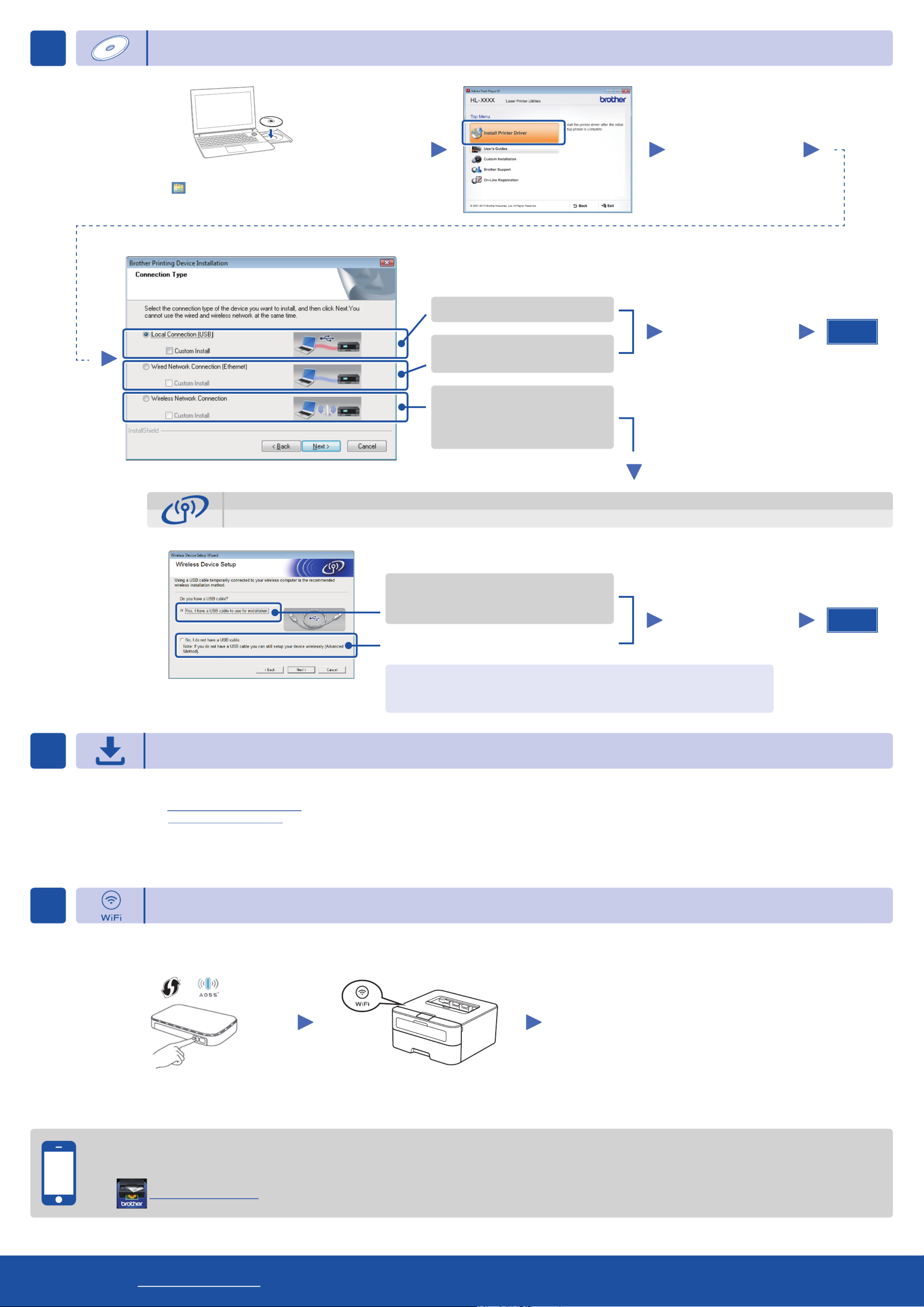
Configuration using the CD-ROM (Windows®)
Follow the on-screen
instructions until the
Connection Type screen
appears.
Finish
5A
Download the full driver and software package from the Brother Solutions Center.
(For Windows®) solutions.brother.com/windows
(For Macintosh) solutions.brother.com/mac
After you download the driver and software package, follow the on-screen instructions until the Connection Type screen appears. Refer to 5A Configuration using the CD-ROM
(Windows®).
If your wireless LAN access point/router supports automatic wireless (one-push) setup (WPS/AOSS™), you can set up your machine without using a computer.
Connection Type
Print using your mobile device
For USB Connection
For Wired Network Connection
Connect a network cable first.
For Wireless Network Connection
We recommend preparing a USB cable
to use temporarily during the wireless
setup.
Follow the on-screen
instructions to continue
installation.
NOTE:
If connection is unsuccessful, repeat this step.
One-push wireless setup for mobile devices (Wireless models only)
Wireless Network Connection
[Recommended]
Select this option if you have a USB cable to
use temporarily for wireless setup.
Select this option if you do not have a USB cable.
Follow the on-screen
instructions to continue
installation.
NOTE:
If connection is unsuccessful, repeat this step.
Configuration without using the CD-ROM (Windows® without CD-ROM drive or Macintosh)
5C
5B
Wireless setup is now complete.
NOTE:
Before you can use your machine with your mobile device, download
“Brother iPrint&Scan.”
Finish
Press the WPS or AOSS™ button on your
wireless LAN access point/router.
Press the button on your machine.WiFi
Download “Brother iPrint&Scan” to start using your machine with mobile devices.
solutions.brother.com/ips
NOTE:
If the Brother screen does not appear automatically, go to .Computer (My Computer)
(For Windows® 8: click the ( ) icon on the taskbar, and then go to .)File Explorer Computer
Double-click the CD-ROM icon, and then double-click .start.exe
For Network Users: Important Notice for Network Security
The default Web Based Management password is located on the back of the machine and marked “ ”.Pwd
We recommend immediately changing the default password to use network tools/utilities securely and to
protect your machine from unauthorized access.
Brother support web site http://support.brother.com
Especificaciones del producto
| Marca: | Brother |
| Categoría: | Impresora |
| Modelo: | HL-L2340DWR |
| Color del producto: | Zwart |
| Ancho: | 34.925 mm |
| Profundidad: | 47.625 mm |
| Altura: | 95.25 mm |
| Código de seguridad internacional (IP): | IP54 |
| Tipo de fuente de energía: | DC |
| Cables suministrados: | USB |
| Señal de advertencia: | Ja |
| Estación base de peso: | 189.942 g |
| Tipo de sensor de imagen: | Fotodiode |
| Temperatura de almacenamiento: | -16 - 60 °C |
| Longitud de onda: | 660 nm |
| El consumo de energía: | 35 mA |
| Adaptador de CA, voltaje de salida: | 5 V |
| Códigos de barras compatibles (1D): | Code 11, Code 128, Code 32, Code 39, Code 93, EAN-13, EAN-8, MSI |
| Interfaces estándar: | RS-232 |
| tipo de escáner: | 1D |
| Temperatura de funcionamiento (TT): | 0 - 50 °C |
| Humedad relativa de funcionamiento (VV): | 0 - 95 procent |
| Código del Sistema Armonizado (SA): | 84716070 |
| Admite códigos de barras 2D (matriciales y apilados): | Niet ondersteund |
| Resolución del escáner: | 6 mm |
¿Necesitas ayuda?
Si necesitas ayuda con Brother HL-L2340DWR haz una pregunta a continuación y otros usuarios te responderán
Impresora Brother Manuales

15 Octubre 2024

9 Octubre 2024

7 Octubre 2024

3 Octubre 2024

2 Octubre 2024

2 Octubre 2024

29 Septiembre 2024

29 Septiembre 2024

18 Septiembre 2024

16 Septiembre 2024
Impresora Manuales
- Impresora Sony
- Impresora Samsung
- Impresora Xiaomi
- Impresora LG
- Impresora Huawei
- Impresora HP
- Impresora Panasonic
- Impresora Epson
- Impresora Honeywell
- Impresora Olympus
- Impresora Toshiba
- Impresora Xerox
- Impresora Canon
- Impresora Sharp
- Impresora Renkforce
- Impresora Kodak
- Impresora Lenovo
- Impresora Sagem
- Impresora Roland
- Impresora Citizen
- Impresora Fujifilm
- Impresora Konica Minolta
- Impresora Mitsubishi
- Impresora Velleman
- Impresora Seiko
- Impresora Argox
- Impresora Oki
- Impresora Royal Sovereign
- Impresora Fujitsu
- Impresora Olympia
- Impresora Dymo
- Impresora Bixolon
- Impresora Ricoh
- Impresora Lexmark
- Impresora Dell
- Impresora Olivetti
- Impresora Zebra
- Impresora D-Link
- Impresora Kyocera
- Impresora Minolta
- Impresora DNP
- Impresora GoDEX
- Impresora Triumph-Adler
- Impresora Oce
- Impresora Metapace
- Impresora Ultimaker
- Impresora Pantum
- Impresora Ibm
- Impresora Tomy
- Impresora StarTech.com
- Impresora Toshiba TEC
- Impresora Frama
- Impresora Builder
- Impresora Kogan
- Impresora Brady
- Impresora ZKTeco
- Impresora Star Micronics
- Impresora Posiflex
- Impresora Datamax-O'neil
- Impresora Panduit
- Impresora Dascom
- Impresora HiTi
- Impresora GG Image
- Impresora Vupoint Solutions
- Impresora Elite Screens
- Impresora Primera
- Impresora DTRONIC
- Impresora Phoenix Contact
- Impresora TSC
- Impresora Star
- Impresora EC Line
- Impresora Colop
- Impresora Equip
- Impresora Approx
- Impresora Fichero
- Impresora Raspberry Pi
- Impresora IDP
- Impresora Evolis
- Impresora Fargo
- Impresora Microboards
- Impresora Tally Dascom
- Impresora Custom
- Impresora CSL
- Impresora Nisca
- Impresora Epson 7620
- Impresora Sawgrass
Últimos Impresora Manuales

27 Octubre 2024

26 Octubre 2024

25 Octubre 2024

24 Octubre 2024

24 Octubre 2024

24 Octubre 2024

24 Octubre 2024

24 Octubre 2024

24 Octubre 2024

24 Octubre 2024