Brother HL-L5210DN Manual de Usario
Lee a continuación 📖 el manual en español para Brother HL-L5210DN (2 páginas) en la categoría Impresora. Esta guía fue útil para 14 personas y fue valorada con 4.5 estrellas en promedio por 2 usuarios
Página 1/2
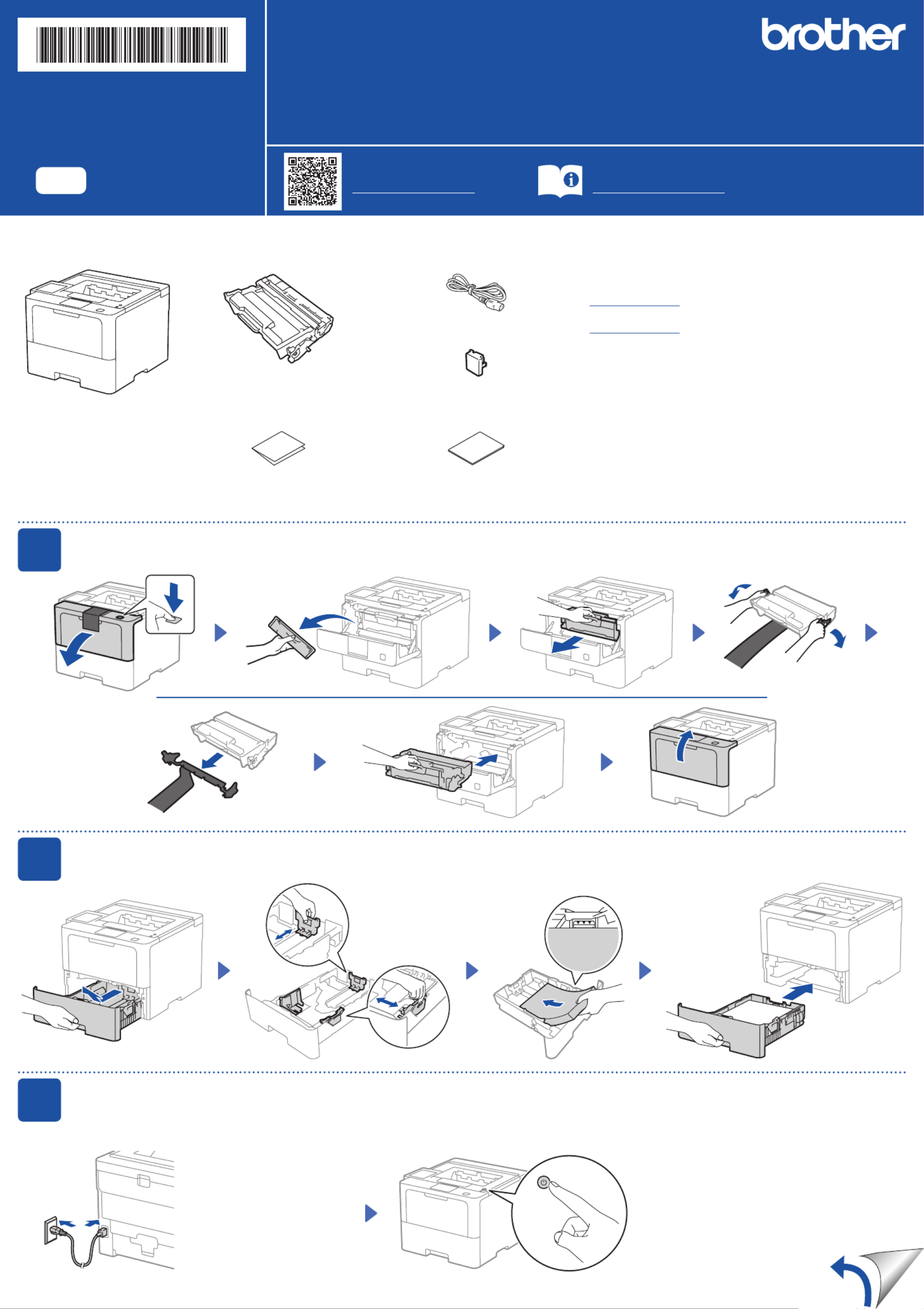
Unpack the machine and check the components
AC Power Cord
USB Port Cover
(Not included in all models)
Toner Cartridge and Drum Unit
Assembly
(Installed in the machine)
Quick Setup Guide Product Safety Guide
1Remove the packing materials and re-install the toner cartridge and drum unit assembly
Remove the orange part.
2Load paper in the paper tray
Adjust the paper
guides.
3Connect the power cord and turn the machine on
Back Front
Do not exceed this mark.
Discard the silica
gel pack.
Power button location may vary depending
on the model.
NOTE:
Before connecting the power cord,
locate the Serial Number label on
the back or side of the machine.
Record this number for Registration
and Warranty support.
NOTE:
•Manuals in Spanish for this model are available at
support.brother.com.
Manuales en Español para este modelo están disponibles en
support.brother.com.
•The components included in the box may differ depending on your
country.
•The available connection interfaces vary depending on the model.
You must purchase the correct interface cable if you require one.
• USB cable
We recommend using a USB 2.0 cable (Type A/B) that is no more
than 6 feet (2 meters) long.
• Network cable
Use a straight-through Category 5 (or greater) twisted-pair cable.
•The illustrations in this show the HL-L6415DW.Quick Setup Guide
Quick Setup Guide
Read the for the correct installation procedure.Product Safety Guide Quick Setup Guidefirst,thenreadthis
Not all models are available in all countries.
The latest manuals are available at the Brother support website:
support.brother.com/manuals
Video setup instructions:
support.brother.com/videos
EN
HL-L5210DN / HL-L5210DW / HL-L5210DWT / HL-L5215DW / HL-L6210DW / HL-L6210DWT /
HL-L6217DW / HL-L6310DW / HL-L6415DW / HL-L6415DWT / HL-EX415DW
D02764001-00
USA/CAN
Version 0

4
Select your language (if needed)
1. Press▼or▲toselect[Initial Setup], and
then press .OK
2. Press▼or▲toselect[Local Language], and
then press .OK
3. Press▼or▲toselectyourlanguage,andthen
press .OK
4. Press .Cancel
For LCD models For touchscreen models
1. On the machine’s touchscreen, press
[Settings] [All Settings] > >
[Initial Setup] [Local Language] > .
2. Press your language.
3. Press .
5Connect your computer or mobile device to your machine
Follow these steps to complete the setup using one of the connection types available on your machine.
Can’t Connect? Check the following:
Restart your wireless access point/
router (if possible).
Disconnect the cable.
Wired network
USB connection
If still not successful, go to .
If still not successful, visit support.brother.com
for FAQs and Troubleshooting.
Restart your machine and
computer, and then go to .
6Manual wireless setup (Wireless models)
Find your SSID (Network Name) and
Network Key (Password) on your wireless
access point/router and write them in the
table provided below.
SSID
(Network Name)
Network Key
(Password)
If you cannot find this information, ask
your network administrator or wireless
access point/router manufacturer.
SSID: XXXXXXX
Network Key: XXXX
For LCD models
To select menu options, press
▲or▼,andthenpressOK to
confirm.
Select > [Network]
[WLAN(Wi-Fi)] >
[Find Network].
Follow the LCD instructions.
For touchscreen models
Press >
[Find Wi-Fi Network].
Follow the LCD instructions.
Go to to install software.
If setup is not successful, restart your
Brother machine and your wireless
access point/router, and repeat .
If still not successful, visit
support.brother.com.
Select the SSID (Network Name) for your
access point/router and enter the Network
Key (Password).
When the wireless setup is successful, the
touchscreen/LCD displays .[Connected]
Visit setup.brother.com to download and install
Brother software.
Follow the on-screen
instructions and
prompts.
setup.brother.com
Setup Finished
You can now print using your
machine.
To check for the latest firmware,
visit support.brother.com/up7.
Important Notice for Network Security:
The default password to manage this
machine’s settings is located on the back of
the machine and marked “ ”. Pwd
We recommend immediately changing the
default password to protect your machine from
unauthorized access.
For LCD models
Pressandhold(orpressrepeatedly)▲/▼
to select one of the following characters:
0123456789abcdefghijklmnopqrstuvwxyz
ABCDEFGHIJKLMNOPQRSTUVWXYZ
(space)!"#$%&'()*+,-./:;<=>?@[\]^_‘{|}~
If the wireless setup is not successful, try to set up the connection manually.
Wireless network
Before connecting your machine to a 5 GHz Wi-Fi® network,
confirm the channels that your machine supports.
Go to support.brother.com/g/d/a5m6/, select your product,
and then click for more information.Download
For detailed machine information and product specifications, see the at support.brother.com/manuals. © 2023 Brother Industries, Ltd. All rights reserved.Online User's Guide
D02764001-00
Especificaciones del producto
| Marca: | Brother |
| Categoría: | Impresora |
| Modelo: | HL-L5210DN |
¿Necesitas ayuda?
Si necesitas ayuda con Brother HL-L5210DN haz una pregunta a continuación y otros usuarios te responderán
Impresora Brother Manuales

15 Octubre 2024

9 Octubre 2024

7 Octubre 2024

3 Octubre 2024

2 Octubre 2024

2 Octubre 2024

29 Septiembre 2024

29 Septiembre 2024

18 Septiembre 2024

16 Septiembre 2024
Impresora Manuales
- Impresora Sony
- Impresora Samsung
- Impresora Xiaomi
- Impresora LG
- Impresora Huawei
- Impresora HP
- Impresora Panasonic
- Impresora Epson
- Impresora Honeywell
- Impresora Olympus
- Impresora Toshiba
- Impresora Xerox
- Impresora Canon
- Impresora Sharp
- Impresora Renkforce
- Impresora Kodak
- Impresora Lenovo
- Impresora Sagem
- Impresora Roland
- Impresora Citizen
- Impresora Fujifilm
- Impresora Konica Minolta
- Impresora Mitsubishi
- Impresora Velleman
- Impresora Seiko
- Impresora Argox
- Impresora Oki
- Impresora Royal Sovereign
- Impresora Fujitsu
- Impresora Olympia
- Impresora Dymo
- Impresora Bixolon
- Impresora Ricoh
- Impresora Lexmark
- Impresora Dell
- Impresora Olivetti
- Impresora Zebra
- Impresora D-Link
- Impresora Kyocera
- Impresora Minolta
- Impresora DNP
- Impresora GoDEX
- Impresora Triumph-Adler
- Impresora Oce
- Impresora Metapace
- Impresora Ultimaker
- Impresora Pantum
- Impresora Ibm
- Impresora Tomy
- Impresora StarTech.com
- Impresora Toshiba TEC
- Impresora Frama
- Impresora Builder
- Impresora Kogan
- Impresora Brady
- Impresora ZKTeco
- Impresora Star Micronics
- Impresora Posiflex
- Impresora Datamax-O'neil
- Impresora Panduit
- Impresora Dascom
- Impresora HiTi
- Impresora GG Image
- Impresora Vupoint Solutions
- Impresora Elite Screens
- Impresora Primera
- Impresora DTRONIC
- Impresora Phoenix Contact
- Impresora TSC
- Impresora Star
- Impresora EC Line
- Impresora Colop
- Impresora Equip
- Impresora Approx
- Impresora Fichero
- Impresora Raspberry Pi
- Impresora IDP
- Impresora Evolis
- Impresora Fargo
- Impresora Microboards
- Impresora Tally Dascom
- Impresora Custom
- Impresora CSL
- Impresora Nisca
- Impresora Epson 7620
- Impresora Sawgrass
Últimos Impresora Manuales

27 Octubre 2024

26 Octubre 2024

25 Octubre 2024

24 Octubre 2024

24 Octubre 2024

24 Octubre 2024

24 Octubre 2024

24 Octubre 2024

24 Octubre 2024

24 Octubre 2024