Brother HL-L6415DN Manual de Usario
Lee a continuación 📖 el manual en español para Brother HL-L6415DN (2 páginas) en la categoría Impresora. Esta guía fue útil para 8 personas y fue valorada con 4.5 estrellas en promedio por 2 usuarios
Página 1/2
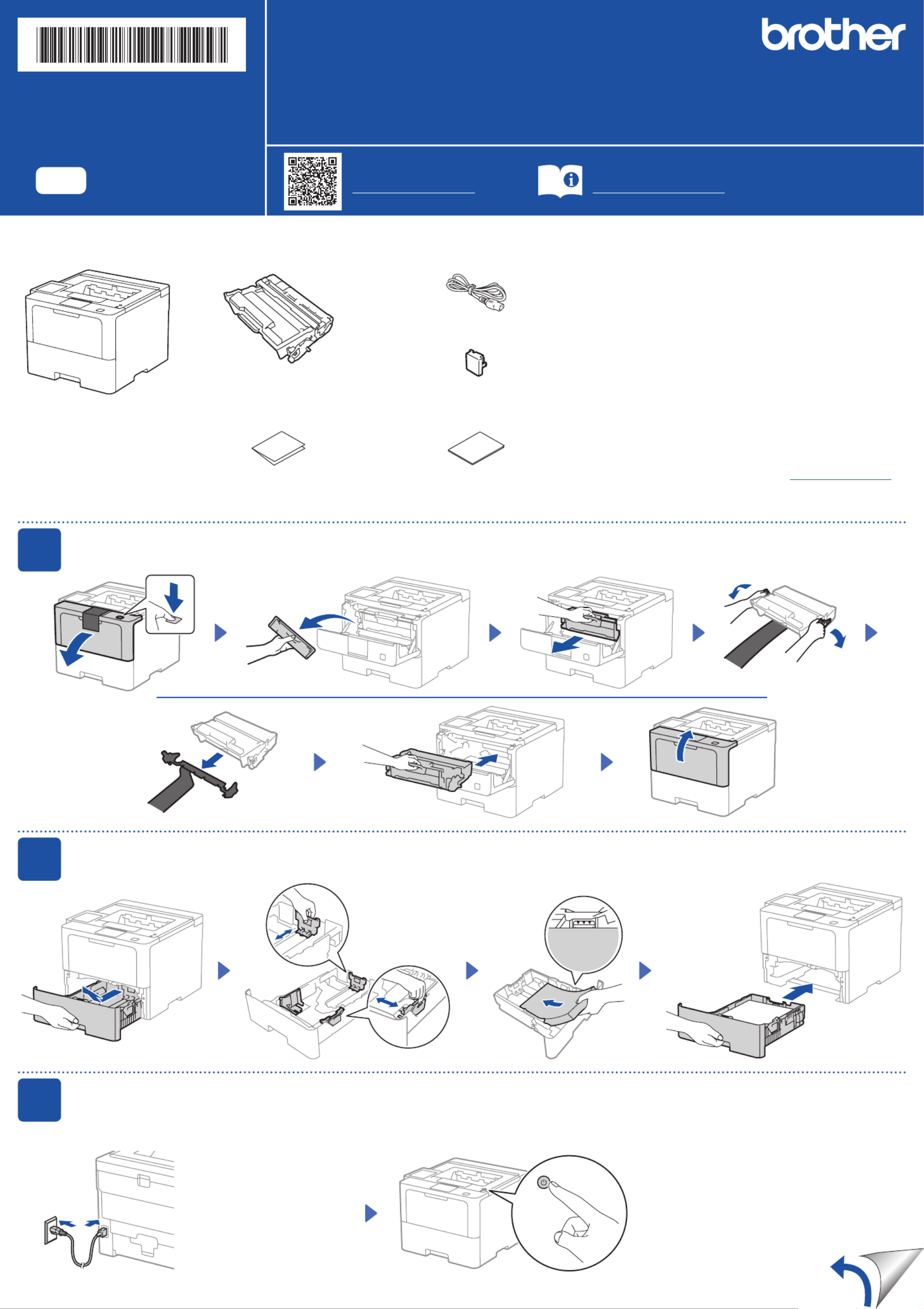
Unpack the machine and check the components
AC Power Cord
USB Port Cover
(Not included in all models)
Toner Cartridge and Drum Unit
Assembly
(Installed in the machine)
Quick Setup Guide Product Safety Guide
1Remove the packing materials and re-install the toner cartridge and drum unit assembly
Remove the orange part.
2Load paper in the paper tray
Adjust the paper
guides.
3Connect the power cord and turn the machine on
Back Front
Do not exceed this mark.
Power button location may vary depending
on the model.
NOTE:
Before connecting the power cord,
locate the Serial Number label on
the back or side of the machine.
Record this number for Registration
and Warranty support.
NOTE:
•The components included in the box may differ depending on your
country.
•The available connection interfaces vary depending on the model.
You must purchase the correct interface cable if you require one.
• USB cable
We recommend using a USB 2.0 cable (Type A/B) that is no more
than 2 metres long.
• Network cable
Use a straight-through Category 5 (or greater) twisted-pair cable.
•The illustrations in this show the HL-L6415DN.Quick Setup Guide
•Brother aims to reduce waste and save both raw materials and the
energy required to produce them.
Read more about our environmental work at www.brotherearth.com.
Discard the silica
gel pack.
Quick Setup Guide
Read the for the correct installation procedure.Product Safety Guide Quick Setup Guidefirst,thenreadthis
Not all models are available in all countries.
The latest manuals are available at the Brother support website:
support.brother.com/manuals
Video setup instructions:
support.brother.com/videos
EN
HL-L5210DN / HL-L5210DW / HL-L5215DN / HL-L6210DW / HL-L6410DN / HL-L6415DN
D0287A001-00
UK
Version 0

4
Select your language (if needed)
1. Press▼or▲toselect[Initial Setup], and
then press .OK
2. Press▼or▲toselect[Local Language], and
then press .OK
3. Press▼or▲toselectyourlanguage,andthen
press .OK
4. Press .Cancel
For LCD models For touchscreen models
1. On the machine’s touchscreen, press
[Settings] [All Settings] > >
[Initial Setup] [Local Language] > .
2. Press your language.
3. Press .
5Connect your computer or mobile device to your machine
Follow these steps to complete the setup using one of the connection types available on your machine.
Can’t Connect? Check the following:
Restart your wireless access point/
router (if possible).
Disconnect the cable.
Wired network
USB connection
If still not successful, go to .
If still not successful, visit support.brother.com
for FAQs and Troubleshooting.
Restart your machine and
computer, and then go to .
6Manual wireless setup (Wireless models)
Find your SSID (Network Name) and
Network Key (Password) on your wireless
access point/router and write them in the
table provided below.
SSID
(Network Name)
Network Key
(Password)
If you cannot find this information, ask
your network administrator or wireless
access point/router manufacturer.
SSID: XXXXXXX
Network Key: XXXX
For LCD models
To select menu options, press
▲or▼,andthenpressOK to
confirm.
Select > [Network]
[WLAN(Wi-Fi)] >
[Find Network].
Follow the LCD instructions.
For touchscreen models
Press >
[Find Wi-Fi Network].
Follow the LCD instructions.
Go to to install software.
If setup is not successful, restart your
Brother machine and your wireless
access point/router, and repeat .
If still not successful, visit
support.brother.com.
Select the SSID (Network Name) for your
access point/router and enter the Network
Key (Password).
When the wireless setup is successful, the
touchscreen/LCD displays .[Connected]
Visit setup.brother.com to download and install
Brother software.
Follow the on-screen
instructions and
prompts.
setup.brother.com
Setup Finished
You can now print using your
machine.
To check for the latest firmware,
visit support.brother.com/up7.
Important Notice for Network Security:
The default password to manage this
machine’s settings is located on the back of
the machine and marked “ ”. Pwd
We recommend immediately changing the
default password to protect your machine from
unauthorised access.
For LCD models
Pressandhold(orpressrepeatedly)▲/▼
to select one of the following characters:
0123456789abcdefghijklmnopqrstuvwxyz
ABCDEFGHIJKLMNOPQRSTUVWXYZ
(space)!"#$%&'()*+,-./:;<=>?@[\]^_‘{|}~
If the wireless setup is not successful, try to set up the connection manually.
For certain models, the wireless network connection can be used only when the optional Wireless Module is installed.
Wireless network*
* For certain models, the wireless network connection can be used only when the optional Wireless Module is installed.
For detailed machine information and product specifications, see the at support.brother.com/manuals. © 2023 Brother Industries, Ltd. All rights reserved.Online User's Guide
D0287A001-00
Especificaciones del producto
| Marca: | Brother |
| Categoría: | Impresora |
| Modelo: | HL-L6415DN |
| Color del producto: | Zwart |
| Peso del embalaje: | 20500 g |
| Ancho del embalaje: | 1360 mm |
| Empaquetadura en profundidad: | 161 mm |
| Altura del embalaje: | 801 mm |
| Código de seguridad internacional (IP): | IP5X |
| Diagonal de la pantalla: | 55 " |
| Resolución: | 3840 x 2160 Pixels |
| Pantalla táctil: | Nee |
| Relación de aspecto original: | 16:9 |
| Incluye sistema operativo: | Web OS |
| Puerto USB: | Ja |
| Tipo de conector USB: | USB Type-A |
| Soporte de colocación: | Binnen |
| red LAN: | Ja |
| Ángulo de visión, horizontal: | 178 ° |
| Ángulo de visión, vertical: | 178 ° |
| Cables suministrados: | AC, Phone |
| Relación de contraste típica: | 1200:1 |
| Brillo: | 500 cd/m² |
| luz de fondo LED: | Ja |
| Número de puertos HDMI: | 4 |
| Puerto DVI: | Nee |
| Número de puertos Ethernet LAN (RJ-45): | 1 |
| Altavoces incorporados: | Ja |
| Consumo de energía (en espera): | 0.5 W |
| Consumo de energía (máx.): | 160 W |
| Número de conexiones USB: | 1 |
| Pantalla, número de colores.: | 1,07 miljard kleuren |
| RS-232C: | Ja |
| HDCP: | Ja |
| versión USB: | 2.0 |
| tipo HD: | 4K Ultra HD |
| Memoria interna: | 16 GB |
| Salida de audio: | 1 |
| Versión del sistema operativo: | 6.0 |
| Tecnología de visualización: | LCD |
| Tiempo de respuesta: | 8 ms |
| Vida útil del panel: | 50000 uur |
| Montaje VESA: | Ja |
| Interfaz de montaje en panel: | 300 x 300 mm |
| Ancho del bisel (abajo): | 12.9 mm |
| Ancho del bisel (lateral): | 8.9 mm |
| Ancho del bisel (arriba): | 8.9 mm |
| Modelo: | Horizontaal/Verticaal |
| Destinado a: | Universeel |
| Imagen en imagen: | Ja |
| Horas de funcionamiento (horas/días): | 24/7 |
| Número de puertos de entrada HDMI: | 3 |
| Entrada remota (IR): | 1 |
| Sistema informático: | Ja |
| Relación de contraste (dinámica): | 1000000:1 |
| Conecta y reproduce: | Ja |
| Número de DisplayPorts: | 1 |
| Tipo de sistema informático: | System-on-Chip (SoC) |
| Control automático de brillo: | Ja |
| Clase de eficiencia energética (SDR): | G |
| Gama de colores: | 95 procent |
| Profundidad del color: | 10 Bit |
| Visualización en pantalla (OSD): | Ja |
| Frecuencia de actualización nativa: | 60 Hz |
| Consumo de energía (PowerSave): | 77 W |
| Tipo de panel: | IPS |
| Tipo de retroiluminación LED: | Edge-LED |
| Ancho-de-pantalla: | 1231.4 mm |
| Profundidad de visualización: | 29.7 mm |
| Altura de la pantalla: | 707.2 mm |
| Mostrar peso: | 16100 g |
| Versión HDCP: | 1.4/2.2/2.3 |
| Número de puertos de salida HDMI: | 1 |
| Mando a distancia incluido: | Ja |
| Diseño de producto: | Digitale signage flatscreen |
| Wifi.: | Ja |
| voltaje-de-entrada-de-CA: | 100-240 V |
| Frecuencia-de-entrada-de-CA: | 50-60 Hz |
| Consumo de energía (típico): | 110 W |
| Temperatura de funcionamiento (TT): | 0 - 40 °C |
| Humedad relativa de funcionamiento (VV): | 10 - 80 procent |
| Baterias-incluidas: | Ja |
| Nivel de agua: | 28 procent |
| Reloj en tiempo real (RTC): | Ja |
¿Necesitas ayuda?
Si necesitas ayuda con Brother HL-L6415DN haz una pregunta a continuación y otros usuarios te responderán
Impresora Brother Manuales

15 Octubre 2024

9 Octubre 2024

7 Octubre 2024

3 Octubre 2024

2 Octubre 2024

2 Octubre 2024

29 Septiembre 2024

29 Septiembre 2024

18 Septiembre 2024

16 Septiembre 2024
Impresora Manuales
- Impresora Sony
- Impresora Samsung
- Impresora Xiaomi
- Impresora LG
- Impresora Huawei
- Impresora HP
- Impresora Panasonic
- Impresora Epson
- Impresora Honeywell
- Impresora Olympus
- Impresora Toshiba
- Impresora Xerox
- Impresora Canon
- Impresora Sharp
- Impresora Renkforce
- Impresora Kodak
- Impresora Lenovo
- Impresora Sagem
- Impresora Roland
- Impresora Citizen
- Impresora Fujifilm
- Impresora Konica Minolta
- Impresora Mitsubishi
- Impresora Velleman
- Impresora Seiko
- Impresora Argox
- Impresora Oki
- Impresora Royal Sovereign
- Impresora Fujitsu
- Impresora Olympia
- Impresora Dymo
- Impresora Bixolon
- Impresora Ricoh
- Impresora Lexmark
- Impresora Dell
- Impresora Olivetti
- Impresora Zebra
- Impresora D-Link
- Impresora Kyocera
- Impresora Minolta
- Impresora DNP
- Impresora GoDEX
- Impresora Triumph-Adler
- Impresora Oce
- Impresora Metapace
- Impresora Ultimaker
- Impresora Pantum
- Impresora Ibm
- Impresora Tomy
- Impresora StarTech.com
- Impresora Toshiba TEC
- Impresora Frama
- Impresora Builder
- Impresora Kogan
- Impresora Brady
- Impresora ZKTeco
- Impresora Star Micronics
- Impresora Posiflex
- Impresora Datamax-O'neil
- Impresora Panduit
- Impresora Dascom
- Impresora HiTi
- Impresora GG Image
- Impresora Vupoint Solutions
- Impresora Elite Screens
- Impresora Primera
- Impresora DTRONIC
- Impresora Phoenix Contact
- Impresora TSC
- Impresora Star
- Impresora EC Line
- Impresora Colop
- Impresora Equip
- Impresora Approx
- Impresora Fichero
- Impresora Raspberry Pi
- Impresora IDP
- Impresora Evolis
- Impresora Fargo
- Impresora Microboards
- Impresora Tally Dascom
- Impresora Custom
- Impresora CSL
- Impresora Nisca
- Impresora Epson 7620
- Impresora Sawgrass
Últimos Impresora Manuales

27 Octubre 2024

26 Octubre 2024

25 Octubre 2024

24 Octubre 2024

24 Octubre 2024

24 Octubre 2024

24 Octubre 2024

24 Octubre 2024

24 Octubre 2024

24 Octubre 2024