Casio PCR-T48S Manual de Usario
Lee a continuación 📖 el manual en español para Casio PCR-T48S (2 páginas) en la categoría caja . Esta guía fue útil para 15 personas y fue valorada con 4.5 estrellas en promedio por 2 usuarios
Página 1/2
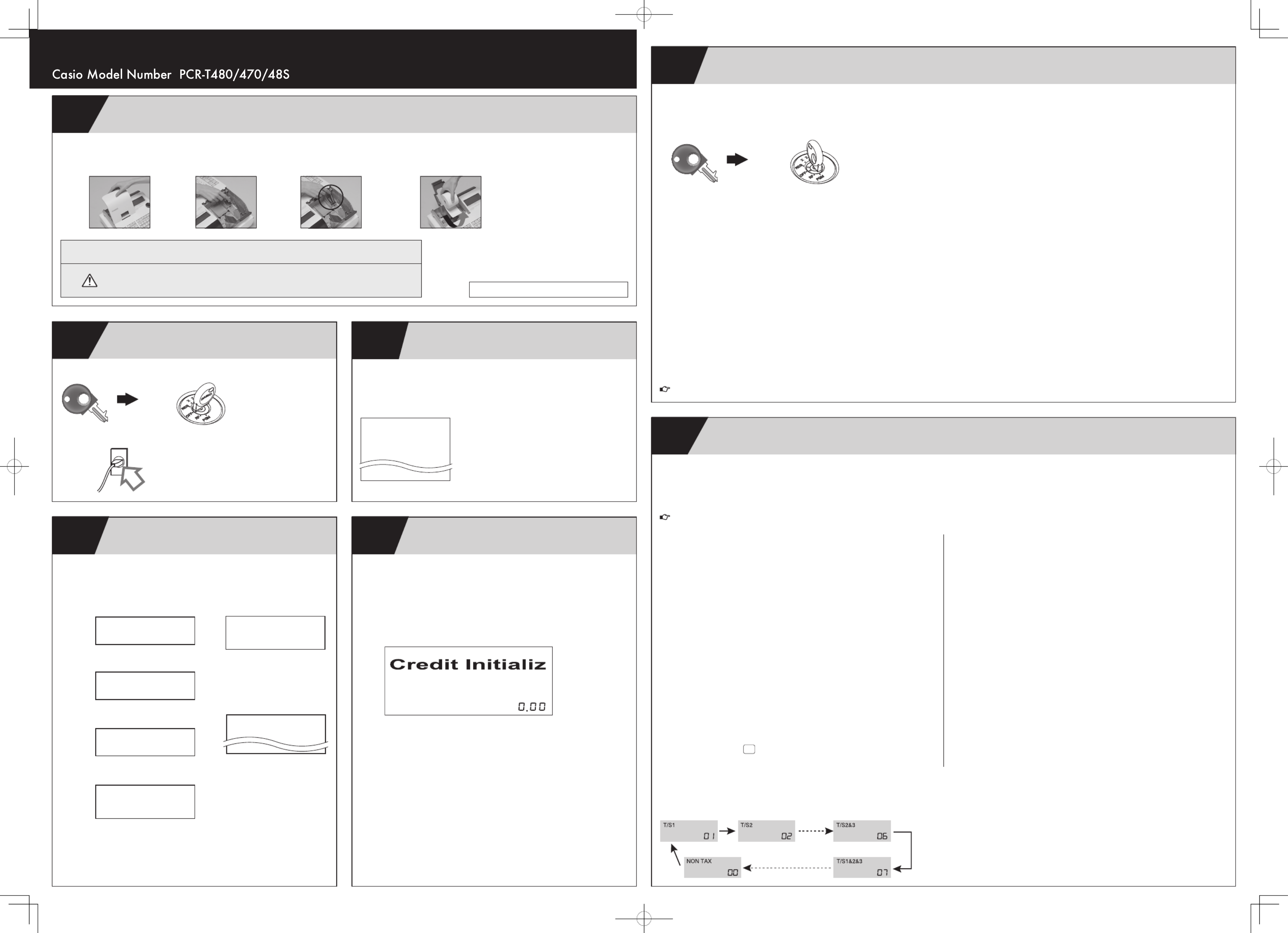
1
2Initialize Your Cash Register
(See Page 13 in the Users Manual)
3Choose the Language if necessary
(See Page 13 in the Users Manual)
4Set the Date and Time
(See Page 13 in the Users Manual)
5Message on the display
6
7
Quick Start Guide Press / for more information Visit
http://casio4business.com/ecr
Please keep this sheet for future reference.
Load the Memory Protection Batteries and Paper Roll
(See Pages 10 - 12 in the Users Manual)
A) Unpack your cash register and
remove the printer cover.
B) Open battery com -
partment cover.
C) Insert 2 new “AA” type batteries
into the compartment.
D) Install the supplied 58mm thermal paper roll by lifting
up the printer arm and placing the paper roll into the
printer well. Close the cover firmly.
6 6 6
To set the paper roll, refer to page 12.
A) Insert the supplied key and turn to the “OFF” position.
PGM
B) Plug the power cord into an AC outlet.
PLEASE CHOOSE THE
LANGUAGE.
ENGLISH :0<CA>
FRANÇAIS :1<CA>
ESPANÕL :2<CA>
!!ATTENTION!!
ALL CHARACTER RETURNS TO
<C> WHEN CHANVALUE WHEN
LANGUAGE BY MISTAKE.
OFF
B) Printed out what you enterd.
A) You can choose the printout language from English, French or Spanish.
B) Read the printout and follow the procedure printed on the chit.
Select the language code (0 ~ 2) and press F key. If you want to
skip this step, just press s key.
Follow the procedure printed on the chit to set the date and time. EFT device is DATACAP SYSTEMS,INC. model :162SL/MSR.
(1)When No EFT device is connected
By default, the cash register is set to display "NO EFT CREDIT"
and emit a single beep when initialization ends. This setting should
not be changed.
When power is restored following an outage, press the C key as
prompted by the message on the display.
(2)When EFT device is connected
When power is restored following an outage, press the ¥ key as
prompted by the message on the display.
•
•
•
INIT
(C) 2007 by CASIO
COMPUTER CO.,LTD.
All rights reserved.
LANGUAGE:"ENGLISH"
DD-MM-YYYY HH:MM
!!RESTORE INIT. START!!
PLEASE WAIT FOR A WHILE.
PLEASE INPUT TIME BY 24
HOUR SYSTEM.
HHMM<CA>:INPUT
PLEASE INPUT DAY.
DD<CA>:INPUT
<C> :RETURN
PLEASE INPUT MONTH.
MM<CA>:INPUT
<C> :RETURN
PLEASE INPUT YEAR.
YYYY<CA>:INPUT
<C> :RETURN
8
8
8
YEAR
MONTH
DAY
TIME
8
A)
C) Initialize will take about 1
minitus to complete with fol-
lowing receipt printed.
Setting Tax Rates
(See Page 14 in the Users Manual)
Tax Rates can be set 2 ways: Perform procedure 1) or procedure 2).
1) Input the desired flat tax rate / Change the flat tax rate.
A) Turn the key to the “PGM” position.
PGM
PGM
B) Enter 3 followed by the s key.
C) Enter 1 (for tax table 1) followed by the ~ key.
(Enter 2 for tax table 2)
D) Enter your tax rate, followed by the F key.
(Example: For 6% enter the number 6. For 5.75% enter 5.75.)
E) Press the F key again. (This operation sets add-on rounding.)
F) Press the s key to end tax programming.
Example: Set state tax 5.75%
3s
1
~
5^75F
F
s
PGM3 appears in the mode display.
Enter 1 (for tax table 1).
Enter tax rate.
Press <CASH> again.
To end the setting function.
Department 16 - 25 are initialized as Taxable 1 and 2, others are initialized as non-taxable.
To stop unexpected long printing, press s key twice.
To use TAX function (tax rate and status)
You can set multiple tax rates on this cash register. If you select a rate from the preset tax table for the products for each department/PLU, the cash register
will automatically calculate the tax for each product.
This setting is referred to as the "tax status". For instance, when the tax for products is calculated using Tax Table1, this is called "Tax Status1".
Department 16 - 25 are initialized as Taxable 1 and 2, others are initialized as non-taxable.
To stop unexpected long printing, press s key twice to cancel printing.
1) Program tax status to the department key
A) Turn the mode key to the "PGM" position.
B) Press the ~ key several times to select the Tax Status you want to
set and then press the department key.*1
C) If necessary, press the department key after you have pressed the ~
and D key.
D) To set the same tax status for another department, press the key for
that department also.
E) To change the tax status, press the
~ key, change the tax status to
the desired setting and then press the department key.
F) Finally, press the s key to end tax status programming.
Example: To set Tax Status1 for department 1 and Tax Status2 for de-
partment 15
2) Program tax status to the PLUs
A) Turn the mode key to the "PGM" position.
B) Press the ~ key several times to select the Tax Status you want to
set.
C) Enter the desired PLU No. and press the * key.
D) To set the same tax status for another PLU, specify that PLU in the
same way.
E) To change the tax status, press the ~ key, change the tax status to
the desired setting and then specify the PLU No.
F) Finally, press the s key to end tax status programming.
Example: To set Tax Status1 for PLU1 and Tax Status2 for PLU100
~
!
~
15
s
Selects Tax Status1.
Sets Tax Status1 for department 1.
Selects Tax Status2.
Sets Tax Status2 for department 15.
Ends tax status programming.
~
1*
~
100 *
s
Selects Tax Status1.
Sets Tax Status1 for PLU1.
Selects Tax Status2.
Sets Tax Status2 for PLU100.
Ends tax status programming.
*1: The display changes in the sequence shown below.
"T/S1" →"T/S2" →"T/S1&2" →"T/S3" →"T/S1&3" →"T/S2&3" →"T/S1&2&3" →"ALL" →"NON TAX".
t:Tax calculated at the rate set in Tax Table1.
T:Tax calculated at the rate set in Tax Table2.
u:Tax-exempt. Tax not calculated.
For other tax status, refer to page 68.
Important Be sure that the plus (+) and m inus (-) en ds of the batteries are facing in
the directions indicated by the illustration inside the battery compartment.
We strongly recommend that you should install two “AA” type alkaline batteries
for memory protection. Otherwise you will miss the totals during power failure.
No battery is included in the accessories.
•
•

8 9
10
How to change over Receipt / Jounal mode
(One sheet model only)
3Back up your program
9
Setting Department and PLU Name
(See Page 52 in the Users Manual)
Two ways to set character to the department and PLUs
1) You can choose department name from a preset list (300 names are
included).
A) Enter 1 2 and press /
B) Select the name.
C) Follow the procedure.
D) Repeat step B), C).
Follow
these steps 6
12:HOW TO SET DEPT/PLU
NAME?
PLEASE SELECT THE NAME
NUMBER (XXX) FROM BELOW
TABLE
•TO SET DEPARTMENT NAME
1)TURN MODE KEY TO PGM.
2)2<SUBTOTAL>
3)PRESS APPROPRIATE
<DEPT> KEY.
4)PRESS <-> KEY.
5)ENTER XXX AND
PRESS <CASH> KEY.
REPEAT 3)-5)
6)PRESS <SUBTOTAL>
TO TERMINATE.
•TO SET PLU NAME
1)TURN MODE KEY TO PGM.
2)2<SUBTOTAL>
REPEAT 3)-5)
6)PRESS <SUBTOTAL>
TO TERMINATE.
001:ADJUSTMENT
002:ADULT
003:ADVANCE PAY
004:AUDIO
005:BABY
006:BACON
007:BAGS
008:BAKERY
298:WHITE WINE
299:WIRING
300:WRAPPING
Select
the name
6
E) To program department name manually, see Page 56 in the Users
Manual.
2) Set the characters to be entered.
(See pages 53-54 in the User's Manual for information on how to enter char-
acters.)
■Program Department key
A) Turn the mode key to the "PGM" position.
B) Press the 2s key
C) Press the key for the desired department.
D) Press the C key to clear the default characters.
E) Enter the characters from the keyboard (up to 12 characters in the
normal size).
F) Press the
a key.
G) To set the characters for another department key, repeat steps C) to F)
above.
H) Finally, press the s key to end character setting.
Example: To set "DRINK" for department 1
To stop unexpected long printing, press s key twice to cancel printing.
■Program PLUs
A) Turn the mode key to the "PGM" position.
B) Press the 2s key
C) Enter the desired PLU No. and press the * key.
D) Press the C key to clear the default characters.
E) Enter the characters from the keyboard (up to 12 characters in the
normal size).
F) Press the a key.
G) To set the characters for another PLU, repeat steps C) to F) above.
H) Finally, press the s key to end character setting.
Example: To set "BEER" for PLU1
To stop unexpected long printing, press s key twice to cancel printing.
How to program your store information on the receipt
YOUR RECEIPT
THANK YOU
CALL AGAIN
REG 07-14-2009 13:11
000006
1 DEPT002 $1.00
1 DEPT003 $2.00
TL $3.00
CASH $3.00
★
YOUR RECEIPT
THANK YOU
CALL AGAIN
REG 07-14-2009 13:09
000004
1 DEPT002 $1.00
1 DEPT003 $2.00
TL $3.00
CASH $3.00
★
You can set a text message in the area indicated by the star ( ★) above.
2) Setting for printing the selected message in a receipt
A)Turn the mode key to the "PGM" position.
B) Press 3s.
C) Press 2122s.
D) Press 0a. (*1)
E) Finally, press the s key to end the print setting.
To stop unexpected long printing, press s key twice to cancel printing.
*1: To change the logo, background or message, see page n in the User's
Manual.
s2
s132
C
xx: 15 5 17
19 23 x17 14
23 2
a
s
Selects line 1.
Clears the previously set text.
Enters "CASIO SHOP".
Sets the text in line 1.
Ends message setting.
s2
!
C
20 12 19 18 3
a
s
Selects department 1.
Clears the default characters.
Enters "DRINK".
Sets the characters for department 1.
Ends character setting.
s2
1*
C
10 25 25 12
a
s
Selects PLU1.
Clears the default characters.
Enters "BEER".
Sets the characters for PLU1.
Ends character setting.
1) Setting the message content
(See pages 53-54 in the User's Manual for information on how to enter char-
acters.)
A) Turn the mode key to the "PGM" position.
B) Press 2s.
C) Press 132s.
D) Enter the desired text in the first line (up to 24 characters in the normal
size) and press the a key.
E) To set more text in the second line, press the a key.
F) Set text in the third and fourth lines in the same way.
G) Press the
s key. Message setting ends.
H) To interrupt the process, press the s key.
Example: To set "CASIO SHOP" in the first line
At shipment from the factory, the printer is set to receipt printing. To use
the printer for journal printing, use the procedure below.
A) Turn the mode key to the "PGM" position.
B) Press 10h.
C) Finally, press the s key to end printer setting.
The printer switches to journal printing.
D) To switch back to receipt printing, press
-h
in step B).
Example: To use the printer for journal printing
To use background printing, see page 16 in the User's Manual.
To stop unexpected long printing, press s key twice to cancel printing.
You can back up the settings you have specified so far in the ECR.
If you turn the mode key to OFF after changing the settings, the ECR
automatically backs up the settings after 1 minute has elapsed. Use the
following procedure to back up your settings manually.
A) Turn the mode key to the "PGM" position.
B) Press 7s.
C) Press 6200s and follow the displayed messages.
To run the backup, press the a key. To cancel, press the s key.
D) If the text shown below is printed, the backup is complete.
P07 07-14-2009 13:13
000007
------------------------
Data Backup Normal End
------------------------
To stop unexpected long printing, press s key twice to cancel printing.
h10
s
Enters 10 (to switch to journal printing).
Ends print setting.
Quick Start Setup Completed!
QSG292_3-EA For Programming Assistance Please Call TOLL FREE 1-800-435-7732 0909-C
Especificaciones del producto
| Marca: | Casio |
| Categoría: | caja |
| Modelo: | PCR-T48S |
¿Necesitas ayuda?
Si necesitas ayuda con Casio PCR-T48S haz una pregunta a continuación y otros usuarios te responderán
caja Casio Manuales

18 Septiembre 2024

18 Septiembre 2024

18 Septiembre 2024

18 Septiembre 2024

18 Septiembre 2024

18 Septiembre 2024

18 Septiembre 2024

18 Septiembre 2024

18 Septiembre 2024

18 Septiembre 2024
caja Manuales
- caja Samsung
- caja IKEA
- caja HP
- caja Toshiba
- caja Sharp
- caja Livarno
- caja Royal Sovereign
- caja Olympia
- caja SAM4s
- caja Olivetti
- caja Barska
- caja Intermec
- caja Zebra
- caja ATen
- caja Crestron
- caja Advantech
- caja IZettle
- caja ELO
- caja Vectron
- caja Posiflex
- caja Cambro
- caja Newland
- caja AOpen
- caja EC Line
- caja Equip
- caja Approx
- caja Colormetrics
- caja Qian
- caja MyPOS
- caja Custom
Últimos caja Manuales

19 Octubre 2024

19 Septiembre 2024

19 Septiembre 2024

19 Septiembre 2024

19 Septiembre 2024

19 Septiembre 2024

19 Septiembre 2024

19 Septiembre 2024

19 Septiembre 2024

19 Septiembre 2024