Cobra NAV ONE 5000 Manual de Usario
Lee a continuación 📖 el manual en español para Cobra NAV ONE 5000 (32 páginas) en la categoría navegador. Esta guía fue útil para 23 personas y fue valorada con 4.5 estrellas en promedio por 2 usuarios
Página 1/32

Nothing Comes Close to a Cobra
®|English
O P E R AT I N G I N S T R U CT I O N M A N UA L
N
N
N
N
NA
A
A
A
AV
V
V
V
V O
O
O
O
ON
N
N
N
NE
E
E
E
E®
®
®
®
®5
5
5
5
50
0
0
0
00
0
0
0
00
0
0
0
0
10474 NAVONE 5000 VD_PH1.2.qxd 7/25/07 2:39 PM Page 1
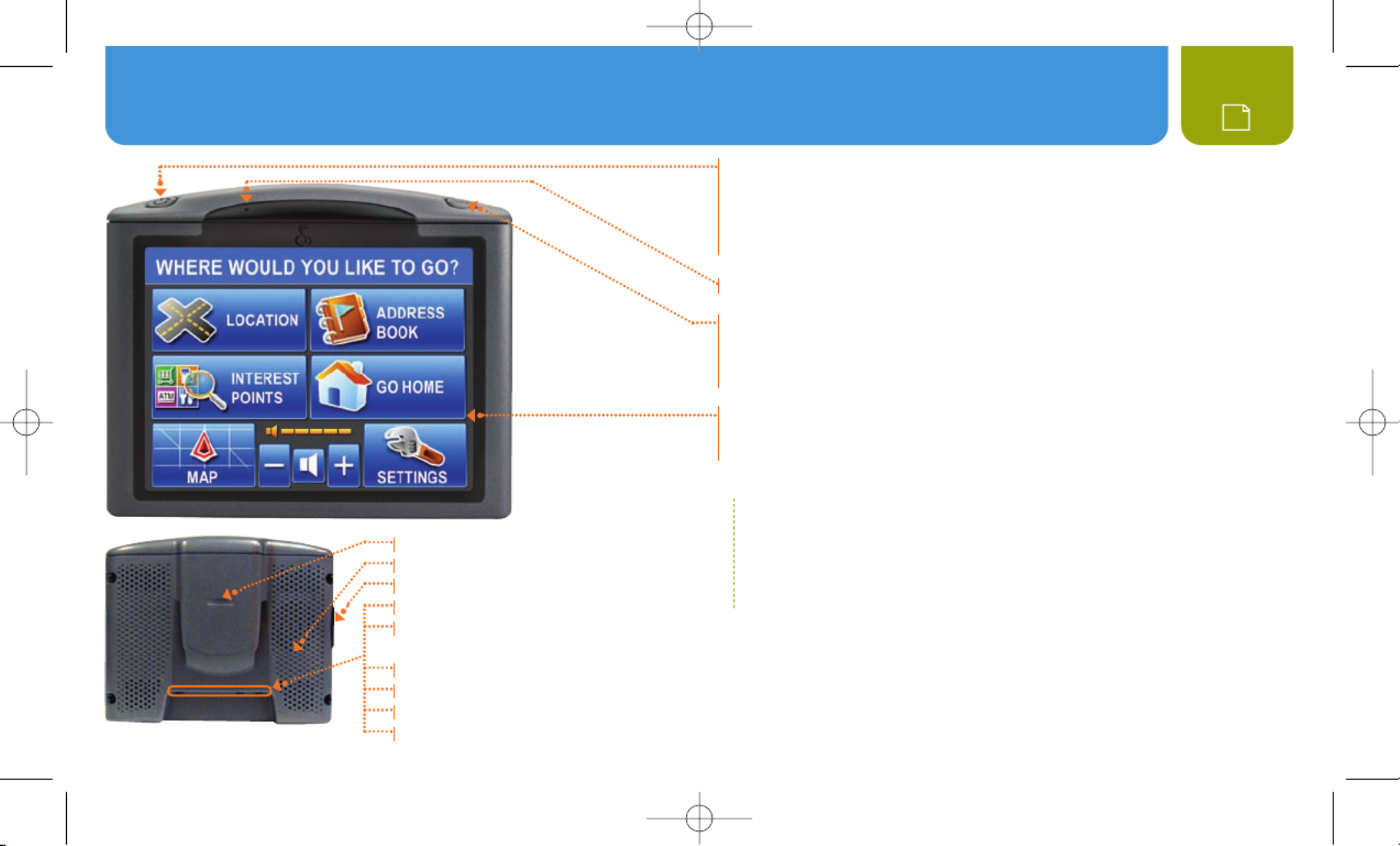
Controls and Indicators : About the NAV ONE System 2
Power Button
S Press to turn the unit . Press and hold to turn it On Off.
S Hold for ten seconds to reset the unit if necessary.
S When unit is On, tap to cycle through four levels of brightness.
S SmartPower Offdefault is . See ìNOTE below.
Microphone
Menu Button
S Press to go directly to the . (While entering data or changingMain Menu
preferences, a confirmation message will appear with the choice to
save changes or not before proceeding to the Main Menu).
Illuminated Touch Screen
S Touch the on-screen buttons and icons to activate unit functions.
S Main Menu is shown here.
ìNOTE
With SmartPower On, the system is shut down when there is a
combination of no vehicle motion and no button press for 15 minutes.
When is SmartPower Off, the system continues to operate until
it is turned with the button (or ignition).Off Power
Bracket Mounting Lock
Speaker
SD Memory Card Expansion Slot
External GPS Antenna Connector
USB Connector for Data and Software updates
and for Optional Traffic Data Receiver
12V Power Connector
External Speaker Connector
External Microphone Connector
Connector for Optional Traffic Data Receiver
10474 NAVONE 5000 VD_PH1.2.qxd 7/25/07 2:39 PM Page 2

Nothing Comes Close to a Cobra®
Controls and Indicators : About the NAV ONE System 3
C O N T E N T S
Controls and Indicators . . . . . . . . . . . . . . . . . . . . . . . . . . . . . . . . . . . 2
About the NAV ONE System . . . . . . . . . . . . . . . . . . . . . . . . . . . . . . . . 3
Important Safety Information . . . . . . . . . . . . . . . . . . . . . . . . . . . . . . . 4
FCC Compliance . . . . . . . . . . . . . . . . . . . . . . . . . . . . . . . . . . . . . . . . . 5
Installation . . . . . . . . . . . . . . . . . . . . . . . . . . . . . . . . . . . . . . . . . . . . . 6
System Overview . . . . . . . . . . . . . . . . . . . . . . . . . . . . . . . . . . . . . . . . 8
Main Menu . . . . . . . . . . . . . . . . . . . . . . . . . . . . . . . . . . . . . . . . . . . . . 9
Lists . . . . . . . . . . . . . . . . . . . . . . . . . . . . . . . . . . . . . . . . . . . . . . . . . 10
Menu Choices. . . . . . . . . . . . . . . . . . . . . . . . . . . . . . . . . . . . . . . . . . 11
Interacting with the Map Route Selection/ . . . . . . . . . . . . . . . . . . . . 16
Special Locations / Trail . . . . . . . . . . . . . . . . . . . . . . . . . . . . . . . . . . 18
Bluetooth . . . . . . . . . . . . . . . . . . . . . . . . . . . . . . . . . . . . . . . . . . . . . 20
Traffic Data / User Settings . . . . . . . . . . . . . . . . . . . . . . . . . . . . . . . . 22
Map Settings . . . . . . . . . . . . . . . . . . . . . . . . . . . . . . . . . . . . . . . . . . 24
Battery Operation / Maintenance. . . . . . . . . . . . . . . . . . . . . . . . . . . . 25
User License / Warranty . . . . . . . . . . . . . . . . . . . . . . . . . . . . . . . . . . 26
Troubleshooting / Product Service . . . . . . . . . . . . . . . . . . . . . . . . . . 28
Customer Assistance / Trademark Acknowledgement . . . . . . . . . . . . 30
Accessories . . . . . . . . . . . . . . . . . . . . . . . . . . . . . . . . . . . . . . . . . . . 31
ìIMPORTANT NOTE FOR FIRST TIME USER
NAV ONE software provides a Demonstration
sequence at unit startup to introduce users
to the capabilities of the NAV ONE. The Demo
mode is when the unit is shipped.On
Pressing the button while Menu Demo mode
is On, will bring up the Demo menu rather
than the Main Menu.
Demo mode is turned automatically afterOff
the unit has been driven for a short distance
while turned , but the demonstration canOn
be recalled at any time with the View Demo
button on the initial screen.
Users can also turn mode. UseOff Demo
the sequence Main Menu SSettings S
User Settings Demo Mode and changeS
the choice from Automatic to Manual.
T RY IT O U T
Using the NAV ONE is the
most effective way to learn
about it. Don’t hesitate to
explore menus and add
entries to see how they work.
There are provisions for entries
to be deleted and, if things get really
tangled up, the factory defaults
can be reset using the sequence:
Main Menu SSettings UserS
Preferences SReset Factory Defaults
Or, use the button reset Power
(see page 2).
ABOUT THE NAV ONE SYSTEM
T H A N K YO U F O R P U R CH A S I N G T H E N AV O N E 5 0 0 0 S Y S T E M .
The following items should be in the package:
1. The NAV ONE system unit.
2. A mounting bracket with suction cup.
3. Dash mounting disk.
4. Foam cushion strips.
5. 12V fused power cord.
6. A 120V AC auxiliary power supply
for use in home or office.
7. USB cable.
8. This Operating Instruction manual.
9. A warranty registration card. (Or
register online at www.cobra.com)
10474 NAVONE 5000 VD_PH1.2.qxd 7/25/07 2:39 PM Page 3
Especificaciones del producto
| Marca: | Cobra |
| Categoría: | navegador |
| Modelo: | NAV ONE 5000 |
¿Necesitas ayuda?
Si necesitas ayuda con Cobra NAV ONE 5000 haz una pregunta a continuación y otros usuarios te responderán
navegador Cobra Manuales

4 Octubre 2024

4 Octubre 2024

2 Octubre 2024

2 Octubre 2024

30 Septiembre 2024

12 Septiembre 2024

2 Septiembre 2024

31 Agosto 2024

31 Agosto 2024

25 Agosto 2024
navegador Manuales
- navegador Sony
- navegador Philips
- navegador Garmin
- navegador JVC
- navegador Kenwood
- navegador Motorola
- navegador Medion
- navegador Nokia
- navegador Pioneer
- navegador Acer
- navegador Alpine
- navegador Airis
- navegador Silvercrest
- navegador Thomson
- navegador Pyle
- navegador Caliber
- navegador Bushnell
- navegador Lowrance
- navegador Overmax
- navegador Blaupunkt
- navegador Harman Kardon
- navegador Humminbird
- navegador Skoda
- navegador BMW
- navegador Sanyo
- navegador Midland
- navegador Sylvania
- navegador Marquant
- navegador Toyota
- navegador Binatone
- navegador Volkswagen
- navegador Magellan
- navegador Chrysler
- navegador Clarion
- navegador Mio
- navegador Uniden
- navegador Audiovox
- navegador Insignia
- navegador Goclever
- navegador Dual
- navegador Navigon
- navegador Boss
- navegador Eagle
- navegador TomTom
- navegador Navitel
- navegador Navman
- navegador Lanzar
- navegador Simrad
- navegador Jensen
- navegador Zenec
- navegador Furuno
- navegador Scosche
- navegador Coyote Systems
- navegador Rand McNally
- navegador VDO
- navegador Soundstream
- navegador VDO Dayton
- navegador Becker
- navegador Igo
- navegador Kalkhoff
- navegador Route 66
- navegador Falk
- navegador Seecode
- navegador Nav N Go
- navegador Sygic
- navegador Raymarine
- navegador Pharos
- navegador Viamichelin
- navegador Xzent
- navegador ModeCom
- navegador CarTrek
- navegador V7
- navegador Whistler
- navegador Dynavin
- navegador Cheetah
- navegador Cydle
- navegador ESX
- navegador Lark
- navegador LXNAV
- navegador Planet Audio
- navegador Eclipse
- navegador Voice Caddie
- navegador SkyCaddie
- navegador TELE System
- navegador IZZO Golf
- navegador Zoleo
- navegador Dashmate
- navegador GlobalSat
Últimos navegador Manuales

19 Octubre 2024

14 Octubre 2024

14 Octubre 2024

14 Octubre 2024

12 Octubre 2024

12 Octubre 2024

12 Octubre 2024

10 Octubre 2024

9 Octubre 2024

9 Octubre 2024