CyberLink Director Suite Manual de Usario
CyberLink
Software de fotografía y/o vídeo
Director Suite
Lee a continuación 📖 el manual en español para CyberLink Director Suite (4 páginas) en la categoría Software de fotografía y/o vídeo. Esta guía fue útil para 7 personas y fue valorada con 4.5 estrellas en promedio por 2 usuarios
Página 1/4
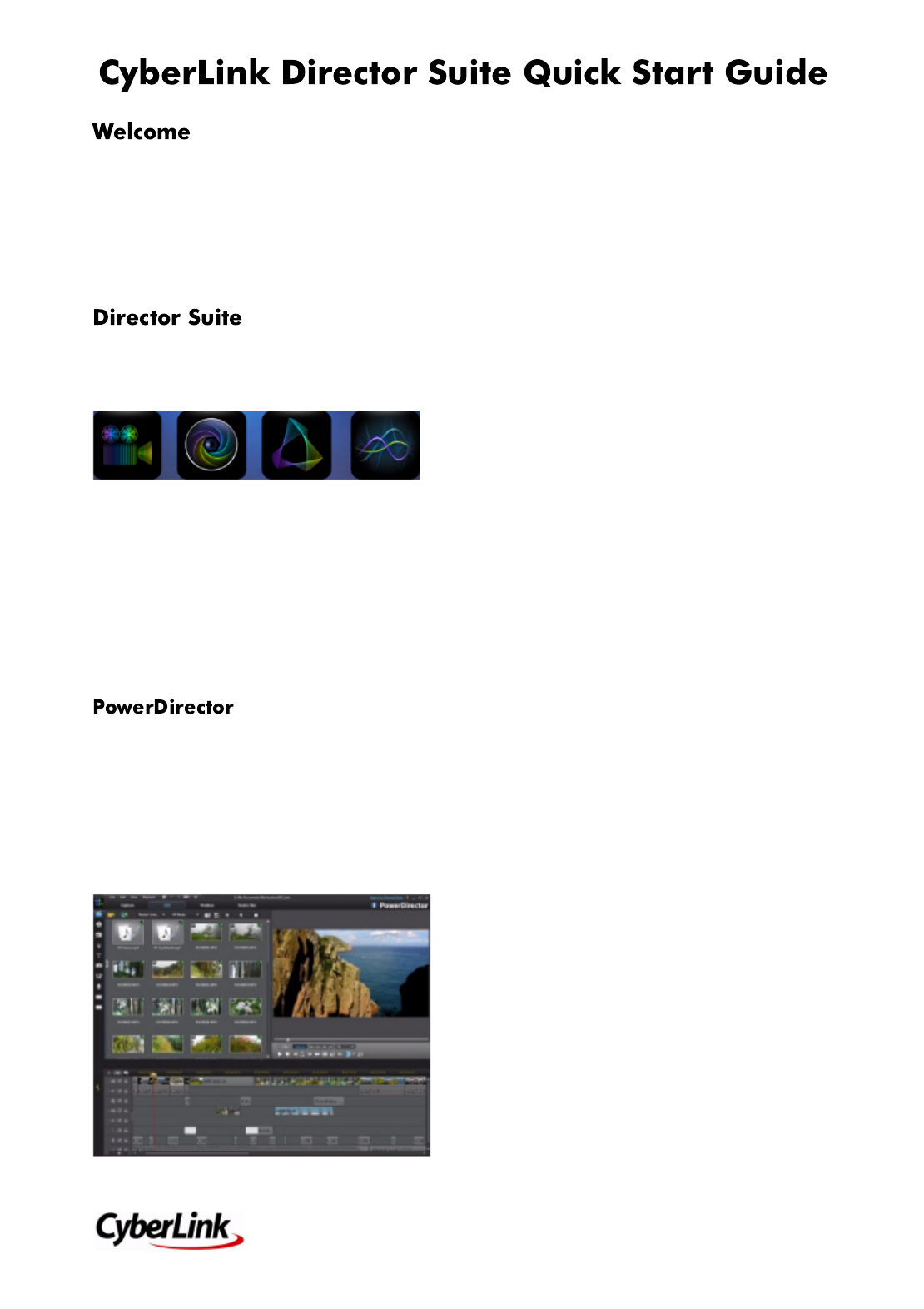
1
Welcome to the Quick Start Guide for
CyberLink Director Suite. This document
provides an overview of the programs in
Director Suite, and outlines how to use the
round-trip editing features for seamless
editing of all of your media.
CyberLink Director Suite includes these four
best-in-class software programs to perfect
every step of your creative projects:
•PowerDirector 11
•PhotoDirector 4
•ColorDirector
•AudioDirector
Consult the help files in any of these Director
Suite products for more detailed
information on each program and its media
editing features.
CyberLink PowerDirector 11 gives you the
most powerful and fastest video editing
program available on the market.
It is packed with innovative video
technologies to automate and speed up
video processing time, and now supports
the 2K and 4K resolution formats.
Round Trip Editing
CyberLink PowerDirector 11 Ultimate offers
full round trip editing, giving you a complete
solution for all your video editing needs.
What this means is while you are creating
your video production you can do the
following, all without closing down
CyberLink PowerDirector:
•touch up or transform the photos in
your slideshows into works of art with
CyberLink PhotoDirector.
•enhance and perform advanced fixes on
the audio in your production with
CyberLink AudioDirector.
•use CyberLink ColorDirector to turn
video clips into eye-catching footage
through the use of video color creating
and correcting.
Using PhotoDirector to Transform Your
Production’s Photos
You can access the advanced fixes and
enhancements available in CyberLink
PhotoDirector directly from within
CyberLink PowerDirector. The adjustments
you make to your photos are then imported
back into your current video production.
To adjust a photo in CyberLink
PhotoDirector, do this:
1. Select the photo on the timeline, and
then click the Fix / Enhance button
above the timeline.
2. In the Fix/Enhance panel, click the
PhotoDirector button. The CyberLink
PhotoDirector program opens.
3. Perform all the edits and adjustments on
the photo as required in CyberLink
PhotoDirector.
Note: please consult the help file in
CyberLink PhotoDirector for detailed
information on adjusting and editing photos
in that program.
4. Once you finish adjusting the photo in
CyberLink PhotoDirector, click the Back
button within the program. Your
changes are saved and the adjusted
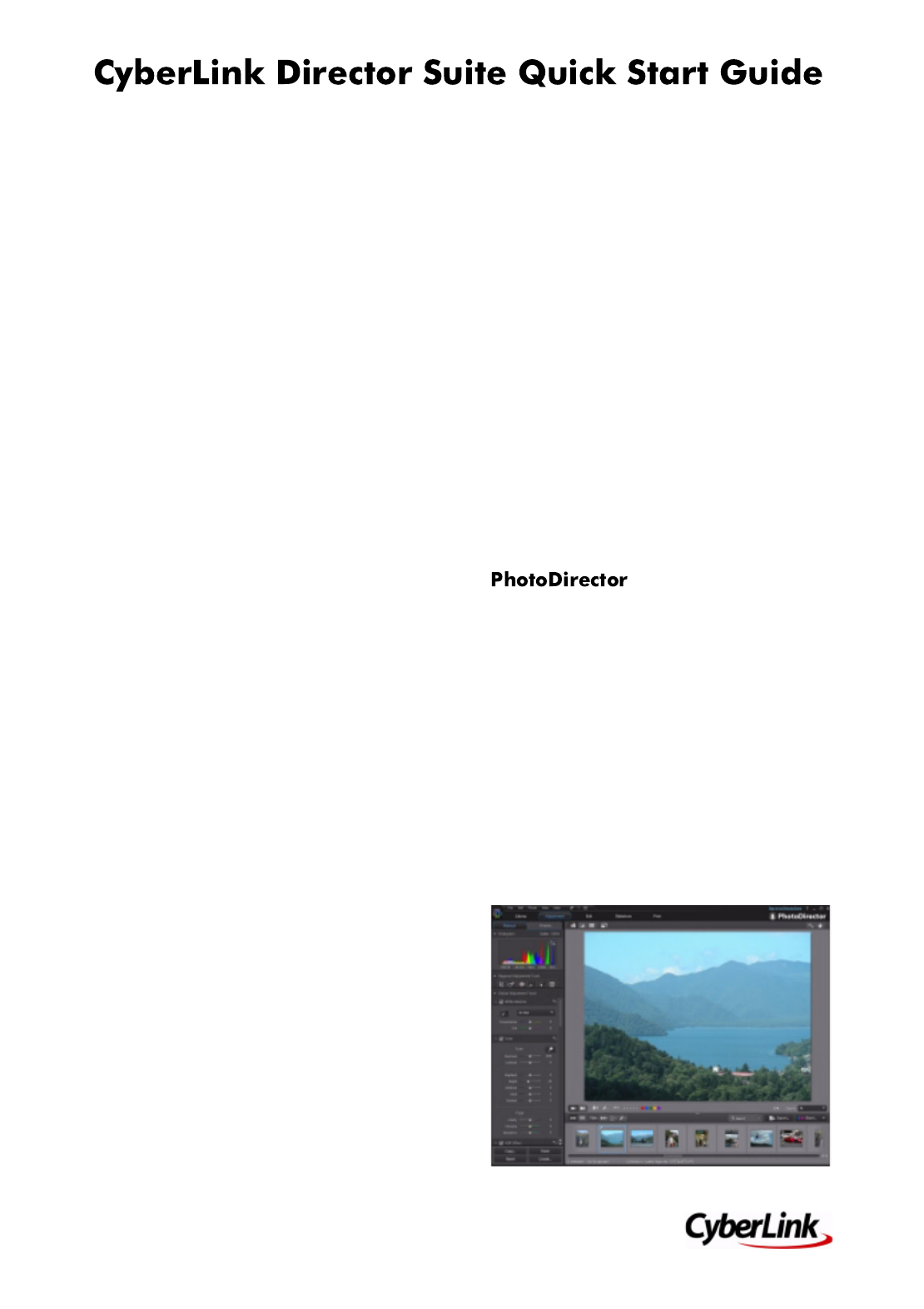
2
photo is imported right back into the
timeline.
Advanced Audio Editing in CyberLink
AudioDirector
If the audio in your production contains
unwanted noises or you feel it could use
some enhancements, CyberLink
AudioDirector can perform advanced
editing on it. Whether the audio is a music
clip, voice over narration, or the background
audio in a video you shot, CyberLink
AudioDirector can quickly transform all the
audio into the impressive soundtrack your
production deserves.
To edit an audio clip in CyberLink
AudioDirector, do this:
1. Select an audio or a video clip (with
audio) on the timeline, and then click
Edit Audio above the timeline.
2. In the pop-up menu that displays, select
AudioDirector. The CyberLink
AudioDirector program opens.
3. Perform adjustments and apply effects
on the audio clip as necessary.
Note: please consult the help file within the
program directly for detailed information on
editing audio.
4. Once you finish editing the audio file in
CyberLink AudioDirector, exit the
program, and then click Yes to save your
changes and import your edited audio
clip back into the timeline.
Using ColorDirector to Color Correct and
Enhance Video Clips
CyberLink ColorDirector is a brand new
product from CyberLink that offers you a
new and exciting way to enhance the video
clips in your video production.
If, while editing your production, you find
the colors in a video clip to be dull, or you
think the lighting could be better, all you
need to do is select it to begin editing it in
CyberLink ColorDirector.
To adjust a video clip in CyberLink
ColorDirector, do this:
1. Select the video clip on the timeline, and
then click the Fix / Enhance button
above the timeline.
2. In the Fix/Enhance panel, click the
ColorDirector button. The CyberLink
ColorDirector program opens.
3. Perform all the edits and adjustments on
the photo as required in CyberLink
ColorDirector.
Note: please consult the help file in
CyberLink ColorDirector for detailed
information on adjusting video clips in that
program.
4. Once you finish editing the video clip in
CyberLink ColorDirector, click the Back
button within the program. Your
changes are saved and the adjusted
video clip is imported back into the
timeline.
CyberLink PhotoDirector is a photography
program that lets you manage and adjust
your digital photos, creating spectacular
photos from start to finish.
The latest version of the program includes
great new features such as tagging faces,
applying the HDR effect, using content
aware removal to magically extract objects
in photos, and much more.
CyberLink PhotoDirector 4 also lets you
export photos you have edited and
adjusted, right from your library into
PowerDirector.

3
Exporting PhotoDirector Photos to
PowerDirector
To export CyberLink PhotoDirector library
photos to PowerDirector, do this:
1. Select all of the photos you want to
export in the photo browser panel.
2. From the File menu, select Export to
PowerDirector.
3. Click on OK. CyberLink PhotoDirector
applies any adjustments and edits you
made to the selected photo.
4. CyberLink PowerDirector launches and
the photos are imported for use in a
slideshow or video production.
CyberLink AudioDirector lets you record,
trim, cut, restore, and enhance digital audio
from both imported audio files or the audio
track in your videos.
You can also apply effects to audio, save
audio in different formats, and mix the audio
from multiple sources into one file.
Once you are done editing your audio, you
can then export it directly to the CyberLink
PowerDirector media library for use in your
projects.
Exporting AudioDirector Edited Audio to
PowerDirector
To export audio you edited in CyberLink
AudioDirector to the PowerDirector media
library, do this:
Note: if you imported a video file into
CyberLink AudioDirector and edited its
audio tracks, only the audio portion of the
file is exported to PowerDirector via this
method.
1. Select the media file in the CyberLink
AudioDirector library that you want to
export.
2. From the File menu, select Export
Audio to PowerDirector.
3. When prompted by the program, click
on Ye s.
Note: if you made changes to the audio, but
haven’t yet produced the results, CyberLink
AudioDirector takes you to the Produce
Audio window. If no changes were made,
the original file is directly imported into
CyberLink PowerDirector.
4. In the Produce Audio window, set the
file information and profile settings as
required, and then click Produce to
proceed. CyberLink AudioDirector
produces the audio file.
5. CyberLink PowerDirector launches and
the audio file is imported into the media
library.
Use CyberLink ColorDirector to turn video
clips into eye-catching video footage. You
can then send all the video clips in a
CyberLink ColorDirector project right to the
PowerDirector timeline for more advanced
editing.
Especificaciones del producto
| Marca: | CyberLink |
| Categoría: | Software de fotografía y/o vídeo |
| Modelo: | Director Suite |
¿Necesitas ayuda?
Si necesitas ayuda con CyberLink Director Suite haz una pregunta a continuación y otros usuarios te responderán
Software de fotografía y/o vídeo CyberLink Manuales

26 Octubre 2024

10 Septiembre 2024

10 Septiembre 2024

10 Septiembre 2024

10 Septiembre 2024

10 Septiembre 2024

10 Septiembre 2024

10 Septiembre 2024

10 Septiembre 2024

10 Septiembre 2024
Software de fotografía y/o vídeo Manuales
- Software de fotografía y/o vídeo Nikon
- Software de fotografía y/o vídeo Acronis
- Software de fotografía y/o vídeo Apple
- Software de fotografía y/o vídeo Google
- Software de fotografía y/o vídeo Roland
- Software de fotografía y/o vídeo Axis
- Software de fotografía y/o vídeo Sonos
- Software de fotografía y/o vídeo Microsoft
- Software de fotografía y/o vídeo Korg
- Software de fotografía y/o vídeo Smartwares
- Software de fotografía y/o vídeo LevelOne
- Software de fotografía y/o vídeo Antares
- Software de fotografía y/o vídeo Corel
- Software de fotografía y/o vídeo Sweex
- Software de fotografía y/o vídeo QSC
- Software de fotografía y/o vídeo Hasbro
- Software de fotografía y/o vídeo Pinnacle
- Software de fotografía y/o vídeo Roxio
- Software de fotografía y/o vídeo IoSafe
- Software de fotografía y/o vídeo PayPal
- Software de fotografía y/o vídeo Terratec
- Software de fotografía y/o vídeo ABN AMRO
- Software de fotografía y/o vídeo Autodesk
- Software de fotografía y/o vídeo FileMaker
- Software de fotografía y/o vídeo Atomix
- Software de fotografía y/o vídeo Magix
- Software de fotografía y/o vídeo Ulead
- Software de fotografía y/o vídeo Rabobank
- Software de fotografía y/o vídeo Propellerhead
- Software de fotografía y/o vídeo Intellinet
- Software de fotografía y/o vídeo Albelli
- Software de fotografía y/o vídeo Panduit
- Software de fotografía y/o vídeo X-Rite
- Software de fotografía y/o vídeo R-Go Tools
- Software de fotografía y/o vídeo Gimp
- Software de fotografía y/o vídeo Foxit
- Software de fotografía y/o vídeo ABBYY
- Software de fotografía y/o vídeo Wireshark
- Software de fotografía y/o vídeo Laplink
- Software de fotografía y/o vídeo Nik Software
- Software de fotografía y/o vídeo Paragon
- Software de fotografía y/o vídeo Western Bank
- Software de fotografía y/o vídeo Showpad
- Software de fotografía y/o vídeo Xils Lab
- Software de fotografía y/o vídeo IRIS
- Software de fotografía y/o vídeo Nuance
- Software de fotografía y/o vídeo Cakewalk
- Software de fotografía y/o vídeo Parallels
- Software de fotografía y/o vídeo Lavasoft
- Software de fotografía y/o vídeo Polyverse
- Software de fotografía y/o vídeo AccSone
- Software de fotografía y/o vídeo Mariner Software
- Software de fotografía y/o vídeo Symantec
- Software de fotografía y/o vídeo NewBlueFX
Últimos Software de fotografía y/o vídeo Manuales

15 Octubre 2024

13 Octubre 2024

6 Octubre 2024

4 Octubre 2024

27 Septiembre 2024

18 Septiembre 2024

18 Septiembre 2024

18 Septiembre 2024

16 Septiembre 2024

14 Septiembre 2024