CyberLink PowerDirector 8 Deluxe Manual de Usario
CyberLink
Software de fotografía y/o vídeo
PowerDirector 8 Deluxe
Lee a continuación 📖 el manual en español para CyberLink PowerDirector 8 Deluxe (128 páginas) en la categoría Software de fotografía y/o vídeo. Esta guía fue útil para 9 personas y fue valorada con 4.5 estrellas en promedio por 2 usuarios
Página 1/128


All rights reserved. No part of this publication may be reproduced, stored in a retrieval
system, or transmitted in any form or by any means electronic, mechanical,
photocopying, recording, or otherwise without the prior written permission of
CyberLink Corporation.
To the extent allowed by law, POWERDIRECTOR IS PROVIDED “AS IS”, WITHOUT
WARRANTY OF ANY KIND, EITHER EXPRESS OR IMPLIED, INCLUDING WITHOUT
LIMITATION ANY WARRANTY FOR INFORMATION, SERVICES, OR PRODUCTS PROVIDED
THROUGH OR IN CONNECTION WITH POWERDIRECTOR AND ANY IMPLIED
WARRANTIES OF MERCHANTABILITY, FITNESS FOR A PARTICULAR PURPOSE,
EXPECTATION OF PRIVACY, OR NON-INFRINGEMENT.
BY USING THIS SOFTWARE, YOU AGREE THAT CYBERLINK WILL NOT BE LIABLE FOR ANY
DIRECT, INDIRECT, OR CONSEQUENTIAL LOSS ARISING FROM THE USE OF THIS
SOFTWARE OR MATERIALS CONTAINED EITHER IN THIS PACKAGE.
The terms and conditions here under shall be governed and construed in accordance
with the laws of Taiwan.
PowerDirector is a registered trademark along with other company and product names
mentioned in this publication, used for identification purposes and remain the
exclusive property of their respective owners.
Manufactured under license from Dolby Laboratories. Dolby, Pro Logic, MLP Lossless,
The "AAC" logo, and the double-D symbol are trademarks of Dolby Laboratories.
Confidential unpublished works. Copyright 1992-2004 Dolby Laboratories. All rights
reserved.
Manufactured under license under U.S. Patent #’s: 5,451,942; 5,956,674; 5,974,380;
5,978,762; 6,226,616; 6,487,535; 7,003,467; 7,212,872 & other U.S. and worldwide
patents issued & pending. DTS, DTS Digital Surround, ES, and Neo:6 are registered
trademarks and the DTS logos, Symbol and DTS 96/24 are trademarks of DTS, Inc. ©
1996-2007 DTS, Inc. All Rights Reserved.
Manufactured under license under U.S. Patent #’s: 5,451,942; 5,956,674; 5,974,380;
5,978,762; 6,226,616; 6,487,535 & other U.S. and worldwide patents issued & pending.
DTS is a registered trademark and the DTS logos, Symbol, DTS-HD and DTS-HD Master
Audio are trademarks of DTS, Inc. © 1996-2007 DTS, Inc. All Rights Reserved.

Copyright © 2009 CyberLink Corporation. All rights reserved.
Mailing Address CyberLink Corporation
15F, #100, Minchiuan Road, Shindian City
Taipei 231, Taiwan
Web Site www.cyberlink.com
Telephone 886-2-8667-1298
Fax 886-2-8667-1300

i
Welcome .................................................................................................................... 1
Latest Features ................................................................................................... 2
DirectorZone ....................................................................................................... 4
PowerDirector Versions ................................................................................... 4
PowerDirector Modes ...................................................................................... 5
System Requirements ........................................................................................... 6
Rooms .......................................................................................................................10
Media Room ......................................................................................................10
Effect Room .......................................................................................................10
PiP Objects Room ............................................................................................10
Particle Room ....................................................................................................11
Title Room ..........................................................................................................11
Transition Room ...............................................................................................11
Audio Mixing Room ................. ............. ..................................... ............ .........11
Voice-Over Recording Room .......................................................................11
Chapter Room ...................................................................................................11
Subtitle Room ...................................................................................................12
Library Window .....................................................................................................12
Explorer View ....................................................................................................12
Library Menu .....................................................................................................13
Expandable Workspace ......................................................................................13
Fit/Scroll in Timeline .......................................................................................14
Resizing the Ruler ............................................................................................14
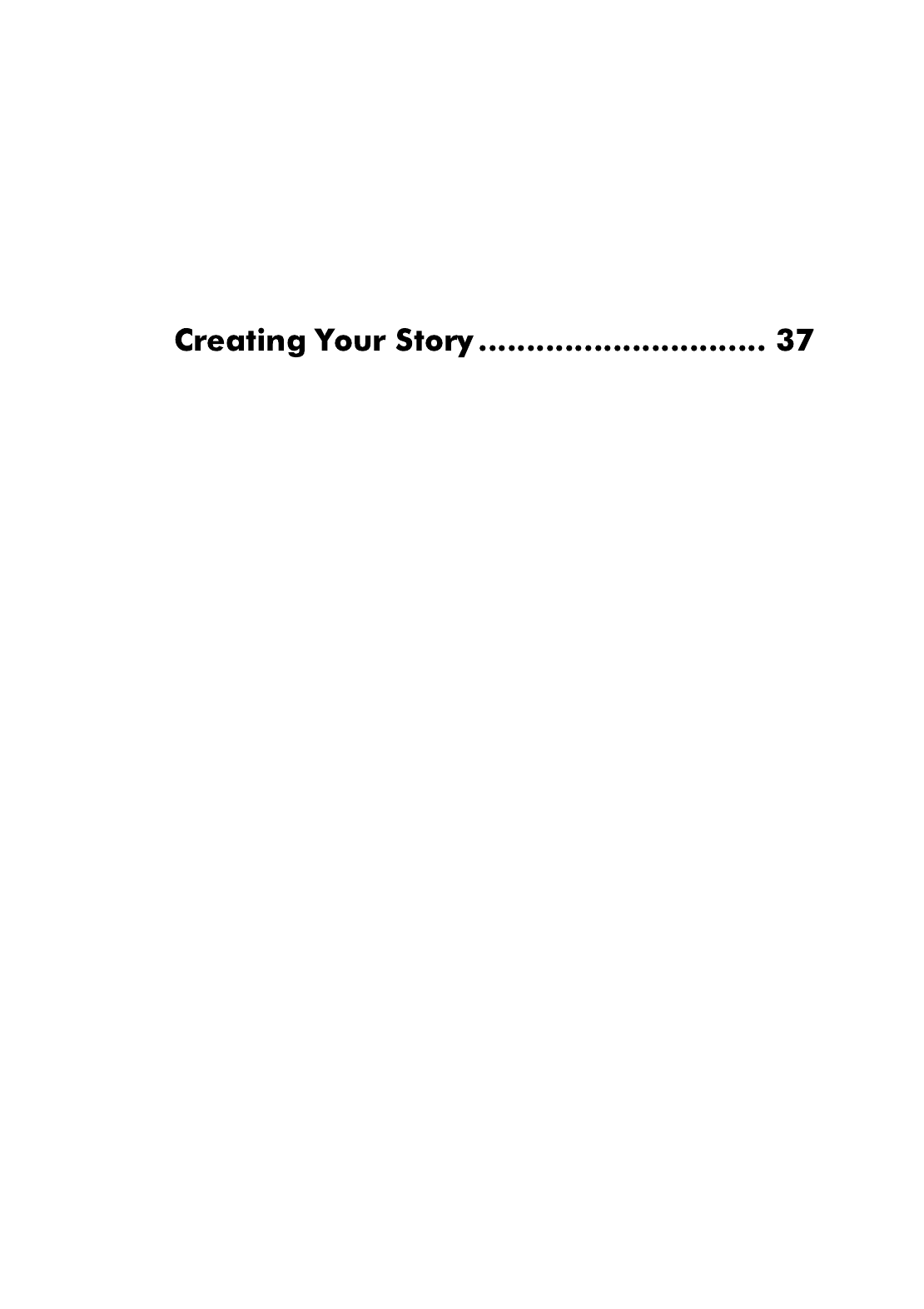
Contents
iii
Editing Preferences .........................................................................................33
Confirmation Preferences ............................................................................34
Capture Preferences .......................................................................................34
Produce Preferences ......................................................................................35
DirectorZone Preferences ............................................................................36
PowerDirector Projects .......................................................................................37
Setting Project Aspect Ratio ........................................................................37
Adding Media to the Editing Workspace .....................................................37
Magic Movie Wizard .......................................................................................38
Slideshow Designer ........................................................................................38
Adding Video, Photos and Audio to the Workspace ..........................42
Adding Video Effects, PiP Objects, Particle Effects, Titles and Transi-
tions ......................................................................................................................44
Editing Your Media ...............................................................................................47
Splitting a Clip ..................................................................................................47
Trimming Video and Audio Clips ...............................................................47
Setting Clip Duration .....................................................................................49
Muting Media Clips .........................................................................................50
Editing Images ..................................................................................................51
Fixing and Enhancing Photos/Videos ......................................................51
Power Tools .......................................................................................................51
Freeze Frame Effect ........................................................................................52
Time Info .............................................................................................................52
Setting Video Clip Interlacing Format .....................................................52
Adjusting Video Clip Aspect Ratio ............................................................53
Using Magic Tools .................................................................................................53
Magic Movie Wizard .......................................................................................54
Magic Fix .............................................................................................................54
Magic Motion ....................................................................................................54
Magic Cut ...........................................................................................................56
Magic Style .........................................................................................................56
Magic Music .......................................................................................................57
Modifying Effects ..................................................................................................57
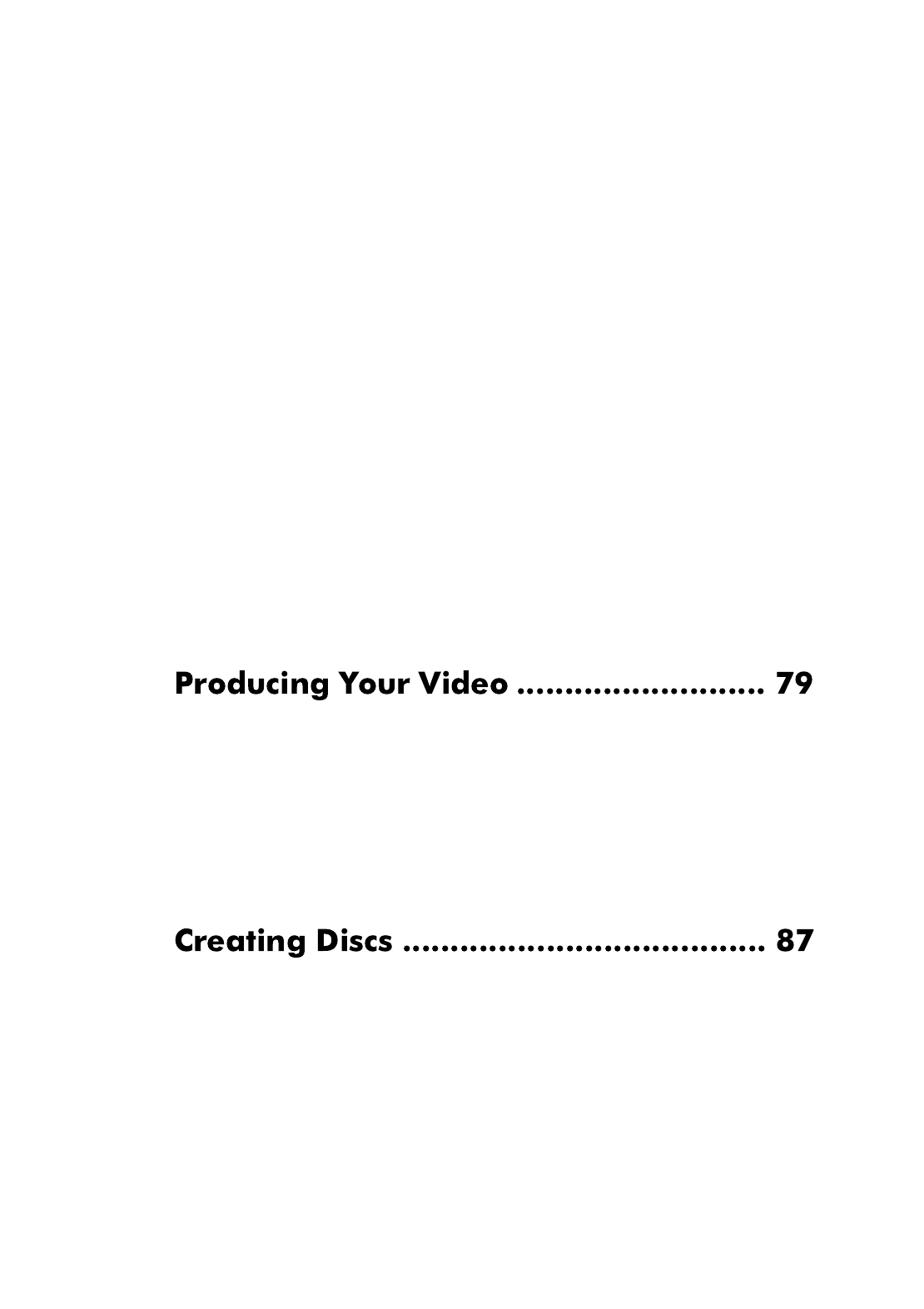
CyberLink PowerDirector
iv
Modifying a Video Effect ...............................................................................57
Modifying PiP Objects ...................................................................................58
Modifying PiP Effects in the PiP Designer ..............................................58
Modifying Particle Effects in the Particle Designer .............................64
Modifying Title Effects in the Title Designer ..........................................66
Mixing Audio and Adding Voice Overs ......................... ......................... .......71
Splitting Audio from a Video Clip ..............................................................71
Change Audio Clip Volume Levels ............................................................71
Record a Voice-Over .......................................................................................74
Chapters ...................................................................................................................75
Setting Chapters ..............................................................................................75
Setting Chapter Thumbnails .......................................................................75
Subtitles ....................................................................................................................76
Adding Subtitles ..............................................................................................76
Editing Subtitles ...............................................................................................76
Importing Subtitles from Text Files ..........................................................77
Syncing Subtitles with Dialogue ................................................................77
Viewing SVRT Information .................................................................................79
Produce Window ..................................................................................................79
Outputting to a File ........................................................................................81
Outputting to a Camcorder .........................................................................83
Uploading Video to YouTube .....................................................................84
Uploading Video to Facebook ....................................................................85
Importing Disc Content ......................................................................................88
Disc Menu Preferences .......................................................................................88
Selecting Pre-designed Templates ...........................................................89
Customizing Disc Menu Properties ...........................................................89
Disc Preferences ....................................................................................................94

Contents
v
Burn to Disc .............................................................................................................95
Burn Your Movie to Disc ...............................................................................95
Creating Folders ...............................................................................................96
Erasing Discs ......................................................................................................96
Hotkeys .....................................................................................................................97
System Hotkeys ................................................................................................97
Project Hotkeys ................................................................................................98
Workspace Hotkeys ........................................................................................98
Smart Guide Hotkeys .................................................................................. 100
Main Panel Hotkeys ..................................................................................... 100
Library Hotkeys ............................................................................................. 100
Capture Hotkeys ........................................................................................... 102
Voice-Over Hotkeys ..................................................................................... 102
Preview Window Hotkeys ......................................................................... 103
Title Designer Hotkeys ................................................................................ 103
SVRT: When Can I Use it? ................................................................................. 105
Licenses and Copyrights ................................................................................. 105
Dolby Laboratories ...................................................................................... 106
Before Contacting Technical Support ........................................................ 107
Web Support ....................................................................................................... 108

CyberLink PowerDirector
vi

1
Chapter 1:
This chapter introduces CyberLink PowerDirector and the digital video editing
process. It also provides an overview of the program, outlines all of the new
features, and includes the system requirements for this version of CyberLink
PowerDirector.
Note: this document is for reference and informational use only. Its content and the
corresponding program are subject to change without notice.
Welcome to the CyberLink family of digital video tools. CyberLink PowerDirector is
a digital video editing program that lets you create professional-looking videos
and photo slideshows, complete with music, voice-overs, special effects,
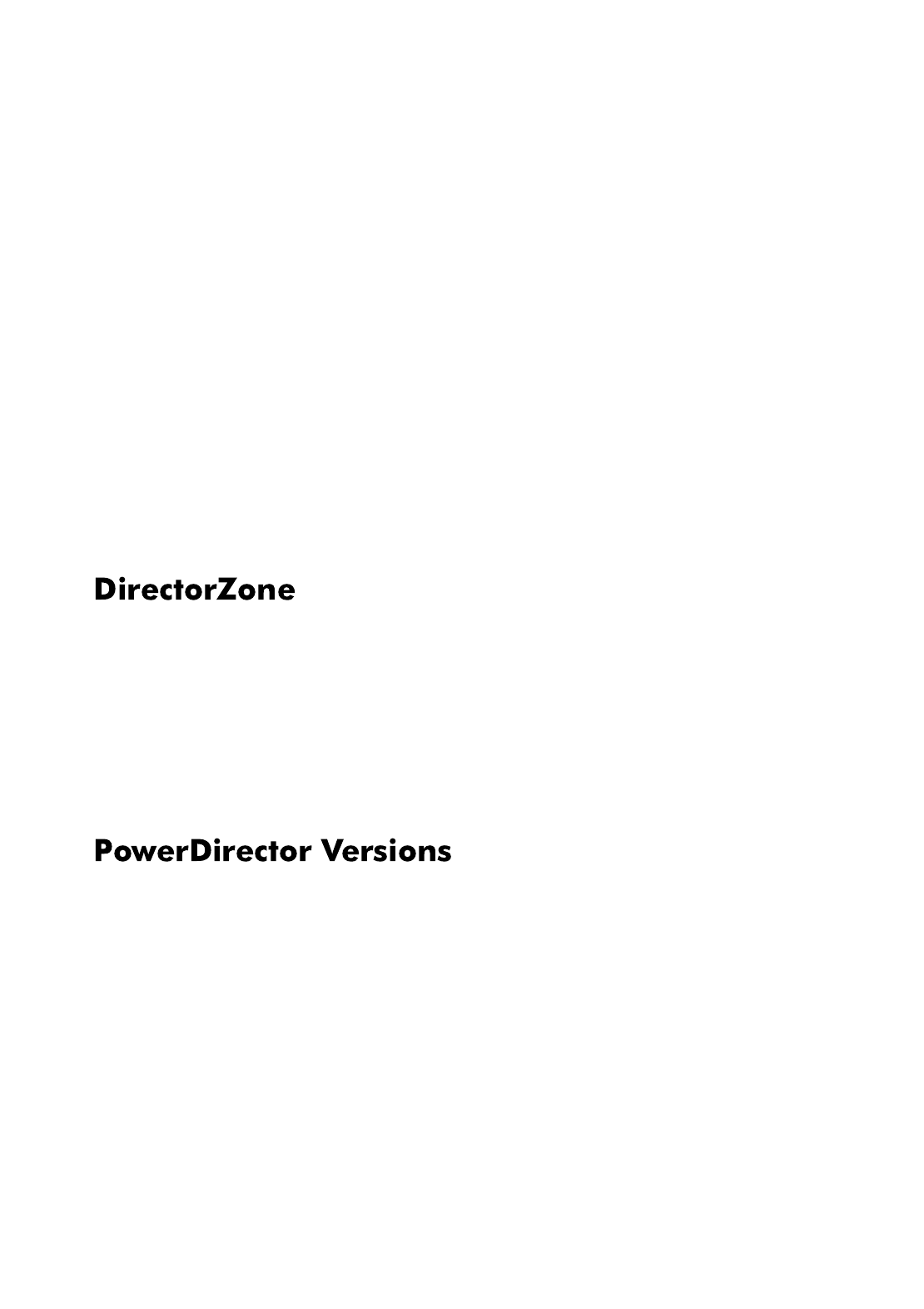
CyberLink PowerDirector
4
- CyberLink PowerDirector can automatically shut down your computer after
producing your video or burning it to disc, to save energy.
•Manually delete temp files
- Ability to manually delete temp files to quickly free up disk space on your
computer.
Miscellaneous
•Full UI integration of DirectorZone
- Browse, view and search for PiP objects, title templates, particle objects and
disc menus on DirectorZone, from within the CyberLink PowerDirector user
interface.
•CPU/GPU optimization
- CyberLink PowerDirector is optimized with the latest technology to provide
performance gains during the rendering of HD video content when
producing videos or burning them to discs.
DirectorZone is a web service that lets you search for and download PiP objects,
title templates, particle objects and disc menus created by other users of
CyberLink PowerDirector. You may also share your own creations by uploading
them to DirectorZone.
To sign in to DirectorZone, click the Sign in to DirectorZone link on the top of the
CyberLink PowerDirector window. Go to http://directorzone.cyberlink.com to view
more information on the features and benefits of the DirectorZone web site.
The features that are available to you within CyberLink PowerDirector are
completely dependent on the version you have installed on your computer. File
format support, editing features, disc-making functions, and other features vary
depending on the version that you have.
Check the readme file for detailed versioning information. To determine the
version and build number of your installed program, click on the CyberLink
PowerDirector logo in the top right corner.

Chapter 1: Introduction
5
Software upgrades are available from CyberLink. To upgrade your software, click
the Upgrade button on the About CyberLink PowerDirector window. The Upgrade
window will open and you can select to download new upgrades and updates for
CyberLink PowerDirector. You will be redirected to CyberLink’s cyberstore if you
choose to purchase new upgrades.
Note: you must connect to the Internet to use this feature.
CyberLink PowerDirector has separate modes that enable you to perform different
tasks: Capture, Edit, Produce and Create Disc.
By default, CyberLink PowerDirector opens in the Edit mode, but you can easily
switch between modes to perform your required task by using these buttons.
Mode Description
Capture Captures media in a variety of formats, from a variety of
sources. See "Capturing Media" on page 24.
Edit Edit your production by adding video and photos to the
timeline, then add transitions, effects, titles and much more.
See "Creating Your Story" on page 37.
Produce Output your created video to a file, camcorder (DV, HDV or
HDD), or upload it to YouTube or Facebook. See "Producing
Your Video" on page 79.
Create Disc Create and burn your video to a disc, complete with a
professional looking disc menu. See "Creating Discs" on page
87.

CyberLink PowerDirector
6
The system requirements listed below are recommended as minimums for general
digital video production work.
System Requirements
Screen Resolution •1024 x 768, 16-bit color or higher
OS •Windows 7/Vista/XP (Windows XP Service Pack 2 is
required for HDV capture).
Memory •512 MB required
•2GB DDR2 or above recommended for editing HD
videos
CPU •AVI Capture/Producer: Pentium II 450 MHz or AMD
Athlon 500 MHz
•VCD Quality (MPEG-1) Profiles: Pentium III 600 MHz
or AMD Athlon 700 MHz
•DVD Quality (MPEG-2) Profiles: Pentium 4 2.2 GHz or
AMD Athlon XP 2200+
•High Quality MPEG-4 and Streaming WMV,
QuickTime, RealVideo) Profiles: Pentium 4 2.4 Ghz
or AMD Athlon XP 2400+
•AVCHD and MPEG-2 HD (for BD/HD burning)
Profiles: Pentium Core 2 Duo E6400 or Athlon 64 X2
5000+
Video Capturing
Device
•PCI or USB1.0/2.0 capture device compliant with
WDM standard (i.e. PC Camera and TV tuner with
WDM driver)
•DV camcorder connected via OHCI-compliant
IEEE1394 (check CyberLink web site) for supported
model list)
•DVD camcorder connected via USB2.0 (check
CyberLink web site for supported model list)
•Sony MicroMV/AVCHD/HDV camcorder (check
CyberLink web site for supported model list)
•JVC Everio camcorder (check CyberLink web site for
supported model list)
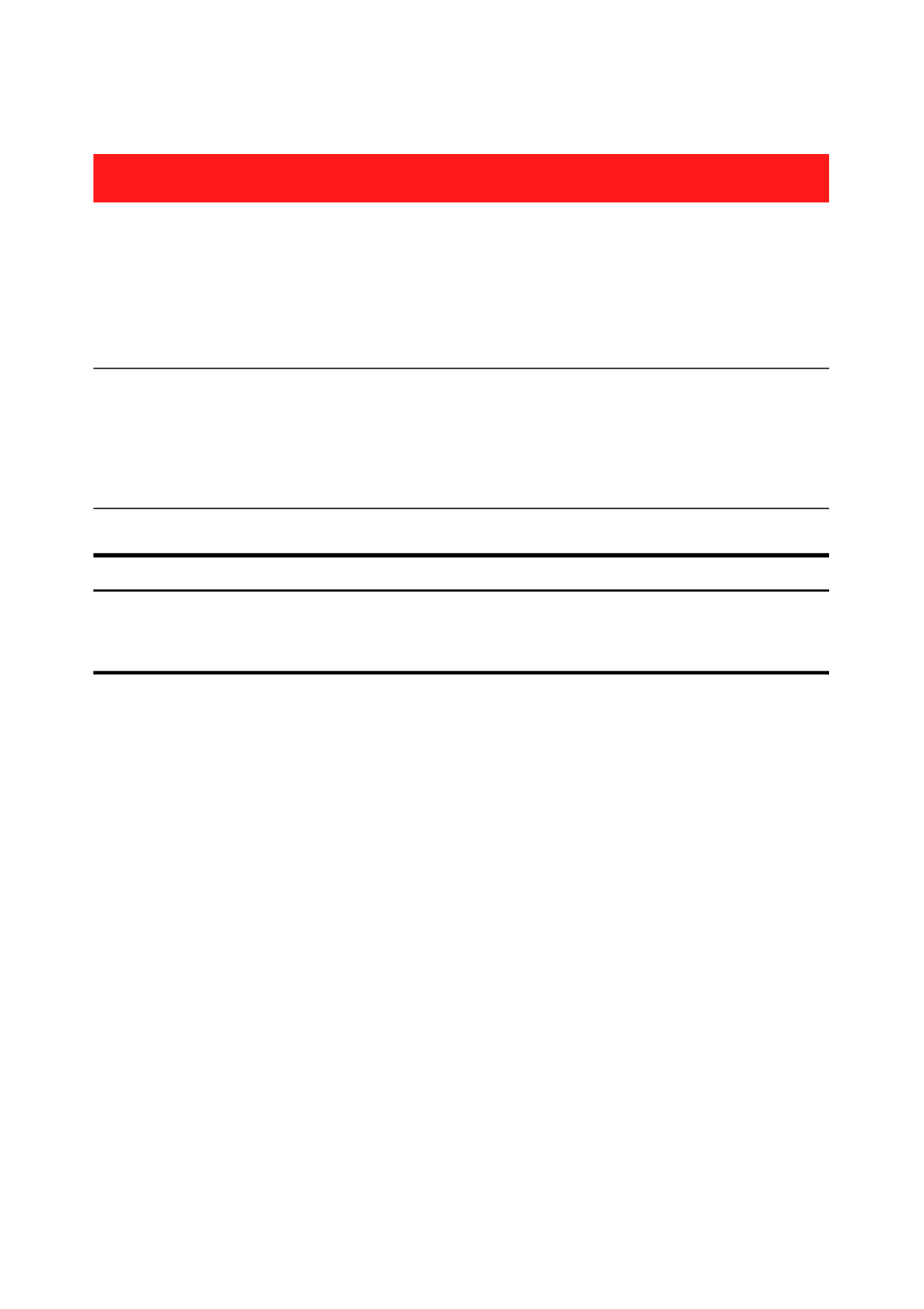
Chapter 1: Introduction
7
Note: please consult the CyberLink web site for the most recent system requirements
information. http://www.cyberlink.com. * optional features in CyberLink
PowerDirector. Check the readme file for detailed versioning information.
Hard Disk Space •5 GB required (400MB for SmartSound Quicktrack
Library)
•10 GB (20 GB recommended) required for DVD
production
•60GB (100GB recommended) required for BD/HD/
AVCHD production
Burning Devices •A CD or DVD burner (CD-R/RW, DVD+R/RW or DVD-
R/RW) is required to burn VCD/DVD/SVCD/AVCHD*
titles
•A Blu-ray Disc recordable drive is required to burn
Blu-ray Disc titles*
Microphone •A microphone is required for recording voice-overs
System Requirements

CyberLink PowerDirector
8

Chapter 2: The PowerDirector Workspace
11
The Particle Room contains a library of effects that are placed on the PiP
track to add a particle effect (snow, dust, smoke, etc.) on top of a video or
image on the master track.
The Title Room contains the library of titles that when applied to your
project, add credits or comments to your production. For more information,
see "Adding Title Effects" on page 46.
The Transition Room is a library of transitions that are used between video
clips or images in your project, helping to make edits appear smoother and
more professional. For more information, see "Adding Transitions" on page 46.
In the Audio Mixing Room you can use controls to mix all of the audio tracks
in your project. For more information, see "Mix Audio Levels in the Audio
Mixing Room" on page 72.
In the Voice-Over Recording Room you can record a voice over for your
video, while you are watching it play back. For more information, see
"Record a Voice-Over" on page 74.
In the Chapter Room you can automatically or manually set chapter
markers for your project. Setting chapters on your final disc allows viewers
to jump from the menu page to the chapter markers you have set in order to
navigate around your disc. For more information, see "Chapters" on page 75.

CyberLink PowerDirector
12
Within in the Subtitle Room you can add subtitles to your video production
manually or through the import of a TXT or an SRT file. For more
information, see "Subtitles" on page 76.
The library window contains all of the media in CyberLink PowerDirector, including
your video, images and music files. It can also contain the effects, titles and
transitions you apply to your media.
The media content that is displayed in the library window depends on the room
you are currently within.
Select the button to toggle the explorer view within the library windows.
Within the explorer view you can gain access to your library folders in order to
organize your media into subfolders. In the explorer view you can:
•click on to add a new subfolder in a library window.
•select an existing folder and click to delete a previously created
subfolder.
•browse a folder’s contents in the library window by selecting it.

Chapter 2: The PowerDirector Workspace
15
Preview Window
While creating your video production, preview your production in the preview
window using the available playback controls.
Click the Clip button to play back the clip that is selected in the timeline, or Movie
to play the entire video production. You can also control the quality of the
previewed video (as well as take a photo snapshot of the current frame of video)
by selecting and then the preview resolution from the list.
CyberLink PowerDirector also offers several other preview methods for viewing
your production, including viewing your production at full screen in the Media
Viewer or on a secondary display device.
Zoom In/Out
When you place media on the PiP track of the timeline, use the Fit drop-down to
zoom in or out on the preview window. Zooming in is useful for precise placement
of PiP media, while you can zoom out if you want to add PiP media that begins off
screen.

Chapter 2: The PowerDirector Workspace
17
•Non Real-time: mutes the audio and displays a preview at a reduced speed to
help make editing much more fluid. Useful when editing high-definition video,
using multiple PiP tracks on a less powerful computer, or when you receive
dropped frames when previewing. By muting the audio and slowing down the
video, CyberLink PowerDirector lets you view more frames per second when
your computer has trouble providing a smooth preview during editing.
Media Viewer
The Media Viewer is similar to the preview window, but provides a larger display of
your production, including an option to view it at full screen.
To use the Media Viewer:
•click in the preview window to launch the Media Viewer.
•click in the Media Viewer to view your production at full screen.
•click in full screen mode to return the window to the normal size.
•click in full screen mode to close the Media Viewer.
Editing Workspace
The editing workspace is where you create your project by adding your media,
various effects, transitions, and titles. The editing workspace has two different
views, the Timeline and Storyboard view, which are accessed by clicking on the
or buttons.
Note: you can set which workspace view is displayed by default in "Editing
Preferences" on page 33.
Timeline View
The timeline view lets you view your entire project based on running time. This
view is useful if you want to insert effects, subtitles, etc. at a specific moment in
production. The timeline view also provides a view of all the tracks, media and
other content (chapter markers, subtitle markers) that are displayed in the
timeline. To switch to timeline view, click .
Especificaciones del producto
| Marca: | CyberLink |
| Categoría: | Software de fotografía y/o vídeo |
| Modelo: | PowerDirector 8 Deluxe |
¿Necesitas ayuda?
Si necesitas ayuda con CyberLink PowerDirector 8 Deluxe haz una pregunta a continuación y otros usuarios te responderán
Software de fotografía y/o vídeo CyberLink Manuales

26 Octubre 2024

10 Septiembre 2024

10 Septiembre 2024

10 Septiembre 2024

10 Septiembre 2024

10 Septiembre 2024

10 Septiembre 2024

10 Septiembre 2024

10 Septiembre 2024

10 Septiembre 2024
Software de fotografía y/o vídeo Manuales
- Software de fotografía y/o vídeo Nikon
- Software de fotografía y/o vídeo Acronis
- Software de fotografía y/o vídeo Apple
- Software de fotografía y/o vídeo Adobe
- Software de fotografía y/o vídeo Google
- Software de fotografía y/o vídeo Roland
- Software de fotografía y/o vídeo Axis
- Software de fotografía y/o vídeo Sonos
- Software de fotografía y/o vídeo Microsoft
- Software de fotografía y/o vídeo Korg
- Software de fotografía y/o vídeo Smartwares
- Software de fotografía y/o vídeo LevelOne
- Software de fotografía y/o vídeo Antares
- Software de fotografía y/o vídeo Corel
- Software de fotografía y/o vídeo Sweex
- Software de fotografía y/o vídeo QSC
- Software de fotografía y/o vídeo Hasbro
- Software de fotografía y/o vídeo Pinnacle
- Software de fotografía y/o vídeo Roxio
- Software de fotografía y/o vídeo IoSafe
- Software de fotografía y/o vídeo PayPal
- Software de fotografía y/o vídeo Terratec
- Software de fotografía y/o vídeo ABN AMRO
- Software de fotografía y/o vídeo Autodesk
- Software de fotografía y/o vídeo FileMaker
- Software de fotografía y/o vídeo Atomix
- Software de fotografía y/o vídeo Magix
- Software de fotografía y/o vídeo Ulead
- Software de fotografía y/o vídeo Rabobank
- Software de fotografía y/o vídeo Propellerhead
- Software de fotografía y/o vídeo Intellinet
- Software de fotografía y/o vídeo Albelli
- Software de fotografía y/o vídeo Panduit
- Software de fotografía y/o vídeo X-Rite
- Software de fotografía y/o vídeo R-Go Tools
- Software de fotografía y/o vídeo Gimp
- Software de fotografía y/o vídeo Foxit
- Software de fotografía y/o vídeo ABBYY
- Software de fotografía y/o vídeo Wireshark
- Software de fotografía y/o vídeo Laplink
- Software de fotografía y/o vídeo Nik Software
- Software de fotografía y/o vídeo Paragon
- Software de fotografía y/o vídeo Western Bank
- Software de fotografía y/o vídeo Showpad
- Software de fotografía y/o vídeo Xils Lab
- Software de fotografía y/o vídeo IRIS
- Software de fotografía y/o vídeo Nuance
- Software de fotografía y/o vídeo Cakewalk
- Software de fotografía y/o vídeo Parallels
- Software de fotografía y/o vídeo Lavasoft
- Software de fotografía y/o vídeo Polyverse
- Software de fotografía y/o vídeo AccSone
- Software de fotografía y/o vídeo Mariner Software
- Software de fotografía y/o vídeo Symantec
- Software de fotografía y/o vídeo NewBlueFX
Últimos Software de fotografía y/o vídeo Manuales

15 Octubre 2024

13 Octubre 2024

6 Octubre 2024

4 Octubre 2024

27 Septiembre 2024

18 Septiembre 2024

18 Septiembre 2024

18 Septiembre 2024

16 Septiembre 2024

14 Septiembre 2024