Dell Precision T7910 Manual de Usario
Dell
De oficina
Precision T7910
Lee a continuación 📖 el manual en español para Dell Precision T7910 (77 páginas) en la categoría De oficina. Esta guía fue útil para 15 personas y fue valorada con 4.5 estrellas en promedio por 2 usuarios
Página 1/77
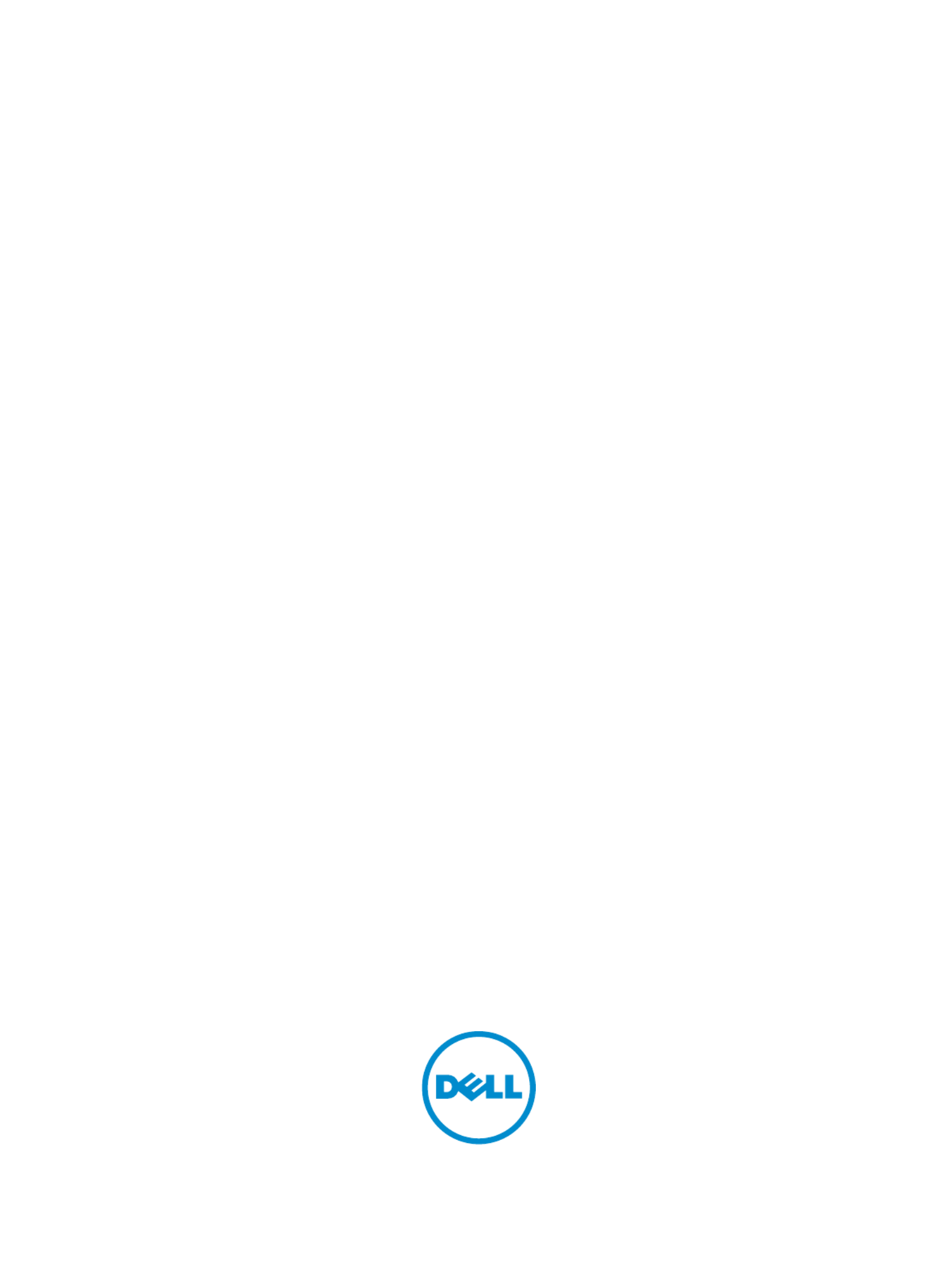
Dell Precision Workstation T7610
Dell Precision Workstation T7610
Dell Precision Workstation T7610
Dell Precision Workstation T7610Dell Precision Workstation T7610
Owner's Manual
Owner's Manual
Owner's Manual
Owner's ManualOwner's Manual
Regulatory Model: D02X
Regulatory Model: D02X
Regulatory Model: D02X
Regulatory Model: D02XRegulatory Model: D02X
Regulatory Type: D02X002
Regulatory Type: D02X002
Regulatory Type: D02X002
Regulatory Type: D02X002Regulatory Type: D02X002

Notes, Cautions, and Warnings
Notes, Cautions, and Warnings
Notes, Cautions, and Warnings
Notes, Cautions, and WarningsNotes, Cautions, and Warnings
NOTE:
NOTE:
NOTE:
NOTE: NOTE: A NOTE indicates important information that helps you make better use of your computer.
CAUTION: A CAUTION indicates either potential damage to hardware or loss of data and tells you how to avoid the
CAUTION: A CAUTION indicates either potential damage to hardware or loss of data and tells you how to avoid the
CAUTION: A CAUTION indicates either potential damage to hardware or loss of data and tells you how to avoid the
CAUTION: A CAUTION indicates either potential damage to hardware or loss of data and tells you how to avoid the CAUTION: A CAUTION indicates either potential damage to hardware or loss of data and tells you how to avoid the
problem.
problem.
problem.
problem.problem.
WARNING: A WARNING indicates a potential for property damage, personal injury, or death.
WARNING: A WARNING indicates a potential for property damage, personal injury, or death.
WARNING: A WARNING indicates a potential for property damage, personal injury, or death.
WARNING: A WARNING indicates a potential for property damage, personal injury, or death.WARNING: A WARNING indicates a potential for property damage, personal injury, or death.
© 2013 Dell Inc.
2013 Dell Inc.
2013 Dell Inc.
2013 Dell Inc. 2013 Dell Inc.
Trademarks used in this text: Dell™, the DELL logo, Dell Precision™, Precision ON™,ExpressCharge™, Latitude™, Latitude ON™,
OptiPlex™, Vostro™, and Wi-Fi Catcher™ are trademarks of Dell Inc. Intel®, Pentium®, Xeon®, Core™, Atom™, Centrino®, and Celeron®
are registered trademarks or trademarks of Intel Corporation in the U.S. and other countries. AMD® is a registered trademark and
AMD Opteron™, AMD Phenom™, AMD Sempron™, AMD Athlon™, ATI Radeon™, and ATI FirePro™ are trademarks of Advanced Micro
Devices, Inc. Microsoft
®, Windows®, MS-DOS®, Windows Vista®
, the Windows Vista start button, and Office Outlook® are either
trademarks or registered trademarks of Microsoft Corporation in the United States and/or other countries. Blu-ray Disc™ is a trademark
owned by the Blu-ray Disc Association (BDA) and licensed for use on discs and players. The Bluetooth® word mark is a registered
trademark and owned by the Bluetooth® SIG, Inc. and any use of such mark by Dell Inc. is under license. Wi-Fi® is a registered
trademark of Wireless Ethernet Compatibility Alliance, Inc.
2013 - 09
Rev. A00
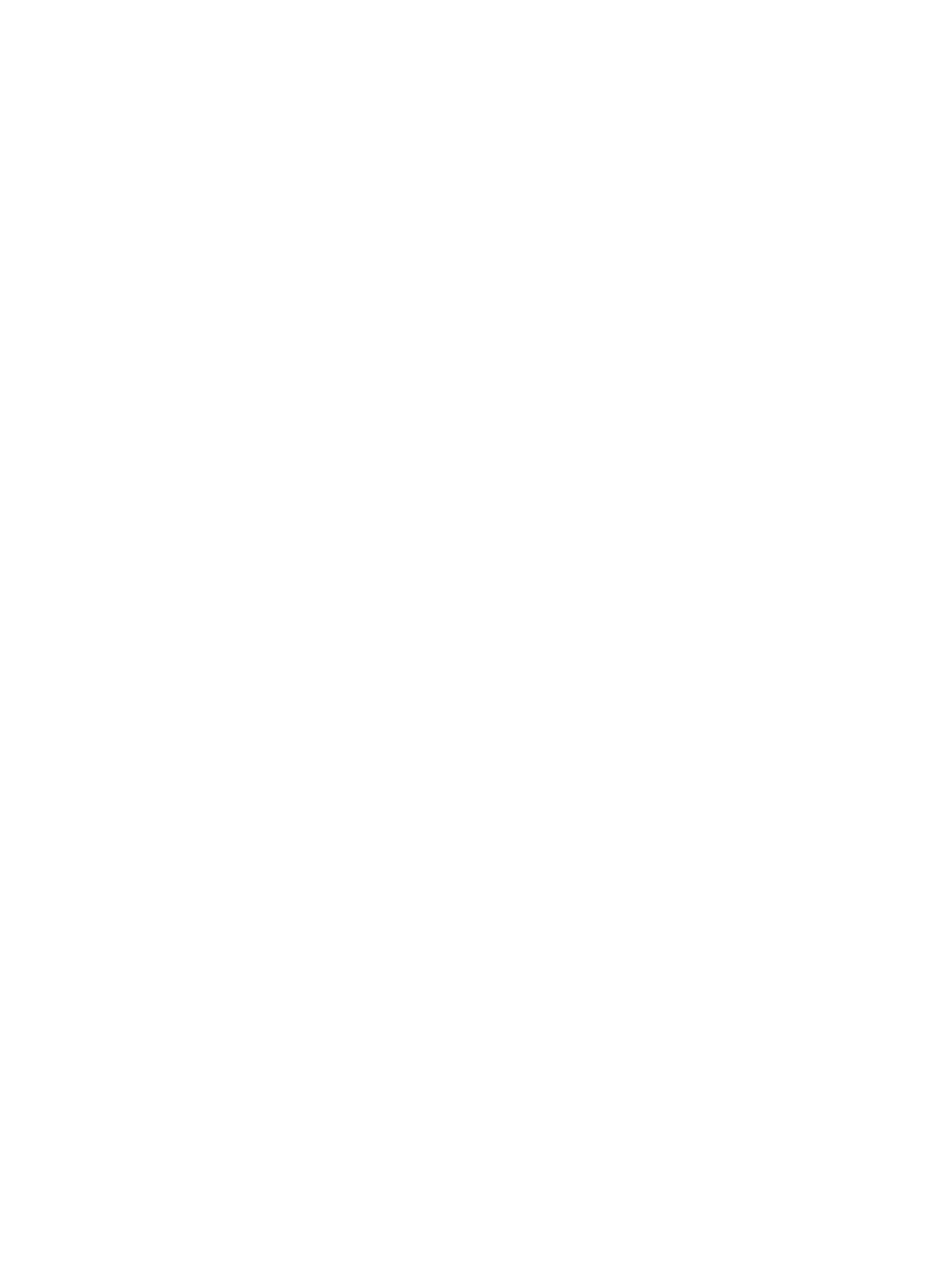
Contents
Contents
Contents
ContentsContents
1 Working on Your Computer.......................................................................................................
1 Working on Your Computer.......................................................................................................
1 Working on Your Computer.......................................................................................................
1 Working on Your Computer.......................................................................................................1 Working on Your Computer....................................................................................................... 7
7
7
77
Before Working Inside Your Computer.....................................................................................................................7
Turning Off Your Computer....................................................................................................................................... 8
After Working Inside Your Computer........................................................................................................................8
2 Removing and Installing Components.....................................................................................
2 Removing and Installing Components.....................................................................................
2 Removing and Installing Components.....................................................................................
2 Removing and Installing Components.....................................................................................2 Removing and Installing Components..................................................................................... 9
9
9
99
Recommended Tools................................................................................................................................................ 9
System Overview...................................................................................................................................................... 9
Removing the Power Supply Unit (PSU)................................................................................................................. 10
Installing the Power Supply Unit (PSU).................................................................................................................. 10
Removing the Front Cover.......................................................................................................................................10
Installing the Front Cover........................................................................................................................................11
Removing the Hard Drive........................................................................................................................................11
Installing the Hard Drive......................................................................................................................................... 14
Removing the Left Cover.........................................................................................................................................14
Installing the Left Cover..........................................................................................................................................15
Removing the Intrusion Switch...............................................................................................................................15
Installing the Intrusion Switch................................................................................................................................16
Removing the PCI Card........................................................................................................................................... 16
Installing the PCI Card............................................................................................................................................ 17
Removing the Slimline Optical Drive.......................................................................................................................17
Installing the Slimline Optical Drive........................................................................................................................20
Removing the Air Tunnel ........................................................................................................................................20
Installing the Air Tunnel .........................................................................................................................................21
Removing the Memory............................................................................................................................................22
Installing the Memory.............................................................................................................................................22
Removing the Coin-Cell Battery..............................................................................................................................22
Installing the Coin-Cell Battery...............................................................................................................................23
Removing the Heatsink........................................................................................................................................... 23
Installing the Heatsink............................................................................................................................................ 24
Removing the Heat-Sink Fan...................................................................................................................................24
Installing the Heatsink Fan..................................................................................................................................... 25
Removing the System Fan.......................................................................................................................................25
Installing the System Fan........................................................................................................................................29
Removing the I/O Panel and the USB 3.0 Ports...................................................................................................... 29
Installing the I/O Panel and the USB 3.0 Ports........................................................................................................31
Removing the Power Switch...................................................................................................................................32
Installing the Power Switch....................................................................................................................................33
Especificaciones del producto
| Marca: | Dell |
| Categoría: | De oficina |
| Modelo: | Precision T7910 |
¿Necesitas ayuda?
Si necesitas ayuda con Dell Precision T7910 haz una pregunta a continuación y otros usuarios te responderán
De oficina Dell Manuales

27 Octubre 2024

17 Octubre 2024

7 Octubre 2024

2 Octubre 2024

21 Septiembre 2024

20 Septiembre 2024

17 Septiembre 2024

17 Septiembre 2024

16 Septiembre 2024

15 Septiembre 2024
De oficina Manuales
- De oficina Sony
- De oficina Samsung
- De oficina HP
- De oficina Medion
- De oficina Toshiba
- De oficina VTech
- De oficina Acer
- De oficina Alienware
- De oficina Apple
- De oficina Sharp
- De oficina Jysk
- De oficina Emachines
- De oficina Asus
- De oficina Parisot
- De oficina Trekstor
- De oficina LC-Power
- De oficina Sharkoon
- De oficina Lenovo
- De oficina ZOTAC
- De oficina Tripp Lite
- De oficina Optoma
- De oficina Axis
- De oficina Gigabyte
- De oficina BDI
- De oficina Haier
- De oficina Fujitsu
- De oficina Asrock
- De oficina Razer
- De oficina Mio
- De oficina Supermicro
- De oficina Wehkamp
- De oficina InFocus
- De oficina Planar
- De oficina Intel
- De oficina MSI
- De oficina Targa
- De oficina Viewsonic
- De oficina Peaq
- De oficina Seagate
- De oficina Shuttle
- De oficina ECS
- De oficina Vorago
- De oficina Promethean
- De oficina Foxconn
- De oficina Ibm
- De oficina Packard Bell
- De oficina Moxa
- De oficina Advantech
- De oficina ELO
- De oficina Kogan
- De oficina MP
- De oficina Elitegroup
- De oficina Smart Things
- De oficina ONYX
- De oficina System76
- De oficina Kramer
- De oficina Zoostorm
- De oficina Bestar
- De oficina Pelco
- De oficina Cybernet
- De oficina Altra
- De oficina Dell Wyse
- De oficina AOpen
- De oficina NComputing
- De oficina MvixUSA
- De oficina Faytech
- De oficina AIS
- De oficina Wyse
Últimos De oficina Manuales

27 Octubre 2024

27 Octubre 2024

24 Octubre 2024

24 Octubre 2024

24 Octubre 2024

24 Octubre 2024

24 Octubre 2024

19 Octubre 2024

17 Octubre 2024

17 Octubre 2024