Franklin BFQ-575 Manual de Usario
Franklin
Computadora de traducción
BFQ-575
Lee a continuación 📖 el manual en español para Franklin BFQ-575 (7 páginas) en la categoría Computadora de traducción. Esta guía fue útil para 14 personas y fue valorada con 4.5 estrellas en promedio por 2 usuarios
Página 1/7

BFQ-575
Please read the following safety warnings
and precautions before using your device.
Note: If this device is to be used by young
children, this User’s Guide should be read to
them by an adult and their use of the device
should be monitored. Failure to do so may
cause injury.
1. Getting Started
1.1 Using for the First Time
The device uses two CR-2032 lithium batteries
that come pre-installed. Turn the device over
and gently pull the battery insulation sheet to
remove it.
Press to turn the product on. Use
a paper clip to gently press the RESET
button on the back of the device. For
more information, please see “Resetting
Your Device”. Warning! Pressing the reset
button with more than light pressure may
permanently disable your unit. In addition,
resetting the unit erases settings and
information you may have entered.
When you turn this product on for the rst
time you must choose the message language.
Press A for French and B for English. The
message language is the language of the
prompts, help and other messages. You can
change the message language after your
initial selection. Please see “Changing the
Language” for more information.
1.2 Replacing the Batteries
The batteries should be changed when you
see a low battery warning. Please have 2
new CR-2032 lithium batteries and a small
screwdriver at hand before you follow the
steps below.
Warning! If the batteries wear out completely,
or if you take more than a few seconds while
changing the batteries, any user entered
information may be erased. You should
always keep written copies of your important
information.
1. Turn the unit o and turn it over.
2. Use the screwdriver to unscrew the
battery cover screw.
3. Push gently on the tab of the battery
cover and remove it.
4. Remove the old batteries.
• Note: Use a paper clip, if necessary, to
remove the old batteries.
5. Install 2 new CR-2032 lithium batteries
in their place with positive polarity
facing up.
• Important: Be sure that the batteries are
installed correctly. Wrong polarity may
damage the unit.
6. Replace the battery cover and secure it
with the screw.
Battery Precautions
• Dierenttypesofbatteriesornewandused
batteries should not be mixed.
• Non-rechargeablebatteriesarenottobere-
charged.Neverrechargebatteriesthatcome
with the device.
• Rechargeablebatteriesaretoberemovedfrom
the device before being charged.
• Rechargeablebatteriesareonlytobecharged
under adult supervision.
• Onlybatteriesofthesameorequivalenttypeas
recommended are to be used.
• Thesupplyterminalsarenottobeshort-
circuited.
• Donotexposebatteriestodirectheatortry
to take batteries apart. Follow the battery
manufacturer’s instructions for battery use.
• Alwaysremoveaweakordeadbatteryfromthe
device.
• Toavoiddamagecausedbyleakageofthe
battery uid, replace the battery or batteries
once every two years regardless of how much
the device has been used during that time.
• Shouldabatteryleak,thedevicemaybecome
damaged. Clean the battery compartment
immediately, avoiding contact with your skin.
• Keepbatteriesoutofreachofsmallchildren.If
swallowed, consult a physician immediately.
1.3 Key Guide
Dictionary Keys
DICT Goes to the dictionary.
LANG Toggles the entry language
between English and French.
CONJ Conjugates a word.
SYN Goes to the English thesaurus.
LEÇON Goes to the Learning Exercises
menu.
Function Keys
Turnstheunitonoro.
MAJ Shiftstotypecapitallettersand
punctuation marks.
AIDE Displays a help message.
ARR Backs up, erases a letter, or turns
othehighlightatanentry.
ESPACE Types a space. In text, pages
down one screen at a time.
EFF In the dictionary, goes to the
word entry screen. In the
calculator, clears all entries. In the
converter and databank, goes to
the main menu.
MENU
Goes to the main menu.
ENTRER Enters a word, selects an item, or
begins a highlight in an entry.
? Typesaquestionmarkinplace
of one or more letters. With MAJ,
types an asterisk to stand for a
series of letters. In text, displays
Confusables for a headword, if
available.
Direction Keys
Moves in the indicated direction.
In text, press the left part of the
button ( ) to go to the previous
entry and press the right part
of the button ( ) to go to the
nextentry.Atanentryscreen
type a letter and then press the
upper part of the button ( )
repeatedly to cycle through the
accents available for that letter. In
the databank, type a space and
then press repeatedly to cycle
through the available symbols
and punctuation marks.
Follow the Arrows
The ashing arrows on the right
of the screen show which arrow
keys you can press to move
around menus or view more text.
1.4 Help is Always at Hand
You can view a help message at any screen by
pressing AIDE . Use the direction keys to read
the message. To exit help, press ARR .
1.5 Viewing a Demonstration or
Tutorial
You can view a tutorial or a demonstration of
this dictionary at any time.
1. Press MENU .
2. Press to highlight Tutorial or View
Demo.
3. Press ENTRER to select it.
• Tostopthedemonstrationorexitfrom
the tutorial and return to the menu, press
EFF .
2. Changing the Languages
2.1 Selecting a Message
Language
The message language is the language of
the prompts, help and other messages. You
can change the message language after your
initial selection. To do so, do the following:
1. Press MENU .
User’s Guide
www.franklin.com
French English
Dictionary

2. Press to highlight Settings and then
press ENTRER .
3. Message Language is highlighted. Press
ENTRER to select it.
4. Press or to move between French
and English.
5. When the one you want is highlighted,
press ENTRER to select it.
2.2 Selecting an Entry Language
The entry language is the language in which
you enter words at the word entry screen.
This determines which dictionary you will
use – French or English. To change the entry
language, press LANG at the word entry
screen.
3. Translating Words
3.1 Translating French Words
This dictionary is fully bilingual. Try
translating a French word into English.
1. Press DICT .
• Press LANG to switch to the French word
entry screen, if needed.
2. Type a word. For example, type étude.
• Youcanlookupaccentedwordswithout
typing accents. If you want to enter an
accent, type the letter and then press
repeatedly until the accent you want
appears. In this example, press E and then
press to see é.
• Toerasealetter,press ARR .
• Totypeacapital,hold MAJ and press a
letter key.
3. Press ENTRER to see the English
translation.
• Insomeentriesyoumightseeconfash
in the top right corner of the screen. This
indicates that the word you looked up
has Confsuables, or words that are often
confused with it. Press ? to see them.
4. Press ESPACE or to scroll down
through the denition.
5. Press SUIV ( ) or PREC ( ) to view the
next or previous entry.
6. Press EFF to return to the Word Entry
screen.
3.2 Translating English Words
You can also use this dictionary to translate
English words into French.
1. Press DICT .
• Press LANG to switch to the English word
entry screen, if needed.
2. Type a word. For example, type study.
• Toerasealetter,press ARR .
• Totypeacapital,hold MAJ and press a
letter key.
• Youcanlookupaccentedwordswithout
typing accents. If you want to enter an
accent, type the letter and then press
repeatedly until the accent you want
appears.
3. Press ENTRER to see the French
translation.
• Insomeentriesyoumightseeconfash
in the top right corner of the screen. This
indicates that the word you looked up
has Confsuables, or words that are often
confused with it. Press ? to see them.
• Whenyouseesynashinthetopright
corner of the screen, this indicates that the
word you looked up has an entry in the
thesaurus. Press SYN to see it.
4. Press ESPACE or to scroll down
through the denition.
5. Press SUIV ( ) or PREC ( ) to view the
next or previous entry.
6. Press EFF to return to the word entry
screen.
3.3 Misspelling Words
If you enter a misspelled word, a list of
corrections appears. Use / to move the
highlight to the word you want and press
ENTRER to see its dictionary entry.
3.4 Choosing Multiple Forms
Somewordsinthisdictionaryhavemorethan
one form (for example, resume and résumé).
When the word you are looking up has
multipleforms,thedierentformsappearin
a list. Highlight the form you want and press
ENTRER to see its dictionary entry. To return to
the multiple forms list, press ARR .
3.5 Finding Letters in Words
If you are uncertain of how to spell a word,
typeaquestionmark(?)inplaceofeach
unknown letter. To nd prexes, suxes, and
other parts of words, type an asterisk (*) in
a word. Each asterisk stands for a series of
letters. Note: If you type an asterisk at the
beginning of a word, it may take a little while
to nd the matching words.
1. Press DICT .
2. Type a word with ?’s and *’s. For
example, type bib?io*.
• Totypeanasterisk,holddown MAJ and
press ? .
3. Press ENTRER .
• Youseethelistofmatchingwords.
4. Press / to move the highlight to the
word you want and press ENTRER to view
its translation.
5. Press EFF when done.
3.6 Highlighting Words
Anotherwaytolookupwordsisby
highlighting them in dictionary entries or
word lists. You can then nd the translation of
the highlighted word or add it to My Word List.
1. At any text, press ENTRER to start the
highlight.
• Toturnthehighlighto, press ARR .
2. Use the direction keys to move the
highlight to the word you want.
To... Press...
view the dictionary entry ENTRER
view the thesaurus entry SYN
view Confusables® ?
add the word to LEÇON
My Word List
3. Press EFF when done.
3.7 Understanding Confusables
Confusables are homonyms, homophones
and spelling variants that are easy to confuse
with one another.
1. Press DICT .
2. Type a word that might be easily
confused with another.
• Forexample,inEnglishtryboard.In
French, try aller.
3. Press ENTRER .
• Thedictionaryentryisdisplayed.Notice,
however, that conf ashes in the top
right corner of the screen. This ashes to
indicate when a word has Confusables.
4. Press
? .
• TheConfusablesscreenisdisplayed.
5. Press ARR to return to your previous
location.
4. Using Franklin Thesaurus
Use the Franklin Thesaurus to nd English
synonyms, antonyms and other information
about a word.
1. Press DICT .
• Press LANG to switch to the English word
entry screen, if needed.
2. Type a word. For example, type
complete.
• Toerasealetter,press ARR .
• Totypeacapital,hold MAJ and press a
letter key.
• Youcanlookupaccentedwordswithout
typing accents. If you want to enter an
accent, type the letter and then press
repeatedly until the accent you want
appears.
3. Press SYN to view the thesaurus
entry.
• Youcanalsopress ENTRER to view the
translation and then press SYN to go to
the thesaurus.
4. Press ESPACE or to scroll down
through the denition.
5. Press SUIV ( ) or PREC ( ) to view the
next or previous entry.
6. Press EFF to return to the word entry
screen.
5. Advanced Verb Conjugations
Conjugations show inections or changes
in a word’s gender, tense, and so forth. This
dictionary includes extensive inections of
nouns, verbs, modiers, and other words.
Follow this example.
1. Press DICT .
• Press LANG to switch between the
English and French word entry screen, if
needed.
2. Type a word. For example, type jouer.
3. Press CONJ to view the inections.
• Ifneeded,use / to highlight the part
of speech or translation you want and
press ENTRER .
4. Press ESPACE or to scroll.
5. Press CONJ repeatedly to view more
inections.
6. Press EFF when done.
5.1 From a Dictionary Entry
Somewordshavedierentpartsofspeech
or multiple translations. You can easily nd
which part of speech or specic translation
you will need to conjugate by rst looking up
the word and then pressing CONJ . Follow
this example.
1. Press DICT .
• Press LANG to switch between the
English and French word entry screen, if
needed.
2. Type a word. For example type écrire.
3. Press ENTRER to look it up.
4. Press CONJ to conjugate the
headword, écrire.
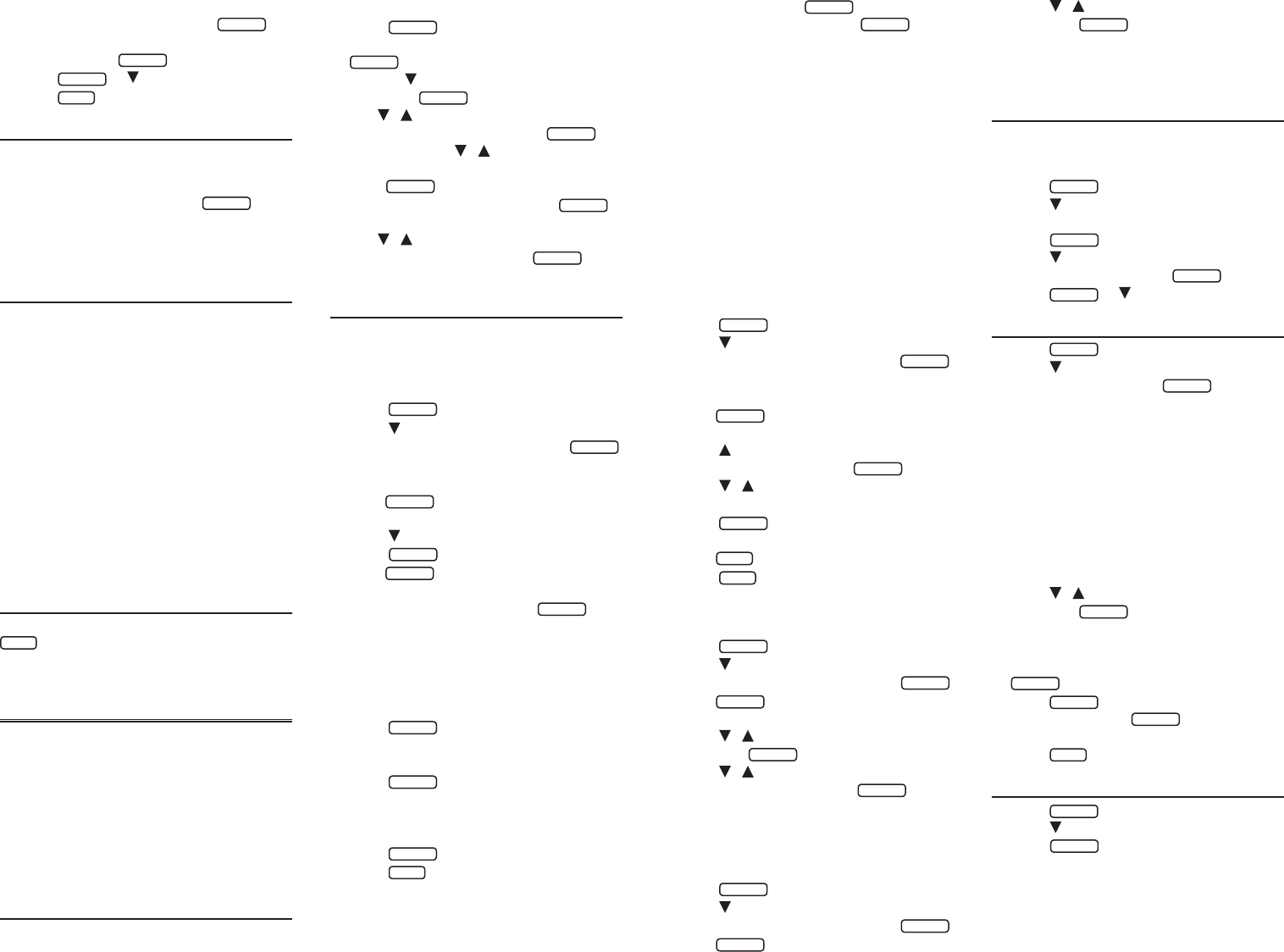
5. Highlight the part of speech you want
(for example, verb) and press ENTRER .
• Ifnecessary,highlightthetranslationyou
want and press ENTRER .
6. Press ESPACE or to scroll.
7. Press EFF when done.
5.2 Viewing English Inections
If you are unfamiliar with inections, it may
be helpful to look at some inected forms of
Englishverbs.Switchtheentrylanguageback
to English, type write, and press CONJ to
seethedierentformsoftheEnglishverb“to
write.”
5.3 Understanding
Conjugations
The following forms of French verbs are
displayed: present indicative, indicative
imperfect, indicative simple past, simple
future indicative, present conditional, present
subjunctive, imperfect subjunctive, indicative
passé composé, pluperfect indicative, indicative
past anterior, indicative future anterior,
conditional perfect, perfect subjunctive,
pluperfect subjunctive, imperative, present
participle, and past participle.
The following forms of English verbs
are displayed: present indicative, present
progressive, preterite, past progressive, future,
present perfect, future perfect, pluperfect,
present conditional, past conditional, and
imperative.
5.4 Getting Grammar Guidance
When viewing inections, you can press
AIDE to view detailed descriptions of how to
use the inections you were viewing along
with usage examples.
6. Using Learning Exercises
TheLearningExercisesmenuoersadditional
resources for you to look up English and
French phrases and grammar. You can also
access your personal vocabulary lists, play
SpellingBeeandFlashcardstoenhanceyour
voabularyandbrowsetheTOEFL®Test*Word
List.
* TOEFL and the Test of English as a Foreign Language are
registered trademarks of Educational Testing Service (ETS).
This product is not endorsed or approved by ETS.
6.1 Browsing Through Phrases
This dictionary includes translations for
several helpful traveller’s phrases in categories
ranging from Emergencies to Business
Communications.
1. Press LEÇON .
2. English Phrases is highlighted. Press
ENTRER to select it.
• Orpress to highlight French Phrases and
then press ENTRER .
3. Use / to move the highlight to the
category you want and press ENTRER .
• Ifnecessary,use / to move the
highlight to the subcategory you want and
press ENTRER .
• Whileatalistofphrases,press LANG
to change the language.
4. Use / to move the highlight to the
phrase you want and press ENTRER to
see its translation.
6.2 Using My Word List
You can save up to 40 words total in both My
English Word List or My French Word List for
personal study or review.
Adding Words
1. Press LEÇON .
2 Press to highlight My English Word List
or My French Word List and press ENTRER
• Ifyouhaven’taddedwordstoyourword
list, …List: Empty appears.
• Press LANG to switch between the
French and English lists.
3. Press to highlight Add a Word and
press ENTRER .
• Press LANG to switch from the French
entry screen to the English entry screen.
4. Type a word and then press ENTRER to
add it.
Adding Words from a Word Entry
Screen
You can add words to My Word List directly
from the word entry screen.
1. Press DICT .
2. Type the word you want to add to your
word list (for example, cerveau).
3. Press LEÇON .
• Yourwordisincludedinthemenuitem.
Inthisexample,youseethemessage“Add
cerveau”.
4. Press ENTRER to add the word.
5. Press EFF to return to the word entry
screen.
Adding Highlighted Words
You can also add words to My Word List from
denitions and correction lists. First highlight
a word and then press LEÇON .Add“your
word” will be highlighted. Press ENTRER to
add the word.
Note: Notallhighlightablewordscanbe
added to My Word List.
Adding Words Not Found in This
Dictionary
When you add a word not in this dictionary,
you are given two options: Cancel or Add
Anyway.Selectanoption.Caution!! Adding
words not found in this dictionary to My Word
List uses considerably more memory than
adding words that are in the dictionary. If you
add only words that are not in the dictionary,
My Word List may only hold as few as 10
words.
Viewing My Word List
1. Press LEÇON .
2 Press to highlight My English Word List
or My French Word List and press ENTRER
• Ifyouhaven’taddedwordstoyourword
list, …List: Empty appears.
• Press LANG to switch between the
French and English lists.
3. Press , if necessary, to highlight … List:
xx word(s) and then press ENTRER .
4. Press / to highlight a word on the
list.
5. Press ENTRER to view its dictionary
entry.
• Press ARR to return to the list.
6. Press EFF when done.
Deleting One Word from My Word
List
1. Press LEÇON .
2 Press to highlight My English Word List
or My French Word List and press ENTRER
• Press LANG to switch between the
French and English lists.
3. Press / to highlight Delete a Word
and press ENTRER .
4. Press / to highlight the word you
want to remove and press ENTRER .
• Themessage“Word deleted” appears on the
screen and the word is removed from My
Word List.
Erasing My Word List
1. Press LEÇON .
2 Press to highlight My English Word List
or My French Word List and press ENTRER
• Press LANG to switch between the
French and English lists.
3. Press / to highlight Erase the List
and press ENTRER .
4. Press Y to erase the entire list.
• YoucanpressN to return to the My Word
List menu without erasing the list.
6.3 Using the Grammar Guide
This dictionary includes a helpful grammar
guide that describes parts of speech. To see
the grammar guide do the following:
1. Press LEÇON .
2 Press to highlight English Grammar
Guide or French Grammar Guide and
press ENTRER .
3. Press to highlight the topic you want
to study and then press ENTRER .
4. Press ESPACE or to read.
6.4 Spelling Bee
1. Press LEÇON .
2. Press to move the highlight to
Spelling Bee and press ENTRER .
• Thereareveliststochoosefrom.Youcan
choose My Spelling Bee (Eng) or My Spelling
Bee (Fr) which use English or French words
you saved in My Word List, Dict. Spelling Bee
(Eng) and Dict. Spelling Bee (Fr) which use
words in the English or French dictionaries,
respectively, or TOEFL® Test Spelling Bee
whichuseswordsfromtheTOEFL®Test
word list.
• YoumusthavewordsenteredinMy Word
List before selecting My Spelling Bee.
3. Press / to select the list you want
and press ENTRER .
• Awordwillashonthescreenforyouto
spell.
4. Type in the word you just saw and press
ENTRER to see if you spelled it correctly.
5. Press ENTRER to see the translation of
the word or press ESPACE for a new
word.
6. Press EFF when done.
6.5 Flashcards
1. Press LEÇON .
2. Press to highlight Flashcards and
press ENTRER .
• Thereareveliststochoosefrom.You
can choose My Flashcards (Eng) or My
Flashcards (Fr) which use English or French
words you saved in My Word List, Dict.
Flashcards (Eng) and Dict. Flashcards (Fr)
which use words in the English or French
dictionaries, respectively, or TOEFL® Test
Especificaciones del producto
| Marca: | Franklin |
| Categoría: | Computadora de traducción |
| Modelo: | BFQ-575 |
¿Necesitas ayuda?
Si necesitas ayuda con Franklin BFQ-575 haz una pregunta a continuación y otros usuarios te responderán
Computadora de traducción Franklin Manuales

6 Septiembre 2024

5 Septiembre 2024

5 Septiembre 2024

5 Septiembre 2024

4 Septiembre 2024

4 Septiembre 2024

3 Septiembre 2024

3 Septiembre 2024

3 Septiembre 2024

3 Septiembre 2024
Computadora de traducción Manuales
Últimos Computadora de traducción Manuales

6 Septiembre 2024

6 Septiembre 2024

5 Septiembre 2024

5 Septiembre 2024

4 Septiembre 2024

3 Septiembre 2024

3 Septiembre 2024

3 Septiembre 2024

3 Septiembre 2024

31 Agosto 2024