Futaba 4PX Manual de Usario
Lee a continuación 📖 el manual en español para Futaba 4PX (163 páginas) en la categoría Control de radio. Esta guía fue útil para 6 personas y fue valorada con 4.5 estrellas en promedio por 2 usuarios
Página 1/163

1M23N29410
INSTRUCTION MANUAL

2
Thank you for purchasing a Futaba 4PX-2.4GHz system.
Before using your 4PX-2.4GHz system, read this manual carefully in order to use your
R/C set safely.
After reading this manual, store it in a safe place.
IN NORTH AMERICA
Please feel free to contact the Futaba Service Center for assistance in operation, use and
programming. Please be sure to regularly visit the 4PX Frequently Asked Questions web
site at www.futaba-rc.com/faq/. This page includes extensive programming, use, set up and
safety information on the 4PX radio system and is updated regularly. Any technical updates
DQG86PDQXDO FRUUHFWLRQVZLOOEHDYDLODEOHRQWKLVZHESDJH,I\RXGRQRW¿QGWKHDQ-
swers to your questions there, please see the end of our F.A.Q. area for information on con-
tacting us via email for the most rapid and convenient response.
Don’t have Internet access? Internet access is available at no charge at most public libraries,
VFKRROVDQGRWKHUSXEOLFUHVRXUFHV:H¿QGLQWHUQHWVXSSRUWWREHDIDEXORXVUHIHUHQFHIRU
many modelers as items can be printed and saved for future reference, and can be accessed
at any hour of the day, night, weekend or holiday. If you do not wish to access the internet
for information, however, don’t worry. Our support teams are available Monday through
Friday 8-5 Central time to assist you.
OUTSIDE NORTH AMERICA
Please contact your Futaba importer in your region of the world to assist you with any ques-
tions, problems or service needs.
Please recognize that all information in this manual, and all support availability, is based
upon the systems sold in North America only. Products purchased elsewhere may vary. Al-
ways contact your region’s support center for assistance.
FOR SERVICE ONLY:
Futaba Service Center
3002 N. Apollo Drive, Suite 1
Champaign, IL 61822
Phone: 217-398-0007
www.futaba-rc.com/service.html
Email: futabaservice@hobbico.com
FOR SUPPORT :
(PROGRAMMING AND USER QUESTIONS)
Please start here for answers to most questions:
www.futaba-rc.com/faq/
Fax: 217-398-7721
Phone: 217-398-8970 option 2
E-mail: support@futaba-rc.com
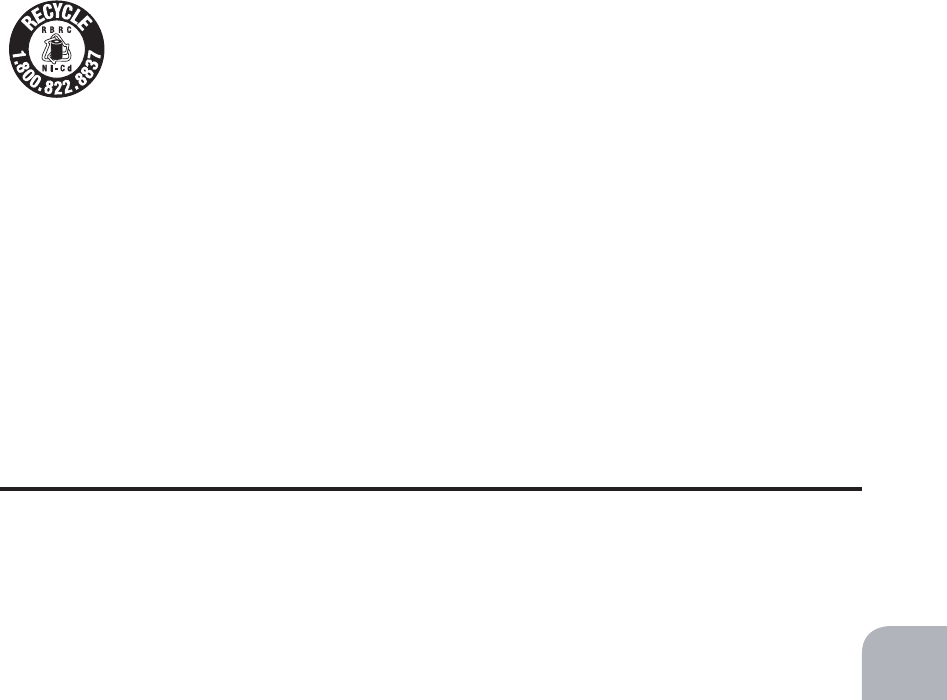
3
• No part of this manual may be reproduced in any form without prior permission.
• The contents of this manual are subject to change without prior notice.
7KLVPDQXDOKDVEHHQFDUHIXOO\ZULWWHQ3OHDVHZULWHWR)XWDEDLI\RXIHHOWKDWDQ\FRUUHFWLRQVRUFODUL¿FDWLRQVVKRXOG
be made.
• Futaba is not responsible for the use of this product.
Battery Recycling (for U.S.A.)
The RBRC. SEAL on the nickel-cadmium battery contained in Futaba products
indicates that Futaba Corporation is voluntarily participating in an industry-
wide program to collect and recycle these batteries at the end of their useful
lives, when taken out of service within the United States. The RBRC. program
provides a convenient alternative to placing used nickel-cadmium batteries into the trash or
municipal waste system, which is illegal in some areas.
(for USA)
You may contact your local recycling center for information on where to return the spent
battery. Please call 1-800-8BATTERY for information on NiCd battery recycling in your
area. Futaba Corporation involvement in this program is part of its commitment to protect-
ing our environment and conserving natural resources.
RBRC™ is a trademark of the Rechargeable Battery Recycling Corporation.
$SSOLFDWLRQ([SRUWDQG0RGL¿FDWLRQ
1. This product may be used for models only. It is not intended for use in any application
other than the control of models for hobby and recreational purposes.
2. Exportation precautions:
(a) When this product is exported from the country of manufacture, its use is to be approved
by the laws governing the country of destination for devices that emit radio frequencies. If
this product is then re-exported to other countries, it may be subject to restrictions on such
export. Prior approval of the appropriate government authorities may be required. If you
have purchased this product from an exporter outside your country, and not the authorized
Futaba distributor in your country, please contact the seller immediately to determine if
such export regulations have been met.
(b) Use of this product with other than models may be restricted by Export and Trade Con-
trol Regulations, and an application for export approval must be submitted.
3. Modification, adjustment, and replacement of parts: Futaba is not responsible for un-
DXWKRUL]HG PRGL¿FDWLRQ DGMXVWPHQW DQG UHSODFHPHQW RI SDUWV RQWKLVSURGXFW$Q\VXFK
changes may void the warranty.
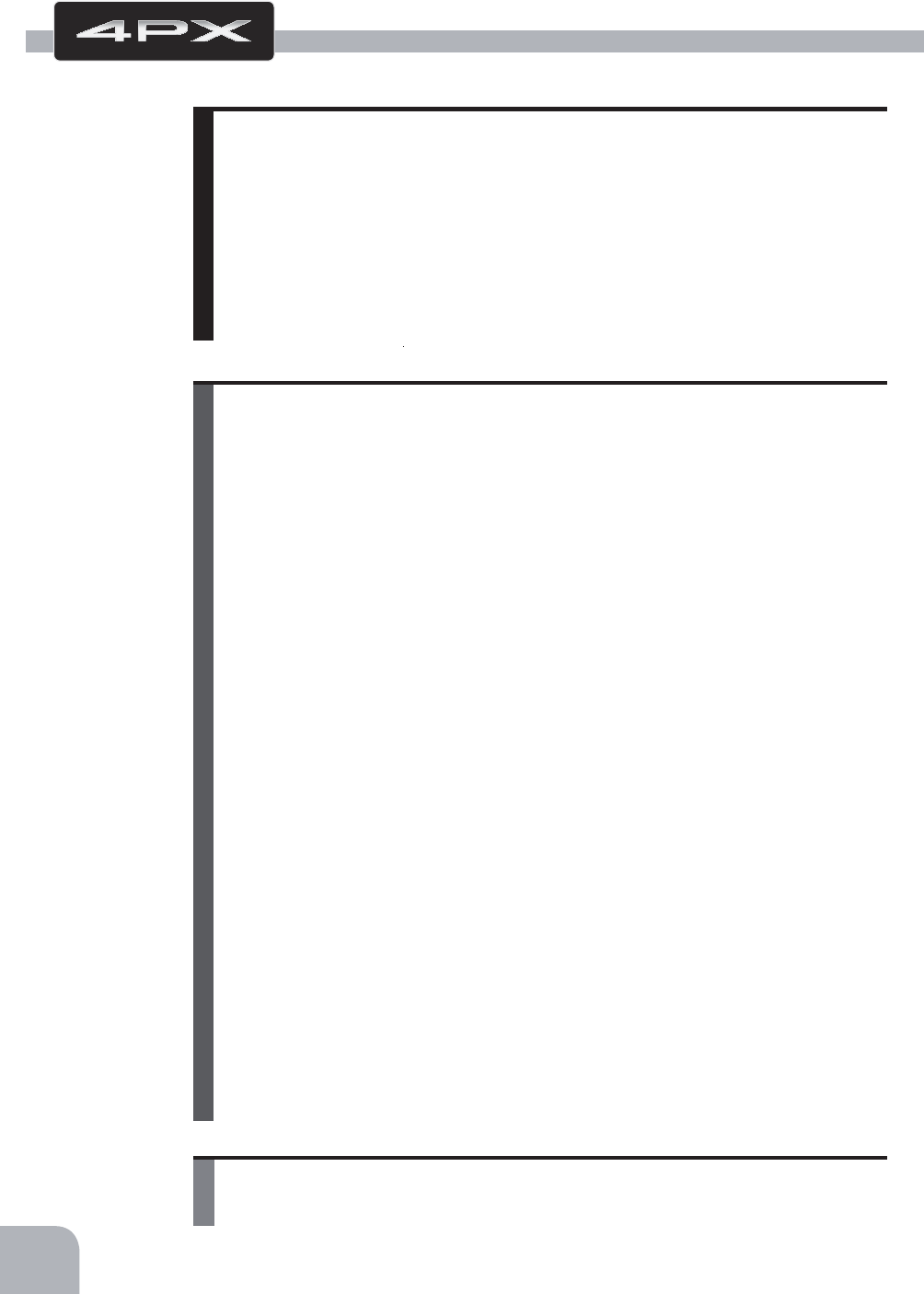
4
Table Of Contents
For Your Safety As Well As That Of Others .........................8
Explanation of Symbols ................................................................8
2.4GHz System Precautions .........................................................8
High Speed Mode Precautions .....................................................8
Operation Precautions ..................................................................9
Battery Handling Precautions ....................................................10
Storage and Disposal Precautions ............................................11
Other Precautions .......................................................................11
Installation ..........................................................................32
Receiver and Servo Connections ..............................................32
Installation Safety Precautions ..................................................33
Before Using ......................................................................12
Features .......................................................................................12
Set Contents ................................................................................14
Transmitter T4PX .........................................................................15
T4PX Nomenclature .................................................................15
Power & Display Switch ............................................................16
Power Off Forgotten Alarm & Auto Power Off ..........................16
Low Battery Alarm ....................................................................16
Digital Trim Operation (Wheel) .................................................17
Digital Trim Operation (Grip) .....................................................17
Mechanical ATL Adjustment .....................................................18
Wheel & Trigger Tension Adjustment ........................................18
Trigger Slide Adjustment & Remove The High Point Spring ....19
Battery Replacement Method (4 AA Suze Batteries) ...............19
When Using The Optional Battery ............................................20
When Charging For The Optional Battery ................................20
Display When Power Switch Turned On ...................................21
Trim/Dial Lock ...........................................................................21
Total Timer ................................................................................21
Changing Wheel Position And Modifying For Left-hand Use ...22
Using the optional angle spacer ...............................................28
Trigger brake lever replacement ...............................................28
Non-telemetry LED (telemetry OFF sign) ..................................29
Handling the antenna and card slot and receiver ....................29
About T4PX Antenna ................................................................29
Handling an microSD card (commercial product) ....................30
Receiver Terminology ...............................................................31
Receiver Installation .................................................................31

5
Before
Using
Function
Map
Functions
For Your Safety
As Well As
That Of Others
Installation
Reference
Initial
Set-Up
Initial Set-Up .......................................................................36
Preparations (Transmitter) ..........................................................36
RF Output & Rx Type Check ....................................................36
Receiver Type Change & How To Link .....................................37
Receivers Other Than T-FHSS .................................................39
Servo Type Check ....................................................................39
Trigger Ratio Check ..................................................................40
Trims Initial Set-Up ...................................................................40
Function Map ......................................................................42
Menu Selection ............................................................................42
Calling The Menu Screen .........................................................42
Direct Menu ..................................................................................44
Functions List ..............................................................................45
Functions ...........................................................................46
Receiver Setting/Servo Type.......................................................46
Receiver type (T-FHSS/S-FHSS/FASST(C1), Servo type (Digital/Analog) select
Ch. Reverse ..................................................................................47
Servo operation reversing
Sub trim ........................................................................................48
Servo center position fine adjustment
End Point Adjuster ......................................................................49
End point adjustment
Acceleration (Throttle Acceleration) ..........................................52
Function which adjusts the movement characteristic from the throttle neutral position
Fail Safe/Battery Fail Safe Function ..........................................54
Fail safe, battery fail safe
Steering Curve (EXP) ..................................................................56
Steering operation curve adjustment
Throttle Curve .............................................................................57
Throttle curve adjustment
Steering Speed ............................................................................61
Steering servo delay
Throttle Speed .............................................................................63
Throttle servo delay
Trigger Mode ................................................................................66
Neutral brake function
Throttle servo forward and brake operation proportion setting (Trigger ratio)
Trigger Switch
Idle-Up ..........................................................................................69
Idle up at engine start
Start Function ..............................................................................70
Throttle preset at start function

6
Engine Cut ...................................................................................71
Engine cut off by switch
A.B.S. Function ............................................................................73
Pulse brake
Mixing Menu ................................................................................78
Brake Mixing ................................................................................80
Front and rear independent brake control for 1/5GP car, etc.
Steering Mixing ............................................................................84
Twin servo steering system
4WS Mixing ..................................................................................86
For corolla and other 4WS type vehicles mixing
Gyro Mixing ..................................................................................88
Futaba car rate gyro
Dual ESC Mixing ..........................................................................90
Front ESC and rear ESC
CPS-1 Mixing ...............................................................................92
Futaba CPS-1 channel power switch
Tilt Mixing .....................................................................................94
Outboard engine
Program Mixing 1,2,3,4,5 ............................................................96
Programmable mixes between arbitrary channels
Switch Select ...............................................................................99
Selection of functions operated by push switches
Dial Select ..................................................................................101
Selection of functions operated by digital dial and digital trim
Timer Function ..........................................................................104
Up, Fuel down, lap, or lap navigation timer
Lap List ......................................................................................111
Lap timer data (lap time, average lap time) check
Model Select ..............................................................................112
Model memory call
Model Name ...............................................................................113
Model memory name set/modify
Model Copy ................................................................................114
Model memory copy
Data Reset ..................................................................................116
Model memory reset
MC Link Function (ESC Link) ...................................................117
Special function, Futaba ESC (MC960CR, MC851C, MC602C, MC402CR...etc.)
S.BUS Servo ...............................................................................117
Special function, Futaba S.BUS/S.BUS2 servo parameter setup

7
Before
Using
Function
Map
Functions
For Your Safety
As Well As
That Of Others
Installation
Reference
Initial
Set-Up
Reference ..........................................................................157
Specifications ............................................................................157
Optional Parts ...........................................................................158
Warning Displays .....................................................................160
When requesting repair (For U.S.A.) ........................................162
Telemetry System ......................................................................130
Telemetry Menu ......................................................................131
Telemetry :Receiver Battery ...................................................132
Telemetry :The Drive Battery .................................................133
Telemetry :RPM ......................................................................134
Telemetry :Temperature .........................................................135
Sensor Menu ..............................................................................136
Sensor List .............................................................................136
Sensor Reload .......................................................................137
Sensor Register .....................................................................138
Change Slot ...........................................................................139
Condition Function ...................................................................140
Two kinds of data can be set in one model
Response ...................................................................................142
The operation response can be adjusted
System Menu .............................................................................143
Display/ Sound/ LED setting/ Battery/ User name/ Data and Time/
Calibrattion/ Information
Display setting ...........................................................................144
Sound Setting ............................................................................146
LED Setting ................................................................................147
Battery Type Setting ..................................................................148
User Name ..................................................................................149
Data And Time ............................................................................150
Information .................................................................................151
Calibration .................................................................................. 152
Steering Dual Rate/ Throttle ATL "D/R ATL" ............................154
Steering angle adjustment while running (dual rate)
Brake side adjustment
Auxiliary Channel "CH3","CH4" ..............................................155
Channel 3/4 servo operation position set/check
Servo View .................................................................................156
Displays servo operation on a bar graph

Warning
Caution
When using the 4PX in the "Digital servo" type, always use it under the following conditions:
Servos :Futaba digital servo (including BLS Series brushless servos)
Receiver’s battery :Matched to the ratings of the receiver and connected digital servo (dry cell battery cannot be used).
Transmitter mode :Digital servo type(See p.39 for setting method.
)
Under other conditions, the set will not operate, or the specified performance will not be displayed even if it operates. In ad-
dition, it may cause servo trouble. Futaba will not be responsible for damage, etc. caused by combination with the products
of other companies.
In addition, the FSU Fail Safe Unit cannot be used because the system is different. Use the fail safe function of the trans-
mitter.
When using analog servos, always switch the 4PX servo type to the "Analog servo" mode.
Transmitter mode :
Analog servo type(See p.39 for setting method.)
Receiver’s battery :
Matched to the ratings of the receiver and connected servo.
The set cannot operate in the "Digital servo" type. Operation in this type will cause trouble with the servo and other equipment.
Digital servos (including BLS Series brushless servos) can also be used in the
"
Analog servo
"
type.
8
For Your Safety As Well As That Of Others
For Your Safety As Well As That Of Others
Use this product in a safe manner. Please observe the following safety precautions at all
times.
Explanation of Symbols
The parts of this manual indicated by the following symbols are extremely important
and must be observed.
Danger
Indicates procedures which may lead to dangerous situations and could
cause death or serious injury as well as superficial injury and physical
damage.
Indicates procedures that may not cause serious injury, but could lead to
physical damage.
Symbols: : Prohibited : Mandatory
Indicates a procedure which could lead to a dangerous situation and may
cause death or serious injury if ignored and not performed properly.
Warning
Caution
Symbols Explanation
2.4GHz System Precautions
Special attention should be paid before turning on the system while other cars are running or
other airplanes are flying because the 2.4GHz RC system could potentially affect them.
Be sure to set the Fail Safe function.
Digital Servo Type Precautions

Warning
9
For Your Safety As Well As That Of Others
Do not operate outdoors on rainy days, run through puddles of water or use when visibility is lim-
ited.
Should any type of moisture (water or snow) enter any component of the system, erratic operation and loss of control may occur.
Do not operate in the following places.
-Near other sites where other radio control activity may occur.
-Near people or roads.
-On any pond when passenger boats are present.
-Near high tension power lines or communication broadcasting antennas.
Interference could cause loss of control. Improper installation of your Radio Control System in your model could result in serious injury.
Operation Precautions
Do not operate this R/C system when you are tired, not feeling well or under the influence of alco-
hol or drugs.
Your judgment is impaired and could result in a dangerous situation that may cause serious injury to yourself as well as others.
Do not touch the engine, motor, speed control or any part of the model that will generate heat while
the model is operating or immediately after its use.
These parts may be very hot and can cause serious burns.
Always perform an operating range check prior to use.
Problems with the radio control system as well as improper installation in a model could cause loss of control.
(Simple range test method)
Have a friend hold the model, or clamp it down or place it where the wheels or prop cannot come in contact with any ob-
ject. Walk away and check to see if the servos follow the movement of the controls on the transmitter. Should you notice
any abnormal operation, do not operate the model. Also check to be sure the model memory matches the model in use.
Turning on the power switches.
Always check the throttle trigger on the transmitter to be sure it is at the neutral position.
1. Turn on the transmitter power switch.
2. Turn on the receiver or speed control power switch.
Turning off the power switches
Always be sure the engine is not running or the motor is stopped.
1. Turn off the receiver or speed control power switch.
2. Then turn off the transmitter power switch.
If the power switches are turned off in the opposite order, the model may unexpectedly run out of control and cause a very
dangerous situation.
When making adjustments to the model, do so with the engine not running or the motor discon-
nected.
You may unexpectedly lose control and create a dangerous situation.
(Fail safe function)
Before running (cruising), check the fail safe function.
Check Method; Before starting the engine, check the fail safe function as follows:
1) Turn on the transmitter and receiver power switches.
2) Wait at least one minute, then turn off the transmitter power switch. (The transmitter automatically transfers the fail safe
data to the receiver every minute.)
3) Check if the fail safe function moves the servos to the preset position when reception fails.
The fail safe function is a safety feature that minimizes set damage by moving the servos to a preset position when recep-
tion fails. However, if set to a dangerous position, it has the opposite effect. When the reverse function was used to change
the operating direction of a servo, the fail safe function must be reset. Setting example: Throttle idle or brake position

Caution
Warning
10
For Your Safety As Well As That Of Others
(Only when Ni-MH/Li-ion batteries are used)
Battery Handling Precautions
Never plug the charger into an outlet of other than the indicated voltage.
Plugging the charger into the wrong outlet could result in an explosion or fire.
Never insert or remove the charger while your hands are wet.
You may get an electric shock.
Do not use the transmitter's battery, HT5F1700B or FT2F1700BV2 as the receiver's battery.
Since the transmitter's battery has an overload protection circuit, the output power will be shut down when the high current
load is applied. This may result in runaway or fatal crash.
Do not use commercial AA size Ni-MH batteries.
Quick charging may cause the battery contacts to overheat and damage the battery holder.
Do not short circuit the battery terminals.
A short circuit across the battery terminals may cause abnormal heating, fire and burns.
Do not drop the battery or expose it to strong shocks or vibrations.
The battery may short circuit and overheat; electrolyte may leak out and cause burns or chemical damage.
When the model is not being used, always remove or disconnect the battery.
Leaving the battery connected could create a dangerous situation if someone accidentally turns on the receiver power
switch. Loss of control could occur.
Always check to be sure your batteries have been charged prior to operating the model.
Should the battery go dead while the model is operating, loss of control will occur and create a very dangerous situation.
To recharge the transmitter battery, use the special charger made for this purpose.
Overcharging could cause the battery to overheat, leak or explode. This may lead to fire, burns, loss of sight and many
other types of injuries.
Always keep the charger disconnected from the outlet while it is not in use.
Do this to prevent accidents and to avoid overheating.
When running (cruising), do not use the dry cell battery box at the transmitter.
The accessory dry cell battery box is for performance checks. Do not use it for other than performance checks. The dry cell
battery may be separated from the battery box contacts by shock and the power cut off. If the power is cut off while running
(cruising), a collision may occur. The use of Futaba a genuine NiMH or LiFe battery pack is strongly recommended.
Do not connect the charger when the battery is not connected.
A load will be applied to the circuit and the transmitter may be damaged.

Warning
Warning
Caution
11
For Your Safety As Well As That Of Others
Storage and Disposal Precautions
Do not leave the radio system or models within the reach of small children.
A small child may accidentally operate the system. This could cause a dangerous situation and injuries. Ni-MH/LiFe bat-
teries can be very dangerous when mishandled and cause chemical damage.
Do not throw Ni-MH/LiFe batteries into a fire. Do not expose batteries to extreme heat. Also do
not disassemble or modify a battery pack.
Overheating and breakage will cause the electrolyte to leak from the cells and cause skin burns, loss of sight, and other
injuries.
When the system will not be used for any length of time, store the system with HT5F1800B batteries
in a discharged state. Be sure to recharge the batteries prior to the next time the system is used.
If the batteries are repeatedly recharged in a slightly discharged state, the memory effect of the Ni-Cd battery may con-
siderably reduce the capacity. A reduction in operating time will occur even when the batteries are charged for the recom-
mended time. (After discharge to 1cell E.V.=1V)
<Battery Electrolyte>
The electrolyte in Ni-MH/Ni-Cd batteries is a strong alkali. Should you get even the smallest amount of the electrolyte in your
eyes, DO NOT RUB. Wash immediately with water, and seek medical attention at once. The electrolyte can cause blindness.
If electrolyte comes in contact with your skin or clothes, wash with water immediately.
Do not store your R/C system in the following places.
- Where it is extremely hot or cold.
- Where the system will be exposed to direct sunlight.
- Where the humidity is high.
- Where vibration is prevalent.
- Where dust is prevalent.
- Where the system would be exposed to steam and condensation.
Storing your R/C system under adverse conditions could cause deforma-
tion and numerous problems with operation.
If the system will not be used
for a long period of time, re-
move the batteries from the
transmitter and model and
store in a cool, dry place.
If the batteries are left in the transmit-
ter, electrolyte may leak and damage
the transmitter. This applies to the
model also. Remove the batteries
from it also to prevent damage.
Do not expose plastic parts to fuel, motor spray, waste oil or exhaust.
The fuel, motor spray, waste oil and exhaust will penetrate and damage the plastic.
Always use only genuine Futaba transmitters, receivers, servos, ESCs (electronic speed con-
trols), Ni-MH/Ni-Cd/LiFe batteries and other optional accessories.
Futaba will not be responsible for problems caused by the use of other than Futaba genuine parts. Use the parts speci-
fied in the instruction manual and catalog.
Other Precautions
<Battery Recycling>
A used battery is a valuable resource. Insulate the battery terminals and dispose of the battery by taking it to a battery recycling center.

12
Before Using
-High balance design
Rigidity is improved and weight is lightened 15g from that of the previous model by design that
effectively the use of aluminum at part of the frame.
-Full color LCD
Excellent outdoor visibility QVGA3.5 inch backlighted color TFT liquid crystal. Enlarged dis-
play improves visibility tremendously.
-High response & telemetry T-FHSS
Increased response T-FHSS transmission increases response by 30% over that of the previous
model. In addition, receiver power supply voltage and other information from the receiver can be
displayed at the transmitter by fast, stable bidirectional transmission.
-Updateable software
Software can be updated by microSD card. Model data can also be saved in a microSD card. In
addition, telemetry log data can be saved.
-Model memory for 40 models
Model names can use up to 15 letters, numbers, and symbols, so that logical names may be used.
A model memory with different setups can be created by using the model copy function.
-Brake mixing for large cars
Brake mixing of the front and rear wheels of 1/5GP and other large cars can be adjusted inde-
pendently.
-Steering mixing
Smooth cornering is possible by independent left and right steering servo setting.
-4WS mixing for crawlers and other 4WS type
This function can be used with crawlers and other 4-wheel steering type vehicles.
-Dual ESCs mixing for crawlers
ESC at the front and rear are controlled independently.
-Gyro mixing
The sensitivity of Futaba car rate gyros can be adjusted from the T4PX.
-CPS mixing
/('OLJKWLQJDQGÀDVKLQJFRQWUROXVLQJRXU&36FKDQQHOSRZHUVZLWFKFDQEHPDWFKHGWR
steering and throttle operation by switch only.
-S.BUS servo
This is a special function that allows setting of the parameters of our S.BUS servo whose set-
tings are changed by using PC Link software.
-MC-Link
This is a dedicated function which allows setting of the contents of the Link software which
makes possible Futaba speed controller (ESC), MC960CR, MC950CR, MC850C, MC851C,
MC602C, MC402CR, etc. variable frequency and other data changes by PC at the T4PX.
Before Using
Features

13
Before Using
-Response change function
The operation response can be set in 50 steps to match your preference and the course and vehicle.
-Anti-skid braking system (A.B.S.)
This function applies the brakes so that the tires of gasoline engine cars, etc. do not lose their
grip on the road even when braking at corners.
-Throttle acceleration
Gasoline engine cars have a time lag before the clutch and brakes become effective.
The TH-ACCEL function reduces this time lag.
-Throttle speed
Sudden trigger operation on a slippery road surface will only cause the tires to spin and the
model to not accelerate smoothly. By setting the throttle speed function, operation can be per-
formed smoothly and easily. It also suppresses battery consumption.
-Steering speed
When you sense that the steering servo is too fast, etc., the servo operating speed (direction that
suppresses the maximum speed) can be adjusted.
-Non-telematry LED
:KHQWKHWHOHPHWU\IXQFWLRQLV2))WRFRQ¿UPWKDWWKHWHOHPHWU\IXQFWLRQLVQRWRSHUDWLQJ
-Racing timer
The lap timer can record 99 lap times, total time, and average lap time. The timer can also be
started automatically by trigger operation. The race time and audible alarm can be set.
The 4PX also has a navigation timer effective during practice runs. The target lap and re-/fuel-
ing time are indicated by an audible alarm. An up timer and down timer are also provided.
-Dial select function
This function assigns functions to dials (digital trim, grip dial, knob). The step amount and oper-
ating direction can also be adjusted. Trim positioning at each model call is unnecessary because
all the dials are digital.
-Switch select function
This function assigns functions to 5 switches. The operating direction can also be set.
-Wheel & Trigger position can be changed
The wheel position can be offset by using an accessory APA wheel position offset adapter.
The wheel angle can also be adjusted.
The position of the throttle trigger can be moved forward and backward.
-Trigger brake lever replacement
The trigger brake lever is selected from a narrow nylon type and wide type
-Edit button lock & trim/dial lock functions
Lock functions which prohibit setting and operation by transmitter edit buttons, trim, and dials
are provided.
-Left-handed support
The left and right installation direction of the wheel section can be reversed.
-Tension adjustment function
The tension of the steering wheel & throttle trigger springs can be adjusted from the outside.
-Vibrator built into the grip
The vibrator can be operated at racing timer lap navigation, time-up, and low battery, telemetry
alarm. It sets it on each function screen.

14
Before Using
$IWHURSHQLQJWKHER[¿UVWFKHFNLIWKHFRQWHQWVFRQIRUPWRWKHIROORZLQJ7KHFRQWHQWVGH-
pend on the set as shown below.
Set Contents
Transmitter T4PX
Receiver R304SB or R304SB-E
Miscellaneous
Dry battery holder
*Installed in transmitter.
Wheel offset adapter(APA)
Wheel adapter 32deg
Trigger brake lever (narrow type)
Miniature screwdriver
Instruction manual
- If any of the set contents are missing, or you have any questions, please contact your
dealer.
Caution
When using the T4PX in the "Digital servo" type, always use it under the following conditions:
Servos :Futaba digital servo (including BLS Series brushless servos)
Receiver’s battery:
Matched to the ratings of the receiver and connected digital servo (dry cell battery cannot be used).
Transmitter servo type:Digital servo type (See page 39 for setting method.)
Under other conditions, the set will not operate, or the specified performance will not be displayed even if it operates. In ad-
dition, it may cause servo trouble. Futaba will not be responsible for damage, etc. caused by combination with the products
of other companies.
In addition, the FSU Fail Safe Unit cannot be used because the system is different. Use the fail safe function of the trans-
mitter.
When using analog servos, always switch the T4PX servo type to the "Analog servo" type.
Transmitter mode :"Analog servo" type (See page 39 for setting method.)
Receiver’s battery:
Matched to the ratings of the receiver and connected digital servo.
The set cannot operate in the "Digital servo" type. Operation in this type will cause trouble with the servos and other equip-
ment. Digital servos (including BLS Series brushless servos) can also be used in the "Analog servo" type.
Always use only genuine Futaba transmitters, receivers, servos, ESCs (electronic speed controls),
Ni-MH/Ni-Cd/LiFe batteries and other optional accessories.
Futaba will not be responsible for problems caused by the use of other than Futaba genuine parts. Use the parts specified
in the instruction manual and catalog.
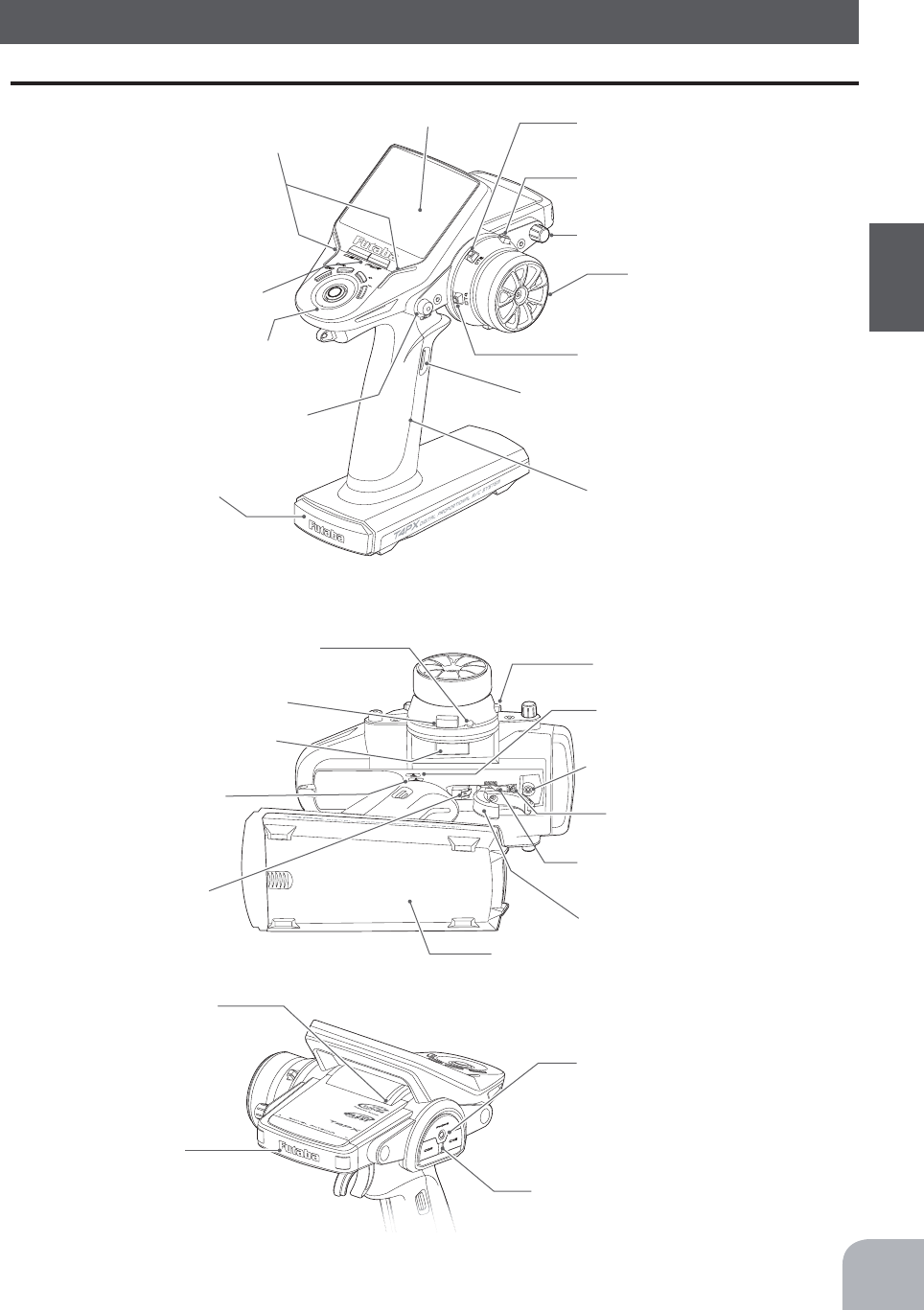
15
Before Using
High point spring
Grip Handle
A vibration motor is built into the grip handle and
racing timer time-up, low battery alarm, telemetry
alarm, etc. can be generated by vibration.
Earphone Jack
(3.5mm stereo jack plug)
Telemetry data can be listened to with commer-
cial earphones.
Non-telematry LED
Charging jack (interior right side)
Communication port (interior left side)
(Lights when the telemetry function is off.)
Convenient in trigger switch posi-
tion checks.
7KHVZLWFKHVGLDODQGWULPPHUVLQWKH¿JXUHDUHVKRZQLQWKHLQLWLDOVHWWLQJSRVLWLRQ
Antenna
Digital Dial (DL1)
Mechanical ATL
adjusting screw
Throttle trigger
Power&Display
switch
Digital Trim 2 (DT2)
(default throttle trim)
Digital Trim1 (DT1)
(default steering trim)
Digital Trim4 (DT4)
Digital Trim3 (DT3)
Digital Trim5 (DT5)
(default dual rate)
Steering wheel
Push switch 2 (PS2)
Push switch 1 (PS1)
Push switch 5 (PS5)
Push switch 3 (PS3)
Push switch 4 (PS4)
LED
LCD screen
Edit buttons
Nomenclature
Transmitter T4PX
Digital Trim6 (DT6)
(default brake rate)
Wheel tension
adjusting screw
Trigger tension
adjusting screw
Battery cover
Cover
Trigger slide adjusting screw

DISP ON
Radio waves are not being
transmitted
PWR ON
Radio waves are being
transmitted
16
Before Using
Power & Display Switch
The power switch and display switch are push switches.
When the power switch (PWR) is held down, operation starts by transmitting radio waves. When
the display switch is held down, the transmitter side data can be checked and set. When the power
is turned off, if the power switch or display switch is held down, the power is turned off. If both
switches are pressed simultaneously, the power is turned off quickly.
Power Off Forgotten Alarm & Auto Power Off
At T4PX initialization, if steering wheel, throttle trigger, push switch, edit button, or other
operation is not performed within 10 minutes, an audible alarm will sound and the message
"Warning: Auto power off" will appear.
If steering wheel, throttle trigger, push switch, edit button or other
operation is performed, the alarm is reset. Also turn off the power
when the transmitter is not in use. If the alarm is not reset, the auto
power off function will automatically turn off the power after 5
minutes. If you do not want to use this alarm and the auto power off
function, they can be disabled by system setting (p.148).
Low Battery Alarm
If the transmitter battery voltage drops below the usable range, an audible alarm will sound
and "Low battery" will be displayed. Since the usable range of NiMH batteries and LiFe bat-
teries is different, the power supply used must be set by system setting. If the battery goes dead
while running (cruising), since there is the danger of collision, immediately recover the vehicle
(boat) and stop running (cruising).
Warning
When a low battery alarm is generated, cease operation immedi-
ately and retrieve the model.
If the battery goes dead while in operation, you will lose control of the model.
"T-FHSS, S-FHSS, FASST" is displayed
"Display" is displayed

17
Before Using
• Each step is indicated by a tone.
• When the trim exceeds the maximum trim adjust-
ment range, the beep will change and the servo will
not move any farther. Return to the neutral position
(center) by pressing both the push button switches
simultaneously for about one second.
• Reset when tilted to the transmitter body side while
pressing each trim button in the wheel center direc-
tion.
DT1DT2
DT4 DT3
Digital Trim Operation (Wheel)
(Initial settings: DT1: Steering trim, DT2: Throttle trim, DT3: Channel 3, DT4: Channel 4)
Operate digital trim by tilting each trim lever up and down or left and right. The current trim po-
sition is displayed on the LCD screen. However, operation is impossible when trim/dial lock (P21)
is set.
Digital Trim Operation (Grip)
(Initial setting: DT5; Steering D/R, DT6; Brake rate)
Operate the
lever
by pushing them. The current set value is displayed on the LCD screen.
However, this operation cannot be performed when the trim/dial lock (p.21) function is set.
Steering trim display
Throttle trim display
Brake rate
display
Steering dual rate
display
Trim Operation
• Each step is indicated by a tone.
• When the trim exceeds the maximum trim adjust-
ment range, the tone will change pitch and the ser-
vo will not move any farther.
With the center trim feature, trim adjustments have no effect on the maximum servo
travel. This prevents the linkages from binding when adjustments are made.
Steering dual rate DT5
Brake rate (Brake1) DT6

18
Before Using
Mechanical ATL
adjusting screw
Adjustment
1 Using a 1.5mm hex wrench, adjust the trigger
brake (reverse) stroke. (The screw moves the
throttle trigger stopper.)
• When the screw is turned clockwise, the stroke becomes
narrower. Adjust the stroke while watching the screw.
Note:
Mechanical ATL Adjustment
Make this adjustment when you want to decrease the stroke of the brake (back) side of the
throttle trigger for operation feel.
Wheel & Trigger Tension Adjustment
Make this adjustment when you want to change the wheel or trigger spring’s tension.
Adjustment
1 Using a 1.5mm hex wrench, adjust the wheel
spring tension by turning the screw inside the
adjusting hole.
• The spring is set to the weakest tension at the factory.
• When the adjusting screw is turned clockwise, the spring
tension increases.
Note:
Wheel tension
adjusting screw
Once you have changed the mechanical stroke on the brake side, be sure to adjust the
scale of the throttle channel accordingly by using the "Adjuster Function" (p.128).
Due to this change, you also need to adjust in most cases the travel of the throttle servo
by using "Data Setting."
The adjustment range is up to 7 to 8 turns from the fully tightened (strongest) position. If
turned farther than this, the adjusting screw may fall out.
Trigger tension
adjusting screw
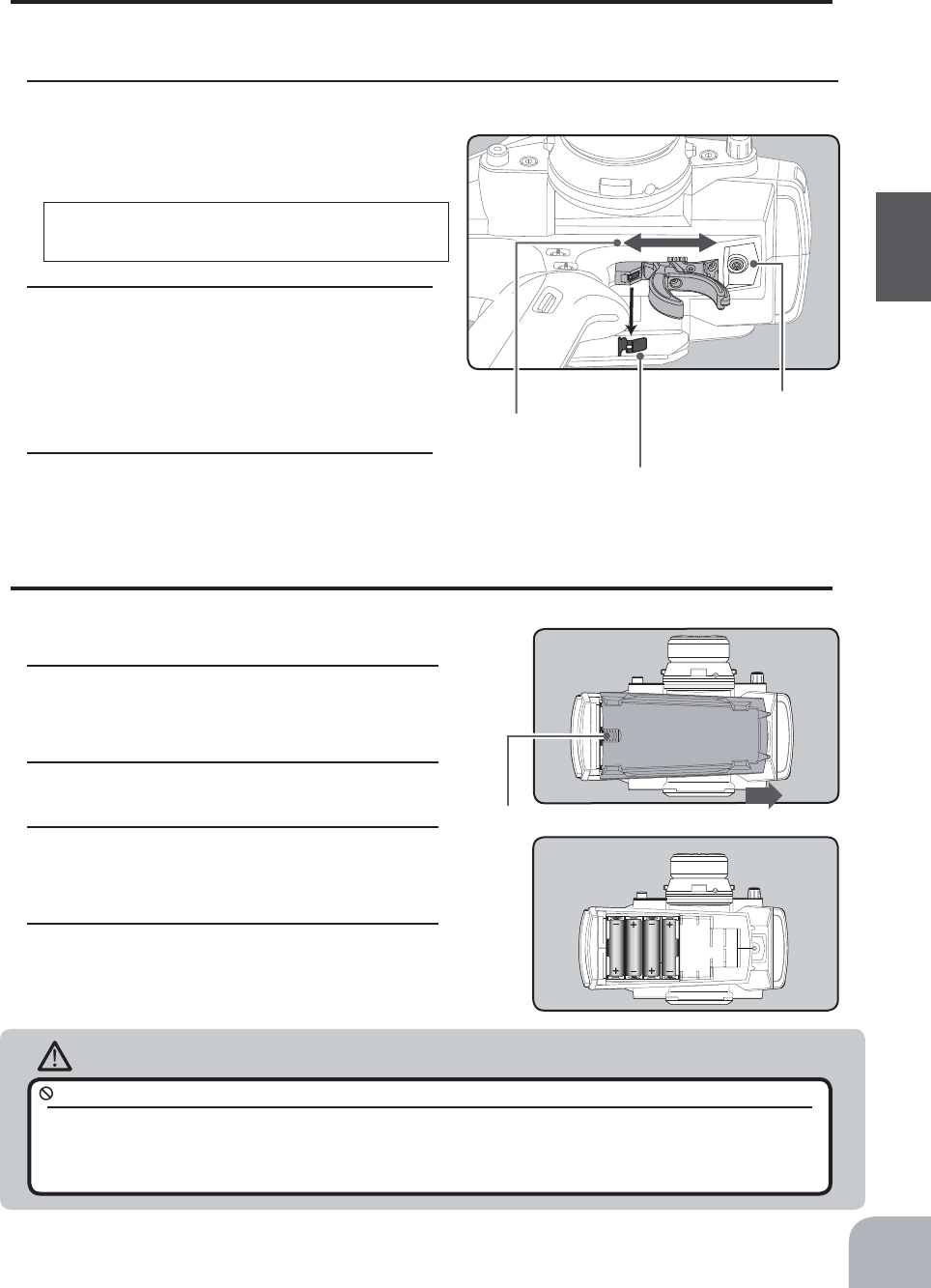
Battery cover
Slide battery cover while pressing here.
19
Before Using
Adjustment
1Using a 2.0mm hex wrench, loosen the trigger slide mounting screw by turning it slightly
counterclockwise.
Always loosen this screw.
High point spring can be re-
moved with radio pliers, etc.
Please adjust it with-
in the range of mark.
2Adjust the trigger slide position within the
marked range.
The high point spring can be removed by moving to the
farthest from the grip.
When the high point spring is removed, perform throttle
side correction by adjuster function (p.152).
3Retighten the mounting screw loosened at
step 1 and fasten the trigger slide.
Note:
If the trigger slide screw is turned too
much, the screw may fall out.
Caution
Trigger Slide Adjustment & Remove The High Point Spring
The throttle trigger position can be moved forward and backward.
Trigger slide
mounting screw
Battery Replacement Method
1Remove the battery cover from the transmit-
ter by sliding it in the direction of the arrow in
the figure.
2Remove the used batteries.
3Load the new AA size batteries. Pay very
close attention to the polarity markings and
reinsert accordingly.
4Slide the battery cover back onto the case.
Battery Replacement Method (4 AA Size Batteries)
Load the four batteries in accordance with the polarity markings on the battery holder.
When running (cruising), do not use the dry cell battery box at the transmitter.
The accessory dry cell battery box is for performance checks. Do not use it for other than performance checks. The dry
cell batteries will be separated from the battery box contacts by shock and the power may be cut off. There is the danger of
collision if the power is cut while running (cruising). The use of Futaba genuine NiMH or LiFe batteries is strongly recom-
mended.

Charging jack
20
Before Using
Caution
When closing the battery cover, be
careful that the battery cover does
not pinch the battery lead wires.
Shorting of the battery lead wires may lead
to fire and abnormal heating and cause
burns or fire disaster.
Battery Replacement Method
1Refer to the previous description and remove
the transmitter battery cover.
2After removing the dry cell battery box from
the transmitter, disconnect the connector.
3Insert the connector of the new battery and
load the new battery into the transmitter.
4Finish by installing the battery cover.
When Using The Optional Battery
When using an optional rechargeable battery, replace the battery as described below.
-Always use the optional HT5F1800B, FT2F1700BV2, FT2100BV2 rechargeable battery.
-The type of power source used must be set by system setting (p.148).
-When the transmitter will not be used for a long time, remove the battery.
Warning
Never plug it into an outlet other than the indicated voltage.
Plugging the charger into the wrong outlet could result in an explosion or fire.
Do not insert and remove the charger when your hands are wet.
It may cause an electric shock.
Always use the special charger or a quick charger for digital proportional R/C sets to charge a digital
proportional R/C set Ni-MH or LiFe battery.
Overcharging a Ni-MH battery can result in burns, fire, injuries, or loss of sight due to overheating, breakage, or electrolyte
leakage.
AC outlet
Charger
Transmitter
charging LED
To transmitter
charging jack
To receiver
Ni-Cd battery
Charge Of A NiMH Battery
(Example: When using the HT5F1800B with the special charger)
1Plug the transmitter cord of the special charger into the
charging jack on the rear of the transmitter.
2Plug the charger into an AC outlet.
3Check that the charging LED lights.
Charge Of A LiFe Battery
(Example: When using the
FT2F1700BV2/2100BV2
with the special charger)
1Remove the battery cover.
2Disconnect the battery from the T4PX.
3Balance charging cannot be done through the transmit-
ter, you must remove the LiFe battery to do this.
When Charging For The Optional Battery

Upper:The current receiver type is dis-
played. (T-FHSS /S-FHSS /FASST)
When turned on by DSP switch , "Display"
is displayed
Lower: Servo type
(Digital servo /Analog servo)
21
Before Using
Caution
When the charger is not in use, disconnect it from the AC outlet.
Do this to prevent accidents and to avoid overheating.
If the power is turned on during charging, an RF error will be displayed and an audible alarm will
sound. Immediately turn off the power. (See p.161)
DT1
DT2
DT3
DT4
DT5
DT6
DL1
Total timer or clock
display (H:M)
Battery voltage
display
Upper: Steering trim display
Lower: Throttle trim display
Racing timer
Trim/dial lock display
Display When Power Switch Is Turned On
Function names and rate as-
signed to dials are displayed.
Model name
(15 characters)
User name
(15 characters)
Trim/Dial Lock
T4PX setup and operation by digital trim DT1, DT2, DT3, DT4, DT5 and DT6 and dials
DL1 can be prohibited.
Setting
1When the (-) button is pressed for about 1 second at the initial screen, a confirmation beep
is generated and the trim/dial lock display mark appears on the screen.
Clearing
1Edit button lock and trim/dial lock can be cleared in the initial screen state by the same
method as the setting described above. (The trim/dial lock display disappears from the
screen.)
Total Timer
The total timer shows the accumulated time from last reset.
The total time does not change even when the model changes.
Reset method
1In the initial screen state, hold down the (+) and (-) buttons simultaneously for 1 second.
* The total timer display counts up from 1 minute to 99hours 59 minutes.
Telemetry function
Receiver -> Transmitter
The reception strength is shown.
Servo operation of each
channel can be checked.

22
Before Using
1Hold the wheel and remove the screw.
(Using a 2.5 mm hex wrench.)
• Obtain 2.5mm hex wrench./ Remove the battery.
2Pull off the wheel and wheel adapter.
3Install the steering wheel and the 32
deg wheel adapter using the screw.
(Using a 2.5 mm hex wrench.)
Exchange procedure to wheel adaptor 32 deg
Changing Wheel Position And Modifying For Left-hand Use
Changing the wheel position
The wheel position can be offset by using the
accessory APA wheel position offset adapter.
6HHSDJHIRUWKHPRGL¿FDWLRQPHWKRG
Angle can be adjusted
The angle can be finely adjusted by adjusting the steering wheel unit installation. (See the
modification method on the next page for the adjustment details.)
The operating angle of the wheel can be adjusted
The operating angle of the wheel can be changed from 34 deg to 32 deg by installing the
32 deg wheel adjuster. (See "Exchange procedure to wheel adaptor 32 deg" below for the
replacement procedure.
If you install the 32 deg wheel adapter, be sure to adjust the scale of the steering channel
accordingly by using the "Adjuster Function" (p.152).
Modifying for left-hand use
The wheel section left and right installa-
tion direction can be reversed.
6HHSDJHIRUWKHPRGL¿FDWLRQPHWKRG
Steering wheel
mounting screw
WheelWheel adapter

A
B
Connector
Wheel unit Switch unit
Steering wheel unit
Unit mounting screws
23
Before Using
1Remove the 2 steering wheel unit
mounting screws.
(Using a 2.5 mm hex wrench.)
Remove the 2 mounting screws completely from
the transmitter body.
• Obtain 2.5mm hex wrench./ Remove the battery.
• The length of the screws used at each part differs. When reassembling the steering wheel unit, always use the
specified screws.
2Being careful that the wiring is not too
tight remove the steering unit.
- Remove the steering unit slowly so that the inter-
nal wiring is not pulled unreasonably.
- Removal is easy if performed in A B order.
3Remove the 3 connectors from the PC
board.
Remember the direction of the connectors.
4Using a Phillips screwdriver, remove the 4 screws (2.5x15mm tapping screw) mounting the
wheel unit and switch unit.
Installing the accessory APA steering wheel offset adapter
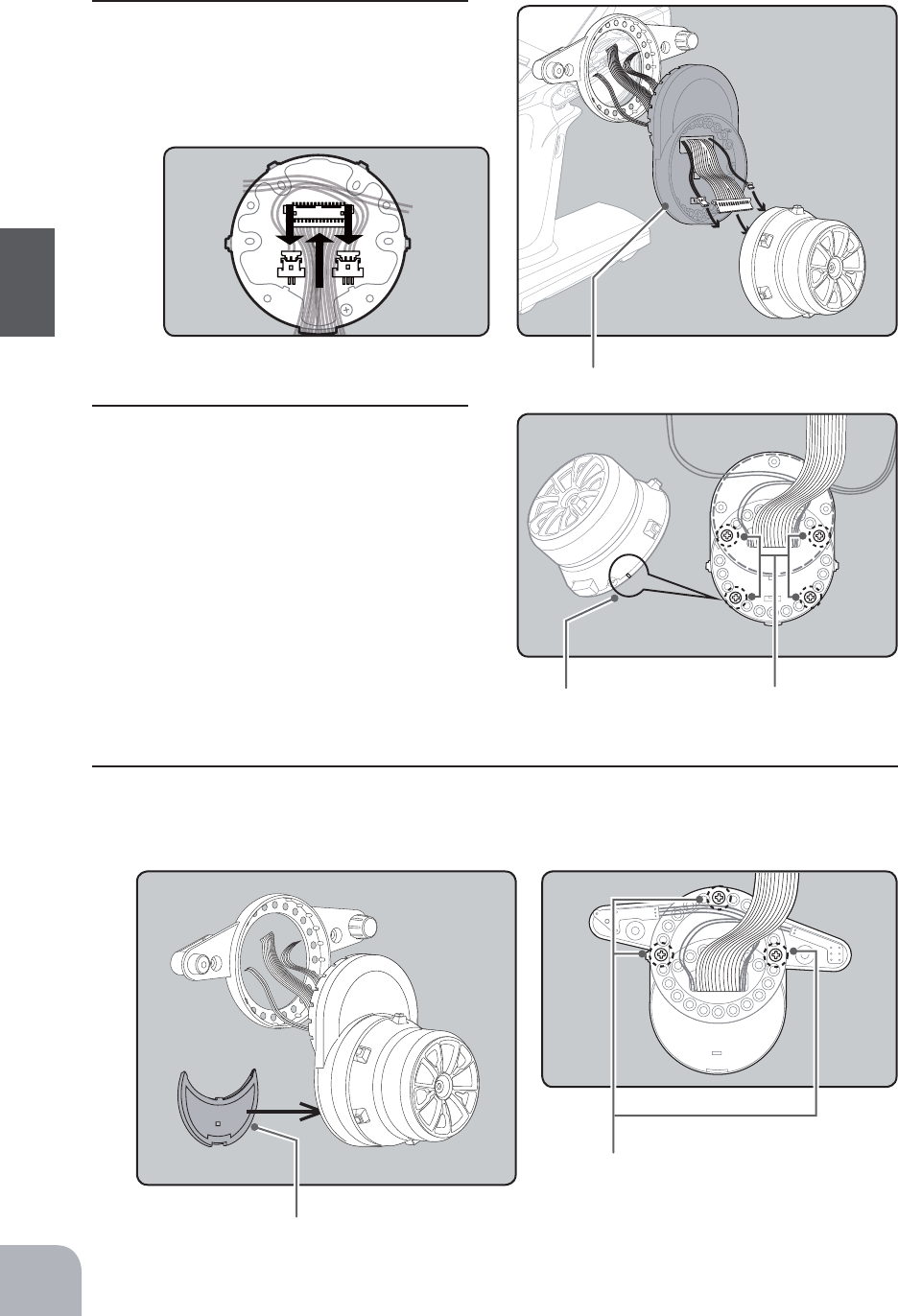
Marking
APA rear cover
Switch unit and APA mounting screws
(2.5x10mm tapping screws)
Wheel unit and APA mount-
ing screws (2.5x19mm tapping
screws)
Adapter APA
24
Before Using
7Using a Phillips screwdriver fasten the switch unit and APA. Use the 2.5x10mm tapping
screws in the accessories bag. Next, install the APA rear cover. Be careful that the length of
the screws is correct.
6Using a Phillips screwdriver fasten the
wheel unit and APA at the desired angle
using the 2.5x19 tapping screws in the
accessory bag. Be careful that the screw
length is correct. Be careful that the wir-
ing does not get pinched. The angle can
be adjusted, but check the marking point
on the wheel unit and install the screws.
Screws can be installed at 4 places, but installation
at 4 places may be impossible due to the wheel
unit mounting angle.
5Pass the wiring from the transmitter and
the charge unit wiring through the hole
in the APA as shown in the figure and
insert the 3 connectors at their original
positions on the wheel unit PC board.

B
A
Steering wheel unit
mounting screws
25
Before Using
9Install the assembled steering wheel
unit and APA to the transmitter using the
screw (3.0x12mm cap screw) supplied.
(Using a 2.5 mm hex wrench.)
8Install the assembled steering unit to the
transmitter body.
Install slowly so that the wiring is not pinched.
Installation is easy if inserted in A B order.
1Slowly pull out the PS5 switch cap and
mounting plate in the arrow direction.
Be careful that the switch body does not get
caught and damaged.
2Next, remove the opposite side charge
unit. Refer to the figure and secure the
arrow part with tape, etc.
The tape is removed at the end of left-hand modi-
fication.
• Obtain 2.5mm hex wrench.
• Refer to 1-2 (P24) of the APA for the wheel position change installation method and remove the wheel unit. Only
remove the 15WIRE connector. (See p.26)
Modifying for left-hand use

15 WIRE8 WIRE 15 WIRE 8 WIRE
Right-hand Left-hand
26
Before Using
3Using a 2.5mm hex wrench, remove the
mounting screws (3.0x1.2mm cap) of
the opposite side charge unit.
Remove the 2 mounting screws completely from
the transmitter body.
4Being careful that the wiring is not too tight slowly remove the charge unit. Remove the con-
nector from the PC board.
Remember the direction of the connector.
5Interchange the 15WIRE wiring connector of the steering unit and the 8WIRE wiring con-
nector of the charge unit, while being careful that the wiring is not too tight.

B
A
Charge unit
mounting screws
Steering wheel unit
mounting screws
27
Before Using
6Insert the 8WIRE wiring connector onto the charge unit connector, and install the charge
unit and transmitter body with the mounting screws.
7Install the PS5 switch cap and mounting
plate removed at step 1 at the opposite
side of the transmitter body.
Be careful that the switch body does not get
caught and damaged.
8Insert the 15WIRE wiring connector onto the steering unit, and install the steering unit to
the transmitter body.
Install slowly so that the wiring does not get pinched.
Installation is easy when inserted in A B order. (Figure at the right)
9Install the assembled steering wheel
unit and APA to the transmitter using the
screw (3.0x12mm cap screw) supplied.
(Using a 2.5 mm hex wrench.)
Peel the tape installed at step 2.

2.6x10mm
tapping screws
2.6x15mm
tapping screws
Angle spacer
2.6x10mm
tapping screws
2.6x10mm
tapping screws
Mount the angle spacer and wheel unit with
2.6x15mm tapping screws.
2.6x10mm
tapping screws
2.0x6 cap crew
2.6x10mm
tapping screws
Mount the APA adapter and
wheel unit with 2.6x19mm
tapping screws.
28
Before Using
Using the optional angle spacer
The wheel mounting angle can be changed by using the optional angle spacer.
Three 2.5x10mm tapping screws are supplied with the angle spacer.
When using and not using the APA, refer to the following installation.
Obtain a Phillips screwdriver. Be careful of the length of the screws used.
Actually, since there is wiring, the wheel is assembled by passing the screws through each part.
Trigger brake lever replacement
The trigger brake lever is selected from a narrow nylon type and wide type. (Narrow type is
installed at the factory.)
*When the brake lever is changed, perform throttle side correction by adjuster function (P152).
1Hold the trigger, remove the brake lever mounting
screw using the 1.5mm hex wrench, and remove
the brake lever.
2Using the 1.5mm hex wrench install the wide type
brake lever with the brake lever mounting screw.
Obtain a 1.5mm hex wrench. Remove the battery from
the transmitter.
Brake lever replacement
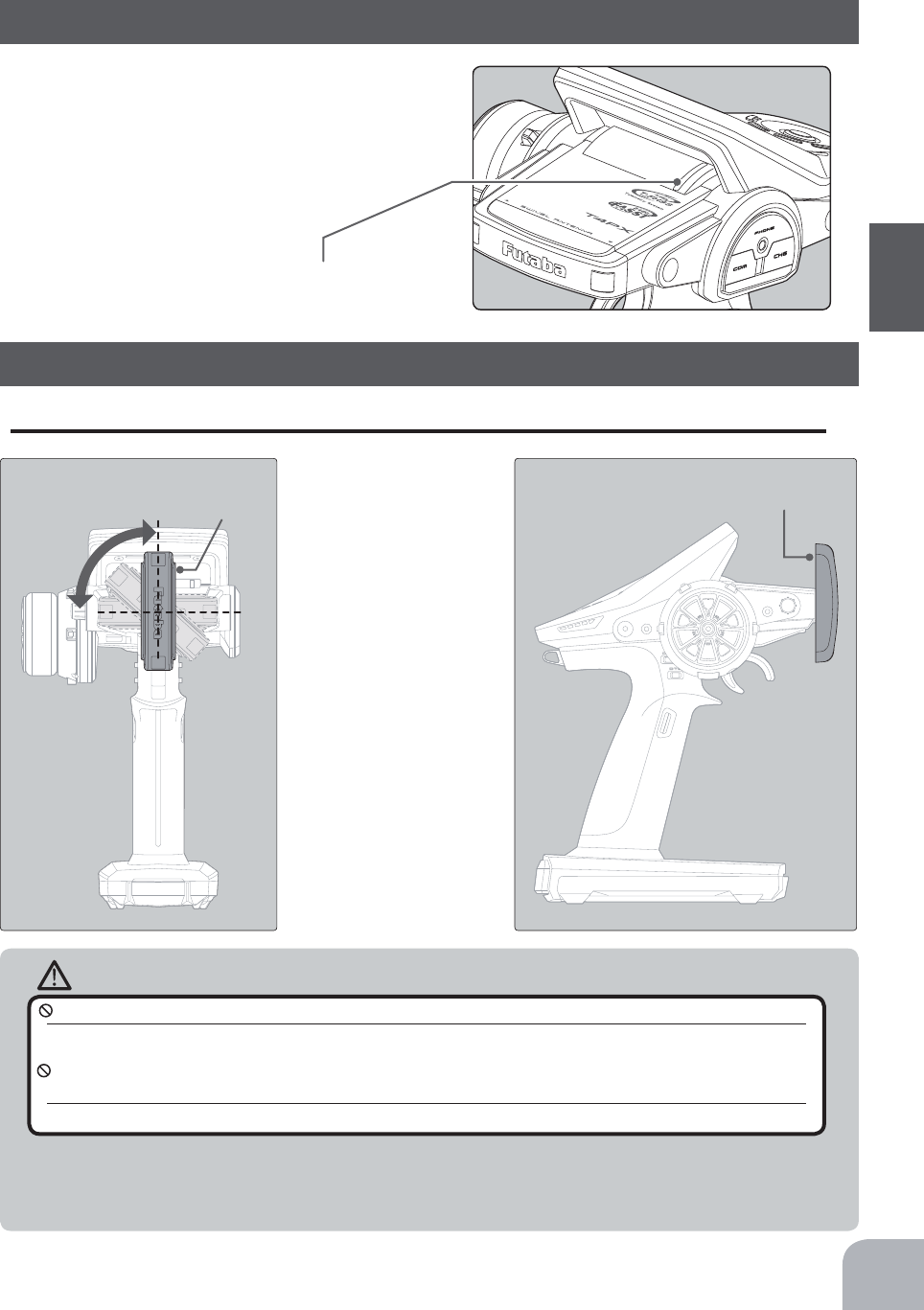
Caution
Cannot rotate more than
90˚.If rotated forcibly, the
antenna will be damaged.
If the antenna is set to the 90˚
vertical position, the range of the
radio waves may be greater than
in the horizontal position. (Different
depending on the conditions)
Antenna
Antenna
Please do not grasp the transmitter's antenna during drive.
Doing so may degrade the quality of the RF transmission to the model.
The antenna position can be changed in the range as shown in figure. However, please do not apply
unnecessary force or shock.
The internal cable may be damaged; thus transmitting distance decreases and it may cause malfunction.
There might be a small glitch when the antenna of the transmitter is brought close to servos,
ESCs or other peripheral devices.
This is not an issue but please keep this symptom in mind, especially when setting-up.
29
Before Using
Antenna Moving Range
Non-telemetry LED (telemetry OFF sign)
Handling the antenna and card slot and receiver
About T4PX Antenna
Non-telemetry LED
(Lit when telemetry function is OFF)
When the telemetry function is inhibited by
race regulations, a special LED lights when
WKHWHOHPHWU\IXQFWLRQLV2))WRFRQ¿UPWKDW
the telemetry function is not operating.

Caution
Insert the card with the metal
terminals side at the bottom.
Remove the card by pushing it
in and then pulling it out.
Install and remove the card by
pushing it in until you hear a
click.
(Commercial product)
SD standard and SDHC standard
microSD cards
*The data in the memory card cannot be guar-
anteed regardless of the contents and cause of
trouble or damage. Always back-up the valuable
data in the memory card.
(Some models may not be oper-
ated by card.)
-When a microSD card is installed in the T4PX transmitter, a folder called "Futaba" is cre-
ated. Folders called "LOG" and "MODEL" are created in this folder. The "MODEL" folder
stores the model data and the "LOG" folder stores
the telemetry log data. When "Save screen" is set
at the push switch by switch setting, an image of
the screen to be displayed on the T4PX is saved
by that switch. The saved image is stored in a
folder call "PICTURE". A "PICTURE" folder is
not created until "Save screen" is set.
-The telemetry log data recorded on the microSD card can be converted to CSV format by
WKHWHOHPHWHUORJFRQYHUWHUUHOHDVHGRQRXUKRPHSDJH:KHQFRS\LQJRUPRYLQJDORJ¿OH
DOZD\VVHOHFWERWK)/,DQG)/'¿OH
30
Before Using
Handling an microSD card (commercial product)
T4PX model data and telemetry log data can be saved by using a commercial microSD
card. When T4PX software updates are released, the microSD card can also be used to
make the update.
Always insert and remove the microSD
card in the state in which the transmitter
power is off.
If the microSD card is removed while being ac-
cessed (read or write), the card itself and the
data may be destroyed.
Since the microSD card is a precision
device, do not subject it to unreason-
able force or shock.
Do not install and remove the microSD
card with the microSD card slot facing
your face.
If you remove your fingers quickly, the microSD
card may fly out and strike your face and is
dangerous.
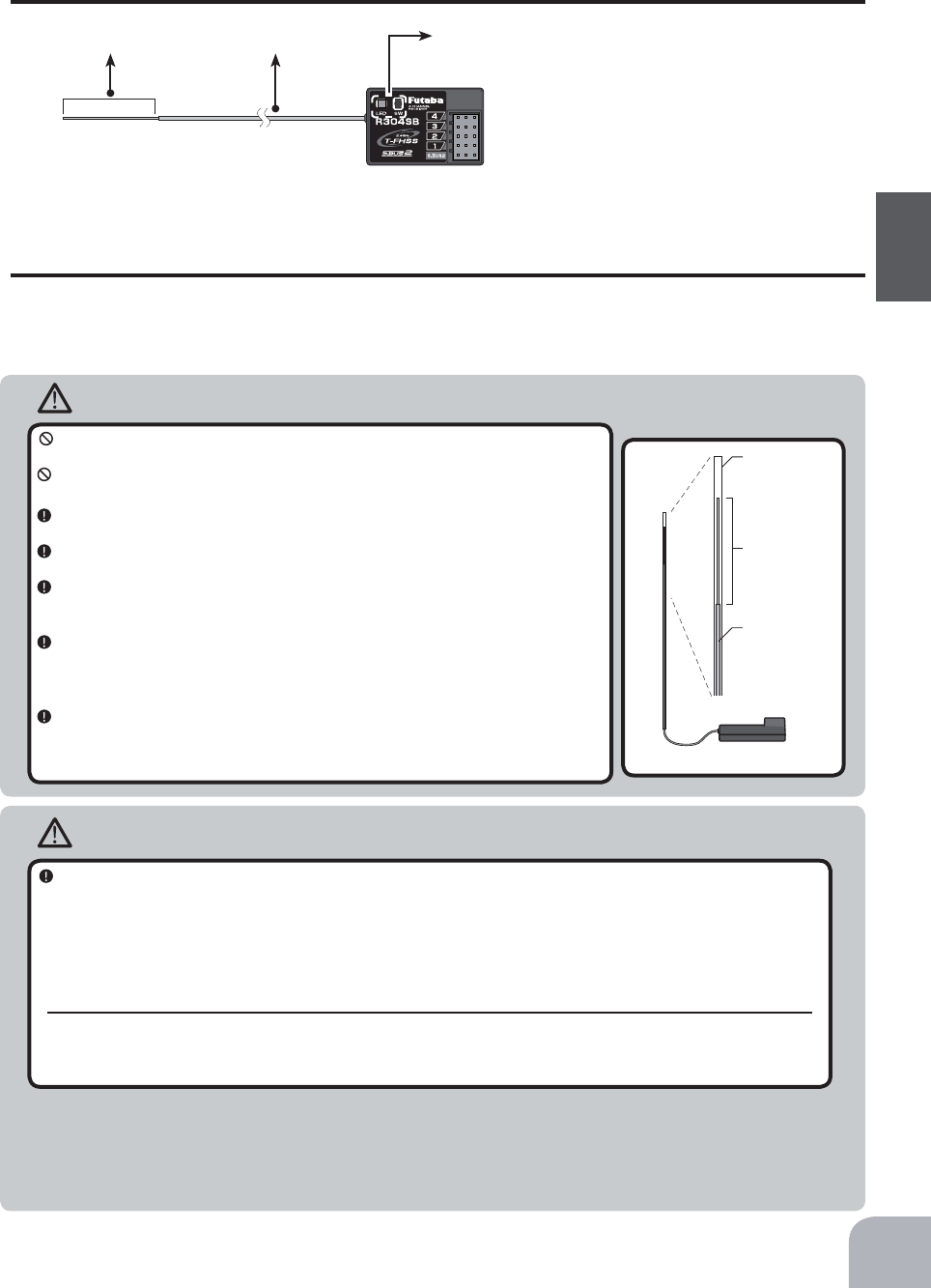
WARNING
Caution
Antenna
tube
Antenna
Coaxial
cable
R304SB
Always use R304SB/R304SB-E under the following conditions:
Battery :Power requirement Rated voltage 4.8~7.4V (dry cell battery cannot be used) / 3.5 to 8.4V useable
Matched to the ratings of the receiver and connected servo.
Transmitter’s receiver type :"T-FHSS
Transmitter’s receiver type: Digital servo type :Futaba digital servo
Transmitter’s receiver type: Analog servo type :Futaba all servo
Under other conditions, the set will not operate, or the specified performance will not be displayed even if it operates. In
addition, it may cause trouble with servos and other equipment. Futaba will not be responsible for damage, etc. caused by
combination with the products of other companies.
Receiver Installation
Install the R304SB receiver on the car as follows:
The operating range may become shorter, depending on where the receiver and the antenna
are mounted.
Do not cut or bundle the receiver antenna wire.
Do not bend the coaxial cable. It causes damage.
Install the antenna in the higher place as shown in the figure.
Put the antenna in the antenna tube to protect it.
Keep the antenna as far away from the motor, ESC and other noise
sources as you possibly can.
Wrap the receiver with something soft, such as foam rubber, to avoid
vibration. If there is a chance of getting wet, put the receiver in a water-
proof bag or balloon.
The antenna is installed under the plate (top) of the R304SB-E receiver.
Do not place wiring or other objects on the plate. The receiving range
may be affected.
Transmitter mode setting
Set the transmitter to the "T-FHSS" mode. See page 36 for a description of the setting method.
Note: However, digital servos (including BLS Series brushless servo) can only be used in the "Digital servo type".
Receiver Terminology
Antenna Coaxial cable Tactile switch/ LED
Connectors
4 :CH4 servo(CH4)
3 :CH3 servo(CH3)
2 :Throttle servo(CH2)
1 :Steering servo(CH1)
S.BUS2 :
Power /S.BUS2 connector
The receiver power supply can be connected
to the S-BUS2 connector or each of CH1-4.
31
Before Using
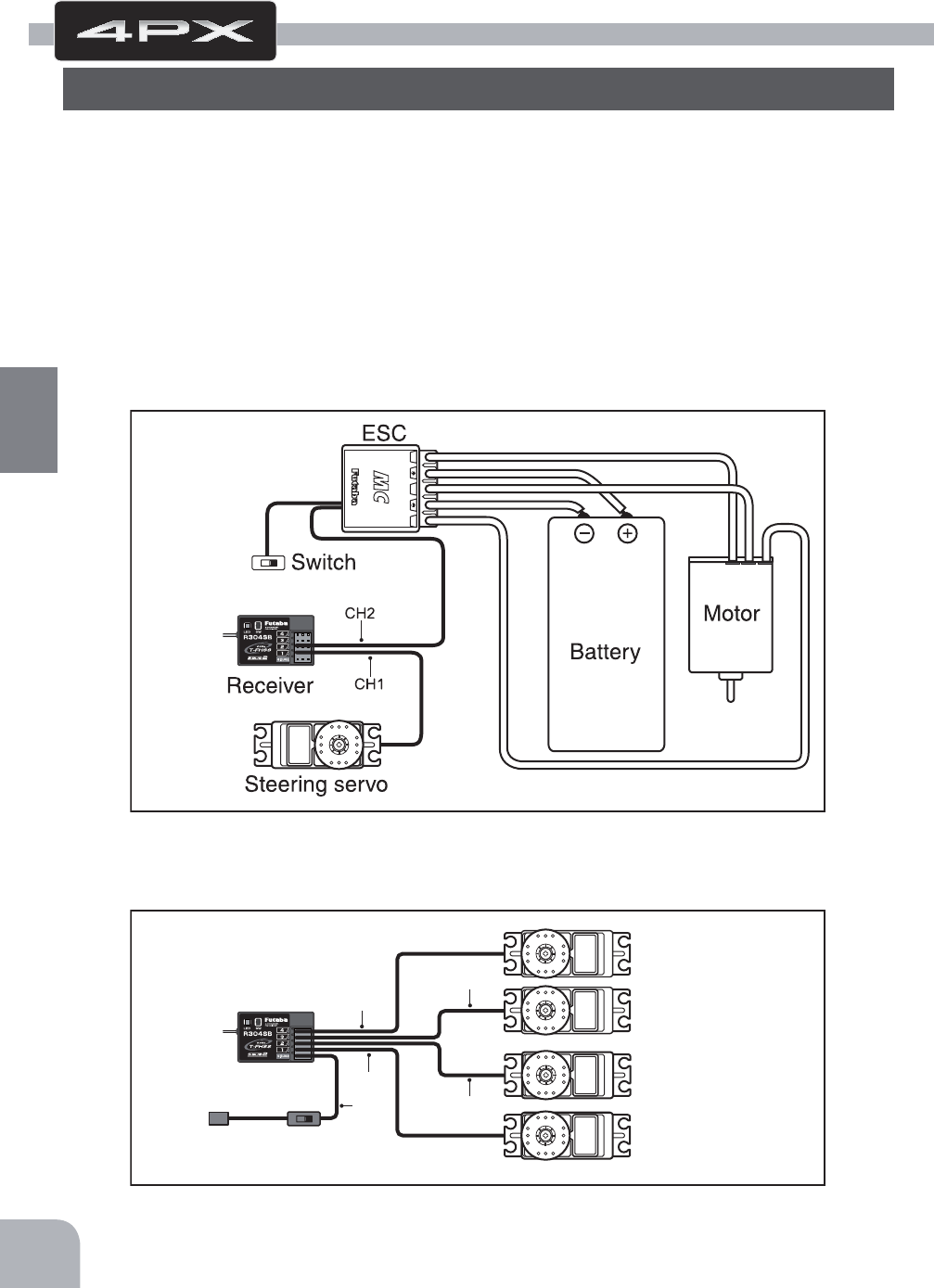
B/C
CH3
CH2
CH1
CH4
Receiver
Switch
To Battery
CH4 servo
CH3 servo
Throttle servo
Steering servo
#%$
Installation When An Electronic Speed Control Is Used
Installation For Gas Powered Models
32
Installation
Connect the receiver and servos as shown below. Connect and install the receiver and ser-
vos in accordance with "Installation Safety Precautions" on the next page.
7KH¿JXUHVKRZQEHORZLVDQH[DPSOH7KHPHWKRGRIFRQQHFWLQJWKHPRWRUFRQWUROOHUWR
WKHPRWRUDQGEDWWHU\GHSHQGVRQWKHPRWRUFRQWUROOHUXVHG3XUFKDVHWKHPRWRUFRQWUROOHU
and servos separately. The receiver also depends on the set.
When using the DSC cord with a gasoline engine car, connect the optional double extension
cord to B/C of the receiver and the DSC cord and receiver switch to the opposite side con-
nector.
Installation
Receiver And Servo Connections

Installation Safety Precautions
Warning
Receiver (receiver antenna)
Receiver Vibration-proofing / Waterproofing
Do not cut or bundle the receiver antenna wire.
Do not bundle the receiver antenna wire together with the motor controller lead wire.
Keep the receiver antenna wire at least 1cm away from motor, battery, and other wiring carrying heavy current.
Do not use a metal receiver antenna holder on a plate made of metal, carbon, or other conductive material.
Install the receiver antenna holder as closely as possible to the receiver.
If the antenna wire is cut, bundled, or routed near a noise source, the receiving sensitivity will drop, the running (cruising)
range will decrease, and you may lose control of the model.
1RLVHLVWUDQVPLWWHGWKURXJKPHWDOFDUERQDQGRWKHUFRQGXFWLYHPDWHULDOVRNHHSWKHUHFHLYHUDQWHQQDZLUHDZD\IURPVXFKSDUWV
(Car)
Vibration-proof the receiver by wrapping it in foam rubber or other vibration-absorbing material and mount it with
thick double-sided tape.
When using the receiver holder supplied with the model kit, mount the holder to the chassis through a rubber
grommet.
(Boat)
Vibration-proof the receiver by wrapping it in foam rubber or other vibration-absorbing material. Also waterproof
the receiver by cruising it in a plastic bag.
If the receiver is exposed to strong vibration and shock, it will operate erroneously due to the invasion of water drops and
you may lose control of the model.
Screw
Mechanical plate
Nut (as required)
Receiver holder
Damper
When using the receiver holder sup-
SOLHGZLWKWKHNLWLQVWDOOWKHUHFHLYHU
WKURXJKDUXEEHUJURPPHW
Foam rubber, etc.
:UDSWKHUHFHLYHULQIRDPUXEEHURURWKHU
YLEUDWLRQDEVRUELQJPDWHULDO'RQRWXVH
KDUGPDWHULDO+DUGPDWHULDOGRHVQRW
KDYHDYLEUDWLRQSURR¿QJHIIHFW
Mechanical plate Thick double-
sided tape
:KHQ PRXQWLQJ WKH UHFHLYHU ZLWK GRXEOHVLGHG WDSH
do not use a stiff tape. Stiff tape does not have a vibra-
WLRQSURR¿QJHIIHFW
#%$
Antenna
,QVWDOO WKH UHFHLYHU DV IDU DZD\ DV SRVVLEOH IURP WKH
EDWWHU\PRWRUFRQWUROOHUPRWRUVLOLFRQFRUGDQG
RWKHU QRLVH VRXUFHV .HHS LW DZD\ IURP WKH DQWHQQD
wire, in particular.
Since the antenna of built-in antenna receivers is installed
under this, do not place wiring or other objects on it.
Battery
33
Installation
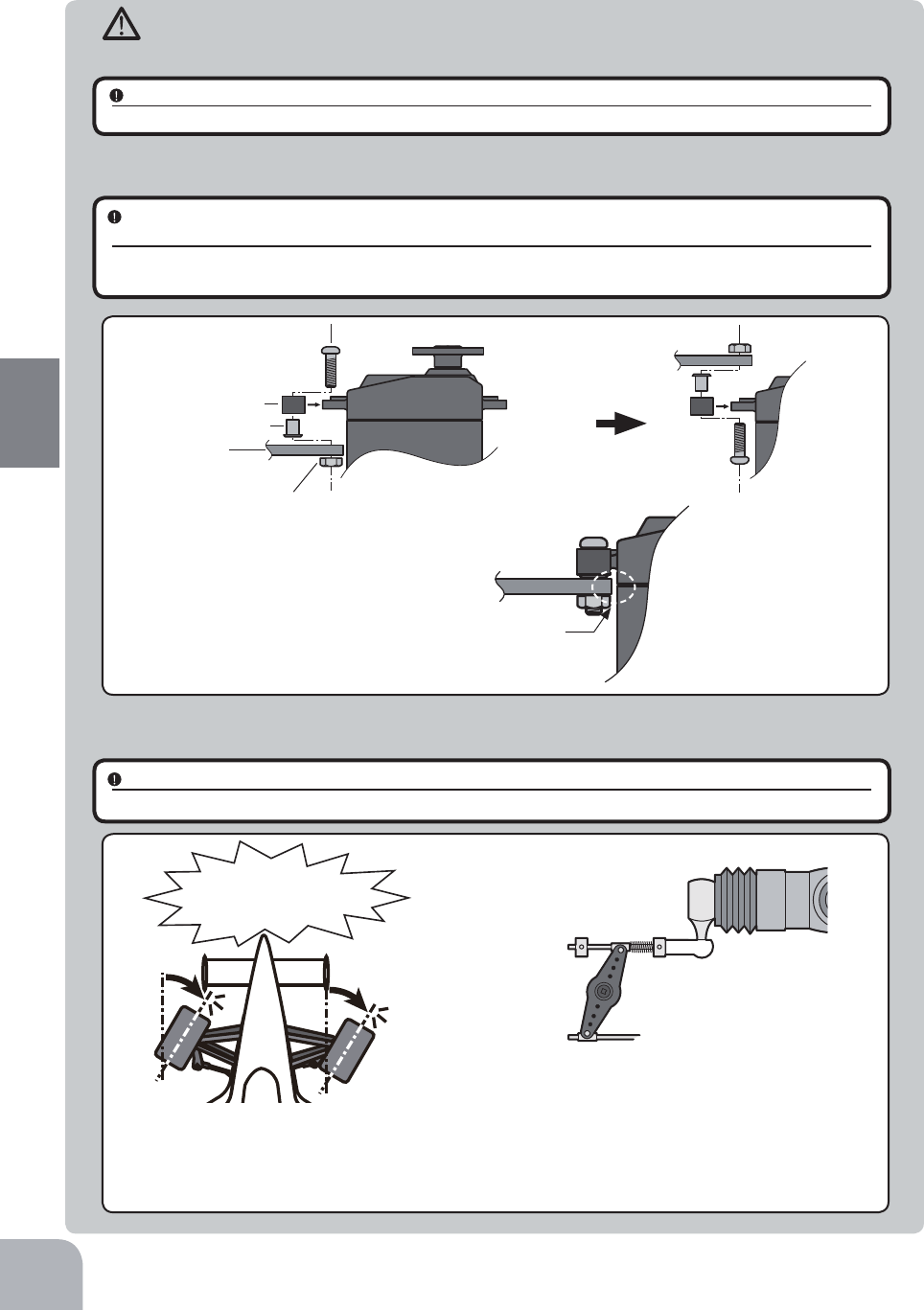
Warning
Connector Connections
Servo Installation
Be sure the receiver, servo, battery and connectors are fully and firmly connected.
If vibration from the model causes a connector to work loose while the model is in operation, you may lose control .
When you install the servos, always use the rubber grommets provided in servo hardware bags. Mount the
servos so they do not directly come in contact with the mount.
If the servo case comes in direct contact with the mount, vibration will be directly transmitted to the servo.
If this condition continues for a long time, the servo may be damaged and control will be lost.
Servo Throw
Operate each servo over its full stroke and be sure the linkage does not bind or is loose.
The continuous application of unreasonable force to a servo may cause damage and excessive battery drain.
Screw
Mechanical plate
Nut (as required)
Eyelet
Damper
(or)
When installing the servo, always install the accessory
UXEEHUJURPPHWDQGJURPPHWÀXVKDJDLQVWWKHVHUYR
$YLEUDWLRQGDPSLQJHIIHFWLVQRWREWDLQHGHYHQ
LIWKHUXEEHUJURPPHWDQGJURPPHWDUHQRWLQ-
stalled correctly.
Adjust the throttle servo so that unreasonable force is
not applied when the engine carburetor is fully open,
IXOO\FORVHGDQGWKHEUDNHVDUHDSSOLHGIXOO\
,IWKHEUDNHVRYHUKHDWZKLOHUXQQLQJWKHLUDELOLW\WR
function properly decreases. Before running, adjust the
VXLWDEOHPD[LPXPVHUYRWUDYHOVRWKDWXQUHDVRQDEOH
force is not applied even when the servo travel is in-
creased while running.
Adjust the steering servo so that unreason-
able force is not applied to the servo by the
FKDVVLVDWPD[LPXPVHUYRWUDYHO
Decide the EPA value at the
contact point.
Caution!
A whining noise indicates that the
steering servo is improperly set.
34
Installation

Warning
Electronic Speed Cont
Motor Noise Suppression
Install the heat sinks where they will not come in contact with aluminum, carbon fiber or other parts that conduct
electricity.
If the FET Amp (Electronic speed control) heat sinks touch other materials that conduct electricity a short circuit could oc-
cur. This could result in loss of control and damage to the system.
Always install capacitors to suppress noise when electric motors are used.
If capacitors are not properly installed you could experience erratic operation and reduced range as well as loss of control.
Other Noise Suppression Methods
Be sure there are no metal parts in your model which under vibration can come in contact with other metal parts.
Metal to metal contacts under vibration will emit a high frequency noise that will affect the receiver's performance. You
could experience erratic operation and reduced range as well as loss of control.
Motors with no suppressor capacitors, or inade-
TXDWHVXSSUHVVLRQPD\FDXVHWKHUHFHLYHUWRPDO-
function. Always solder the capacitors supplied to
\RXUPRWRU
7KH6FKRWWN\GLRGHLPSURYHVWKHHI¿FLHQF\RIWKH
VSHHG FRQWURO PRWRU FRPELQDWLRQ DQG SURYLGHV
H[WUDSURWHFWLRQWRWKHEUDNH)(7V7KHZKLWHULQJ
PXVWDOZD\VIDFHWKHSRVLWLYHVLGH
Schottky diode
"-" side
"+" side
123
35
Installation

For "T-FHSS" type
"T-FHSS" is displayed
For
"
T
-
FHSS
"
type
36
Initial Set-Up
Before setting up each function of the transmitter, check and set the following items.
RF Output & Rx Type Check
Check if the receiver type is set to the type of receiver used.
*When the "PWR" side power switch is set to ON and radio
waves are output normally, "T-FHSS", "S-FHSS", or "FASST" is
displayed. If not displayed, there is probably an abnormality or
trouble so contact a Futaba Service Center.
When a screen is displayed at the "DSP" side, "Display" is dis-
played.
*Since the R304SB receiver supplied with the T4PX set uses the
telemetry function T-FHSS system, T4PX receiver setup must be
set to T-FHSS.
The R2104GF and other S-FHSS and FASST system receivers, as well as the R304SB T-
FHSS system receiver can be used with the T4PX transmitter. However, only R614FS/FS/
FF-E and R604FS/FS-E "C2" type receivers can be used with the FASST system.
The R603FS/FF "C1" type cannot be used.
Receiver type check
Seervo type check
Voltage check
Initial Set-Up
Preparations (Transmitter)
(Display when power switch turned on)
When the power switch is turned on, the currently selected model number is displayed.
Check if this number is the model number you want to set-up. To change the model number,
use the Model Select function. (p.112)
(HOME screen)
Turn on the transmitter power.
The model number is displayed.

Receiver screen
HOME screen
MENU 1 screen
Pres
s
Pres
s
Pres
s
37
Initial Set-Up
Receiver Type Change & How To Link
)LUVWVHWXSWKHUHFHLYHU6HWWLQJFKDQJHVDUHLPPHGLDWHO\UHÀHFWHG 1H[W WKH WUDQVPLWWHU
and receiver are linked and the receiver memorizes the transmitter ID number so that sig-
nals from other transmitters will not be received.
In addition, with the T-FHSS telemetry system,
the transmitter simultaneously memorizes the
receiver ID numbers so that data from other re-
ceivers will not be received.
The method of setting up the receiver type and the method of linking the transmitter and
UHFHLYHUDUHGHVFULEHG5HIHUWRWKH¿JXUHDWWKHULJKWIRUWKHHGLWEXWWRQVXVHG
1Set the transmitter "PWR" side power switch to ON.
Display the menu 1 screen by (JOG) button up, down,
left, or right operation at the home screen. Select "Re-
ceiver setup" by (JOG) button up, down, left, or right
operation and display the "Receiver setup" screen by
pressing the (JOG) button.
2Select the receiver type to be changed by (JOG) button left or right operation. When the (JOG)
button is pressed, a confirmation screen is displayed. To execute the change, select "YES"
by JOG button. When the JOG button is pressed for about 1 second, an electronic beeping
sound is generated and setting is ended. To cancel the change, select "No" and press the
(JOG) button.
* After set up this far is complete, when using a FASST system (R614FS/FF/FF-E) or S-
FHSS system (R2104GF, R204GF-E, etc.) receiver, go to "Receiver other than T-FHSS" on
P39. When using a telemetry function T-FHSS receiver (R304SB, etc.), go to step

Link failedLink established
R304SB
The link is completed. Repeat the linking operation
Pres
s
Pres
s
Pres
s
38
Initial Set-Up
3Bring the transmitter and receiver within 50cm of each other (antennas do not touch) and
turn on the receiver power.
4Move the cursor to "Link" by T4PX transmitter (JOG) button up or down operation. When
the (JOG) button is pressed, a chime will sound and the T4PX will enter the link mode for
20 seconds. During this 20 seconds link mode, press the receiver tactile switch for at least 2
seconds.
5During the 20 seconds link mode, press the receiver tactile switch for at least 2 seconds.
The LED blinks red and then changes to a greenish red green steady light. When the
T4PX makes a beeping sound and the message "Link with receiver" appears on the screen,
release the receiver tactile switch. This ends reading of mutual ID and displays the memo-
rized receiver ID number on the T4PX screen. If the "Receiver not found" error screen is dis-
played, linking failed. Check the set contents and repeat the linking operation.
*The T4PX and a telemetry system T-FHSS receiver (R304SB, etc.) memorize the IDs linked
last at each model memory. Since only one receiver ID is memorized at each model mem-
ory, multiple T-FHSS receivers cannot be used with the same model memory. When a re-
ceiver at the same model memory is changed, re-linking is necessary even if the receiver is
already linked with the transmitter.
When using multiple T-FHSS telemetry receivers, link each receiver with each T4PX model
memory. However, one receiver can be linked with multiple model memories. The telemetry
function communication status can be checked at the T4PX home screen.

For "Digital servo" type
"Digital" is displayed
For "Digital servo" type
Receivers Other Than T-FHSS
1Bring the transmitter and the receiver close to each other,
within 20 inches (half meter).
2Turn on the transmitter.
3Turn on the receiver.
4Push the tactile switch of the receiver.
When the link is complete, the LED in the receiver changes
to solid green.
Precaution:
If there are many Futaba 2.4GHz systems (T-FHSS/ S-FHSS/ FHSS) turned on in close proximity to your receiver
might not link to your transmitter. In this case, even if the receiver’s LED stays solid green, unfortunately the receiv-
er might have established a link to one of other transmitters. This is very dangerous if you do not notice this situa-
tion. In order to avoid the problem, we strongly recommend you to double-check whether your receiver is really un-
der control by your transmitter by giving the stick input and then checking the servo response.
*Please refer to the table below for LED status vs receiver's condition.
LED status vs receiver’s condition:
Warning
After the linking is done, please cycle receiver power and check if the receiver to be linked is really under the
control of your transmitter.
Do not perform the linking procedure with motor’s main wire connected or the engine operating as it may result in
serious injury.
No signal reception Red : On
Receiving signals Green: On
Receiving signals, but ID is unmatched. Green: Blink *1 (T-FHSS ,Red : On)
Unrecoverable failure (EEPROM,etc.) LED: Red and Green turn on alternately
*1: LED could be change to red during intermittently during data processing.
39
Initial Set-Up
Servo Type Check
Check if the servo type setting matches the servo used. When
a digital servo (including BLS brushless servo) is used, "Digi-
tal servo" or "Analog servo"" can be set. Since an analog servo
cannot be used with the "Digital servo" setting, the servo type
must be set to "Analog servo". If used with the wrong setting,
the analog servo will be damaged. If the setting is incorrect,
change it by the following method.

Receiver screen
From a digital servo to
an analog servo
Changes to an
analog servo
Changes to a
digital servo
From an analog servo
to a digital servo
or
Throttle trim (DT2) Steering trim (DT1)
Steering trim
Throttle trim
Pres
s
40
Initial Set-Up
Trigger mode screen
Trigger Ratio Check
-The throttle servo travel can be set to 50:50, 70:30 or 100:0 for
throttle trigger operation as required by the Trigger mode func-
tion (p.66).
-The throttle brake operation might be close by setting it to
"100:0" when the T4PX transmitter with the boat is used.
Refer to page 36 and display the "Receiver setup" screen. Move the cursor to the servo type
by (JOG) button up or down operation. Changes when "Digital servo" or "Analog servo" is
selected by pressing the (+) or (-) button.
Trims Initial Set-Up
- Steering trim (DT1) check
On the initial set-up, steering trim is assigned to the DT1
trim lever above. Operate the lever and make sure the marker
moves on the ST graph. If default has been changed, test
steering trim in its new location. After checking the trim, set
the trim display to the center (N) position.
- Throttle trim (DT2) check
On the initial set-up, throttle trim is assigned
to the DT2 trim lever. Operate the lever
and make sure the marker moves on the TH
graph. If the default has been changed, test
the throttle trim in its new location. After
checking the trim, set the trim display to the
center (N) position.

Brake rate
Steering dual rate
Steering dual rate DT5
Brake rate (Brake1) DT6
41
Initial Set-Up
- Steering dual rate (DT5) check
At initial set-up, steering dual rate (D/R) is assigned to DT5 trim lever, at the grip of the
transmitter. Operate the DT5 and check if the D/R value displayed on the screen changes.
After checking D/R, set the steering dual rate to 100%.
- Brake rate (DT6) check
At initial setting, brake rate (Brake1 rate) is assigned to DT6 trim lever, below DT6. Operate
the DT6 and check if the Brake1 rate value displayed on the screen changes. After checking
Brake1 rate, set brake rate to 100%.
(Set-Up Procedure When Installed In a Car)
When installing the servos in a car, performing function set-up in the following order is
recommended.
1 Initialize all the trims to zero / dual rate to 100.
2Set the servo direction of operation using the Reverse function. (p.47)
- The servo installation method and linkage direction depend on the kit. Therefore, the servo
operation direction may have to be reversed relative to transmitter operation. Before install-
ing the servo, check the operating direction and set it using the Reverse function.
3Set the subtrim and adjust the servo neutral point. (p.48)
4Set the trigger travel by adjusting the throttle trigger mechanical ATL to
your liking. (p.18)
- When the stroke was adjusted, compensate the throttle by adjuster function (p.152).
5
Set EPA of each channel and adjust the servo throw (travel). (
p.49
)

(+) button is press
(DIR) button is
press
(-) button is press
(END) button is
press
(JOG) button is press
(JOG)button up, down, left or right
(JOG)button up or down
(JOG)button left or right
Edit Buttons
(END) or (DIR) button
is press
(+) or (-) button is press
Pres
s
or or
Pres
s
Pres
s
Pres
s
Pres
s
Pres
s
Pres
s
42
Function Map
In this instruction manual, Edit Buttons are represented by the symbols shown below.
The (JOG) button can be operated in the 4 directions up, down, left, and right.
Calling The Menu Screen
The menu screen consists of 2 pages designated menu 1 and menu 2, and can display up to
29 setting items. Refer to the map on the next page for a description of the menu screen and
setup screen display method.
Function Map
Menu Selection
(MENU 2 screen)(MENU 1 screen)

Press the (END) button to
return to the HOME Screen.
(HOME screen)
(Function Set-up Screen)
Call the menu screen by (JOG)
up, down, left, or right operation.
Call the setup screen by pressing
the (JOG) button.
Press the (END) button to return to
the MENU Screen.
On the menu screen, select the
function by moving the cursor by
(JOG) button up, down, left, or right
operation.
When the cursor is at the right end
of the screen and (JOG) button
right operation is performed, the
display switches to menu 1.
When the cursor is at the left end
of the screen and (JOG) button
right operation is performed, the
display switches to menu 2.
Switch MENU1 and MENU2 by pressing
the (+) or (-) button.
or
Pres
s
* The screen on the right shows
an example of setting "Ch.Re-
verse" function.
Pres
s
Pres
s
Pres
s
43
Function Map
Selecting Items On The Menu Screen
(MENU 2 screen)(MENU 1 screen)

All screens,
including the
home screen
It returns to the previous
screen with (END) or (DIR)
button
Select the setting location by
(JOG) button up, down, left, or
right operation.
Select the function to be as-
signed by (+) or (-) button.
or
or
Pres
s
Call the direct menu screen by
pressing the (JOG) button.
Press the (DIR) button to return
to the MENU Screen.
Press the (END) button to return to the
HOME Screen.
Call the setup screen by pressing
the (JOG) button.
HOME screen
(Function Set-up Screen)(Direct menu Screen)
(Direct menu Screen)
Pres
s
Pres
s
Pres
s
Pres
s
Pres
s
44
Function Map
Direct Menu
With the T4PX, setting items often used can be registered as up to 10 direct menus. A dif-
ferent direct menu can be created for each model memory. The direct menus can also be
copied to other models by model copy function. (p.114)
Displaying the direct menu screens
The direct menu screens can be displayed by pressing the (DIR) button from any screen.
1Call the direct menu screen by pressing the (DIR) button.
2Move the cursor and select the location to be assigned a
function by (JOG) button up, down, left, or right operation.
3Select the function to be assigned by (+) or (-) button.
Menu assignment
4
When assignment is complete, return to the direct menu screen by pressing the (DIR) button.

45
Function Map
Function Name Description Of Function
Model select Model memory call
Model copoy Model memory copy
LED setting LED on/off, jog LED on/off
S.BUS servo S.BUS servo Link software setting
Sensor
Telemetry sensors setting
Sensor list Telemetry sensors list
Telemetry
Telemetry data screen
MC-Link MC851C/602C/402CR/950CR/940CR
/960CR Link software setting function
Condition 2ND condition
User name User name set/modify
Battery Battery type setting
Date and time Date and time setting
Calibration Steering wheel and throttle trigger cor-
rection
Display LCD contrast/backlight setting
End point End point adjustment
Fail safe Fail safe, battery fail safe
Information Language setting / version information
Model name Model memory name set/modify
Data reset Model memory reset (Model, Direct
menu, All)
Ch. Reverse Servo operation reversing
Sound Sound setting (telemetry sound, alarm
sound, operating sound)
Sub Trim 6HUYRFHQWHUSRVLWLRQ¿QHDGMXVWPHQW
Receiver
Receiver type/servo type selection/
linking with telemetry type T-FHSS
system receiver
Response Setting of the response
Auxiliary Channel 3&4 servos operation posi-
tion set/check
Function Description Of Function
Servo view Displays servo operation on a bar
graph
D/R,ATL Steering angle adjustment while run-
ning/ Brake side adjustment
Dial select Selection of functions operated by
digital dial and digital trim
SW select Selection of functions operated by
push switches
Acceleration Reduces the "lag time" of the throttle
from the neutral position.
Steering curve
Steering curve adjustment
Throttle curve Throttle curve adjustment
Steering speed
Steering servo delay
Throttle
speed
Throttle servo delay
Start Throttle preset at start function
Engine cut engine cut off by switch
A.B.S Pulse brake
Brake mixing Front and rear independent brake con-
trol for 1/5GP car, etc.
Tilt mixing Outboard engine tilt mixing
Trigger
Neutral brake and throttle servo for-
ward side and brake side operation
rate setting/Trigger SW
Idle up Idle up at engine start
Program.
mixing 1-5
Programmable mixing between arbi-
trary channels
4WS mixing 4-wheel steering mixing
Dual ESC Front and rear ESCs mixing
Gyro mixing The sensitivity of Futaba car rate gy-
ros can be adjusted
CPS mixing The CPS-1 of Futaba LED controller
can be adjusted.
Steering
mixing Twin servo mixing of the steering
Timer Up, down, lap, or lap navigation timer
Lap list Lap timer data (lap time, average lap,
best lap time) check
-------
Function List

Telemetry function ON
Receiver setting T-FHSS
Receiver setting S-FHSS
Receiver setting FASST
Telemetr
y
function
ON
Receiver settin
g
T- F H S S
HOME
screen MENU 2
screen
or
MENU 1 screen
Pres
s
Pres
s
Receiver setting
T-FHSS
S-FHSS
FASST
Servo type setting
Analog servo
Digital servo
T-FHSS Receiver ID
Telemetry function
ON/OFF
Link
Only T-FHSS
Pre
Pres
s
Pres
s
Pres
s
46
Function
Select the "Telemetry" by (JOG) button operation.
1 (Function ON/OFF)
Select the type and ON/OFF by (+) or (-) button.
2When finished with setting, return to the menu screen by
pressing the (END) button.
Telemetry function ON/OFF
Receiver Setting /Servo Type
This menu selects the settings matched to the receiver system used and the type of servo
and the items selected at the T4PX, linking of the T4PX with the T-FHSS telemetry system,
and ON/OFF.
The receiver setting and selection and linking of the T4PX transmitter with a T-FHSS telemetry
system receiver are described on P36~39. Please read them.
Function
Receiver Setting / Servo Type
Receiver
The T4PX transmitter can use the S-FHSS and FASST system receivers, as well as the
R304SB T-FHSS system receiver supplied. However, only the "C2" type (R614FS/FF/FF-
E,etc) receivers can be used with the FASST system. The R603FS/FF "C1" type receiver
does not operate. Make your selection by matching to the system of the receiver to be used.
The model data remains unchanged even if the receiver setting is changed.
"
Digital servo type" or "Analog servo type" servo type can be selected. However, the
"Digital servo type" is for Futaba digital servos (including BLS Series brushless servos)
use only. When using other servos, select the "Analog servo type". All servos, including
digital servos, can be used in the "Analog servo type".
Servos

HOME
screen MENU 2
screen
or
MENU 1 screen
Pres
s
Pres
s
The switch mark of the current
channel is displayed in blue.
Normal side
Reverse side
Channel
Ch1 :Steering
Ch2 :Throttle
Ch3 :Channel3
Ch4 :Channel4
Reverse setting
Normal/Reverse
Channel selection
- Select by (JOG) button left or
right operation.
Select button
- Select with the (+) or (-) but-
tons.
Pre
Pres
s
Pres
s
47
Function
Ch. Reverse
However, when the position set by trim or subtrim shifts from
the center, the center becomes the opposite side.
Ch. Reverse (All channel)
This function reverses the direction of operation of the servos related to transmitter
steering, throttle, channel 3, and channel 4 operation.
(Preparation)
Select the channel to be set by (JOG) button left or right operation.
1(Servo reverse setting)
Use the (+) or (-) button to reverse the servo operation
direction.
(Each channel can be set similarly.)
Servo Reverse Function Setting
2When finished with setting, return to the menu screen by pressing the (END) button.

HOME
screen MENU 2
screen
or
MENU 1 screen
The rate of the current channel
is displayed in blue.
Pres
s
Pres
s
Channel
Ch1 :Steering
Ch2 :Throttle
Ch3 :Channel3
Ch4 :Channel4
Pre
Pres
s
Pres
s
48
Function
Subtrim
90deg
Use this function to adjust the neutral position of the steering, throttle, channel 3 and
channel 4 servos.
(Preparation)
- Set the steering and throttle digital trims to the neutral "0" posi-
tion. Set CH3 and CH4 to the center "0" position.
- Select the channel to be set by (JOG) button up or down op-
eration.
1(Subtrim adjustment)
Use the (+) or (-) button to adjust the center.
(Each channel can be set similarly.)
Sub trim adjustment
Set the steering and throttle digi-
tal trims to the neutral "0" posi-
tion.
Use to adjust the neutral position
*Sub trim adjusts the entire range of
the servo in the set direction.
Sub trim (All channel)
Adjustment buttons
- Adjust with the (+) and (-) but-
tons.
- Return to the initial value "0" by
pressing the (+) and (-) buttons
simultaneously for about 1 sec-
ond.
Channel selection
- Select by (JOG) button up or
down operation.
Subtrim
CH1 :-100~+100
CH2 :-100~+100
CH3 :-100~+100
CH4 :-100~+100
Initial value : 0
2When finished with setting, return to the menu screen by pressing the (END) button.

49
Function
End Point
End Point Adjuster (All channel)
Use this when performing left and right end point adjustments, throttle high side/brake
side operation amount adjustment, channel 3 and channel 4 servo up side/down side op-
eration amount adjustment.
- Correct the maximum steering angle for left and right steering angles when there is a
difference in the turning radius due to the characteristics of the vehicle.
The End point function basically determines the maximum steering angle of each chan-
nel.
The functions shown below may have been adjusted or the operating range set by End
point function may be exceeded. Check the linkage each time the following functions
are adjusted.
- Sub trim (all channels)
- Program mixing slave side (all channels)
- Tilt mixing (steering, channel 3)
- Idle up (throttle)
- Start Function, Engine Cut (throttle)
- Throttle acceleration (throttle)
Maximum steering angle
Brake rate trim allows adjustment of the brake side operation amount during operation.
Therefore, when the operating angle is adjusted with throttle End point, brake rate trim
must also be taken into account.
Brake rate trim
:KHQWKHVWHHULQJDQJOHLVLQVXI¿FLHQWHYHQWKRXJK(QGSRLQWLVLQFUHDVHGWRPD[LPXP
(140%), the steering angle can be increased somewhat by using program mixing.
(Setup example: See page 96.)
Remark
Warning
Operate each servo over its full stroke and be sure
the linkage does not bind or is not loose.
The continuous application of unreasonable force to a servo may
cause damage and excessive battery drain.
Adjust the throttle servo so that unreasonable force is not applied when the engine carburetor is fully
open, fully closed, and the brakes are applied fully.
If the brakes overheat while running, their ability to function properly decreases. Before running, adjust
the suitable maximum servo travel so that unreasonable force is not applied even when the servo travel
is increased while running.
Adjust the steering servo so that unreason-
able force is not applied to the servo by the
chassis at maximum servo travel.
Decide the End point
value at the contact
point.
Caution!
A whining noise indicates that the
steering servo is improperly set.

100
DT1
or
MENU 1 screen
HOME
screen
MENU 2
screen
1
1
LR
EPA Trim
ON/OFF
Pres
s
Pres
s
Pres
s
Pres
s
50
Function
End Point
(Preparation)
- Before setup of the steering end point adjustment, set the steer-
ing D/R dial (initial setup: DT5) to the maximum steering angle
position 100%.
- Select the "Steering Left" by (JOG) button operation and make
the following adjustments:
1Steering (left side) adjustment
Turn the steering wheel fully to the left and use the
(+) or (-) buttons to adjust the steering angle.
Steering end point adjustment
Quick EPA
When EPA trim is turned on, the steering angle (end point) can be
adjusted by steering trim set digital trim or dial. (Steering trim initial
setting: DT1)
Steering right side adjustment
With the steering wheel turned fully to the
right, steering is adjusted by steering trim.
Temporarily displayed at this part of the
HOME screen as shown in the figure below.
Steering left side adjustment
With the steering wheel turned fully to the
left, steering is adjusted by steering trim.
Temporarily displayed at this part of the
HOME screen as shown in the figure below.
2Steering (right side) adjustment
Turn the steering wheel fully to the right and use
the (+) or (-) buttons to adjust the steering angle.
3When finished with setting, return to the menu screen by
pressing the (END) button.
Setting item (channel and direction)
Steering (left side/right side)
Throttle (forward side/brake side)
3rd channel (up side/down side)
4th channel (up side/(down side)
Adjustment buttons
Adjust with the (+) and (-) but-
tons.
- Return to the initial value "100"
by pressing the (+) and (-) but-
tons simultaneously for about 1
second.
Note
Step #1 & #2 are done when
the receiver is in the on position
installed on the chassis. You're
watching the wheels reach their
maximum end point.
Steering End point :0~140
Initial value :100

100
1
1
51
Function
End Point
When Trigger Ratio (p.66) was set to 100:0, brake operation is stopped and the throttle
(brake side) cannot be adjusted.
Dual ESC mixing :Front ESC
4WS mixing: Rear servo
Spare channel display
When a mixing function is set at a spare channel, the dis-
play changes.
This is an example of setting dual ESC mixing at the 3rd
channel and 4WS mixing at the 4th channel.
(Preparation)
- Before setting the throttle end point adjustment, set the throttle
ATL dial (initial setup: DT6) to the maximum throttle angle po-
sition 100%.
- Select the "Throttle Forward" by (JOG) button operation and
make the following adjustments:
1Throttle (forward side) adjustment
Pull the throttle trigger fully to the high side and use
the (+) or (-) buttons to adjust the throttle angle.
However, when using an ESC, set to 100%.
2Throttle (brake side/reverse side) adjustment
Move the throttle trigger fully to the brake side
and use the (+) or (-) buttons to adjust the throttle
angle. However, when using an ESC, set to 100%.
3When adjusting the throttle angle of another channel imme-
diately after this, see the adjustment method for that chan-
nel. When finished with setting, return to the menu screen by
pressing the (END) button.
Throttle end point adjustment
(Preparation)
- Select the channel whose steering angle is to be adjusted and
the direction by (JOG) button operation.
1Use the (+) or (-) buttons to adjust the servo angle.
3rd & 4th channel servo end point adjustment
Adjustment buttons
- Use the (+) and (-) buttons to
make adjustments.
- Return to the initial value "100"
by pressing the (+) and (-) but-
tons simultaneously for about 1
second.
- Please see previous note on
page 50.
3rd & 4th channel End point
:0~140
Initial value :100
Adjustment buttons
- Use the (+) and (-) buttons to
make adjustments.
- Return to the initial value "100"
by pressing the (+) and (-) but-
tons simultaneously for about 1
second.
- Please see previous note on
page 50.
Throttle End point :0~140
Initial value :100
2When finished with setting, return to the menu screen by pressing the (END) button.

HOME
screen MENU 2
screen
or
MENU 1 screen
Pres
s
Pres
s
The rate of the current channel is
displayed in blue.
Pre
Pres
s
Pres
s
52
Function
Acceleration (Throttle Acceleration)
Caburetor
Brake side
Servo horn
Clearance
FWRD
Servo travel
BRAKE
0%
50%
100%
0%
50%
100%
Setup item
Forward side
acceleration amount
Brake side
acceleration amount
- Operation near the throt-
tle trigger neutral position
becomes a sharp rise.
- The forward and brake
sides can be set separate-
ly.
- When the brake mixing
function (p.80) is set, the
CH3/CH4 brake can also
be set.
Operation
Acceleration (Throttle Acceleration) (Throttle system)
The servo will jump to the input position at its maximum possible speed. Unlike exponen-
tial, which adjusts the whole throttle movement into a curve, throttle acceleration simply
"jumps" away from neutral and then leaves the remaining response linear.
The standard value (100% point) of this setup affects the operation amount set by
throttle end point function.
Set value
For gasoline engine cars, the linkage must have a
clearance because one servo controls the engine
carburetor and brake. Thus, there is a noticeable
time delay at both the forward and brake sides.
Sharp response comparable to that of electric mo-
tor cars is obtained by reducing this clearance at
the transmitter side.
Convenient usage method

Brake2
B
ra
k
e2 Brake3
B
ra
k
e3 Brake2 & 3
B
ra
k
e2
&
3
53
Function
Acceleration (Throttle Acceleration)
(Preparation)
- Select the setting item "Forward" by (JOG) button up or down
operation and make the following adjustments:
1(Forward acceleration amount adjustment)
Use the (+) and (-) buttons to adjust the acceleration amount.
"0" :No acceleration
"100" :
Maximum acceleration (Approximately 1/2 of the forward side throttle angle)
2(Brake side acceleration amount adjustment)
Select the setting item "Brake1" by (JOG) button up or down
operation and use the (+) and (-) buttons to adjust the accel-
eration amount.
"0" :No acceleration
"100" :Maximum acceleration (Brake side maximum throttle angle)
3
(3rd & 4th channel brake side acceleration amount adjustment)
If the "Brake Mixing Function" (p.80) is being set, the 3rd or 4th
channel brake side acceleration will become adjustable.
Select the setting item "Brake 2" or "Brake3" by (JOG) button
up or down operation and adjust acceleration amount by (+) or
(-) button.
"0" :No acceleration
"100" :Maximum acceleration (Brake side maximum throttle angle)
Throttle acceleration adjustment
The throttle acceleration adjustment amount (Forward), (Brake1), 3rd channel and 4th
channel (Brake2, Brake3) can be controlled with digital trim DT1-DT6 or digital dial
DL1 etc. with the dial select function. (p.101)
Dial / Trim Setting
Adjustment buttons
Adjust with the (+) and (-) but-
tons.
- Return to the initial value "0" by
pressing the (+) and (-) buttons
simultaneously for about 1 sec-
ond.
Forward acceleration amount
(Forward)
0~100
Initial value: 0
Brake side acceleration amount
(Brake1)
0~100
Initial value: 0
3rd/4th channel
brake side
acceleration
amount
(Brake2),(Brake3)
0~100
Initial value: 0
When Trigger Ratio (p.66) was set to 100:0, brake operation is stopped and the throttle
(brake side) cannot be adjusted.
Caution
4When finished with setting, return to the menu screen by pressing the (END) button.

Receiver setting
FASST
Receiver setting
T-FHSS/S-FHSS
HOME
screen MENU 2
screen
or
MENU 1 screen
Pres
s
Pres
s
* When fail safe is set, that servo position is displayed.
Mode
Pre
Pres
s
Pres
s
54
Function
Fail Safe/Battery Fail Safe Function
Fail Safe/Battery Fail Safe Function (All channel)
This function sets the servo operation position when transmitter signals cannot be received
by the receiver for some reason or the battery voltage has dropped.
-Fail safe mode
This function moves each servo to a preset position when the receiver cannot receive the
signals from the transmitter for some reason.
*The fail safe data is transferred from the transmitter to the receiver 10 seconds after the transmitter power was turned on.
The data is transferred every 10 seconds after that. Be careful because normally the trans-
PLWWHUSRZHULVWXUQHGRQ¿UVWDQGWKHUHFHLYHUSRZHULVWXUQHGRQQH[WDQGWKHUHLVQR
data transfer for about 10 seconds after the receiver power is turned on.
*For gasoline engine cars, for safety we recommend that this fail safe function be used to set the throttle channel in the di-
rection in which the brakes are applied.
-
Hold mode
This function holds the receiver in its position immediately before reception was lost.
-
Off mode (OFF)
This function stops output of signals to the servos and places the servos into the free state
when the receiver cannot receive.
The F/S, HOLD, and OFF modes are automatically reset when signals from the transmit-
ter can be received again
-
Battery fail safe function (B-F/S)
If the receiver battery voltage drops below a certain value when this function is enabled,
the throttle servo moves to the position set by fail safe function. When the battery voltage
recovers, the battery fail safe function is automatically reset.
*This function cannot be used when the channel is not set to fail safe.
*When the receiver setting (P36) is "FASST", only CH2 (throttle) can use this function.

Fail safe mode selection
- Select with the (+) or (-) but-
tons.
Battery fail safe function
OFF, ON
Initial value: OFF
Setup item selection
- Select by (JOG) button up or
down operation.
Fail safe position setup button
- The (JOG) button are pressed
simultaneously for about 1 sec-
ond.
Fail safe mode
Off, Hold, Fail-safe
55
Function
Fail Safe/Battery Fail Safe Function
1 (Battery fail safe function ON/OFF)
Select "OFF" or "ON" of "B-F/S" by (JOG) button opera-
tion. Set B-F/S function ON/OFF by (+) or (-) button.
2 (Battery fail safe voltage setting)
Select battery fail safe **V at the bot-
tom of the screen by (JOG) button op-
eration. Set the voltage that turns on
the B-F/S function by (+) or (-) button.
(Since R604 Series receivers are not for high voltage use,
the use of LiFe and Li-Po batteries is prohibited. There-
fore, the 4.8v and 5.6v settings are prohibited.)
3When finished with setting, return to the menu screen by
pressing the (END) button.
Battery fail safe function ON/OFF & BATT-F/S voltage setting
BATT-F/S Voltage
T-FHSS
3.5,3.8,4.0,4.2,4.4,4.6,4.8,5.0,
5.3,5.6,5.9,6.2,6.5,6.8,7.1,7.4V
FASST
3.5,3.8,4.4,4.75
5.5V
(
Only R614
)
S-FHSS
Only 3.8V
Example:
Ni-MH /Ni-Cd 4cell---3.8V
Ni-MH /Ni-Cd 6cell---4.4V
LiFe 2cell---4.8V
Li-Po 2cell---5.6V
When the receiver power supply of an electric car uses a common power supply from an ESC, we recommend that this function be set
to OFF because the voltage supplied to the receiver may drop momentarily and the battery fail safe function may be activated.
(Preparation)
- Select the channel to be set by (JOG) button operation.
1(Mode selection)
Select the mode by (+) or (-) button.
(Each channel can be individually set.)
Fail safe mode selection
1(Servo position setup)
When the fail safe function operates, select the channel’s
"Position" to be set by (JOG) button operation.
The steering wheel, the throttle trigger or 3rd, 4th channels
dial remains in the desired operation position. When the (JOG)
button are pressed simultaneously for about 1 second, the
servo position is displayed and you can confirm that the func-
tion was set.
(Each channel can be set similarly.)
2When finished with setting, return to the HOME screen by
pressing the (END) button.
Fail safe function setup
2When finished with hold or off mode setting, return to the HOME screen by pressing the
(END) button. When setting fail safe, set the servo position by the following method.
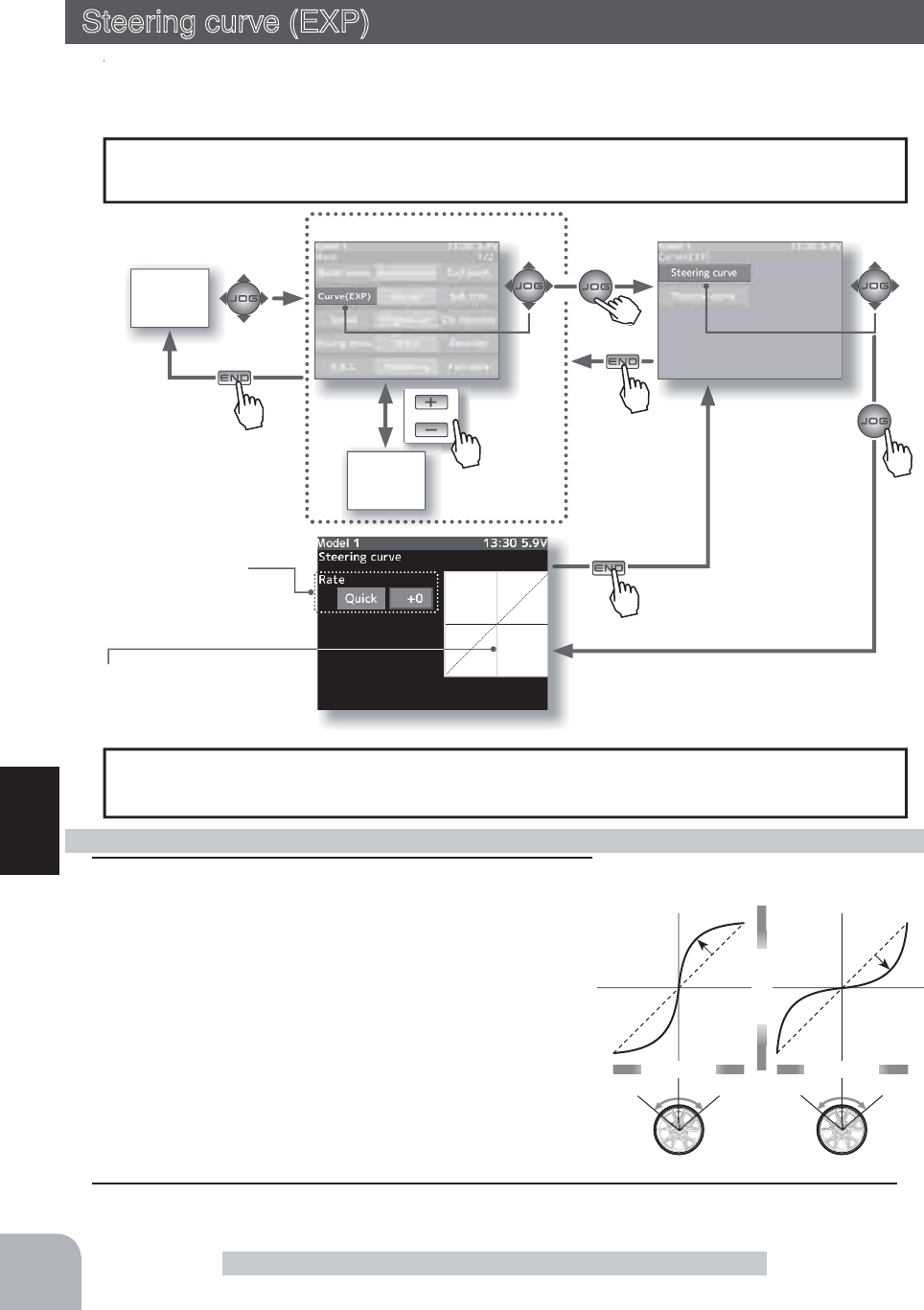
or
MENU 1 screen
HOME
screen
MENU 2
screen
Pres
s
Pres
s
Pres
s
Pres
s
Pres
s
+1% ~ +100%
-1% ~ -100%
Wheel operation
Mild
(Negative side)
Quick
(Positive side)
Wheel operation
Servo travel
Vertical cursor moves in step
with steering wheel operation.
1When you want to quicken steering operation, use the (+)
button to adjust the + side. When you want to make steer-
ing operation milder, use the (-) button to adjust the - side.
Steering EXP adjustment
The steering EXP adjustment can be controlled with digital trim DT1~DT6 or digital
dial DL1 etc. with the dial select function. (p.101)
Dial / Trim Setting
Adjustment buttons
Adjust with the (+) and (-) buttons.
- Return to the initial value "0" by pressing the (+) and (-)
buttons simultaneously for about 1 second.
Adjustment range
-100~0~+100%
Setup item
Rate: Steering EXP rate
When the "Quick or mild" is selected and the (JOG) but-
ton is pressed when the rate is other than "0", quick/mild
are reversed.
2When finished with setting, return to the curve screen by pressing the (END) button.
56
Function
Steering curve (EXP)
Steering curve (EXP) (Steering system)
This function is used to change the sensitivity of the steering servo around the neutral posi-
tion. It has no effect on the maximum servo travel.
When the setting is not determined, or the characteristics of the model are unknown,
start with 0%. (When EXP is set to 0%, servo movement is linear.)
Racers Tip
Pre
Pres
s

or
MENU 1 screen
HOME
screen
MENU 2
screen
EXP curve screen
Curve type which operates the
throttle from the neutral point
to the high point on a curved
curve.
VTR curve screen
Curve type which sets the switching
point between the throttle neutral
point and high point and operates
the throttle on a linear curve.
CRV curve screen
Curve type which sets 9 points
between the throttle neutral point
and high point and operates the
throttle.
Pres
s
Pres
s
Pres
s
Pres
s
The throttle EXP curve and VTR curve adjustment (Foward side Rate) and(Brake side
Rate) can be controlled with digital trim DT1~DT6 or digital dial DL1 etc. with the dial
select function. (p.101)
Dial / Trim Setting
When Trigger Ratio (p.66) was set to 100:0, brake operation is stopped and the throttle
(brake side) cannot be adjusted.
Caution
Curve selection
First, select the type of forward side curve at the "Type" item. The
setup item (screen) varies with the type of curve. The figure at the
above is the EXP curve setup screen.
Pre
Pres
s
57
Function
Throttle curve
Throttle curve (Throttle system)
This function makes the throttle high side and brake side direction servo operation
quicker or milder. It has no effect on the servo maximum operation amount.
For the high side, selection from among three kinds of curves (EXP/VTR/Curve) is also
possible.
When the course conditions are good and the surface has good grip, set each curve to the
plus (+) side (quick side). When the road surface is slippery and the drive wheels do not
grip it, set each curve to the minus (-) side (mild).
Advice

0%
Normal
+1% ~ +100%
Trigger operation
Quick
-1% ~ -100%
Mild
Servo travel
0%
Normal
+1% ~ +100%
Trigger operation
Quick
-1% ~ -100%
Mild
Servo travel
Adjustment range
Rate: -100 ~ 0 ~ +100%
Adjustment buttons
Adjust with the (+) and (-) buttons.
- Return to the initial value "0" by pressing the (+) and
(-) buttons simultaneously for about 1 second.
Adjustment range
Brake-EXP: -100 ~ 0 ~ +100%
Adjustment buttons
Adjust with the (+) and (-) buttons.
- Return to the initial value "0" by pressing the (+) and
(-) buttons simultaneously for about 1 second.
Quick/mild is reversed by (JOG) button, the same
as the forward side.
Setup items
Type :Forward side curve selection
Rate :Forward side rate
Brake-EXP :Brake side rate
Setup item selection
- Select by (JOG) button up or down operation.
Curve type Select button
- Select with the (+) or (-) buttons.
58
Function
Throttle curve
(Preparation)
- Select the "Type" to be set by (JOG) button operation.
With the plus (+) or minus (-) buttons, select "EXP".
Adjustment method for EXP curve
1Forward Exponential Adjustment
Select the "Rate" to be set by (JOG) button operation.
Use the plus (+) button to adjust for a faster throttle response or use the minus (-) button for
a slower or milder throttle response.
2Brake Exponential Adjustment
Select the "Brake EXP" to be set by (JOG) button operation.
Use the plus (+) button to adjust for a faster brake response or use the minus (-) button for a
slower or milder brake response.
3
When finished with setting, return to the curve screen by pressing the (END) button.
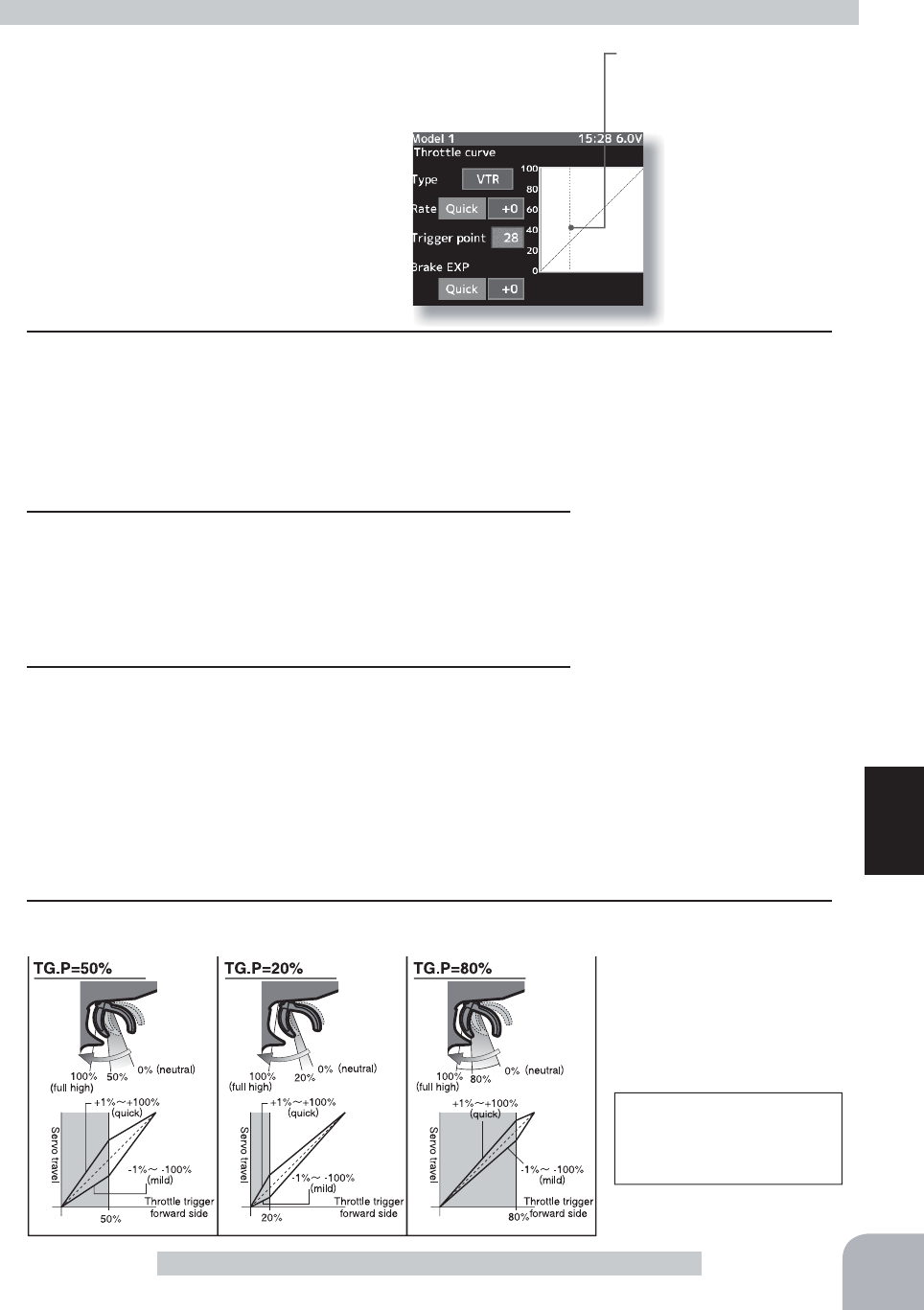
Setup items
Typ :Forward side curve selection
Rate :Forward side rate
Trigger point :Curve switching point
Brake-EXP :Brake side rate
Setup item selection
- Select by (JOG) button up or down operation.
Curve type Select button
- Select with the (+) or (-) buttons.
59
Function
Throttle curve
Switching point
A vertical cursor line that shows
the curve switching point is dis-
played on the setup screen graph.
(Preparation)
- Select the "Type" to be set by (JOG) button operation.
With the plus (+) or minus (-) buttons, select "VTR"
Adjustment method for VTR curve
Adjustment range
Rate :-100 ~ 0 ~ +100%
Trigger point :20 ~ 80%
Brake-EXP :-100 ~ 0 ~ +100%
For the VTR curve, only the
forward side can be set. The
brake becomes the EXP
curve.
Adjustment buttons
Adjust with the (+) and (-) but-
tons.
- Return to the initial value by
pressing the (+) and (-) buttons
simultaneously (approx. 1 sec).
Initial value:
Rate and Brake-EXP "0"
Trigger point "50"
1
Forward side adjustment
Select the "Rate" to be set by (JOG) button operation. Use the plus (+) button to adjust for
a faster response. Use the minus (-) button for a slower or mild response. -Plus (+) button-
the higher the number goes on the positive side, the faster the response will be at center of
throttle response. -Minus (-) button- the higher the number goes on the negative side, the
milder or softer it is in the center of the throttle response.
2
Curve switching point adjustment
Select the "Trigger point" to be set by (JOG) button opera-
tion. Use the plus (+) or minus (-) buttons to move the point
you prefer. This gives you the opportunity of switching the
curve point in relation to the throttle trigger position.
3
Brake side adjustment
Select the "Brake EXP" to be set by (JOG) button operation.
Use the plus (+) button to adjust for a faster brake response
or use the minus (-) button for a slower or milder brake re-
sponse. When the setting item "Quick or mild" is selected
and the (JOG) button is pressed when the rate is other than
"0", quick/mild are reversed.
4
When finished with setting, return to the curve screen by pressing the (END) button.
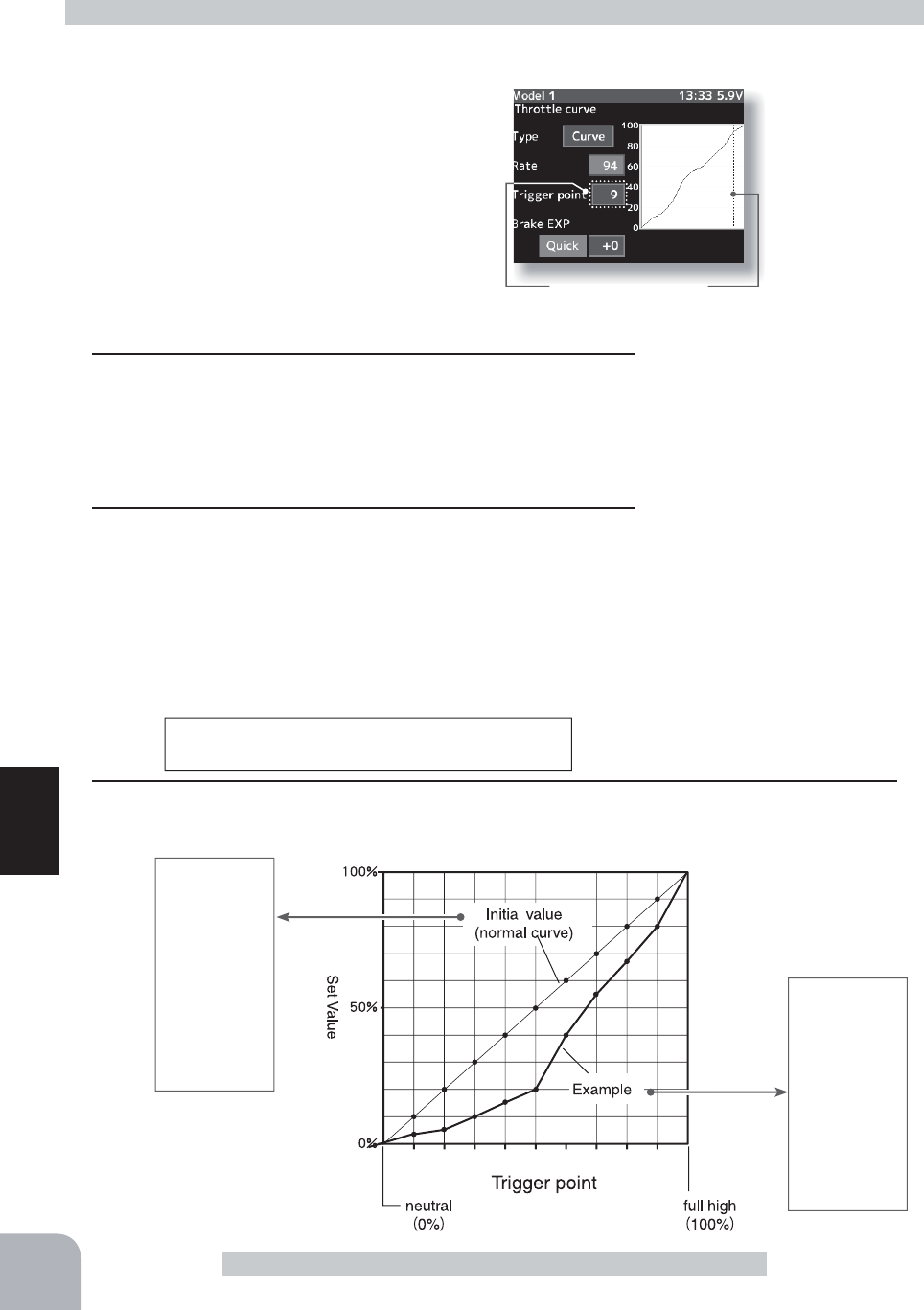
Throttle curve
Setup items
Type :Forward side curve selection
Rate :Forward side rate
Trigger point :Curve points 1~9
Brake-EXP :Brake side rate
Setup item selection
- Select by (JOG) button up or down operation.
Curve type Select button
- Select with the (+) or (-) buttons.
123456789
60
Function
Throttle curve
Initial value
P1 :10%
P2 :20%
P3 :30%
P4 :40%
P5 :50%
P6 :60%
P7 :70%
P8 :80%
P9 :90%
Example
P1 :3%
P2 :5%
P3 :10%
P4 :16%
P5 :20%
P6 :40%
P7 :55%
P8 :68%
P9 :80%
Current set point
The current set point and the trigger point are dis-
played by a vertical cursor on the graph.
(Preparation)
- Select the "Type" to be set by (JOG) button operation.
With the plus (+) or minus (-) buttons, se-
lect "Curve".
Adjustment method for VTR curve
Adjustment range
1: ~ 9 : 0 ~ 100%
Trigger point :1~9
Breke-EXP -100 ~ 0 ~ +100%
Adjustment buttons
Adjust with the (+) and (-) but-
tons.
- Return to the initial value by
pressing the (+) and (-) buttons
simultaneously (approx. 1 sec).
Initial value:
Point.1:10, 2:20, 3:30, 4:40,
5:50, 6:60, 7:70, 8:80, 9:90
Brake-EXP "0"
For the CRV curve, only the forward side can be set. The
brake becomes the EXP curve.
1Curve setup
- Select the Trigger point "1:" (1st point), by (JOG) button up
or down, left, or right operation, and use the (+) and (-) but-
tons to set the 1st point. Set the throttle curve by sequentially
setting "2:" (2nd point) ~ "5:" (5th point).
2Brake side adjustment
Select the "Brake EXP" by (JOG) button up or down opera-
tion. When you want to quicken the rise, use the (+) button to
adjust the + side and when you want to make the rise milder,
use the (-) button to adjust the - side.
When the setting item
"Quick or mild" is selected and the (JOG) button is pressed
when the rate is other than "0", quick/mild are reversed.
3
When finished with setting, return to the curve screen by pressing the (END) button.

or
MENU 1 screen
HOME
screen
MENU 2
screen
Pres
s
Pres
s
Pres
s
Without "Steering speed" With "Steering speed"
Understeering Smooth corneringSpin
Setup item
Turn direction
Return direction
Pre
Pres
s
Pre
Pres
s
Pres
s
61
Function
Steering Speed
Steering Speed (Steering system)
Quick steering operation will cause momentary understeering, loss of speed, or spin-
ning. This function is effective in such cases.
T
u
r
n
T
u
r
n
R
e
t
u
r
n
R
e
t
u
r
n
- This function limits the maximum speed of the steering servo. (Delay function)
- The steering speed when the steering
wheel is operated (Turn direction) and
returned (Return direction) can be inde-
pendently set.
- If the steering wheel is turned slower
than the set speed, the steering servo is
not affected.
Operation

T
u
r
n
T
u
r
n
R
e
t
u
r
n
R
e
t
u
r
n
100%1%
Servo operation is delayed.
Adjustment buttons
- Adjust with the (+) and (-) but-
tons.
- Return to the initial value "0" by
pressing the (+) and (-) buttons
simultaneously for about 1 sec-
ond.
Adjustment range
1~100% (each direction)
At 100%, there is no delay.
Setup item selection
- Select by (JOG) button up or
down operation.
The steering speed adjustment
"
Turn
"
and
"
Return
"
can be controlled with digital trim
DT1-DT6 or digital dial DL1 etc. with the dial select function. (p.101)
Dial / Trim Setting
62
Function
Steering Speed
(Preparation)
- Select the "Turn" by (JOG) button up or down operation, and
make the following adjustments:
1"Turn" direction adjustment
Use the (+) or (-) buttons to adjust the
delay amount.
Steering Speed adjustment
2"Return" direction adjustment
Select the "Return" by (JOG) button
up or down operation, and use the
(+) or (-) buttons to adjust the delay
amount.
3When finished with setting, return to the speed screen by pressing the (END) button.

or
MENU 1 screen
HOME
screen
MENU 2
screen
Pres
s
Pres
s
Pres
s
1 SPEED
A delay is set over the entire
throttle range.
2 SPEED
A delay can be set in 2 ranges
with Point1 as the boundary.
3 SPEED
A delay can be set in 3 ranges with
Point1 and Point2 as the boundaries.
Point1
high
neutral
high
neutral
high
neutral
Point2
Point1
ALL Low
High
Low
High
Middle
-Throttle servo (ESC) operation is delayed so that the drive wheels will not spin even if
the trottle trigger is operated more than necessary. This delay function is not performed
when the throttle trigger is returned and at brake operation.
-1 speed, 2 speed, or 3 speed can be selected.
Operation
Mode selection
One speed, 2 speed, or 3 speed can be selected at the "Mode"
item. The setting item (screen) depends on the mode. The figure at
the above is the 3 speed setup screen.
Pre
Pres
s
Pre
Pres
s
Pres
s
63
Function
With "Throttle speed":
Quick start without skidding
Without "Throttle speed":
Slow start due to skidding
Throttle Speed
Throttle Speed (Throttle system)
Sudden throttle trigger operation on a slippery road only causes the wheels to spin and the
vehicle cannot accelerate smoothly. Setting the throttle speed function reduces wasteful bat-
tery consumption while at the same time permitting smooth, enjoyable operation.

Setting item
Mode :Speed type selection
All :Speed adjustment
Setup item selection
- Select by (JOG) button up or down
operation.
Setting item
Mode :Speed type selection
High :High side range speed
adjustment
Low :Low side range speed
adjustment
Point1 :Low and medium speed
switching point
Setup item selection
- Select by (JOG) button up or down
operation.
Throttle trigger position
Throttle trigger position
The Low and High ranges are
linked to the Point1 set point
and displayed.
Adjustment range
High :1~100
Low :1~100
At 100%, there is no delay.
Point1 :1~100
Adjustment buttons
- Adjust with the (+) and (-) but-
tons.
- Return to the initial value by
pressing the (+) and (-) buttons
simultaneously (approx. 1 sec).
Initial value
Low, High :"100"
Point1 :30
Speed type Select button
- Select with the (+) or (-) but-
tons.
Adjustment buttons
- Adjust with the (+) and (-) but-
tons.
- Return to the initial value "100"
by pressing the (+) and (-) but-
tons simultaneously for about 1
second.
Adjustment range
1~100% (each direction)
At 100%, there is no delay.
Speed type Select button
- Select with the (+) or (-) but-
tons.
64
Function
Throttle Speed
(Preparation)
- Select the "Mode" by (JOG) button up or down operation.
Press the (+) or (-) button and select "1".
Adjustment method for 1 Speed
(Preparation)
- Select the setting item "Mode" by (JOG) button up or down op-
eration. Press the (+) or (-) button and select "2".
Adjustment method for 2 Speed
1("Low" and "High" delay adjustment)
Select the "Low" or High" by (JOG) button up or down opera-
tion.
Use the (+) or (-) button to adjust the delay of the entire
throttle forward side range.
2(Speed switching point adjustment)
When you want to change the "Low" and "High" switching
point, select the setting "Point1" by (JOG) button up or down
operation.
3When finished with setting, return to the speed screen by
pressing the (END) button.
1 ("ALL" delay adjustment)
Select the "All" by (JOG) button up or down operation.
Use the (+) or (-) button to adjust the delay of the entire
throttle forward side range.
2When finished with setting, return to the speed screen by
pressing the (END) button.

Setting item
Mode :Speed type selection
High :High side range speed
adjustment
Middle :Medium speed range
speed adjustment
Low :Low side range speed
adjustment
Point1 :Low and medium speed
switching point
Setup item selection
- Select by (JOG) button up or down operation.
Adjustment buttons
- Adjust with the (+) and (-) but-
tons.
- Return to the initial value by
pressing the (+) and (-) buttons
simultaneously (approx. 1 sec).
Initial value
Low, Middle, High:"100"
Point1 :30
Point2 :60
Speed type Select button
- Select with the (+) or (-) but-
tons.
The Low and High ranges are
linked with the Point1,2 set
points and displayed.
Throttle trigger position
Adjustment range
High :1~100
Middle :1~100
Low :1~100
At 100%, there is no delay.
Point1 :1~100
Point2 :1~100
65
Function
Throttle Speed
Adjustment method for 3 Speed
(Preparation)
- Select the setting item "Mode" by (JOG) button up or down op-
eration. Press the (+) or (-) button and select "3".
1("Low", "Middle", and "High" delay adjustment)
Select the setting item "Low", "Middle", or "High" by (JOG)
button up or down operation.
2(Speed switching point adjustment)
When you want to change the "Low", "Middle", and "High"
switching point, select setting item "Point1" or "Point2" by
(JOG) button up or down operation.
3When finished with setting, return to the speed screen by pressing the (END) button.

HOME
screen
or
MENU 2 screen
MENU 1
screen
Neutral Brake
0~100 Initial value: 0
Pres
s
Pres
s
Pres
s
Pres
s
Trigger ratio
Forward50:Brake50
Forward70:Brake30
Forward100:Brake0
Trigger switch point
-100~+100
Initial value: +100
66
Function
Forward 50:Brake 50 Forward 70:Brake 30 Forward 100:Brake 0
Forward sideForward side Forward sideBrake sideBrake side Brake side
5 : 5 7 : 3 10 : 0
When the trigger ratio was set to 100:0, brake operation stops and the neutral brake can-
not be used.
When trigger ratio was set to 100:0
-The trigger switch function operates the trigger as a switch.
The trigger point can be selected and mixing, engine cut, and other functions can be turned
on and off.
The
display appears on the home screen.
Operation display
Trigger
-The neutral brake function is a function switch function (p.99), and setting the neutral
brake function ON/OFF switch is necessary.
Neutral brake, which applies the brakes at the throttle trigger neutral position, can be set.
However, for Futaba speed controller (ESC) MC960CR, MC950CR, MC851C, MC602C,
0&&5HWFFRQVLGHULQJVDIHW\ZKHQWKHQHXWUDOSRVLWLRQLVQRWFRQ¿UPHGWKHVHWZLOO
not enter the operation mode to prevent the motor from rotating instantly when the power
is turned on. When using the MC960CR, MC950CR, MC851C, MC602C, MC402CR, etc.,
check that the ESC is in the neutral position and set the neutral brake function switch to ON
after the set enters the operation mode.
Trigger (Throttle system)
-This function allows selection of the forward side and brake (reverse) side operation ratio
from 70:30, 50:50 or 100:0 by changing the neutral position of the throttle servo.

Warning display
If the power switch is turned on while the neutral
brake switch is on, an audible alarm will be heard.
Immediately set the neutral brake switch to OFF.
67
Function
Trigger
Neutral brake
On
Neutral brake
O
ff
Neutral brake ON/OFF is dis-
played by pop-up window in
the home screen.
(Preparation)
- Use the switch select function to select the switch. (p.99)
1(Neutral brake rate)
Select the "Neutral brake" by (JOG) button up or down operation. Use the (+) and (-) but-
tons to set the neutral brake rate.
Neutral Brake function adjustment
2When finished with setting, return to the menu screen by pressing the (END) button.
Adjust button
- Adjust with the (+) and (-) buttons.
- Return to the initial value "100" by
pressing the (+) and (-) buttons
simultaneously for about 1 sec-
ond.
Neutral Brake
0~100
Initial value: 0
The ESC neutral brake function and T4PX neutral brake function can be used simulta-
QHRXVO\+RZHYHUZKHQVHWWLQJLVGLI¿FXOWWRXQGHUVWDQGZHUHFRPPHQGWKDWRQO\RQH
neutral brake function be used.
Reference
When the neutral brake function is
"
ON
"
, the
neutral
brake rate adjustment is automati-
cally assigned to the throttle trim (DT1~DT6 or DL1).
Dial / Trim Setting
Throttle side EPA function, or ATL function setting also affects neutral brake side op-
eration.
The Idle-up (p.69) or Engine Cut (p.71) function has priority.
Effect of set value of other functions on neutral brake

Forward50:Brake50
Forward70:Brake30
Forward100:Brake0
Trigger switch point
-100~+100
Initial value: +100
Setting buttons
- Use the (+) and (-) buttons to
make adjustments.
Adjustment buttons
- Use the (+) and (-) buttons to
make adjustments.
68
Function
(Preparation)
-This function is the switch select function (p.99) and sets the functions used at switch TS.
-The standard is trigger high direction ON. When set to ON by brake direction, the direction is
set to reverse at the switch setup screen.
Trigger switch setting method
Trigger
1 (Trigger switch ON/OFF point setting)
Select the "Trigger Switch" by (JOG) button up or down op-
eration.
Set the ON/OFF switching point by
(+) and (-) button.
The ON/OFF switching point can
also be set by holding the trigger
in the position to be set as the ON/
OFF switching point and pressing
the (JOG) button. Fine adjustment
is possible by (+) and (-) button.
The red part of the bar graph is the ON direction.
2When finished with setting, return to the menu screen by pressing the (END) button.
1 (Throttle mode selection)
Select the "Ratio" by (JOG) button up or down operation.
Select "Forward 50:Brake 50",
"Forward 70:Brake 30" or "For-
ward 100:Brake 0" by (+) or (-)
button.
Selecting the trigger ratio
2When finished with setting, return to the menu screen by pressing the (END) button.

HOME
screen
or
MENU 2
screen
MENU 1 screen
Pres
s
Pres
s
Pres
s
Pu h
Pres
s
If the power switch is turned on
while the idle-up switch is on, an
audible alarm will be heard. Im-
mediately set the Idle-Up switch to
OFF.
69
Function
Idle-Up
Idle up
On
Idle up
O
ff
Idle up ON/OFF is displayed
by pop-up window in the home
screen. Warning display
This is a switch select function. The idle-up function switch must be set. (p.99)
It is used to improve engine starting performance by raising the idling speed when the en-
gine of a gasoline car (boat) is started.
This function is also effective when you want to prevent braking when the power was
turned off during running due to the effect of gear ratio setting and the motor used with
a motor car. However, when using the MC960CR, MC950CR, MC851C, MC602C, MC-
402CR, etc., check the ESC neutral position and set the idling function switch to ON after
the set enters the operation mode, the same as the neutral brake function (p.66).
The throttle neutral position is offset to the forward side or brake side. There is no link-
age locking, etc. because there is no change near the maximum operation angle even
when the neutral position is offset by this function.
Operation
Idle-Up on/off state.
(Preparation)
- Use the switch select function to select the switch. (p.99)
1(Idle-Up rate)
Use the (+) and (-) buttons to set the Idle-Up rate.
2When finished with setting, return to the menu screen by
pressing the (END) button.
Idle-Up function adjustment
Idle-Up (Throttle system)
Adjust button
- Adjust with the (+) and (-) but-
tons.
- Return to the initial value "0" by
pressing the (+) and (-) buttons
simultaneously for about 1 sec-
ond.
Idle-Up Rate
-
50 ~ 0 ~ +50
Idle-Up rate
-
50 ~ 0 ~ +50
"-": Brake side
"+": Forward side
Initial value: 0%
The
display appears on the home screen.
Operation Display

HOME
screen MENU 2
screen
or
MENU 1 screen
Trigger point
5~95
Mode (Start function)
ON/OFF
Preset (Servo position )
0~100%
Pres
s
Pres
s
Pu h
Pres
s
Pres
s
70
Function
Start Function
Start Function Operation
- When the throttle trigger is moved to the preset position (trigger point), the throttle
servo moves to the preset position.
- When the throttle trigger is operated slowly so that the wheels will not spin, the car au-
tomatically accelerates to the set speed.
7KLV IXQFWLRQLVHIIHFWLYH RQO\ IRUWKH¿UVWWKURWWOH WULJJHURSHUDWLRQDWVWDUWLQJ7KLV
function has to be activated before every start.
- When the throttle trigger is returned slightly, the Start function is automatically deacti-
vated and the set returns to normal throttle trigger operation.
Start Function (Throttle system)
If the track is slippery and you begin to accelerate by pushing the trigger to full throttle,
the car wheels will spin and the car will not accelerate smoothly. When the Start function is
activated, merely operating the throttle trigger slowly causes the throttle servo to automati-
cally switch from the set throttle position to a preset point so that the tires do not lose their
grip and the car accelerates smoothly.
With "Start function":
Quick start without skidding
Without "Start function":
Slow start due to skidding
(Preparation)
- Select the "Mode" by (JOG) button up or down operation.
Press the (+) or (-) button and select "ON".
- Select the "Trigger point" and make the following adjustments.
Start function adjustment
Status
Off
Ready
Active

HOME
screen
or
MENU 2
screen
MENU 1 screen
Pres
s
Pres
s
Pres
s
Pres
s
71
Function
Start Function/ Engine Cut
Engine Cut (Throttle system)
When the switch is pressed, the throttle servo will move to the preset position without re-
gard to the throttle trigger position. This is convenient when used to cut the engine of boats,
etc. (The switch select function. See page 99)
-If the throttle trigger is moved to the set position while "Ready" on the screen, the throt-
tle servo will move to the set position. The throttle operation wait state is reset when the
throttle trigger is returned.
-When using the Start function, always set the function by performing step 3 above each
time.
Adjust button
- Adjust with the (+) and (-) but-
tons.
- Return to the initial value by
pressing the (+) and (-) buttons
simultaneously (approx. 1 sec).
Setup item selection
- Select by (JOG) button up or
down operation.
Preset position
0, F1 ~ F100
Initial value: 0
Trigger point
5 ~ 95
Initial value: 5
1(Throttle position setup)
Set the throttle position by pressing the (+) or (-) button.
2(Preset position setup)
Select the "Preset" by (JOG) button up or down operation,
and use the (+) and (-) buttons to set the preset position of
the throttlle servo.
"0" :Neutral
"F0" ~ "F100" :Forward side
Setting Example: (When ESC used with an electric car)
Set the preset position to F75% at EPA100%.
3("Ready" setting)
Select the "Status" by (JOG) button up or down operation,
and press the (JOG) buttons simultaneously for about 1
second. "Ready" on the screen and the system enters the
"Ready" state. Throttle trigger operation starts the function.
4When finished with setting, return to the menu screen by pressing the (END) button.
Engine cut on/off state.
Need to be assigned to a switch.
See page 99.
Preset Rate
0 ~ 100

Engine cut
On
Engine cut
O
ff
If the power switch is turned on while the preset
(engine cut) switch is on, an audible alarm will be
heard. Immediately set the preset switch to OFF.
72
Function
When the trigger ratio (p.66) was set to 100:0, the brake function does not operate. The
preset position set here becomes the linkage standard. The linkage is set so that the car-
buretor is fully closed and the engine is stopped within the preset adjustment range. The
full throttle position is set by "Forward" of the end point function. The idling position is
adjusted by throttle trim.
When trigger ratio was set to 100:0
Engine Cut
When engine cut is active,
ON is displayed.
(Preparation)
- This is a switch select function. The engine cut function switch
must be set. (p.99)
- The engine cut is turned on with the assigned switch.
1(Preset position setup)
Use the (+) and (-) buttons to set the preset position of the
throttle servo.
"B100" ~ "B1" :Brake side
"0" :Neutral
"F1" ~ "F100" :Forward side
Engine Cut function adjustment
2When finished with setting, return to the menu screen by pressing the (END) button.
Warning display
The throttle servo operating position (preset position) set by this setting is unrelated to
the setting of other functions. Maximum to minimum servo travel can be set. However,
the reverse function setting is enabled.
Caution
Always operate carefully before using this function.
While push switch PS1~PS5, or trigger switch TS with preset function set is in the ON state, the servo (motor controller) is
locked in the preset position and does not operate even if the throttle trigger is operated. If the servo was operated at the
wrong setting, you may lose control of the car (boat).
Adjust button
- Adjust with the (+) and (-) but-
tons.
- Return to the initial value "0" by
pressing the (+) and (-) buttons
simultaneously for about 1 sec-
ond.
Preset rate
0 ~ 100
Initial value: 0%
Engine cut up ON/OFF is dis-
played by pop-up window in
the home screen.

With A.B.S.
Without A.B.S.
Setup items
Mode (Function On/Off)
Brake return amount
Delay amount
Cycle speed
Trigger point
Duty ratio
Steering mixing
HOME
screen
or
MENU 1 screen
The servo view screen is
displayed.
When brake operation enters
the ABS set range, several
"ON" are displayed.
Pres
s
Pres
s
Pu h
Pres
s
Pres
s
73
Function
A.B.S Function
The
display appears on the home screen.
Operation display
MENU 2
screen
When trigger ratio (p.66) was set to 100:0, brake operation stops, and the servo does not
operate even if the ABS function is set.
When trigger ratio was set to 100:0
- When the brakes are applied, the throttle servo will pulse
intermittently. This will have the same effect as pumping
the brakes in a full size car.
- The brake return amount, pulse cycle, and brake duty can
be adjusted.
- The region over which the ABS is effective can be set ac-
cording to the steering operation. (Mixing function)
Operation
A.B.S. Function (Throttle system)
When the brakes are applied while cornering with a 4-Wheel Drive
or other type of vehicle, understeer may occur. The generation of
understeer can be eliminated and corners can be smoothly cleared
by using this function.
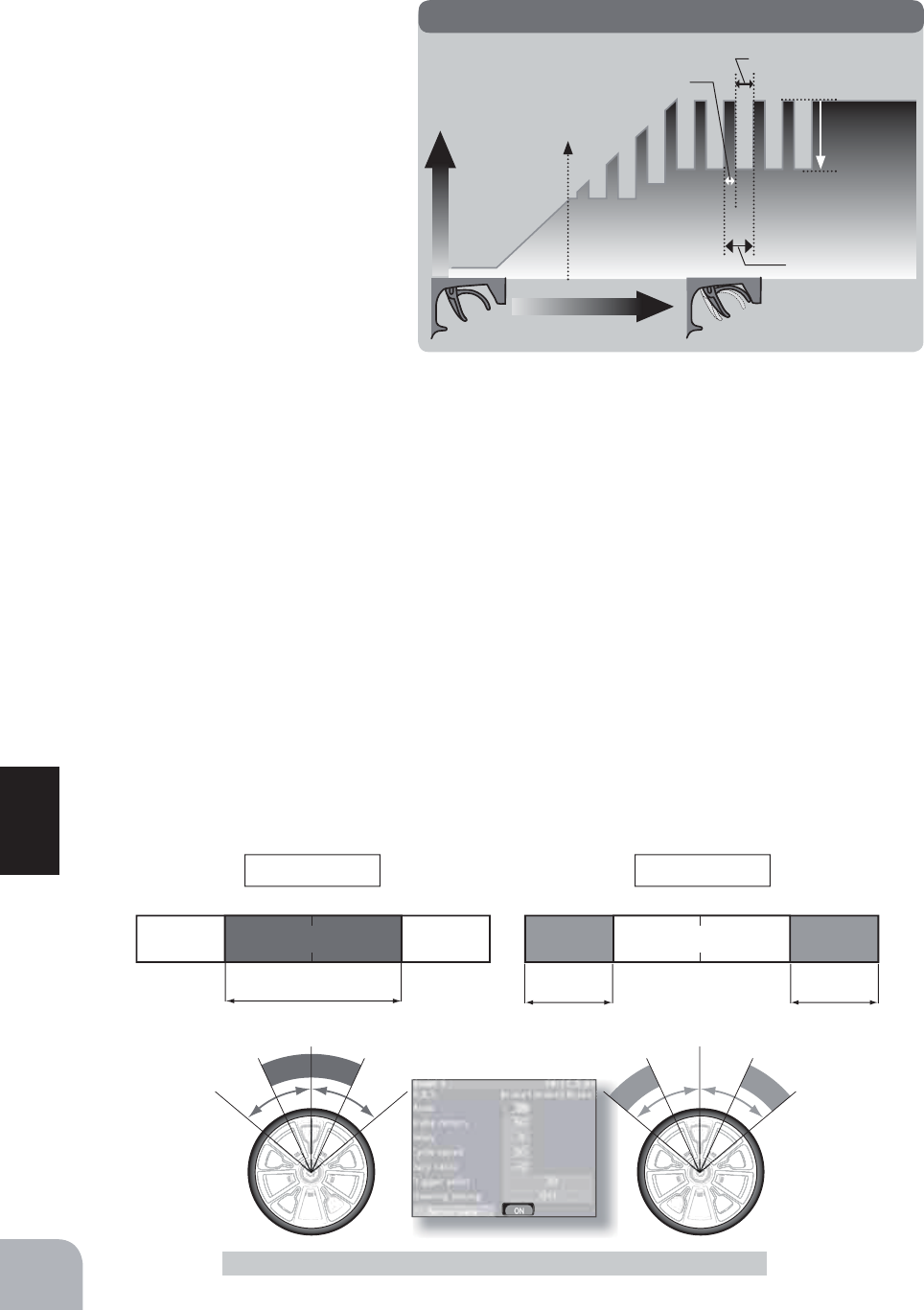
L 50% 50%N R L 50% 50%NR
Servo travel
Trigger operation
B
rake return
Trigger point
Cycle speed
Duty ratio: X and Y ratio
X: (Brake application time)
Y: (Brake return time)
A.B.S
74
Function
A.B.S Function
Steering operationSteering operation
A.B.S. operation range A.B.S. operation range A.B.S. operation range
N50% E50%
- Mode : Function ON/OFF
ABS function ON/OFF setting.
When using the ABS function, set
to "ON".
- Brake return
Sets the rate at which the servo
returns versus trigger operation
for brake release. When set to
0%, the ABS function is not per-
formed. When set to 50%, the ser-
vo returns 50% (1/2) of the trigger
operation amount and when set
to 100%, the servo returns to the
neutral position.
- Delay
Sets the delay from brake operation to ABS operation. When set to 0%, the ABS func-
tion is activated without any delay. At 50%, the ABS function is activated after a delay of
approximately 0.7 seconds and at 100%, the ABS function is activated after a delay of ap-
proximately 1.4 seconds.
- Cycle speed
Sets the pulse speed (cycle speed). The smaller the set value, the faster the pulse cycle.
- Duty ratio
Sets the proportion of the time the brakes are applied and the time the brakes are released
by pulse operation. The ratio can be set to +3 ~ 0 ~ -3 in 7 steps.
- Trigger point
Sets the trigger point at which the ABS function begins to operate at brake operation.
- Steering mixing
Sets ABS operation ON/OFF according to the steering operation range.
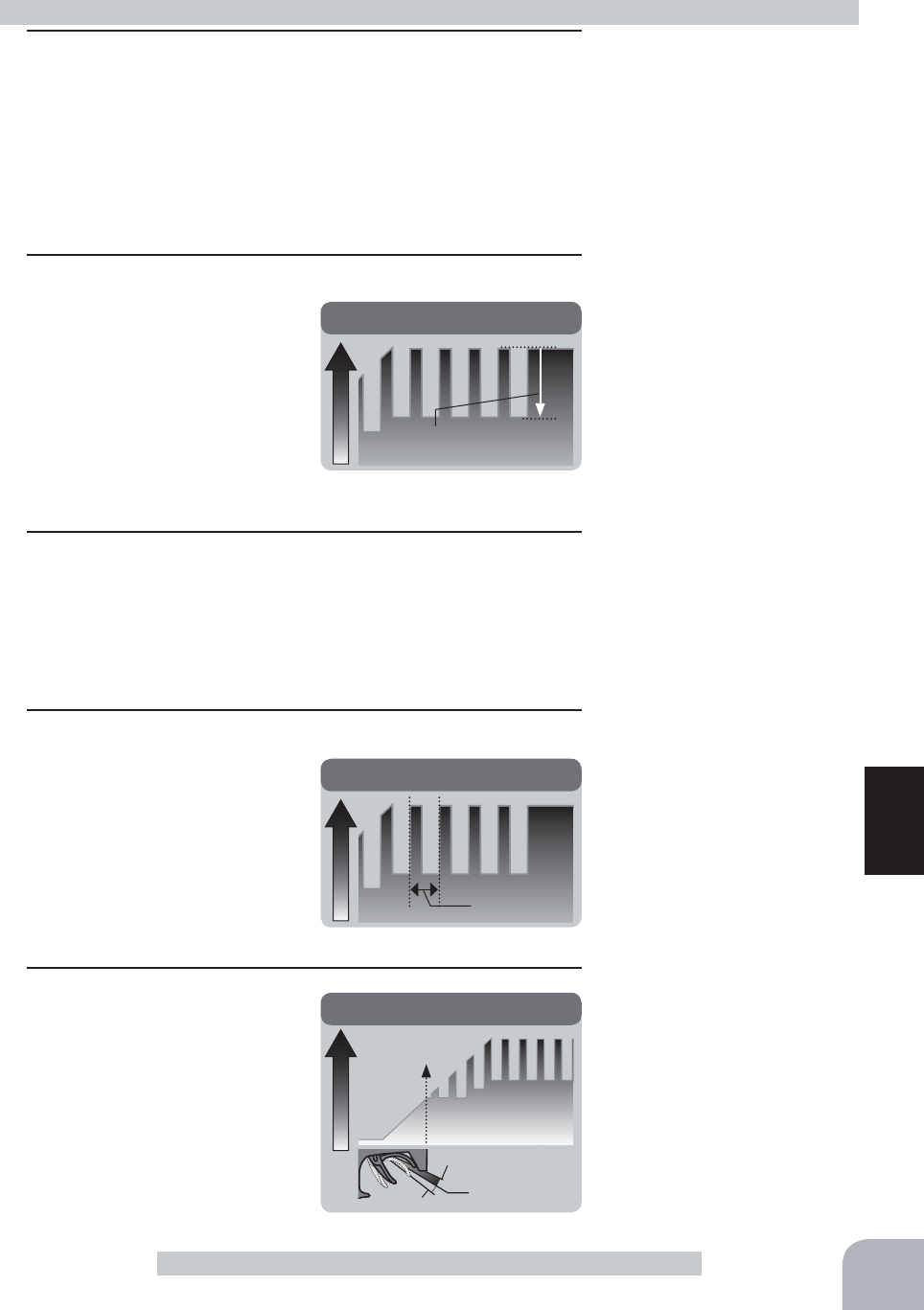
B
rake return
(Amount of brake return)
B
rake return
Servo travel
Cycle speed
Servo travel
Cycle
Trigger point
Servo travel
Trigger point
Trigger point
Brake side
Neutral
A.B.S. function adjustment
- Brake return amount is influ-
enced by the "EXP" rate on the
brake side.
Delay amount
0 ~ 100
Initial value: 0
Adjustment buttons
- Use the (+) and (-) buttons to
make adjustments.
- Return to the initial value by
pressing the (+) and (-) buttons
simultaneously (approx. 1 sec).
Return amount
0 ~ 50 ~ 100
Initial value: 50
Function ON/OFF (Mode)
ON,OFF
Setup item selection
- Select by (JOG) button up,
down, left or right operation.
Cycle speed
1 ~ 100
Initial value: 10
Trigger point
5 ~ 95
Initial value: 30
75
Function
A.B.S Function
1(Function ON/OFF)
Select the "Mode" by (JOG) button up, down, left or right op-
eration. Set the function to the active state by pressing the (+)
or (-) button.
"OFF" :Function OFF
"ON" :Function ON
2(Brake return amount adjustment)
Select the "Brake return" by
(JOG) button up, down, left or
right operation. Use the (+) or
(-) button to adjust the return
amount.
"0" :No return
"50" :Return to the 50% position of the brake operation amount
"100" :Return to the neutral position.
3(Delay amount setup)
Select the "Delay" by (JOG) button up, down, left or right op-
eration. Use the (+) or (-) button to adjust the delay amount.
"0" :A.B.S. function performed without any delay
"50" :A.B.S function performed after an approximate 0.7 sec delay.
"100" :A.B.S. function performed after an approximate 1.7 secs delay.
4(Cycle speed adjustment)
Select the "Cycle speed" by
(JOG) button up, down, left or
right operation. Use the (+) or
(-) button to adjust the pulse
speed (cycle).
- The smaller the set value, the fast-
er the pulse speed.
5(Trigger point setup)
Select the "Trigger point" by
(JOG) button up, down, left or
right operation. Use the (+) or
(-) button to adjust the opera-
tion point.
- Sets the throttle trigger position
at which the A.B.S. function is
performed. The number is the %
display with the full brake position
made 100.

Neutral range End point range
Servo view screen
Duty ratio
Servo travel
Duty ratio: X and Y ratio
X: (Brake
application time)
Y: (Brake return time
Pres
s
76
Function
A.B.S Function
Steering operation
6(Cycle duty ratio setup)
Select the "Duty ratio" by
(JOG) button up, down, left
or right operation. Use the
(+) or (-) button to adjust the
duty ratio.
"-3" :Brake application time becomes shortest. (Brakes lock with difficulty)
"+3" :Brake application time becomes longest (Brakes lock easily)
(Remark) For low grip, set at the - side and for high grip, set at the + side.
7(Steering mixing setup)
Select the "Steering mixing" by (JOG) button up, down, left or
right operation. Use the (+) or (-) button to adjust the steering
mixing range.
- Sets the range within which the A.B.S. function is performed relative to
steering wheel operation.
Duty ratio
-4 ~ 0 ~ +4
Initial value: 0
Steering mixing
Off,
Neutral10 ~ 100,
End point10 ~ 100
Initial value: OFF
8When finished with setting, return to the initial screen by pressing the (END) button twice (for
function menu screen, press the (END) button once).
9When finished with setting, return to the menu screen by pressing the (END) button.
When ABS is active (when the
servo is polling), "OFF" at the
bottom of the screen switches
to "ON".
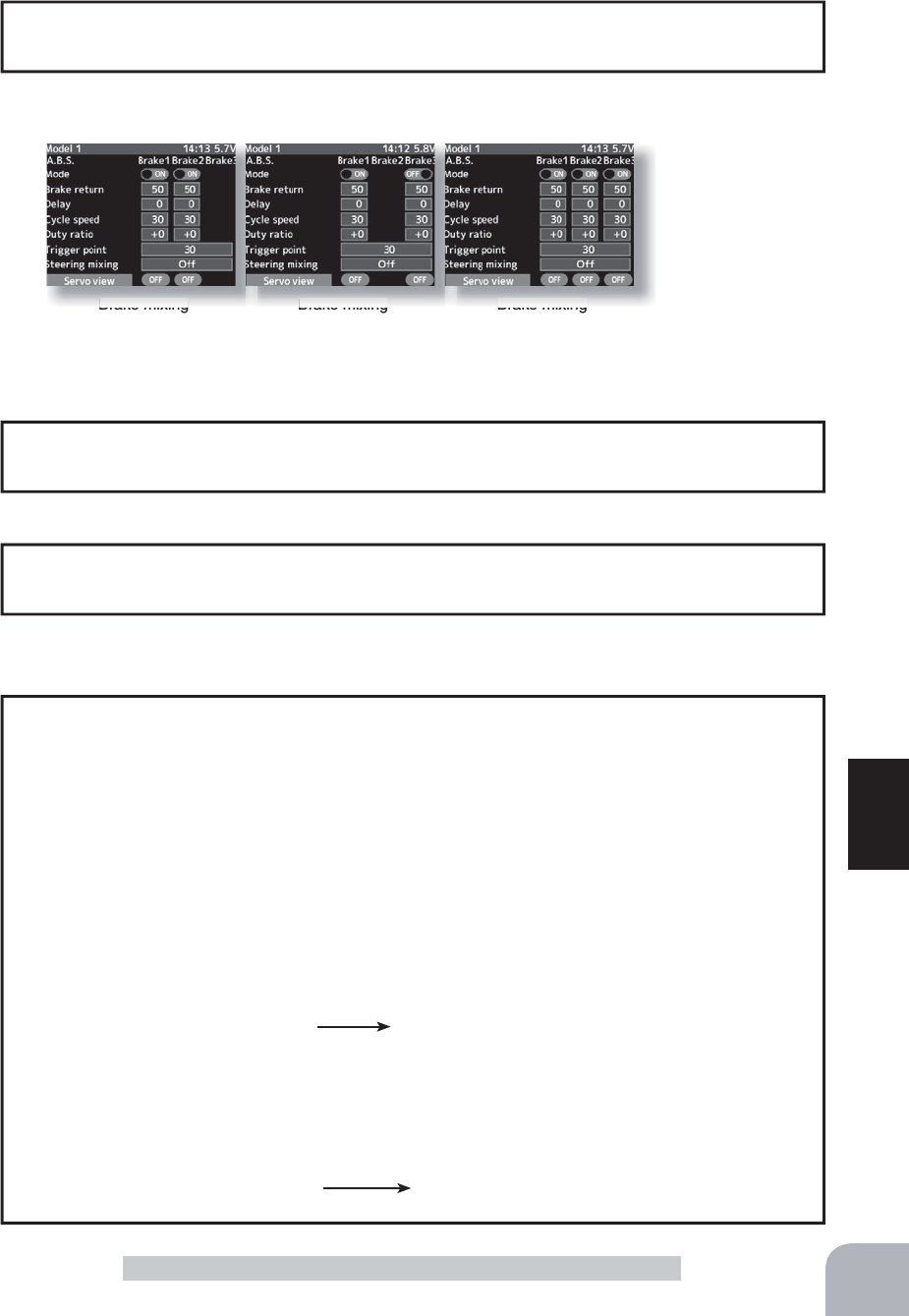
Brake mixing
Brake 2 "ON"
Brake mixing
Brake 3 "ON"
Brake mixing
Brake 2&3 "ON"
Brake mixing
Brake mix
ing
Brake mixing
Setup items
Mode (Function On/Off)
Brake return amount
Delay amount
Cycle speed
Duty ratio
77
Function
A.B.S Function
Setting items other than trigger point and steering mixing can be adjusted independently.
Use PS1~PS5 to switch the A.B.S. function ON/OFF.
See the switch select function. (p.99)
Switch setting
The brake return amount, delay amount and cycle speed can be controlled with digital
trim DT1~DT5 or digital dial DL1 etc. with the dial select function. (p.101)
Dial / Trim Setting
- Basic setting
Brake return: Approx. 30% (If this value is too high, the braking distance will increase.)
Cycle speed: 5~7
Duty ratio: 0 (When grip is low: - side, when grip is high: + side)
Delay : 10~15%
Trigger point: Approx. 70%
Steering mixing: Off
- When the wheels lock, or the car spins, when the brakes are applied fully
Brake return: Increase from 30%
Duty ratio: Shift from 0 to - side (-1, -2, -3)
Delay : Reduce the delay
- When the braking effect is poor and the braking distance is long when the brakes are
applied fully
Brake return: Decrease from 30%
Duty ratio: Shift from 0 to + side (+1, +2, +3)
DLY: Increase the delay
Example of A.B.S. function setting when S9353HV used
(There will be a slight difference depending on the state of the linkage.)
ABS can be independently set for the brakes which are controlled by the Brake2 and
Brake3 (3rd CH and 4th CH). Brake mixing can be set under the mixing menu. (p.80)
1/5 scale car and other independent brakes and ABS

78
Function
Mixing Menu
Mixing Menu (Steering,Throttle,3rd,4th channel system)
Big cars such as 1/5 scale GP car, etc. brake mixing, 4WS mixing used with Corollar, etc.,
dual ESC mixing that controls the front and rear motors independently, gyro mixing that al-
lows adjustment of the sensitivity of Futaba car rate gyros, CPS mixing that controls Futaba
channel power switch CPS-1, and other special mixing functions and program mixing that
allows free setting among channels can be set at the mixing menu.
Program, mixing
These functions allow you to apply mixing between the steering, throttle, channel 3 and
channel 4.
Steering mixing
This mixing function uses 2 servos to individually control the left and right steering. Left
and right steering can be set independently so smooth cornering is possible.
Brake mixing
This function is used when the front and rear brakes must be adjusted independently such
as a 1/5 scale GP car.
Gyro mixing
This function is a remote gain function that uses the 3rd or 4th CH of the transmitter to ad-
just the sensitivity of a Futaba car rate gyro. It can also be used by switching the two gains
mode by switch. Normal mode and AVCS mode are explained in gyro mixing (page 88).
4WS mixing
This function can be used with Corollar and other 4WS type vehicles. It is mixing that uses
the 1st CH to control the front side steering and the 3rd or 4th CH to control the rear side
steering. OFF (front side only), reverse phase, same phase, rear side only and other 4WS
types are switched by switch.
Dual ESC mixing
This function is mixing that uses the 2nd CH to control the front side motor controller and
the 3rd or 4th CH to control the rear side motor controller of a Corollar or other 4WD type
vehicle. Drive is switched among front side only, rear side only, and both front side and rear
side (4WD) by switch.
CPS mixing
This function controls the Futaba CPS-1 channel power switch.
Normally, when a CPS-1 unit is used to light the chassis dress-up and other illumination
(LED) the LED is connected to a vacant switch channel of the connected CPS-1 unit and
the LED is turned on and off by switch while the vehicle is running. However, when this
&36PL[LQJIXQFWLRQLVXVHGWKH/('FDQEHWXUQHGRQDQGRIIDQGDOVRÀDVKHGLQVWHSZLWK
steering and throttle operation, as well as being turned on and off by switch.
Tilt mixing
Tilt mixing uses an outboard engine and applies bidirectional mixing from rudder (steering)
WRÀDSDQGIURPÀDSWRUXGGHUVRWKDWZLWKDERDWUXGGHURSHUDWLRQDQGWLOWPL[LQJRSHUD-
tion can be performed by 2 servos.

HOME
screen MENU 2
screen
or
MENU 1 screen
Steering mixing---p84
Brake mixing---p80 4WS mixing---p86
Tilt mixing---p94
Gyro mixing---p88
CPS mixing---p92
Dual ESC mixing---p90
Program mixing---p96Pro
gra
m m
i
x
i
ng-
--p
96
Pres
s
Pres
s
Pu
h
Pres
s
Pres
s
79
Function
Mixing Menu
Since the mixing function can be assigned to CH3 and CH4,
all mixings cannot be used simultaneously. Since program
mixing is free, it can be used even when other mixings are
active, but they interact. The mixing used can be confirmed on
the Auxiliary screen. (p.155)

80
Function
Brake Mixing
Brake Mixing (Throttle, 3rd, 4th channel system)
This function is used when the front and rear brakes must be adjusted independently such
as a 1/5 scale GP car. This mixing uses the 2nd CH for the rear brakes and the 3rd or 4th
CH for the front brakes, or controls the front brakes with the 3rd CH and 4th CH servos, or
controls the 2nd CH by independent throttle and controls the rear and front brakes with the
3rd CH and 4th CH. In addition, mixing which varies the 3rd CH and 4th CH brake rate in
proportion to steering operation is also possible.
-When braking, mixing is applied to 2nd CH 3rd CH, 4th CH.
-3rd CH and 4th CH brake amount, 2nd CH, 3rd CH, and 4th CH brake delay, and 3rd
CH and 4th CH brake EXP and ABS can be set.
-Steering mixing which varies front brakes 3rd CH and 4th CH matched to the steering
operation can be set. Front brakes 3rd CH and 4th CH can be individually weakened ac-
cording to the steering left or right operation amount.
Operation
Front Brake
Brake2/3
Rear Brake
Brake1
or Brake2/3
Brakes 2 and 3 can also use the ABS function (p.73) by brake mixing. All setting items
other than trigger point and steering mixing can be set for front brake 2 and 3 use only.
Brake 2 and 3 can also use the ABS function independently even when the brake 1 (CH2)
ABS function is OFF. The ABS (brake 2 and 3) function can be set ON/OFF by switch
function. (p.99)
3rd, 4th chnnels A.B.S.
The mixing function is assigned to CH3 and CH4. Channels used by other mixing can-
QRWEHXVHG:KHQWKHQXPEHURIFKDQQHOVLVLQVXI¿FLHQWFDQFHOWKHRWKHUPL[LQJ
When the throttle mode (P66) was set to 100:0, brake operation stops. When using brake
mixing, set the throttle mode to 70:30 or 50:50.
When trigger ratio was set to 100:0

Brake 2 ON Brake 3 ON Brake 2 & 3 ON
Brake mixing ON
Mixing menu screen
Pu h
Pres
s
Pres
s
81
Function
Brake Mixing
When the brake 2 or 3 mixing mode is
set to "ON", the brake 2 or 3 channel
setup screen is displayed.
Channel is selected by
(JOG) button operation.
When channels 3 and 4 are used
by other mixing, the message "No
assignable channel" is displayed.
The mixing used can be confirmed on
the Auxiliary screen. (p.155)
or
Brake mixing screen from mixing menu screen (p.79)
Pres
s
Pres
s

Setting buttons
- Use the (+) and (-) buttons to
make adjustments.
Function ON/OFF (Mode)
ON, OFF
Adjustment buttons
- Use the (+) and (-) buttons to
make adjustments.
- Return to the initial value by
pressing the (+) and (-) buttons
simultaneously (approx. 1 sec).
Brake rate
0 ~ 100
Initial value:100
Adjustment buttons
- Use the (+) and (-) buttons to
make adjustments.
- Return to the initial value by
pressing the (+) and (-) buttons
simultaneously (approx. 1 sec).
Brake EXP rate
-100 ~ 0 ~ +100%
Initial value:0
82
Function
Brake Mixing
1(Function ON/OFF)
Select the "Mode Brake2" or "Mode Brake3" by (JOG) button
up, down, left or right operation. Set the function to the active
state by pressing the (+) or (-) button.
"OFF" :Function OFF
"ON" :Function ON
2 (Select channel)
The screen that sets the channel used by brake 2 or brake 3
is displayed. Select channel 3 or channel 4 by (JOG) button
up or down operation, and press the (JOG) button.
If channels 3 and 4 are used by other mixing, the message "No assigna-
ble channel" is displayed. Set the other mixing to "OFF". The mixing used
can be checked at the auxiliary channel screen. (p.155)
3(Brake 2 & 3 rate)
Select the "Brake2 rate" or
"Brake3 rate" by (JOG) button
up, down, left or right operation,
and use the (+) and (-) buttons
to adjust the Brake rate amount.
- When adjusting the brake amount of both brakes after individually adjust-
ing the Brake2 and Brake3, select "Brake2,3 rate".
-The brake 1 rate is linked with throttle channel (ATL) setting.
4(Brake 2 & 3 -EXP)
With the jog dial, move the
blinking cursor up/down, left or
right to select "Brake2 -EXP or
Brake3 -EXP". Use the plus
(+) button to adjust for a faster
brake response or use the mi-
nus (-) button for a slower or
milder brake response.
-When using Brake2 and Brake3 servos as front brakes and using EXP, set
the Brake2-EXP amount and Brake3- EXP amount separately.
-Brake 1 EXP is linked with throttle curve (brake EXP) setting.
Brake mixing adjustment
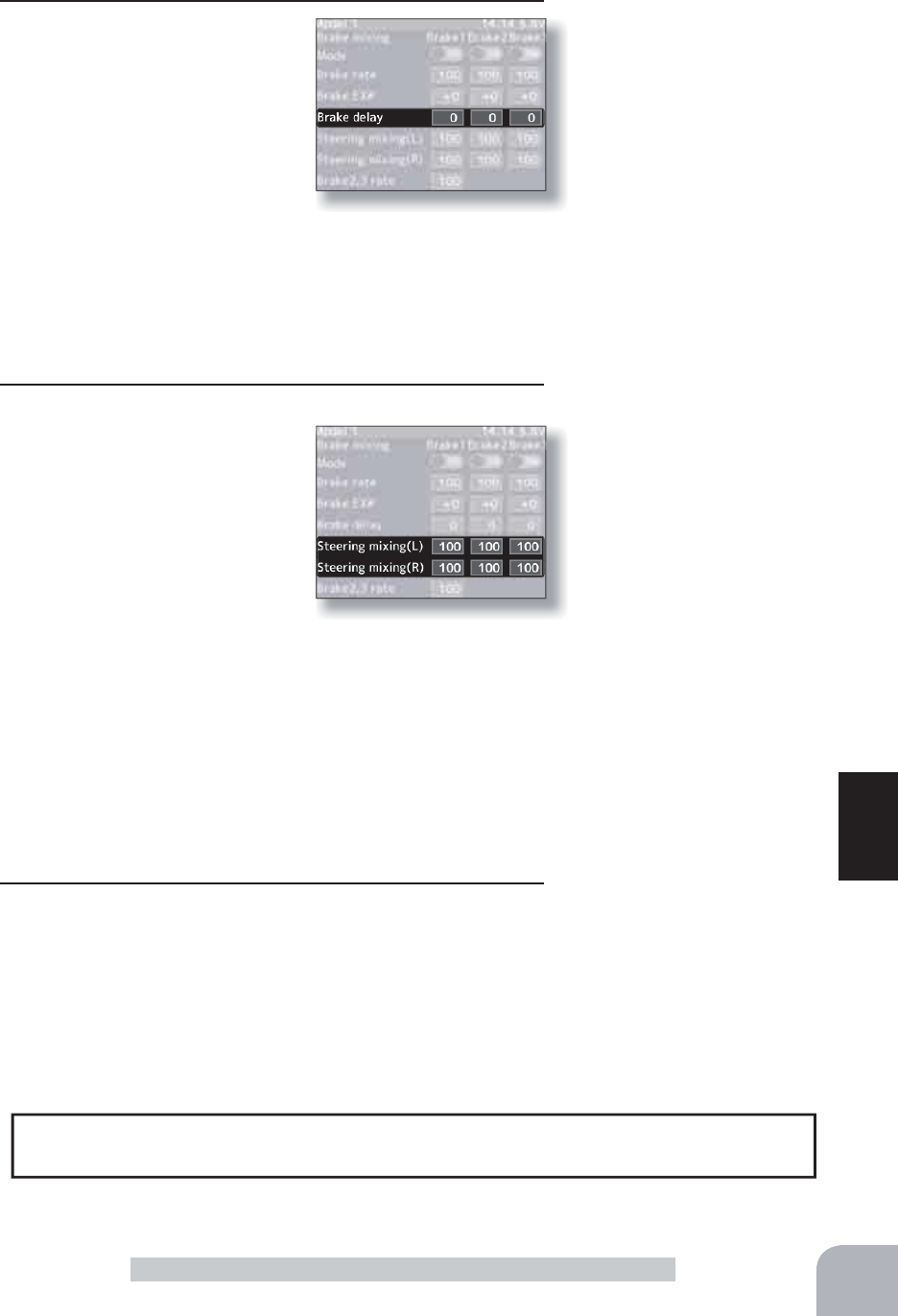
Adjustment buttons
- Use the (+) and (-) buttons to
make adjustments.
- Return to the initial value by
pressing the (+) and (-) buttons
simultaneously (approx. 1 sec).
Delay amount
100 ~ 0
Initial value:0
Adjustment buttons
- Use the (+) and (-) buttons to
make adjustments.
- Return to the initial value by
pressing the (+) and (-) buttons
simultaneously (approx. 1 sec).
Brake rate
Steering mixing(L)
Steering mixing(R)
0 ~ 100
Initial value:100
5(Delay amount setup)
Select the "Brake1" Delay or
Brake2,3 -Delay" by (JOG)
button up, down, left or right
operation, and use the (+) and
(-) buttons to adjust the delay
amount.
-Since a delay at all the brakes is dangerous, a delay is not applied to the
brake to be adjusted last.
For example, when brakes 1, 2, and 3 are all used, when a delay is ap-
plied to brakes 2 and 3, a delay cannot be applied to brake 1. When a de-
lay must be applied to brake 1, the brake 2 or brake 2 delay must be set
to "0".
6(Steering mixing)
Use this function when you
want to weaken the brakes
when steering was operated.
Select the setting item "Steer-
ing mixing(L)" or "Steering
mixing(R)" by (JOG) button up,
down, left, or right operation.
Use the (+) or (-) button to ad-
just the brake amount.
Use "Steering mixing(R)" Brake1,2,3 to adjust the brake
amount relative to the steering right operation amount. and
"Steering mixing(L)" Brake1,2,3 to adjust the brake amount
relative to the steering left operation amount. The smaller
the value, the weaker the front brakes. Set value "100" is the
state in which steering mixing is not performed.
- The mixing amount can be adjusted in a range from 0 to 100.
7When finished with setting, return to the Mixing menu screen
by pressing the (END) button.
The dial select function can control the brake 1,2,3 rate , delay amount and EXP setting
using digital dial or digital trim. (p.101)
Dial / Trim Setting
83
Function
Brake Mixing

Mixing menu screen
Pu h
Pres
s
84
Function
When steering mixing is set
to "ON", the steering 2 chan-
nel setup screen is displayed.
When channels 3 and 4 are used
by other mixing, the message
"No assignable channel" is dis-
played.
or
Steering Mixing
The mixing function is assigned to CH3 and CH4. Channels used by other mixing can-
QRWEHXVHG:KHQWKHQXPEHURIFKDQQHOVLVLQVXI¿FLHQWFDQFHOWKHRWKHUPL[LQJ
Steering mixing screen from mixing menu screen (p.79)
Brake
On
Steering Mixing (Steering, 3rd or 4th channel system)
This mixing function uses 2 servos to individually control the left and right steering. Left
and right steering can be set independently so smooth cornering is possible.
The right side steering servo or the left side steering servo connects to receiver CH1 and the
other side connects to receiver CH3 or CH4. The channel to which the left and right servo
FRQQHFWVLVQRWVSHFL¿HG$IWHUWKHOHIWDQGULJKWVHUYRVDUHDGMXVWHGLQGLYLGXDOO\$FNHUPDQ
can also be adjusted by Ackerman rate.
In addition, the left and right steering are operated in the opposite direction by switch. An
emergency brake function by steering can also be set.
Pres
s
Pu h
Pres
s
The mixing used can be confirmed on
the Auxiliary screen. (p.155)
Channel is selected by
(JOG) button operation.
When an emergency brake
function is set, the function
ON/OFF is displayed in a
pop-up window on the home
screen. Pres
s

Setting buttons
- Use the (+) and (-) buttons to
make adjustments.
Function ON/OFF
ON, OFF
Left / Right rate
0~100 Initial value:100
Ackermann rate
-100~0~+100 Initial value:100
Brake rate
-100~0~+100 Initial value:100
85
Function
ef
t/
t/
/
Ri
Ri
ht
ght
ra
t
te
ck
k
erm
erm
ann
ann
ra
ra
t
te
te
ra
a
ke
ke
ke
t
rat
rat
rat
e
e
Steering Mixing
1(Function ON/OFF)
Select the "ON-OFF" by (JOG) button up, down, left or right
operation. Set the function to the active state by pressing the
(+) or (-) button.
"OFF" :Function OFF
"ON" :Function ON
2(Channel setup)
A screen at which the channel to be used by steering 2 is
displayed. Select channel 3 or channel 4 connected to a ser-
vo during preparation by (JOG) button up or down operation,
and press the (JOG) button.
- If channels 3 and 4 are used by an another mixing, the message "No as-
signable channel" is displayed. Set the other mixing to OFF. Mixing can be
checked at the auxiliary channel screen. (P155)
3
(Steering 1 and receiver CH1 servo steering angle adjustment)
Select the steering 1 left or right "Rate" by (JOG) up, down,
left, or right operation.
Turn the steering wheel fully to the left or right and adjust the
left and right steering amounts by (+) or (-) button.
4
(Steering 2 and receiver CH3 or 4 servo steering angle adjustment)
Select steering 2 left or right "Rate" by (JOG) button up,
down, left, or right operation.
Turn the steering wheel fully to the left and right and adjust
the left and right steering amounts by (+) and (-) button.
5 (Ackerman adjustment)
Select the Ackerman "Rate" by (JOG) button up, down, left,
or right operation.
Adjust the left and right differential amount and adjust the
Ackerman by (+) and (-) button.
6 (Emergency brake)
(Preparations)
·When using this function, set the switch with the Switch
Select function. (p.99)
Select the emergency brake "Rate" by (JOG) button up,
down, left, or right operation. Adjust the steering 1/2 operation
position by (+) and (-) button.
7When finished with setting, return to the Mixing menu screen
by pressing the (END) button.
Steering mixing adjustment

Mixing menu screen
Current mode displayed
on home screen
Pu h
Pres
s
86
Function
4WS Mmixing
This function can be used with crawlers and other 4WS type vehicles. It is mixing that uses
the 1st CH to control front side steering and the 3rd CH to control rear side steering.
OFF (front side only), reverse phase, same phase, rear side only, and other 4WS type switch-
ing is used by selecting PS1, PS2, PS4 or PS5 with the function select function (p.99).
4WS Mixing (Steering, 3rd or 4th channel system)
or
4WS mixing
Type3
When the mode is activated
by a switch, a pop-up window
is displayed on the home
screen to announce the new
mode.
The mixing function is assigned to CH3 and CH4. Channels used by other mixing can-
QRWEHXVHG:KHQWKHQXPEHURIFKDQQHOVLVLQVXI¿FLHQWFDQFHOWKHRWKHUPL[LQJ
Pres
s
Pres
s
The mixing used can be confirmed on
the Auxiliary screen. (p.155)
4WS mixing screen from mixing menu screen (p.79)
When channels 3 and 4 are used
by other mixing, the message
"No assignable channel" is dis-
played.
When 4WS mixing is set to
"ON", the rear steering chan-
nel setup screen is displayed.
Channel is selected by
(JOG) button operation.
Setup items
4WS type
Rear mix rate
Mix mode
Pres
s
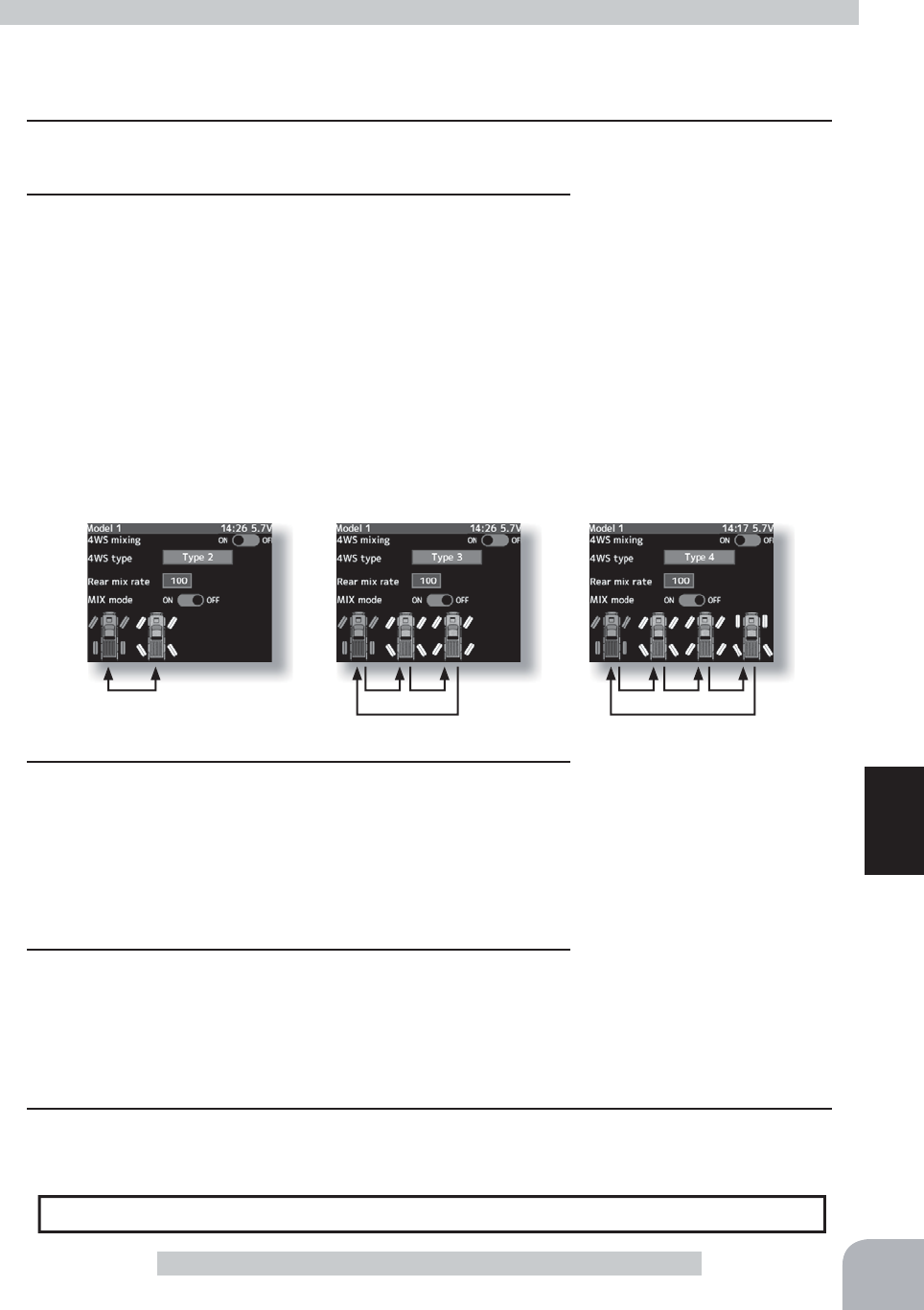
Setting buttons
- Use the (+) and (-) buttons to
make adjustments.
Function ON/OFF (4WS type)
Type1(OFF), Type2,
Type3, Type4
Setting buttons
- Use the (+) and (-) buttons to
make adjustments.
Mixing mode (MX Mode)
OFF, ON
Initial value: OFF
Adjustment buttons
- Use the (+) and (-) buttons to
make adjustments.
- Return to the initial value by
pressing the (+) and (-) buttons
simultaneously (approx. 1 sec).
Rear rate (Rear mix rate)
0 ~ 100
Initial value:100
87
Function
4WS Mmixing
Type2
Front side only, Reverse
phase switching
Type3
Front side only, Reverse phase
and same phase switching
Type4
Front side only, reverse phase, same
phase, and rear side only switching
(Preparation)
- Since this function is used by switching the type of 4WS with a switch, the switch used by the
switch select function (p.99) is set.
1 (4WS mixing function ON/OFF and channel setup)
Refer to the left page and set the function to ON and set the mixing channel.
4WS mixing adjustment
2(4WS type selection)
Operate the (JOG) button up and down to select the "4WS
type". Select the type by pressing the (+) or (-) button.
"Type1" :Function OFF (front only)
"Type2" :Front side only, reverse phase switching
"Type3" :Front side only, reverse phase and same phase switching
"Type4" :Front side only, reverse phase, same phase, and rear side only switching
Switched in the order shown in the figure below by set SW
3(Rear side travel adjustment)
Operate the (JOG) button up and down to select the "Rear
mix rate". Adjust the rear side travel with the (+) or (-) button.
The mixing amount can be adjusted by using the dial select function. (p.101)
Dial / Trim Setting
4(Mix mode setting)
Operate the (JOG) button up and down to select the "MX
mode". Set the mix mode with the (+) or (-) button.
"OFF" :The EXP function of the 1st CH and other settings are not mixed.
"ON" :The EXP function of the 1st CH and other settings are mixed.
5When finished with setting, return to the Mixing menu screen by pressing the (END) button.
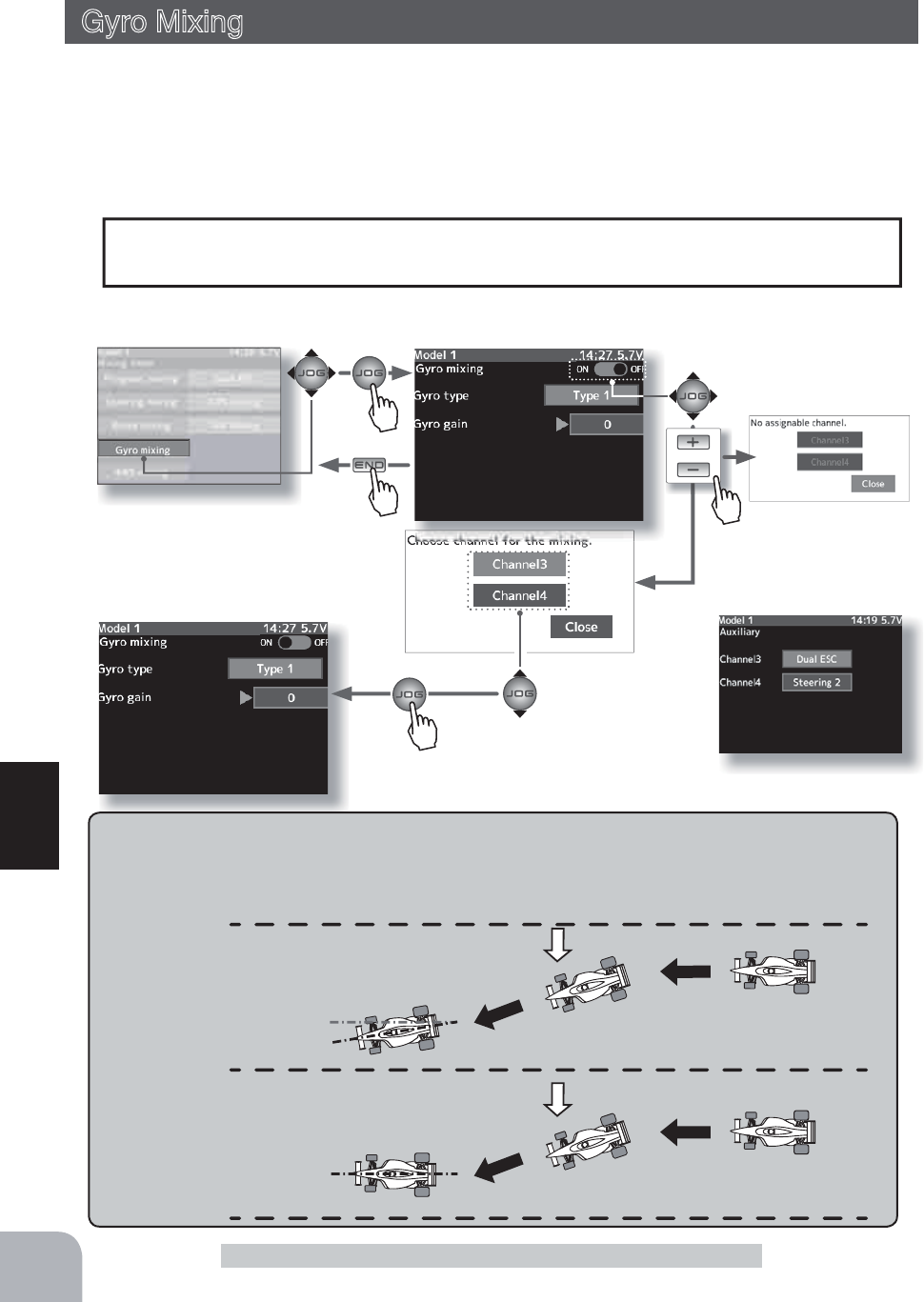
or
Mixing menu screen
Pres
s
Pres
s
Pres
s
Pres
s
88
Function
This function is a remote gain function which adjusts the sensitivity of the Futaba car rate
gyro at the T4PX side, and is mixing that uses the 3rd or 4th CH to adjust the gyro sensitiv-
ity. When using the T4PX by switching the AVCS and normal modes use PS1- PS5 with the
switch select function (p.99).
For a description of the car rate gyro mounting method and handling, refer to the rate gyro
instruction manual.
Gyro Mixing (Steering system)
Gyro Mixing
AVCS / NORMAL Modes
The gyro has 2 operating modes: NORMAL mode and AVCS mode. In the AVCS mode, the angle is
controlled simultaneously with NORMAL mode rate control (swing speed). The AVCS mode increas-
es straight running stability more than that of the NORMAL mode. Because the feel of operation is
different, choose your favorite mode.
NORMAL
Countersteers against outside
force, but cannot correct the
skid direction.
AVCS
Corrects the skidding direc-
tion and forcefully maintains
the heading.
Outside
force
Outside
force
The mixing function is assigned to CH3 and CH4. Channels used by other mixing can-
QRWEHXVHG:KHQWKHQXPEHURIFKDQQHOVLVLQVXI¿FLHQWFDQFHOWKHRWKHUPL[LQJ
The mixing used can be confirmed on
the Auxiliary screen. (p.155)
Gyro mixing screen from mixing menu screen (p.79) When channels 3 and 4
are used by other mix-
ing, the message "No
assignable channel" is
displayed.
Channel is selected by
(JOG) button operation.
When Gyro mixing is set to
"ON", the gain steering chan-
nel setup screen is displayed.

Setting buttons
- Use the (+) and (-) buttons to
make adjustments.
Gyro type
Type1, Type2
Initial value: Type1
Adjustment buttons
- Use the (+) and (-) buttons to
make adjustments.
- Return to the initial value by
pressing the (+) and (-) buttons
simultaneously (approx. 1 sec).
Gain
AVCS120 ~ 0 ~ Normal120
Initial value:0
89
Function
Gyro Mixing
Gyro mixing
AVCS:50
When the gain is switched by
a switch, a pop-up window
appears on the home screen
to announce the gain.
(Preparation)
- Refer to the gyro instruction manual and connect the gyro to the receiver. When using remote
gain, connect gyro sensitivity adjustment to the 3rd or 4th CH of the receiver.
- When using gyro mixing by switching between the NORM (normal) and AVCS modes, use
the switch select function (p.99) to set the switch to be used.
1(Gyro mixing function ON/OFF and channel setup)
Refer to the left page and set the function to ON to set the mixing channel.
2(Gyro mixing type selection)
Operate the (JOG) button up and down and select the "Gyro
type". Select the type by pressing the (+) or (-) button.
"Type1" :One mode only
"Type2" :Switching Gyro gain 1 and Gyro gain 2
Gyro mixing adjustment
3(Gyro gain1 side gain adjustment)
Operate the (JOG) button up and down and select the "Gyro
gain1".
Adjust the Gyro gain1 side gain with the (+) or (-) button.
(Gyro gain2 side gain adjustment)
Operate the (JOG) button up and down to select the "Gyro
gain2".
Adjust the Gyro gain2 side gain with the (+) or (-) button.
The gain amount can be adjusted by using the dial select function. (p.101)
Dial / Trim Setting
Shows the gyro mode select
switch mode.
4When finished with setting, return to the Mixing menu screen by pressing the (END) button.
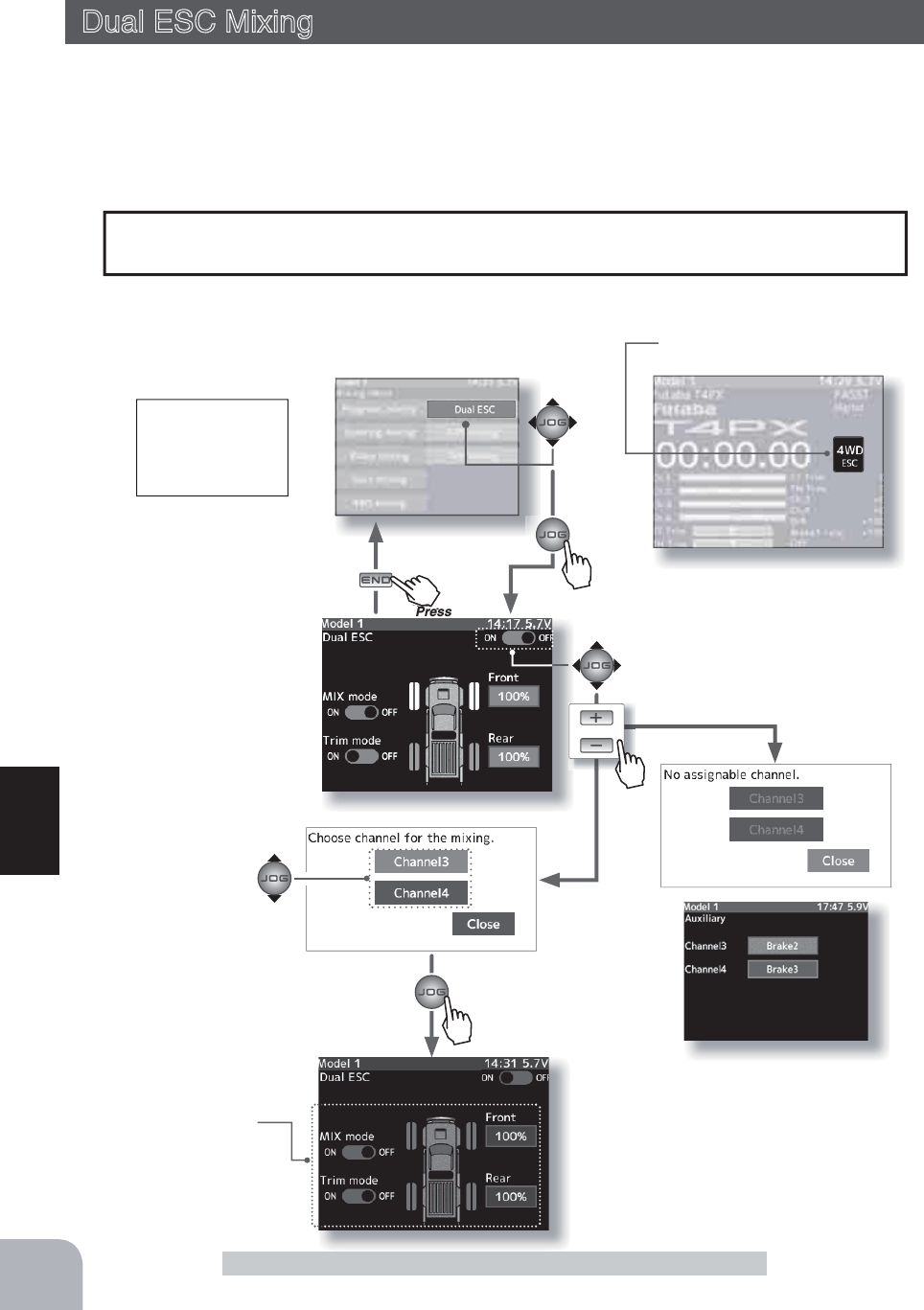
Mixing menu screen
Pres
s
Current mode displayed
on home screen
Pu
h
Pres
s
Pres
s
90
Function
DUAL ESC Mixing
or
Dual ESC(4WD)
4WD
This function is mixing two ESC’s used with crawlers and other 4WD type vehicles and
uses the 2nd CH to control the rear motor controller and the 3rd or 4th CH to control the
front motor controller.
Front drive only, rear drive only, and both front and rear drive (4WD) switching can be per-
formed by trim dial or by setting a switch for each mode.
Dual ESC Mixing (Throttle system)
The mixing function is assigned to CH3 and CH4. Channels used by other mixing can-
QRWEHXVHG:KHQWKHQXPEHURIFKDQQHOVLVLQVXI¿FLHQWFDQFHOWKHRWKHUPL[LQJ
Setup items
Drive Ratio (Front & Rear)
Mix mode
Trim mode
Pres
s
The mixing used can be confirmed on
the Auxiliary screen. (p.155)
When channels 3 and 4 are used
by other mixing, the message
"No assignable channel" is dis-
played.
When Dual ESC mixing is set
to "ON", the front drive ESC
channel setup screen is dis-
played.
Dual ESC mixing screen from mixing menu screen (p.79)
Channel is selected by
(JOG) button operation.
When the drive mode is
switched by a switch, a pop up
window appears on the home
screen to announce the mode.

Adjustment buttons
- Use the (+) and (-) buttons to
make adjustments.
- Return to the initial value by
pressing the (+) and (-) buttons
simultaneously (approx. 1 sec).
Drive ratio
Front 0%:Rear 100%
~ Front 100%:Rear 0%
Initial value:
Front 100%:Rear10 0%
Setting buttons
- Use the (+) and (-) buttons to
make adjustments.
MIX mode
OFF, ON
Initial value: OFF
Trim mode
OFF, ON
Initial value: OFF
91
Function
DUAL ESC Mixing
Use a 50:50 trigger ratio setting. (P66)
Trigger ratio Setting
(Preparation)
- This function has 2 methods. One method is used by switching the drive type (4WD/front/
rear) by one digital trim/dial. The other method performs switching by assigning a switch to
each mode (4WD/front/rear). Both methods are set from among DL1 and DT~1DT6 by dial
select function. (P101)
Dual ESC mixing adjustment
2(Drive ratio adjustment)
Adjust the front and rear motor controller operation amount
by (+) or (-) button.
The (+) button increases and the (-) button decreases the
rear ratio.
Both the front and rear ratios become 100%
3(Mix mode setting)
Operate the (JOG) button up and down and select the setting
item "MIX mode". Set the mix mode with the (+) or (-) button.
"OFF" :The EXP function of the 2nd CH and other settings are not mixed.
"ON" :The EXP function of the 2nd CH and other settings are mixed.
4(Trim mode setup)
Select the "Trim mode" by (JOG) button up, down, left, or
right operation, and use the (+) or (-) button to select the
mixing mode.
"OFF" :Trim of the 2nd CH is added.
"ON" :Trim of the 2nd CH is removed.
The dial select function can control the drive ratio with digital dial or digital trim.(p.101)
Dial / Trim Setting
As this function drives 2 separate motor controllers simultaneously, a mutual load is ap-
plied. Use this function carefully so that the motor controllers are not damaged.
Futaba will not be responsible for motor controller, motor, and other vehicle trouble due
to use of this function.
Note:
1(Dual ESC setting)
Refer to the left page and set the function to ON and set the
mixing channel.
When switching by one digital trim is set, the set switch per-
forms switching as shown below.
Front drive 4WD Rear drive
5When finished with setting, return to the Mixing menu screen by pressing the (END) button.

Mixing menu screen
or
Pres
s
Pu
h
Pres
s
Pres
s
Pu h
Pres
s
92
Function
CPS Mixing
CPS mixing
ON
When CPS mixing is set,
CPS ON/OFF is displayed
in a pop-up window on the
home screen.
This function controls the Futaba CPS-1 channel power switch.
Normally, when using the CPS-1 unit to light the vehicle dress-up and other illumination
(LED) the CPS-1 unit with LED connected is connected to a vacant switch channel and the
LEDs are turned on and off by switch while the vehicle is running. However, when the CPS
PL[LQJIXQFWLRQLVXVHGWKH/('FDQEHWXUQHGRQDQGRIIDQGÀDVKHGLQVWHSZLWKVWHHULQJ
DQGWKURWWOHRSHUDWLRQDVZHOODVEHLQJWXUQHGRQDQGRIIE\VZLWFK7KHÀDVKLQJVSHHGF\FOH
can also be set.
)RULQVWDQFHWKH/('FDQEHÀDVKHGDVDEUDNHOLJKWE\WKURWWOHEUDNHVLGHRSHUDWLRQ
CPS Mixing
The mixing function is assigned to CH3 and CH4. Channels used by other mixing can-
QRWEHXVHG:KHQWKHQXPEHURIFKDQQHOVLVLQVXI¿FLHQWFDQFHOWKHRWKHUPL[LQJ
The mixing used can be confirmed on
the Auxiliary screen. (p.155)
When CPS mixing is set to
"ON", the CPS-1 used chan-
nel setup screen is displayed.
CPS mixing screen from mixing menu screen (p.79)
Channel is selected by
(JOG) button operation.
When the gain is activated
by a switch, a pop-up window
appears on the home screen
to announce the gain.

Adjustment buttons
- Use the (+) and (-) buttons to
make adjustments.
- Return to the initial value by
pressing the (+) and (-) buttons
simultaneously (approx. 1 sec).
On/OFF position
5 ~ 95
Initial value:50
Adjustment buttons
- Use the (+) and (-) buttons to
make adjustments.
- Return to the initial value by
pressing the (+) and (-) buttons
simultaneously (approx. 1 sec).
Cycle speed
1 ~ 100
Initial value:50
Setting buttons
- Use the (+) and (-) buttons to
make adjustments.
Operation mode
ON/OFF, Flash
93
Function
CPS Mixing
(Preparation)
- Refer to the left page and set the function to ON and set the mixing channel.
- CPS-1 connects to the receiver channel assigned to CPS mixing.
- When the LEDs are turned on and off by switch, use the function select switch function (P.99)
to set the switch to be used.
1(Control system setup)
Operate the (JOG) button up and down and select the "Control".
Press the (+) or (-) button and select the function.
"Mixing Switch" : ON/OFF by switch set at the 3rd or 4th CH
"Steering neutral" : ON at steering neutral
"Steering endpoint" : ON at both sides of steering
"Throttle neutral" : ON at throttle neutral
"Throttle forward" : ON at throttle forward side
"Throttle brake" : ON at throttle back (brake) side
"
Throttle neutral & brake
" : ON at throttle neutral and back (brake) sides
CPS-1 mixing adjustment
2 (ON/OFF switching position selection)
Operate the (JOG) button up and down to select the "ON/
OFF position".
Press the (+) or (-) button and select the ON/OFF position.
Since the ON/OFF state is dis-
played at the right side of the
"Status", setting can be con-
firmed while operating the func-
tion to be controlled (for example,
throttle).
3 (Operation mode setup)
Operate the (JOG) button up and down to select the "Opera-
tion mode ".
Press the (+) or (-) button and select the type of LED lighting.
Normal ON/Off type or flashing can be selected.
"ON/OFF" : Normal ON/OFF type
"Flash" : Flashing display
4 (Flashing cycle setting)
When "Operation mode" is set to "Flash" the "Cycle speed"
can be set to preferred setting.
Operate the (JOG) button up and down and select the "Cycle
speed".
Press the (+) or (-) button and select the flashing speed (cycle
speed).
*Shows the ON/OFF state
5When finished with setting, return to the Mixing menu screen by pressing the (END) button.
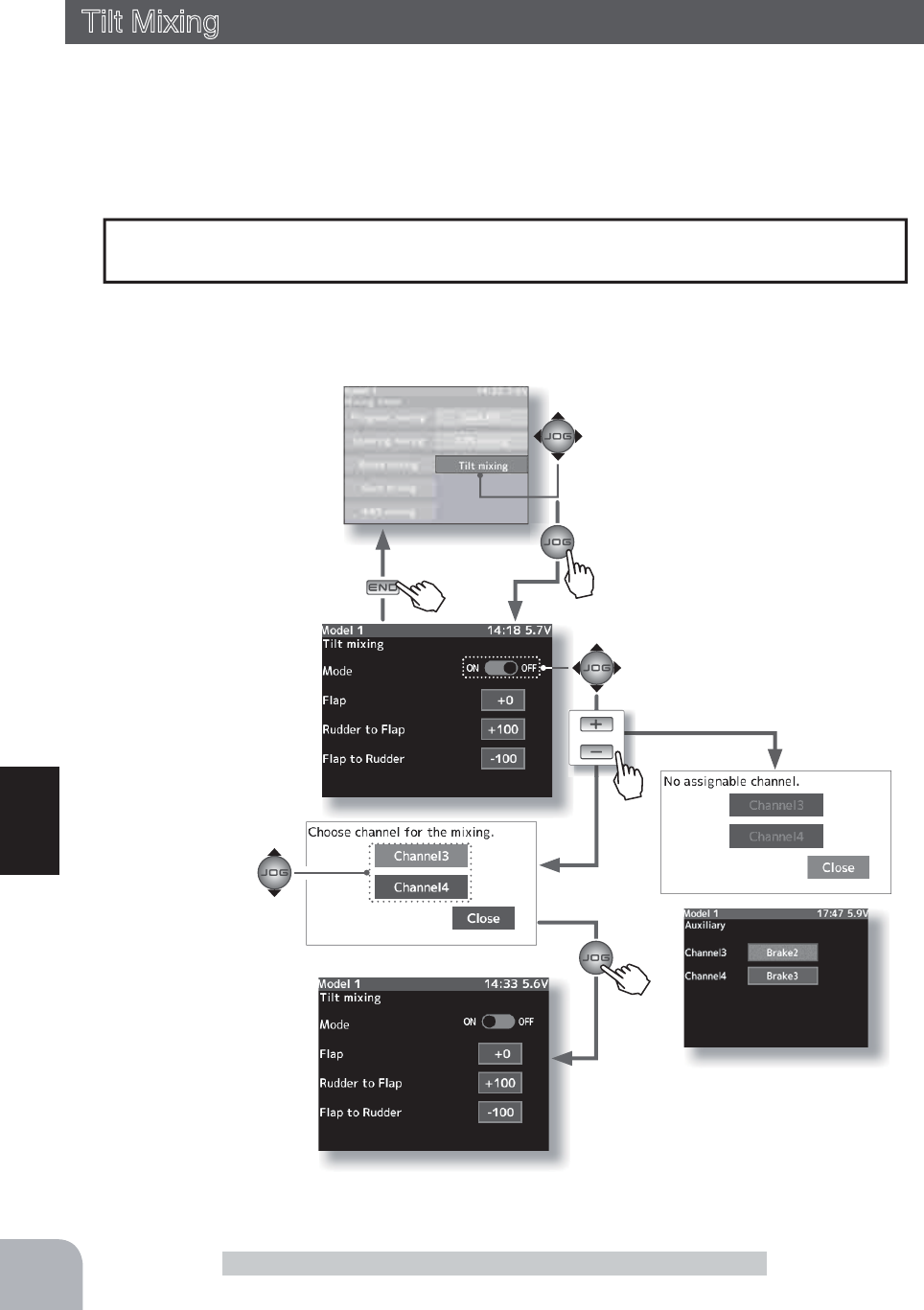
When tilt mixing is set to
"ON", the flaps channel setup
screen is displayed.
When tilt mixing is set to
"ON", the flaps channel setup
screen is displayed.
or
Mixing menu screen
Pres
s
Pu
h
Pres
s
Pu
h
Pres
s
Pres
s
94
Function
Tilt Mixing
The mixing function is assigned to CH3 and CH4. Channels used by other mixing can-
QRWEHXVHG:KHQWKHQXPEHURIFKDQQHOVLVLQVXI¿FLHQWFDQFHOWKHRWKHUPL[LQJ
Tilt mixing uses an outboard engine and applies bidirectional mixing from rudder (steering)
WRÀDSDQGIURPÀDSWRUXGGHUVRWKDWZLWKDERDWUXGGHURSHUDWLRQDQGWLOWPL[LQJRSHUD-
tion can be performed by 2 servos.
7LOWPL[LQJFDQEHSHUIRUPHGE\UXGGHURSHUDWLRQE\VWHHULQJZKHHODQGÀDSFKDQQHO
Tilt Mixing (Steering Throttle system)
The mixing used can be confirmed on
the Auxiliary screen. (p.155)
When channels 3 and 4 are used
by other mixing, the message
"No assignable channel" is dis-
played.
Tilt mixing screen from mixing menu screen (p.79)
Channel is selected by
(JOG) button operation.

95
Function
Steering end point function, curve function, speed function, or D/R function setup also
HIIHFWVÀDSFKDQQHORSHUDWLRQ+RZHYHUHYHQLIVHWVWHHULQJUHYHUVHIXQFWLRQVHWXSGRHV
QRWUHYHUVHWKHÀDSFKDQQHO
Effect of the set value of other functions on tilt mixing
Tilt Mixing
(Preparation)
- Use the dial select function to select the flap channel operation
dial. (p.101)
1(Function ON/OFF)
Refer to the left page to turn on the function and set the mix-
ing channel (flap).
2 (Flap rate check and adjustment)
Select the "Flap" by (JOG) button up or down operation, and
adjust the flaps by (+) or (-) operation.
3(Rudder to Flap mixing amount adjustment)
Select the "Rudder to Flap" by (JOG) button up or down op-
eration, and use the (+) and (-) buttons to adjust the mixing
amount.
"+" :Operate in same direction as steering
"-" :Operate in opposite direction of steering
4(Flap to Rudder mixing amount adjustment)
Select the "Flap to Rudder" by (JOG) button up or down op-
eration, and use the (+) and (-) buttons to adjust the mixing
amount.
"+" :Operate in same direction as channel 3
"-" :Operate in opposite direction of channel 3
Tilt mixing adjustment
The mixing rate amount can be controlled with digital dial or digital trim, using the dial
select function. (p.101)
Dial / Trim Setting
Rudder to Flap channel side : +100%
Flap channel to Rudder side : -100%
Slave channel output (Initial value)
Setting buttons
- Use the (+) and (-) buttons to
make adjustments.
Function ON/OFF (Mode)
ON, OFF
Adjustment buttons
- Use the (+) and (-) buttons to
make adjustments.
- Return to the initial value by
pressing the (+) and (-) buttons
simultaneously (approx. 1 sec).
Flap rate
-100~+100
Initial value: 0
Mixing amount (Rudder to Flap)
-100~+100
Initial value: +100
Mixing amount (Rudder to Flap)
-100~+100
Initial value: +100
5When finished with setting, return to the Mixing menu screen by pressing the (END) button.

Program mixing 1~5 to
be used is selected by
(JOG) button.
Pres
s
Pres
s
Pu
h
Pres
s
Pu h
Pres
s
96
Function
Program, Mixing
When trigger ratio (p.66) is set to 100:0, brake operation stops. When the master channel
(MST) is set to throttle, mixing operates only at the "Rate A (forward)" side. It does not
operate at the "Rate B (brake)" side.
When trigger ratio was set to 100:0
Mixing menu screen
Other mixing functions are assigned to CH3 or CH4. Program mixing can use CH3 or
CH4 regardless of the other mixing functions. However, be careful because they interact.
These setup items are different depend-
ing on the master channel.
Mix rate A : left, fowrward, up
Mix rate B : right, breke, down
These functions allow you to apply mixing between the steering, throttle, channel 3 and
channel 4.
-When the steering or throttle channel is the master channel (channel that applies mix-
ing), trim data can be added. (Trim mode)
- The mixing mode selection. (Master mixing mode)
- The master channel mixing center point (point at which the direction changes) can be
offset. (Offset function)
Additional Functions
The movement of the master channel side will be added to the movement of the slave
channel side.
Movement of the slave channel side
Program, Mixing (1, 2, 3, 4, 5 ) (All channels)
Setup items
Mix rate A
Mix rate B
Master
Slave
Offset
Master mix mode
Trim mode
Mode (ON/OFF)
Program. mixing screen from mixing menu screen (p.79)
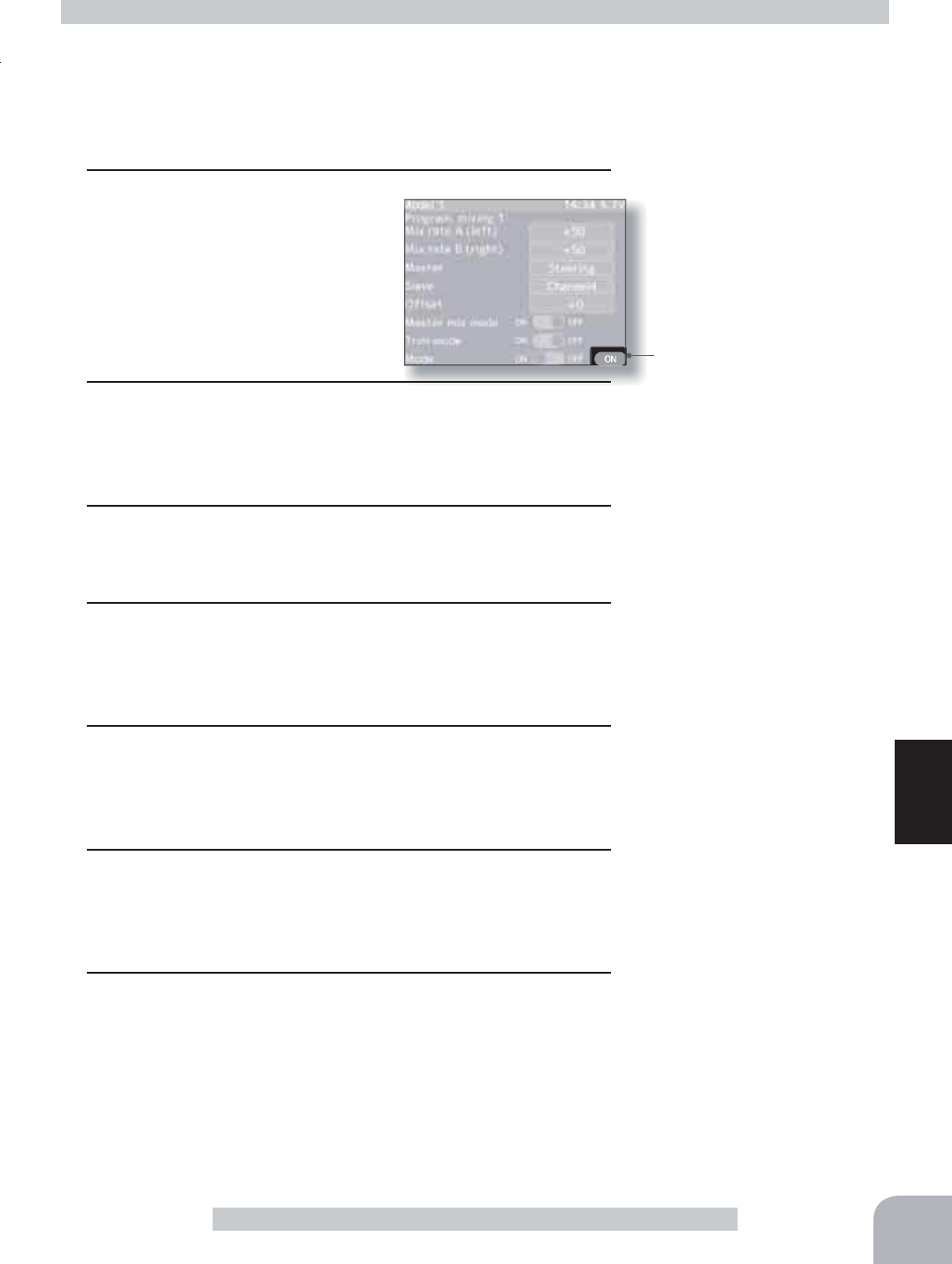
When mixing is active, ON
is displayed.
97
Function
Program, Mixing
Program mixing adjustment
Switch
Program mixing 1-5
Setup item selection
- Select by (JOG) button up or
down operation.
(Preparation)
- Use the switch select function (page 99) to select the switch. (as
desired)
- Select the "Program mixing" by (JOG) button up or down op-
eration, and select the 1 to 5 by pressing the (JOG) button.
1 (Mixing function ON/OFF)
Select the "Mode" by (JOG)
button up or down operation.
Press the (+) or (-) button and
set the function to the "ON"
state.
"OFF" :Function OFF
"ON" :Function ON
2(Master channel)
Select the "Master" by (JOG) button up or down operation,
and select the master channel by pressing the (+) or (-) but-
ton.
3(Slave channel)
Select the "Slave" by (JOG) button up or down operation,
and select the slave channel by pressing the (+) or (-) button.
4 (Left, forward or up side mixing amount adjustment)
Select the "left", "forward ", or "up" by (JOG) button up or
down operation. Use the (+) or (-) button and adjust the right,
brake, or down side mixing amount.
5 (Right, brake or down side mixing amount adjustment)
Select the "right", "brake", or "down" by (JOG) button up or
down operation. Use the (+) or (-) button and adjust the right,
brake, or down side mixing amount.
6(Offset setup)
Select setup item "Offset" by (JOG) button up or down op-
eration, and use the (+) and (-) button to adjust the offset
amount.
7(Master mode setup)
Select the "Master mix mode" by (JOG) button up or down
operation, and use the (+) and (-) button to adjust the offset
amount right operation, and use the (+) or (-) button to select
the mixing mode.
"OFF" :Mixing proportional to master channel operation.
"ON" :Mixing by master channel another function considered.
Setting buttons
- Use the (+) and (-) buttons to
make adjustments.
Function ON/OFF (Mode)
ON, OFF
Setting buttons
- Use the (+) and (-) buttons to
make adjustments.
Master mix mode
ON, OFF
Setting buttons
- Use the (+) and (-) buttons to
make adjustments.
Channel selection (Master)
Steering, Throttle
Channel3, Channel4
Channel selection (Slave)
Channel1, Channel2
Channel3, Channel4
Adjustment buttons
- Use the (+) and (-) buttons to
make adjustments.
- Return to the initial value by
pressing the (+) and (-) buttons
simultaneously (approx. 1 sec).
Mixing amount
-100~0~+100
Initial value: +50
Adjustment buttons
- Use the (+) and (-) buttons to
make adjustments.
- Return to the initial value by
pressing the (+) and (-) buttons
simultaneously (approx. 1 sec).
Offset amount
-100~0~+100
Initial value: 0
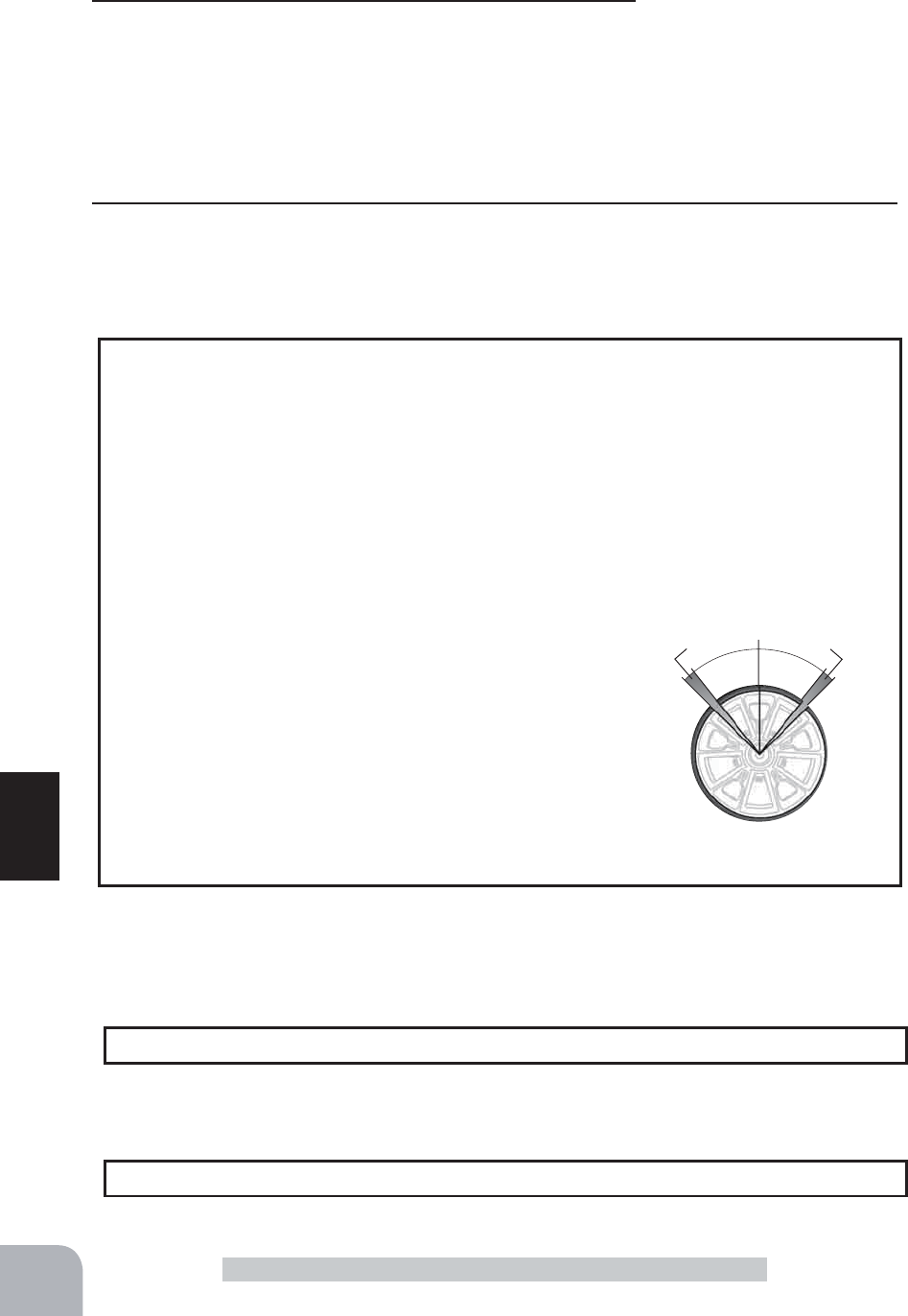
98
Function
Program, Mixing
A
A
Full rightFull left
A :Zone over which servo
does not operate
:KHQWKHVWHHULQJVHUYRWUDYHOLVLQVXI¿FLHQWHYHQZKHQ'5LVDQG(QGSRLQWLV
140%, programmable mixing can be used to increase the travel somewhat.
(Reference data)
- Program mixing(1 - 5)->ON
- Master channel -> Steering Mixing is applied from steering
- Slave channel ->Steering Mixing is applied to steering and the travel is increased.
- Mix rate A (left) -> 10% [When subtrim is centered (0%)]
- Mix rate B (right) -> 10% [When subtrim is centered (0%)]
- Offset -> 0% / - Master mix mode -> ON / - Trim mode -> OFF
However, the operating range of the servo is exceeded
even if a large value is input at "Mix rate A (left)" and
"Mix rate B (right)" and a zone over which the servo
does not operate even when the wheel is moved to the
left or right is created. A zone over which the servo does
not operate is also generated at the moving side when
the subtrim is moved to the left and right. Therefore, set
the "Mix rate A (left)" and "Mix rate B (right)" value by
checking servo operation.
When Steering and Throttle Travel is Insufficient
The mixing amount can be adjusted by using the dial select function. (p.101)
Dial / Trim Setting
Select the program mixing function ON/OFF switch with the switch select function. ( p.99)
Switch Setting
8(Trim mode setup)
Select the "Trim mode" by (JOG) button up, down, left, or
right operation, and use the (+) or (-) button to select the
mixing mode.
"OFF" :Trim is added.
"ON" :Trim is removed.
Setting buttons
- Use the (+) and (-) buttons to
make adjustments.
Trim mode
ON, OFF
9When finished with setting, return to the Mixing menu screen by pressing the (END) button.

HOME
screen
or
MENU
1screen
MENU 2 screen
99
Function
SW Select
1 (Select switch selection)
Select the "Function" of the switch you want to set by (JOG) button up, down, left, or right
operation, and press the (JOG) switch.
Function select switch setup
2 (Function setup)
A function list is displayed. Select the desired function by (JOG)
button up or down operation, and press the (JOG) button.
(Changing the operation direction)
Select the "Dir" of the switch you want to set by (JOG) button
up, down, left, or right operation, and switch the direction by (+)
or (-) button.
(Changing the type of operation)
Select the "Type" of the switch you want to set by (JOG) button up,
down, left, or right operation and switch the type by (+) or (-) button.
3When finished with setting, return to the menu screen by pressing the (END) button.
elect switch set
up
SW Select
This function allows selection of the function to be performed by the switches
(PS1, PS2, PS3, PS4, PS5, throttle trigger) and setting of the direction, etc. of operation.
-The table in the next page lists the functions that can be assigned to each push switch.
-All switches can be made alternating operations (ON/OFF switched each time SW pressed).
(Nor/Alt)
-The ON/OFF direction can be reversed. The reverse select function always starts from the ON
state. However, the trigger switch is different, depending on the position. (Nor/Rev)
Setup buttons
- Use the (+) and (-) buttons to
make adjustments.
- Press the (+) and (-) buttons
simultaneously (approx. 1 sec)
to return to the initial screen.
Initial value:
"OFF", "Nor", "Nor"
Setup switch selection
- Select by (JOG) button up,
down operation.
Setup items
Function
Dir
Type
Pres
s
Pres
s
Pres
s
Pu h
Pres
s
Pu h
Pres
s
Pu
h
Pres
s

PS1
PS5
PS2
PS4
PS3
100
Function
Abbreviation used on setup screen
Function name, etc
Channel 3 control
Operation of channel 3
Channel 4 control Operation of channel 4
Condition 2 2nd condition function ON/OFF
Screen capture The screen capture is preserved on the microSD card.
Engine cut Engine cut
A.B.S.(Brake1) A.B.S function brake1(2CH)ON/OFF
A.B.S.(Brake2,3) A.B.S function brake2,3(3CH/4CH)ON/OFF
Neutral brake Neutral brake function ON/OFF
Idle up Idle up function ON/OFF
Program mixing(1-5) Program mixing(1-5) function ON/OFF
4WS mixing 4WS mixing function ON/OFF & type select
Dual ESC (Rear)Dual ESC mixing (Rear Drive mode)
Dual ESC (4WD)Dual ESC mixing (4WD mode)
Dual ESC (Front)Dual ESC mixing (Front Drive mode)
Gyro mixing Switching GYRO mode (Switch of Gain1 and 2)
CPS mixing CPS up function ON/OFF
Brake Steering mixing (Brake function ON/OFF)
Timer start
Timer function start /stop
Timer reset Timer function reset
Telemetry speech
Telemetry voice guide ON/OFF
Telemetry log
Telemetry data logging ON/OFF
OFF
Not used
Set table functions (PS1/PS2/PS3/PS4/PS5) & Trigger switch (TS)
SW Select
Example :4WS Mixing
4WSmixing
Type 3
When the set SW is operated
in the HOME screen state, the
4WS mode is displayed here for
about 2 seconds.
When push switch is operated in the HOME screen state, the state of the function is dis-
played in the center for about one or two seconds.
The HOME screen display

or
MENU
1screen
MENU 2 screen
Pus
h
HOME
screen
Pres
s
101
Function
Dial Select
Function select dial setup
1 (Select dial selection)
Select the "Function" of the trim or dial you want to set by (JOG) button up, down, left, or
right operation, and press the (JOG) button. Setup item selection
- Select by (JOG) button up,
down, left or right operation
Adjustment buttons
- Use the (+) and (-) buttons to
make adjustments.
- Press the (+) and (-) buttons
simultaneously (approx. 1 sec)
to return to the initial screen.
Dial Select
This function allows selection of the function performed by the digital dial DL1 and digital
trimmers (DT1 ~ DT6), step amount adjustment, and operating direction reversal.
- The table in the next page lists the functions that can be assigned to each dial and digital trim.
The assigned function is also displayed on the opening screen together with the current adjust-
ment value. They are displayed in DL1 and DT1 ~ DT6 order, from top to bottom.
- The step amount can be adjusted. The table in the following page shows the relationship be-
tween set value and step amount.
- The operation direction can be reversed. (Nor/Rev)
Setup items
Function
Dir
Step
2 (Function setup)
A function list is displayed. Select the desired function by (JOG)
button up or down operation, and press the (JOG) button.
(Changing the operation direction)
Select the "Dir" of the switch you want to set by (JOG) button up,
down, left, or right operation and switch the direction by (+) or (-) button.
(Changing the operation step amount)
Select the "Step" of the switch you want to set by (JOG) button up, down, left or right op-
eration, and switch the type by (+) or (-) button.
- For the relationship between set value and step amount, see the preceding page
3When finished with setting, return to the menu screen by pressing the (END) button.
Pres
s
Pres
s
Pu h
Pres
s
Pu h
Pres
s

DT1
DT2
DT3
DT4
DT5
DT6
DL1
DT5 DT6
DT1
DT2
DT4 DT3
102
Function
Dial Select
Initial value:
DT1 :Steering trim
DT2 :Throttle trim
DT3 :Channel3 control
DT4 :Channel4 control
DT5 :Dual rate
DT6 :Brake1 rate(ATL)
DL1 :OFF
Dir:Nor/ Step:2
(Setting range: 1, 2, 5, 10, 20, 30, 40, 50, 100, 200)
-Steering trim/throttle trim
When set to the minimum "1", the total trim operating width is 200 clicks. For "100", the
total operating width is 2 clicks and for 2PS, the total operating width is 1 click.
-Rate, etc. setting
This is the % value which is operated by 1 click relative to the set value of each rate.
Since the total operating width of functions having a rate of -100~0~+100 is 200%, when
set to "100", the total operating width is 2 clicks. Since the total operating width of func-
tions with a 0~100 rate is 100%, "100" and "200" are operated by 1 click.
-Channel 3/4
When set to the minimum "1", the total operating width of channel 3 is 200 clicks. For
"100", the total operating with is 2 clicks and "200" is operated by 1 click.
Relationship between set value and step amount

Abbreviation used on setup
screen
Abbreviation displayed on
opening screen
Function name, etc
Steering trim ST Trim Steering trim
Throttle trim TH Trim Throttle trim
Channel 3 control Ch.3 Channel 3 control
Channel 4 control Ch.4 Channel 4 control
Flap Flap Tilt mixing: flap rate
Dual rate D/R Dual rate function
Sub trim Ch1~4 Sub trim Ch1~4 Sub trim Ch1~4
Acceleration(forward) Accel, forward Throttle acceleration (Forward side)
Acceleration(brake1) Accel, brake1 Throttle acceleration (Brake1 side)
Acceleration(brake2) Accel, brake2 Throttle acceleration (Brake2 side)
Acceleration(brake3) Accel, brake Throttle acceleration (Brake3 side)
Steering curve ST curve Steering curve (EXP) rate
Throttle curve TH curve Throttle curve (EXP) (Forward side)
Steering speed(turn) ST speed(turn) Steering speed (Turn side)
Steering speed(return) ST speed(return) Steering speed (Return side)
ABS(return brake1) ABS1 ret. Brake1 A.B.S. function (Return amount)
ABS(delay brake1) ABS1 delay Brake1 A.B.S. function (Delay amount)
ABS(cycle brake1) ABS1 cycle Brake1 A.B.S. function (cycle speed)
ABS(return brake2) ABS2 ret. Brake2 A.B.S. function (Return amount)
ABS(delay brake2) ABS2 delay Brake2 A.B.S. function (Delay amount)
ABS(cycle brake2) ABS2 cycle Brake2 A.B.S. function (cycle speed)
ABS(return brake3) ABS3 ret. Brake3 A.B.S. function (Return amount)
ABS(delay brake3) ABS3 delay Brake3 A.B.S. function (Delay amount)
ABS(cycle brake3) ABS3 cycle Brake3 A.B.S. function (cycle speed)
Brake1 rate(ATL) Brake1 rate Brake1 rate (ATL)
Brake EXP(brake1) Brake1 EXP Throttle EXP (Brake1 side)
Brake delay(brake1) Brake1 deray Brake mixing: Brake1 delay
Brake2 rate Brake2 rate Brake mixing: Brake2 rate function
Brake EXP(brake2) Brake2 EXP Brake mixing: Throttle EXP (Brake2 side)
Brake delay(brake2) Brake2 deray Brake mixing: Brake2 delay
Brake3 rate Brake3 rate Brake mixing: Brake3 rate function
Brake EXP(brake3) Brake3 EXP Brake mixing: Throttle EXP (Brake3 side)
Brake delay(brake3) Brake3 deray Brake mixing: Brake3 delay
Brake2,3 rate Brake2,3 rate Brake mixing: Brake2,3 rate function
Tilt mixing (RUD FLP) Tilt R to F Tilt mixing: rudder to flap rate
Tilt mixing (FLP RUD) Tilt F to R Tilt mixing: flap to rudder rate
Idle up Idle up Idle up function rate
Prog. mixing 1~5 A P.mix 1~5 A Program mixing: rate A side (Left/Forward/Up sides)
Prog. mixing 1~5 B P.mix 1~5 B Program mixing: rate B side (Right/Brake/Down sides)
4WS rear rate 4WS rate 4WS mixing: (rear steering rate)
Dual ESC Dual ESC Dual ESC mixing (Drive mode select)
Dual ESC ratio ESC ratio Dual ESC mixing: drive ratio (front & rear)
Gyro Gain Gyro Gyro mixing: (Gain rate)
Ackermann rate Ackermann Ackermann mixing: (ackermann rate)
Steering response ST response Steering response adjustment
Throttle response TH response Throttle response adjustment
OFF Off Not used
Set table functions (DL1/ DT1, DT2, DT3, DT4, DT5, DT6)
103
Function
Dial Select

104
Function
Timer Function
Timer Function
Use the timer by selecting one of the four timers Up timer, Fuel down timer, Lap timer and
Lap navigate timer.
Up timer function
- The Up timer can be used to count the time between start and stop, etc.
- The timer repeatedly starts and stops each time
the switch is operated and accumulates the time
between each start and stop. (When the count
reaches 99 minutes 59 seconds, it returns to 00
minutes 00 seconds and repeats the count.)
- The first start operation can be linked to the
throttle trigger.
- An alarm sound can be set. The passage of time
is announced by sounding of a buzzer (beeps)
each minute after starting.
- Alarm :Generates a beep at the set time (minutes).
- Prealarm :Alarm advance announcement sound. Sounding begins 10 seconds before the set alarm
time.
- After starting, the timer is enabled and can be stopped by switch even when the display
switches to another screen.
Fuel down timer function
The fuel down timer is used primarily to check the refueling time for Nitro/Gasoline
models. (The remaining time is displayed.)
- Each time the switch is pressed, the timer is
restarted and the set time is counted down. The
start time becomes the alarm set time. (When
counted down to 00 minutes 00 seconds, the timer
becomes an Up timer.)
- The fuel down timer can be initially started by
throttle trigger.
- An audible alarm can be set. In addition, the
passing of time is indicated by sounding of a
buzzer each minute after starting.
- Alarm :Buzzer sounds at the set time (minute).
- Prealarm :Alarm advance announcement sound. Sounding begins 10 seconds before the set alarm
time.
- After starting, the timer continues to count even if the LCD switches to another screen.

105
Function
Timer Function
Lap timer function
Lap timer function
- The Lap timer can memorize each lap time of each switch operation. (60 laps)
- The race time can be set. Switch operation after
the set time by alarm has elapsed automatically
stops the timer. Prealarm can also be set. The pas-
sage of time is announced by sounding of a buzzer
(beeps) each minute after starting.
-Alarm :Generates a beep at the set time.
Prealarm :Starts sounding the set time (second) be-
fore the alarm. (beeps)
7KH¿UVWVWDUWRSHUDWLRQFDQEHOLQNHGZLWKWKH
throttle trigger.
(Lap timer operation)
- When lap timer is selected, the number of laps (LAP) and the lap memory No. (No.) and
current lap time (TIME) are displayed on the setup screen.
*LAP: Counted up each time the switch is pressed after starting. After the switch was pressed, the
numbers pause for 3 seconds. To prevent erroneous counting, switch operation is not accepted during
this time
*Lap memory: The lamp memory saves the lap times of 60 laps.
*The lap time data stored in the lap memory can be checked at the lap list (P111) screen.
Lap navigate timer function
Lap navigate timer function
7KLVIXQFWLRQVRXQGVDEX]]HUDWD¿[HGLQWHUYDO
after the timer starts. Since only the buzzer can be
restarted when the switch is pressed during timer
operation, this function can be used as the train-
ing run, etc. target time. (Lap navigation alarm)
The passage of time is announced by sounding of
a buzzer (beeps) every minute after starting.
7KH¿UVWVWDUWRSHUDWLRQFDQEHOLQNHGZLWKWKH
throttle trigger.
- The alarm sounds (alarm/prealarm) can be set
VHSDUDWHO\IURPWKH¿[HGLQWHUYDOEX]]HU
- Alarm :Generates a beep at the set time (minutes).
- Prealarm :Alarm advance announcement sound. Sounding begins 10 seconds before the set alarm
time.
- After starting, the timer is enabled and can be stopped by switch even when
the display switches to another screen.

HOME
screen MENU 1
screen
or
MENU 2 screen
Pres
s
106
Function
Timer Function
Timer selection
First, select the type of timer at
the "Mode" item. The setup screen
varies depending on the type of
timer. This figure shows the Up
timer setup screen.
(Preparation)
Assign the "Timer start" switch using the function select switch
(p.99). When resetting by switch, assign "Lap reset" also.
1 (Racing timer type selection)
Select the "Mode" by (JOG) button up, down, left, or right
operation. Press the (+) or (-) button and set the racing timer
type.
Timer selection (TYPE)
Up timer
Fuel down timer
Lap timer
Lap navigate timer
Racing timer type selection
Time display
Minute display (m)
Second display (s)
1/100 second display
Setup item selection
- Select by (JOG) button up,
down, left or right operation.
Adjustment buttons
- Use the (+) and (-) buttons to
make adjustments.
2When finished with setting, return to the menu screen by pressing the (END) button.
Pres
s
Pres
s
Pre
Pres
s

Adjustment buttons
- Use the (+) and (-) buttons to
make adjustments.
- Press the (+) and (-) buttons
simultaneously (approx. 1 sec)
to return to the initial screen.
Switches
Timer start :start / stop
Lap reset :stop / reset
Timer start/ reset
Alarm time
OFF, 1 ~ 99 minutes
Initial value: 5 minutes
Grip vibrator type (pattern)
Inhibit(Off), Type1,2,3
Initial value: Inhibit
Prealarm time
OFF, ON
Initial value: OFF
Status display
Ready:
T
hrottle trigger operation wait
Timer start:
Timer running/ Timer stopped
107
Function
Timer Function
(Preparation)
Select the "Mode" by (JOG) button up or down operation.
Press the (+) or (-) button and select "Up timer".
1(Alarm time setting)
Select the "Alarm" by (JOG) button up, down, left, or right
operation and set the alarm time with the (+) and (-) buttons.
To the right of Alarm time is the
alarm vibration setting. Select one
of the 3 patterns or inhibit (OFF)
by (+) or (-) button.
(Pre alarm time setting)
Select the setting item "Pre-alarm"
by (JOG) button up, down, left, or
right operation, and set the pre alarm to the active state by
pressing the (+) or (-) button.
2(Timer start/stop operation)
When the switch ("Timer start") assigned by switch select
function is pressed, the timer starts. Stop the timer with the
same switch ("Timer start") as start, or with the switch as-
signed the "Lap reset" function.
- Linking only start to the throttle trigger
Select the setting item "Timer
start" by (JOG) button up, down,
left, or right operation and press
the (+) and (-) buttons simultane-
ously for about 1 second. When
the set beeps and the status dis-
play switches from "Timer start" to
"Ready", the system enters the trigger operation ready state.
When the trigger is operated at the forward side, the timer
starts. (Status display "Timer start")
3(Timer reset operation)
When the switch ("Timer reset") assigned by switch select
function is pressed, the timer is reset.
When a switch is not set, select
"Timer reset" by (JOG) button up
or down operation, and press the
(JOG) button. A beeping sound is
generated and the timer is reset.
Using the Up timer

Adjustment buttons
- Use the (+) and (-) buttons to
make adjustments.
- Press the (+) and (-) buttons
simultaneously (approx. 1 sec)
to return to the initial screen.
Switches
Timer start :start / stop
Lap reset :stop / reset
Timer start/ reset
Alarm time
OFF, 1 ~ 99 minutes
Initial value: 5 minutes
Grip vibrator type (pattern)
Inhibit(Off), Type1,2,3
Initial value: Inhibit
Prealarm time
OFF, ON
Initial value: OFF
Status display
Ready:
T
hrottle trigger operation wait
Timer start:
Timer running/ Timer stopped
108
Function
Timer Function
(Preparation)
Select the "Mode" by (JOG) button up or down operation.
Press the (+) or (-) button and select "Fuel down timer".
1(Alarm time setting)
Select the "Alarm" by (JOG) button up, down, left, or right
operation and set the alarm time with the (+) and (-) buttons.
To the right of Alarm time is the
alarm vibration setting. Select one
of the 3 patterns or inhibit (OFF)
by (+) or (-) button.
(Pre alarm time setting)
Select the "Pre-alarm" by (JOG)
button up, down, left, or right op-
eration, and set the pre alarm to
the active state by pressing the (+) or (-) button.
2(Timer start/stop operation)
When the switch ("Timer start") is assigned by switch select
function is pressed, the timer starts. Stop the timer with the
same switch ("Timer start") as start, or with the switch as-
signed the "Lap reset" function.
- Linking only start to the throttle trigger
Select the "Timer start" by (JOG) button up, down, left, or
right operation and press the (+)
and (-) buttons simultaneously
for about 1 second. When the
set beeps and the status dis-
play switches from "Timer start"
to "Ready", the system enters
the trigger operation ready state.
When the trigger is operated at
the forward side, the timer starts. (Status display "Timer
start")
3(Timer reset operation)
When the switch ("Timer reset")
assigned by switch select func-
tion is pressed, the timer is reset.
When a switch is not set, select
"Timer reset" by (JOG) button up
or down operation, and press the
(JOG) button. A beeping sound is
generated and the timer is reset.
Using the fuel down timer
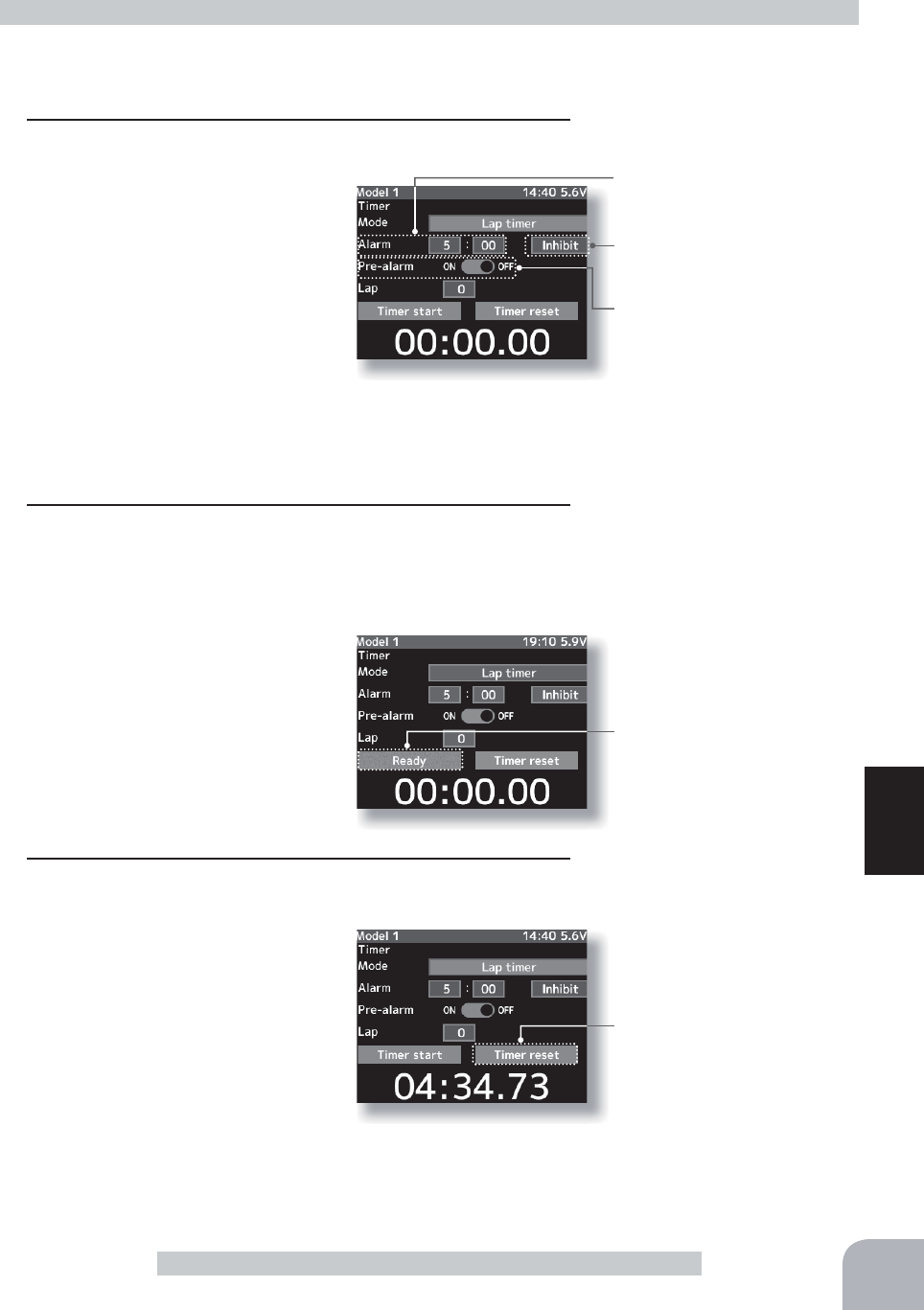
Alarm time
OFF, 1 ~ 99 minutes
Initial value: 5 minutes
Grip vibrator type (pattern)
Inhibit(Off), Type1,2,3
Initial value: Inhibit
Prealarm time
OFF, ON
Initial value: OFF
Status display
Ready:
T
hrottle trigger operation wait
Timer start:
Timer running/ Timer stopped
Timer start/ reset
Will not start if the last lap timer is
not reset
109
Function
Timer Function
Adjustment buttons
- Use the (+) and (-) buttons to
make adjustments.
- Press the (+) and (-) buttons
simultaneously (approx. 1
sec) to return to the initial
screen.
Switches
Timer start :start / stop
Lap reset :stop / reset
(Preparation)
Select the "Mode" by (JOG) button up or down operation.
Press the (+) or (-) button and select "Lap timer".
1(Alarm time setting)
Select the setting item tton up,
down, left, or right operation and
set the alarm time with the (+) and
(-) buttons.
To the right of Alarm time is the
alarm vibration setting. Select one
of the 3 patterns or inhibit (OFF)
by (+) or (-) button.
(Pre alarm time setting)
Select the "Pre-alarm" by (JOG) button up, down, left, or
right operation, and set the pre alarm to the active state by
pressing the (+) or (-) button.
2(Timer start/lap count operation)
Perform the start and lap count operations with the switch
("Timer start") assigned by function select switch function.
- Linking only start to the throttle trigger.
Select the "
Timer start"
by (JOG)
button up, down, left, or right op-
eration and press the (+) and (-)
buttons simultaneously for about
1 second. The set beeps and the
timer display changes from "
Timer
start
" to "
Ready
" and the set enters
the trigger operation ready state. (Status display "
Timer star"
)
3(Timer stop/reset operation)
When the lap count switch or "Timer reset" switch is pressed
after the time set by "Alarm" has
elapsed and the lap time, total
time, and average lap time are
saved and checked. (Lap list p.111)
If the switch ("Timer reset") set by
switch setting function is pressed,
the timer is reset. When a switch
is not set, select "Timer reset" by (JOG) button up or down
operation, and press the (JOG) button. A beeping sound is
generated and the timer and lap list are reset.
Using the Lap timer
Be careful because timer reset
clears the lap list.
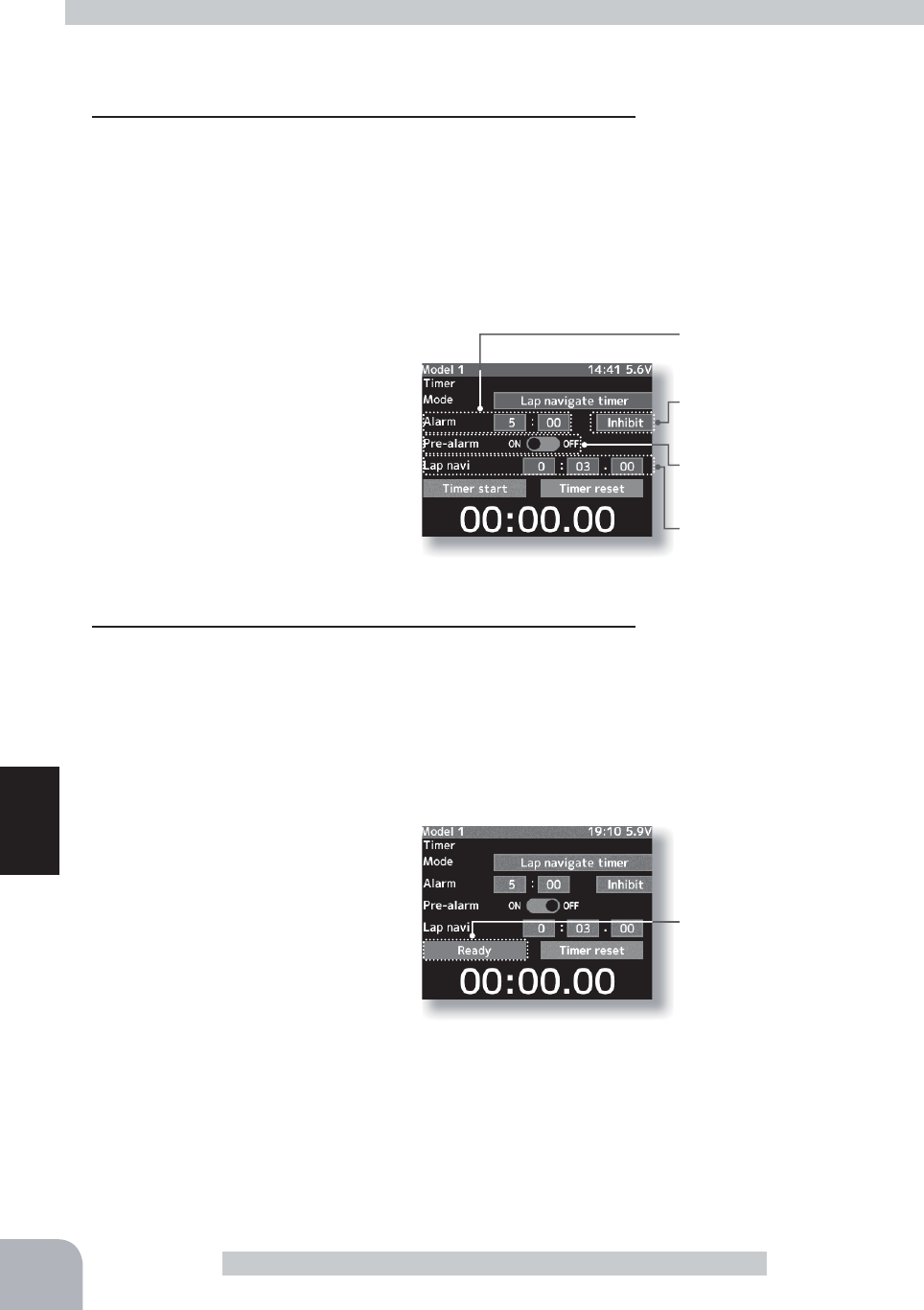
Adjustment buttons
- Use the (+) and (-) buttons to
make adjustments.
- Press the (+) and (-) buttons
simultaneously (approx. 1 sec)
to return to the initial screen.
Switches
Timer start :start / stop
Lap reset :stop / reset
Alarm time
OFF, 1 ~ 99 minutes
Initial value: 5 minutes
Grip vibrator type (pattern)
Inhibit(Off), Type1,2,3
Initial value: Inhibit
Prealarm time
OFF, ON
Initial value: OFF
Navi alarm time (NAVI)
OFF, 1 ~ 99 seconds
Initial value: 3 seconds
Status display
Ready:
T
hrottle trigger operation wait
Timer start:
Timer running/ Timer stopped
110
Function
Timer Function
(Preparation)
Select the "Mode" by (JOG) button up or down operation.
Press the (+) or (-) button and select " Lap navigate timer".
1(Alarm time setting)
Select the "Alarm" by (JOG) button up, down, left, or right opera-
tion and set the alarm time with the (+) and (-) buttons.
The setting item at the right side of the alarm time is the
alarm vibration setting. Select one of the 3 patterns or inhibit
(OFF) by (+) or (-) button.
(Pre alarm time setting)
Select the Pre-alarm" by (JOG) button
up, down, left, or right operation and
set the pre alarm time with the (+) and
(-) buttons.
(Lap navigation time setting)
Select the "Lap navi" by (JOG)
button up, down, left, or right op-
eration and set the lap navigation
alarm (target) time with the (+) and (-) buttons.
2(Timer start/navigation restart operation)
When the switch ("Timer start") assigned by switch select
function is pressed, the timer starts.
- Linking only start to the throttle trigger
Select the setting item "
Timer start
" by (JOG) button up, down,
left, or right operation and press
the (+) and (-) buttons simultane-
ously for about 1 second. The
set beeps and the status display
changes from "
Timer start
" to
blinking "Ready" and the set enters
the trigger operation ready state.
When the trigger is operated at the
forward side, the timer starts. (Status display "
Timer start
")
When your own lap time is less than the target time and the
lap counts overlap, the lap navigation alarm timing is too big.
The alarm timing can be corrected by pressing the switch
("Timer start") during measurement.
Using the navigate timer
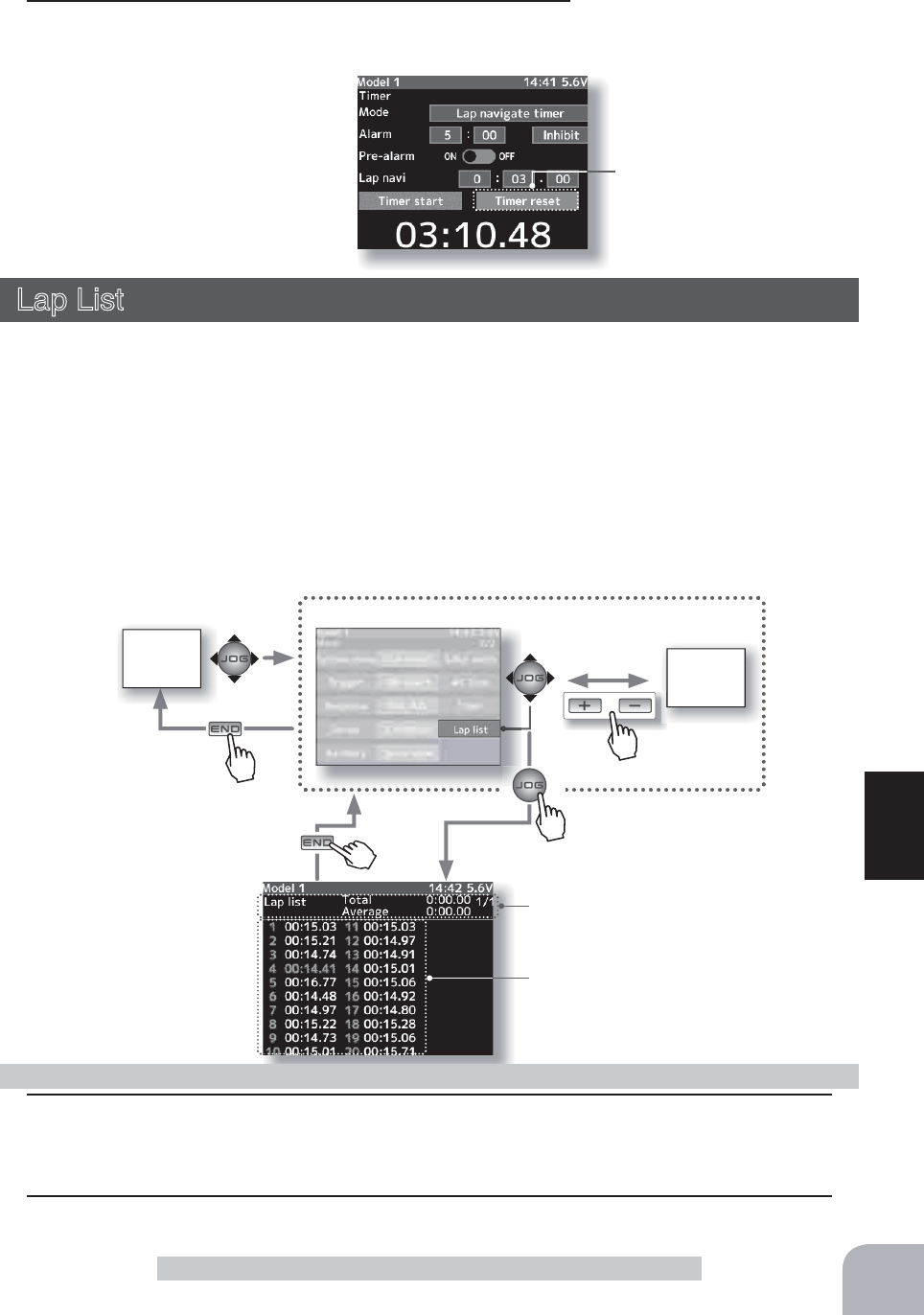
HOME
screen MENU
1screen
or
MENU 2 screen
Timer start/ reset
Pres
s
111
Function
Timer Function/ Lap list
3(Timer stop/reset operation)
When the switch ("Timer reset") assigned by switch select
function is pressed, the timer is
reset. When a switch is not set,
select "Timer reset" by (JOG) but-
ton up or down operation, and
press the (JOG) button. A beeping
sound is generated and the timer
and lap list are reset.
Lap List
Call Lap list when checking the lap memory data (each lap time) memorized by lap timer
(p.105, 109 ) operation.
- After the lap timer is started, the lap time is sequentially memorized at each switch opera-
tion.
-The total time and average time are displayed. The faster time is displayed in red charac-
ters.
-Lap time data is saved in each model data.
-Up to 60 laps can be saved.
-If the lap timer is reset, the lap list is also cleared.
1 (Lap memory check)
The lap list displays up to 30 laps on page 1 and 60 laps on page 2. The page is switched
by (+) or (-) button.
2When finished with setting, return to the menu screen by pressing the (END) button.
Using the lap memory
Total time/Average time display
Lap time display
Pres
s
Pres
s
Pre
Pres
s

HOME
screen
or
MENU 1 screen
MENU 2
screen
Pres
s
112
Function
Model Select
Current model # is blue
Model #.
M1~M40
Model selection button
- Select the model by (JOG) button
up or downt operation.
Select the model by (JOG) button operation
Model Select
Forty model data (model data for 40 R/C cars) can be saved in the T4PX transmitter and
used when the relevant model data is called.
Current model name
1 (Model No. selection)
Select the model by (JOG) button up or down operation.
When the (JOG) button up operation is performed from the
cursor position on the top row or the (JOG) button down op-
eration is performed from the cursor position on the bottom
row, the page changes.
2 (Model selection execution)
When the model is selected, press
the (JOG) button. The confirmation
message "Are you sure?" appears.
To execute selection, select "Yes" and
press the (JOG) button and to cancel
Using the model selection function
Model selection set button
- The (JOG) button are pressed.
selection, select "No" and press the (JOG) button.
3When finished with setting, return to the menu screen by pressing the (END) button.
Pres
s
Pres
s
Pres
s
Pres
s
Pres
s
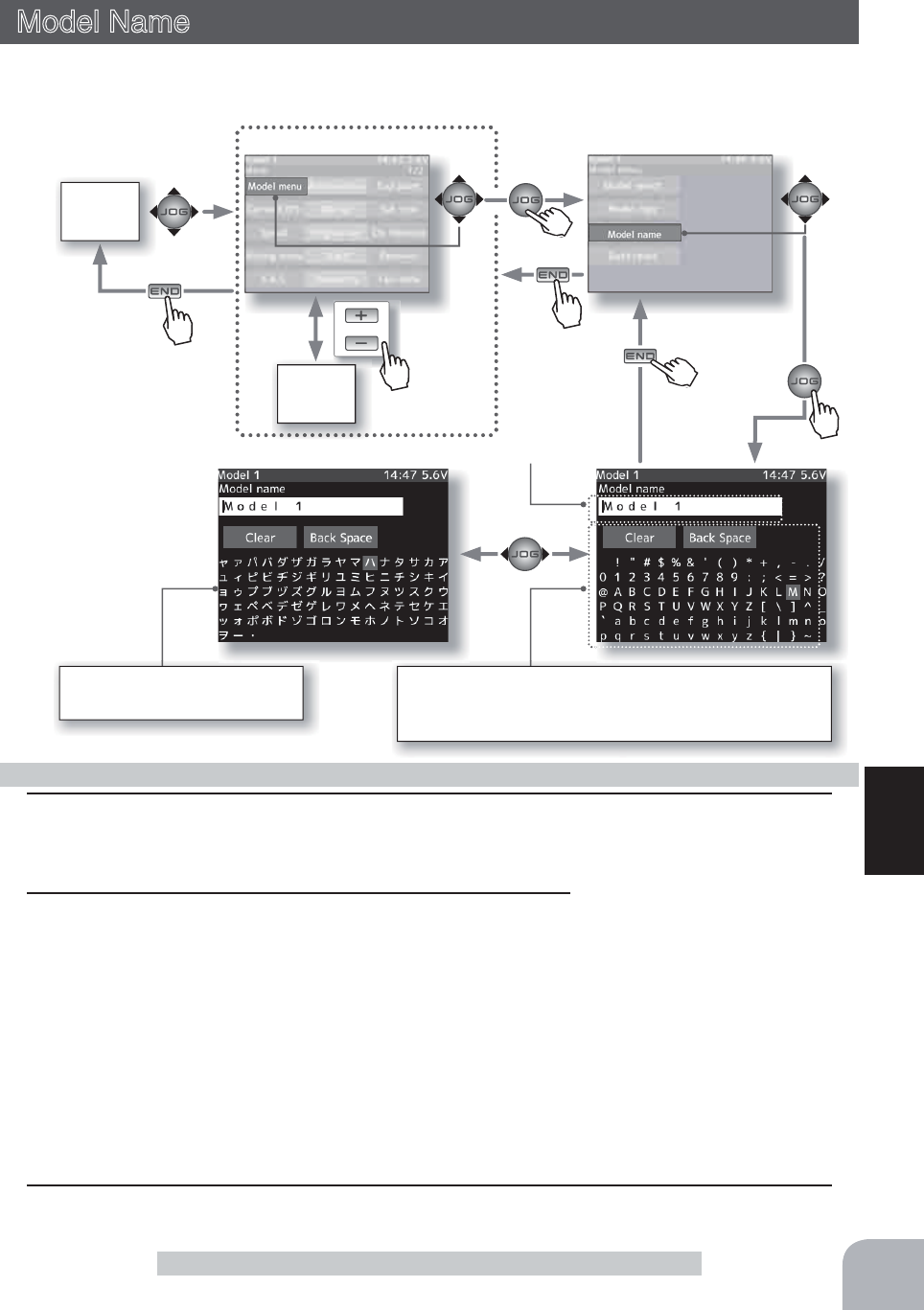
or
MENU 1 screen
HOME
screen
MENU 2
screen
113
Function
Model Name
Model name
1 (Moving the cursor to the character you want to change.)
Move the cursor to the model name character you want to set or change by pressing the (+)
or (-) button. The selected character blinks.
Setting the model name and user name
Character select/set button
- Select the character by (JOG)
button up, down, left, or right
operation and enter the char-
acter by pressing the (JOG)
button.
Model Name
This function allows you to assign a ten character name to each model memory.
Select the character with the (JOG) button.
Clear:All characters of the model name are deleted.
Back Space:The character at the left of the cursor is deleted.
"Katakana" of the Japanese
character is displayed on page 2.
2 (Selecting the character to be used)
Move the cursor by (JOG) button up, down, left, or right op-
eration, and select the characters to be used from the char-
acter list at the bottom of the screen. After deciding the char-
acters to be used, press the (JOG) button. The characters
are selected and the model name character string moves to
the right. When "Back space" on the center row is selected
and the (JOG) button is pressed, the character at the left of
the vertical cursor is deleted. When "Clear" is selected and
the (JOG) button is pressed, all the characters are deleted.
Pres
s
Pres
s
Pres
s
Pres
s
3When finished with setting, return to the menu screen by pressing the (END) button.
Pre
Pres
s
Pre
Pres
s

HOME
screen
or
MENU 1 screen
MENU 2
screen
T4PX transmitter or microSD
card selection
114
Function
Selects the copy source model and copy destination model data.
Model Copy
Model Copy
The contents of the model memory can be copied to another model memory. The contents
can also be saved or stored on a microSD card for copying to another T4PX.
Model copying
Setup item selection
- Select by (JOG) button up or
down operation.
Model number selection
- The (JOG) button are pressed
Pres
s
Pres
s
Pres
s
Pres
s
Pres
s
1 (Copy source model selection)
Select the "Copy from" by (JOG) but-
ton up or down operation. Press the
(JOG) button. A list of the models
stored in the T4PX transmitter is dis-
played. Select the model by (JOG)
button up or down operation, and
press the (JOG) button.
When a microSD card is installed in
the T4PX, a screen for selecting T4PX
model memory (Internal memory) or
microSD card is displayed.
After selecting either T4PX model
memory or microSD card by (JOG)
button, select the model.
Pre
Pres
s

T4PX transmitter or microSD
card selection
115
Function
microSD card storage destination
When a microSD card is installed in the T4PX, a folder called "Futaba" is created, and folders
called "LOG" and "MODEL" are created in it. The "MODEL" folder contains the model data.
When the T4PX model data is copied, and the copy source data
is selected from the model data stored in the microSD, a model
list like that shown at the left is displayed.
Model data
Model Copy
4When finished with setting, return to the menu screen by pressing the (END) button.
Setup item selection
- Select by (JOG) button up or
down operation.
Model number selection
- The (JOG) button are pressed
2 (Copy destination model selection)
Select the setting item "Copy to" by
(JOG) button up or down operation,
and press the (JOG) button. A list of
the model numbers saved in the T4PX
transmitter is displayed. Select the
model by (JOG) button up or down op-
eration, and press the (JOG) button.
When a microSD card is installed in
the T4PX transmitter, a screen for se-
lecting the models in the T4PX trans-
mitter (Internal memory) or the models
in the microSD card is displayed.
After selecting the screen by (JOG) button, select the model.
-The model currently in use cannot be selected.
-Since the copy destination cannot be overwritten when it is in a microSD card, a models list is not displayed and
the model is saved directly to the microSD card.
3 (Copy execution)
After checking that the copy source
and copy destination models are cor-
rect, select the setting item "Copy ex-
ecution" by (JOG) button up or down
operation, and press the (JOG) button.
The confirmation message "Are you
sure" appears. To execute copy, select
"Yes" and to cancel copy, select "No"
by (JOG) button.
When the copy destination model
name becomes the same name as the
copy source, copying is complete.

HOME
screen
or
MENU 1 screen
MENU 2
screen
116
Function
Data Reset
Data Reset
Select the reset type by (JOG) button up or down operation
and press the (JOG) button.
1(Reset execution)
Press the (JOG) button. The "Are you sure?" confirmation
message appears. To execute, select "Yes" and to cancel se-
lect "No" and press the (JOG) button.
This completes resetting.
Data Reset
This function resets the contents of the currently called model memory.
The reset method can be selected from among the 3 types described below. These resets
do not initialize the adjuster function, system function, user name, and receiver type, servo
type selection function.
Model data
Initializes only the function setting data. The direct menu function is not initialized.
Direct menu
Initializes the direct menu function. Other settings are not initialized.
All data
Initializes the menu function, direct selection function, and the setting data of each function.
Setup item selection
- Select by (JOG) button up or
down operation.
Reset execution button
- (JOG) buttons pressed.
Reset type selection
2
When finished with setting, return to the menu screen by pressing the (END) button.
Pres
s
Pres
s
Pres
s
Pres
s
Pres
s
Pre
Pres
s

117
Function
HOME
screen
MC Link Function (ESC Link)
or
MENU 2 screen
MENU 1
screen
Communication port
Cover
Battery
Connecting ESC receiver
connector to the transmitter
Communication port.
Setup item (before it reads)
Read
Reset
Setup item (after it reads)
Read
Write
Reset
Data list
-Also connect the battery at the ESC side.
MC Link Function (ESC Link)
This is a special function which allows Futaba motor controller (MC) data changes to be set
by the T4X transmitter (MC960CR, MC950CR, MC851C, MC602C, MC402CR, etc.).
However, some data changes require a PC and Link software.
This function is used by connecting ESC directly to the transmitter.
8VHWKHYDULRXVRSWLRQDOVHUYRH[WHQVLRQFRUGVDFFRUGLQJWRWKHGLVWDQFHEHWZHHQWKHWUDQVPLWWHU
and ESC.
Pres
s
Pres
s
Pres
s
Pres
s

118
Function
MC Link Function (ESC Link)
(Preparation)
-Connect the T4PX and ESC in accordance with the connection diagram shown on page 117.
-Connect the battery to ESC.
1Turn power on the transmitter. "MC link" menu is displayed refer-
ring to the map of page117. Set the FET amp power switch to
the ON position.
Using the ESC Link function
2 (ESC read)
Execute this function to read the connected ESC type and
the data currently set at the ESC.
-Select the "Read" by (JOG) button up or down operation,
and press the (JOG) button.
-"Reading succeeded"
is displayed on the screen
and the ESC type and currently set contents are read.
- If "Failed"
is displayed on the screen
, communication with the ESC is not being performed normally. Check the
T4PX and ESC connection and the battery connection to ESC and the ESC power switch and repeat "Read".
3 (Writing to ESC)
Execute this function to write the setting
data to ESC. See pages 120~125 for the
setting data contents.
-Select the "Write" by (JOG) button up
or down operation, and press the (JOG)
button.
-"
Writing succeeded
" is displayed on the screen and the setting data is written to
ESC.
- If "Failed"
is displayed
on the screen, communication with the ESC is not being per-
formed normally. Check the T4PX and ESC connection and the battery connection to
ESC and the ESC power switch and repeat "Write".
- Different type ESC data cannot be written. If writing is attempted, "Failed"
is displayed
on the screen
.
4 (Initialization)
Write the factory set ESC setting data to
the connected ESC and T4PX.
-Select the "Reset" by (JOG) button up
or down operation, and press the (JOG)
button.
-"
Writing succeeded
" is displayed on the screen
and the setting data is written to ESC.
-
If "Failed"
is displayed
on the screen, communication with the ESC is not being
performed normally. Check the T4PX and ESC connection and the battery con-
nection to ESC and the ESC power switch and repeat "Write".
Setup item selection
- Select by (JOG) button up or
down operation.
Reset execution button
- (JOG) buttons pressed.
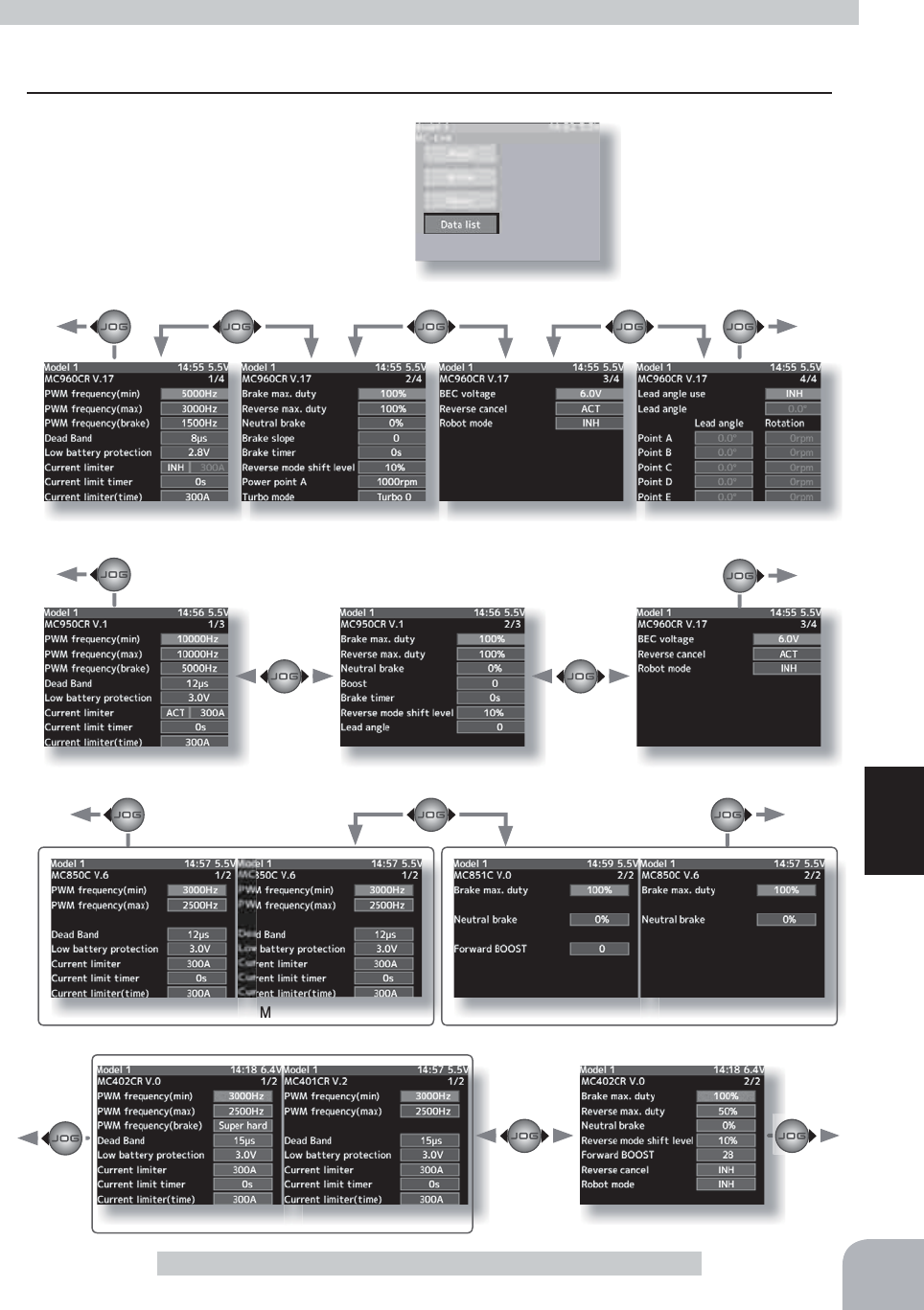
MC950CR page1
MC602C/851C
page
1MC601C/850C
page
1
MC402CR
page
1MC401CR
page
1
MC950CR page2
MC601/602C/851C
page
2
MC850C page2
MC401/402CR
page
2
MC950CR page3
MC940/960CR
page1
To page4 To page1
To page1
To page1
To page1
To page3
To page2
To page2
MC940/960CR
page2
MC940/960CR
page3 MC940/960CR page4
119
Function
MC Link Function (ESC Link)
(Preparation)
(6&LVUHDGUHIHUULQJWRWKHH[SODQDWLRQRISDJH
1Select the "Data list" by (JOG) button up
or down operation, and press the (JOG)
button.
Data list
Setup item selection
- Select by (JOG) button up or
down operation.
Reset execution button
- (JOG) buttons pressed.

"min" which sets the frequency when the load is small, is set to the high frequency side (large
value) when extension is desired after straightaways and curves.
"max" which sets the frequency when the load is large, is set to the high frequency side (large
value) when you want to suppress the rise from low speed and when motor heating and
commutator roughness are sensed.
When the rise from low speed is poor, and becomes bad even when "max" is set to the low
frequency side, use the log data to check if there was a momentary voltage drop. When you
want to suppress the overall power, lengthen the run time, and otherwise improve efficiency,
set both "max" and "min" to the high frequency side. When you want to set a fixed PWM
frequency at full range regardless of the load current, set PWM frequency (at Max. load) and
PWM frequency (at Min. load) to the same value.
Throttle neutral position
Dead Band
Point at which brakes start
taking effect
Position at which motor
starts to run
120
Function
MC Link Function (ESC Link)
PWM frequency (min)
MC401,402CR/601,602C/850,851C :0.1kHz(100Hz) 10kHz (10000Hz)
MC950CR :0.5kHz(500Hz) 30kHz(30000Hz)
MC940,960CR :1kHz(1000Hz) 30kHz(30000Hz)
Same as Link software PWM frequency (at Min. load),
MIn sets the "0"A PWM frequency at minimum load.
PWM frequency (max)
MC401,402CR/601,602C/850,851C:0.1kHz(100Hz) 10kHz (10000Hz)
MC950CR :0.5kHz(500Hz) 30kHz(30000Hz)
MC940,960CR :1kHz(1000Hz) 30kHz(30000Hz)
Same as Link software PWM frequency (at Max. load).
MAX sets the PWM frequency at maximum load at the out-
put current limit value set by Current Limiter.
PWM frequency (brake)
MC402CR/602C/851C (MC401,601,850 cannot be adjusted 2kHz fixation)
:Normal(2000Hz) /Hard(1000Hz) /Super hard(500Hz)
MC950CR :0.5kHz(500Hz)30kHz(30000Hz)
MC940,960CR :1kHz(1000Hz)30kHz(30000Hz)
Same as Link software Brake PWM at frequency.
This setting can set the brake PWM frequency.
Dead Band
All type :±2μs~±50μs
Same as Link software Dead Band.
This sets the range (neutral point range) over which the ESC does
not respond to transmitter throttle operation.
The larger the set value, the wider this range.
System function setup
1Select the setting item by (JOG) button up, down, left, or right operation.
Set the value by (+) and (-) button.

121
Function
MC Link Function (ESC Link)
Low Battery Protection
MC401,402CR/601,602C/850,851C:2.5V 6.0V
MC950CR/MC940,960CR 2.5V 7.5V
Same as Link software Low Bat Protection.
When the power supply voltage drops, the output current to the
motor is limited and supply voltage to the receiver is ensured.
When the power supply voltage drops to the set voltage, a pro-
tection circuit operation alarm is activated and output to the motor
is cut. The protection circuit is automatically reset by recovery of
the power supply voltage.
Current Limiter
MC401,402CR/601,602C/850:50A 300A, INH
MC851C :50A~300A(can not INH)
MC950CR/MC940,960CR:50A~500A, INH
Same as Link software PWM frequency (at Max. load).
MAX sets the PWM frequency at maximum load at the out-
put current limit value set by Current Limiter.
Current limiter INH/ACT setting
With the MC950CR and MC940/960CR move the cursor to current limiter "INH(Off)/ACT(On)" and select INH or
ACT with the (+) or (-) button.
With other MC, when the (+) button is pressed from the current limiter maximum value, INH(Off) is set.
The MC851C does not have an INH(Off) setting.
Current Limit timer
MC401,402CR/601,602C/850,851C:0sec(OFF)240sec
MC940,960CR:0sec(OFF)~240sec (MC950CR can not)
Same as Link software Current Limit timer.
The output current can be limited up to the set time lapse from the start of running. This is effective in preventing
the motor from outputting wasted energy when the voltage is high immediately after the power battery was re-
charged.
"Current Limiter (time)" sets the time the output current is limited. This function is disabled when set to "0" sec.
Since the Current Limit Timer starts when the throttle is operated to the forward side and current is output to the mo-
tor, this function begins to operate when the motor is run during trim adjustment, etc.
Current Limiter (time)
MC401,402CR/601,602C/850,851C :50A~300A
MC940,960CR :50A~500A (MC950CR can not)
"Current Limit timer " (Time Limit) sets the maximum output current within the time the output current is limited.
Especificaciones del producto
| Marca: | Futaba |
| Categoría: | Control de radio |
| Modelo: | 4PX |
¿Necesitas ayuda?
Si necesitas ayuda con Futaba 4PX haz una pregunta a continuación y otros usuarios te responderán
Control de radio Futaba Manuales

7 Septiembre 2024

7 Septiembre 2024

7 Septiembre 2024

7 Septiembre 2024

7 Septiembre 2024

7 Septiembre 2024

7 Septiembre 2024

7 Septiembre 2024

7 Septiembre 2024

7 Septiembre 2024
Control de radio Manuales
- Control de radio Saturn
- Control de radio Graupner
- Control de radio Multiplex
- Control de radio Robbe Futaba
- Control de radio Hitec
- Control de radio Reely
- Control de radio Robbe
- Control de radio JRpropo
- Control de radio Sanwa
- Control de radio Rush
Últimos Control de radio Manuales

16 Octubre 2024

16 Octubre 2024

14 Octubre 2024

8 Septiembre 2024

6 Septiembre 2024

5 Septiembre 2024

4 Septiembre 2024

3 Septiembre 2024

3 Septiembre 2024

3 Septiembre 2024