Garmin dēzl OTR 610 Manual de Usario
Lee a continuación 📖 el manual en español para Garmin dēzl OTR 610 (76 páginas) en la categoría navegador. Esta guía fue útil para 12 personas y fue valorada con 4.5 estrellas en promedio por 2 usuarios
Página 1/76

DĒZL™ / / / OTR610 OTR710 LGV610
LGV710
Owner’s Manual
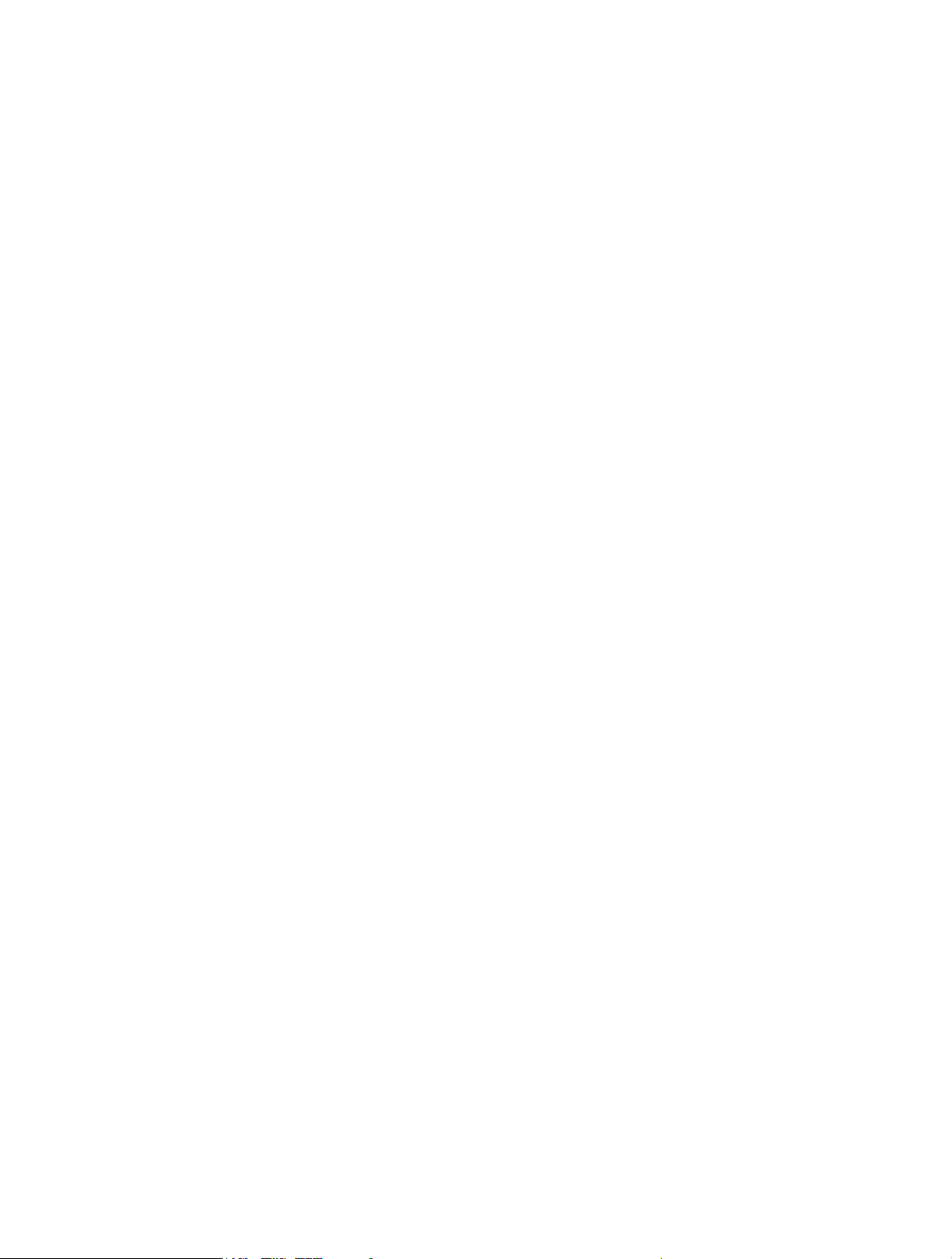
© 2022 Garmin Ltd. or its subsidiaries
All rights reserved. Under the copyright laws, this manual may not be copied, in whole or in part, without the written consent of Garmin. Garmin reserves the right to change or
improve its products and to make changes in the content of this manual without obligation to notify any person or organization of such changes or improvements. Go to
www.garmin.com for current updates and supplemental information concerning the use of this product.
Garmin® and the Garmin logo are trademarks of Garmin Ltd. or its subsidiaries, registered in the USA and other countries. These trademarks may not be used without the express
permission of Garmin.
dēzl™, Garmin eLog™, Garmin Express™, and myTrends™ are trademarks of Garmin Ltd. or its subsidiaries. These trademarks may not be used without the express permission of
Garmin.
Android ™
is a trademark of Google LLC. Apple ®, iPhone®
, and Mac® are trademarks of Apple Inc, registered in the U.S. and other countries. The BLUETOOTH ® word mark and logos
are owned by the Bluetooth SIG, Inc. and any use of such marks by Garmin is under license. Love's ® and Love's Travel Stops® are registered trademarks of Love's Travel Stops &
Country Stores, Inc. microSD® and the microSDHC logo are trademarks of SD-3C, LLC. Pilot Flying J ™ and Pilot Flying J Travel Centers™ are trademarks of Pilot Travel Centers LLC
and its affiliate companies. PrePass® is a trademark of the PrePass Safety Alliance. Tripadvisor ® is a registered trademark of TripAdvisor LLC. TruckDown ® is the trademark of
TruckDown Info International, Inc.Wi Fi‑® is a registered mark of Wi-Fi Alliance Corporation.Windows ® is a registered trademark of Microsoft Corporation in the United States and other
countries.

Table of Contents
Table of Contents
Table of Contents
Table of ContentsTable of Contents
Getting Started................................. 1
dēzl OTR610 / LGV610 and dēzl
OTR710 / LGV710 Device Overview....... 1
Mounting Considerations....................... 2
Mounting and Powering the dēzl
OTR610 / LGV610 Device in Your
Vehicle.................................................. 3
Mounting and Powering the dēzl
OTR710 / LGV710 Device in Your
Vehicle.................................................. 5
Turning the Device On or Off.................. 7
Acquiring GPS Signals............................ 8
Status Bar Icons...................................... 8
Using the On-Screen Buttons................. 8
Adjusting the Volume.............................. 9
Using the Audio Mixer......................... 9
Adjusting the Screen Brightness............ 9
Vehicle Profiles................................ 9
Adding a Vehicle Profile..........................9
Car Profile................................................ 9
Switching the Vehicle Profile................10
Changing Your Trailer Information...... 10
Editing a Vehicle Profile........................10
Driver Awareness Features and
Alerts............................................. 11
Enabling or Disabling Driver Alerts.......11
Red Light and Speed Cameras............. 12
Finding and Saving Locations......... 12
Finding a Location Using the Search
Bar.......................................................... 13
Finding an Address............................... 13
Location Search Results....................... 14
Changing the Search Area.................... 15
Points of Interest...................................15
Finding Trucking Points of Interest.. 15
Finding TruckDown® Points of
Interest............................................... 16
Finding a Location by Category........ 16
Tripadvisor......................................... 16
Navigating to Points of Interest Within
a Venue.............................................. 17
Custom Points of Interest.................... 17
Installing POI Loader......................... 17
Finding Custom POIs........................ 17
Search Tools..........................................17
Finding an Intersection..................... 17
Finding a Location Using
Coordinates....................................... 17
Parking................................................... 18
Finding Truck Parking....................... 18
Finding Truck Parking in Europe...... 18
Finding Parking Near Your Current
Location............................................. 18
Finding Parking Near a Specified
Location............................................. 18
Viewing Recently Found Locations......18
Clearing the List of Recently Found
Locations........................................... 18
Viewing Current Location
Information............................................ 18
Finding Emergency Services and
Fuel..................................................... 19
Getting Directions to Your Current
Location............................................. 19
Saving Locations................................... 19
Saving a Location.............................. 19
Saving Your Current Location........... 19
Editing a Saved Location.................. 19
Assigning Categories to a Saved
Location............................................. 20
Deleting a Saved Location................ 20
Navigating to Your Destination....... 20
Routes.................................................... 20
Starting a Route.....................................20
Starting a Route by Using the Map...21
Going Home....................................... 21
Your Route on the Map......................... 22
Viewing Popular Truck Paths on the
Map.................................................... 23
Active Lane Guidance....................... 23
Viewing Turns and Directions...........23
Viewing the Entire Route on the
Map.................................................... 23
Planning Your Arrival............................ 23
Arriving at Your Destination................. 24
Completing a Truck Route................ 24
Parking Near Your Destination......... 25
Changing Your Active Route.................25
Adding a Location to Your Route..... 25
Table of Contents i
Especificaciones del producto
| Marca: | Garmin |
| Categoría: | navegador |
| Modelo: | dēzl OTR 610 |
| Color del producto: | Wit |
| Peso.: | 551.6 g |
| Ancho: | 190 mm |
| Profundidad: | 190 mm |
| Altura: | 43.7 mm |
| Indicadores LED: | Power, Status |
| Actual: | 2.5 A |
| Colocación: | Ceiling, Wall |
| Banda de frecuencia: | 2.4 - 5 GHz |
| Número de puertos Ethernet LAN (RJ-45): | 2 |
| Consumo de energía (máx.): | 15.5 W |
| Certificación: | FCC, CE, UL |
| A PESAR DE: | Ja |
| LAN Ethernet, velocidades de transferencia de datos: | 10,100,1000 Mbit/s |
| Tecnología de cableado: | 10/100/1000Base-T(X) |
| Estándar de red: | IEEE 802.11a, IEEE 802.11ac, IEEE 802.11b, IEEE 802.11g, IEEE 802.11n, IEEE 802.3ab, IEEE 802.3at, IEEE 802.3az, IEEE 802.3u |
| Algoritmos de seguridad compatibles: | 64-bit WEP, 128-bit WEP, WPA2 |
| tipo de antena: | Intern |
| Nivel de ganancia de antena (máx.): | 4.8 dBi |
| Temperatura de almacenamiento: | -20 - 65 °C |
| Gestión basada en web: | Ja |
| Humedad de almacenamiento: | 5 - 95 procent |
| Filtrado de direcciones MAC: | Ja |
| tipo MIMO: | Multi User MIMO |
| Tiempo medio entre fallos (MTBF): | 341897 uur |
| Velocidad máxima de transferencia de datos: | 1700 Mbit/s |
| 2,4GHz: | Ja |
| 5GHz: | Ja |
| Calidad de servicio (QoS): | Ja |
| VLAN=soporte: | Ja |
| Wi-Fi multimedia (WMM)/(WME): | Ja |
| Funciones de LAN virtual: | Multiple VXLAN (MUX VLAN) |
| Sistema de distribución inalámbrica automática (WDS): | Ja |
| Funciones del identificador de conjunto de servicios (SSID): | SSID-broadcast |
| Alimentación a través de Ethernet (PoE): | Ja |
| Velocidad máxima de transferencia de datos (2,4 GHz): | 600 Mbit/s |
| Velocidad máxima de transferencia de datos (5 GHz): | 1700 Mbit/s |
| Protocolos de gestión: | Telnet, SSH |
| voltaje-de-entrada-de-CA: | 12 V |
| Temperatura de funcionamiento (TT): | 0 - 40 °C |
| Humedad relativa de funcionamiento (VV): | 10 - 90 procent |
| Código del Sistema Armonizado (SA): | 85176990 |
| Número de soportes SSID: | 16 |
| Servicio de usuario de autenticación remota telefónica (RADIUS): | Ja |
¿Necesitas ayuda?
Si necesitas ayuda con Garmin dēzl OTR 610 haz una pregunta a continuación y otros usuarios te responderán
navegador Garmin Manuales

12 Octubre 2024

2 Octubre 2024

1 Octubre 2024

29 Septiembre 2024

24 Septiembre 2024

24 Septiembre 2024

24 Septiembre 2024

22 Septiembre 2024

18 Septiembre 2024

18 Septiembre 2024
navegador Manuales
- navegador Sony
- navegador Philips
- navegador JVC
- navegador Kenwood
- navegador Motorola
- navegador Medion
- navegador Nokia
- navegador Pioneer
- navegador Acer
- navegador Alfa Romeo
- navegador Alpine
- navegador Airis
- navegador Silvercrest
- navegador Thomson
- navegador Pyle
- navegador Caliber
- navegador Bushnell
- navegador Lowrance
- navegador Overmax
- navegador Blaupunkt
- navegador Harman Kardon
- navegador Humminbird
- navegador Skoda
- navegador BMW
- navegador Sanyo
- navegador Parrot
- navegador Midland
- navegador Sylvania
- navegador Marquant
- navegador Toyota
- navegador Binatone
- navegador Volkswagen
- navegador Magellan
- navegador Chrysler
- navegador Clarion
- navegador Mio
- navegador Uniden
- navegador Audiovox
- navegador Insignia
- navegador Goclever
- navegador Dual
- navegador Navigon
- navegador Boss
- navegador Cobra
- navegador Eagle
- navegador TomTom
- navegador Navitel
- navegador Navman
- navegador Lanzar
- navegador Simrad
- navegador Jensen
- navegador Zenec
- navegador Furuno
- navegador Scosche
- navegador Coyote Systems
- navegador Rand McNally
- navegador VDO
- navegador Soundstream
- navegador VDO Dayton
- navegador Becker
- navegador Igo
- navegador Kalkhoff
- navegador Route 66
- navegador Falk
- navegador Seecode
- navegador Nav N Go
- navegador Sygic
- navegador Raymarine
- navegador Pharos
- navegador Viamichelin
- navegador Xzent
- navegador ModeCom
- navegador CarTrek
- navegador V7
- navegador Whistler
- navegador Dynavin
- navegador Cheetah
- navegador Cydle
- navegador ESX
- navegador Lark
- navegador LXNAV
- navegador Planet Audio
- navegador Eclipse
- navegador Voice Caddie
- navegador SkyCaddie
- navegador TELE System
- navegador IZZO Golf
- navegador Zoleo
- navegador Dashmate
- navegador GlobalSat
Últimos navegador Manuales

19 Octubre 2024

14 Octubre 2024

14 Octubre 2024

14 Octubre 2024

12 Octubre 2024

12 Octubre 2024

10 Octubre 2024

9 Octubre 2024

9 Octubre 2024

8 Octubre 2024