Garmin Nüvi 2708 Manual de Usario
Lee a continuación 📖 el manual en español para Garmin Nüvi 2708 (21 páginas) en la categoría navegador. Esta guía fue útil para 18 personas y fue valorada con 4.5 estrellas en promedio por 2 usuarios
Página 1/21

nüvi® 2707/2708 Series
Owner’s Manual
March 2013 190-01589-00_0A Printed in Taiwan
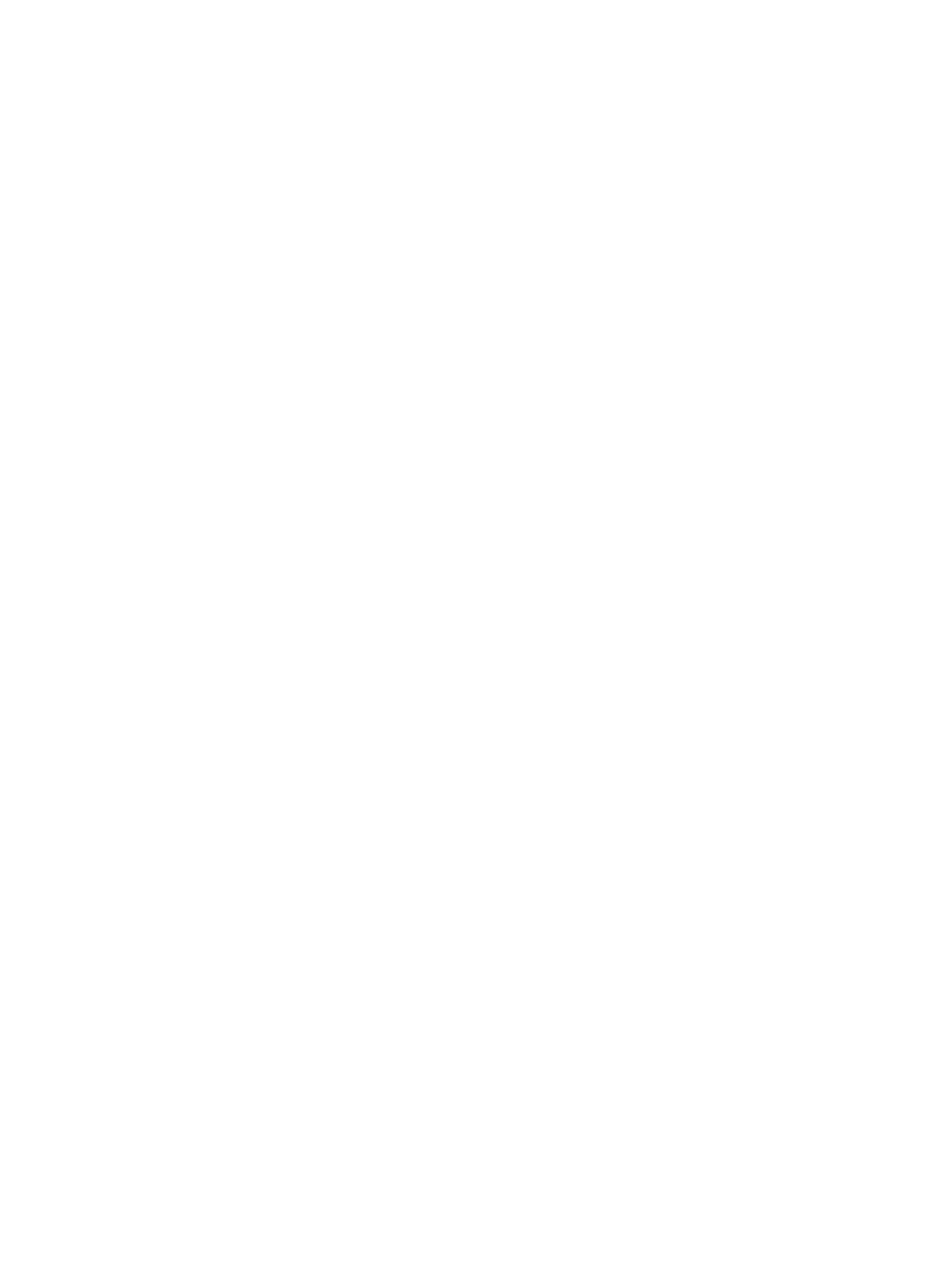
All rights reserved. Under the copyright laws, this manual may not be copied, in whole or in part, without the written consent of Garmin. Garmin reserves the
right to change or improve its products and to make changes in the content of this manual without obligation to notify any person or organization of such
changes or improvements. Go to for current updates and supplemental information concerning the use of this product.www.garmin.com
Garmin®, nüvi®, and the Garmin logo are trademarks of Garmin Ltd. or its subsidiaries, registered in the USA and other countries. These trademarks may not
be used without the express permission of Garmin.
BaseCamp™, HomePort™, MapSource ®, myGarmin™, ecoRoute™, myTrends™, trafficTrends™, nüMaps Guarantee™, and nüMaps Lifetime™ are trademarks
of Garmin Ltd. or its subsidiaries. These trademarks may not be used without the express permission of Garmin.
The Bluetooth® word mark and logos are owned by the Bluetooth SIG, Inc., and any use of such name by Garmin is under license. microSD™ and the
microSDHC logo are trademarks of SD-3C, LLC. Windows ®, Windows Vista®, and Windows XP® are registered trademarks of Microsoft Corporation in the
United States and other countries. Mac ® is a trademark of Apple Inc. HD Radio™ and the HD logo are trademarks of iBiquity Digital Corporation. HD Radio
Technology manufactured under license from iBiquity Digital Corporation. U.S. and foreign patents.
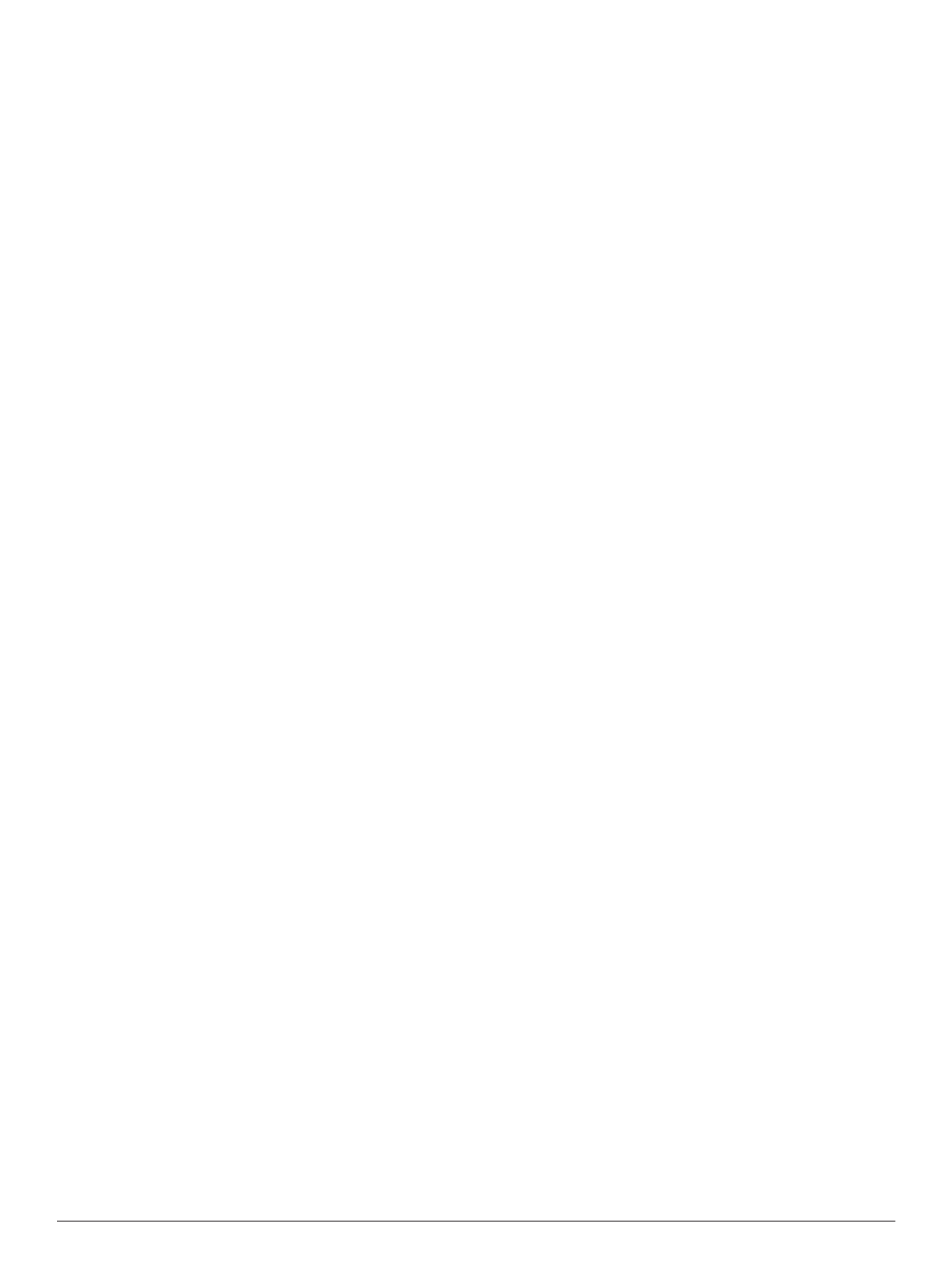
Table of Contents
Getting Started............................................................... 1
Connecting the Device to Vehicle Power................................... 1
Support and Updates ................................................................. 1
Setting Up Garmin Express................................................... 1
nüMaps Guarantee™............................................................ 1
Lifetime Subscriptions........................................................... 1
Entering and Exiting Sleep Mode............................................... 1
Turning Off the Device............................................................... 1
Resetting the Device............................................................. 1
Acquiring GPS Signals............................................................... 1
Adjusting the Screen Brightness................................................ 1
Adjusting the Volume................................................................. 1
About Automatic Volume....................................................... 2
Status Bar Icons......................................................................... 2
Viewing GPS Signal Status................................................... 2
Battery Information................................................................ 2
Setting the Time.................................................................... 2
Using the On-Screen Buttons .................................................... 2
Using the On-Screen Keyboard ................................................. 2
Locations........................................................................ 2
Finding Locations....................................................................... 2
Finding a Location by Category............................................ 2
Finding a Location Using the Search Bar.............................. 2
Changing the Search Area .................................................... 3
Finding a Location by Browsing the Map .............................. 3
Finding an Address............................................................... 3
Finding Recently Found Destinations................................... 3
Finding Parking ..................................................................... 3
Search Tools......................................................................... 3
Saving Locations........................................................................ 3
Saving a Location .................................................................. 3
Saving Your Current Location ............................................... 3
Saving a Home Location....................................................... 3
Editing a Saved Location ...................................................... 3
Assigning Categories to a Saved Location ........................... 4
Deleting a Saved Location.................................................... 4
Setting a Simulated Location..................................................... 4
Adding a Shortcut ...................................................................... 4
Removing a Shortcut............................................................. 4
Custom Points of Interest........................................................... 4
Installing POI Loader Software............................................. 4
Using the POI Loader Help Files........................................... 4
Finding Custom POIs............................................................ 4
Navigation.......................................................................4
Starting a Route......................................................................... 4
Previewing Multiple Routes................................................... 4
Changing the Route Calculation Mode................................. 4
Starting a Route to a Saved Location ................................... 4
Your Route on the Map .............................................................. 4
Using the Navigation Map..................................................... 5
Adding a Point to a Route ..................................................... 5
Taking a Detour..................................................................... 5
Stopping the Route ............................................................... 5
Viewing Route Activity............................................................... 5
Viewing a List of Turns.......................................................... 5
Viewing the Next Turn........................................................... 5
Viewing Junctions................................................................. 5
About Up Ahead ......................................................................... 5
Finding Up Ahead Services................................................... 5
Customizing the Up Ahead Categories................................. 5
Trip Information.......................................................................... 5
Viewing Trip Data from the Map ............................................ 5
Viewing the Trip Information Page........................................ 6
Viewing the Trip Log............................................................. 6
Resetting Trip Information..................................................... 6
Using Suggested Routes........................................................... 6
Viewing Current Location Information........................................ 6
Finding Nearby Services....................................................... 6
Getting Directions to Your Current Location......................... 6
Avoiding Road Features............................................................ 6
About Custom Avoidances......................................................... 6
Avoiding an Area................................................................... 6
Avoiding a Road.................................................................... 6
Disabling a Custom Avoidance............................................. 6
Deleting Custom Avoidances................................................ 6
Customizing the Map................................................................. 6
Customizing the Map Tools................................................... 6
Customizing the Map Layers................................................. 6
Changing the Map Data Field............................................... 6
Changing the Map Perspective............................................. 6
Safety Cameras......................................................................... 7
Traffic.............................................................................. 7
Receiving Traffic Data Using a Traffic Receiver ........................ 7
Traffic Receiver.......................................................................... 7
Positioning the Traffic Receiver............................................ 7
Viewing Upcoming Traffic.......................................................... 7
Viewing Traffic on the Map.................................................... 7
Searching for Traffic Incidents.............................................. 7
Traffic on Your Route ................................................................. 7
Taking an Alternate Route.................................................... 8
About Traffic Cameras............................................................... 8
Saving a Traffic Camera....................................................... 8
Viewing a Traffic Camera...................................................... 8
About Traffic Subscriptions........................................................ 8
Subscription Activation.......................................................... 8
Viewing Traffic Subscriptions................................................ 8
Adding a Subscription........................................................... 8
trafficTrends™........................................................................... 8
Disabling trafficTrends.......................................................... 8
Enabling Traffic.......................................................................... 8
Voice Command............................................................. 8
Setting the Wakeup Phrase ....................................................... 8
Activating Voice Command........................................................ 8
Voice Command Tips................................................................. 8
Starting a Route Using Voice Command................................... 8
Muting Instructions..................................................................... 9
Disabling Voice Command......................................................... 9
Hands-Free Phone Calls................................................9
About Hands-Free Calling.......................................................... 9
Enabling Bluetooth Wireless Technology.............................. 9
Pairing Your Phone.................................................................... 9
Tips After Pairing the Devices............................................... 9
Disconnecting Your Phone.................................................... 9
Deleting a Paired Phone....................................................... 9
Placing a Call............................................................................. 9
Dialing a Number.................................................................. 9
Calling a Contact in Your Phone Book.................................. 9
Calling a Location .................................................................. 9
Receiving a Call......................................................................... 9
Using the Call History................................................................ 9
Using In-Call Options................................................................. 9
Saving a Home Phone Number................................................. 9
Calling Home......................................................................... 9
Using the Apps.............................................................10
Using Help............................................................................... 10
Searching Help Topics........................................................ 10
About Smartphone Link ........................................................... 10
Downloading Smartphone Link........................................... 10
Table of Contents i
Especificaciones del producto
| Marca: | Garmin |
| Categoría: | navegador |
| Modelo: | Nüvi 2708 |
¿Necesitas ayuda?
Si necesitas ayuda con Garmin Nüvi 2708 haz una pregunta a continuación y otros usuarios te responderán
navegador Garmin Manuales

12 Octubre 2024

2 Octubre 2024

1 Octubre 2024

29 Septiembre 2024

24 Septiembre 2024

24 Septiembre 2024

24 Septiembre 2024

22 Septiembre 2024

18 Septiembre 2024

18 Septiembre 2024
navegador Manuales
- navegador Sony
- navegador Philips
- navegador JVC
- navegador Kenwood
- navegador Motorola
- navegador Medion
- navegador Nokia
- navegador Pioneer
- navegador Acer
- navegador Alfa Romeo
- navegador Alpine
- navegador Airis
- navegador Silvercrest
- navegador Thomson
- navegador Pyle
- navegador Caliber
- navegador Bushnell
- navegador Lowrance
- navegador Overmax
- navegador Blaupunkt
- navegador Harman Kardon
- navegador Humminbird
- navegador Skoda
- navegador BMW
- navegador Sanyo
- navegador Parrot
- navegador Midland
- navegador Sylvania
- navegador Marquant
- navegador Toyota
- navegador Binatone
- navegador Volkswagen
- navegador Magellan
- navegador Chrysler
- navegador Clarion
- navegador Mio
- navegador Uniden
- navegador Audiovox
- navegador Insignia
- navegador Goclever
- navegador Dual
- navegador Navigon
- navegador Boss
- navegador Cobra
- navegador Eagle
- navegador TomTom
- navegador Navitel
- navegador Navman
- navegador Lanzar
- navegador Simrad
- navegador Jensen
- navegador Zenec
- navegador Furuno
- navegador Scosche
- navegador Coyote Systems
- navegador Rand McNally
- navegador VDO
- navegador Soundstream
- navegador VDO Dayton
- navegador Becker
- navegador Igo
- navegador Kalkhoff
- navegador Route 66
- navegador Falk
- navegador Seecode
- navegador Nav N Go
- navegador Sygic
- navegador Raymarine
- navegador Pharos
- navegador Viamichelin
- navegador Xzent
- navegador ModeCom
- navegador CarTrek
- navegador V7
- navegador Whistler
- navegador Dynavin
- navegador Cheetah
- navegador Cydle
- navegador ESX
- navegador Lark
- navegador LXNAV
- navegador Planet Audio
- navegador Eclipse
- navegador Voice Caddie
- navegador SkyCaddie
- navegador TELE System
- navegador IZZO Golf
- navegador Zoleo
- navegador Dashmate
- navegador GlobalSat
Últimos navegador Manuales

19 Octubre 2024

14 Octubre 2024

14 Octubre 2024

14 Octubre 2024

12 Octubre 2024

12 Octubre 2024

10 Octubre 2024

9 Octubre 2024

9 Octubre 2024

8 Octubre 2024