Gigabyte B760 Gaming X DDR4 Manual de Usario
Gigabyte
Placa madre
B760 Gaming X DDR4
Lee a continuación 📖 el manual en español para Gigabyte B760 Gaming X DDR4 (29 páginas) en la categoría Placa madre. Esta guía fue útil para 9 personas y fue valorada con 4.5 estrellas en promedio por 2 usuarios
Página 1/29
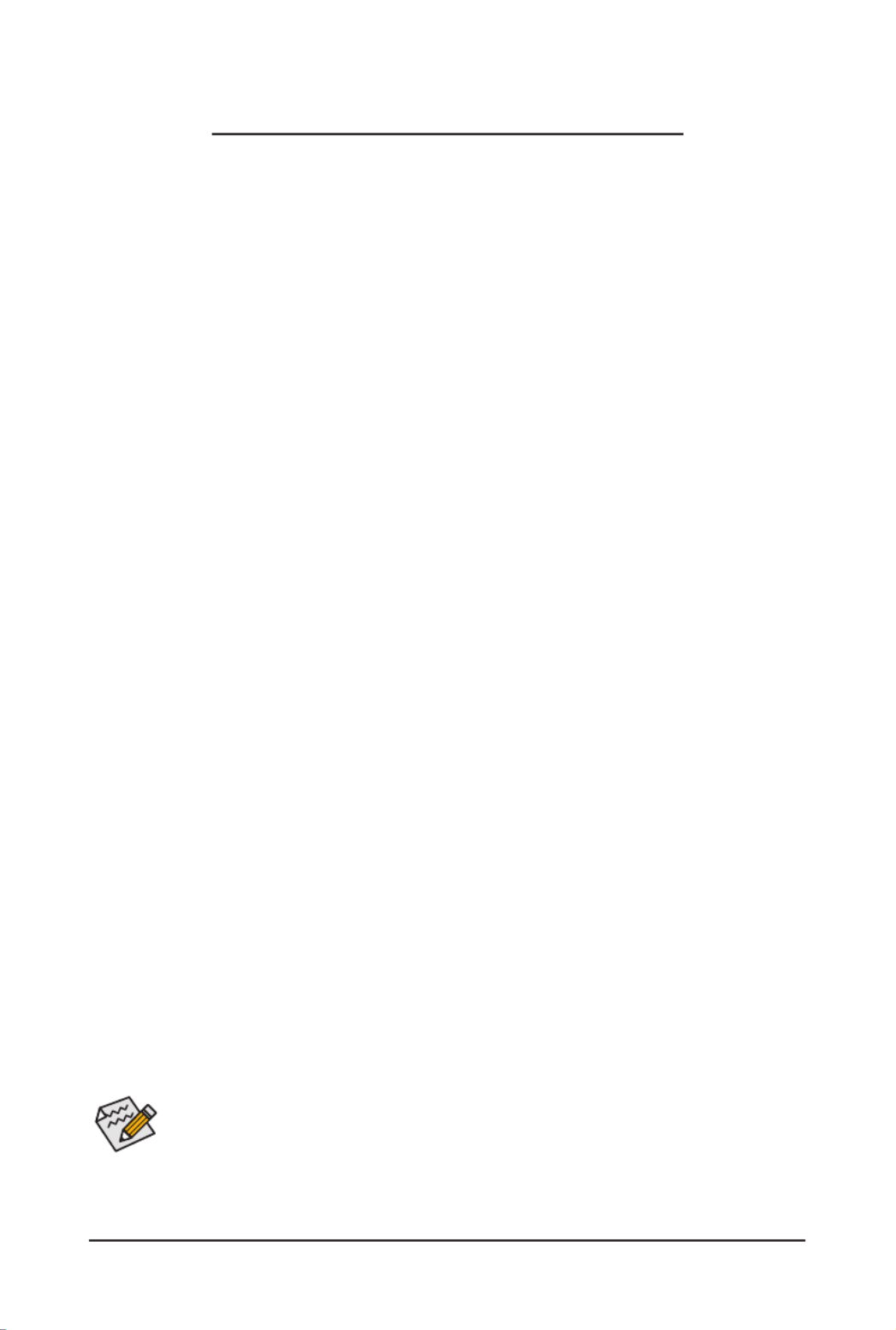
- 1 -
•The BIOS Setup menus described in this section may differ from the exact settings for your
motherboard. The actual BIOS Setup menu options you will see shall depend on the motherboard
specications and the BIOS version.
•Some of the BIOS settings are available only when the motherboard chipset and the CPU/memory
used support the feature For more information about Intel. ® CPUs' unique features, please visit
Intel's website.
BIOS Setup (Intel® 700 Series)
BIOS Setup 2 ...................................................................................................................
Startup Screen 3 ..............................................................................................................
The Main Menu 4 .............................................................................................................
Smart Fan 6 6 ..................................................................................................................
Favorites (F11) .............................................................................................................. 8
Tweaker 9 ........................................................................................................................
Settings 17 .......................................................................................................................
System Information 25 .....................................................................................................
Boot 26 .............................................................................................................................
Save & Exit ................................................................................................................. 29

- 2 -
BIOS (Basic Input and Output System) records hardware parameters of the system in the CMOS on the
motherboard. Its major functions include conducting the Power-On Self-Test (POST) during system startup,
saving system parameters and loading operating system, etc. BIOS includes a BIOS Setup program that allows
the user to modify basic system conguration settings or to activate certain system features.
When the power is turned off, the battery on the motherboard supplies the necessary power to the CMOS to
keep the conguration values in the CMOS.
To access the BIOS Setup program, press the <Delete> key during the POST when the power is turned on.
To upgrade the BIOS, use either the GIGABYTE Q-Flash or Q-Flash Plus utility.
•Q-Flash allows the user to quickly and easily upgrade or back up BIOS without entering the operating system.
•Q-Flash Plus allows you to update the BIOS when your system is off (S5 shutdown state). Save the latest
BIOS on a USB thumb drive and plug it into the dedicated port, and then you can now ash the BIOS
automatically by simply pressing the Q-Flash Plus button.
For instructions on using the Q-Flash and Q-Flash Plus utilities, please navigate to the "Unique Features" page
of GIGABYTE's website and search for "BIOS Update Utilities."
•Because BIOS ashing is potentially risky, if you do not encounter problems using the current
version of BIOS, it is recommended that you not ash the BIOS. To ash the BIOS, do it with
caution. Inadequate BIOS ashing may result in system malfunction.
•It is recommended that you not alter the default settings (unless you need to) to prevent system
instability or other unexpected results. Inadequately altering the settings may result in system's
failure to boot. If this occurs, try to clear the CMOS values and reset the board to default values.
•Refer to the introductions of the battery/clear CMOS jumper/button in user's manual or refer to the
"Load Optimized Defaults" section for how to clear the CMOS values.
BIOS Setup
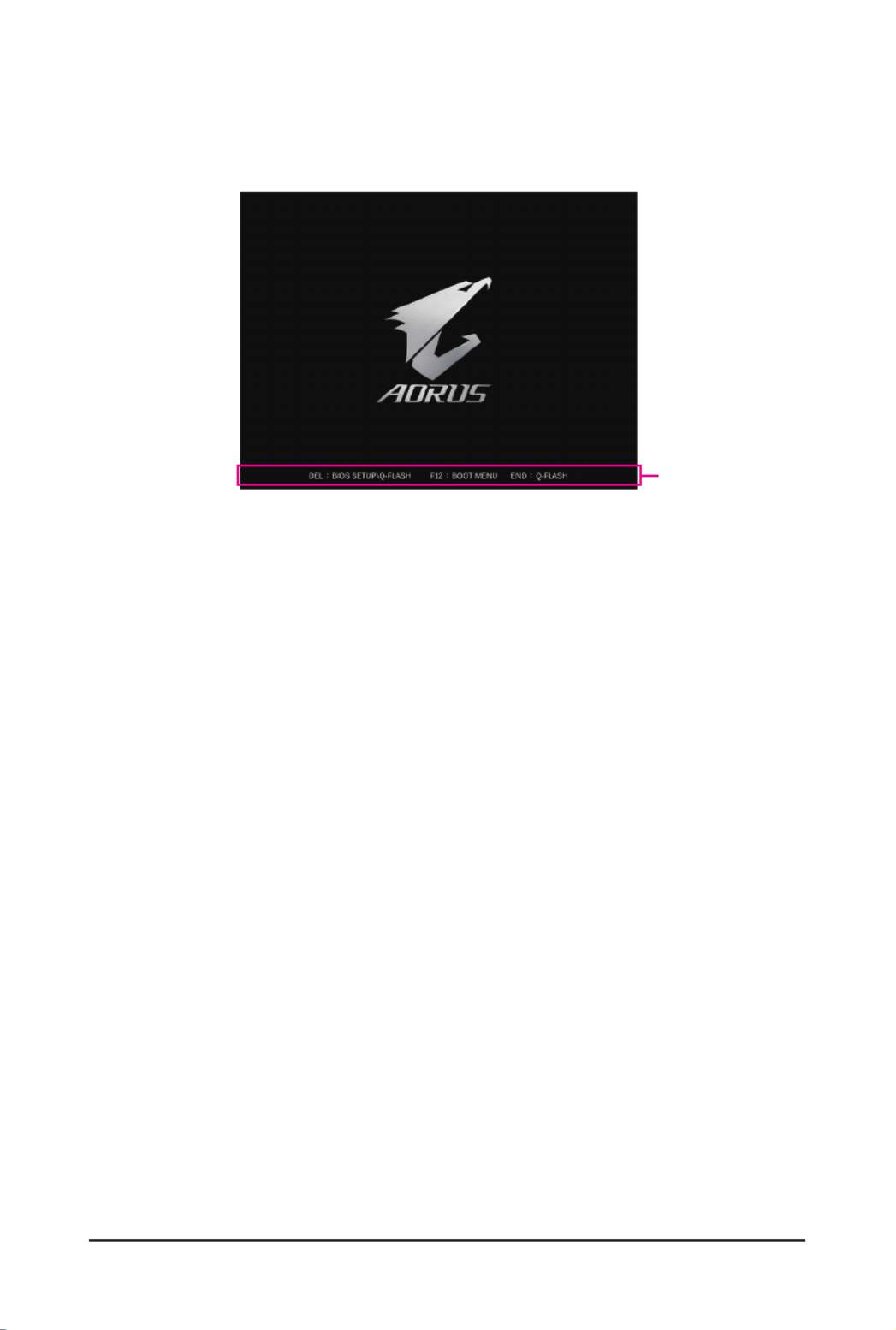
- 3 -
Startup Screen
The following startup Logo screen will appear when the computer boots. (The screen may vary from
motherboards.)
Function Keys:
<DEL>: BIOS SETUP\Q-FLASH
Press the <Delete> key to enter BIOS Setup or to access the Q-Flash utility in BIOS Setup.
<F12>: BOOT MENU
Boot Menu allows you to set the rst boot device without entering BIOS Setup. In Boot Menu, use the up
arrow key < > or the down arrow key < > to select the rst boot device, then press <Enter> to accept. h i
The system will boot from the device immediately.
Note: The setting in Boot Menu is effective for one time only. After system restart, the device boot order
will still be based on BIOS Setup settings.
<END>: Q-FLASH
Press the <End> key to access the Q-Flash utility directly without having to enter BIOS Setup rst.
Function Keys
Especificaciones del producto
| Marca: | Gigabyte |
| Categoría: | Placa madre |
| Modelo: | B760 Gaming X DDR4 |
| Color del producto: | Zwart |
| Peso.: | 70 g |
| Altura: | 26 mm |
| Diámetro: | 72 mm |
| Interfaz: | USB 2.0 |
| El consumo de energía: | 500 mA |
| Fuente de alimentación a través de USB: | Ja |
| Compatibilidad: | Tamron 10-24mm F/3.5-4.5 Di II VC HLD, SP 70-200mm F/2.8 Di VC USD G2, SP 150-600mm F/5-6.3 Di VC USD G2, SP 85mm F/1.8 Di VC USD, SP 35mm F/1.8 Di VC USD, SP 45mm F/1.8 Di VC USD |
| Dimensiones (Ancho x Fondo x Alto): | 72 x 72 x 26 mm |
| Temperatura de funcionamiento (TT): | 0 - 40 °C |
| Humedad relativa de funcionamiento (VV): | 0 - 85 procent |
| Marcas de cámaras compatibles: | Canon |
| Adaptador de lentes adaptativos: | Canon EF |
¿Necesitas ayuda?
Si necesitas ayuda con Gigabyte B760 Gaming X DDR4 haz una pregunta a continuación y otros usuarios te responderán
Placa madre Gigabyte Manuales

27 Octubre 2024

19 Octubre 2024

18 Octubre 2024

17 Octubre 2024

6 Octubre 2024

6 Octubre 2024

4 Octubre 2024

3 Octubre 2024

1 Octubre 2024

1 Octubre 2024
Placa madre Manuales
- Placa madre Asus
- Placa madre Sharkoon
- Placa madre Asrock
- Placa madre Supermicro
- Placa madre Evga
- Placa madre Intel
- Placa madre MSI
- Placa madre ECS
- Placa madre NZXT
- Placa madre Foxconn
- Placa madre Elitegroup
- Placa madre EPoX
- Placa madre Biostar
Últimos Placa madre Manuales

27 Octubre 2024

27 Octubre 2024

27 Octubre 2024

27 Octubre 2024

27 Octubre 2024

27 Octubre 2024

27 Octubre 2024

20 Octubre 2024

19 Octubre 2024

18 Octubre 2024