Gigabyte GA-AB350M-HD3 Manual de Usario
Gigabyte
Placa madre
GA-AB350M-HD3
Lee a continuación 📖 el manual en español para Gigabyte GA-AB350M-HD3 (11 páginas) en la categoría Placa madre. Esta guía fue útil para 11 personas y fue valorada con 4.5 estrellas en promedio por 2 usuarios
Página 1/11

To reduce the impacts on global warming, the packaging materials of this product
are recyclable and reusable. GIGABYTE works with you to protect the environment.
For more product details, please visit GIGABYTE's website.
GA-AB350M-HD3
User's Manual
Rev. 1001
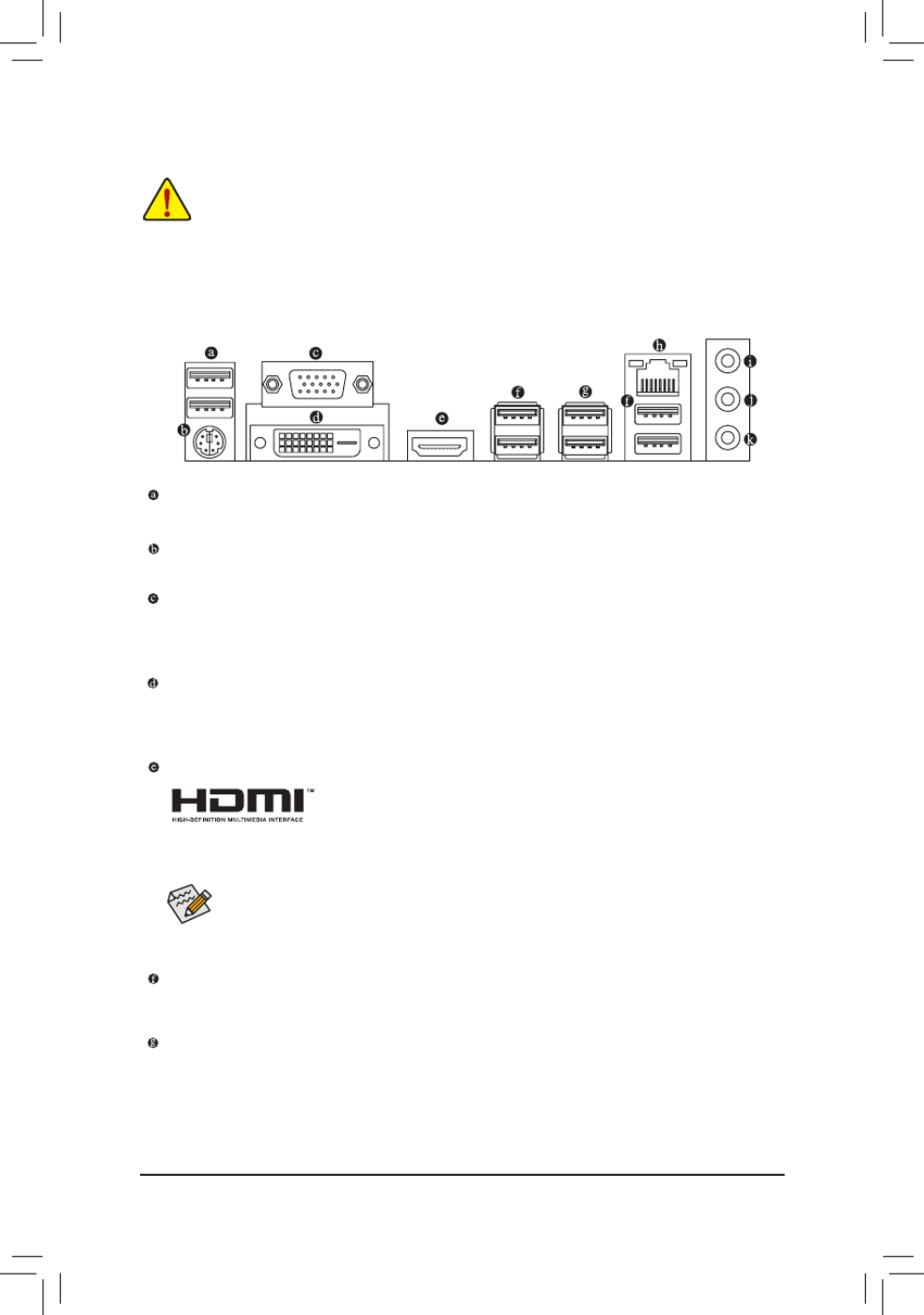
1-5 Installing an Expansion Card
Readthefollowingguidelinesbeforeyoubegintoinstallanexpansioncard:
•Make sure the motherboard supports the expansion card. Carefully read the manual that came
with your expansion card.
•Always turn off the computer and unplug the power cord from the power outlet before installing an
expansion card to prevent hardware damage.
1-6 Back Panel Connectors
USB 2.0/1.1 Port
TheUSBportsupportstheUSB2.0specication.UsethisportforUSBdevices.
PS/2 Keyboard/Mouse Port
Use this port to connect a PS/2 mouse or keyboard.
D-Sub Port
The D-Sub port supports a 15-pin D-Sub connector and supports a maximum resolution of 1920x1200@60 Hz
(the actual resolutions supported depend on the monitor being used). Connect a monitor that supports
D-Sub connection to this port.
DVI-D Port (Note)
TheDVI-DportconformstotheDVI-Dspecicationandsupportsamaximumresolutionof1920x1200@60Hz
(the actual resolutions supported depend on the monitor being used). Connect a monitor that supports
DVI-D connection to this port.
HDMI Port
The HDMI port is HDCP compliant and supports Dolby TrueHD and DTS HD
Master Audio formats. It also supports up to 192 KHz/24bit 8-channel LPCM
audio output. You can use this port to connect your HDMI-supported monitor. The
maximum supported resolution is 4096x2160@24 Hz, but the actual resolutions supported are dependent
on the monitor being used.
(Note) The DVI-D port does not support D-Sub connection by adapter.
USB 3.1 Gen 1 Port
TheUSB3.1Gen1portsupportstheUSB3.1Gen1specicationandiscompatibletotheUSB2.0
specication.UsethisportforUSBdevices.
USB 3.1 Gen 2 Type-A Port (Red)
TheUSB3.1Gen2Type-AportsupportstheUSB3.1Gen2specicationandiscompatibletotheUSB
3.1Gen1andUSB2.0specication.UsethisportforUSBdevices.
•Tosetupatriple-displayconguration,youmustinstallmotherboarddriversintheoperating
systemrst.
•After installing the HDMI device, make sure to set the default sound playback device to HDMI.
(The item name may differ depending on your operating system.)
- 10 -

1-7 Internal Connectors
Readthefollowingguidelinesbeforeconnectingexternaldevices:
•First make sure your devices are compliant with the connectors you wish to connect.
•Before installing the devices, be sure to turn off the devices and your computer. Unplug the power
cord from the power outlet to prevent damage to the devices.
•After installing the device and before turning on the computer, make sure the device cable has
been securely attached to the connector on the motherboard.
1) ATX_12V
2) ATX
3) CPU_FAN
4) SYS_FAN1
5) ASATA3 0/1
6) SATA3 0/1/2/3
7) M2F_32G
8) SPDIF_O
9) F_PANEL
10) F_AUDIO
11) BAT
12) CLR_CMOS
13) F_USB30
14) F_USB1/F_USB2
15) TPM
16) COMA
4
2
3
1315
8
7
5
6
1416
1
10 9
11
12
- 12 -
Especificaciones del producto
| Marca: | Gigabyte |
| Categoría: | Placa madre |
| Modelo: | GA-AB350M-HD3 |
¿Necesitas ayuda?
Si necesitas ayuda con Gigabyte GA-AB350M-HD3 haz una pregunta a continuación y otros usuarios te responderán
Placa madre Gigabyte Manuales

27 Octubre 2024

19 Octubre 2024

18 Octubre 2024

17 Octubre 2024

6 Octubre 2024

6 Octubre 2024

4 Octubre 2024

3 Octubre 2024

1 Octubre 2024

1 Octubre 2024
Placa madre Manuales
- Placa madre Asus
- Placa madre Sharkoon
- Placa madre Asrock
- Placa madre Supermicro
- Placa madre Evga
- Placa madre Intel
- Placa madre MSI
- Placa madre ECS
- Placa madre NZXT
- Placa madre Foxconn
- Placa madre Elitegroup
- Placa madre EPoX
- Placa madre Biostar
Últimos Placa madre Manuales

27 Octubre 2024

27 Octubre 2024

27 Octubre 2024

27 Octubre 2024

27 Octubre 2024

27 Octubre 2024

27 Octubre 2024

20 Octubre 2024

19 Octubre 2024

18 Octubre 2024