Gigabyte Z690 UD AX DDR4 V2 Manual de Usario
Gigabyte
Placa madre
Z690 UD AX DDR4 V2
Lee a continuación 📖 el manual en español para Gigabyte Z690 UD AX DDR4 V2 (28 páginas) en la categoría Placa madre. Esta guía fue útil para 8 personas y fue valorada con 4.5 estrellas en promedio por 2 usuarios
Página 1/28
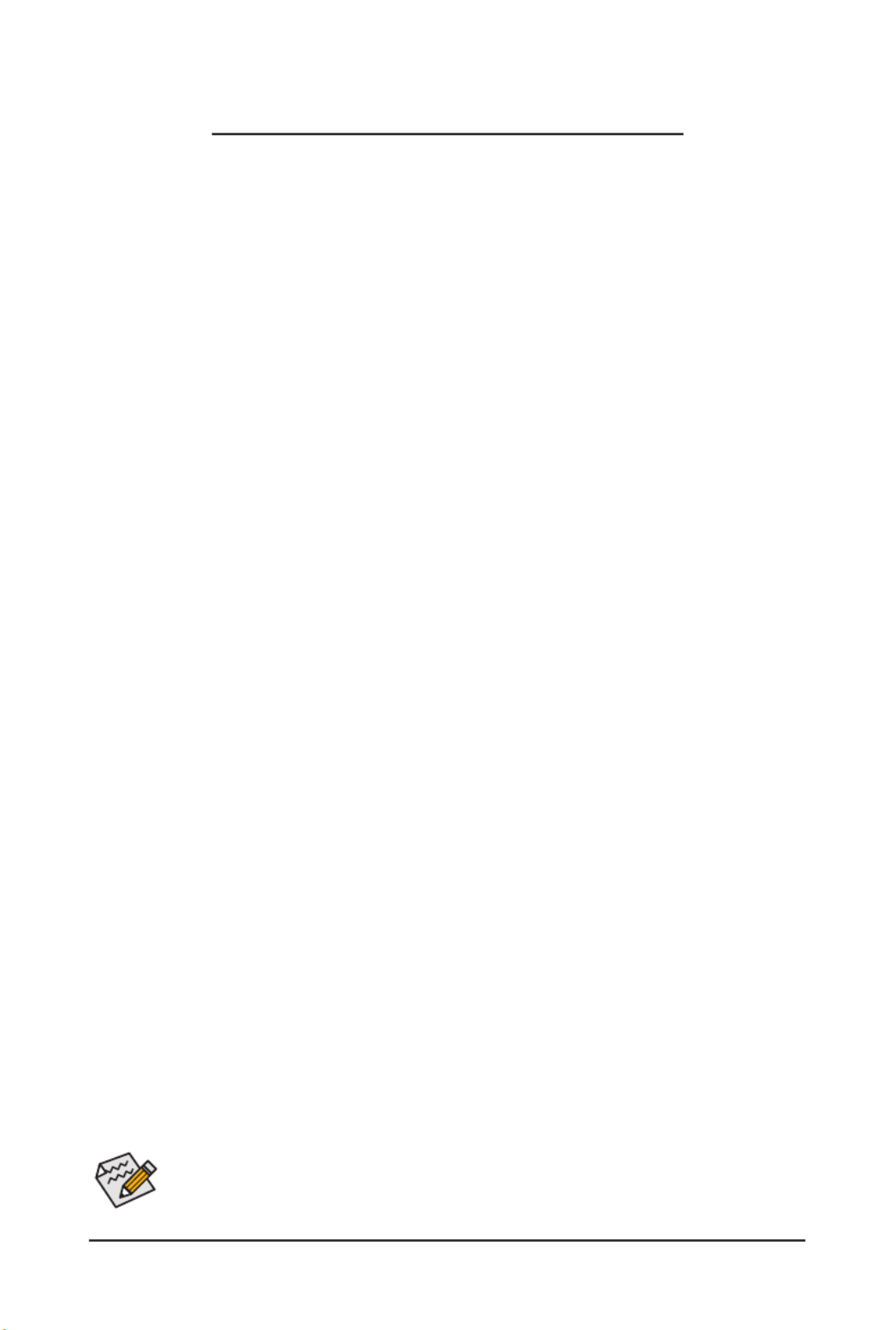
- 1 -
The BIOS Setup menus and options described in this chapter may differ from the exact settings for
your motherboard. The actual BIOS Setup menu options are dependent on the motherboard you
have and the BIOS version.
BIOS Setup (Intel® 600 Series)
BIOS Setup 2 ...................................................................................................................
Startup Screen 3 ..............................................................................................................
The Main Menu 4 .............................................................................................................
Smart Fan 6 6 ..................................................................................................................
Favorites (F11) 8 ..............................................................................................................
Tweaker 9 ........................................................................................................................
Settings 16 ......................................................................................................................
System Information 23 .....................................................................................................
Boot 24 .............................................................................................................................
Save & Exit 27 .................................................................................................................
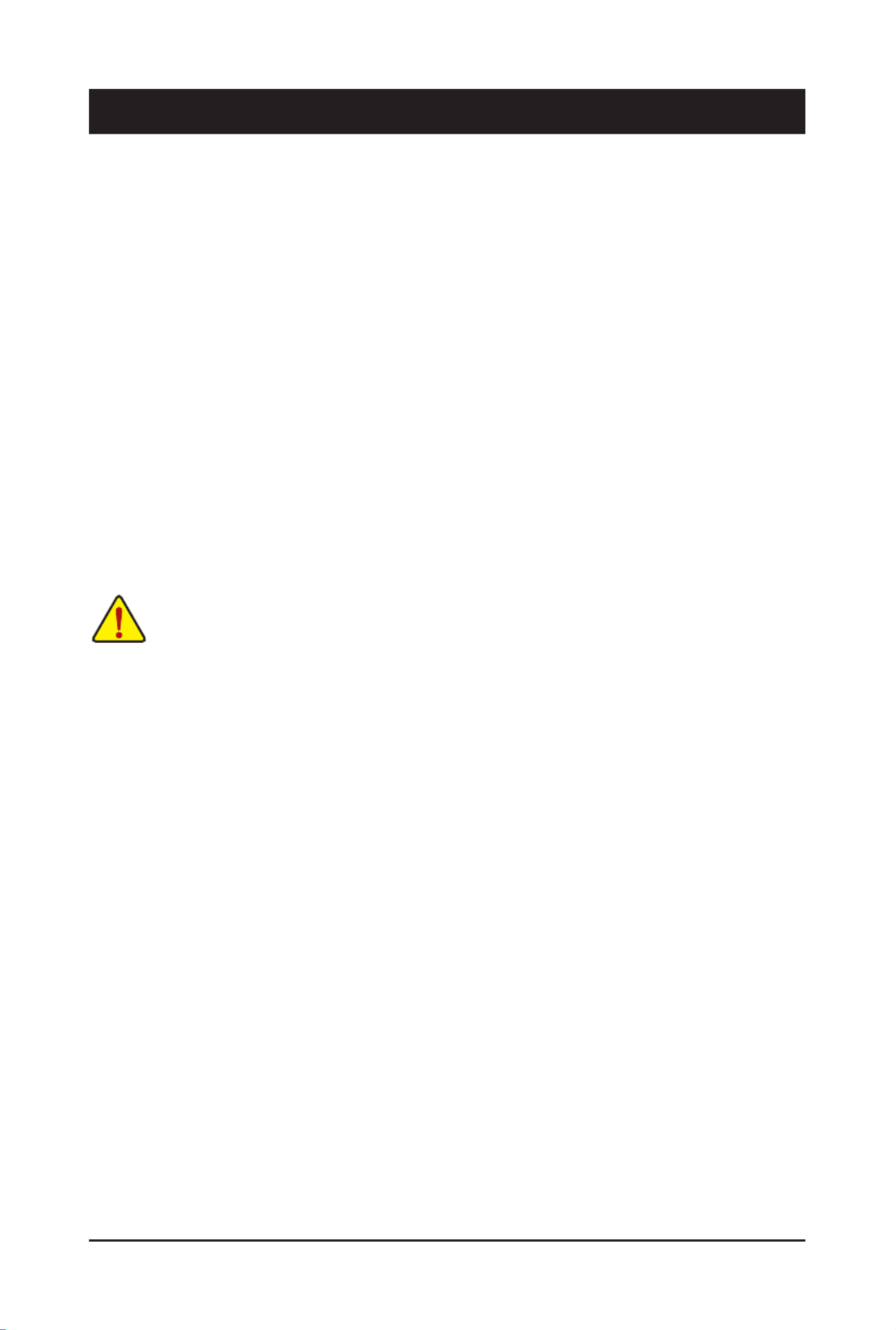
- 2 -
BIOS (Basic Input and Output System) records hardware parameters of the system in the CMOS on the
motherboard. Its major functions include conducting the Power-On Self-Test (POST) during system startup,
saving system parameters and loading operating system, etc. BIOS includes a BIOS Setup program that allows
the user to modify basic system conguration settings or to activate certain system features.
When the power is turned off, the battery on the motherboard supplies the necessary power to the CMOS to
keep the conguration values in the CMOS.
To access the BIOS Setup program, press the <Delete> key during the POST when the power is turned on.
To upgrade the BIOS, use either the GIGABYTE Q-Flash or @BIOS utility.
•Q-Flash allows the user to quickly and easily upgrade or back up BIOS without entering the operating system.
•@BIOS is a Windows-based utility that searches and downloads the latest version of BIOS from the Internet
and updates the BIOS.
For instructions on using the Q-Flash and @BIOS utilities, please navigate to the "Unique Features" page of
GIGABYTE's website and search for "BIOS Update Utilities."
•Because BIOS ashing is potentially risky, if you do not encounter problems using the current
version of BIOS, it is recommended that you not ash the BIOS. To ash the BIOS, do it with
caution. Inadequate BIOS ashing may result in system malfunction.
•It is recommended that you not alter the default settings (unless you need to) to prevent system
instability or other unexpected results. Inadequately altering the settings may result in system's
failure to boot. If this occurs, try to clear the CMOS values and reset the board to default values.
•Refer to the introductions of the battery/clear CMOS jumper/button in user's manual or refer to the
"Load Optimized Defaults" section for how to clear the CMOS values.
BIOS Setup
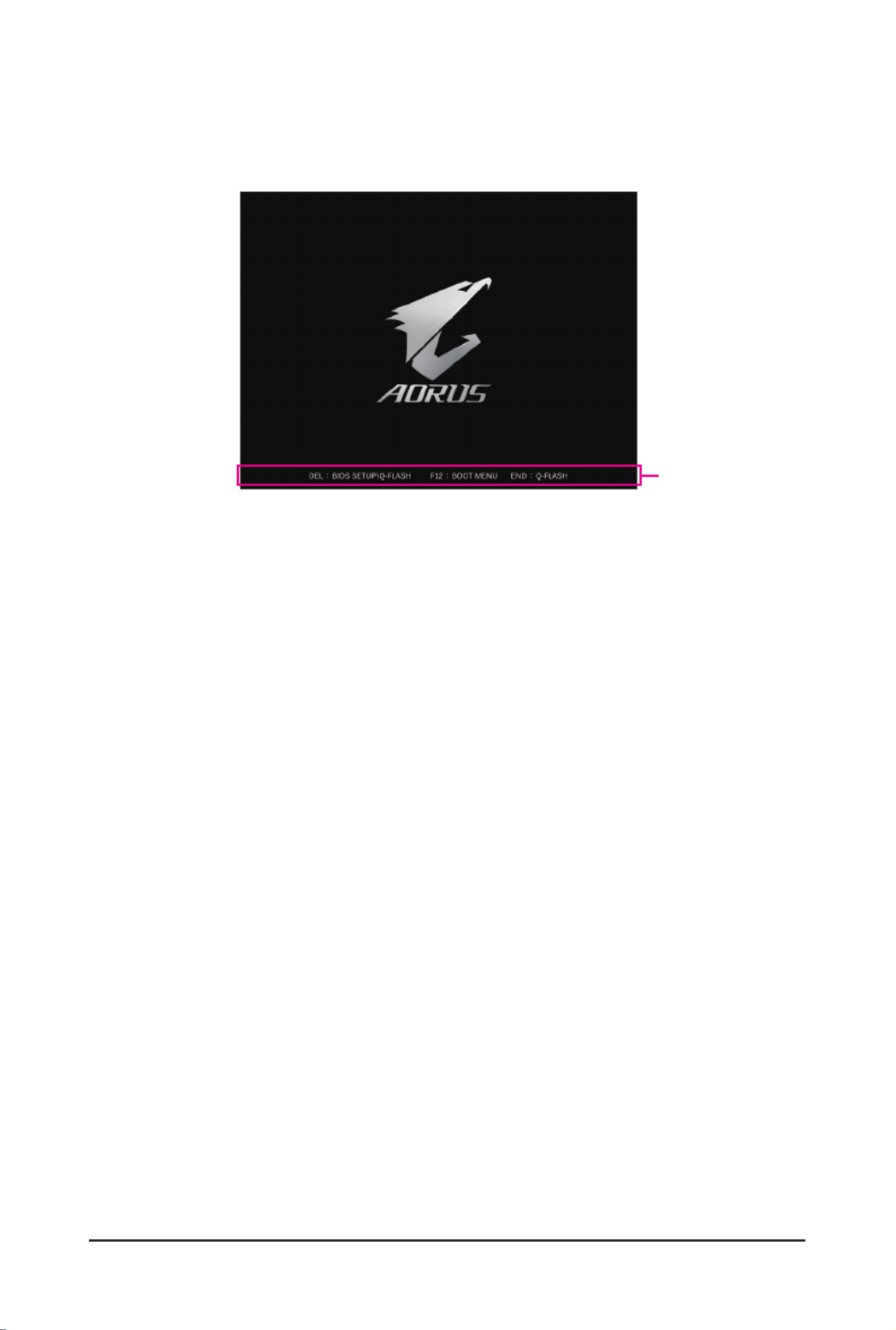
- 3 -
Startup Screen
The following startup Logo screen will appear when the computer boots. (The screen may vary from
motherboards.)
Function Keys:
<DEL>: BIOS SETUP\Q-FLASH
Press the <Delete> key to enter BIOS Setup or to access the Q-Flash utility in BIOS Setup.
<F12>: BOOT MENU
Boot Menu allows you to set the rst boot device without entering BIOS Setup. In Boot Menu, use the up
arrow key < > or the down arrow key <h i> to select the rst boot device, then press <Enter> to accept.
The system will boot from the device immediately.
Note: The setting in Boot Menu is effective for one time only. After system restart, the device boot order
will still be based on BIOS Setup settings.
<END>: Q-FLASH
Press the <End> key to access the Q-Flash utility directly without having to enter BIOS Setup rst.
Function Keys
Especificaciones del producto
| Marca: | Gigabyte |
| Categoría: | Placa madre |
| Modelo: | Z690 UD AX DDR4 V2 |
| Color del producto: | Wit |
| Peso.: | 67 g |
| Ancho: | 126 mm |
| Profundidad: | 65.7 mm |
| Altura: | 38.5 mm |
| Longitud del cable: | 1.8 m |
| Fuente-de-alimentación: | Kabel |
| Instrucciones: | Ja |
| factor vorm: | Ambidextrous |
| Cables suministrados: | USB Type-C |
| País de origen: | China |
| Material: | Polytetrafluoroethyleen (PTFE) |
| Destinado a: | Gamen |
| Certificados de sostenibilidad: | CE, Federal Communications Commission (FCC), RoHS, UKCA |
| Soporta Windows: | Ja |
| Número: | 1 |
| Número de botones: | 6 |
| Conexión: | USB Type-C |
| Color de la iluminación: | Multi |
| Soporta el sistema operativo Mac: | Ja |
| Cumplimiento de la sostenibilidad: | Ja |
| Compatible con Linux: | Ja |
| Tipo de desplazamiento: | Wiel |
| Resolución de movimiento: | 8000 DPI |
| tipo de botones: | Drukknoppen |
| Tecnología de detección de movimiento: | Optisch |
| Exposición: | Ja |
| Botones programables del ratón: | Ja |
| Resolución de movimiento ajustable: | Ja |
| Durabilidad del botón (millones de clics): | 60 |
| Período de garantía: | 2 jaar |
| Velocidad de seguimiento del mouse: | 100 ips |
| Sensor: | PixArt PMW3325 |
¿Necesitas ayuda?
Si necesitas ayuda con Gigabyte Z690 UD AX DDR4 V2 haz una pregunta a continuación y otros usuarios te responderán
Placa madre Gigabyte Manuales

27 Octubre 2024

19 Octubre 2024

18 Octubre 2024

17 Octubre 2024

6 Octubre 2024

6 Octubre 2024

4 Octubre 2024

3 Octubre 2024

1 Octubre 2024

1 Octubre 2024
Placa madre Manuales
- Placa madre Asus
- Placa madre Sharkoon
- Placa madre Asrock
- Placa madre Supermicro
- Placa madre Evga
- Placa madre Intel
- Placa madre MSI
- Placa madre ECS
- Placa madre NZXT
- Placa madre Foxconn
- Placa madre Elitegroup
- Placa madre EPoX
- Placa madre Biostar
Últimos Placa madre Manuales

27 Octubre 2024

27 Octubre 2024

27 Octubre 2024

27 Octubre 2024

27 Octubre 2024

27 Octubre 2024

27 Octubre 2024

20 Octubre 2024

19 Octubre 2024

18 Octubre 2024