Hikvision DS-PK1-LT-WE Manual de Usario
Hikvision
Sistema de alarma
DS-PK1-LT-WE
Lee a continuación 📖 el manual en español para Hikvision DS-PK1-LT-WE (4 páginas) en la categoría Sistema de alarma. Esta guía fue útil para 12 personas y fue valorada con 4.5 estrellas en promedio por 2 usuarios
Página 1/4

DS-PK1-LT-WE/WB Series
Wireless LCD Keypad
Diagram References
E N G L I S H
©2022 Hangzhou Hikvision Digital Technology Co., Ltd. All rights reserved.
About this Manual
The Manual includes instructions for using and managing the Product. Pictures, charts, images and all other information hereinafter are for description and explanation only. The information contained in the Manual is subject to change, without
notice, due to firmware updates or other reasons. Please find the latest version of this Manual at the Hikvision website (https://www.hikvision.com/).
Please use this Manual with the guidance and assistance of professionals trained in supporting the Product.
Trademarks
and other Hikvision’s trademarks and logos are the properties of Hikvision in various jurisdictions.
Other trademarks and logos mentioned are the properties of their respective owners.
Disclaimer
TO THE MAXIMUM EXTENT PERMITTED BY APPLICABLE LAW, THIS MANUAL AND THE PRODUCT DESCRIBED, WITH ITS HARDWARE, SOFTWARE AND FIRMWARE, ARE PROVIDED “AS IS” AND “WITH ALL FAULTS AND ERRORS”. HIKVISION MAKES NO
WARRANTIES, EXPRESS OR IMPLIED, INCLUDING WITHOUT LIMITATION, MERCHANTABILITY, SATISFACTORY QUALITY, OR FITNESS FOR A PARTICULAR PURPOSE. THE USE OF THE PRODUCT BY YOU IS AT YOUR OWN RISK. IN NO EVENT WILL HIKVISION
BE LIABLE TO YOU FOR ANY SPECIAL, CONSEQUENTIAL, INCIDENTAL, OR INDIRECT DAMAGES, INCLUDING, AMONG OTHERS, DAMAGES FOR LOSS OF BUSINESS PROFITS, BUSINESS INTERRUPTION, OR LOSS OF DATA, CORRUPTION OF SYSTEMS, OR
LOSS OF DOCUMENTATION, WHETHER BASED ON BREACH OF CONTRACT, TORT (INCLUDING NEGLIGENCE), PRODUCT LIABILITY, OR OTHERWISE, IN CONNECTION WITH THE USE OF THE PRODUCT, EVEN IF HIKVISION HAS BEEN ADVISED OF THE
POSSIBILITY OF SUCH DAMAGES OR LOSS.
YOU ACKNOWLEDGE THAT THE NATURE OF THE INTERNET PROVIDES FOR INHERENT SECURITY RISKS, AND HIKVISION SHALL NOT TAKE ANY RESPONSIBILITIES FOR ABNORMAL OPERATION, PRIVACY LEAKAGE OR OTHER DAMAGES RESULTING FROM
CYBER-ATTACK, HACKER ATTACK, VIRUS INFECTION, OR OTHER INTERNET SECURITY RISKS; HOWEVER, HIKVISION WILL PROVIDE TIMELY TECHNICAL SUPPORT IF REQUIRED.
YOU AGREE TO USE THIS PRODUCT IN COMPLIANCE WITH ALL APPLICABLE LAWS, AND YOU ARE SOLELY RESPONSIBLE FOR ENSURING THAT YOUR USE CONFORMS TO THE APPLICABLE LAW. ESPECIALLY, YOU ARE RESPONSIBLE, FOR USING THIS
PRODUCT IN A MANNER THAT DOES NOT INFRINGE ON THE RIGHTS OF THIRD PARTIES, INCLUDING WITHOUT LIMITATION, RIGHTS OF PUBLICITY, INTELLECTUAL PROPERTY RIGHTS, OR DATA PROTECTION AND OTHER PRIVACY RIGHTS. YOU SHALL
NOT USE THIS PRODUCT FOR ANY PROHIBITED END-USES, INCLUDING THE DEVELOPMENT OR PRODUCTION OF WEAPONS OF MASS DESTRUCTION, THE DEVELOPMENT OR PRODUCTION OF CHEMICAL OR BIOLOGICAL WEAPONS, ANY ACTIVITIES IN
THE CONTEXT RELATED TO ANY NUCLEAR EXPLOSIVE OR UNSAFE NUCLEAR FUEL-CYCLE, OR IN SUPPORT OF HUMAN RIGHTS ABUSES.
IN THE EVENT OF ANY CONFLICTS BETWEEN THIS MANUAL AND THE APPLICABLE LAW, THE LATTER PREVAILS.
Appearance
2Indication
1
+ identifies the positive terminal(s) of equipment which is used with, or generates direct current. - identifies the negative terminal(s) of equipment which is used with, or generates direct current.
No naked flame sources, such as lighted candles, should be placed on the equipment.
The serial port of the equipment is used for debugging only.
Install the equipment according to the instructions in this manual.
To prevent injury, this equipment must be securely attached to the floor/wall in accordance with the installation instructions.
Keep right direction when using the equipment.
The additional force shall be equal to three times the weight of the equipment but not less than 50N. The equipment and its associated mounting means shall remain secure during the installation.
After the installation, the equipment, including any associated mounting plate, shall not be damaged.
Fault
Fire Alarm
Panic Alarm
Medical Alarm
Stay Arm
Away Arm
Settings
Output
Disarm
Back
Scroll Up/Delete
Scroll Down
Confirm
Swipe Tag
Query
Lock
Armed/Disarmed
Enrollment/Signal Strength
With Fault Enrollment
LED Description
Armed
Disarmed
Solid orange
Solid blue
Solid green
Alarm
Find Me Mode
Note: Event Alarm Priority > Tampering Alarm Priority
Tampering Alarm: Solid red
Event Alarm: Flashing red
No Alarm: Off
Flashing red
ONo Fault
Signal Strength
Power On
Back Light
Alarm
Flashing green: Strong
Flashing orange: Medium
Flashing red: Weak/Disconnect
Flashing orange: Enrolling
Green ashes 7 times: Enrolled
Solid green for 1 s
-The back light is on by default, you can set the On/O schedule on
the web client/APP of the control panel. Refer to the user manual of
control panel.
-It turns o when there is no key operation for more than 10 s to 30 s
(adjustable).
-If the keypad is not enrolled to the control panel, the back light is
o.
1
Tamper Switch
Power Switch
Touch Key Serial Port
MCU Serial Port
RFM Serial Port
Flashing green
Flashing blue
Entry Delay
Exit Delay
UD27093B
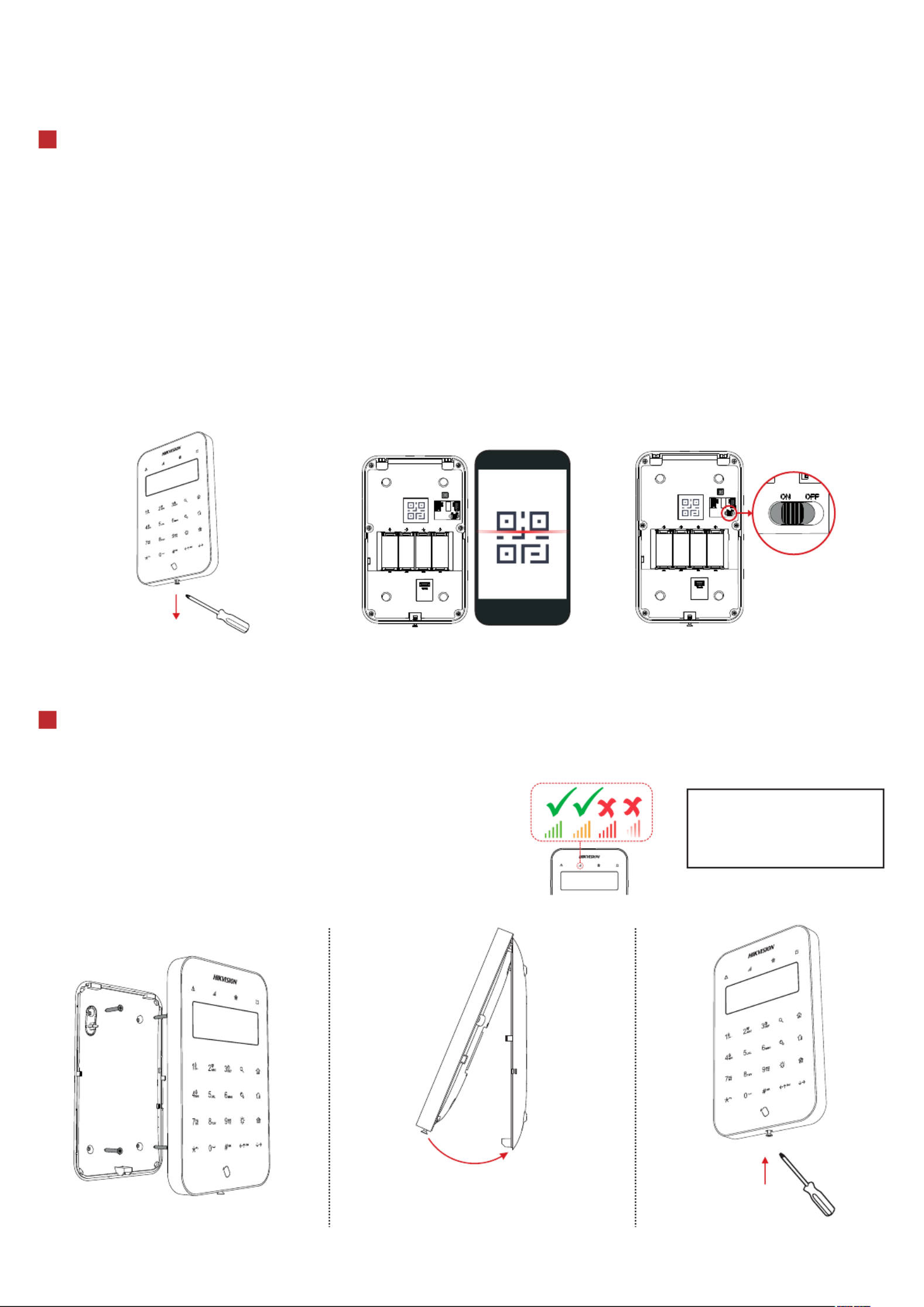
3Enrollment
4Installation
2. Attach the front panel onto the rear panel.
Note: The additional force shall be equal to three times the weight of the equipment but not less than 50N. The equipment
and its associated mounting means shall remain secure during the installation. After the installation, the equipment, including
any associated mounting plate, shall not be damaged.
1. Secure the rear panel on the wall with
four supplied screws.
3. Tighten the screw on the bottom
to complete.
Enroll the Peripheral Locally
Enroll the Peripheral with QR Code or Serial No.
1. In the APP, tap the "Enrollment Mode" button on the control panel page to make the control panel enter the enroll-
ment status.
2. Push the power switch of the peripheral to ON, and it will be automatically enrolled to the control panel.
Note: when the keypad has been enrolled to the control panel A, if there is a control panel B in the enrollment mode around
when the power is turned on, the keypad will enroll to the control panel B.
1. In the APP, tap the icon "+" and scan the QR code or enter the serial No. on the peripheral.
2. Push the power switch of the peripheral to ON, and it will be automatically enrolled to the control panel.
1. Remove the screw on the bottom of the keypad.
2. Disassemble the keypad and remove the rear panel.
3. Power on the security control panel.
4. Download and install APP.
4. Log in APP and tap the icon "+". Scan the QR code or enter the control panel serial No. to add the control panel.
5. Enroll the peripheral locally, with OR code, or with serial No..
Remove the screw on the bottom of the
keypad. Disassemble the keypad and remove
the rear panel. Scan the QR code on the rear panel of the keypad. Push the power switch to ON.
Check signal strength and select installation place
Enter the signal checking mode by operating on the control panel.
Signal LED flashes green: Strong.
Signal LED flashes orange: Medium.
Signal LED ashes red: Weak/Disconnected.
2
CAUTION
IF THE BATTERY COMPARTMENT
DOES NOT CLOSE SECURETLY,
STOP USING THE PRODUCT AND
KEEP IT AWAY FROM CHILDREN.
Buzzer Description
Two short beeps: Operation succedded
Three short beeps: Operation failed
Rapid short beeps: Entry delay
Slow short beeps: Exit delay
Repeated sound effects: Fire alarm/Medical alarm/Panic alarm/Lid opened alarm

Command
5
The keypad command is shown as follows.
Events Codes Notes
Arm
Away arm Password/Tag +
Password/Tag +
Password/Tag +
A short tag swiping (<3 s) is equal to a password.
Only the administrator and the installer have this permission.
Only the administrator and the installer and operators have
this permission.
The one-push arming is configured on the web client or APP
of the control panel.
The one-push arming does not require area selection.
1. When the area is selected, the corresponding page will be
displayed.
2. Duress passwords can be configured on the control panel.
Duress password +
1. Password/Tag + to enter the relay selection page
2. Use # to select/cancel the relay
3. Use to confirm
Password/Tag + # + Area No. +
Password/Tag + # + Area No. +
Password/Tag + (Hold ≥3 s)
Password/Tag +
After enabled, the keypad can be
armed with or
(Short press)
(Hold ≥3 s)
Password/Tag + # + Area No. +
Stay arm
Disarm
Area away arm
Area disarm
Area stay arm
Duress password
disarm
Disarm
Silence Silence
Alarm
Lock
Relay
Settings
One-push Arm
Delete
Query Query fault 1. Password/Tag +
2. Use # to confirm
Lock/Unlock
keypad
Relay output
Settings
One-push Arm
Backspace
Delete all
Fire alarm (Hold ≥3 s)
(Hold ≥3 s)
(Hold ≥3 s)
Hold (≥3 s) to lock the keypad for 60 s. Hold (≥3 s) again or wait 60 s to unlock.
Panic alarm
Medical alarm
Arming Process (Enabled/Disabled on Control Panel)
Pre-arming
Indication:
The keypad displays "Waiting for arming"
The fault LED turns solid orange
Fault Checking
Indication:
All faults of the control panel and the zones to be operated will be displayed. You need to use scroll keys to view all faults
before next operation.
- Away arming: Confirm by
- Stay arming: Confirm by
- Cancel:
The fault LED turns ashing orange
Exit Delay
Indication:
The keypad displays "Exit delay"
The arming LED turns ashing blue and the buzzer indicates exit delay.
Arm Directly
Press the or to arm the device.
Indication:
Armed: arming LED solid blue for 5 s. Buzzer beeps twice.
Arming failed: Buzzer beeps three time.
Cancel
Press the to cancel the arming process.
Indication:
Armed: Buzzer beeps twice.
Arming failed: Buzzer beeps three time.
No Instant Operation
The count down is nished.
Indication:
Armed: arming LED solid blue for 5 s. Buzzer beeps twice.
Arming failed: Buzzer beeps three time.
3
Especificaciones del producto
| Marca: | Hikvision |
| Categoría: | Sistema de alarma |
| Modelo: | DS-PK1-LT-WE |
¿Necesitas ayuda?
Si necesitas ayuda con Hikvision DS-PK1-LT-WE haz una pregunta a continuación y otros usuarios te responderán
Sistema de alarma Hikvision Manuales

14 Septiembre 2024

14 Septiembre 2024

13 Septiembre 2024

5 Septiembre 2024

5 Septiembre 2024

4 Septiembre 2024

4 Septiembre 2024

4 Septiembre 2024

4 Septiembre 2024

4 Septiembre 2024
Sistema de alarma Manuales
- Sistema de alarma IKEA
- Sistema de alarma Gigaset
- Sistema de alarma Honeywell
- Sistema de alarma Abus
- Sistema de alarma Brennenstuhl
- Sistema de alarma Nedis
- Sistema de alarma Yale
- Sistema de alarma Pyle
- Sistema de alarma Eminent
- Sistema de alarma Vivanco
- Sistema de alarma Blaupunkt
- Sistema de alarma Ezviz
- Sistema de alarma Elro
- Sistema de alarma Doro
- Sistema de alarma Imou
- Sistema de alarma Dometic
- Sistema de alarma Velleman
- Sistema de alarma Techly
- Sistema de alarma Smartwares
- Sistema de alarma Steren
- Sistema de alarma Burg-Wachter
- Sistema de alarma Somfy
- Sistema de alarma Olympia
- Sistema de alarma Dahua Technology
- Sistema de alarma FireAngel
- Sistema de alarma Chacon
- Sistema de alarma Konig
- Sistema de alarma Swann
- Sistema de alarma DESQ
- Sistema de alarma Xavax
- Sistema de alarma X4-Tech
- Sistema de alarma M-e
- Sistema de alarma Electia
- Sistema de alarma FBT
- Sistema de alarma Chuango
- Sistema de alarma ORNO
- Sistema de alarma ETiger
- Sistema de alarma Monacor
- Sistema de alarma Redmond
- Sistema de alarma Vimar
- Sistema de alarma Kemo
- Sistema de alarma Tzumi
- Sistema de alarma Schwaiger
- Sistema de alarma Woonveilig
- Sistema de alarma ConiuGo
- Sistema de alarma EVOLVEO
- Sistema de alarma Olymp
- Sistema de alarma Pentatech
- Sistema de alarma Schabus
- Sistema de alarma Cordes
- Sistema de alarma Protector
- Sistema de alarma Qolsys
- Sistema de alarma Bearware
Últimos Sistema de alarma Manuales

3 Octubre 2024

2 Octubre 2024

30 Septiembre 2024

30 Septiembre 2024

30 Septiembre 2024

30 Septiembre 2024

30 Septiembre 2024

30 Septiembre 2024

30 Septiembre 2024

30 Septiembre 2024