Honeywell Performance HD251 Manual de Usario
Honeywell
Cámara de vigilancia
Performance HD251
Lee a continuación 📖 el manual en español para Honeywell Performance HD251 (2 páginas) en la categoría Cámara de vigilancia. Esta guía fue útil para 13 personas y fue valorada con 4.5 estrellas en promedio por 2 usuarios
Página 1/2

800-11942V1 - - A 06/2012
HD251
Rugged Fixed Mini-Dome Camera
Quick Installation Guide
800-11942V1–Rev A–06/2012
FCC Compliance Statement
Information to the user: This equipment has been tested and found to comply with the
limits for a Class A digital device. Pursuant to part 15 of the FCC Rules, these limits are
designed to provide reasonable protection against harmful interference when the
equipment is operated in a commercial environment. This equipment generates, uses and
can radiate radio frequency energy and, if not installed and used in accordance with the
instructions, may cause harmful interference to radio communications. Operation of this
equipment in a residential area is likely to cause harmful interference in which case the user
will be required to correct the interference at his own expense.
CAUTION Changes or modifications not expressly approved by
the party responsible for compliance could void the user’s authority to
operate the equipment.
Canadian Compliance Statement
This Class A digital apparatus complies with Canadian ICES-003.
Cet appareil numérique de la Classe A est conforme à la norme NMB-003 du Canada.
Warranty and Service
Subject to the terms and conditions listed on the Product warranty, during the warranty
period Honeywell will repair or replace, at its sole option, free of charge, any defective
product returned prepaid.
In the event you have a problem with any Honeywell product, please call Customer Service
at 1.800.796.CCTV (North America only) for assistance or to request a Return Merchandise
Authorization (RMA) number.
Be sure to have the model number, serial number, and the nature of the problem available
for the technical service representative.
Prior authorization must be obtained for all returns, exchanges, or credits. Items shipped
to Honeywell without a clearly identified Return Merchandise Authorization (RMA)
number may be refused.
CAUTION THIS SYMBOL INDICATES THAT
DANGEROUS VOLTAGE
CONSTITUTING A RISK OF
ELECTRIC SHOCK IS PRESENT
WITHIN THE UNIT.
CAUTION:TO REDUCE THE RIS K OF ELECTRIC
SHOCK, DO NOT REMOVE THE COVER.
NO USER-SERVICEABLE PARTS INSIDE.
REFER SERVICING TO QUALIFIED S ERVICE
PERSONNEL.
THIS SYMBOL INDICATES THAT
IMPORTANT OPERAT ING AND•
MAINTENANCE INSTRUCTIONS
ACCOMPANY THIS UNIT.
RISK OF ELECTRIC
SHOCK
DO NOT OPEN
1. Safety Instructions
BEFORE OPERATING OR INSTALLING THE UNIT, READ AND FOLLOW ALL
INSTRUCTIONS.
AFTER INSTALLATION, retain the safety and operating instructions for future
reference.
1. HEED WARNINGS - Adhere to all warnings on the unit and in the operating
instructions.
2. INSTALLATION
• Install in accordance with the manufacturer’s instructions.
• Installation and servicing should be performed only by qualified and
experienced technicians to conform to all local codes and to maintain your
warranty.
• Any wall or ceiling mounting of the product should follow the manufacturer’s
instructions and use a mounting kit approved or recommended by the
manufacturer.
3. POWER SOURCES - This product should be operated only from the type of power
source indicated on the marking label. If you are not sure of the type of power
supplied to your facility, consult your product dealer or local power company.
WARNING
This device is configured for 12 V DC or 24 V
AC operation; do NOT connect to higher voltage. Use only
with NRTL-approved class 2 power supplies.
4. HEAT - Situate away from items that produce heat or are heat sources such as
radiators, heat registers, stoves, or other products (including amplifiers).
5. MOUNTING SYSTEM - Use only with a mounting system recommended by the
manufacturer, or sold with the product.
6. ATTACHMENTS - Do not use attachments not recommended by the product
manufacturer as they may result in the risk of fire, electric shock, or injury to persons.
7. ACCESSORIES - Only use accessories specified by the manufacturer.
8. CLEANING - Do not use liquid cleaners or aerosol cleaners. Use a damp cloth for
cleaning.
9. SERVICING - Do not attempt to service this unit yourself as opening or removing
covers may expose you to dangerous voltage or other hazards. Refer all servicing to
qualified service personnel.
10. REPLACEMENT PARTS - When replacement parts are required, be sure the service
technician has used replacement parts specified by the manufacturer or have the
same characteristics as the original part. Unauthorized substitutions may result in
fire, electric shock or other hazards.
2. Precautions
Precautions for use
• Read and keep these instructions.
• This camera should be installed by qualified personnel only.
• There are no user-serviceable parts inside. Do not dissemble this camera other than
to make the initial adjustments.
• Do not touch the camera lens, dome, or bezel (front glass plate).
• Do not drop the camera or subject it to physical shock.
• Do not use a strong or abrasive detergent when cleaning the camera.
• Use a UL-approved regulated 24 V AC or 12 V DC power supply.
• Use an appropriate low voltage power cable to prevent fire or electrical shock.
• Please ensure that your installation area can support the weight of the camera.
Operating Conditions
• Avoid aiming the camera towards an extreme light source (for example, light fixtures)
to prevent damaging the CCD. Do not view direct sunlight with the camera.
• Avoid operating or storing the unit in the following locations:
• Extremely humid, dusty, hot/cold environments; extreme temperature
conditions where the operating temperature is outside the recommended
range of 14°F to 122°F (-10°C to 50°C). Be especially careful to provide
ventilation when operating under high temperatures.
• Close to sources of powerful radio or TV transmitters.
• Near a cooling or heating device.
• Close to fluorescent lamps or objects reflecting light.
• Under unstable light sources (may cause flickering).
3. Package Includes
• a HD251 Vandal Dome Camera
• a User Guide
• a Quick Install Guide (this document)
• a Hardware Installation kit (including screws and an Allen key)
• Local Video Output and Power cables
4. Cable Connections
Key Features
• 1/3” Interline Transfer CCD image
sensor
• 620 TV lines
• Day/night
• Built-in 2.8 –12 mm DC Vari-focal
Auto Iris lens
• 8 Privacy Zones
• Mirror function
• User-friendly design for easy access
and adjustment of camera settings
• Vandal-proof and weather-resistant
housing: IP66 rating
• 3-D axis gimbal
• Local Video Out port for setup and
configuration
• Back Light Compensation
• 12 V DC, 24 V AC power supply
• Quick and easy setup with 6 presets
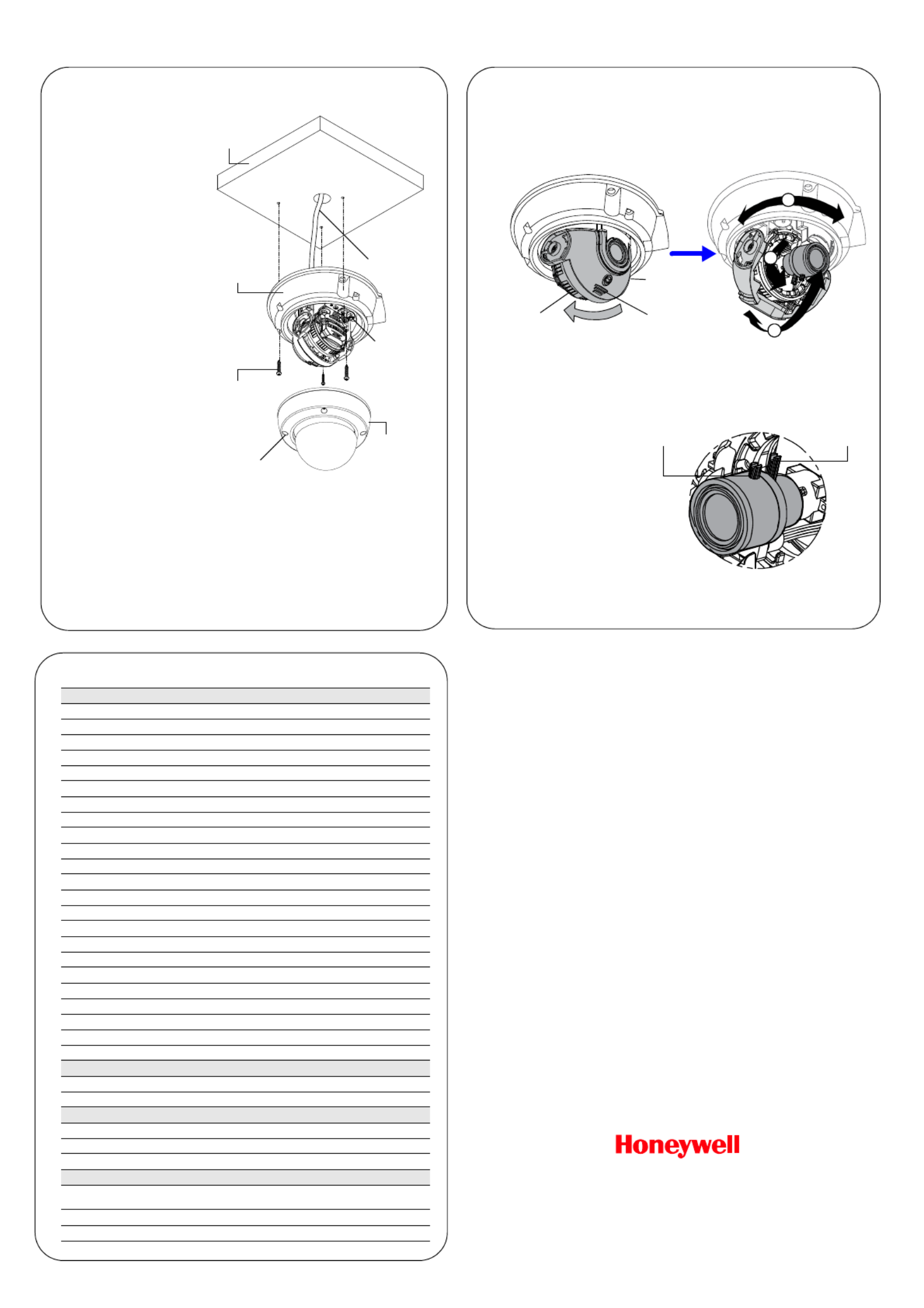
2 | HD251 Rugged Fixed Mini-Dome Quick Install Guide
www.honeywellvideo.com
www.honeywellvideo.com
+1.800.796.CCTV (North America only)
HVSsupport@honeywell.com
© 2012 Honeywell International Inc. All rights reserved. No part of this publication may be reproduced by any
means without written permission from Honeywell. The information in this publication is believed to be accurate
in all respects. However, Honeywell cannot assume responsibility for any consequences resulting from the use
thereof. The information contained herein is subject to change without notice. Revisions or new editions to this
publication may be issued to incorporate such changes.
Document 800-11942V1 – Rev A – 06/2012
5. Camera Installation
1. Remove the dome from the
housing base by loosening
the captured screws on the
dome.
2. Connect the yellow video
output connector to the
video input port on your
monitor/DVR. Connect the
red power connector to
your 12 VDC power source.
Feed the cables into the
hole in the mounting
surface (such as a ceiling,
see graphic).
3. Install the housing base
onto the mounting surface
using the three mounting
screws provided.
4. Connect the local video
output cable to the video
output connector on the
camera board, located
behind the lens and gimbal.
Connect the other end of
the video connector to the
monitor you will use while
setting up the camera.
Note The video output
connector on the
camera board is
located next to the OSD
menu controls that you
can use to make
configuration changes.
5. While monitoring the
camera picture on the monitor, adjust the camera position (orientation), zoom and
focus settings (as described in the Camera Positioning, Zoom and Focus Adjustment
section).
6. Using the connected monitor, make camera configuration changes through the OSD
menus (see the Configuration Guide included with your camera for more
information).
7. Re-install the dome cover to the housing base by aligning the captured screws to the
screw holes, and then tightening the screws.
Video and
power cable
(see the Cable
Connections
diagram).
Dome
cover
2nd video
output
connector
Mounting
surface
Housing
base
Mounting
screws
Captured
screws
6. Camera Positioning, Zoom and Focus Adjustment
1. With the dome removed, you can see that the lens is surrounded by a protective
shroud (see the image below).
2. Use two hands to draw back the shroud from the lens by placing both thumbs on the
upper front section of the shroud with your fingers bracing the back side of the lens
and pushing your thumbs towards your fingers (see the image below).
3. Position the camera lens and gimbal so that the camera is viewing the required video
scene. Use the connected monitor to check that the field of view is oriented correctly
as you make the adjustments. You can pan the entire camera board and gimbal
(360°, labelled A in graphic above). Tilt the camera lens up and down (90°, labelled
B C), and/or rotate the lens (360°, ).
4. Use the three points of
adjustment (A, B, and C) to
position the camera
correctly.
5. Use the two levers located
on the lens to adjust zoom
and focus, as needed (see
the image for zoom and
focus lever locations).
6. When the camera is
correctly positioned,
zoomed and focused, push
the shroud back together
with the lens.
When you push the shroud back together with the lens, this will change the tilt angle that you
have set for the lens (adjustment labelled B). When the shroud and lens are snapped back
together, tilt both pieces back to the desired lens position.
Place thumbs
here to push
back shroud
Place fingers behind
the lens to brace it
when pushing back
the shroud
Camera
shroud
and lens
A
C
B
Focus
adjustment
Zoom
adjustment
8. Specifications
Video Signal Specifications
Video Standard NTSC
Scanning System 2:1 Interlace
Image Sensor 1/3 Interline Transfer CCD
Number of Pixels 768 (H) x 494 (V)
Minimum Illumination 0.3 lux (Color)
Horizontal Resolution 620 TVL
Video Output 1.0 Vp-p, composite @ 75Ohms
Sync System Internal / Line Lock
S/N Ratio 50dB (AGC Off)
Auto Gain Control Selectable: OFF, LOW, MID, HIGH
Automatic Electronic Shutter 1/60 - 1/100,000 second
White Balance ATW, ATC, MANUAL
BLC/HSBLC Selectable: OFF/ON
Day/Night (SDN or Electronic) Color, B/W, AUTO, EXT
Lens Type 2.8 –12 mm Vari-focal Auto Iris
Angle of View H: 96.7° - 24.1° V: 71.2° - 18.2°
SENS-UP Auto (x2 ~ x1024)
Mirror Function OFF/ON (horizontal mirror), selectable
Motion Detection ON/OFF (4 programmable zones)
Privacy Masking ON/OFF (8 programmable zones)
D-WDR ON/OFF (adjustable level)
Sharpness ON/OFF (adjustable level)
Blemish Compensation REAL auto
Electrical Specifications
Input Voltage Dual Voltage (24 V AC; 12 V DC)
Input Range 12 V DC ± 10%; 24 V DC ± 10%
Mechanical Specifications
Dimensions 5.9”(150 mm) (W) x 3.9” (100 mm) (H)
Weight 3.1 lbs (1.4 kg)
Construction Housing: Die-cast Aluminum; Dome: Polycarbonate
Environmental Specifications
Temperature Operating: 14°F to 122°F (-10°C to 50°C)
Storage: -4°F to 140°F (-20°C to 60°C)
Relative Humidity 0% to 85%, non-condensing
Rating IP66
Especificaciones del producto
| Marca: | Honeywell |
| Categoría: | Cámara de vigilancia |
| Modelo: | Performance HD251 |
¿Necesitas ayuda?
Si necesitas ayuda con Honeywell Performance HD251 haz una pregunta a continuación y otros usuarios te responderán
Cámara de vigilancia Honeywell Manuales

23 Septiembre 2024

20 Septiembre 2024

26 Agosto 2024

25 Agosto 2024

24 Agosto 2024

23 Agosto 2024

22 Agosto 2024

22 Agosto 2024

22 Agosto 2024

21 Agosto 2024
Cámara de vigilancia Manuales
- Cámara de vigilancia Sony
- Cámara de vigilancia Samsung
- Cámara de vigilancia Xiaomi
- Cámara de vigilancia Bosch
- Cámara de vigilancia Philips
- Cámara de vigilancia Panasonic
- Cámara de vigilancia Grundig
- Cámara de vigilancia Gigaset
- Cámara de vigilancia JVC
- Cámara de vigilancia Motorola
- Cámara de vigilancia Toshiba
- Cámara de vigilancia Canon
- Cámara de vigilancia Abus
- Cámara de vigilancia Ag Neovo
- Cámara de vigilancia Allnet
- Cámara de vigilancia Alecto
- Cámara de vigilancia Apc
- Cámara de vigilancia Aldi
- Cámara de vigilancia Aluratek
- Cámara de vigilancia Airlive
- Cámara de vigilancia Anker
- Cámara de vigilancia Aritech
- Cámara de vigilancia Acti
- Cámara de vigilancia ACME
- Cámara de vigilancia Edimax
- Cámara de vigilancia Strong
- Cámara de vigilancia Flamingo
- Cámara de vigilancia Hikvision
- Cámara de vigilancia Nedis
- Cámara de vigilancia Thomson
- Cámara de vigilancia Yale
- Cámara de vigilancia Pyle
- Cámara de vigilancia Asus
- Cámara de vigilancia Caliber
- Cámara de vigilancia SereneLife
- Cámara de vigilancia Eminent
- Cámara de vigilancia Avanti
- Cámara de vigilancia Renkforce
- Cámara de vigilancia Overmax
- Cámara de vigilancia Niceboy
- Cámara de vigilancia Sitecom
- Cámara de vigilancia Blaupunkt
- Cámara de vigilancia TP Link
- Cámara de vigilancia Megasat
- Cámara de vigilancia Logitech
- Cámara de vigilancia Manhattan
- Cámara de vigilancia Exibel
- Cámara de vigilancia Ezviz
- Cámara de vigilancia Elro
- Cámara de vigilancia EMOS
- Cámara de vigilancia KlikaanKlikuit
- Cámara de vigilancia Denver
- Cámara de vigilancia DataVideo
- Cámara de vigilancia Schneider
- Cámara de vigilancia Axis
- Cámara de vigilancia Sanyo
- Cámara de vigilancia Vitek
- Cámara de vigilancia Imou
- Cámara de vigilancia Hama
- Cámara de vigilancia Maginon
- Cámara de vigilancia Mitsubishi
- Cámara de vigilancia Velleman
- Cámara de vigilancia Smartwares
- Cámara de vigilancia Profile
- Cámara de vigilancia Marquant
- Cámara de vigilancia Trebs
- Cámara de vigilancia Ednet
- Cámara de vigilancia AVerMedia
- Cámara de vigilancia Eufy
- Cámara de vigilancia Steren
- Cámara de vigilancia Perel
- Cámara de vigilancia Burg-Wachter
- Cámara de vigilancia Lumens
- Cámara de vigilancia Flir
- Cámara de vigilancia Genius
- Cámara de vigilancia Adj
- Cámara de vigilancia Digitus
- Cámara de vigilancia Olympia
- Cámara de vigilancia Uniden
- Cámara de vigilancia Dahua Technology
- Cámara de vigilancia GeoVision
- Cámara de vigilancia Arlo
- Cámara de vigilancia LevelOne
- Cámara de vigilancia DIO
- Cámara de vigilancia Ricoh
- Cámara de vigilancia Hive
- Cámara de vigilancia Netatmo
- Cámara de vigilancia Marshall
- Cámara de vigilancia Switel
- Cámara de vigilancia Chacon
- Cámara de vigilancia Hombli
- Cámara de vigilancia Reolink
- Cámara de vigilancia First Alert
- Cámara de vigilancia UniView
- Cámara de vigilancia Planet
- Cámara de vigilancia ZyXEL
- Cámara de vigilancia Western Digital
- Cámara de vigilancia Clas Ohlson
- Cámara de vigilancia Naxa
- Cámara de vigilancia Powerfix
- Cámara de vigilancia Konig
- Cámara de vigilancia Trevi
- Cámara de vigilancia Foscam
- Cámara de vigilancia BRK
- Cámara de vigilancia Orion
- Cámara de vigilancia Zebra
- Cámara de vigilancia Technaxx
- Cámara de vigilancia D-Link
- Cámara de vigilancia Swann
- Cámara de vigilancia Tenda
- Cámara de vigilancia Marmitek
- Cámara de vigilancia Minox
- Cámara de vigilancia Delta Dore
- Cámara de vigilancia M-e
- Cámara de vigilancia Lorex
- Cámara de vigilancia Ubiquiti Networks
- Cámara de vigilancia Marshall Electronics
- Cámara de vigilancia Vaddio
- Cámara de vigilancia Gira
- Cámara de vigilancia Jung
- Cámara de vigilancia Interlogix
- Cámara de vigilancia Ring
- Cámara de vigilancia Trendnet
- Cámara de vigilancia DSC
- Cámara de vigilancia Boyo
- Cámara de vigilancia Laserliner
- Cámara de vigilancia Iget
- Cámara de vigilancia CRUX
- Cámara de vigilancia Conceptronic
- Cámara de vigilancia EverFocus
- Cámara de vigilancia Adesso
- Cámara de vigilancia Satel
- Cámara de vigilancia Vivotek
- Cámara de vigilancia Notifier
- Cámara de vigilancia Hawking Technologies
- Cámara de vigilancia Lanberg
- Cámara de vigilancia Friedland
- Cámara de vigilancia Revo
- Cámara de vigilancia Quantum
- Cámara de vigilancia Monoprice
- Cámara de vigilancia Avidsen
- Cámara de vigilancia Furrion
- Cámara de vigilancia Beafon
- Cámara de vigilancia SPC
- Cámara de vigilancia Stabo
- Cámara de vigilancia Crestron
- Cámara de vigilancia Chuango
- Cámara de vigilancia ORNO
- Cámara de vigilancia ETiger
- Cámara de vigilancia INSTAR
- Cámara de vigilancia Grandstream
- Cámara de vigilancia Provision ISR
- Cámara de vigilancia Monacor
- Cámara de vigilancia Logilink
- Cámara de vigilancia Aqara
- Cámara de vigilancia Moxa
- Cámara de vigilancia Advantech
- Cámara de vigilancia Digital Watchdog
- Cámara de vigilancia Ferguson
- Cámara de vigilancia Ganz
- Cámara de vigilancia MEE Audio
- Cámara de vigilancia Kwikset
- Cámara de vigilancia Intellinet
- Cámara de vigilancia Ebode
- Cámara de vigilancia Oplink
- Cámara de vigilancia Kerbl
- Cámara de vigilancia Dorr
- Cámara de vigilancia Sonic Alert
- Cámara de vigilancia Linear PRO Access
- Cámara de vigilancia BirdDog
- Cámara de vigilancia AVer
- Cámara de vigilancia Summer Infant
- Cámara de vigilancia SMC
- Cámara de vigilancia Kogan
- Cámara de vigilancia Iiquu
- Cámara de vigilancia Speco Technologies
- Cámara de vigilancia Verint
- Cámara de vigilancia ZKTeco
- Cámara de vigilancia Brinno
- Cámara de vigilancia Raymarine
- Cámara de vigilancia Rostra
- Cámara de vigilancia Caddx
- Cámara de vigilancia Spyclops
- Cámara de vigilancia Schwaiger
- Cámara de vigilancia EKO
- Cámara de vigilancia Kguard
- Cámara de vigilancia Woonveilig
- Cámara de vigilancia Mobi
- Cámara de vigilancia V-Tac
- Cámara de vigilancia Surveon
- Cámara de vigilancia Hollyland
- Cámara de vigilancia Epcom
- Cámara de vigilancia EVOLVEO
- Cámara de vigilancia Indexa
- Cámara de vigilancia AViPAS
- Cámara de vigilancia Kramer
- Cámara de vigilancia Lutec
- Cámara de vigilancia Whistler
- Cámara de vigilancia Hanwha
- Cámara de vigilancia ClearView
- Cámara de vigilancia VideoComm
- Cámara de vigilancia IMILAB
- Cámara de vigilancia 3xLOGIC
- Cámara de vigilancia Pelco
- Cámara de vigilancia EtiamPro
- Cámara de vigilancia Inkovideo
- Cámara de vigilancia Pentatech
- Cámara de vigilancia Weldex
- Cámara de vigilancia SecurityMan
- Cámara de vigilancia Brilliant
- Cámara de vigilancia Lindy
- Cámara de vigilancia Canyon
- Cámara de vigilancia CNB Technology
- Cámara de vigilancia Tapo
- Cámara de vigilancia Aigis
- Cámara de vigilancia Exacq
- Cámara de vigilancia Brickcom
- Cámara de vigilancia Laxihub
- Cámara de vigilancia Securetech
- Cámara de vigilancia EFB Elektronik
- Cámara de vigilancia Ernitec
- Cámara de vigilancia NetMedia
- Cámara de vigilancia Videotec
- Cámara de vigilancia Illustra
- Cámara de vigilancia Atlona
- Cámara de vigilancia AVMATRIX
- Cámara de vigilancia Nivian
- Cámara de vigilancia Arenti
- Cámara de vigilancia E-bench
- Cámara de vigilancia Blow
- Cámara de vigilancia Syscom
- Cámara de vigilancia Tecno
- Cámara de vigilancia Night Owl
- Cámara de vigilancia Guardzilla
- Cámara de vigilancia Astak
- Cámara de vigilancia Blink
- Cámara de vigilancia Milestone Systems
- Cámara de vigilancia Zavio
- Cámara de vigilancia Campark
- Cámara de vigilancia IPX
- Cámara de vigilancia Dedicated Micros
- Cámara de vigilancia Hamlet
- Cámara de vigilancia Equip
- Cámara de vigilancia Annke
- Cámara de vigilancia AVTech
- Cámara de vigilancia Qoltec
- Cámara de vigilancia Approx
- Cámara de vigilancia Digimerge
- Cámara de vigilancia Y-cam
- Cámara de vigilancia Alfatron
- Cámara de vigilancia Feelworld
- Cámara de vigilancia KJB Security Products
- Cámara de vigilancia Wisenet
- Cámara de vigilancia BZBGear
- Cámara de vigilancia WyreStorm
- Cámara de vigilancia Infortrend
- Cámara de vigilancia Epiphan
- Cámara de vigilancia HiLook
- Cámara de vigilancia Mach Power
- Cámara de vigilancia Compro
- Cámara de vigilancia Aida
- Cámara de vigilancia Ikegami
- Cámara de vigilancia Accsoon
- Cámara de vigilancia Vimtag
- Cámara de vigilancia Sonoff
- Cámara de vigilancia Gewiss
- Cámara de vigilancia Alula
- Cámara de vigilancia Insteon
- Cámara de vigilancia Costar
- Cámara de vigilancia ALC
- Cámara de vigilancia Security Labs
- Cámara de vigilancia Comtrend
- Cámara de vigilancia Seneca
- Cámara de vigilancia Avigilon
- Cámara de vigilancia American Dynamics
- Cámara de vigilancia Vosker
- Cámara de vigilancia Sentry360
- Cámara de vigilancia Owltron
- Cámara de vigilancia Petcube
- Cámara de vigilancia Enabot
- Cámara de vigilancia Luis Energy
- Cámara de vigilancia Sir Gawain
- Cámara de vigilancia VisorTech
- Cámara de vigilancia Atlantis Land
- Cámara de vigilancia B & S Technology
- Cámara de vigilancia I3International
- Cámara de vigilancia IDIS
- Cámara de vigilancia Promise Technology
- Cámara de vigilancia Ecobee
- Cámara de vigilancia Turing
- Cámara de vigilancia Qian
- Cámara de vigilancia Wasserstein
- Cámara de vigilancia Qolsys
- Cámara de vigilancia Control4
- Cámara de vigilancia Milesight
- Cámara de vigilancia GVI Security
- Cámara de vigilancia Conbrov
- Cámara de vigilancia HuddleCamHD
- Cámara de vigilancia Setti+
- Cámara de vigilancia Defender
- Cámara de vigilancia Mobotix
- Cámara de vigilancia IOIO
- Cámara de vigilancia BIRDFY
- Cámara de vigilancia I-PRO
- Cámara de vigilancia DVDO
- Cámara de vigilancia TCP
Últimos Cámara de vigilancia Manuales

27 Octubre 2024

27 Octubre 2024

27 Octubre 2024

27 Octubre 2024

27 Octubre 2024

27 Octubre 2024

27 Octubre 2024

27 Octubre 2024

27 Octubre 2024

27 Octubre 2024