HP LaserJet Pro 3002dn Manual de Usario
Lee a continuación 📖 el manual en español para HP LaserJet Pro 3002dn (102 páginas) en la categoría Impresora. Esta guía fue útil para 11 personas y fue valorada con 4.5 estrellas en promedio por 2 usuarios
Página 1/102


HP comp
HP comp
HP comp
HP compHP company notic
any notic
any notic
any noticany notices
es
es
eses
Cop
Cop
Cop
CopCopyright and License
yright and License
yright and License
yright and Licenseyright and License
THE INFORMATION CONTAINED HEREIN IS
SUBJECT TO CHANGE WITHOUT NOTICE.
ALL RIGHTS RESERVED. REPRODUCTION,
ADAPTATION, OR TRANSLATION OF THIS
MATERIAL IS PROHIBITED WITHOUT PRIOR
WRITTEN PERMISSION OF HP, EXCEPT AS
ALLOWED UNDER THE COPYRIGHT LAWS. THE
ONLY WARRANTIES FOR HP PRODUCTS AND
SERVICES ARE SET FORTH IN THE EXPRESS
WARRANTY STATEMENTS ACCOMPANYING SUCH
PRODUCTS AND SERVICES. NOTHING HEREIN
SHOULD BE CONSTRUED AS CONSTITUTING AN
ADDITIONAL WARRANTY. HP SHALL NOT BE
LIABLE FOR TECHNICAL OR EDITORIAL ERRORS
OR OMISSIONS CONTAINED HEREIN.
© Copyright 2021 HP Development Company,
L.P.
Trademark Cr
Trademark Cr
Trademark Cr
Trademark CrTrademark Credits
edits
edits
editsedits
Microsoft® and Windows® are either registered
trademarks or trademarks of Microsoft
Corporation in the United States and/or other
countries.
Mac, macOS, iPadOS, and AirPrint are
trademarks of Apple Inc., registered in the U.S.
and other countries.
Google Play is a trademark of Google LLC.
ENERGY STAR® and the ENERGY STAR® mark
are registered trademarks owned by the U.S.
Environmental Protection Agency.
Safety informa
Safety informa
Safety informa
Safety informaSafety information
tion
tion
tiontion
Always follow basic safety precautions when
using this product to reduce risk of injury from
re or electric shock.
Read and understand all instructions in the
documentation that comes with the printer.
Observe all warnings and instructions marked on
the product.
Unplug this product from wall outlets before
cleaning.
Do not install or use this product near water, or
when you are wet.
Install the product securely on a stable surface.
Install the product in a protected location where
no one can step on or trip over the line cord, and
the line cord cannot be damaged.
If the product does not operate normally, see
Solve problems in this guide.
There are no user-serviceable parts inside. Refer
servicing to service personnel.qualied
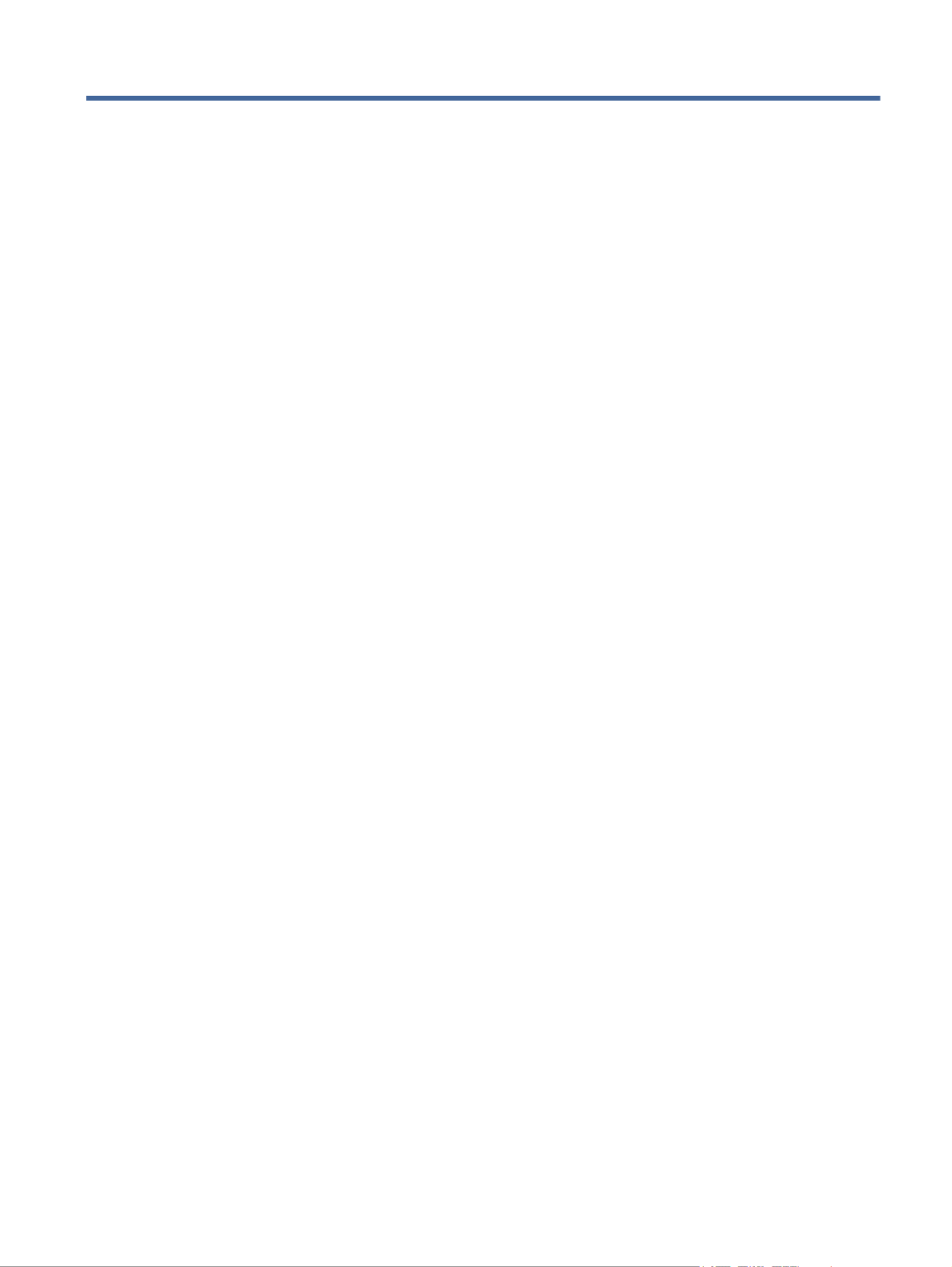
T
T
T
TTabl
abl
abl
ablable o
e o
e o
e oe of c
f c
f c
f cf contents
ontents
ontents
ontentsontents
1Get started
1Get started
1Get started
1Get started1Get started ...................................................................................................................................................................................................
...................................................................................................................................................................................................
...................................................................................................................................................................................................
......................................................................................................................................................................................................................................................................................................................................................................................................1
1
1
11
Printer views ...........................................................................................................................................................................................1
Printer front view ..........................................................................................................................................................................1
Printer rear view ............................................................................................................................................................................2
Control panel...........................................................................................................................................................................................2
Interpret control-panel lights...............................................................................................................................................................3
Attention light ................................................................................................................................................................................3
Wi-Fi light (wireless models) .......................................................................................................................................................4
Use the HP Smart app to print, scan, and manage...........................................................................................................................6
To install HP Smart and open the app.......................................................................................................................................6
Get more information about HP Smart .....................................................................................................................................7
2Connect y
2Connect y
2Connect y
2Connect y2Connect your printer...................................................................................................................................................................................
our printer...................................................................................................................................................................................
our printer...................................................................................................................................................................................
our printer...................................................................................................................................................................................our printer...................................................................................................................................................................................8
8
8
88
Connect your printer to a Wi-Fi network using HP software...........................................................................................................8
Connect your printer to a Wi-Fi network using Wi-Fi Protected Setup (WPS)..............................................................................8
Connect your printer to an Ethernet network ...................................................................................................................................9
Connect your printer using a USB cable .............................................................................................................................................9
Change wireless settings ......................................................................................................................................................................9
To turn on or the wireless capabilities of the printer...................................................................................................... 10o
To restore network settings to default settings.................................................................................................................... 10
Change the connection type.............................................................................................................................................................. 10
Change USB to a wireless connection (Windows 7/Windows 10 and above/macOS) .................................................... 10
Change wireless to a USB connection (Windows/macOS) ................................................................................................... 10
3Load media
3Load media
3Load media
3Load media3Load media ...............................................................................................................................................................................................
...............................................................................................................................................................................................
...............................................................................................................................................................................................
.............................................................................................................................................................................................................................................................................................................................................................................................. 11
11
11
1111
Before you begin ................................................................................................................................................................................. 11
Load paper ........................................................................................................................................................................................... 11
Load envelopes ................................................................................................................................................................................... 13
Load labels........................................................................................................................................................................................... 14
Change the paper settings ................................................................................................................................................................ 15
To change the paper settings (Windows)............................................................................................................................... 15
To change the paper settings (OS X)....................................................................................................................................... 15
To change the default paper settings from the embedded web server ........................................................................... 16
4Print
4Print
4Print
4Print4Print............................................................................................................................................................................................................
............................................................................................................................................................................................................
............................................................................................................................................................................................................
........................................................................................................................................................................................................................................................................................................................................................................................................................ 17
17
17
1717
Print with mobile devices................................................................................................................................................................... 17
Print while connected to same Wi-Fi network....................................................................................................................... 17
Print without connecting to same Wi-Fi network (Wi-Fi Direct) ......................................................................................... 17
To turn Wi-Fi Directon or from the embedded web server............................................................................................ 18o
To the Wi-Fi Direct name or password............................................................................................................................ 18nd
iii
Especificaciones del producto
| Marca: | HP |
| Categoría: | Impresora |
| Modelo: | LaserJet Pro 3002dn |
¿Necesitas ayuda?
Si necesitas ayuda con HP LaserJet Pro 3002dn haz una pregunta a continuación y otros usuarios te responderán
Impresora HP Manuales

24 Octubre 2024

24 Octubre 2024

24 Octubre 2024

24 Octubre 2024

24 Octubre 2024

24 Octubre 2024

24 Octubre 2024

24 Octubre 2024

24 Octubre 2024

24 Octubre 2024
Impresora Manuales
- Impresora Sony
- Impresora Samsung
- Impresora Xiaomi
- Impresora LG
- Impresora Huawei
- Impresora Panasonic
- Impresora Epson
- Impresora Honeywell
- Impresora Olympus
- Impresora Toshiba
- Impresora Xerox
- Impresora Canon
- Impresora Brother
- Impresora Sharp
- Impresora Renkforce
- Impresora Kodak
- Impresora Lenovo
- Impresora Sagem
- Impresora Roland
- Impresora Citizen
- Impresora Fujifilm
- Impresora Konica Minolta
- Impresora Mitsubishi
- Impresora Velleman
- Impresora Seiko
- Impresora Argox
- Impresora Oki
- Impresora Royal Sovereign
- Impresora Fujitsu
- Impresora Olympia
- Impresora Dymo
- Impresora Bixolon
- Impresora Ricoh
- Impresora Lexmark
- Impresora Dell
- Impresora Olivetti
- Impresora Zebra
- Impresora D-Link
- Impresora Kyocera
- Impresora Minolta
- Impresora DNP
- Impresora GoDEX
- Impresora Triumph-Adler
- Impresora Oce
- Impresora Metapace
- Impresora Ultimaker
- Impresora Pantum
- Impresora Ibm
- Impresora Tomy
- Impresora StarTech.com
- Impresora Toshiba TEC
- Impresora Frama
- Impresora Kogan
- Impresora Brady
- Impresora ZKTeco
- Impresora Star Micronics
- Impresora Posiflex
- Impresora Datamax-O'neil
- Impresora Panduit
- Impresora Dascom
- Impresora HiTi
- Impresora GG Image
- Impresora Vupoint Solutions
- Impresora Elite Screens
- Impresora Primera
- Impresora DTRONIC
- Impresora Phoenix Contact
- Impresora TSC
- Impresora Star
- Impresora EC Line
- Impresora Colop
- Impresora Equip
- Impresora Approx
- Impresora Fichero
- Impresora Raspberry Pi
- Impresora IDP
- Impresora Evolis
- Impresora Fargo
- Impresora Microboards
- Impresora Tally Dascom
- Impresora Custom
- Impresora CSL
- Impresora Nisca
- Impresora Epson 7620
- Impresora Sawgrass
Últimos Impresora Manuales

27 Octubre 2024

26 Octubre 2024

25 Octubre 2024

24 Octubre 2024

23 Octubre 2024

23 Octubre 2024

22 Octubre 2024

22 Octubre 2024

22 Octubre 2024

22 Octubre 2024