HP TouchSmart 310 Manual de Usario
HP
De oficina
TouchSmart 310
Lee a continuación 📖 el manual en español para HP TouchSmart 310 (68 páginas) en la categoría De oficina. Esta guía fue útil para 11 personas y fue valorada con 4.5 estrellas en promedio por 2 usuarios
Página 1/68

User Guide

Copyright Information
The only warranties for Hewlett-Packard products and services are set forth in the express statements accompanying such products and
services. Nothing herein should be construed as constituting an additional warranty. HP shall not be liable for technical or editorial
errors or omissions contained herein.
HP assumes no responsibility for the use or reliability of its software on equipment that is not furnished by HP.
This document contains proprietary information that is protected by copyright. No part of this document may be photocopied,
reproduced, or translated to another language without the prior written consent of HP.
Hewlett-Packard Company
P.O. Box 4010
Cupertino, CA 95015-4010
USA
© Copyright 2009 Hewlett-Packard Development Company, L.P.
This product incorporates copyright protection technology that is protected by U.S. patents and other intellectual property rights. Use of
this copyright protection technology must be authorized by Macrovision, and is intended for home and other limited viewing uses only
unless otherwise authorized by Macrovision. Reverse engineering or disassembly is prohibited.
Microsoft, the Windows logo, and Windows are trademarks or registered trademarks of the Microsoft group of companies in the
United States and/or other countries/regions.
Wi-Fi CERTIFIED 802.1n based on Draft 2.0
Draft 2.0 refers to the version of the not-yet-ratified IEEE 802.11n standard used in Wi-Fi Alliance testing as of June 2007.
The specifications of the 802.11n WLAN (wireless local area network) are draft specifications and not final. If the final specifications
differ from the draft specifications, it may affect the ability of this device to communicate with other 802.11n WLAN devices.
HP supports lawful use of technology and does not endorse or encourage the use of our products for purposes other than those
permitted by copyright law. The information in this document is subject to change without notice.
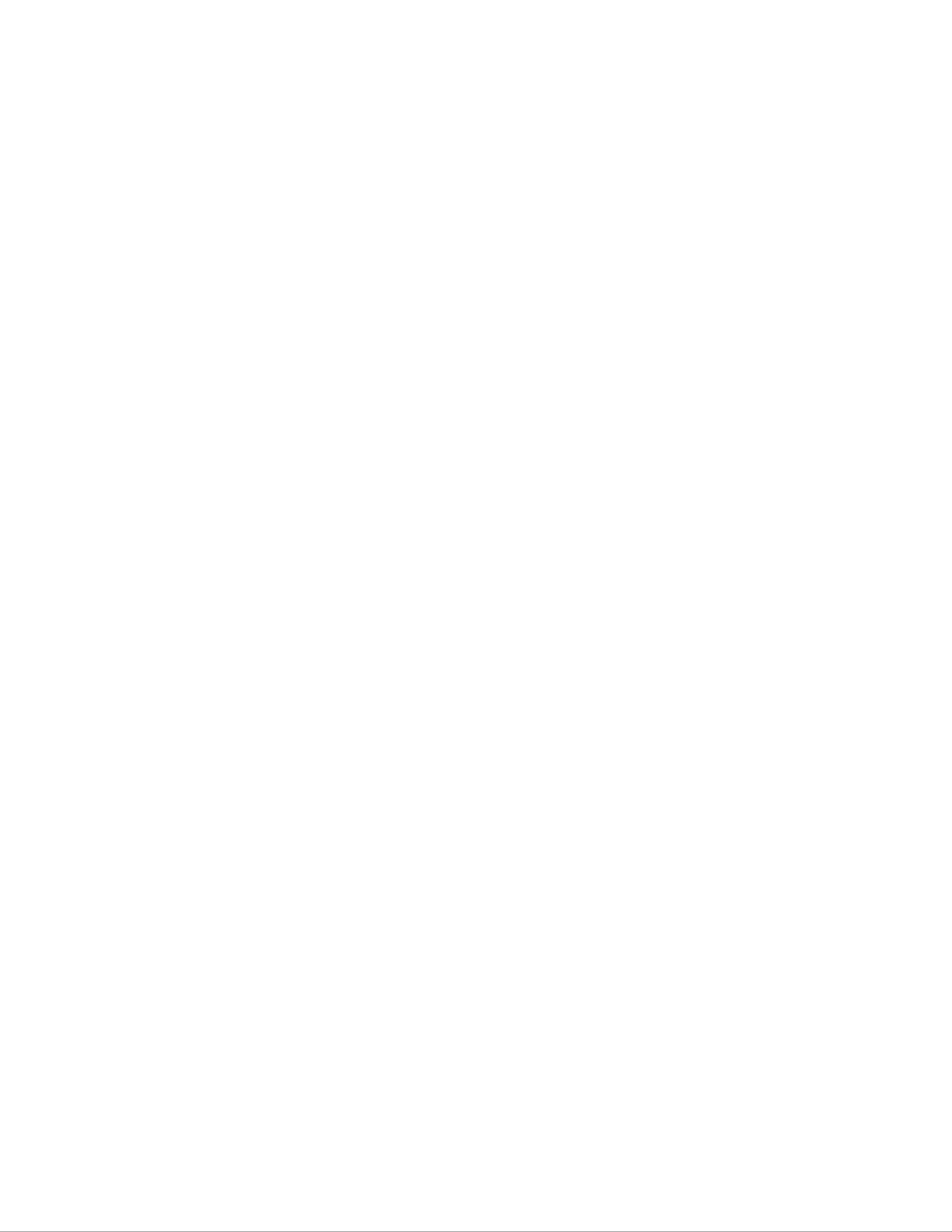
Table of Contents iii
Table of Contents
Finding HP TouchSmart PC Information ............................. .................. v............................................ i
Welcome ......................................................................................................................1
Features .................... .......................................................................... .........................................1
Cables and accessories.............................................................................................................2
Front and right side of the HP TouchSmart PC ..............................................................................4
Left side of the HP TouchSmart PC ....................... .....................6..................................................
Back of the HP TouchSmart PC.................................. .........................................7........................
Activity LED indicator lights........................................................................................................ 8
Connecting the Power Source .........................................................................................................9
Cable Management.......................................................................................................................9
Computer Stand..........................................................................................................................10
Computer Orientation................................................ .......10...........................................................
Computer Swivel.........................................................................................................................11
Wireless Keyboard and Mouse.....................................................................................................11
Synchronizing the wireless keyboard or mouse ..........................................................................12
USB Keyboard and Mouse ........................................................................................................... 12
Ambient Light........................................ ....................................13..................................................
Adding Hardware and Software...................................................................................................13
Determining whether your system is 64-bit or 32-bit....................................................................13
Optical Disc Drive.......................................................................................................................13
Connecting to the Internet.............................................................................................................14
Wireless home network...........................................................................................................14
Wired home network................................................. ............................................................ .15
Bluetooth Devices...................................................... ..........16........................................................
TV Tuner and Windows Media Center...........................................................................................16
Watching and recording TV programs............................ ............................16..............................
Connecting the TV signal source to the computer........................................................................17
Using a set-top box with Windows Media Center (optional step)..................................................18
Windows Media Center setup wizard.......................................................................................19
Sound Options.......................................................... ..........20........................................................
Connecting analog speakers ...................................................................................................20
Connecting and enabling digital speakers or an audio receiver ................................................... 20
Adjusting speaker volume........................................... ............................................................ .21
Configuring sound for Windows Media Center..........................................................................22
Headphones........................................................... .......................................................... .....22
Microphones ................ .....22....................................................................................................
Headsets...............................................................................................................................22
MP3 players ..........................................................................................................................22
Especificaciones del producto
| Marca: | HP |
| Categoría: | De oficina |
| Modelo: | TouchSmart 310 |
¿Necesitas ayuda?
Si necesitas ayuda con HP TouchSmart 310 haz una pregunta a continuación y otros usuarios te responderán
De oficina HP Manuales

24 Octubre 2024

24 Octubre 2024

24 Octubre 2024

24 Octubre 2024

24 Octubre 2024

4 Octubre 2024

2 Octubre 2024

29 Septiembre 2024

16 Septiembre 2024

16 Septiembre 2024
De oficina Manuales
- De oficina Sony
- De oficina Samsung
- De oficina Medion
- De oficina Toshiba
- De oficina VTech
- De oficina Acer
- De oficina Alienware
- De oficina Apple
- De oficina Sharp
- De oficina Jysk
- De oficina Emachines
- De oficina Asus
- De oficina Parisot
- De oficina Trekstor
- De oficina LC-Power
- De oficina Sharkoon
- De oficina Lenovo
- De oficina ZOTAC
- De oficina Tripp Lite
- De oficina Optoma
- De oficina Axis
- De oficina Gigabyte
- De oficina Nec
- De oficina BDI
- De oficina Haier
- De oficina Fujitsu
- De oficina Asrock
- De oficina Razer
- De oficina Mio
- De oficina Supermicro
- De oficina Wehkamp
- De oficina Dell
- De oficina InFocus
- De oficina Planar
- De oficina Intel
- De oficina MSI
- De oficina Targa
- De oficina Viewsonic
- De oficina Peaq
- De oficina Seagate
- De oficina Shuttle
- De oficina ECS
- De oficina Vorago
- De oficina Promethean
- De oficina Foxconn
- De oficina Ibm
- De oficina Packard Bell
- De oficina Moxa
- De oficina Advantech
- De oficina ELO
- De oficina Kogan
- De oficina MP
- De oficina Elitegroup
- De oficina Smart Things
- De oficina ONYX
- De oficina System76
- De oficina Kramer
- De oficina Zoostorm
- De oficina Bestar
- De oficina Pelco
- De oficina Cybernet
- De oficina Altra
- De oficina Dell Wyse
- De oficina AOpen
- De oficina NComputing
- De oficina MvixUSA
- De oficina Faytech
- De oficina AIS
- De oficina Wyse
Últimos De oficina Manuales

27 Octubre 2024

27 Octubre 2024

27 Octubre 2024

19 Octubre 2024

17 Octubre 2024

17 Octubre 2024

17 Octubre 2024

16 Octubre 2024

15 Octubre 2024

15 Octubre 2024