Intel 545s Manual de Usario
Lee a continuación 📖 el manual en español para Intel 545s (12 páginas) en la categoría Unidades de estado sólido (ssd). Esta guía fue útil para 2 personas y fue valorada con 4.5 estrellas en promedio por 2 usuarios
Página 1/12

Intel® Solid-State Drive
Installation Guide 1
Intel® Solid-State Drive
Installation Guide
Overview
Installing an Intel SSD consists of three main steps:
Before you Begin
•Download and save the Intel Data Migration Software to your current storage device:
http://www.intel.com/go/ssdinstallation
•Confirm you have the necessary hardware for installation:
Note: Contents vary based on package purchased.
This guide explains how to install an Intel® Solid-State Drive
(Intel® SSD) in a SATA-based desktop or notebook computer.
The instructions include migrating your data from your current
storage device (such as a hard disk drive) to your new Intel SSD
using Intel® Data Migration Software.
1. Connect the Intel SSD to your computer.
2. Migrate your data from your current storage device to your new Intel SSD.
3. Swap the placement of your current storage device with your new Intel SSD.
Hardware item Required for
1. SATA-to-SATA interface cable Desktop computers
2. SATA power adapter Desktop computers without a SATA power cable
3. 3.5-inch mounting adapter and screws Desktop computers with 3.5-inch drive bay
4. USB-to-SATA cable Notebook computers
5. Drive sleeve Notebook computers (optional - for use with your old
storage device after the SSD is installed)
6. Phillips screwdriver Most computers
2
13 4 5 6

Intel® Solid-State Drive
2 Installation Guide
Intel® Solid-State Drive
SSD Handling Precautions
Observe the following before beginning the installation:
•Keep the SSD in the protective anti-static container until you are ready to install.
•Handle the SSD with care. Do not touch the gold connectors.
•To minimize static electricity, touch the computer case before handling the SSD.
•Do not remove the encasement or disassemble the SSD; these actions void the SSD warranty.
This step explains how to connect the Intel SSD to your computer in preparation for migrating
your data. Note that your current storage device remains installed until the final step of the
installation, “Swap Your Drives” on page 8.
Follow the steps for your platform:
—“Desktop Computers” (next section)
—“Notebook Computers” on page 4
Desktop Computers
1. If your desktop computer has a 3.5-inch drive bay, attach the Intel SSD to the mounting
adapter. (This helps the SSD fit securely in a drive bay.) If your desktop computer has a 2.5-
inch drive bay, you do not need to attach the mounting adapter. Go to step 2 in this section.
a. With the SSD right side up (Intel logo showing), place the Intel SSD on the mounting
adapter. Make sure the edge of the Intel SSD (with connectors) aligns with the edge of the
mounting adapter. See Figure 1.
b. Turn the SSD and mounting adapter over and insert one screw in each mounting hole on the
bottom of the mounting adapter. See Figure 1.
Figure 1. Place and attach Intel SSD on mounting adapter
2. Power off the computer. Keep the power cable connected.
3. Remove the computer case.
Refer to your computer documentation to determine how to safely remove the computer case.
1. Connect the Intel SSD to your Computer
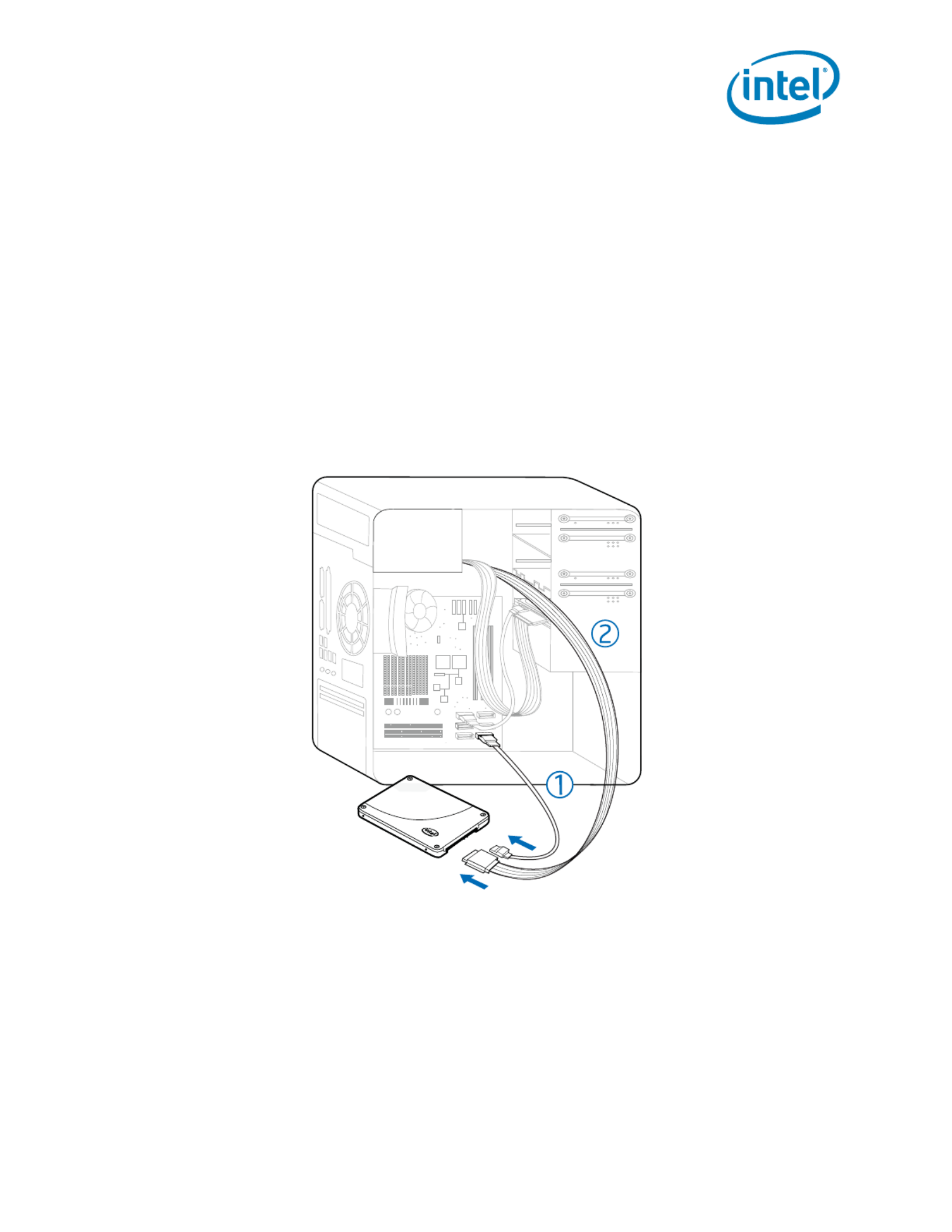
Intel® Solid-State Drive
Installation Guide 3
Intel® Solid-State Drive
4. Connect one end of the SATA-to-SATA interface cable to a SATA interface connector or
SATA host adapter on your computer motherboard and connect the other end to the
Intel SSD. See Figure 2.
Note: The SATA cable connectors are keyed to ensure correct orientation and contain a
locking bracket for securing in place. Insert cables gently. Do not use excessive force.
5. Locate an available SATA power cable (connected to the internal computer power supply) and
connect it to the Intel SSD. See Figure 2.
Note: Most computers have an available SATA power cable. If your computer does not have a
SATA power cable and instead uses a 4-pin power connector, use a SATA power adapter.
(The SATA power adapter comes with certain packages or can be purchased separately.)
Figure 2. Connect SATA interface and power cables
6. Slide the connected Intel SSD with mounting adapter into an available 3.5-inch drive bay, or
secure the Intel SSD to the computer by inserting one screw in each of the side-mounting or
bottom-mounting holes.
7. Power on the computer and wait for the operating system to recognize the Intel SSD.
A message appears when the SSD is recognized.
The Intel SSD is now connected. Proceed to “Migrate Your Data” on page 5.
1. SATA-to-SATA interface cable: Connect to SATA interface connector on computer motherboard and to Intel SSD.
2. SATA power cable (or SATA power adapter): Connect from power supply to Intel SSD.
Especificaciones del producto
| Marca: | Intel |
| Categoría: | Unidades de estado sólido (ssd) |
| Modelo: | 545s |
| Peso.: | 1000 g |
| Ancho: | 170 mm |
| Profundidad: | 170 mm |
| Altura: | 70 mm |
| Bluetooth: | Ja |
| Estándares wifi: | 802.11a, 802.11b, 802.11g, Wi-Fi 4 (802.11n), Wi-Fi 5 (802.11ac), Wi-Fi 6 (802.11ax) |
| Versión Bluetooth: | 5.2 |
| Tipo de conector USB: | USB Type-A, USB Type-C |
| red LAN: | Ja |
| Tipo de fuente de energía: | ATX |
| Número de puertos USB 2.0: | 2 |
| Número de puertos HDMI: | 1 |
| Micrófono, entrada de línea: | Ja |
| Número de puertos Ethernet LAN (RJ-45): | 1 |
| Salidas de auriculares: | 1 |
| HDCP: | Ja |
| Versión HDMI: | 2.1 |
| Número de DisplayPorts: | 1 |
| Estándar Wi-Fi: | Wi-Fi 6 (802.11ax) |
| Soporta Windows: | Windows 10 x64, Windows 11 x64 |
| Número de puertos USB 3.2 Gen 1 (3.1 Gen 1) Tipo A: | 2 |
| Zócalo del procesador: | LGA 1700 |
| Fabricante del procesador: | Intel |
| Memoria interna máxima: | 64 GB |
| Canales de salida de audio: | 2.0 kanalen |
| Modelo de controlador WLAN: | Intel Wi-Fi 6 AX201 |
| Tipo de interfaz Ethernet: | 2.5 Gigabit Ethernet |
| placa base con chipset: | Intel Z690 |
| Número de puertos USB 3.2 Gen 2 (3.1 Gen 2) Tipo A: | 3 |
| Versión DisplayPort: | 1.4 |
| Tipo de ranura de memoria: | DIMM |
| chip de audio: | Realtek ALC4080 |
| Soporte RAID: | Ja |
| Canal de memoria: | Dubbelkanaals |
| Interfaces de unidad de almacenamiento compatibles: | M.2, PCI Express 4.0, SATA III |
| Componente para: | PC |
| Tipos de incursión: | 0, 1 |
| Número de conectores SATA III: | 2 |
| No ECC: | Ja |
| Procesadores compatibles: | Intel Celeron, Intel Core i3, Intel Core i5, Intel Core i7, Intel Core i9, Intel Pentium Gold |
| Tipos de memoria soportados: | DDR5-SDRAM |
| Wifi.: | Ja |
| Código del Sistema Armonizado (SA): | 84733020 |
| Tipos de unidades de almacenamiento compatibles: | HDD & SSD |
| Familia de chipsets de placa base: | Intel |
| Factor de forma de la placa base: | mini ITX |
| Número de ranuras de memoria: | 2 |
| Velocidades de reloj de memoria admitidas: | 4000,4800,5200,5400,5600,5800,6000,6200 MHz |
| tipo de BIOS: | UEFI AMI |
| Tamaño de la memoria del BIOS: | 256 Mbit |
| Versión ACPI: | 5.0 |
| Versión del BIOS de administración del sistema (SMBIOS): | 2.7 |
| Conexión para refrigerador de CPU: | Ja |
| Conector de alimentación ATX (24 pines): | Ja |
| Conector del panel frontal: | Ja |
| Conexión del ventilador de la fuente de alimentación: | Ja |
| Conexiones USB 2.0: | 1 |
| Conexión para panel de audio en el frente: | Ja |
| monitor de salud de la computadora: | CPU, FAN, Temperature, Voltage |
| Memoria sin búfer: | Ja |
| Conexiones USB 3.2 Gen 1 (3.1 Gen 1): | 1 |
| Conector de alimentación EPS (8 pines): | Ja |
| Borrar puente CMOS: | Ja |
| Número de ranuras M.2 (M): | 2 |
| Carril de conexión LED RGB: | Ja |
| Versión Interfaz de administración de escritorio (DMI): | 2.7 |
| Conectores USB 3.2 (3.1 Gen 2): | 1 |
| Número de puertos USB 3.2 Gen 2.2 Tipo-C: | 1 |
| Ranuras PCI Express x16 (Gen. 5.x): | 1 |
¿Necesitas ayuda?
Si necesitas ayuda con Intel 545s haz una pregunta a continuación y otros usuarios te responderán
Unidades de estado sólido (ssd) Intel Manuales

27 Agosto 2024

27 Agosto 2024

25 Agosto 2024

25 Agosto 2024

25 Agosto 2024

24 Agosto 2024

23 Agosto 2024

23 Agosto 2024

23 Agosto 2024

22 Agosto 2024
Unidades de estado sólido (ssd) Manuales
- Unidades de estado sólido (ssd) Sony
- Unidades de estado sólido (ssd) Samsung
- Unidades de estado sólido (ssd) Toshiba
- Unidades de estado sólido (ssd) Aluratek
- Unidades de estado sólido (ssd) Trekstor
- Unidades de estado sólido (ssd) Sharkoon
- Unidades de estado sólido (ssd) ZOTAC
- Unidades de estado sólido (ssd) Gigabyte
- Unidades de estado sólido (ssd) SanDisk
- Unidades de estado sólido (ssd) Transcend
- Unidades de estado sólido (ssd) LaCie
- Unidades de estado sólido (ssd) Goodram
- Unidades de estado sólido (ssd) Western Digital
- Unidades de estado sólido (ssd) Fantec
- Unidades de estado sólido (ssd) Intermec
- Unidades de estado sólido (ssd) Corsair
- Unidades de estado sólido (ssd) Seagate
- Unidades de estado sólido (ssd) ADATA
- Unidades de estado sólido (ssd) XPG
- Unidades de estado sólido (ssd) Emtec
- Unidades de estado sólido (ssd) Centon
- Unidades de estado sólido (ssd) Edge
- Unidades de estado sólido (ssd) Crucial
- Unidades de estado sólido (ssd) Verbatim
- Unidades de estado sólido (ssd) Advantech
- Unidades de estado sólido (ssd) Kingston
- Unidades de estado sólido (ssd) PNY
- Unidades de estado sólido (ssd) DIGISTOR
- Unidades de estado sólido (ssd) Silicon Power
- Unidades de estado sólido (ssd) ATP
- Unidades de estado sólido (ssd) OWC
- Unidades de estado sólido (ssd) G-Technology
- Unidades de estado sólido (ssd) Glyph
- Unidades de estado sólido (ssd) Kingston Technology
- Unidades de estado sólido (ssd) SK Hynix
- Unidades de estado sólido (ssd) Patriot
- Unidades de estado sólido (ssd) HGST
- Unidades de estado sólido (ssd) Origin Storage
Últimos Unidades de estado sólido (ssd) Manuales

25 Octubre 2024

3 Octubre 2024

3 Octubre 2024

3 Octubre 2024

1 Octubre 2024

1 Octubre 2024

1 Octubre 2024

1 Octubre 2024

1 Octubre 2024

1 Octubre 2024