Irritrol DX3-PPEDTW Manual de Usario
Irritrol
controlador
DX3-PPEDTW
Lee a continuación 📖 el manual en español para Irritrol DX3-PPEDTW (156 páginas) en la categoría controlador. Esta guía fue útil para 14 personas y fue valorada con 4.5 estrellas en promedio por 2 usuarios
Página 1/156

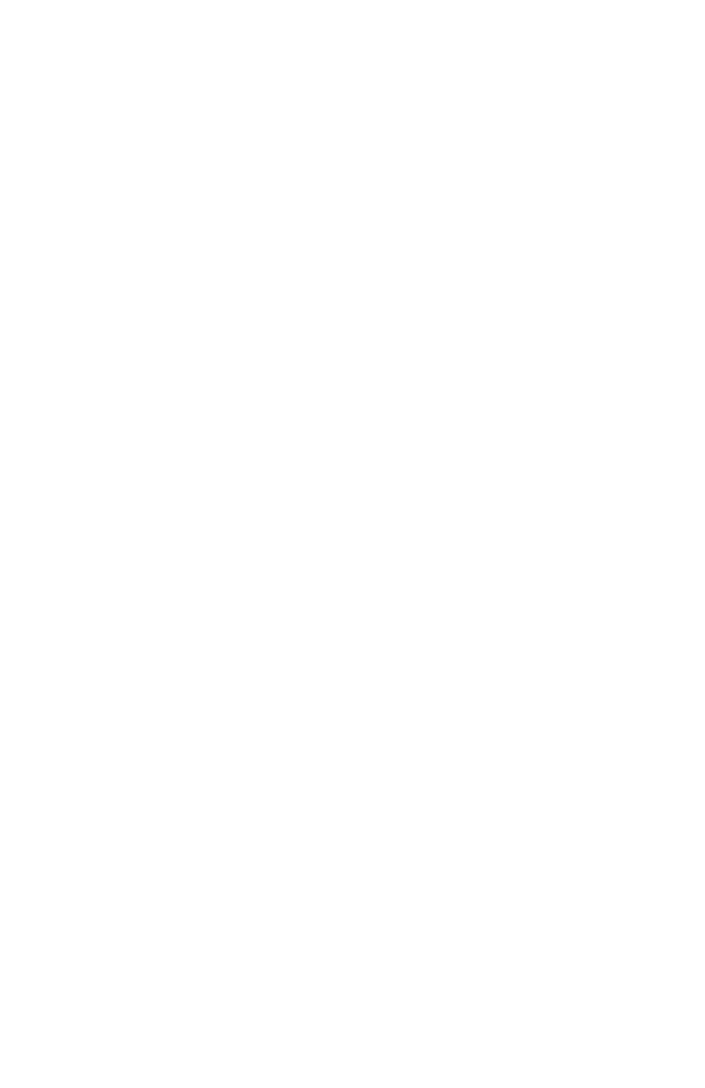

1
RAIN MASTER
®DX3 User Manual
Table of Contents
Table of Contents
Chapter 1: Introduction ..................................................................... 3
About the Controller .............................................................................3
About This Manual ...............................................................................5
Getting Help .........................................................................................6
Chapter 2: Overview ........................................................................... 7
The Faceplate ........................................................................................7
The Buttons ..........................................................................................8
The LEDs ..............................................................................................9
The Screen ............................................................................................9
Menu Navigation ................................................................................10
Chapter 3: Quick Start ..................................................................... 11
Setting Current Date and Time ..........................................................12
Creating a New Irrigation Schedule ....................................................12
Program Start Time .............................................................................13
Water Days .........................................................................................14
Station Run Times ..............................................................................15
Program Hold .....................................................................................16
% Adjust .............................................................................................17
Manual Operation ...............................................................................18
Chapter 4: Setup ............................................................................... 21
Flow 22 ....................................................................................................
Learn Flow/Current.............................................................................25
Omit by Date ......................................................................................26
Communication ..................................................................................27
Current Checks ...................................................................................30
Time/Date ...........................................................................................31
Firmware Update.................................................................................31
FLOW MAX .......................................................................................32
Station Count ......................................................................................32
Master Valves & Pumps ......................................................................33
Program Decoder ................................................................................34
Chapter 5: Program Entry ................................................................ 37
Start Times ..........................................................................................38
Water Days .........................................................................................38
Run Times ..........................................................................................39
Quick Stations .....................................................................................39
Program Hold .....................................................................................40
OPT INs .............................................................................................41
Erase/Reset ..........................................................................................43
% Adjust .............................................................................................43
Backup Programs 10 & 11 ..................................................................44
Chapter 6: Stations ........................................................................... 45
Flow 45 ....................................................................................................
Current................................................................................................46
Cycle & Soak ......................................................................................47
Chapter 7: Reports and Diagnostics ................................................. 49
Reports 49 ................................................................................................
Diagnostics - General ..........................................................................51
Diagnostics - Communications ...........................................................53
Communications .................................................................................55

2
RAIN MASTER
®DX3 User Manual
Table of Contents
Chapter 8: Alerts ............................................................................... 57
Anaylzing an Alert ...............................................................................58
Alerts and Corrective Action ...............................................................60
Chapter 9: Rain Hold ....................................................................... 65
Chapter 10: Manual Operation ........................................................ 67
Station 68 .................................................................................................
Simultaneous .......................................................................................69
Sequence .............................................................................................70
Program ...............................................................................................71
Chapter 11: Review .......................................................................... 73
Overview 73 .............................................................................................
System Review .....................................................................................74
Program Review ..................................................................................75
Station Review .....................................................................................77
Flow Review ........................................................................................78
About ..................................................................................................78
Weather Review ..................................................................................79
Chapter 12: Troubleshooting ........................................................... 81
Communications Wiring Issues (Satellite to Satellite) .........................81
Directory of Flow Chart Diagnostic Problems ....................................84
Control Devices (Rain Sensors, Freeze sensors, Etc.) ...........................99
Appendix A: Specifications ............................................................. 101
Appendix B: Flow Sensors .............................................................. 103
Flow Sensor Installation Instructions .................................................104
Flow Sensor Overview .......................................................................104
Flow Sensor Offset and K Values ......................................................105
Flow Limit Checking ........................................................................106
Flow Limit Violations .......................................................................109
Appendix C: Current Alarms Within a
Conventionlly Wired DX3 System ................................................. 112
Appendix D: Setting Up a FLOW MAX System ............................. 119
Overview 120 ...........................................................................................
Physical Configuration ......................................................................122
Flow Max Setup Procedure ...............................................................125
Flow Max Flow Limits ......................................................................126
Satellite Controllers ...........................................................................127
Flow Max Worksheet ........................................................................129
Flow Max Diagnostic Tools ..............................................................132
Flow Max Warnings and Exception Conditions ................................134
Appendix E:
Hardwired Communication Troubleshooting ................................ 135
Normal Operating Behavior: ...........................................................136
Inspecting Field Wiring: ....................................................................139
Glossary 141 ..........................................................................................
Index 147 ...............................................................................................
FCC Notice - Electromagnetic Compatibility ...................................149
RAIN MASTER LIMITED WARRANTY .......................................150
California Proposition 65 Warning Information ...............................151
Notes .................................................................................................153

3
RAIN MASTER
®DX3 User Manual
Chapter 1: Introduction
Chapter 1: Introduction
Thank you for supporting Rain Master® and the Laguna™ / DX3™ central control
platform. As the long-awaited successor to the Evolution™ DX2 controller, we hope
the DX3 will exceed your expectations and contribute to Rain Master's legacy of
innovation and service.
About the Controller
Rain Master believes in minimizing waste by maximizing water application efficiency.
The DX3 provides precise control of irrigation delivery systems through a flexible
network that could fit almost any application. DX3 will work with your Rain Master
Laguna software to monitor, adjust, and report on irrigation schedules to your
technical comfort level.
Hardware Features
Capacity:
• Up to 96 stations per satellite in conventional configurations, 200 stations per
controller in two-wire (TWICE™) configurations.
• Up to 48 conventional stations and 152 two-wire stations in our hybrid models
(for TWICE two-wire conversion projects).
• Three dedicated master valve (MV) outputs, either normally closed or normally
open.
• Two auxiliary 24VAC relays for pumps, lights, etc.
• Three inputs to connect flow sensors/meters and three inputs for rain, wind, and
ET pulsed data devices. Note that these devices would be independent of the
optional LAGUNA wireless weather solutions, which are all wireless.
• Three alarm inputs
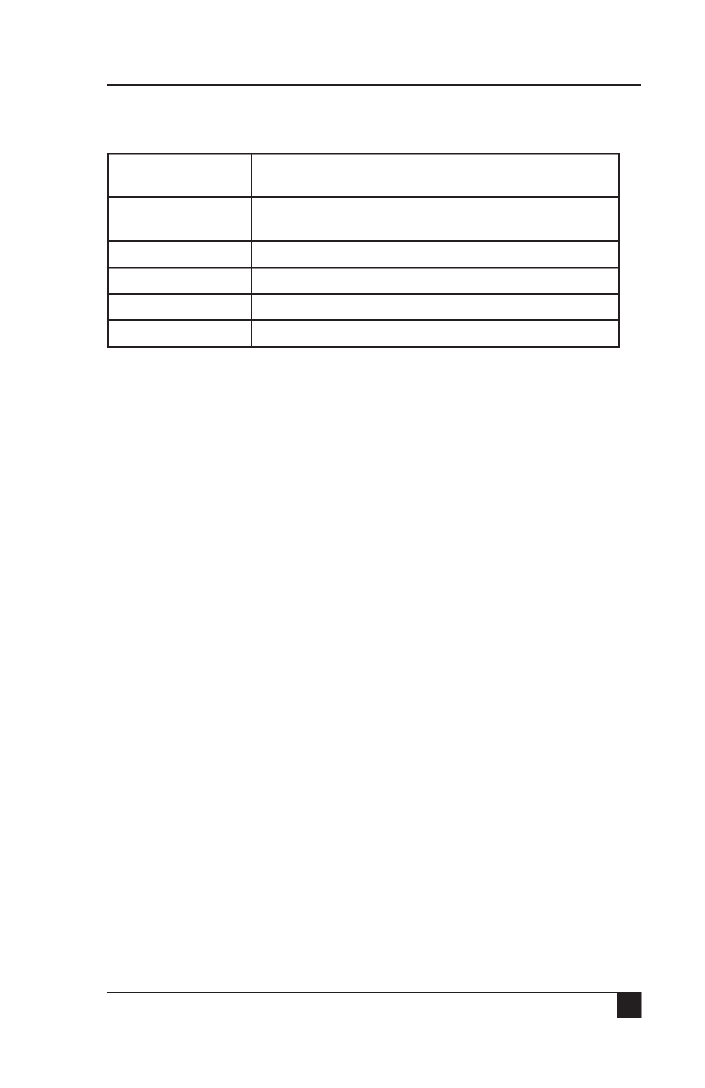
5
RAIN MASTER
®DX3 User Manual
Chapter 1: Introduction
Communication Features
The DX3 is capable of communicating with the Central computer over a variety of
communication technologies.
Cellular Optional accessory for Central to sub-master
communication.
WiFi “Short range” standard WiFi to Central, sold as an
optional accessory.
Ethernet Standard on all DX3 systems.
Ethernet-to-Radio Sold as an optional stand-alone accessory.
UHF Radio Sold as an optional stand-alone or embedded accessory.
Serial cable Serial communication to Central or Diagnostic PC.
About This Manual
This manual is divided into five sections:
1. A Quick Start tutorial on quickly getting an irrigation program going and other
common irrigation tasks.
2. A Reference section, with every command explained.
3. A Maintenance and Troubleshooting section to help you, the operator, resolve
any problems or questions you might have quickly and effectively.
4. Appendices
• A: Specification
• B: Flow Meters
• C: Current Monitoring
• D: Flow Max
5. A and .glossary index

6
RAIN MASTER
®DX3 User Manual
Chapter 1: Introduction
Icons Explained
A note to clarify.
Important
Warning! Risk of electric shock
BUTTON Press the specified button.
Rotate the Control Dial.
Press the Control Dial.
001 The box indicates which field can be changed.
When the value flashes, it is ready to be changed.
n Range 001 - 010
me 00:10
Apply Changes
Adjustable Fields.
to switch between the different fields.
to switch between values in
date, time, and run time fields.
Press the Control Dial to adjust values in this field.
There are typically two values in a field like this.
Change values in this field with the Control Dial.
For numeric fields only.
Change number values with the Control Dial.
Getting Help
Rain Master strives to build safe, durable, and easy to use product. If, however, you
encounter a problem that is not easily resolved with the troubleshooting solutions
offered in "Chapter 12: Troubleshooting" on page 81, please contact an
authorized Rain Master product expert for assistance via phone or email.
U.S./Canada:
Phone: 1-800-777-1477 (7:30 am–4 pm, M–F, PT)
E-mail: irrigationsupport@irritrol.com
option 1
option 2
option 1
option 2
option 3
001

7
RAIN MASTER
®DX3 User Manual
Chapter 2: Overview
Chapter 2: Overview
Because not all irrigation applications are identical, the DX3 controller has been
designed to allow users to establish a wide variety of individual programmable options.
These options include changing global settings, program configurations, station
settings, communication type and sensor shutdown criteria.
The Faceplate
(0) Active Programs
(0) Active Stations
(2) Alerts
SAT: 239-239 WED 5:43:40 PM
A: Power reset
24 (GPM) Expected 0

8
RAIN MASTER
®DX3 User Manual
Chapter 2: Overview
The Buttons
Button Function
Control Dial
Rotate to switch between fields on a screen and change values
within those fields.
Press to enter a desired field and to save the value.
Left, Right, and Back buttons
To navigate screen and menu selections.
“A” button
To...
“B” button
To...
Command button
To execute the on-screen command closest to
that particular command button.
All Stop
To stop all current irrigation activity.
Manual
To manually operate the controller.
Dashboard
To return the controller to the “Dashboard” screen.
Review
To review irrigation program settings.

9
RAIN MASTER
®DX3 User Manual
Chapter 2: Overview
The LEDs
The DX3 has three LEDs beneath the main LCD screen. Each LED illuminates for a
specific reason:
Rain Off
(blue)
Illuminated when the Rain Off command is active.
All irrigation activity is suspended when this light is on.
Alert
(red)
Illuminated when a user alert for the operator has been triggered,
such as after a loss of power or loss of pressure.
Alerts must be manually cleared in the Alert submenu.
Irrigation
(green,
blue, no
illumination)
Illuminates when irrigation is actively in operation. green
Illuminates when no valid program is scheduled to irrigate blue
today.
No illumination when a valid program is scheduled to irrigate
today, but is not actively irrigating.
The Screen
The Liquid Crystal Display (LCD) screen on the DX3 controller is 4.4” QVGA
monochrome display screen capable of 320 x 240 pixels.
The main menu
On both sides of the screen are three command buttons for quick and easy execution
of the button’s assigned command.
Setup Reports &
Diagnostics
Program Alerts
Stations Rain Hold
Main Menu WED 5:43:40 PM

10
RAIN MASTER
®DX3 User Manual
Chapter 2: Overview
Menu Navigation
Navigating menus and executing commands in the DX3 is easy with the various
buttons and the Control Dial.
To navigate the typical DX3 screen, we will use the below as an example.
Navigating and Executing
1. to navigate between adjustable fields.
The “active” field will have a black box around it.
2. to enter the “active” field.
3. to adjust the value.
Some fields have preset options like “Custom” vs. “Data Ind”. Other fields are
numeric and are adjusted incrementally.
4. to set desired option.
5. Repeat steps 1 - 4 for all adjustable fields.
Sensor 1 Type FS-B100
Sensor Name ?
K Factor 00109
Offset 0027
Include In Total Flow YES
Connection Type Decoder
Setup Flow Sensors WED 5:43:40 PM
|Sensor 1|Sensor 2 | Sensor 3
Press and
to move between the different
“top” screens.
Some fields have
preset options.
Press to switch
between them.
Number fields must be
adjusted by .

12
RAIN MASTER
®DX3 User Manual
Chapter 3: Quick Start
Setting Current Date and Time
1) Setup 2) Time/Date
3) Switch between the 3 time/date fields.
4) Using the navigation techniques from page 14, adjust fields as necessary.
5) Repeat as necessary for the other fields. When done, press
Creating a New Irrigation Schedule
Now that the date and time are set, we can set up the irrigation schedule.
Time Format 24-Hour
Time 5:43PM
Date 02/08/17
Setup Time/Date WED 5:43:40 PM
24-Hour
AM/PM
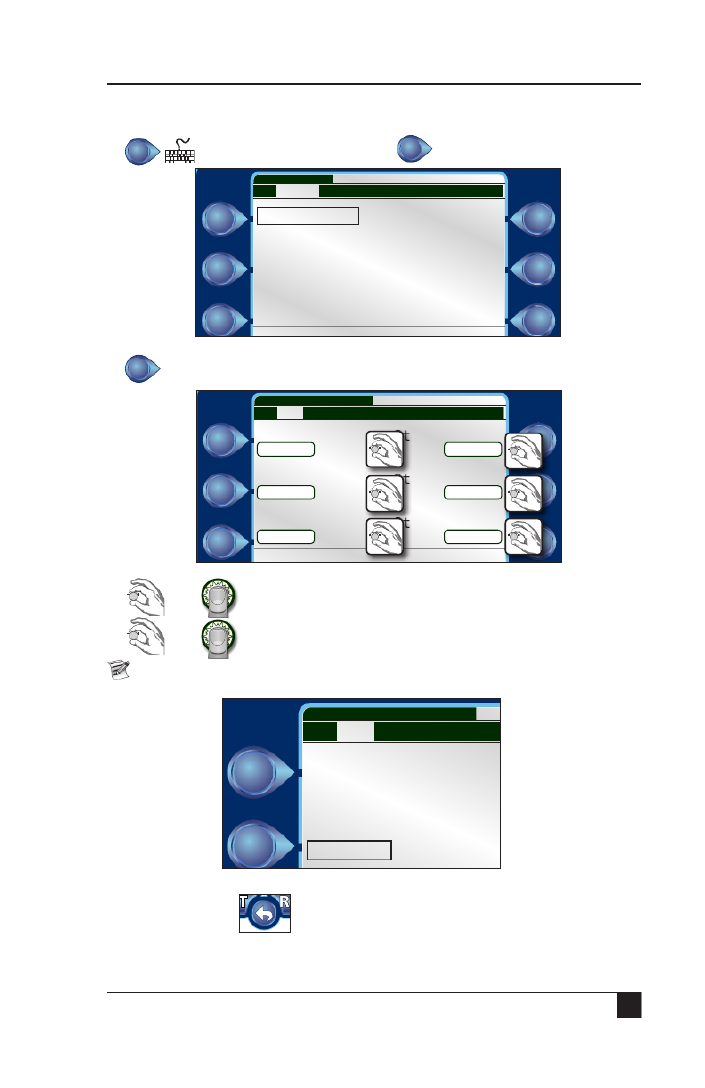
13
RAIN MASTER
®DX3 User Manual
Chapter 3: Quick Start
Program Start Time
1) Program 2) Program 1
3) Start Times
It is possible to have 12 start times per program.
4) and to adjust the first start time to 6:15am.
5) and to adjust Start Time 2 to 8:00pm.
Press 'A' to clear start times.
Start times set!
6) When done, press .
Start Times Quick Stns
Water Days Program Hold
Run Times OPT IN’s
Program 1 Menu WED 5:43:40 PM
|Page 1|Page 2|
Start Time 1
06:15AM
Start Time 2
08:00PM
Program 1 Start Times
|1-6|7-12|
Start Time 1 art Time 4
--:--AM --:--AM
Start Time 2 art Time 5
--:--AM --:--AM
Start Time 3 art Time 6
--:--AM --:--AM
Program 1 Start Times WED 5:43:40 PM
|1-6|7-12|

14
RAIN MASTER
®DX3 User Manual
Chapter 3: Quick Start
Water Days
1) Water Days
2) Enter Schedule Type field. 3) Change to desired
schedule. I chose .31-DAY
4) Set Schedule Type. 5) to .Alternate
6) Set . Alternate 7) When done, press .
Alternate days are active.
Start Times Quick Stns
Water Days Program Hold
Run Times OPT IN’s
Program 1 Menu WED 5:43:40 PM
|Page 1|Page 2|
Schedule Type: 14-DAY
Sun Mon Tue Wed Thu Fri Sat
Apply: Alternate Reverse All None
Program 1 Watering Days WED 5:43:40 PM
14-DAY
31-DAY
INTERVAL
Schedule Type: 31-DAY
Apply: Alternate Reverse All None
Program 1 Watering Days WED 5:43:40 PM
□□□□□□□1234567
□ □ □ □ □ □ □8 9 10 11 12 13 14
□ □ □ □ □ □ □15 16 17 18 19 20 21
□ □ □ □ □ □ □22 23 24 25 26 27 28
□□□29 30 31
Schedule Type: 31-DAY
Apply: Alternate Reverse All None
Program 1 Watering Days WED 5:43:40 PM
□□□□□□□1234567
□ □ □ □ □ □ □8 9 10 11 12 13 14
□ □ □ □ □ □ □15 16 17 18 19 20 21
□ □ □ □ □ □ □22 23 24 25 26 27 28
□□□29 30 31

15
RAIN MASTER
®DX3 User Manual
Chapter 3: Quick Start
Station Run Times
1) Run Times
2) Enter Station 1 hours field. Our run time will only be for ten
minutes, so we can switch to the minutes
field.
3) Switch to minutes field. 4) Adjust desired run time in
minutes.
5) Set Station 1 run time. 6) Switch to next Station field.
7) Repeat steps 2-6 for as necessary for as many stations as desired.
Press 'A' to clear run times.
Stations 1 - 6 set with ten minute run-times.
Start Times Quick Stns
Water Days Program Hold
Run Times OPT IN’s
Program 1 Menu WED 5:43:40 PM
|Page 1|Page 2|
Station 1 Station 4
00:00 00:00
Station 2 Station 5
00:00 00:00
Station 3 Station 6
00:00 00:00
Program 1 Run Times WED 5:43:40 PM
|1-6|7-12|13-18|19-24|25-30|>
Station 1 Station 4
00:10 00:10
Station 2 Station 5
00:10 00:10
Station 3 Station 6
00:10 00:10
Program 1 Run Times WED 5:43:40 PM
|1-6|7-12|13-18|19-24|25-30|>

16
RAIN MASTER
®DX3 User Manual
Chapter 3: Quick Start
Program Hold
A storm is coming! Irrigation will not be needed for a few days. Let’s activate a
Program Hold on Program 1.
1) Program 2) Program 1
3) Program Hold
4) Enter field. 5) Change to desired Set Day(s)
days. 4 days to dry out.
6) Set value. 7) When done, press .
Start Times Quick Stns
Water Days Program Hold
Run Times OPT IN’s
Program 1 Menu WED 5:43:40 PM
|Page 1|Page 2|
Hold Duration 04 Day(s)
Cancel Hold
Program 1 Hold WED 5:43:40 PM

17
RAIN MASTER
®DX3 User Manual
Chapter 3: Quick Start
% Adjust
The weather overall is getting cooler.
Let us decrease the overall amount of irrigation for this program.
1) Program 2) Program 1
3) to get to the Page 2 Program 1 Menu screen.
4) % Adjust
5) Enter % Adjust field. 6) Change to desired %.
I reduced to . 50%
7) Set value. 8) When done, press .
Above, we set our run times to ten minutes per station.
A 50% runtime would therefore cut that in half, to five minutes.
Start Times Quick Stns
Water Days Program Hold
Run Times OPT IN’s
Program 1 Menu WED 5:43:40 PM
|Page 1|Page 2|
Erase/Reset % Adjust
Program 1 Menu WED 5:43:40 PM
|Page 1|Page 2|
% Adjust Value 50
Program 1 % Adjust WED 5:43:40 PM

18
RAIN MASTER
®DX3 User Manual
Chapter 3: Quick Start
Manual Operation
The grass is a little dry. Let us run a manual program operation at 10pm
to help keep that grass green.
1) Press the Manual button.
2) Program
3) Enter Program# field. 4) Select program to run.
I chose .1
5) Set Program value. 6) Navigate to Start Time
field.
7) Enter Start Time field.
Hours field will flash.
8) Change hour value to 10.
9) Switch to minute field. 10) Switch to AM/PM field.
11) Change to PM. 12) Set value.
13) When done, to the field and . Activate
The operation will execute this evening and save the grass.
Station Program
Simultaneous
Sequence
Manual WED 5:43:40 PM
Program# 001
Start Time --:--AM
Activate Deactivate
Status: Off
Flow: 100 GPM Cur:1.0
Manual Program 5:43:40 PM

19
RAIN MASTER
®DX3 User Manual
Reference
Reference
The rest of this manual is dedicated to explaining every function and command
available to the DX3 controller, organized by the Main Menu categories below.
Command Chapter
Setup 4
Program 5
Stations 6
Reports & Diagnostics 7
Alerts 8
Rain Hold 9
Setup Reports &
Diagnostics
Program Alerts
Stations Rain Hold
Main Menu WED 5:43:40 PM

20
RAIN MASTER
®DX3 User Manual
Reference

21
RAIN MASTER
®DX3 User Manual
Chapter 4: Setup
Chapter 4: Setup
This chapter describes every function within the Setup section of the controller.
All step-by-step directions are started from the above Setup screen.
Press or to get to Page 2 and/or 3 of the Setup options.
Second screen of Setup options
Flow Communication
Learn Flow Current Checks
& Current
Omit by Date Time/Date
Setup WED 5:43:40 PM
|Page 1|Page 2|
WED 5:43:40 PM
Firmware Station
Update Count
Master Valves
& Pumps
FLOW MAX Program
Decoder
Setup
|Page 1|Page 2|
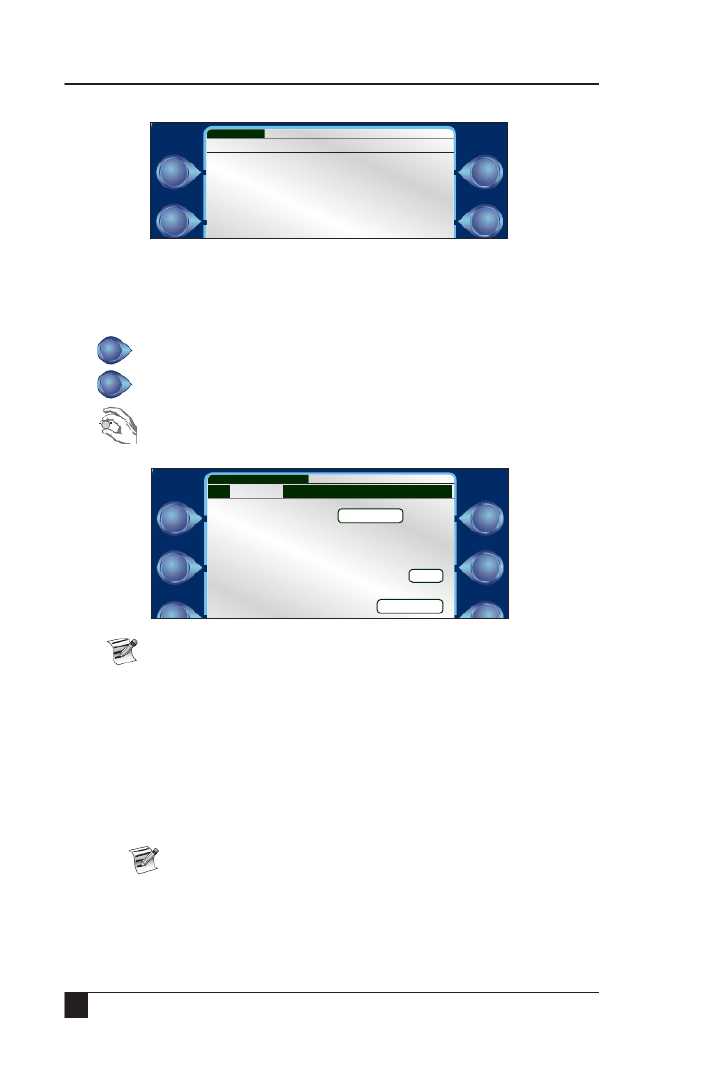
22
RAIN MASTER
®DX3 User Manual
Chapter 4: Setup
Flow
Flow Sensors
Flow Sensors can calculate and report the amount of water, in gallons per minute,
travelling through a pipe. For a complete explanation on flow sensors, including basic
instructions on how to install a flow sensor, please see Appendix B: Flow Sensors.
1. Flow
2. Flow Sensors
3. to navigate to field to set. Fields that can be changed are:
Sensor Type, K Factor Offset Include In Total Flow, , and
calculations or not.
Include in Total Flow: If checked No, all flow sensor data will be
ignored for the selected sensor, including any connected satellites in a
FLOWMAX group that utilize sensor 1.
Type: Select from Custom, FS-B100, FS-B125, FS-B150, FS-B200,
FS-B250, FS-B15, FS-10, FS-15, FS-20, FS-30, FS-40, FS-60, FS-150,
FS-200, FS-300, and FS-400.
: The number of pulses generated in a flow meter used to calculate K-factor
volumetric throughput.
: A number used to compensate flow calculations when there is a Offset
change in temperature and/or pressure.
The K-Factor and offset numbers are automatically adjusted for all
available flow sensors except the Custom setting. See Appendix B:
Flow Meters for K-factor and Offset numbers for common flow
meters with their respective ‘K’ and Offset settings.
Connection Type: Set for conventionally-wired flow sensors and Local
Decoder for a 2-wire flow decoder.
Flow Sensors
Flow Options
Setup Flow WED 5:43:40 PM
Sensor 1 Type FS-B100
Sensor Name ?
K Factor 00109
Offset 0027
Include In Total Flow YES
Connection Type Decoder
Setup Flow Sensors WED 5:43:40 PM
|Sensor 1|Sensor 2 | Sensor 3

23
RAIN MASTER
®DX3 User Manual
Chapter 4: Setup
4. to enter that field.
5. to switch between options.
6. to set desired option.
Press or to the next sensor.
Flow Options
Flow Options establishes flow limits to aid in the detection of possible flow problems.
1. Flow Options
Monthly Limit 9999999
Main Line Limit 0500
Unscheduled Limit 0000
Flow Check Delay (m) 2
Setup Flow Options WED 5:43:40 PM
|Limits|Monitoring|
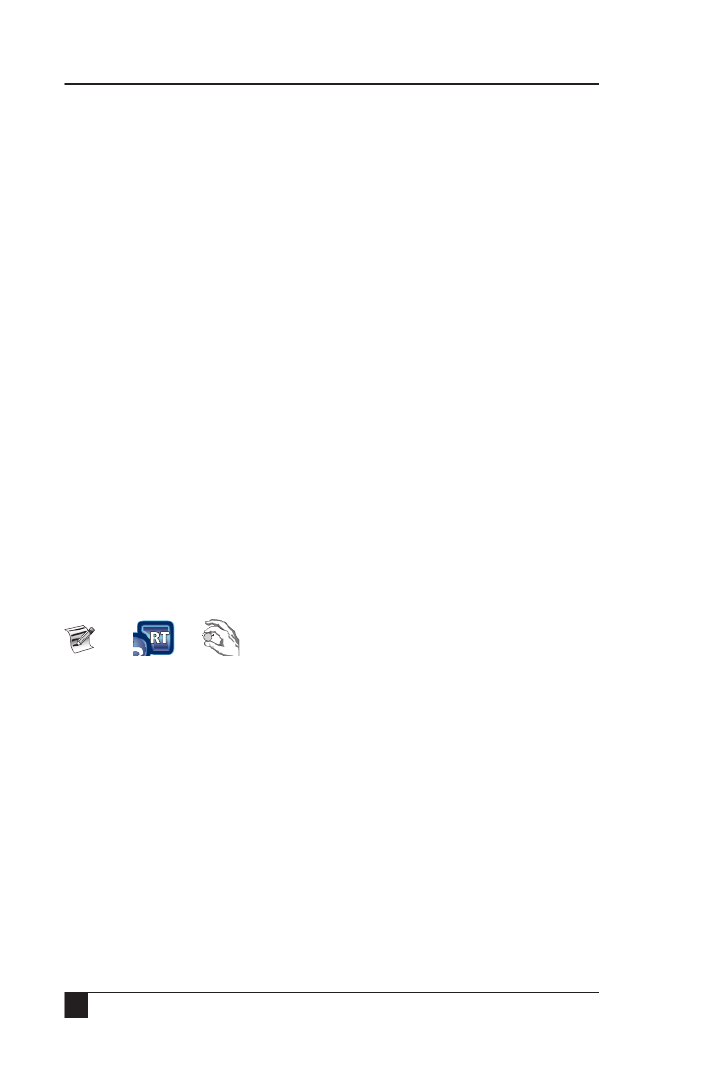
24
RAIN MASTER
®DX3 User Manual
Chapter 4: Setup
Limits
The number, in total gallons, that the irrigation system should Monthly Limit:
not exceed per month. If it does, the DX3 controller will either generate an
alert (and keep watering) or simply stop watering until a new month begins.
Watering can also be resumed by increasing the monthly limit.
The number, in gallons per minute, the flow of the main line Main Line Limit:
shall not exceed. If the calculated flow ever does exceed this number, an alert
will be triggered condemning all irrigation until cleared. The number should be
set to a value than the flow if all simultaneous stations (six) are “on” but higher
lower than if there is a main line break.
Unscheduled Limit: During periods of no programmed irrigation activity
or no manually activated irrigation, the flow in a system should be zero. The
Unscheduled Limit number, then, is the number in gallons per minute set to
trip an alert if flow is detected during these times of inactivity, condemning all
automatic irrigation until cleared.
Unscheduled flow conditions may be due to broken water lines, defective valves,
faulty solenoids, and/or more.
Flow Check Delay: When a valve is activated, the initial flow rate may be
significantly higher than the valve’s “steady” state. This could be due to drainage
of water lines, waiting for pump water, or other. The initial high flow rate could
therefore trigger many unwanted and premature alerts. This Flow Check Delay
delays the calculation of flow for a period of two to nine minutes to allow the
flow to stabilize.
To set this number accurately, observe which station takes the longest time for
its GPM rate to stabilize. Round this time period to the next minute and use
that rounded value as the Flow Check Delay value
Press or to get to “Monitoring” Flow Options.
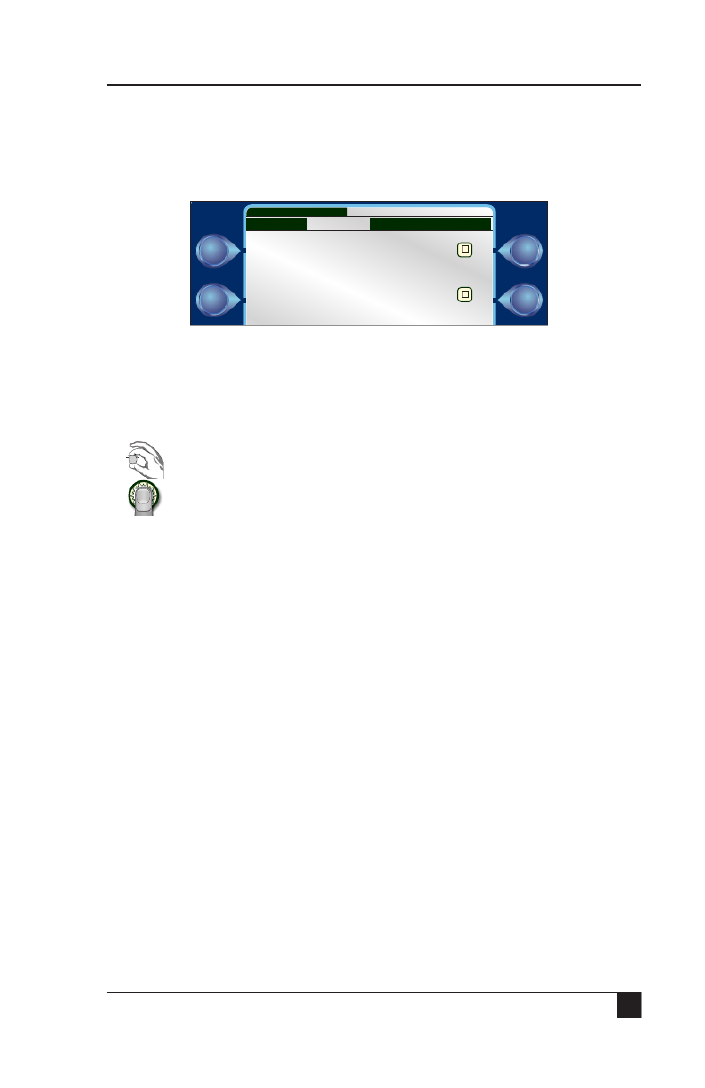
25
RAIN MASTER
®DX3 User Manual
Chapter 4: Setup
Monitoring Flow
Once the station flow limits have been established, the flow limit checking (upper and
lower limits) may be enabled or disabled. When upper limits have been enabled, all
station upper limits will be enforced on an individual station basis. When lower limits
have been enabled, all station lower limits will be enforced on an individual station basis.
The default is disabled, meaning no limit checking is performed. However, the GPM
flow and total monthly flow are still calculated. Monthly limit, main line limit,
unscheduled flow, and flow check delay are always enforced regardless of the flow
limit monitoring settings.
To Enable Max and/or Min Flow Limit Monitoring:
1) to switch between the check boxes.
2) to turn on or off desired option.
Enable Max Flow Limit
Enable Min Flow Limit
Setup Flow Options WED 5:43:40 PM
|Limits|Monitoring|

26
RAIN MASTER
®DX3 User Manual
Chapter 4: Setup
Learn Flow/Current
For the DX3 controller to issue meaningful alerts when there is a flow or current
problem, the proper flow and current rates must be “learned” by the system. The
Learn Flow/Current command therefore teaches the DX3 system the nominal (ideal)
current and flow settings to each valve and station. One would typically activate the
Learn command for either a new system or when a when a new flow meter has been
installed.
The Learn Flow/Current command consists of three screens:
Current %'s: Setup the Nominal Current limits. Use the Control Dial to switch
between and adjust the Upper and Lower Limit fields. Recommended value for Upper
Limit and Lower Limit is 30% for both.
Flow %'s: Setup the Nominal Flow limits. Use the Control Dial to switch between
and adjust the Upper and Lower Limit fields. Recommended value for Upper Limit
and Lower Limit is 20% for both.
Use the Control Dial to activate the Learn Flow/Current command, triggering the
3rd screen above.
If the “All Satellites” check box is checked, the learn function will be performed
on the submaster and all connected satellites.
Start Now All Satellites
Delay Learn Until
09:12AM 02/10/17
Include Current
Include Flow
Status: Off
Flow: 0 (GPM) Cur: 0.01
Learn Flow/Current WED 5:43:40 PM
% of Nominal Flow:
Upper Limit %: 005
Lower Limit %: 005
Learn Flow/Current
Setup Learn Flow/Current WED 5:43:40 PM
|Current % |Flow % |
% of Nominal Current:
Upper Limit %: 005
Lower Limit %: 005
Learn Flow/Current
Setup Learn Flow/Current WED 5:43:40 PM
|Current % |Flow % |
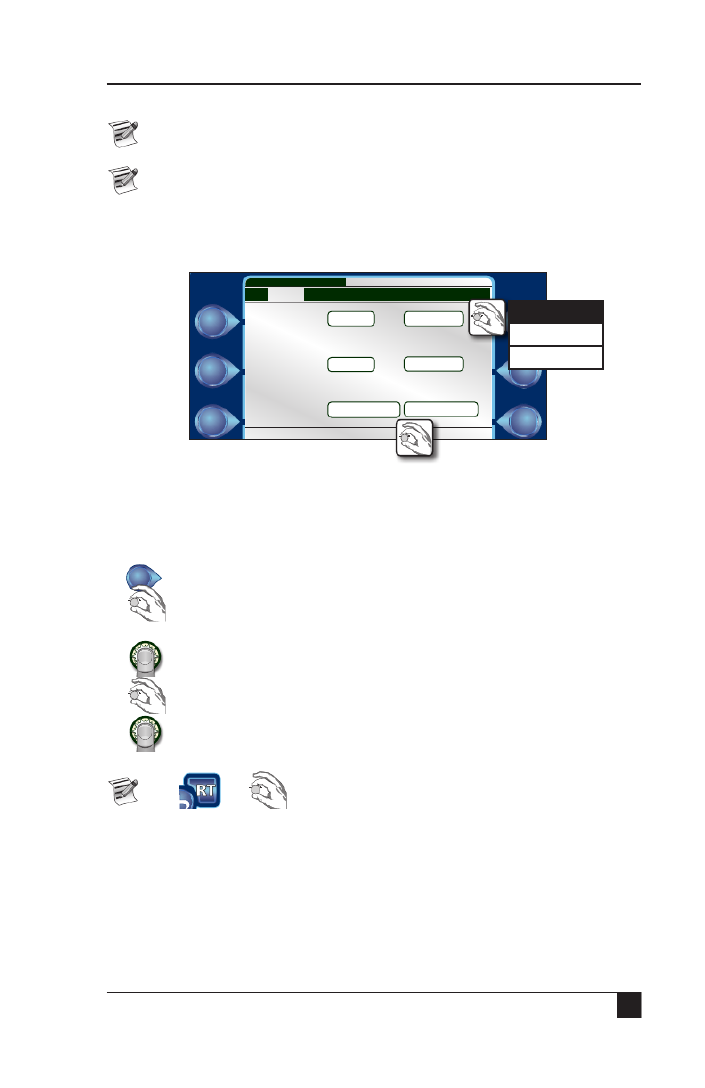
27
RAIN MASTER
®DX3 User Manual
Chapter 4: Setup
On the 3rd screen, two things:
If your new system does have a flow meter installed, not
be sure the checkbox is blank.Include Flow
If you are running the Learn Flow/Current command due to a new flow meter
being installed, be sure the checkbox is blank.Include Current
Omit by Date
The DX3 allows up to 48 days to be excluded from irrigation per year.
Dates can be excluded in the following ways:
annual - the exclusion occurs once per year, every year
one-time - the exclusion occurs only on the date specified
disabled - the excluded date is
not
excluded
Steps
1) Omit by Date
2) to navigate to field to set. Fields that can be changed are:
month, date, year (if not “Annual”), and the omit type.
3) to enter selected field.
4) to switch between options.
5) to set desired option.
6) Repeat steps 1 - 4 for all days to omit.
Press or to get to the next group of Omit Days.
Omit 1: 12/31 Annual
Omit 2: 07/04 Annual
Omit 3: 05/05/17 One-Time
Setup Omit by Date WED 5:43:40 PM
|1 - 3|4 - 6|7 - 9|10 - 12|>
Annual
One-Time
Disabled

28
RAIN MASTER
®DX3 User Manual
Chapter 4: Setup
Communication
Submaster
If the Submaster option is active, that means the DX3 controller has a direct link to
the Central computer. The controller can communicate with the Central in any one
of six methods:
• Raveon M8 (UHF radio)
• Ethernet
• Wifi
• Serial
• Digi Cellular
• Other
The Submaster Address can be any number between 0 and 999. If you were to have
more than one DX3 controller as a Submaster attached to any one Central computer,
be sure they have different Submaster addresses.
Use the Control Dial to activate, select a communication method, and assign an
address for these fields.
Press or to get to “Ethernet” screen.
Cloud Connect
Cloud connect provides a method for remotely accessing the irrigation control. The
user has an option of using cloud connect via Ethernet, Cellular or WiFi.
Cloud connect is mandatory for cellular communication to the Central and optional
for WiFi or Ethernet communication to the Central.
Submaster
Submaster Com:
Raveon M8
ubmaster Address: 240
loud Connect: Off
Setup Communication WED 5:43:40 PM
|Submaster|ENET|WiFi|M7/8|Cell
Raveon M8
Ethernet
Wifi
Other
Digi Cell
Raveon M7
Serial
Off
Ethernet
Wi-Fi
Cellular

29
RAIN MASTER
®DX3 User Manual
Chapter 4: Setup
Ethernet
If the Ethernet or Wifi communication method is selected in the previous screen, it
might be necessary to configure the DX3’s TCP/IP settings.
If your network uses Dynamic Host Configuation Protocol (DHCP) to dynamically
assign IP addresses, then simply leave set to .DHCP Client YES
If, however, your networked devices require static IP addresses, change DHCP
Client field to NO and, using the Control Dial, enter the appropriate IP address
information. Contact your network administrator for the correct configuration
information.
LAGUNA Port defaults to 10001. If separate WLAN ports are desired,
they must use a unique LAGUNA Port (a rare-use case).
WiFi
The WiFi menu is used to select the wireless network to connect to (SSID).
Enter the network password (KEY) and select the password encryption type
(Encryption).
The controller does not have the ability to scan for available WiFi networks;
the WiFi network name must be entered in manually (case sensitive).
When inputing SSID or KEY, a user can select uppercase, lowercase, numbers
or characters by scrolling the wheel.
Pressing the 'A' button will confirm the entry and exit the field.
Pressing the 'B' button will delete the current character entry
(Note, use of A & B key functionality is not implemented in older controller
FW revisions).
Once all fields have been updated, select 'program WiFi now to save settings to the
Laguna Port: 10001
(Requires reboot)
DHCP Client: YES
Setup Communication WED 5:43:40 PM
|Submaster WiFi|M7/8|Cell|ENET|
Network Settings:
SSID: guestaccount
Encryption: NONE
Key:
Listen Port-TCP: 10001
IP Address:
DHCP: YES
Program WiFi Now Idle
Setup Communication WED 5:43:40 PM
|Submaster|ENET M7/8|Cell|WiFi|

30
RAIN MASTER
®DX3 User Manual
Chapter 4: Setup
WiFi communication modules memory.
W
hen complete the field will update to 'complete'.
Changing Frequency on an M7/M8 Radio
1. Push Enter (Control Dial) to get into the sub menu.
2. Press the Setup key, then the Communications key.
3. Scroll or tab over to the M7/8 tab.
4. Highlight the frequencies to be changed and hit Enter. Use the Control Dial
to change each number of the frequency. Hit Enter when done setting each
number.
5. Select either M7 or M8 by highlighting and hitting Enter.
6. Scroll down to Program Radio Now and hit Enter.
The M7 radio is used in the Base Station connected to the central computer.
The M8 is the radio mounted inside an irrigation satellite.
Cell
The Cell page provides two troubleshooting functions that can be used if the
controller disconnects and fails to reconnect to the cloud. Listen ports are for
advanced configurations and should only be changed/modified a qualified Rain
Master service professional.
Tx (MHz):464.5000
Rx (MHz):464.5000
Raveon: M7 M8
Program Radio Now Idle
Setup Communication WED 5:43:40 PM
|SubMstr|ETHR|WiFi Cell|M7/8|
Listen Port - TCP:10001
Reset module (troubleshooting only)
Network reset (troubleshooting only)
Program Cell Now Idle
Setup Communication WED 5:43:40 PM
|Submaster|ENET|WiFi|M7/8|Cell|

31
RAIN MASTER
®DX3 User Manual
Chapter 4: Setup
Current Checks
The DX3 controller allows the operator to limit and view the controller’s output
current (Amps) usage. Much like established flow limits aid in the detection of
problems with the system, establishing current limits aids in detection of field wiring
problems associated with any station. Monitoring features include:
• Display of the total, instantaneous current on a per station basis
• Automatic termination of station output and reporting of station status when
the preset maximum current is exceeded
• Automatic termination of station output and reporting of station status when
current stays below the pre-set minimum
• Review of station status reports via the Warning/Alarm display
• Automatic current limit setup.
For a complete explanation on current monitoring,
please see Appendix C: Current Monitor.
To Enable Max and/or Min Current Limit Checking:
1) to switch between the check boxes.
2) to turn on or off desired option.
Current limits can be set manually ( ) or Stations-->Current
"learned" ( ).Setup-->Page 2-->Learn Flow/Current
Enable Max Current Limit
Enable Min Current Limit
Setup Current Checks WED 5:43:40 PM
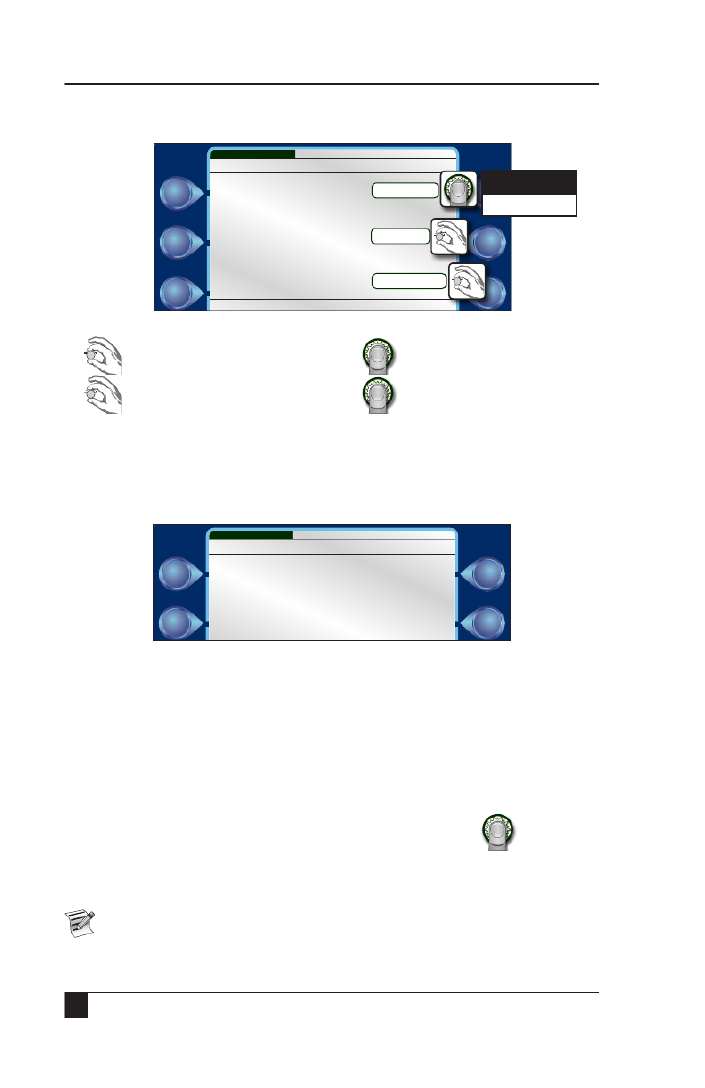
32
RAIN MASTER
®DX3 User Manual
Chapter 4: Setup
Time/Date
The date and time can be set at any time on the DX3 controller.
1) to switch between fields. 2) to enter highlighted field.
3) to adjust values in that field. 4) to set desired option.
5) Repeat steps 1-4 as needed.
Firmware Update
Rain Master continually strives to enhance the performance and functionality of its
controllers. Occasionally, a firmware update might be necessary for your controller.
Steps
1. Download the latest firmware driver from Rain Master’s website. Copy file to
root drive on a USB drive in folder labeled “FirmwareUpdate”. Be sure your DX3
controller is on.
2. Accessing the TM from the bottom, insert the USB thumb drive with the latest
firmware update on it into the USB slot.
3. The controller will beep and let you know it has detected a USB thumb drive.
4. Navigate to . .Setup-->Page 2-->Firmware Update
5. The DX3 will update the firmware. Once complete, the DX3 will display reset.
6. Remove the USB thumb drive.
An instructional video on how to update firmware is located on the Rain
Master website, www.rainmaster.com.
Time Format 24-Hour
Time 5:43PM
Date 02/08/17
Setup Time/Date WED 5:43:40 PM
24-Hour
AM/PM
Firmware update complete
Firmware Update WED 5:43:40 PM

33
RAIN MASTER
®DX3 User Manual
Chapter 4: Setup
FLOW MAX
FLOW MAX is software that allows the DX3 to intelligently share resources and
manage operations for satellites using a single point of connection. The shared
resources may include common pumps, master valves, and/or flow meters.
A FLOW MAX system is comprised of a number of DX3 controllers (typically 3 to 5)
with the first controller set up as the submaster. The remaining satellites are set up as
slaves.
FLOW MAX provides a means to detect station flow limits and main line breaks
within design and programming parameters. All controllers participating within
a FLOW MAX system must be programmed as participants from each of their
respective control panels.
In order for flow volumetric totals to be tracked/logged at the controller and in
Laguna central software, the selection must be made under "Devices connected to this
Clock" for the flow sensor point of connection.
Please see Appendix D: Setting Up a FLOW MAX System for a complete
explanation on FLOW MAX and setting up a FLOW MAX system.
Station Count
It is possible to manually change the station count. The station count variable dictates
how many stations participate in the Learn Current/Flow events.
FLOWMAX Participant
(Submaster always Flow Max Part
Devices Connected to this Clock:
Pumps: 1 2
Master Valves: 1 2 3
Flow Sensors: 1 2 3
Setup FLOWMAX WED 5:43:40 PM
Station Count 048
Station Count WED 5:43:40 PM

34
RAIN MASTER
®DX3 User Manual
Chapter 4: Setup
Master Valves & Pumps
This screen allows the operator to setup up current limits for the master valves and pumps that can
be connected to the DX3 controller.
The master valve can be set as either Normally Closed (N.CL.) or
Normally Open (N.OP.)
It is also possible to have the DX3 controller "learn" the different current settings for the MV or
pump installed.
Connection
Used to distinguish between a 2-Wire or conventional MV / Pump.
WED 5:43:40 PM
Master/Pump MV1
Master Type N.CL.
Minimum Current 1.00
Nominal Current 1.50
Maximum Current 2.00
Learn Current
Masters & Pumps
N.CL.
N.OP.
MV1
MV2
MV3
PU1
PU2

36
RAIN MASTER
®DX3 User Manual
Reference

38
RAIN MASTER
®DX3 User Manual
Chapter 5: Program Entry
Start Times
The DX3 controller is capable of handling 12 start times per program. The Start Time
is defined as the precise time of day that a given irrigation or auxiliary program begins.
The procedure to set Start Times was covered in
Chapter 3: Quick Start
.
Water Days
The DX3 controller offers three modes with which to create an irrigation schedule.
• : Create an irrigation schedule over a two-week water cycle.14-day
• : Create an irrigation schedule over a 31-day water cycle.31-day
• : Create an irrigation schedule with a specified number of days Interval
between irrigation.
Using the Control Dial, operators can individually assign active irrigation days
within the 14-day or 31-day time frame. Operators can also select or Alternate
Reverse for quick assignment of irrigation days.
The procedure to set Water Days was covered in Chapter 3: Quick Start.
Start Time 1 Start Time 4
06:15AM --:--AM
Start Time 2 Start Time 5
08:00PM --:--AM
Start Time 3 Start Time 6
--:--AM --:--AM
Program 1 Start Times WED 5:43:40 PM
|1-6|7-12|
Schedule Type: 14-DAY
Sun Mon Tue Wed Thu Fri Sat
Apply: Alternate Reverse All None
Program 1 Watering Days WED 5:43:40 PM
14-DAY
31-DAY
INTERVAL

40
RAIN MASTER
®DX3 User Manual
Chapter 5: Program Entry
Program Hold
A Program Hold can be set, suspending all irrigation activity
for that program only
for
the specified number of days or until manually canceled.
Actively setting a Program Hold for a program will cancel all activity for that
program, including non-irrigation activity (see OPT INs next page).
To set a Program Hold for irrigation programs, do so from all
the Main Menu screen utilizing the Rain Hold feature.
The procedure to set a Program Hold was covered in
Chapter 3: Quick Start
.
To Cancel a Program Hold
1) so that the field is highlighted (see above).Cancel Program Hold
2) to cancel.
Hold Duration 05 (Days)
Cancel Hold
Program 1 Hold WED 5:43:40 PM

42
RAIN MASTER
®DX3 User Manual
Chapter 5: Program Entry
Water Limit, or station flow alarms.
Omit by Date: Yes or No.
If set to Yes, the specified program will not irrigate on days set under the Omit
by Date/s command, under Setup-->Omit by Date.
If set to No, any and all Omit by Date/s will be ignored.
Overlap Protection: Yes or No. Overlap protection prevents programs from running
on top of each other. This is handy to prevent too many stations from activating at
once and also to prevent two programs activating the same station at the same time.
Continuous Cycle: Yes or No. Continuous Cycle runs an irrigation program over and
over again during a user-defined Cycle Start and End time. The Cycle Delay is how
long the cycle waits, in minutes, before starting again. It is similar to setting Cycle and
Soak for an individual station, but for an entire program.
If Continuous Cycle is turned on for a program, it is necessary to go back to
the program's
Start Times
and define the
Cycle Start
and
Cycle
End
times
.
A twelve hour water window dened during which
Program 1 will run over and over.
Over-Water Limit: Warning or Stop. If the monthly irrigation limit is exceeded,
this option determines if the DX3 controller generates an alert or stops watering
completely.
Moisture Sensing: Yes or No. Moisture sensing enables data logging and collection
of moisture data. A moisture sensor (soil sensor) must be wired properly to the
controller. Moisture sensor 1-16 have a 1:1 correspondence with programs 1-16. Only
one moisture sensor can be used per program.
Establishment Programs
Programs 15E and 16E are designated establishment programs that expire after a user
defined duration. Establishment programs are used for growing seed, when frequent
watering is needed at first but not after maturity.
Establishment programs are setup the same as a traditional program, except the
establishment start and end dates must be defined.
Cycle Start / End
06:30AM 06:30PM
Program 1 Start Times WED 5:43:40 PM
Est. Start Date 10/15/18
Est. End Date 11/01/18
Estab. 15 Window WED 5:43:40 PM

43
RAIN MASTER
®DX3 User Manual
Chapter 5: Program Entry
Erase/Reset
To Erase a Program
1. to Program Menu Page 2.
2. to YES/NO field. to enter.
3. to change to . to set.YES
4. to field. to set. Apply Changes
% Adjust
Setting the % Adjust Value field affects irrigation only for that specific program. For
example, if you set a % Adjust value of 50% for Program 1, run times that are set to
20 minutes will only run for ten. Program 2 run times will be unaffected.
If you set the % Adjust value to 150% for Program 2, run times set for 20 minutes
will now run for 30. Program 1 run times will be unaffected.
The procedure to set % Adjust was covered in
Chapter 3: Quick Start
.
Program 1 Erase NO
Apply Changes
Program 1 Erase WED 5:43:40 PM
% Adjust Value 50
Program 1 % Adjust WED 5:43:40 PM

44
RAIN MASTER
®DX3 User Manual
Chapter 5: Program Entry
Backup Programs 10 & 11
Programs 10 and 11 are utilized as backup irrigation programs when using Laguna
central software Advanced Irrigation Management (AIM) or Advanced ET generated
Independent Station Control (ISC) algorithms. If an ISC fails to download from
central to the controller for more than 24 hours, the controller will run the backup
programs irrigation schedules.
It is strongly recommended to utilize Backup programs when using AIM or Advanced
ET generated ISCs in order to maintain any Master Valve or Pump association to a
station.
Programs 10 & 11 serve as conventional programs if not using AIM or
Advanced ET generated ISCs.
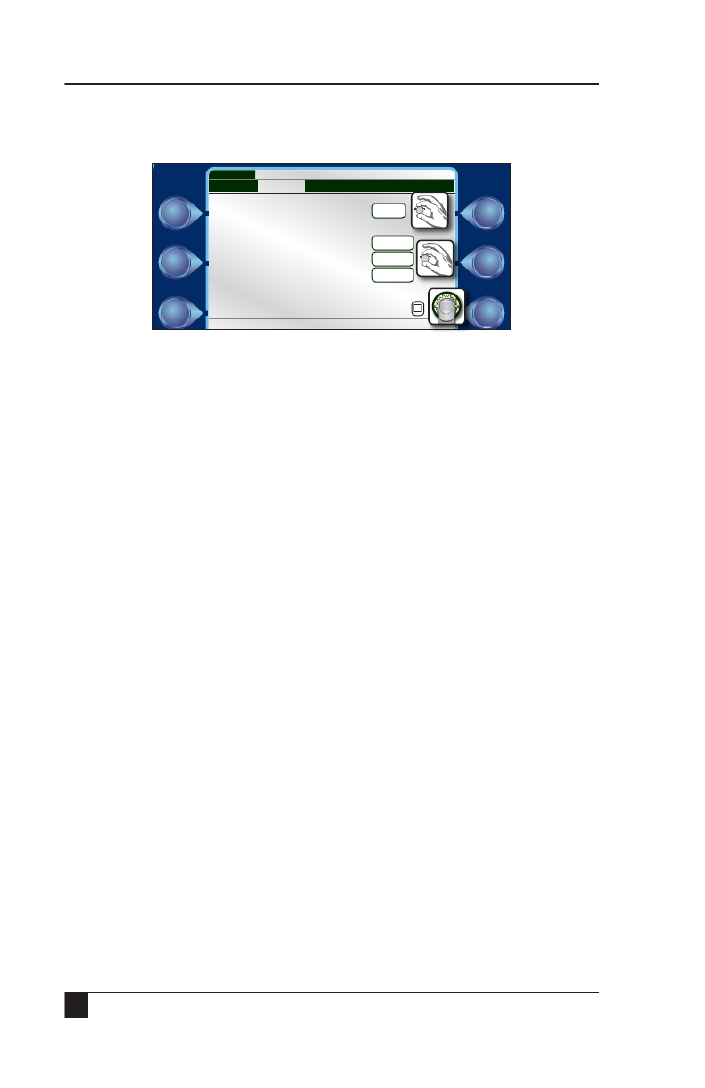
46
RAIN MASTER
®DX3 User Manual
Chapter 6: Stations
Current
This screen allows the operator to manually set the minimal, nominal, and maximum
current amounts for every station in a system.
The operator can manually set the minimal, nominal, and maximum settings for
each station, or simply check the checkbox at the bottom of the Learn Current
screen. When the Learn Flow/Current command (chapter 5) is activated, the fields for
those stations will be filled in automatically.
Station 001
Minimum Current 1.00
Nominal Current 1.05
Maximum Current 1.1
Learn Current
Stations
|Flow Cycle & Soak|Current|
WED 5:43:40 PM
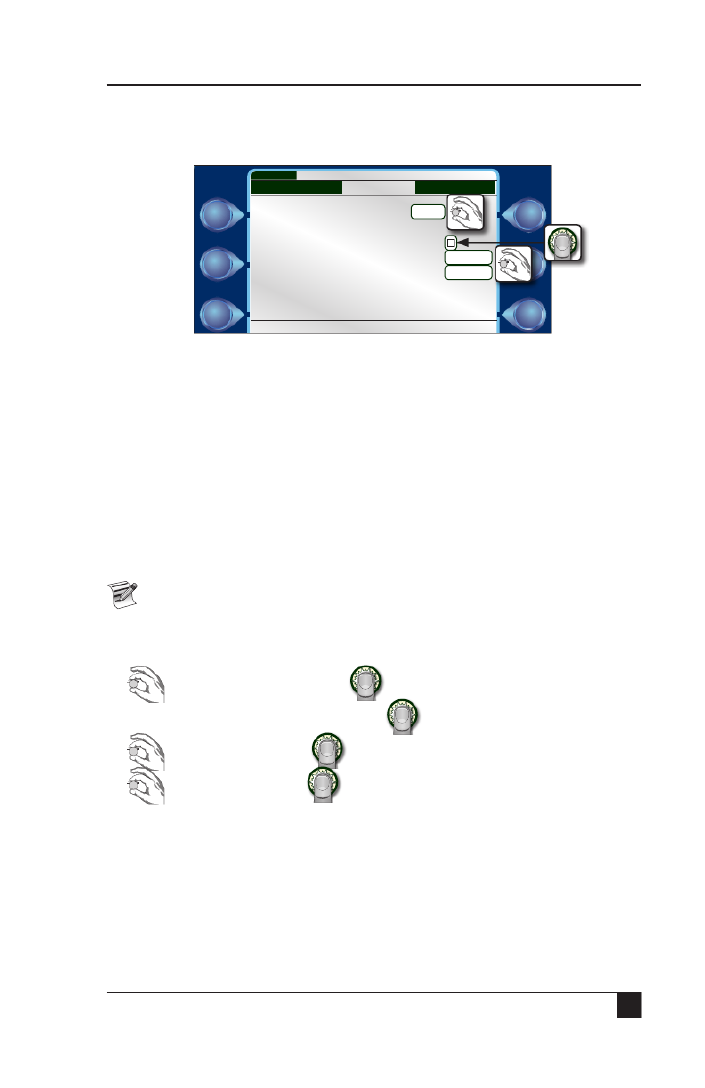
47
RAIN MASTER
®DX3 User Manual
Chapter 6: Stations
Cycle & Soak
Cycle and Soak was developed as a method to ensure the soil absorbs as much of the
irrigation water as possible, minimizing water run-off.
Imagine the run time for station 2 is fifteen minutes. However, station 2 irrigates a
slope with a walkway at the bottom. If the station irrigates for fifteen minutes straight,
most of that water will simply run off the hill and onto the hardscape and be lost.
Cycle and Soak is a way to eliminate or drastically reduce that waste.
Cycle Time (Max) - This is how long the station will run in “chunks” towards
the overall run time. If station 2 run time is 15 minutes, then, according to the
settings above, station 2 will irrigate for 5 minute "chunks" until that run time is met.
Soak Time (Min) - Between those irrigation cycles is the soak time in which
no irrigation takes place. Water is allowed to absorb into the soil. After the specified
“soak” time, irrigation will resume for another Cycle Time or until the station run
time is met.
Soak time may be longer than the minimum time specified.
A DX3 will execute irrigation for other stations in a program during a soak
time, instead of waiting idle, in order to optimize a user’s water window.
Steps
1) to select the desired station. to set.
2) Turn on Cycle & Soak for that station by .
3) to adjust Cycle Time. to set.
4) to adjust Soak Time. to set.
Station 002
Cycle & Soak (H:M)
Cycle Time (Max) 05:00
Soak Time (Min) 10:00
Stations WED 5:43:40 PM
|Flow|Current|Cycle & Soak|

55
RAIN MASTER
®DX3 User Manual
Chapter 7: Reports and Diagnostics
Communications
ENET
The TCP/IP diagnostic screen displays TCP/IP configuration information, including
your controller’s IP address, DNS, NetMask, and Gateway.
Ethernet link status is a handy tool to determine whether you have
a valid network connection or not.
CELL
The Cellular diagnostic screen displays cellular configuration information.
Select the Refresh Status command to confirm successful cellular communication.
WiFi
The WiFi diagnostic screen displays WiFi configuration information.
Select the Refresh Status command to confirm successful WiFi communication.
IP: 194.25.3.130
DNS: 194.25.3.129
NetMask: 255.255.255.0
Gateway: 194.25.3.1
MAC: 00:24:09:09:03:00
Link: Link Active, 100Mb/s
Full, RX/TX-Normal
Communication WED 5:43:40 PM
|ENET|CELL|WiFi|M8|M7|CLOUD
IP: 10.161.111.196:10001
Operator: AT&T
IP Protocol: TCP
Connection: socket open
APN: iot.aer.net
Signal Strength: -91dBm (2 bars)
IMEI: 357520071430233
Cloud Set: 52.38.147.121:5101
Association: connected to Internet
ICCID: 89011702272077318852
Refresh Status Idle
Communication WED 5:43:40 PM
|ENET WiFi|M8|M7|CLOUD|CELL|
IP: 192.168.233.79:0
SSID: toroguest
Encryption: NONE
MAC: 409D82A133
Signal Strength: 21 margin (5 bars)
Cloud Set: 50.112.190.84:5101
Status: connected to access point
DHCP: YES
DNS: 8.8.8.8
NET MASK: 255.255.255.0
GATEWAY: 192.168.233.254
Refresh Status Idle
Communication WED 5:43:40 PM
|ENET|CELL M8|M7|CLOUD|WiFi|
Especificaciones del producto
| Marca: | Irritrol |
| Categoría: | controlador |
| Modelo: | DX3-PPEDTW |
¿Necesitas ayuda?
Si necesitas ayuda con Irritrol DX3-PPEDTW haz una pregunta a continuación y otros usuarios te responderán
controlador Irritrol Manuales

28 Septiembre 2024

23 Septiembre 2024

12 Septiembre 2024

24 Agosto 2024

22 Agosto 2024

19 Agosto 2024

16 Agosto 2024

15 Agosto 2024

15 Agosto 2024

14 Agosto 2024
controlador Manuales
- controlador Sony
- controlador Samsung
- controlador Garmin
- controlador Honeywell
- controlador JBL
- controlador Canon
- controlador Hikvision
- controlador Draper
- controlador Nedis
- controlador Thomson
- controlador Gembird
- controlador Pyle
- controlador Manta
- controlador Asus
- controlador Thermador
- controlador SilverStone
- controlador RCA
- controlador Vivanco
- controlador Niceboy
- controlador Logitech
- controlador Manhattan
- controlador BeamZ
- controlador Trust
- controlador Jumbo
- controlador Tripp Lite
- controlador Toa
- controlador DataVideo
- controlador Schneider
- controlador Hama
- controlador Denon
- controlador Mitsubishi
- controlador Velleman
- controlador Microsoft
- controlador Korg
- controlador Da-Lite
- controlador Ednet
- controlador Cisco
- controlador Allen & Heath
- controlador Perel
- controlador Nintendo
- controlador Bose
- controlador Lumens
- controlador SBS
- controlador Mackie
- controlador Bigben Interactive
- controlador Genius
- controlador Adj
- controlador Belkin
- controlador Razer
- controlador Zephyr
- controlador DJI
- controlador Nacon
- controlador Supermicro
- controlador GeoVision
- controlador Genesis
- controlador Boss
- controlador Valcom
- controlador Magnus
- controlador Astro
- controlador Carel
- controlador Hunter
- controlador Speed-Link
- controlador Naxa
- controlador Sven
- controlador Intel
- controlador Sherwood
- controlador Numark
- controlador Sweex
- controlador Vizio
- controlador Vakoss
- controlador Zebra
- controlador Aruba
- controlador Natec
- controlador Ikan
- controlador Chauvet
- controlador One For All
- controlador T'nB
- controlador Tracer
- controlador Schaudt
- controlador Rain Bird
- controlador Vaddio
- controlador Thrustmaster
- controlador Jung
- controlador Saitek
- controlador Turtle Beach
- controlador ATen
- controlador Showtec
- controlador Russound
- controlador Fusion
- controlador Eurolite
- controlador RGBlink
- controlador Gefen
- controlador Scosche
- controlador Xtreme
- controlador IHome
- controlador Infinity
- controlador Homematic IP
- controlador Krom
- controlador Monoprice
- controlador ASTRO Gaming
- controlador Areca
- controlador HQ Power
- controlador HyperX
- controlador Tangent
- controlador Broan
- controlador OSD Audio
- controlador Crestron
- controlador Hori
- controlador Monster
- controlador Music Hall
- controlador Manfrotto
- controlador Dreamgear
- controlador SPL
- controlador Monacor
- controlador AirTurn
- controlador Adaptec
- controlador StarTech.com
- controlador SIIG
- controlador Contour Design
- controlador Sonifex
- controlador Xantech
- controlador Ganz
- controlador KanexPro
- controlador Konix
- controlador Dangerous Music
- controlador Reely
- controlador Clarity
- controlador Auray
- controlador Logic3
- controlador GOgroove
- controlador Morningstar
- controlador Cameo
- controlador Esperanza
- controlador Kanlux
- controlador HID Identity
- controlador LYYT
- controlador Venom
- controlador Novation
- controlador PDP
- controlador Savio
- controlador Inovonics
- controlador 8BitDo
- controlador MOZA
- controlador Robitronic
- controlador Steca
- controlador Icon
- controlador Premier Mounts
- controlador Aquatic AV
- controlador Tru Components
- controlador Elite Screens
- controlador AViPAS
- controlador KONFTEL
- controlador Kramer
- controlador Apricorn
- controlador PowerA
- controlador LSI
- controlador Phoenix Contact
- controlador Media-tech
- controlador Softube
- controlador SmartAVI
- controlador RiotPWR
- controlador Highpoint
- controlador Leviton
- controlador Atlas Sound
- controlador EtiamPro
- controlador Gossen Metrawatt
- controlador IVT
- controlador PCE Instruments
- controlador SecurityMan
- controlador Ltech
- controlador Lindy
- controlador Canyon
- controlador Atlona
- controlador IPEGA
- controlador Dadson
- controlador Niles
- controlador Rachio
- controlador Ledxon
- controlador Blizzard Lighting
- controlador Trenton Systems
- controlador Steelplay
- controlador Heath Zenith
- controlador Gamesir
- controlador Alfatron
- controlador Key Digital
- controlador Polsen
- controlador Lab Gruppen
- controlador AMX
- controlador BZBGear
- controlador Rolls
- controlador Heritage Audio
- controlador CTA Digital
- controlador Re.corder
- controlador MuxLab
- controlador Snakebyte
- controlador Nyko
- controlador EXSYS
- controlador Amer
- controlador Juniper
- controlador ALC
- controlador Kanex
- controlador Mitzu
- controlador CoolerMaster
- controlador Dragonshock
- controlador Atlantis Land
- controlador Universal Remote Control
- controlador LumenRadio
- controlador Datapath
- controlador Circle
- controlador Victrix
- controlador Axor
- controlador MOGA
- controlador HuddleCamHD
- controlador Indiana Line
- controlador PTZ Optics
- controlador Balam Rush
Últimos controlador Manuales

26 Octubre 2024

18 Octubre 2024

16 Octubre 2024

16 Octubre 2024

13 Octubre 2024

6 Octubre 2024

4 Octubre 2024

3 Octubre 2024

3 Octubre 2024

3 Octubre 2024