LaCie Network Space Manual de Usario
LaCie
Disco duro (externo)
Network Space
Lee a continuación 📖 el manual en español para LaCie Network Space (34 páginas) en la categoría Disco duro (externo). Esta guía fue útil para 12 personas y fue valorada con 4.5 estrellas en promedio por 2 usuarios
Página 1/34

LaCie Network Space • DESIGN BY NEIL POULTON Table of Contents
User Manual page 1
Table of Contents
Health and Safety Precautions ....................................................................................................... 3
General Use Precautions .............................................................................................................. 3
1. Introduction .............................................................................................................. 4
1.1. Box Content ................................................................................................................................ 5
1.2. Minimum System Requirements ..................................................................................................... 6
1.3. Views of the LaCie Network Space ................................................................................................. 7
2. Setting Up Your LaCie Network Space ...................................................................... 8
2.1. Turn the Drive On ........................................................................................................................ 9
2.2. Connect the Ethernet Cable ........................................................................................................ 10
2.3. Connect with LaCie Network Assistant .......................................................................................... 11
2.4. Configuring the LaCie Network Space on a Network Without a DHCP Server .................................. 13
2.5. Disconnecting the LaCie Network Space (Ethernet Connection) ...................................................... 14
3. Accessing and Managing Files ................................................................................ 15
3.1. Accessing Shared Folders ........................................................................................................... 15
3.2. Connecting External USB Hard Disks ........................................................................................... 17
3.3. FTP Access to Shares .................................................................................................................. 17
4. Administering Your LaCie Network Space .............................................................. 18
4.1. Accessing the NAS Administration Page ....................................................................................... 19
4.2. Configuration ............................................................................................................................ 20
4.2.1. Machine Name ............................................................................................................... 20
4.2.2. Windows Workgroup ....................................................................................................... 21
4.2.3. Date and Time ................................................................................................................ 21
4.2.4. Language ....................................................................................................................... 22
4.2.5. Network Configuration ..................................................................................................... 22
4.2.6. Edit Accounts .................................................................................................................. 23
4.2.7. Blue Light ........................................................................................................................ 24
4.3. Backup ..................................................................................................................................... 25
4.4. Disk .......................................................................................................................................... 26
4.4.1. Formatting the LaCie Network Space Disk ......................................................................... 26
4.4.2. Safely Removing an Attached External Disk ........................................................................ 27
4.5. Support ..................................................................................................................................... 28
4.5.1. Enabling FTP Service ........................................................................................................ 28
4.5.2. Media Server ................................................................................................................... 28
4.5.3. System Log ...................................................................................................................... 29
4.5.4. Restarting the Machine ..................................................................................................... 29
5. Troubleshooting ..................................................................................................... 30
6. Contacting Customer Support ................................................................................. 32
6.1. LaCie Technical Support Contacts ............................................................................................... 33
7. Warranty Information ............................................................................................. 34
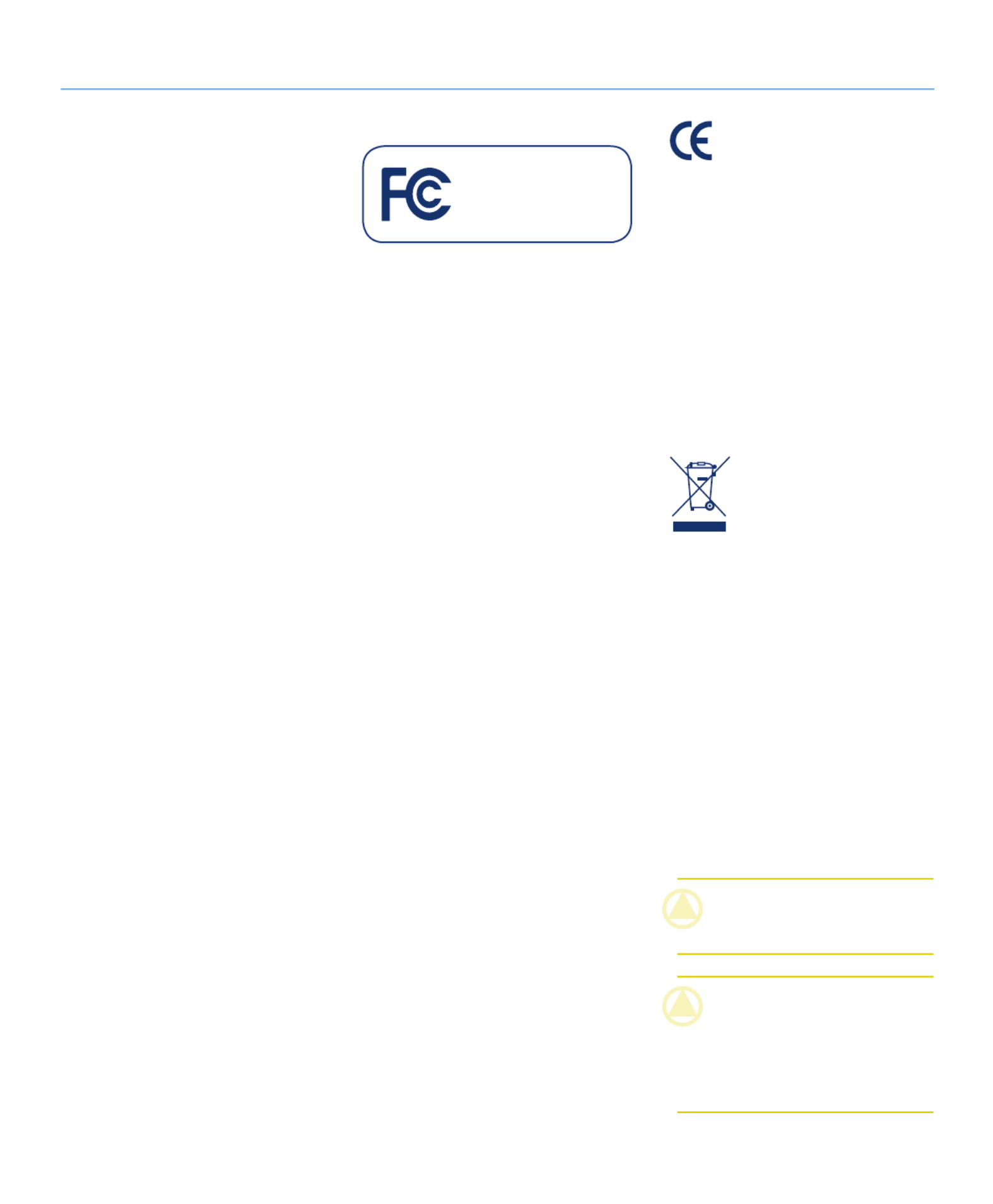
LaCie Network Space • DESIGN BY NEIL POULTON Foreword
User Manual page 2
Copyrights
Copyright © 2008 LaCie. All rights re-
served. No part of this publication may be
reproduced, stored in a retrieval system, or
transmitted in any form or by any means,
electronic, mechanical, photocopying,
recording or otherwise, without the prior
written consent of LaCie.
Trademarks
Apple, Mac, and Macintosh are registered
trademarks of Apple Computer, Inc. Mi-
crosoft, Windows 98, Windows 98 SE,
Windows 2000, Windows Millennium Edi-
tion, Windows XP and Windows Vista are
registered trademarks of Microsoft Corpo-
ration. Other trademarks mentioned in this
manual are the property of their respective
owners.
Changes
The material in this document is for in-
formation only and subject to change
without notice. While reasonable efforts
have been made in the preparation of this
document to assure its accuracy, LaCie
assumes no liability resulting from errors
or omissions in this document, or from the
use of the information contained herein.
LaCie reserves the right to make changes
or revisions in the product design or the
product manual without reservation and
without obligation to notify any person of
such revisions and changes.
Canada Compliance Statement
This Class A digital apparatus meets all re-
quirements of the Canadian Interference-
Causing Equipment Regulations.
FCC Statement
This device complies with Part 15 of the
FCC Rules. Operation is subject to the fol-
lowing conditions:
✦The devices may not cause harmful
interference
✦The devices must accept any interfer-
ence received, including interference
that may cause undesired operation.
NOTE: This equipment has been tested
and found to comply with the limits for
a Class B digital device, pursuant to Part
15 of the FCC Rules. These limits are de-
signed to provide reasonable protection
against harmful interference in a residen-
tial installation. This equipment generates,
uses and can radiate radio frequency en-
ergy and, if not installed and used in ac-
cordance with the instructions, may cause
harmful interference to radio communica-
tions. However, there is no guarantee that
interference will not occur in a particular
installation. If this equipment does cause
harmful interference to radio or television
reception, which can be determined by
turning the equipment off and on, the user
is encouraged to try and correct the inter-
ference by one or more of the following
measures:
✦Reorient or relocate the receiving an-
tenna.
✦Increase the separation between the
equipment and receiver.
✦Connect the equipment into an out-
let on a circuit different from that to
which the receiver is connected.
✦Consult the dealer or an experienced
radio/TV technician for help.
✦Modifications to this product not au-
thorized by LaCie could void the FCC
& Industry Canada regulations and
negate your authority to operate the
product.
Manufacturer’s Declaration
for CE Certification
We, LaCie, solemnly declare that this
product conforms to the following Eu-
ropean standards: Class B EN60950,
EN55022, EN50082-1, EN61000-3-2
With reference to the following condi-
tions: 73/23/EEC Low Voltage Directive;
89/336/EEC EMC Directive
ROHS Compliance
This product is ROHS compliant (Europe-
an Directive 2002/95/EC on the Restric-
tion of Hazardous Substances).
This symbol on the product
or on its packaging indicates
that this product must not be
disposed of with your other
household waste. Instead, it
is your responsibility to dispose of your
waste equipment by handing it over to a
designed collection point for the recycling
of waste electrical and electronic equip-
ment. The separate collection and recy-
cling of your waste equipment at the time
of disposal will help to conserve natural
resources and ensure that it is recycled in
a manner that protects human health and
the environment. For more information
about where you can drop off your waste
equipment for recycling, please contact
your local city office, your household waste
disposal service, or the shop where you
purchased the product.
CAUTION: Modifications not autho-
rized by the manufacturer may void the
user’s authority to operate this device.
CAUTION: A shielded-type power cord
is required in order to meet FCC emis-
sion limits and also to prevent interfer-
ence to the nearby radio and television
reception. It is essential that only the sup-
plied power cord be used.
Tested to comply with FCC
standards for home or office
use
LaCie Network Space

LaCie Network Space • DESIGN BY NEIL POULTON Foreword
User Manual page 3
✦Only qualified persons are authorized
to carry out maintenance on this de-
vice.
✦Read this User Manual carefully and
follow the correct procedure when
setting up the device.
✦Do not open your LaCie Network
Space or attempt to disassemble or
modify it. Never insert any metallic
object into the drive to avoid any risk
of electrical shock, fire, short-circuit-
ing or dangerous emissions. Your La-
Cie Network Space contains no user-
serviceable parts. If it appears to be
malfunctioning, have it inspected by
a qualified LaCie Technical Support
representative.
✦Never expose your device to rain, or
use it near water, or in damp or wet
conditions. Never place objects con-
taining liquids on the LaCie Network
Space, as they may spill into its open-
ings. Doing so increases the risk of
electrical shock, short-circuiting, fire
or personal injury.
✦Make sure that the computer and
LaCie Network Space are electri-
cally grounded. If the devices are not
grounded, there is an increased risk
of electrical shock. Power require-
ments 100-240 V~, X.x A, 60-50
Hz, (Supply voltage fluctuations not
exceeding ± 10% of the nominal,
transient over-voltages according to
over-voltage category II).
✦Do not expose the LaCie Network
Space to temperatures outside the
range of 5° C to 35° C (41° F to 95°
F); or to operational humidity beyond
5-80%, non-condensing, or non-
operating humidity beyond 10-90%,
non-condensing. Doing so may dam-
age the LaCie Network Space or dis-
figure its casing. Avoid placing your
LaCie Network Space near a source
of heat or exposing it to sunlight (even
through a window). Inversely, placing
your LaCie Network Space in an en-
vironment that is too cold or humid
may damage the unit. Because of
heat issues, LaCie recommends that
users do not stack more than two
LaCie disks together. When stacking
two disks, environment temperature
should not exceed 30°C (86°F).
✦Always unplug the LaCie Network
Space from the electrical outlet if
there is a risk of lightning or if it will
be unused for an extended period of
time. Otherwise, there is an increased
risk of electrical shock, short-circuit-
ing or fire.
✦Use only the power supply shipped
with the device.
✦Do not use the LaCie Network Space
near other electrical appliances such
as televisions or radios. Doing so
may cause interference which will
adversely affect the operation of the
other products.
✦Do not place the LaCie Network Space
near sources of magnetic interference,
such as computer displays, televisions
or speakers. Magnetic interference
can affect the operation and stabil-
ity of your LaCie Network Space.
Do not place heavy objects on top of
the LaCie Network Space or use ex-
cessive force on it.
✦Never use excessive force on your
LaCie Network Space. If you detect
a problem, see the Troubleshooting
section in this manual.
Health and Safety Precautions
General Use Precautions
IMPORTANT INFO: Any loss, corruption or destruction of data while using a LaCie drive is the sole responsibility of the user, and under
no circumstances will LaCie be held liable for the recovery or restoration of this data. To help prevent the loss of your data, LaCie highly
recommends that you keep copies of your data; one copy on your external hard disk, for instance, and a second copy either on your TWO
internal hard disk, another external hard disk or some other form of removable storage media. LaCie offers a complete line of CD and
DVD drives. If you would like more information on backup, please refer to our website.
IMPORTANT INFO: 1GB = 1,000,000,000 bytes. 1TB = 1,000,000,000,000 bytes. Once formatted, the actual available storage
capacity varies depending on operating environment (typically 10-15% less).
Especificaciones del producto
| Marca: | LaCie |
| Categoría: | Disco duro (externo) |
| Modelo: | Network Space |
¿Necesitas ayuda?
Si necesitas ayuda con LaCie Network Space haz una pregunta a continuación y otros usuarios te responderán
Disco duro (externo) LaCie Manuales

1 Octubre 2024

1 Octubre 2024

6 Septiembre 2024

6 Septiembre 2024

6 Septiembre 2024

6 Septiembre 2024

6 Septiembre 2024

6 Septiembre 2024

6 Septiembre 2024

6 Septiembre 2024
Disco duro (externo) Manuales
- Disco duro (externo) Sony
- Disco duro (externo) Samsung
- Disco duro (externo) Philips
- Disco duro (externo) Medion
- Disco duro (externo) Toshiba
- Disco duro (externo) Aluratek
- Disco duro (externo) Akasa
- Disco duro (externo) Act
- Disco duro (externo) Icy Box
- Disco duro (externo) Silvercrest
- Disco duro (externo) Hitachi
- Disco duro (externo) Nedis
- Disco duro (externo) SilverStone
- Disco duro (externo) LC-Power
- Disco duro (externo) Sitecom
- Disco duro (externo) IStorage
- Disco duro (externo) Be Quiet!
- Disco duro (externo) Digitus
- Disco duro (externo) Kathrein
- Disco duro (externo) Buffalo
- Disco duro (externo) Transcend
- Disco duro (externo) Goodram
- Disco duro (externo) Western Digital
- Disco duro (externo) Fantec
- Disco duro (externo) Konig
- Disco duro (externo) D-Link
- Disco duro (externo) Freecom
- Disco duro (externo) Corsair
- Disco duro (externo) Seagate
- Disco duro (externo) Iomega
- Disco duro (externo) IoSafe
- Disco duro (externo) ADATA
- Disco duro (externo) Emtec
- Disco duro (externo) Memup
- Disco duro (externo) Conceptronic
- Disco duro (externo) Intenso
- Disco duro (externo) Edge
- Disco duro (externo) Maxell
- Disco duro (externo) Vantec
- Disco duro (externo) Sonnet
- Disco duro (externo) Verbatim
- Disco duro (externo) StarTech.com
- Disco duro (externo) Inter-Tech
- Disco duro (externo) Vosonic
- Disco duro (externo) Dane Elec
- Disco duro (externo) Storex
- Disco duro (externo) Apricorn
- Disco duro (externo) PNY
- Disco duro (externo) Xigmatek
- Disco duro (externo) Highpoint
- Disco duro (externo) Lindy
- Disco duro (externo) Silicon Power
- Disco duro (externo) Konig Electronic
- Disco duro (externo) Hamlet
- Disco duro (externo) OWC
- Disco duro (externo) Lexar
- Disco duro (externo) I-Tec
- Disco duro (externo) Rocstor
- Disco duro (externo) G-Technology
- Disco duro (externo) Chieftec
- Disco duro (externo) Glyph
- Disco duro (externo) Axagon
- Disco duro (externo) IODD
- Disco duro (externo) Inateck
- Disco duro (externo) HGST
- Disco duro (externo) Oyen Digital
- Disco duro (externo) SecureData
- Disco duro (externo) Origin Storage
Últimos Disco duro (externo) Manuales

14 Octubre 2024

8 Octubre 2024

7 Octubre 2024

4 Octubre 2024

3 Octubre 2024

3 Octubre 2024

2 Octubre 2024

1 Octubre 2024

1 Octubre 2024

1 Octubre 2024