Lenovo IdeaCentre 310 Manual de Usario
Lenovo
De oficina
IdeaCentre 310
Lee a continuación 📖 el manual en español para Lenovo IdeaCentre 310 (2 páginas) en la categoría De oficina. Esta guía fue útil para 2 personas y fue valorada con 4.5 estrellas en promedio por 2 usuarios
Página 1/2
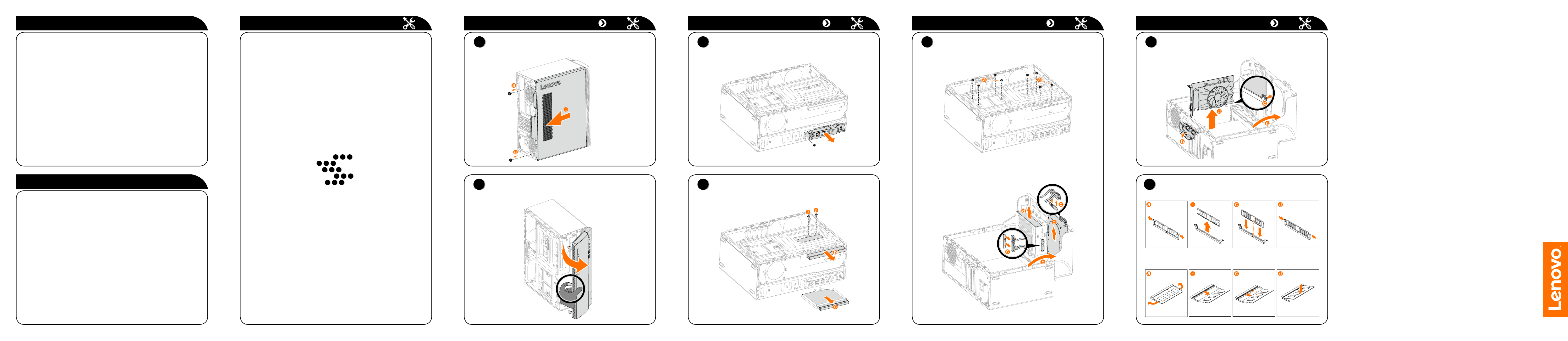
ideacentre
310/510 Series
Quick Start Guide
Replacing or upgrading hardware
Safety information for replacing CRUs
Do not open your computer or attempt any repairs before reading the “Important
safety information” in the Safety, Warranty, Environment, Recycling Information
Guide Important Product Information Guide and that was included with your
computer.
If you no longer have this copy of the Safety, Warranty, Environment, Recycling
Information Guide Important Product Information Guide and , you can obtain
one online from the website at http://www.lenovo.com/UserManuals.
Pre-disassembly instructions
Before proceeding with the disassembly procedure, make sure that you do the
following:
1. Turn off the power to the system and all peripherals.
2. Unplug all power and signal cables from the computer.
3. Place the system on a flat, stable surface.
The CRUs for your computer including: keyboard, mouse, hard disk drive,
optical drive, card reader module, PCI express adapter, and memory module.
This part contains instructions for replacing the following parts:
• Cardreadermodule(Followsteps:
1
2
3
)
• Opticaldrive(Followsteps:
1
2
4
)
• Harddiskdrive(Followsteps:
1
2
5
)
• PCIexpressadapter(Followsteps:
1
2
6
)
• Memorymodule(Followsteps:
1
2
7
)
Replacing or upgrading hardware
1
Removing the computer cover
2
Removing the front bezel
Replacing or upgrading hardware
4
Replacing the optical drive
Replacing or upgrading hardware Replacing or upgrading hardware
3
Replacing the card reader module
7
Replacing a memory module
Service and Support information
The following information describes the technical support that is available for
your product, during the warranty period or throughout the life of your product.
Refer to the Lenovo Limited Warranty for a full explanation of Lenovo warranty
terms. See “Lenovo Limited Warranty notice” later in this document for details
on accessing the full warranty. If you purchased Lenovo services, refer to the
following terms and conditions for detailed information:
– ForLenovoWarrantyServiceUpgradesorExtensions,
go to: http://support.lenovo.com/lwsu
– ForLenovoAccidentalDamageProtectionServices,
go to: http://support.lenovo.com/ladps
– Onlinetechnicalsupportisavailableduringthelifetimeofaproductat:
http://www.lenovo.com/support
Accessing other manuals
The has been preloaded onto your Important Product Information Guide
computer. To access this guide, do the following:
For models come with Lenovo Companion:
1. OpentheStartmenuandthenclickortapLenovo Companion.
2. Click or tap Support → .User Guide
For models without Lenovo Companion:
OpentheStartmenuandthenclickortapManual to access this guide.
For models without preinstalled operating systems:
Go to the Lenovo Support Web site to access your manuals. See “Downloading
manuals” for additional information.
Downloading manuals
The latest electronic publications for your computer are available from the
Lenovo Support Web site. To download the publications,
go to: www.lenovo.com/UserManuals.
5
Replacing a hard disk drive
6
Replacing a PCI express adapter
or

1
Unpacking
2 Connecting the keyboard and mouse
3 Connecting the Ethernet cable
Computer Keyboard* Mouse* Power cord Publications
or
* Selected models only.
NOTE: Some models may contain items not listed here.
4
Connecting the monitor
5 Choosing the right voltage
6 Connecting the power cable
Selected models are equipped with a voltage selection switch. You can find it
at the rear of your computer. Models without a voltage selection switch control
voltage automatically.
Iftheelectricitysupplyrangeis100-127VAC,settheswitchto115V.
Iftheelectricitysupplyrangeis200-240VAC,settheswitchto230V.
or
Connecting to the Internet
7
Turning on the computer
YouneedacontractwithanInternetServiceProvider(ISP)andsomehardware
in order to connect to the Internet. ISPs and the services they offer vary by
country. Contact your ISP for services available in your country. Your computer
supportswireless(selectedmodelsonly)orwirednetworksthatconnectyour
computer to other devices.
Wired network connection
Forwirednetworks,connectoneendofanEthernetcable(purchased
separately)totheEthernetconnectoronyourcomputer,andthenconnectthe
other end to the network router or broadband modem. Consult your ISP for
detailed setup instructions.
NOTE: Broadband modem and router installation procedures vary
depending on the manufacturer. Follow the manufacturer’s instructions.
Wireless network connection
Forwirelessnetworks,youcanusethebuilt-inWi-Fiantennatoaccessyour
wireless home network.
To connect your computer to the wireless network:
Click or tap the network icon on the taskbar, then select the name of your
router. Click or tap , then follow the steps on the screen.Connect
Test the wireless network by opening your Web browser and accessing any
Web site.
Front view of the computer
ATTENTION: Be sure not to block any air vents on the computer.
Blocked air vents may cause thermal problems.
Opticaldriveejectbutton
OpticalDrive
Power button
Harddiskdriveindicator
Microphone connector
Headphoneconnector
Memory card reader
USB3.0connectors(2)
USB2.0connectors(2)
Rear view of the computer Rear view of the computer
1 Selected models only.
2 Some models are equipped with USB 3.0 or TV tuner card.
1 Selected models only.
2 Some models are equipped with USB 3.0 or TV tuner card.
NOTE: If your model has two VGA monitor connectors, be sure to use the
connector on the graphics adapter.
ATTENTION: Do not open the Wi-Fi antenna cover.
NOTE: If your model has two VGA monitor connectors, be sure to use the
connector on the graphics adapter.
ATTENTION: Do not open the Wi-Fi antenna cover.
Audioconnectors
HDMI-outconnector
VGA-outconnector
USB2.0connectors(2)
Ethernetconnector
Power connector
Wi-Fiantenna1
Expansioncardslots2
Audioconnectors
VGA-outconnector
HDMI-outconnector
USB3.0connectors(2)
USB2.0connectors(2)
Ethernetconnector
Wi-Fiantenna1
Expansioncardslots2
Power connector
Serial connector
310-15IAP 310-15ASR
510-15ABR510-15IKL
Windows help system
The Windows help system provides you with detailed information about using
the Windows operating system.
To access the Windows help system, do the following:
OpentheStartmenuandthenclickortapGet Started to get more details.
You can also enter or what you’re looking for in the search box Get Started
on the taskbar. You’ll get suggestions and answers to your questions about
Windows and the best search results available from your PC and the Internet.
To perform system recovery after a serious error in Windows 10, click or tap
the Start button and select Settings → Update & security → . Recovery
Then, follow the instructions on the screen for system recovery.
ATTENTION: The Windows operating system is provided by Microsoft
Corporation. Please use it in accordance with the END USER LICENSE
AGREEMENT (EULA) between you and Microsoft. For any question related
to the operating system, please contact Microsoft directly.
Thefollowinginformationreferstoideacentre310/510seriesmachinetype:
90G5[310-15ASR/EnergyStar]/90G6[310-15IAP/EnergyStar]
90G7[510-15ABR/EnergyStar]/90G8[510-15IKL/EnergyStar]
The descriptions in this guide might be different from what you see on your computer,
depending on the computer model and configuration.
Product design and specifications may be changed without notice.
Lenovo, the Lenovo logo and ideacentre are trademarks of Lenovo in the United States,
other countries, or both.
Windows is a trademark of the Microsoft group of companies.
Othercompany,product,orservicenamesmaybetrademarksorservicemarksofothers.
©CopyrightLenovo2017.LIMITEDANDRESTRICTEDRIGHTSNOTICE:Ifdataor
softwareisdeliveredpursuanttoaGeneralServicesAdministration“GSA”contract,use,
reproduction,ordisclosureissubjecttorestrictionssetforthinContractNo.GS-35F-
05925.
Version 2.0 2017.01
SP40L78722
Especificaciones del producto
| Marca: | Lenovo |
| Categoría: | De oficina |
| Modelo: | IdeaCentre 310 |
¿Necesitas ayuda?
Si necesitas ayuda con Lenovo IdeaCentre 310 haz una pregunta a continuación y otros usuarios te responderán
De oficina Lenovo Manuales

17 Octubre 2024

16 Octubre 2024

13 Octubre 2024

11 Octubre 2024

10 Octubre 2024

30 Septiembre 2024

24 Septiembre 2024

24 Septiembre 2024

18 Septiembre 2024

12 Septiembre 2024
De oficina Manuales
- De oficina Sony
- De oficina Samsung
- De oficina HP
- De oficina Medion
- De oficina Toshiba
- De oficina VTech
- De oficina Acer
- De oficina Alienware
- De oficina Apple
- De oficina Sharp
- De oficina Jysk
- De oficina Emachines
- De oficina Asus
- De oficina Parisot
- De oficina Trekstor
- De oficina LC-Power
- De oficina Sharkoon
- De oficina ZOTAC
- De oficina Tripp Lite
- De oficina Optoma
- De oficina Axis
- De oficina Gigabyte
- De oficina Nec
- De oficina BDI
- De oficina Haier
- De oficina Fujitsu
- De oficina Asrock
- De oficina Razer
- De oficina Mio
- De oficina Supermicro
- De oficina Wehkamp
- De oficina Dell
- De oficina InFocus
- De oficina Planar
- De oficina Intel
- De oficina MSI
- De oficina Targa
- De oficina Viewsonic
- De oficina Peaq
- De oficina Seagate
- De oficina Shuttle
- De oficina ECS
- De oficina Vorago
- De oficina Promethean
- De oficina Foxconn
- De oficina Ibm
- De oficina Packard Bell
- De oficina Moxa
- De oficina Advantech
- De oficina ELO
- De oficina Kogan
- De oficina MP
- De oficina Elitegroup
- De oficina Smart Things
- De oficina ONYX
- De oficina System76
- De oficina Kramer
- De oficina Zoostorm
- De oficina Bestar
- De oficina Pelco
- De oficina Cybernet
- De oficina Altra
- De oficina Dell Wyse
- De oficina AOpen
- De oficina NComputing
- De oficina MvixUSA
- De oficina Faytech
- De oficina AIS
- De oficina Wyse
Últimos De oficina Manuales

27 Octubre 2024

27 Octubre 2024

27 Octubre 2024

24 Octubre 2024

24 Octubre 2024

24 Octubre 2024

24 Octubre 2024

24 Octubre 2024

19 Octubre 2024

17 Octubre 2024