Lenovo M10 Plus Manual de Usario
Lee a continuación 📖 el manual en español para Lenovo M10 Plus (24 páginas) en la categoría Tableta. Esta guía fue útil para 3 personas y fue valorada con 4.5 estrellas en promedio por 2 usuarios
Página 1/24
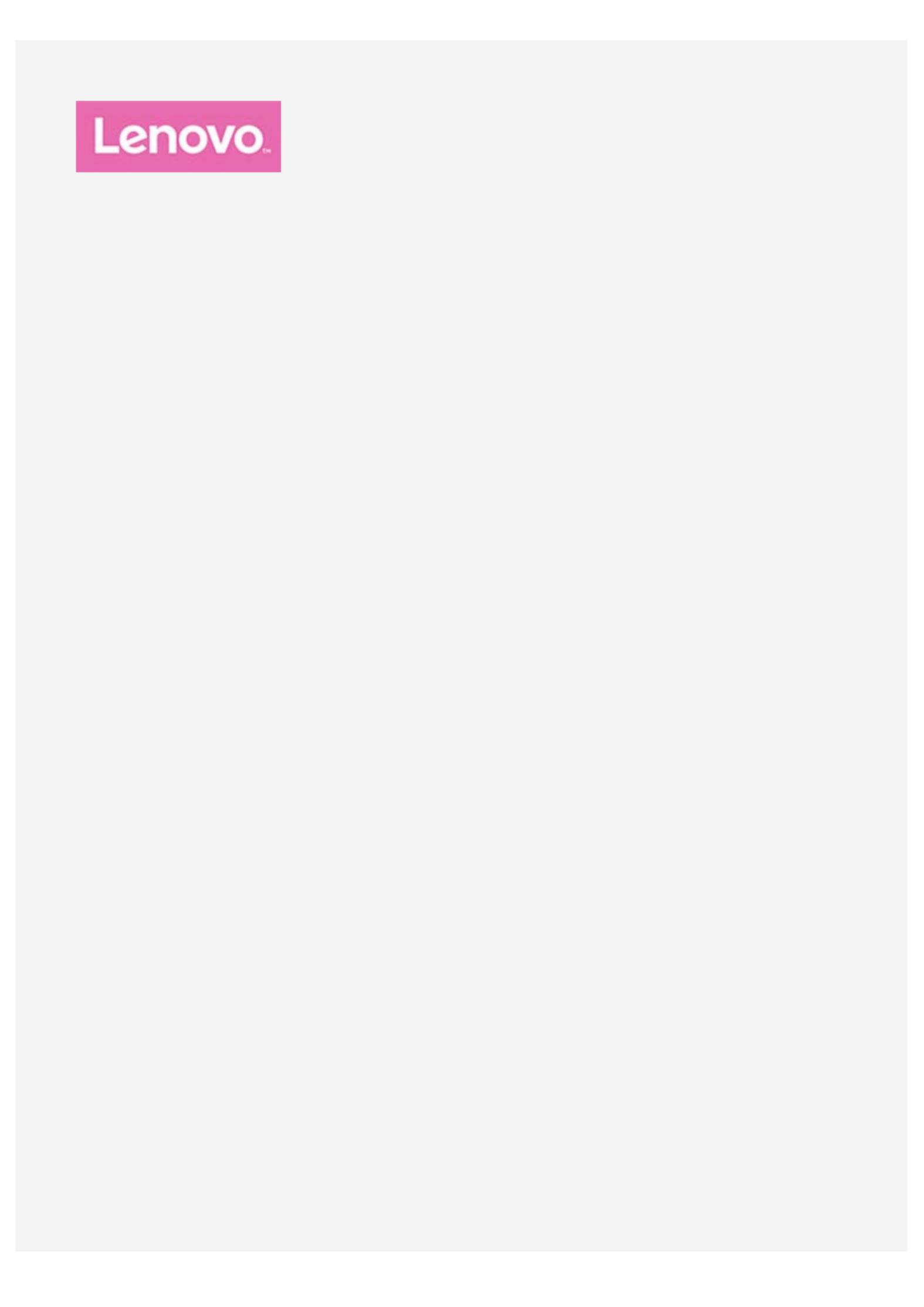
Lenovo Tab
M10 Plus 3rd Gen
User Guide
TB125FU

Basics
Before using this information and the product it supports, be sure to read the following:
Safety, Warranty & Quick Start Guide
Regulatory Notice
"Important safety and handling information" in "Appendix".
The Safety, Warranty & Quick Start Guide Regulatory Notice and the are available on the website at
http://support.lenovo.com.
Note: All pictures and illustrations in this document are for your reference only and may differ
from the final product.
Technical specifications
Model TB125FU
CPU Media Tek G80
Battery 7700mAh
Wireless communication
Bluetooth 5.0;
WLAN 802.11 a/b/g/n/ac;
GPS/GLONASS
Home screen
The home screen is the starting point for using your device. For your convenience, the home screen is
already set up with some useful apps and widgets.
Note: Your device's features and the home screen may be different depending on your
location, language, carrier, and device model.
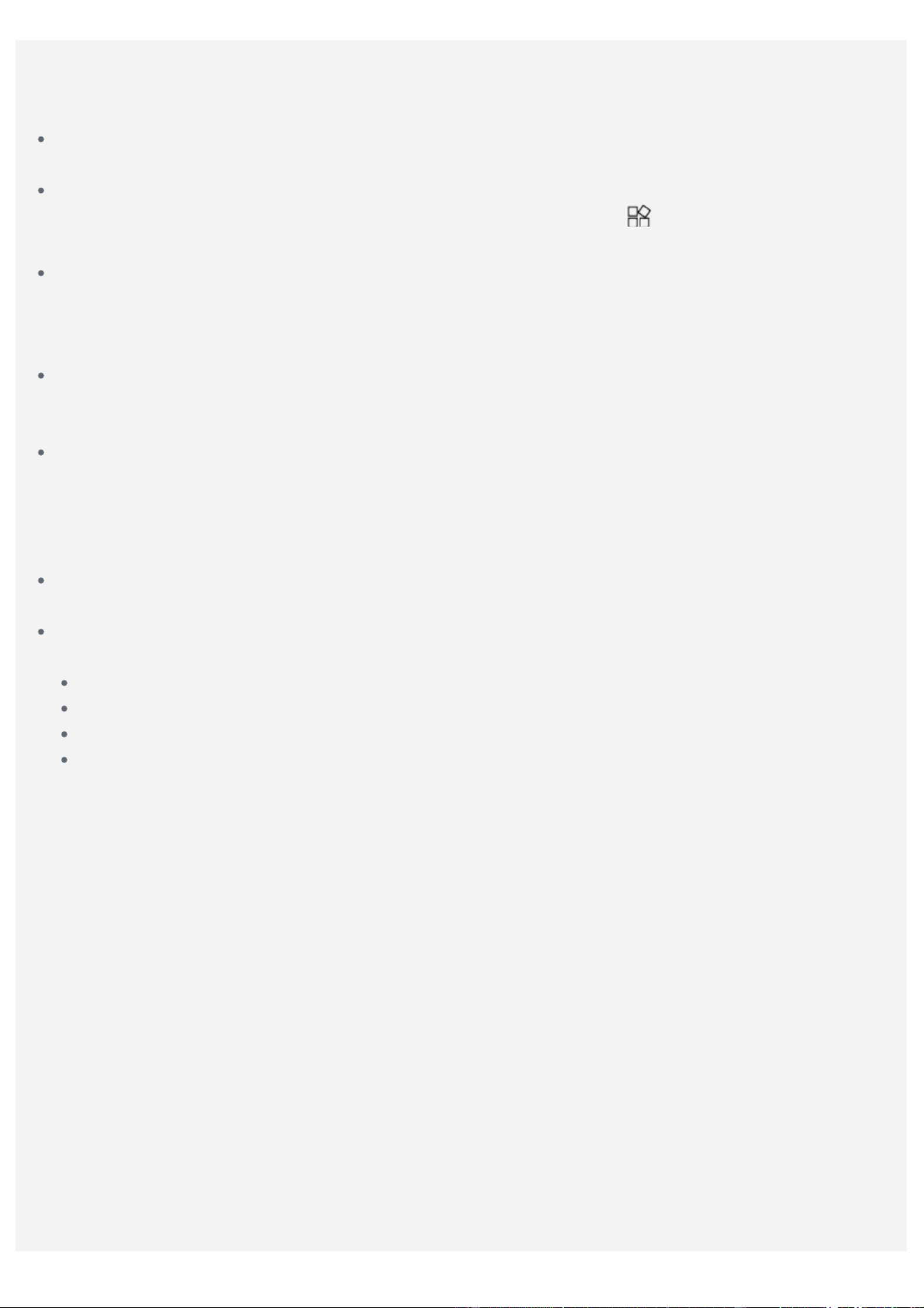
You can customize your home screen at any time.
Home screen
On the default home screen, there is a Search bar and some useful apps.Google
Add a widget to a home screen
Press and hold anywhere on the home screen except the icons. Tap , press and hold the widget
you want to add, drag to where you want to place it, and then release it.
Change the wallpaper
Press and hold anywhere on the home screen except the icons, tap , and then chooseWallpapers
your preferred wallpaper.
Go to > > and choose your preferred wallpaper.Settings Display Wallpaper
Move an app to another screen
Press and hold the app that you want to move, drag to where you want to place it, and then release
it.
Uninstall an app
1. Press and hold the app that you want to uninstall.
2. Drag the app to " " and release it.Uninstall
3. Tap OK.
Note: Some of the system apps cannot be uninstalled.
Find apps
Swipe up from the bottom of your screen to the top.
View recent apps
Swipe up from the bottom of your screen. Then you can do the following:
Tap an app window to open it.
Swipe an app window up to close it.
Swipe an app window down to lock it.
Tap " " to stop running all the apps.Clear all
Screen buttons
There is one button at the bottom of the screen.
Swipe up from the bottom to return to the default home screen.
Notifications and Quick Settings
The Notifications panel informs you of new messages, USB connection, and activities in progress such
as file downloading. The Quick Settings panel allows you to access frequently-used settings such as
the WLAN switch.
Especificaciones del producto
| Marca: | Lenovo |
| Categoría: | Tableta |
| Modelo: | M10 Plus |
¿Necesitas ayuda?
Si necesitas ayuda con Lenovo M10 Plus haz una pregunta a continuación y otros usuarios te responderán
Tableta Lenovo Manuales

2 Octubre 2024

30 Septiembre 2024

20 Septiembre 2024

19 Septiembre 2024

18 Septiembre 2024

6 Septiembre 2024

6 Septiembre 2024

6 Septiembre 2024

6 Septiembre 2024

6 Septiembre 2024
Tableta Manuales
- Tableta Sony
- Tableta Samsung
- Tableta LG
- Tableta Huawei
- Tableta HP
- Tableta Philips
- Tableta Panasonic
- Tableta Honeywell
- Tableta Motorola
- Tableta Medion
- Tableta Toshiba
- Tableta Yarvik
- Tableta Acer
- Tableta Aiwa
- Tableta Alcatel
- Tableta AOC
- Tableta Akai
- Tableta Allview
- Tableta Aluratek
- Tableta Apple
- Tableta Amazon
- Tableta Archos
- Tableta Prestigio
- Tableta Google
- Tableta Lexibook
- Tableta Telefunken
- Tableta Thomson
- Tableta Lenco
- Tableta Pyle
- Tableta Manta
- Tableta Asus
- Tableta Pocketbook
- Tableta Hisense
- Tableta Proscan
- Tableta Trekstor
- Tableta Micromax
- Tableta Bush
- Tableta Sencor
- Tableta Overmax
- Tableta Blaupunkt
- Tableta Logitech
- Tableta Energy Sistem
- Tableta Polaroid
- Tableta Doro
- Tableta Salora
- Tableta Gemini
- Tableta Easypix
- Tableta Denver
- Tableta ZTE
- Tableta Konrow
- Tableta Cresta
- Tableta Brigmton
- Tableta Sunstech
- Tableta TCL
- Tableta Gigabyte
- Tableta Sylvania
- Tableta Microsoft
- Tableta GoGEN
- Tableta Haier
- Tableta Krüger And Matz
- Tableta Blackberry
- Tableta Audiosonic
- Tableta Coby
- Tableta Fujitsu
- Tableta Adj
- Tableta Razer
- Tableta Wolder
- Tableta Audiovox
- Tableta Insignia
- Tableta Tesco
- Tableta Disgo
- Tableta Goclever
- Tableta Vodafone
- Tableta Dell
- Tableta Olivetti
- Tableta Wacom
- Tableta Pantech
- Tableta Laser
- Tableta Honor
- Tableta Naxa
- Tableta Ricatech
- Tableta Hema
- Tableta Arnova
- Tableta Mpman
- Tableta Trevi
- Tableta Vizio
- Tableta MSI
- Tableta Cello
- Tableta Viewsonic
- Tableta Logicom
- Tableta Ematic
- Tableta Hannspree
- Tableta Nevir
- Tableta Zagg
- Tableta Ingo
- Tableta Vivitar
- Tableta OnePlus
- Tableta Difrnce
- Tableta Iget
- Tableta Memup
- Tableta Terratec
- Tableta ECS
- Tableta Kobo
- Tableta BQ
- Tableta Butler
- Tableta Intenso
- Tableta Vorago
- Tableta Rand McNally
- Tableta Odys
- Tableta Dragon Touch
- Tableta Primux
- Tableta DEXP
- Tableta Tom-tec
- Tableta SPC
- Tableta Xoro
- Tableta Billow
- Tableta Empire
- Tableta Woxter
- Tableta Maxell
- Tableta Packard Bell
- Tableta Realme
- Tableta Advantech
- Tableta Kurio
- Tableta Ferguson
- Tableta Leap Frog
- Tableta Oregon Scientific
- Tableta I-onik
- Tableta Empire Electronix
- Tableta Kogan
- Tableta Getac
- Tableta Vulcan
- Tableta I.safe Mobile
- Tableta Storex
- Tableta Skytex
- Tableta ModeCom
- Tableta Newland
- Tableta Electrovaya
- Tableta EVOLVEO
- Tableta Durabook
- Tableta Cyrus
- Tableta Mymaga
- Tableta Vinci
- Tableta Media-tech
- Tableta Vizmo
- Tableta General Dynamics Itronix
- Tableta Xplore
- Tableta Lark
- Tableta Bookeen
- Tableta Elements
- Tableta I-Joy
- Tableta Hamlet
- Tableta Approx
- Tableta Leotec
- Tableta Logic
- Tableta ADS-TEC
- Tableta Majestic
- Tableta Nabi
- Tableta Barnes And Noble
- Tableta Sungale
- Tableta Aqprox
- Tableta Digiland
- Tableta Best Buy
- Tableta Fossibot
- Tableta Control4
- Tableta Bluebird
Últimos Tableta Manuales

26 Octubre 2024

24 Octubre 2024

24 Octubre 2024

18 Octubre 2024

17 Octubre 2024

16 Octubre 2024

16 Octubre 2024

15 Octubre 2024

15 Octubre 2024

14 Octubre 2024