Lenovo ThinkCentre V530 Manual de Usario
Lenovo
De oficina
ThinkCentre V530
Lee a continuación 📖 el manual en español para Lenovo ThinkCentre V530 (118 páginas) en la categoría De oficina. Esta guía fue útil para 20 personas y fue valorada con 4.5 estrellas en promedio por 2 usuarios
Página 1/118

User Guide
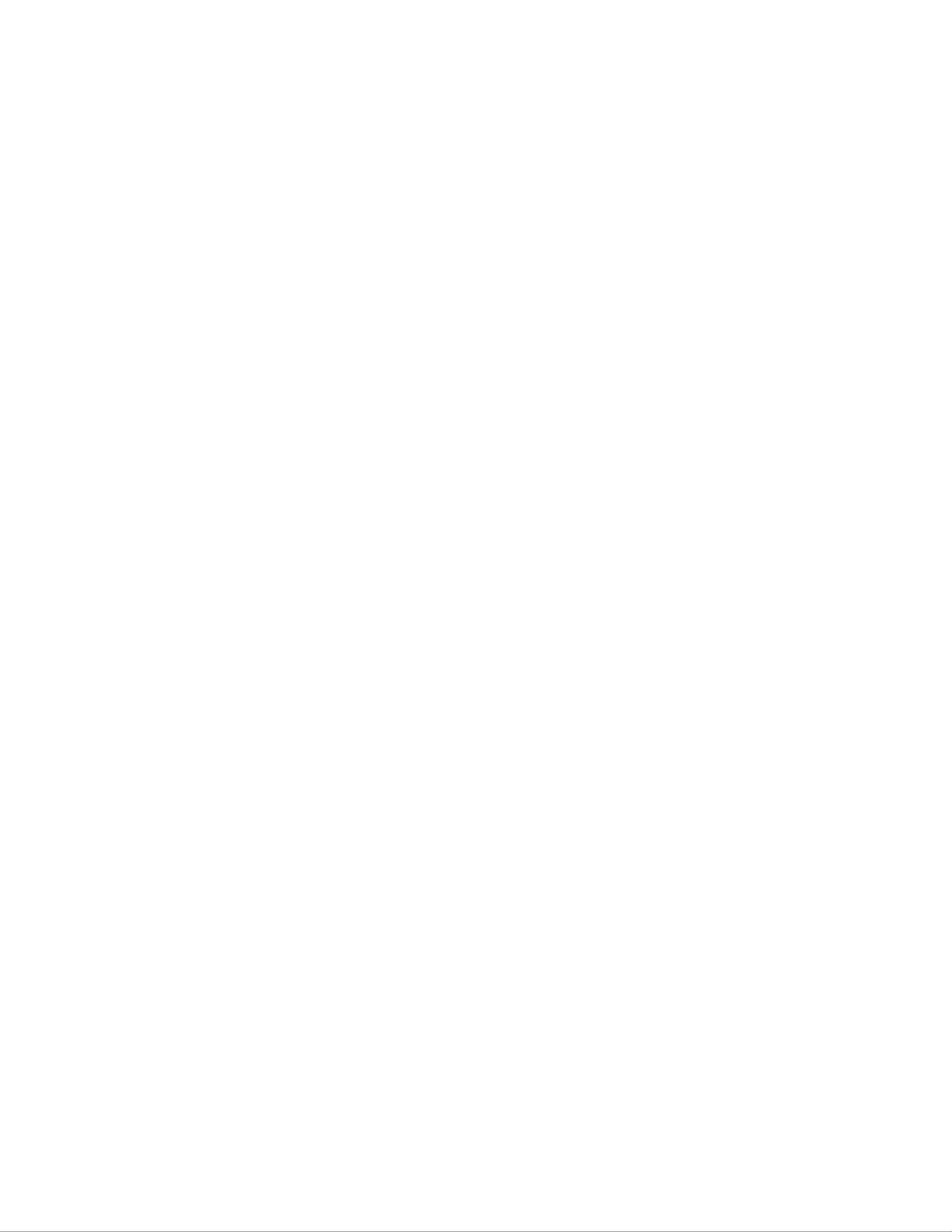
Read this first
Before using this documentation and the product it supports, ensure that you read and understand the
following:
• Appendix A “Important safety information” on page 77
• Safety and Warranty Guide
• Setup Guide
First Edition (September 2019)
© Copyright Lenovo 2019.
LIMITED AND RESTRICTED RIGHTS NOTICE: If data or software is delivered pursuant to a General Services
Administration “GSA” contract, use, reproduction, or disclosure is subject to restrictions set forth in Contract No. GS-
35F-05925.

Contents
About this documentation . . . . . . . . iii
Chapter 1. Meet your computer . . . . . 1
Front . . . . . . . . . . . . . . . . . . . . 1
Rear . . . . . . . . . . . . . . . . . . . . 3
System board . . . . . . . . . . . . . . . . 5
Features and specifications . . . . . . . . . . . 6
Statement on USB transfer rate . . . . . . . . 7
Chapter 2. Get started with your
computer . . . . . . . . . . . . . . . . . 9
Get started with Windows 10 . . . . . . . . . . 9
Windows account . . . . . . . . . . . . . 9
Windows user interface . . . . . . . . . . 10
Connect to networks . . . . . . . . . . . . . 11
Connect to the wired Ethernet . . . . . . . 11
Connect to Wi-Fi networks (for selected
models) . . . . . . . . . . . . . . . . 11
Use Lenovo Vantage . . . . . . . . . . . . . 11
Use multimedia . . . . . . . . . . . . . . . 12
Use audio . . . . . . . . . . . . . . . 12
Chapter 3. Explore your computer . . 13
Manage power . . . . . . . . . . . . . . . 13
Set power button behaviors . . . . . . . . 13
Set the power plan . . . . . . . . . . . . 13
Transfer data . . . . . . . . . . . . . . . . 13
Connect to a Bluetooth-enabled device (for
selected models) . . . . . . . . . . . . 13
Use the optical drive (for selected models) . . 14
Use a media card (for selected models) . . . . 14
Purchase accessories . . . . . . . . . . . . 15
Chapter 4. Secure your computer
and information . . . . . . . . . . . . 17
Lock the computer . . . . . . . . . . . . . 17
Log in to your computer securely . . . . . . . . 17
Use passwords . . . . . . . . . . . . . 18
Use the fingerprint reader (for selected
models) . . . . . . . . . . . . . . . . 18
Use software security solutions. . . . . . . . . 19
Use firewalls . . . . . . . . . . . . . . 19
Use antivirus programs . . . . . . . . . . 19
Use computrace Agent software embedded in
firmware (for selected models) . . . . . . . 20
Use BIOS security solutions . . . . . . . . . . 20
Erase all storage drive data . . . . . . . . 20
Use the cover presence switch . . . . . . . 20
Use Smart USB Protection. . . . . . . . . 21
Chapter 5. UEFI BIOS . . . . . . . . . 23
What is UEFI BIOS. . . . . . . . . . . . . . 23
Enter the BIOS menu . . . . . . . . . . . . . 23
Navigate in the BIOS interface . . . . . . . . . 23
Set the system date and time . . . . . . . . . 23
Change the startup sequence . . . . . . . . . 24
Enable or disable the configuration change
detection feature . . . . . . . . . . . . . . 24
Enable or disable the automatic power-on
feature . . . . . . . . . . . . . . . . . . 25
Enable or disable the ErP LPS compliance mode . . 25
Change BIOS settings before installing a new
operating system . . . . . . . . . . . . . . 25
Update UEFI BIOS. . . . . . . . . . . . . . 26
Recover from a BIOS update failure . . . . . . . 26
Clear CMOS . . . . . . . . . . . . . . . . 27
Chapter 6. Troubleshooting,
diagnostics, and recovery . . . . . . . 29
Basic procedure for resolving computer
problems . . . . . . . . . . . . . . . . . 29
Troubleshooting . . . . . . . . . . . . . . 29
Startup problems . . . . . . . . . . . . 30
Audio problems . . . . . . . . . . . . . 31
Network problems . . . . . . . . . . . . 32
Performance problems . . . . . . . . . . 34
Storage drive problems . . . . . . . . . . 35
CD or DVD problems . . . . . . . . . . . 35
Serial connector problems . . . . . . . . . 36
USB device problems . . . . . . . . . . 36
Software problems. . . . . . . . . . . . 37
Diagnostics . . . . . . . . . . . . . . . . 37
Lenovo diagnostic tools . . . . . . . . . . 37
Recovery . . . . . . . . . . . . . . . . . 37
Restore system files and settings to an earlier
point . . . . . . . . . . . . . . . . . 37
Restore your files from a backup . . . . . . 37
Reset your computer . . . . . . . . . . . 37
Use advanced options . . . . . . . . . . 38
Windows automatic recovery. . . . . . . . 38
Create and use a recovery USB device . . . . 38
Update the device driver . . . . . . . . . 39
Chapter 7. CRU replacement . . . . . 41
What are CRUs . . . . . . . . . . . . . . . 41
Replace a CRU . . . . . . . . . . . . . . . 42
© Copyright Lenovo 2019 i
Especificaciones del producto
| Marca: | Lenovo |
| Categoría: | De oficina |
| Modelo: | ThinkCentre V530 |
¿Necesitas ayuda?
Si necesitas ayuda con Lenovo ThinkCentre V530 haz una pregunta a continuación y otros usuarios te responderán
De oficina Lenovo Manuales

17 Octubre 2024

16 Octubre 2024

13 Octubre 2024

11 Octubre 2024

10 Octubre 2024

30 Septiembre 2024

24 Septiembre 2024

24 Septiembre 2024

18 Septiembre 2024

12 Septiembre 2024
De oficina Manuales
- De oficina Sony
- De oficina Samsung
- De oficina HP
- De oficina Medion
- De oficina Toshiba
- De oficina VTech
- De oficina Acer
- De oficina Alienware
- De oficina Apple
- De oficina Sharp
- De oficina Jysk
- De oficina Emachines
- De oficina Asus
- De oficina Parisot
- De oficina Trekstor
- De oficina LC-Power
- De oficina Sharkoon
- De oficina ZOTAC
- De oficina Tripp Lite
- De oficina Optoma
- De oficina Axis
- De oficina Gigabyte
- De oficina Nec
- De oficina BDI
- De oficina Haier
- De oficina Fujitsu
- De oficina Asrock
- De oficina Razer
- De oficina Mio
- De oficina Supermicro
- De oficina Wehkamp
- De oficina Dell
- De oficina InFocus
- De oficina Planar
- De oficina Intel
- De oficina MSI
- De oficina Targa
- De oficina Viewsonic
- De oficina Peaq
- De oficina Seagate
- De oficina Shuttle
- De oficina ECS
- De oficina Vorago
- De oficina Promethean
- De oficina Foxconn
- De oficina Ibm
- De oficina Packard Bell
- De oficina Moxa
- De oficina Advantech
- De oficina ELO
- De oficina Kogan
- De oficina MP
- De oficina Elitegroup
- De oficina Smart Things
- De oficina ONYX
- De oficina System76
- De oficina Kramer
- De oficina Zoostorm
- De oficina Bestar
- De oficina Pelco
- De oficina Cybernet
- De oficina Altra
- De oficina Dell Wyse
- De oficina AOpen
- De oficina NComputing
- De oficina MvixUSA
- De oficina Faytech
- De oficina AIS
- De oficina Wyse
Últimos De oficina Manuales

27 Octubre 2024

27 Octubre 2024

27 Octubre 2024

24 Octubre 2024

24 Octubre 2024

24 Octubre 2024

24 Octubre 2024

24 Octubre 2024

19 Octubre 2024

17 Octubre 2024