Lexmark X2500 Manual de Usario
Lee a continuación 📖 el manual en español para Lexmark X2500 (76 páginas) en la categoría Impresora. Esta guía fue útil para 16 personas y fue valorada con 4.5 estrellas en promedio por 2 usuarios
Página 1/76

2500 Series All-In-One
User's Guide
December 2006 www.lexmark.com
Lexmark and Lexmark with diamond design are trademarks of Lexmark International, Inc., registered in the United States and/or other countries.
All other trademarks are the property of their respective owners.
© 2007 Lexmark International, Inc.
All rights reserved.
740 West New Circle Road
Lexington, Kentucky 40550
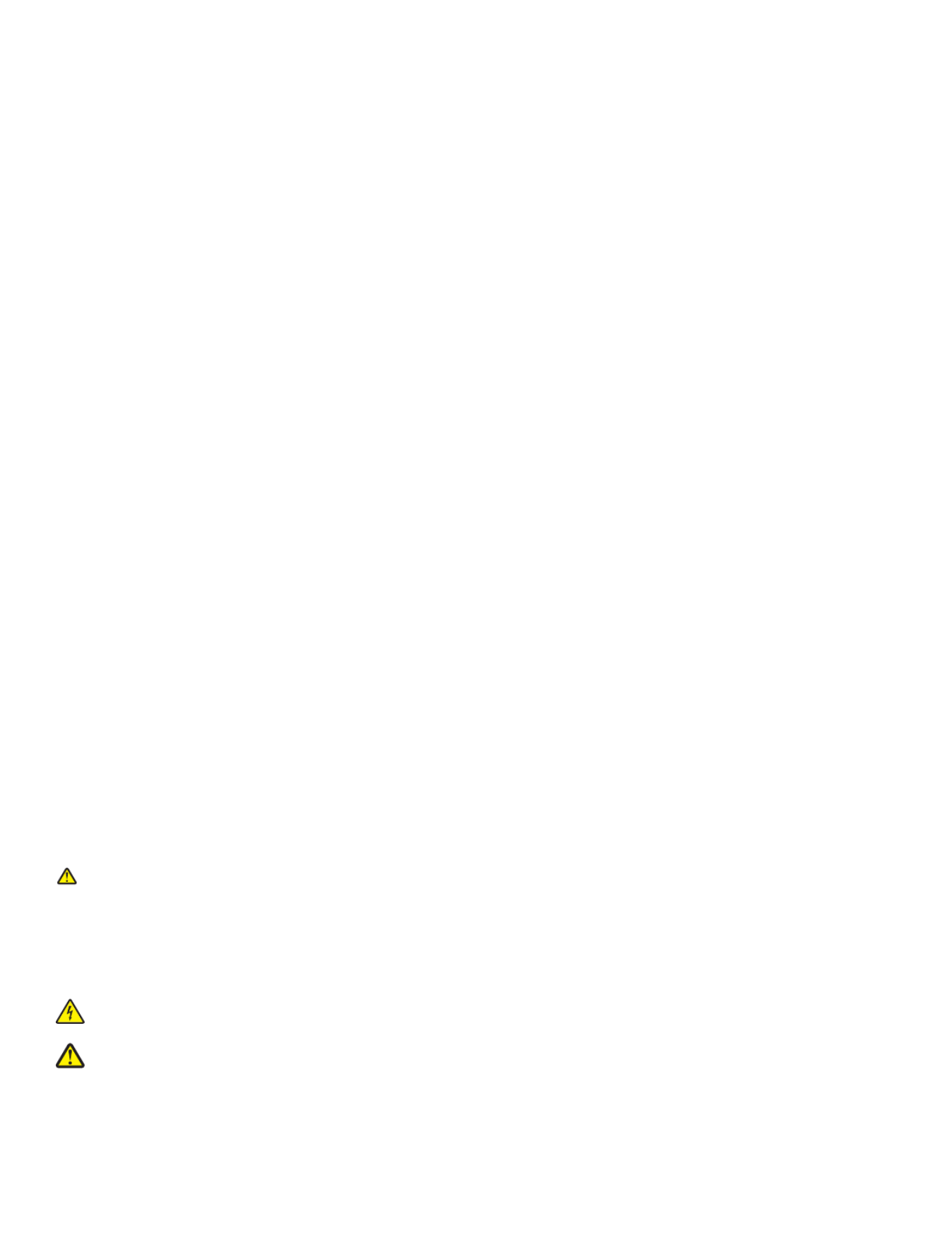
Important safety information
Use only the power supply and power supply cord provided with this product or the manufacturer's authorized replacement power supply and power supply
cord.
Connect the power supply cord to an electrical outlet that is near the product and easily accessible.
Refer service or repairs, other than those described in the user documentation, to a professional service person.
This product is designed, tested, and approved to meet strict global safety standards with the use of specific Lexmark components. The safety features of
some parts may not always be obvious. Lexmark is not responsible for the use of other replacement parts.
CAUTION: Do not use the fax feature during a lightning storm. Do not set up this product or make any electrical or cabling connections, such as the
power supply cord or telephone, during a lightning storm.
CAUTION: When closing the scanner unit, make sure to keep your hands out from underneath the scanner unit.
SAVE THESE INSTRUCTIONS.
Operating system notice
All features and functions are operating system-dependent. For complete descriptions:
•Windows users—See the User's Guide.
•Macintosh users—If your product supports Macintosh, see the Mac Help installed with the printer software.

Contents
Finding information about the printer.............................................. ............7................
Setting up the printer................................ ....................................................... ............11
Checking the box contents................................................................................................................11
Learning about the printer............................................ .................................. ............12
Understanding the parts of the printer...............................................................................................12
Using the control panel buttons.........................................................................................................14
Learning about the software.......................................................................................15
Using the printer software..................................................................................................................15
Using the Lexmark Imaging Studio....................................................................................................15
Using the Solution Center..................................................................................................................16
Using Print Properties........................................................................................................................18
Opening Print Properties ............................................................................................................................18
Using the Save Settings menu ...................................................................................................................18
Using the I Want To menu..........................................................................................................................18
Using the Options menu.............................................................................................................................18
Using the Print Properties tabs...................................................................................................................19
Using the Toolbar..............................................................................................................................19
Resetting printer software settings to defaults..................................................................................20
Loading paper and original documents.....................................................................21
Loading paper....................................................................................................................................21
Loading various paper types.............................................................................................................21
Loading original documents on the scanner glass............................................................................24
Printing.........................................................................................................................26
Changing the paper type...................................................................................................................26
Printing a document...........................................................................................................................26
Printing a Web page..........................................................................................................................26
Printing high-quality graphics............................................................................................................27
Printing photos or images from a Web page.....................................................................................27
Printing collated copies......................................................................................................................28
Printing the last page first (reverse page order)................................................................................28
Printing on both sides of the paper (duplexing).................................................................................29
Printing transparencies......................................................................................................................29
Printing envelopes.............................................................................................................................29
Printing iron-on transfers...................................................................................................................30
3
Especificaciones del producto
| Marca: | Lexmark |
| Categoría: | Impresora |
| Modelo: | X2500 |
| Color del producto: | Zwart |
| Peso.: | 140 g |
| Ancho: | 108 mm |
| Profundidad: | 25 mm |
| Altura: | 61 mm |
| Mostrar.: | LCD |
| Diagonal de la pantalla: | 3 " |
| Formatos de vídeo soportados: | AVI, MPEG4 |
| Tarjetas de memoria compatibles: | sd |
| Distancia focal fija: | 7 mm |
| versión USB: | 2.0 |
| Conexión para adaptador de red: | Ja |
| Megapíxeles: | 5 MP |
| Tipo de sensor de imagen: | CMOS |
| Zoom digital: | 8 x |
| Zoom óptico: | 0 x |
| SLR digitales: | Nee |
| Velocidad de obturación de la cámara: | 1 - 2 s |
| Construido en un instante: | Ja |
| Capacidad de vídeo: | Ja |
| Sensibilidad ISO: | 50,100,200,400,800,1600,3200,auto |
| Modos de flash: | auto, Flash off, manual, Red-eye reduction, Slow synchronization |
| Velocidad de fotogramas en movimiento JPEG: | 30 fps |
| Resolución de pantalla (numérica): | 960 Pixels |
| Memoria interna: | 64 MB |
| Resolución(es) de la foto: | 1600 x 1200,2592 x 1944 |
| Dimensiones (Ancho x Fondo x Alto): | 108 x 25 x 61 mm |
| Tecnología de batería: | Lithium-Ion (Li-Ion) |
¿Necesitas ayuda?
Si necesitas ayuda con Lexmark X2500 haz una pregunta a continuación y otros usuarios te responderán
Impresora Lexmark Manuales

27 Octubre 2024

17 Octubre 2024

17 Octubre 2024

17 Octubre 2024

14 Octubre 2024

14 Octubre 2024

13 Octubre 2024

11 Octubre 2024

11 Octubre 2024

8 Octubre 2024
Impresora Manuales
- Impresora Sony
- Impresora Samsung
- Impresora Xiaomi
- Impresora LG
- Impresora Huawei
- Impresora HP
- Impresora Panasonic
- Impresora Epson
- Impresora Honeywell
- Impresora Olympus
- Impresora Toshiba
- Impresora Xerox
- Impresora Canon
- Impresora Brother
- Impresora Sharp
- Impresora Renkforce
- Impresora Kodak
- Impresora Lenovo
- Impresora Sagem
- Impresora Roland
- Impresora Citizen
- Impresora Fujifilm
- Impresora Konica Minolta
- Impresora Mitsubishi
- Impresora Velleman
- Impresora Seiko
- Impresora Argox
- Impresora Oki
- Impresora Royal Sovereign
- Impresora Fujitsu
- Impresora Olympia
- Impresora Dymo
- Impresora Bixolon
- Impresora Ricoh
- Impresora Dell
- Impresora Olivetti
- Impresora Zebra
- Impresora D-Link
- Impresora Kyocera
- Impresora Minolta
- Impresora DNP
- Impresora GoDEX
- Impresora Triumph-Adler
- Impresora Oce
- Impresora Metapace
- Impresora Ultimaker
- Impresora Pantum
- Impresora Ibm
- Impresora Tomy
- Impresora StarTech.com
- Impresora Toshiba TEC
- Impresora Frama
- Impresora Builder
- Impresora Kogan
- Impresora Brady
- Impresora ZKTeco
- Impresora Star Micronics
- Impresora Posiflex
- Impresora Datamax-O'neil
- Impresora Panduit
- Impresora Dascom
- Impresora HiTi
- Impresora GG Image
- Impresora Vupoint Solutions
- Impresora Elite Screens
- Impresora Primera
- Impresora DTRONIC
- Impresora Phoenix Contact
- Impresora TSC
- Impresora Star
- Impresora EC Line
- Impresora Colop
- Impresora Equip
- Impresora Approx
- Impresora Fichero
- Impresora Raspberry Pi
- Impresora IDP
- Impresora Evolis
- Impresora Fargo
- Impresora Microboards
- Impresora Tally Dascom
- Impresora Custom
- Impresora CSL
- Impresora Nisca
- Impresora Epson 7620
- Impresora Sawgrass
Últimos Impresora Manuales

26 Octubre 2024

25 Octubre 2024

24 Octubre 2024

24 Octubre 2024

24 Octubre 2024

24 Octubre 2024

24 Octubre 2024

24 Octubre 2024

24 Octubre 2024

24 Octubre 2024