LG 60LA6230 Manual de Usario
LG
Television
60LA6230
Lee a continuación 📖 el manual en español para LG 60LA6230 (2 páginas) en la categoría Television. Esta guía fue útil para 6 personas y fue valorada con 4.5 estrellas en promedio por 2 usuarios
Página 1/2
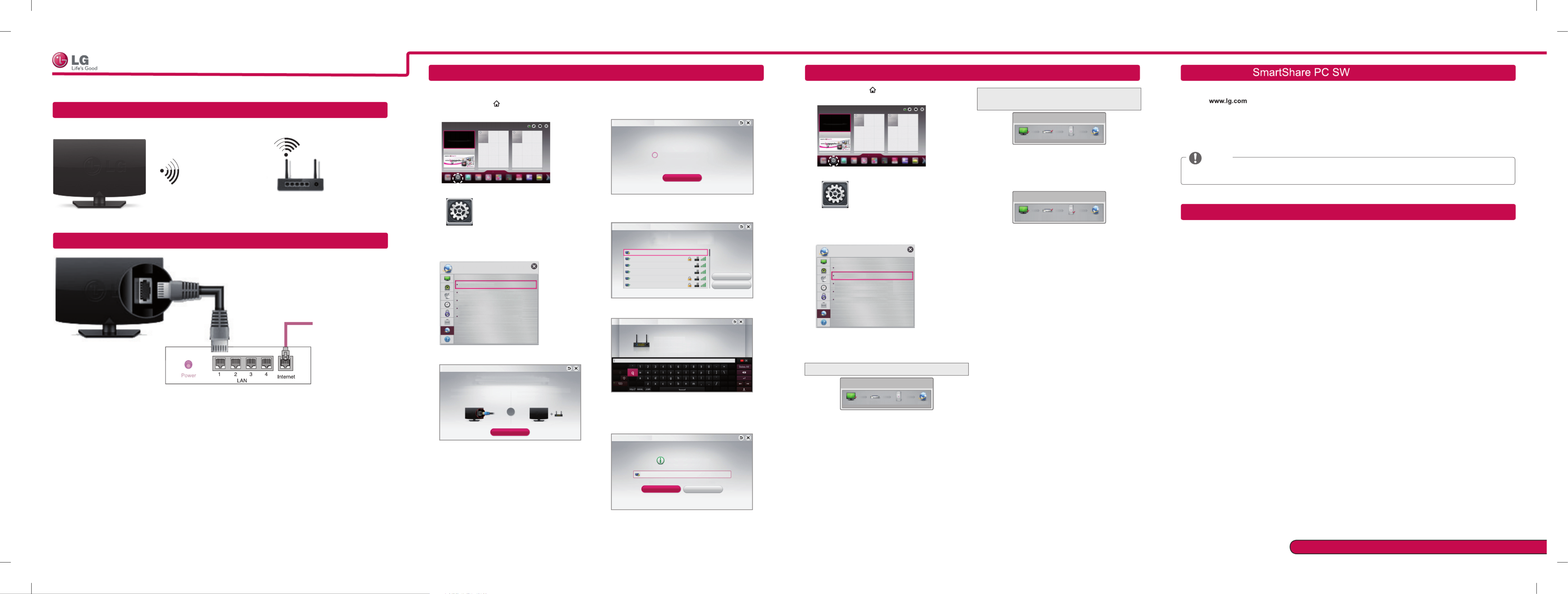
Wireless Network Connection
Wired Network Connection
Please call LG Customer Service if you experience any problems.
* Image shown may differ from your TV.
* Image shown on a PC or mobile phone may vary depending on the OS(Operating System).
Internet connection
Wired router
Network Setting Troubleshooting Network Problems
1 Press the SMART button to access the Smart
Home menu. Select and press .Settings Wheel(OK)
Settings
More
More
Settings
2 Select the menu.NETWORK →Network Status
Network Connection
Network Status
Wi-Fi Direct
MiracastTM/Intel's WiDi
NETWORK
My TV Name : 55LA7400-TA
Follow the instructions below that correlate to your
network status.
Check the TV or the router.
Network Status
TV Gateway DNS Internet
When an ✔ appears TV.
1 Check the connection status of TV, AP and cable
modem.
2 Power off and power on TV, AP and cable modem.
3 If you are using a static IP, enter IP directly.
4 Contact internet companies or AP companies.
Additional points to check when using a wireless
connection
1 Check the password for the wireless
connection in the router settings window.
2 Change the router SSID (network name) or the
wireless channel.
Premium Apps are pre-installed on the TV. These may vary by country.
1 Press the SMART button to access the Smart
Home menu. Select and press .Settings Wheel(OK)
More
More
Settings
2 Select the NETWORK Network Connection →
menu.
Network Connection
Network Status
Wi-Fi Direct
MiracastTM/Intel's WiDi
NETWORK
My TV Name : 55LA7400-TA
3 Select the .Start Connection
Connect to your wired or wireless network.
Network Connection
To connect to a wired network:
Connect a LAN cable to the back of TV.
To connect to a wireless network:
Requires a wireless router or access point.
Start Connection
or
4 The device automatically tries to connect to the
network available(wired network first).
Cancel
Connecting to the network.
Network Connection
If you select or it fails to connect to the Cancel
network, the network list available is displayed.
Choose the network you want.
Choose the network you want.
Wired Network
Wireless : AAA
Wireless : BBB
Wireless : CCC
Wireless : 11111
Wireless : 22222
Manual Setup
Refresh List
Network Connection
If you want to connect your TV to a wireless router,
select the network you want and enter the password.
Network Connection
Wireless : AAA
Forgot your password? Contact your AP manufacturer.
Enter security key of network.
5 The connected network is displayed.
Select to confirm the network connection.Complete
If you select the , the network Other Network List
list available is displayed.
Network is connected.
Wireless:AAA
Select [Other Network List] to connect to another network.
Complete
Other Network List
Network Connection
Check the router or consult your Internet
service provider.
Network Status
TV Gateway DNS Internet
When an ✔ appears TV and Gateway.
1 Unplug the power cord of the AP, cable modem and
try to connect after 5 seconds.
2 Initialize(Reset) the AP or cable medem.
3 Contact internet companies or AP companies.
Network Status
TV Gateway DNS Internet
When an ✔ appears TV, Gateway and DNS.
1 Unplug the power cord of the AP, cable modem and
try to connect after 5 seconds.
2 Initialize(Reset) the AP or cable medem.
3 Check that the MAC address of the TV/router is
registered with your Internet service provider. (The
MAC address displayed on the right pane of the
network status window should be registered with
your Internet service provider.)
4 Check the router manufacturer’s website to make
sure your router has the latest firmware version
installed.
Installing & Setting
Install the and programme on your PC.SmartShare PC SW(DLNA)
1 Go to . Then, select your region.
2 Select . Then, Search for your model.SUPPORT
3 Select orDrivers & Software SOFTWARE UPDATE SmartShare PC SW(DLNA). Then, select .
4 You can run the programme when installation is complete.
NOTE
DLNA service is only available if TV and other devices are connected via a single router.
wireless router
SMART TV Quick Setup Guide
Enjoy various Smart TV features through network.
DLNA Connection to Smartphone
1 Check that Wi-Fi is enabled on your smartphone.
2 Install/run the app for sharing content on your smartphone (It's called SmartShare on LG phones).
3 Enable your smartphone to share content files with other devices.
4 Select the file type you want to play (movie, audio or photo).
5 Select a movie, music or photo file to play on the TV.
6 Add the selected file to the playlist.
7 Select a TV model name on which to play the files. (The TV model name is labelled on the rear side of the
panel.)
8 Play the media file to view and enjoy it on your TV.
P/NO : MBM63817831 (1306 -REV03)
Printed in Korea

SMART TV Quick Setup Guide
WiDi (Wireless Display) Setting
MiracastTM Setting
Wi-Fi Direct Setting
Updating the TV Firmware
WiDi represents Wireless Display. Intel’s WiDi (Wireless Display) technology enables easy and fast connection
without wires or internet network for mirrored and dual monitor display on your TV. You can sit back and experience
your favorite movies, videos, photos, online shows and more in full HD on your TV with great image clarity and
sound.
1
Intel's WiDi
is set to . Connect your laptop to AP. (Without AP, it is possible to this function; it is On
recommended to connect to AP.) Your laptap runs the Intel WiDi( ) programme.
2 It detects LG Smart TVs available, which supports WiDi. In the list, select the TV you want and click Connect.
Enter the PIN number( a) shown on the screen into the input field(b) on your laptop and then click Continue.
NOTE
When you connect the TV and laptop, you should set up TV mode for “Live TV” and “external input”. If not,
your computer cannot detect LG Smart TV.
a
b
TV Screen Notebook Screen
3 The wireless environment may affect the screen display. If the connection is poor, the Intel WiDi connection may
be lost.
* LG TV is not need to register.
* For more information on Intel WiDi, visit http://intel.com/go/widi
* A list of devices does not appear on the TV screen. Please check the list on your laptop. Intel's WiDi
SMART Settings NETWORK → → →
Wi-Fi Direct
The function supports wireless connection technology. With SmartShareWi-Fi Direct
TM
, you can share files or
screens of devices connected to .Wi-Fi Direct
Wi-Fi Direct
[TAAAA]
Do you want to request a connection?
Yes No
Wi-Fi Direct
Device Name Connection
TAAAA
BBBB
a
On
Automatically connect without asking
1
If Wi-Fi Direct
is set to , a list of available devices On
appears.
» To use
Wi-Fi Direct, go to
and Settings NETWORK →
set
Wi-Fi Direct
(a) to
On
.
2
When you are prompted to request connection, select Yes.
Wi-Fi Direct is now connected to your TV.
*
If you are not using to minimize the interference between Wi-Fi devices, it is recommended to set Wi-Fi Direct Wi-
Fi Direct
(a)
to . You can only use devices that support .Off Wi-Fi Direct
Please call LG Customer Service if you experience any problems.
Time Machine II
SMART → → → Settings SUPPORT Software Update
Uses Software Update to check and obtain the latest version. If not updated, certain functions may not work
properly. It is also possible to check manually for available updates.
Software Update OnSet it to .
If an update is available, a prompt will appear to perform the update.
Automatic update mode If an update is available, the update automatically starts without prompting.
Check Update Version Checks the latest update version installed. When a new update is available, the
download process can be performed manually.
NOTE
When the update starts, the update progress window appears for a short time and disappears.
The latest version can be obtained via the digital broadcast signal or an internet connection.
Changing the programme while downloading the software via a digital broadcast signal interrupts the
download process. Returning to the initial programme allows downloading to resume.
If software is not updated, certain functions may not work properly.
Miracast
TM
allows a portable device to securely send video and sound to TV wirelessly.
Miracast
TM
/ Intel's WiDi
Device Name Connection
TAAAA
The device which is applied Miracast
TM and intel's WiDi
technology can be shown on the TV.
MiracastTM / Intel's WiDi
a
On 1. Miracast
TM
is set to on your TV and portable device.On
Go to the Network settings to set the Miracast
TM
.
2. When your portable device is detected, select the device.
3. For more information about how to connect the portable device, refer to the portable
device manual.
Tag On
Tag On
(This feature is not available for all model.)
Tag On is a data transmission technology that can be used on smartphones with NFC
(Near Field Communication).
Simply by tapping your smartphone to a Tag On sticker, you can share content between
your smartphone and TV.
To connect your smartphone to the TV using Tag On, they must be connected on the
same Wi-Fi network or Miracast™/Intel’s WiDi of the smart TV is set to On.
Take Control of Time with Time Machine
With your external USB storage devices, Timeshift allows you to stop and rewind live TV, and record or set the
timer for your favourite TV programmes.
* Time Machine II can record any programme in analogue and digital format, and can also record AV input.
(Depending on model)
*
Other services are also available
while recording a TV programme.
or
1
Press the wheel (OK) or OK( ) button
on the Remote Control while watching TV.
The progress bar appears and you can use Time Machine’s
various functions.
Time Machine II
a
2
Press the on the Magic Remote
Control while watching TV. Press
a
.
The progress bar appears and you can
use Time Machine’s various functions.
You can use these
buttons to go to the
time/location position
you want to playback.
You can view a
list of recorded TV
programmes.
You can change the Time
Machine settings.
The REC icon appears
at the top right of the
screen when recording
starts.
REC Live Recorded TV Option
Schedule List Schedule
Option
Normal
On
Off
Initialize
Close
Recording Quality
Timeshift
Auto deleting
USB device initialization
><
<
<
>
>
* You may obtain space by deleting old videos for more space.
REC Live Recorded TV
Schedule Li
You can select and move
the point you want to play.
You can return to a live TV programme when using
the Timeshift function.
Live Recorded TV Schedule
(Depending on model)
Especificaciones del producto
| Marca: | LG |
| Categoría: | Television |
| Modelo: | 60LA6230 |
¿Necesitas ayuda?
Si necesitas ayuda con LG 60LA6230 haz una pregunta a continuación y otros usuarios te responderán
Television LG Manuales

26 Octubre 2024

23 Octubre 2024

23 Octubre 2024

23 Octubre 2024

23 Octubre 2024

23 Octubre 2024

10 Octubre 2024

9 Octubre 2024

7 Octubre 2024

4 Octubre 2024
Television Manuales
- Television Sony
- Television Samsung
- Television Xiaomi
- Television Casio
- Television AEG
- Television Philips
- Television Panasonic
- Television BEKO
- Television Daewoo
- Television Grundig
- Television JVC
- Television Medion
- Television Nokia
- Television Pioneer
- Television Siemens
- Television Toshiba
- Television Xiron
- Television Ag Neovo
- Television Acer
- Television Aiwa
- Television AOC
- Television Akai
- Television Alden
- Television Alphatronics
- Television Aldi
- Television Allview
- Television Airis
- Television Arcelik
- Television Aristona
- Television Apex
- Television Strong
- Television Icy Box
- Television BenQ
- Television Lexibook
- Television Sharp
- Television Techwood
- Television Loewe
- Television Brandt
- Television Telefunken
- Television Palsonic
- Television Silvercrest
- Television Walker
- Television Funai
- Television Hitachi
- Television Thomson
- Television Saba
- Television Antarion
- Television Lenco
- Television Pyle
- Television Kernau
- Television Manta
- Television Tevion
- Television SereneLife
- Television OK
- Television Hisense
- Television Hyundai
- Television Vox
- Television Proscan
- Television Westinghouse
- Television Vestel
- Television ECG
- Television Bush
- Television RCA
- Television Clatronic
- Television Tucson
- Television Sencor
- Television GPX
- Television Blaupunkt
- Television Megasat
- Television Lenovo
- Television Manhattan
- Television Svan
- Television Logik
- Television Polaroid
- Television Sagem
- Television Salora
- Television Denver
- Television Optoma
- Television Finlux
- Television Schneider
- Television Sanyo
- Television Sunstech
- Television Bang And Olufsen
- Television Philco
- Television TCL
- Television Nabo
- Television Infiniton
- Television Sylvania
- Television Mitsubishi
- Television Aspes
- Television Schaub Lorenz
- Television Nec
- Television Emerson
- Television Sunny
- Television Technisat
- Television GoGEN
- Television Marquant
- Television Orima
- Television Luxor
- Television Nordmende
- Television AudioAffairs
- Television Magnum
- Television Haier
- Television Krüger And Matz
- Television Iiyama
- Television Oki
- Television Kubo
- Television Proline
- Television Coby
- Television Muse
- Television Marantz
- Television Seg
- Television Metz
- Television Vivo
- Television Element
- Television Qilive
- Television Continental Edison
- Television Uniden
- Television Insignia
- Television Daitsu
- Television Peerless-AV
- Television Dual
- Television Terris
- Television AYA
- Television Changhong
- Television Planar
- Television Alba
- Television Naxa
- Television Technika
- Television Chiq
- Television Star-Light
- Television Fantec
- Television Nextbase
- Television Zenith
- Television Teac
- Television Mpman
- Television Sweex
- Television Trevi
- Television Vizio
- Television Tesla
- Television Cello
- Television Sogo
- Television Mx Onda
- Television Orion
- Television Wharfedale
- Television Viewsonic
- Television Peaq
- Television Vivax
- Television Hannspree
- Television Nevir
- Television Yasin
- Television Roadstar
- Television Humax
- Television Newstar
- Television XD Enjoy
- Television MT Logic
- Television Superior
- Television Kunft
- Television ITT
- Television Grunkel
- Television Avtex
- Television ILive
- Television Intenso
- Television Odys
- Television NPG
- Television Furrion
- Television Cecotec
- Television Bluesky
- Television Videocon
- Television Xoro
- Television Durabase
- Television HKC
- Television Edenwood
- Television Monster
- Television Woxter
- Television Premier
- Television Onn
- Television Packard Bell
- Television Opera
- Television LTC
- Television JTC
- Television Zalman
- Television Orava
- Television Horizon
- Television Ferguson
- Television Reflexion
- Television Viewpia
- Television JGC
- Television Dyon
- Television DirecTV
- Television Tele 2
- Television Graetz
- Television Kogan
- Television Telesystem
- Television Kemo
- Television Jay-tech
- Television Doffler
- Television EKO
- Television E-motion
- Television Mitsai
- Television Selfsat
- Television High One
- Television V7
- Television Tve
- Television ISymphony
- Television Pantel
- Television ATYME
- Television HCI
- Television Inno-Hit
- Television Lin
- Television Engel
- Television TechLine
- Television Elements
- Television Digihome
- Television Englaon
- Television Reflex
- Television Astar
- Television Visco
- Television Tivax
- Television H&B
- Television Norcent
- Television TELE System
- Television United
- Television TIM
- Television Oyster
- Television Belson
- Television Vision Plus
- Television Sbr
- Television Bauhn
- Television Voxx
- Television Rm 2000
- Television Hoher
- Television Majestic
- Television Felson
- Television SEIKI
- Television Mach Power
- Television Elbe
- Television MBM
- Television Axing
- Television FFalcon
- Television CGV
- Television Smart Tech
- Television SunBriteTV
- Television Séura
- Television Mitzu
- Television Caratec
- Television JTC24
- Television Coocaa
- Television SYLVOX
- Television Kivi
- Television Smart Brand
- Television RevolutionHD
- Television Voxicon
- Television QBell Technology
- Television Aconatic
- Television Mitchell & Brown
- Television FOX Electronics
- Television Mystery
Últimos Television Manuales

27 Octubre 2024

27 Octubre 2024

27 Octubre 2024

27 Octubre 2024

27 Octubre 2024

27 Octubre 2024

27 Octubre 2024

27 Octubre 2024

27 Octubre 2024

27 Octubre 2024