Medion Akoya E6300 D (MD 8328) Manual de Usario
Medion
De oficina
Akoya E6300 D (MD 8328)
Lee a continuación 📖 el manual en español para Medion Akoya E6300 D (MD 8328) (82 páginas) en la categoría De oficina. Esta guía fue útil para 11 personas y fue valorada con 4.5 estrellas en promedio por 2 usuarios
Página 1/82
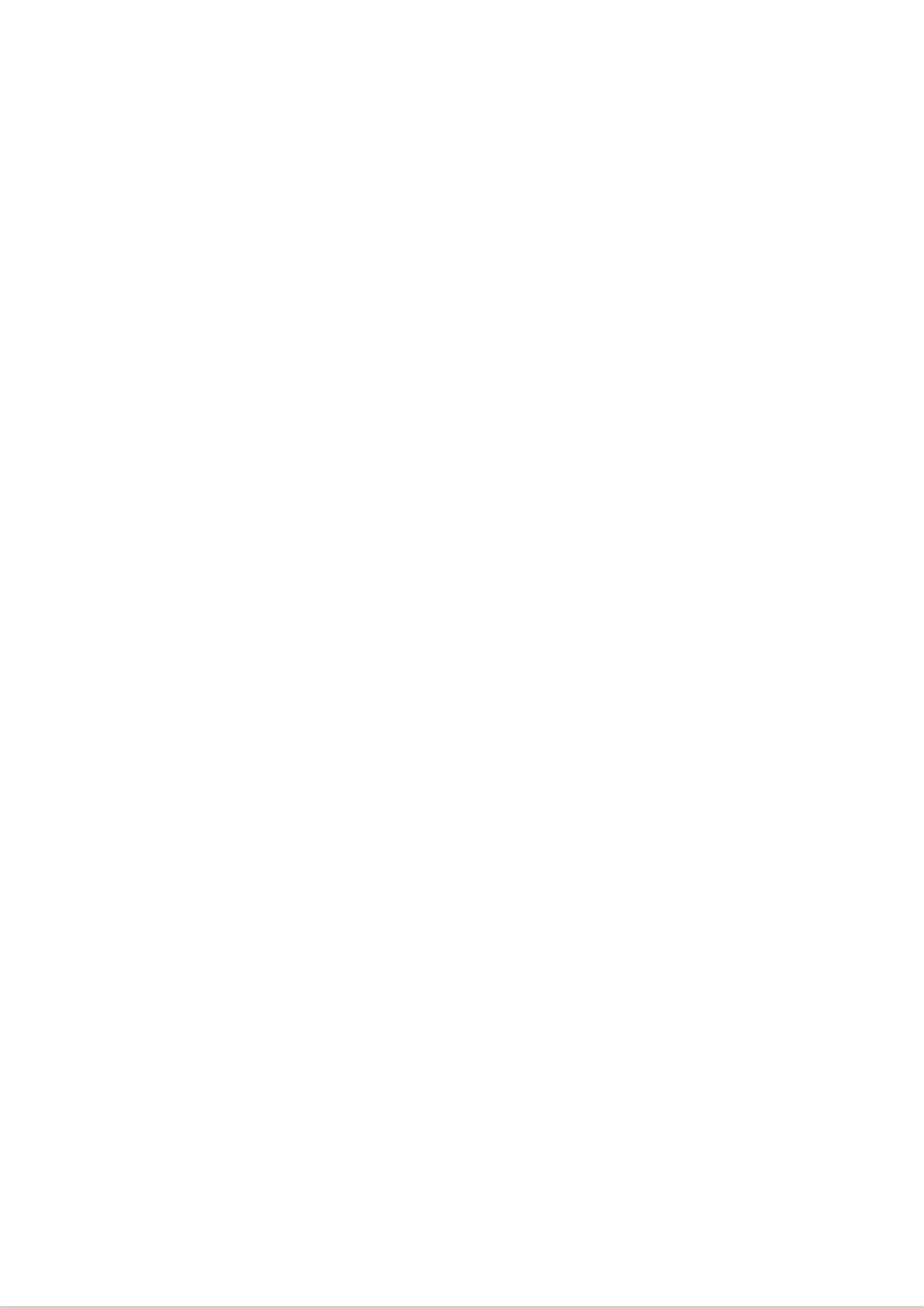
UK/ N. IRELAND HELPLINE 0871 3761020
REP. IRELAND HELPLINE 1-800-992508
Notes on this Manual
Keep these instructions with your computer at all times. The proper set up, use and care
can help extend the life of your computer. In the event that you transfer ownership of this
computer, please provide these instructions to the new owner.
This manual is divided into sections to help you locate the information you require. Along
with the Table of Contents at the beginning of this manual, an Index has been provided to
help you find topical information.
If you want to start up your PC immediately, please read the chapters Operational
Safety (page 3) and Setting up and Getting Started (page 8).
We strongly recommend you read this entire manual to ensure the proper set-up and
operation of your PC.
Many application programs incorporate extensive help functions. As a general rule, you
can access help functions by pressing F1 on the keyboard. These help functions will be
available to you while you are using the Microsoft Windows
® operating system or the re-
spective application program.
Windows Vista® offers you additional aids to learn about the new version of Windows and
your PC. You can find this information in the Welcome Center after booting up your PC.
We have listed further useful sources of information starting on page 43.
Audience
These instructions are intended for both the novice and advanced user. Regardless of the
possible professional utilisation, this PC is designed for day-to-day household use. The
functions and applications for use with this PC have been designed with the entire family
in mind.
Purchase Details
Enter your purchase details below for quick reference.
Serial Numbers ......................................
(i.e. Microsoft®) ......................................
Place and date of Purchase ......................................
You will find the PC serial number on the rear of the PC. Also copy this number into your
guarantee documents, if necessary.

UK/ N. IRELAND HELPLINE 0871 3761020
REP. IRELAND HELPLINE 1-800-992508
- ii -
Quality
Medion has selected the components in this computer for their high level of functionality,
ease of use, safety and reliability.
Through balanced hardware and software design we are able to provide you with an in-
novative personal computer useful for applications relating to both work and leisure.
We are pleased to welcome you as our newest customer. Thank you for choosing our
products.
© 2009 Medion®. All rights reserved. Microsoft®, MS-DOS®, and Windows are registered trademarks of
Microsoft Corporation in the U.S. and other countries. Pentium® is a registered trademark of Intel
Corporation. The names of actual companies and products mentioned herein may be the trademarks
of their respective owners.
Information in this document is subject to change without notice.

UK/ N. IRELAND HELPLINE 0871 3761020
REP. IRELAND HELPLINE 1-800-992508
Table of contents
Safety ............................................................................................................ 1
Operational Safety ....................................................................................................... 3
Data Security ............................................................................................................ 3
Setting Up & Getting Started ....................................................................... 5
Included with your PC ................................................................................................. 7
Setting Up ................................................................................................................... 8
Set-up Location ........................................................................................................ 8
Ambient Temperature .............................................................................................. 8
Ergonomics .............................................................................................................. 9
Connecting ............................................................................................................... 11
Cabling .................................................................................................................. 11
Front Connectors ................................................................................................... 13
Connecting IEEE 1394 (Fire Wire) Devices .............................................................. 13
LAN Connection ..................................................................................................... 14
Connecting Speakers/Audio Output ...................................................................... 14
PCs with Surround Sound ................................................................................... 14
Connecting HDMI devices ...................................................................................... 15
Connecting the Monitor ......................................................................................... 15
Connecting a Sound Source/Audio Input ............................................................... 16
Connecting USB Devices ........................................................................................ 16
Connecting PS/2 Devices ....................................................................................... 17
Connecting headphones ........................................................................................ 17
Connecting a Microphone ..................................................................................... 17
Connecting S-ATA devices ...................................................................................... 18
Remove S-ATA devices ........................................................................................ 18
Connecting the Power Supply ............................................................................... 19
Getting Started .......................................................................................................... 20
Step 1: Power On ................................................................................................... 20
Switch ................................................................................................................ 20
On/off Switch ..................................................................................................... 20
Step 2: Starting Initial Setup ................................................................................... 21
Step 3: Finalising .................................................................................................... 22
Short Description of the Windows® Desktop ........................................................ 22
Operation ................................................................................................... 25
The Mouse ................................................................................................................ 27
The Keyboard ............................................................................................................ 28
The Alt and Ctrl Keys .............................................................................................. 28
Especificaciones del producto
| Marca: | Medion |
| Categoría: | De oficina |
| Modelo: | Akoya E6300 D (MD 8328) |
¿Necesitas ayuda?
Si necesitas ayuda con Medion Akoya E6300 D (MD 8328) haz una pregunta a continuación y otros usuarios te responderán
De oficina Medion Manuales

12 Octubre 2024

3 Octubre 2024

8 Septiembre 2024

3 Septiembre 2024

2 Septiembre 2024

30 Agosto 2024

29 Agosto 2024

28 Agosto 2024

28 Agosto 2024

27 Agosto 2024
De oficina Manuales
- De oficina Sony
- De oficina Samsung
- De oficina HP
- De oficina Toshiba
- De oficina VTech
- De oficina Acer
- De oficina Alienware
- De oficina Apple
- De oficina Sharp
- De oficina Jysk
- De oficina Emachines
- De oficina Asus
- De oficina Parisot
- De oficina Trekstor
- De oficina LC-Power
- De oficina Sharkoon
- De oficina Lenovo
- De oficina ZOTAC
- De oficina Tripp Lite
- De oficina Optoma
- De oficina Axis
- De oficina Gigabyte
- De oficina Nec
- De oficina BDI
- De oficina Haier
- De oficina Fujitsu
- De oficina Asrock
- De oficina Razer
- De oficina Mio
- De oficina Supermicro
- De oficina Wehkamp
- De oficina Dell
- De oficina InFocus
- De oficina Planar
- De oficina Intel
- De oficina MSI
- De oficina Targa
- De oficina Viewsonic
- De oficina Peaq
- De oficina Seagate
- De oficina Shuttle
- De oficina ECS
- De oficina Vorago
- De oficina Promethean
- De oficina Foxconn
- De oficina Ibm
- De oficina Packard Bell
- De oficina Moxa
- De oficina Advantech
- De oficina ELO
- De oficina Kogan
- De oficina MP
- De oficina Elitegroup
- De oficina Smart Things
- De oficina ONYX
- De oficina System76
- De oficina Kramer
- De oficina Zoostorm
- De oficina Bestar
- De oficina Pelco
- De oficina Cybernet
- De oficina Altra
- De oficina Dell Wyse
- De oficina AOpen
- De oficina NComputing
- De oficina MvixUSA
- De oficina Faytech
- De oficina AIS
- De oficina Wyse
Últimos De oficina Manuales

27 Octubre 2024

27 Octubre 2024

27 Octubre 2024

24 Octubre 2024

24 Octubre 2024

24 Octubre 2024

24 Octubre 2024

24 Octubre 2024

19 Octubre 2024

17 Octubre 2024