Motorola Droid Maxx 2 Manual de Usario
Motorola
Teléfono inteligente
Droid Maxx 2
Lee a continuación 📖 el manual en español para Motorola Droid Maxx 2 (2 páginas) en la categoría Teléfono inteligente. Esta guía fue útil para 15 personas y fue valorada con 4.5 estrellas en promedio por 2 usuarios
Página 1/2

Get to Know
Your Phone
Para la versión en español, visite
verizonwireless.com/support
About Your Phone Setting Up Your Phone
This product meets the applicable national or
international RF exposure guidance (SAR guideline)
when used normally against your head or, when worn or
carried, at a distance of 1.5 cm from the body. The SAR
guideline includes a considerable safety margin
designed to assure the safety of all persons, regardless
of age and health.
About Yo ur Phone
Note: Devices and software are constantly evolving and may
change without notice. The screen images and icons you see here
are for reference only.
72°
11:35
Fri, Aug 28
11:35
Play StoreEmailGoogle Voice Mail
USB/Charger
Port
Volume
Buttons
Front
Camera
Headset
Jack
Nano SIM
& microSD
Card Tray
Speaker
Power/Lock
Button
Press: Screen
On/O
Hold: Phone
On/O
Speaker
Microphone
NFC
Touchpoint
Back
Camera
Camera
Flash
Sett ing Up Your Phone
Your phone comes with the SIM card pre-installed.
Optional: Insert a microSD Card
1. With the phone facing up, insert the tool that
comes with your phone into the small hole on
the card tray and pop out the tray.
2. Turn the tray over and insert the microSD card
into the tray with the gold contacts facing down.
Note: The microSD card is sold separately.
3. Turn the tray back over and carefully insert it
back into the phone.
Charge Your Phone
Before turning on your phone, charge it fully.
1. Insert the small end of the USB cable into the
USB/Charger Port.
2. Insert the other end into the power adapter, and
plug the power adapter into an electrical outlet.
Warning: Please use only an approved charging accessory to
charge your phone. Improper handling of the charging port, as well
as the use of an incompatible charger, may cause damage to your
phone and void the warranty.
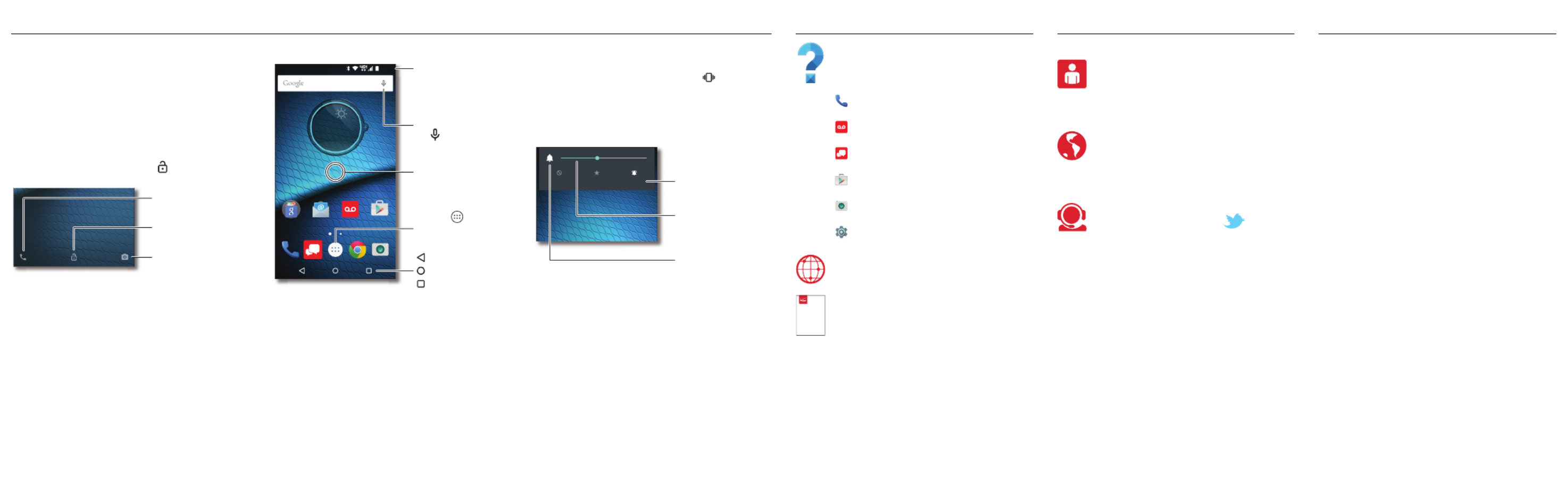
Learning More Additional Information
Using Your Phone
Managing Your Account
Using Your Phone
Turning Your Phone On/Off
To turn ON, press and hold the Power/Lock button
until the screen turns on.
To turn OFF, press and hold the Power/Lock button
and then tap
Power off
.
Locking/Unlocking the Screen
To turn on your screen, press the Power/Lock
button. Then drag the lock icon up to unlock it.
To turn off your screen and prevent accidental
key presses, press the Power/Lock button. Your
phone will also lock automatically if you don't use
it for a while.
Swipe left to
open the camera.
Drag up to unlock
your screen.
Swipe right to
make a call.
Home Screen
72°
11:35
Fri, Aug 28
11:35
Play StoreEmailGoogle Voice Mail
Swipe down with one
nger for notications,
or with two ngers for
proles and settings.
Search by typing, or
tap for a voice search.
Touch and hold an empty
spot to add widgets,
change wallpaper,
or adjust settings.
Tap Apps to
see all your apps.
Back
Home
Overview
Volume and Interruptions
Press the side volume buttons up or down to select
a ringer volume from high to vibrate .
Tap an option under the volume slider to select
which interruptions and alarms you want to
receive:
All
,
Priority
, or
None
.
Advanced Calling
You can make High-Definition Voice and Video
Calls, and surf the web while you talk on the
phone,when you add Advanced Calling to your line.
Visit verizonwireless.com/AdvancedCalling to
learn how.
Copying Content from Your Old Phone
For help transferring contacts, photos, and other
content from your old phone, visit
verizonwireless.com/cloud.
None AllPriority
Set volume by dragging
the slider or pressing the
side volume buttons.
Tap to switch between
vibrate and ring.
Tap to change
interruption settings.
Learning More
The
Help
app gives you tips, videos, and
other information on how to use your
phone, including:
Making Calls
Voice Mail
Sending Texts
Getting Apps
Taking Photos
Accessibility Settings
From your computer, visit
verizonwireless.com/support.
Download a User Guide from
verizonwireless.com/support, or call
(800) 734-5870 to order a copy.
User Guide
Managi ng Your Ac count
My Verizon Mobile App
Manage your account, track your usage,
edit account information, pay your bill,
and more.
International Travel
For features and rates when
traveling outside the US, visit
verizonwireless.com/international
.
Customer Service
Call (800) 922-0204.
Follow us @VZWSupport.
Cu stome r Infor ma tion
Your Wireless Device and Third Party Services
Verizon Wireless is the mobile carrier associated with this wireless
device, but many services and features offered through this
wireless device are provided by or in conjunction with third parties.
Verizon Wireless is not responsible for your use of this wireless
device or any non–Verizon Wireless applications, services and
products, including any personal information you choose to use,
submit or share with others. Specific third-party terms and
conditions, terms of use, and privacy policies shall apply. Please
review carefully all applicable terms and conditions and policies
prior to using this wireless device and any associated application,
product or service.
Hearing Aid Compatibility Information
This phone has been tested and rated for use with hearing aids for
some of the wireless technologies that it uses. However, there may
be some newer wireless technologies used in this phone that have
not been tested yet for use with hearing aids. It is important to try
the different features of this phone thoroughly and in different
locations, using your hearing aid or cochlear implant, to determine
if you hear any interfering noise. Consult your service provider or
the manufacturer of this phone for information on hearing aid
compatibility. If you have questions about return or exchange
policies, consult your service provider or phone retailer.
© 2015 Verizon Wireless. All Rights Reserved.
Copyright & Trademarks
MOTOROLA and the Stylized M Logo are trademarks or registered
trademarks of Motorola Trademark Holdings, LLC. Android, Google
and other trademarks are owned by Google Inc. The Android robot
is reproduced or modified from work created and shared by Google
and used according to terms described in the Creative Commons
3.0 Attribution License. DROID is a trademark of Lucasfilm Ltd.
and its related companies. Used under license. All other product or
service names are the property of their respective owners.
© 2015 Motorola Mobility LLC.
Product ID: Droid Maxx 2 by Motorola (Model XT1565)
Manual Number: 68017999001-A
Especificaciones del producto
| Marca: | Motorola |
| Categoría: | Teléfono inteligente |
| Modelo: | Droid Maxx 2 |
| Color del producto: | Zwart |
| Pantalla incorporada: | Ja |
| Peso.: | 116.5 g |
| Ancho: | 49.8 mm |
| Profundidad: | 18.6 mm |
| Altura: | 120.8 mm |
| Capacidad del acumulador/batería: | 1350 mAh |
| Diagonal de la pantalla: | 2.4 " |
| Resolución: | 240 x 320 Pixels |
| Formato de audio soportado: | MP3 |
| Tipo de conector USB: | Micro-USB B |
| Tarjetas de memoria compatibles: | SD, SDHC |
| Batería/Voltaje de la batería: | 3.6 V |
| Micrófono, entrada de línea: | Ja |
| Altavoces incorporados: | Ja |
| Número de altavoces incorporados: | 1 |
| Radio FM: | Nee |
| Interfaz: | USB |
| Material: | Metaal |
| Potencia de salida: | 320 mW |
| Iluminar desde el fondo: | Ja |
| Color de retroiluminación: | Wit |
| Auriculares apagados: | Ja |
| Tiempo máximo de grabación: | - uur |
| Modos de grabación: | Linear pulse code modulation (LPCM) |
| Tipo de dirección del micrófono: | Omnidirectioneel |
| Tipos de medios admitidos: | Intern geheugen & flash-kaart |
| Capacidad de memoria incorporada: | 2 GB |
| Diámetro-del-altavoz: | 11 mm |
| Temperatura de funcionamiento (TT): | 0 - 42 °C |
| Tecnología de batería: | Lithium-Ion (Li-Ion) |
| Tipo-de-visualización: | TFT |
| Tamaño de pantalla (visualización): | 36.72 x 48.96 mm |
¿Necesitas ayuda?
Si necesitas ayuda con Motorola Droid Maxx 2 haz una pregunta a continuación y otros usuarios te responderán
Teléfono inteligente Motorola Manuales

22 Octubre 2024

20 Octubre 2024

19 Octubre 2024

13 Octubre 2024

12 Octubre 2024

10 Octubre 2024

8 Octubre 2024

23 Septiembre 2024

12 Septiembre 2024

28 Agosto 2024
Teléfono inteligente Manuales
- Teléfono inteligente Sony
- Teléfono inteligente Samsung
- Teléfono inteligente Xiaomi
- Teléfono inteligente LG
- Teléfono inteligente Huawei
- Teléfono inteligente HP
- Teléfono inteligente Philips
- Teléfono inteligente Panasonic
- Teléfono inteligente Gigaset
- Teléfono inteligente Medion
- Teléfono inteligente Nokia
- Teléfono inteligente Wiko
- Teléfono inteligente Acer
- Teléfono inteligente Alcatel
- Teléfono inteligente Aligator
- Teléfono inteligente Allview
- Teléfono inteligente Apple
- Teléfono inteligente Amazon
- Teléfono inteligente Amplicomms
- Teléfono inteligente Amplicom
- Teléfono inteligente Archos
- Teléfono inteligente Prestigio
- Teléfono inteligente Google
- Teléfono inteligente Lexibook
- Teléfono inteligente Sharp
- Teléfono inteligente Telefunken
- Teléfono inteligente Silvercrest
- Teléfono inteligente Nedis
- Teléfono inteligente Thomson
- Teléfono inteligente Manta
- Teléfono inteligente Asus
- Teléfono inteligente Hisense
- Teléfono inteligente Hyundai
- Teléfono inteligente Sony Ericsson
- Teléfono inteligente Trekstor
- Teléfono inteligente Vestel
- Teléfono inteligente Micromax
- Teléfono inteligente Kodak
- Teléfono inteligente Bush
- Teléfono inteligente RCA
- Teléfono inteligente Sonim
- Teléfono inteligente Sencor
- Teléfono inteligente Overmax
- Teléfono inteligente Blaupunkt
- Teléfono inteligente TP Link
- Teléfono inteligente Lenovo
- Teléfono inteligente Energy Sistem
- Teléfono inteligente Polaroid
- Teléfono inteligente Doro
- Teléfono inteligente Sagem
- Teléfono inteligente Lava
- Teléfono inteligente Blu
- Teléfono inteligente Easypix
- Teléfono inteligente Denver
- Teléfono inteligente Intex
- Teléfono inteligente ZTE
- Teléfono inteligente Sanyo
- Teléfono inteligente Konrow
- Teléfono inteligente Brigmton
- Teléfono inteligente Sunstech
- Teléfono inteligente TCL
- Teléfono inteligente Gigabyte
- Teléfono inteligente Mitsubishi
- Teléfono inteligente Aspera
- Teléfono inteligente Microsoft
- Teléfono inteligente Nec
- Teléfono inteligente Swissvoice
- Teléfono inteligente Sunny
- Teléfono inteligente Nordmende
- Teléfono inteligente Haier
- Teléfono inteligente Krüger And Matz
- Teléfono inteligente Binatone
- Teléfono inteligente Blackberry
- Teléfono inteligente KPN
- Teléfono inteligente HTC
- Teléfono inteligente Vivo
- Teléfono inteligente Olympia
- Teléfono inteligente Mio
- Teléfono inteligente Wolder
- Teléfono inteligente NGM
- Teléfono inteligente Goclever
- Teléfono inteligente Vodafone
- Teléfono inteligente NGS
- Teléfono inteligente Hammer
- Teléfono inteligente Switel
- Teléfono inteligente InFocus
- Teléfono inteligente GreatCall
- Teléfono inteligente Pantech
- Teléfono inteligente Honor
- Teléfono inteligente RugGear
- Teléfono inteligente Umidigi
- Teléfono inteligente CAT
- Teléfono inteligente Intermec
- Teléfono inteligente AT&T
- Teléfono inteligente Mpman
- Teléfono inteligente Trevi
- Teléfono inteligente Logicom
- Teléfono inteligente Karbonn
- Teléfono inteligente Emporia
- Teléfono inteligente Hannspree
- Teléfono inteligente Phicomm
- Teléfono inteligente Nevir
- Teléfono inteligente Kyocera
- Teléfono inteligente Crosscall
- Teléfono inteligente Plum
- Teléfono inteligente Lumigon
- Teléfono inteligente Infinix
- Teléfono inteligente OnePlus
- Teléfono inteligente Keneksi
- Teléfono inteligente Klipad
- Teléfono inteligente Iget
- Teléfono inteligente T-Mobile
- Teléfono inteligente JCB
- Teléfono inteligente CRUX
- Teléfono inteligente Geemarc
- Teléfono inteligente Unnecto
- Teléfono inteligente Wileyfox
- Teléfono inteligente ITT
- Teléfono inteligente MyPhone
- Teléfono inteligente Avus
- Teléfono inteligente Wolfgang
- Teléfono inteligente Oppo
- Teléfono inteligente BQ
- Teléfono inteligente Echo
- Teléfono inteligente Primux
- Teléfono inteligente Tiptel
- Teléfono inteligente UTStarcom
- Teléfono inteligente Zipy
- Teléfono inteligente Beafon
- Teléfono inteligente SPC
- Teléfono inteligente Billow
- Teléfono inteligente Telstra
- Teléfono inteligente Ulefone
- Teléfono inteligente Benefon
- Teléfono inteligente Doogee
- Teléfono inteligente Energizer
- Teléfono inteligente Realme
- Teléfono inteligente Kurio
- Teléfono inteligente Coolpad
- Teléfono inteligente Mobistel
- Teléfono inteligente Garmin-Asus
- Teléfono inteligente Handheld
- Teléfono inteligente AT Telecom
- Teléfono inteligente O2
- Teléfono inteligente General Mobile
- Teléfono inteligente Mustang
- Teléfono inteligente Syco
- Teléfono inteligente Xtreamer
- Teléfono inteligente Kogan
- Teléfono inteligente Maxcom
- Teléfono inteligente Pharos
- Teléfono inteligente Storex
- Teléfono inteligente Fairphone
- Teléfono inteligente Freeman
- Teléfono inteligente HomTom
- Teléfono inteligente EVOLVEO
- Teléfono inteligente Auro
- Teléfono inteligente Maxx
- Teléfono inteligente ITTM
- Teléfono inteligente Cyrus
- Teléfono inteligente Posh Mobile
- Teléfono inteligente THL
- Teléfono inteligente NGM-Mobile
- Teléfono inteligente Media-tech
- Teléfono inteligente Nothing
- Teléfono inteligente Oukitel
- Teléfono inteligente Lark
- Teléfono inteligente NUU Mobile
- Teléfono inteligente Verykool
- Teléfono inteligente Senifone
- Teléfono inteligente Tecno
- Teléfono inteligente Telme
- Teléfono inteligente UMi
- Teléfono inteligente Olitech
- Teléfono inteligente Mobiola
- Teléfono inteligente Meizu
- Teléfono inteligente Neffos
- Teléfono inteligente Gionee
- Teléfono inteligente TIM
- Teléfono inteligente Cubot
- Teléfono inteligente Leotec
- Teléfono inteligente Leagoo
- Teléfono inteligente NTech
- Teléfono inteligente Majestic
- Teléfono inteligente Nubia
- Teléfono inteligente LeEco
- Teléfono inteligente Best Buy
- Teléfono inteligente GSmart
- Teléfono inteligente Bea-fon
- Teléfono inteligente EStar
- Teléfono inteligente Saiet
- Teléfono inteligente Facom
- Teléfono inteligente Bluebird
- Teléfono inteligente Jitterbug
- Teléfono inteligente Custom
- Teléfono inteligente CSL
- Teléfono inteligente POCO
- Teléfono inteligente Tecdesk
- Teléfono inteligente Aplic
- Teléfono inteligente HMD
- Teléfono inteligente Opis
Últimos Teléfono inteligente Manuales

27 Octubre 2024

27 Octubre 2024

27 Octubre 2024

27 Octubre 2024

27 Octubre 2024

27 Octubre 2024

27 Octubre 2024

26 Octubre 2024

26 Octubre 2024

24 Octubre 2024