Motorola Talkabout T800 Manual de Usario
Lee a continuación 📖 el manual en español para Motorola Talkabout T800 (4 páginas) en la categoría Radio. Esta guía fue útil para 3 personas y fue valorada con 4.5 estrellas en promedio por 2 usuarios
Página 1/4
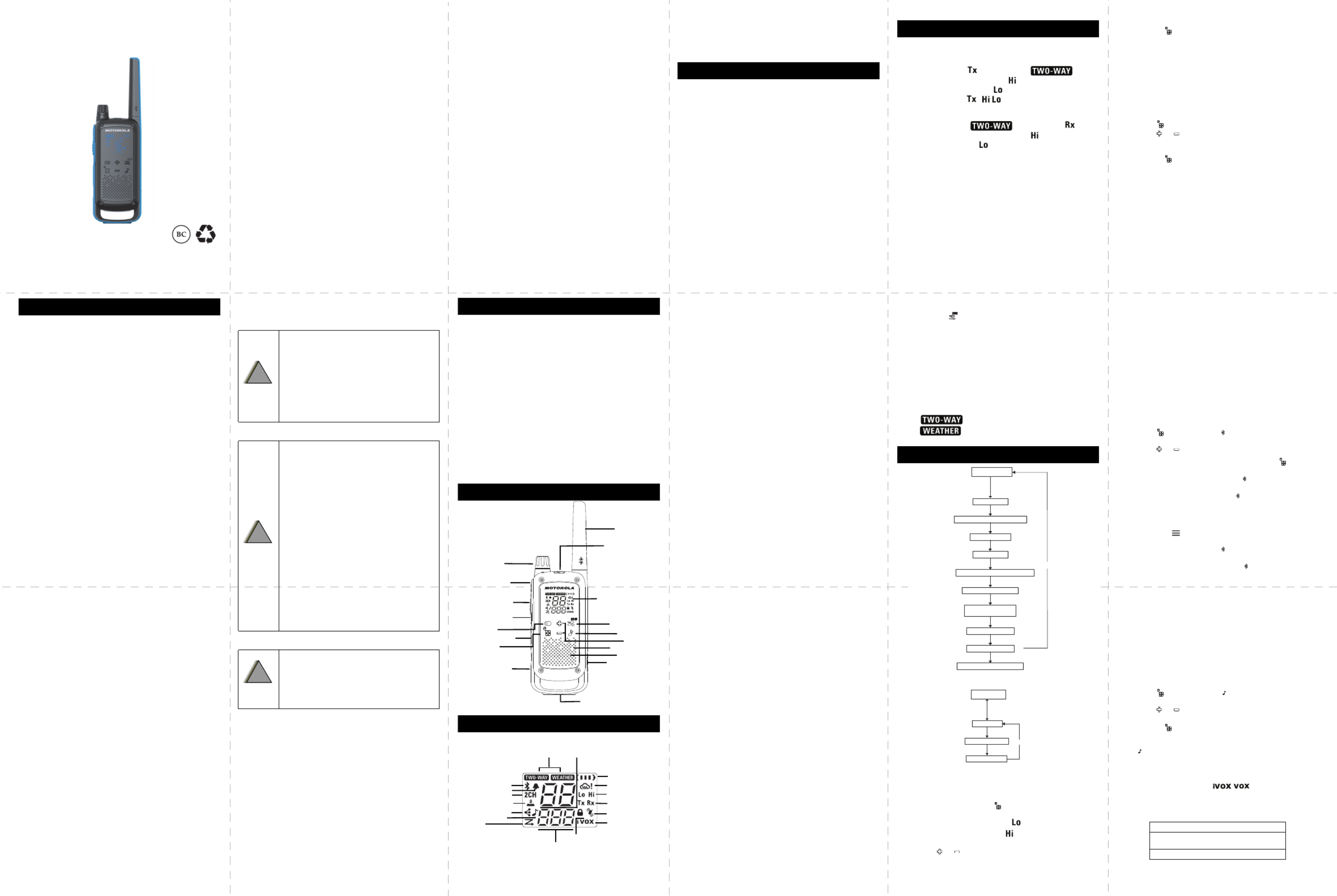
m
TALKABOUT ® TWO-WAY RADIO T8XX
SERIES
*MN004193A01*
MN004193A01-AB
MOTOROLA, MOTO, MOTOROLA SOLUTIONS and the Stylized M logo
are trademarks or registered trademarks of Motorola Trademark Holdings,
LLC and are used under license. All other trademarks are the property of
their respective owners. © 2018 Motorola Solutions, Inc.
All rights reserved.
Printed in
Caution
Before using this radio, read this booklet which contains
important operating instructions.
For information on product details, brochures, user manuals and
approved accessories. Please refer to
www.motorolasolutions.com.
Compliance with RF Exposure Standards
National and international regulations require manufacturers to
comply with the RF energy exposure limits for portable two-way
radios before they can be marketed. Your Motorola Solutions
two-way radio is designed, manufactured, and tested to comply
with all applicable national and international regulations for
human exposure to radio frequency electromagnetic energy.
RF Energy Exposure Awareness and Control
Information and Operational Instructions for
General Population and Uncontrolled Environment
Use
For more information on what RF energy exposure is, see the
following websites:
• https://www.fcc.gov/
• http://www.who.int/peh-emf/project/en/
For additional information, see https://
www.motorolasolutions.com/en_us/about/ company-overview/
corporate-responsibility/governance-and-policies/
wirelesscommunication-and-health-faqs.html.
FCC Licensing Information
For a Class B digital device or peripheral, the instructions
furnished the user shall include the following or similar
statement, placed in a prominent location in the text of the
manual:
Note:This equipment has been tested and found to comply with
the limits for a Class B digital device, pursuant to part 15
of the FCC Rules. These limits are designed to provide
reasonable protection against harmful interference in a
residential installation. This equipment generates, uses
and can radiate radio frequency energy and, if not
installed and used in accordance with the instructions,
may cause harmful interference to radio communications.
However, there is no guarantee that interference will not
occur in a particular installation. If this equipment does
cause harmful interference to radio or television
reception, which can be determined by turning the
equipment off and on, the user is encouraged to try to
correct the interference by one or more of the following
measures:
• Reorient or relocate the receiving antenna.
• Increase the separation between the equipment and
receiver.
• Connect the equipment into an outlet on a circuit different
from that to which the receiver is connected.
• Consult the dealer or an experienced radio/TV technician
for help.
Operating Instructions
• Transmit no more than 50% of the time. To transmit (talk),
press the Push-To-Talk (PTT) button. To receive calls,
release the PTT button.
• Hold the radio in a vertical position in front of the face with
the microphone (and other parts of the radio including the
antenna) at least 1 in. (2.5 cm) away from the nose or lips.
Antenna should be kept away from the eye.
• When worn on the body, always place the radio in a
Motorola Solutions-approved clip, holder, holster, case, or
body harness for this product.
• DO NOT hold the antenna when the radio is transmitting.
• DO NOT use any portable radio that has a damaged
antenna. If a damaged antenna comes into contact with
your skin, a minor burn can result.
• To ensure continued compliance with applicable RF
exposure limits, use only Motorola Solutions-approved,
supplied or replacement antennas, batteries, and
accessories.
• For a list of Motorola Solutions-approved accessories
please refer to your user manual or visit
www.motorolasolutions.com
Acoustic Safety
Exposure to loud noises from any source for extended periods
of time may temporarily or permanently affect your hearing. The
louder the volume of the radio, the sooner your hearing will be
affected. Hearing damage from loud noise is sometimes
undetectable at first, and can have a cumulative effect.
To protect your hearing, follow these precautions:
• Use the lowest volume necessary to do your job.
• Turn up the volume only if you are in noisy surroundings.
• Turn down the volume before putting on a headset or
headphones.
• Limit the amount of time you use a headset or
headphones at high volume.
• When using the radio without a headset or headphones,
do not place the speaker of the radio directly against your
ear.
Medical Devices
If you use a personal medical device, such as a pacemaker or
hearing aid, consult the manufacturer of your device to
determine if it is adequately shielded from RF energy. Your
physician may be able to assist you in obtaining this information.
Operational Warnings
The following explains the operational warnings:
For Vehicle With Air Bags
Potentially Explosive Atmospheres
Blasting Caps and Blasting Areas
Batteries
• Charge your battery using the approved Motorola
Solutions charger.
• Use the battery in accordance with its water and/or dust
Ingress Protection (IP) rating.
• DO NOT discard your battery into a fire.
• DO NOT replace the battery in any area labeled
“Hazardous Atmosphere”.
• DO NOT disassemble, crush, puncture, shred, or
otherwise attempt to change the form of your battery.
• DO NOT dry a wet or damp battery with an appliance or
heat source, such as a hair dryer or microwave oven.
• DO NOT allow conductive material such as jewelry, keys,
or beaded chains to touch exposed battery terminals.
Do Not Substitute Options or Accessories
The Motorola Solutions communications equipment certified as
intrinsically safe by the approving agency (FM, UL, CSA,
CENELEC) is tested as a complete system which consists of the
listed agency approved portable, approved battery, and
approved accessories or options, or both. This approved
portable and battery combination must be strictly observed.
There must be no substitution of items, even if the substitute
has been previously approved with a different Motorola
Solutions communications equipment unit. Approved
configurations are listed by the approving agency (FM, UL,
CSA, CENELEC).
The Intrinsically Safe Approval Label affixed to radio refers to
the intrinsically safe classification of that radio product, and the
approved batteries that can be used with that system.
The manual PN referenced on the Intrinsically Safe Approval
Label identifies the approved accessories and or options that
can be used with that portable radio unit.
Using a non-Motorola Solutions-intrinsically safe battery and/or
accessory with the Motorola Solutions-approved radio unit will
void the intrinsically safe approval of that radio unit.
Notice to Users (FCC and Industry Canada)
This device complies with Part 15 of the FCC rules and Industry
Canada’s license-exempt RSS’s per the following conditions.
• This device may not cause harmful interference.
• This device must accept any interference received,
including interference that may cause undesired
operation.
• Changes or modifications made to this device, not
expressly approved by Motorola Solutions, could void the
authority of the user to operate this equipment.
USA (FCC)/CANADA (ISED)
According to FCC Part 95, FRS devices do not require a
license. Use of Motorola radio in Canada is subject to the rules
and regulations in ISED RSS 210 and do not require a license.
Changes or modifications not expressly approved by Motorola
Solutions may void the user authority granted by the FCC or
ISED to operate this radio and should not be made. To comply
with FCC or ISED requirements, transmitter adjustments should
be made only by or under the supervision of a person certified
as technically qualified to perform transmitter maintenance and
repairs in the private land mobile and fixed services as certified
by an organization representative of the user of those services.
Replacement of any transmitter component (crystal,
semiconductor, etc) not authorized by the FCC or ISED
equipment authorization for this radio could violate FCC or ISED
rules.
Note: Use of this radio outside the country where it was
intended to be distributed is subject to government
regulations and may be prohibited
Note: The radio screen dims five seconds after the last button is
pressed. Radio screen turns off after another five seconds
for battery saving purposes, with only LED blinking. Press
any button (except Flashlight button) to resume the
display.
Weatherproof
This radio is weatherproof to IP-x4 standards. It is splash-proof
from any direction. The radio is resistant to water and rain
splashes only when the battery cover, headset accessory port,
and micro-USB ports are sealed. Open the battery compartment
door or headset port cover only when the radio is dry. Use of a
headset accessory should be in dry environments only.
The micro-USB adaptor is not weatherproof. Therefore:
• DO NOT expose to rain or snow.
• Charge the radios only in a dry location.
• DO NOT charge wet radios.
Personalization Stickers
16 stickers provided in order to personalize and keep track of
the radios. Use permanent marker for the blank stickers.
Installing the Batteries
Discard the retailer tag (loose in one of the battery
compartments) before installing the batteries. Each radio can
use either one NiMH rechargeable battery pack or three AA
alkaline batteries and beeps when the batteries are low.
1. Turn the radio off.
2. With the back of the radio facing you, push the latch on
battery cover to the left to unlock the battery cover.
3. For NiMH battery pack, insert the battery pack by following
the instruction on the battery pack. Observe the polarity.
For AA alkaline batteries, insert the batteries and observe
polarity.
4. The ribbon should be underneath the battery pack or
batteries and must wrap around the right side of the pack
or batteries for easy removal.
5. Close the battery cover and push the latch to the right to
lock the battery cover.
Radio Battery Meter
The number of bars (0–3) on the Radio Battery icon shown
indicates the charge remaining in the battery. When the radio
battery meter shows one segment left, the radio chirps
periodically or after releasing the PTT button (Low Battery
Alert).
Battery Capacity Maintenance
1. Charge the NiMH batteries once every 3 months when not
in use. After longer lapse, the start of charging in radio will
be delayed and can take up to five minutes.
2. Before placing the radio in storage, remove the battery.
3. Batteries corrode over time and may cause permanent
damage to your radio.
4. Store the NiMH batteries in temperature between -20 °C to
35 °C and in low humidity. Avoid damp conditions and
corrosive materials.
Using the Micro-USB Charger
The micro-USB charger allows you to conveniently charge your
NiMH battery pack.
1. Power OFF your radio before you start charging.
2. Plug the micro-USB cable into the micro-USB charging
port on your radio. Connect the other end of the micro-
USB charger to wall power outlet.
3. An empty battery will be fully charged in 11 hours.
4. The battery meter bar will scroll when the battery is
charging.
Note:
• When moving between hot and cold temperatures, do not
charge the NiMH battery pack until the battery
temperature acclimates (usually about 20 minutes).
• For optimal battery life, remove the radio from the charger
within 16 hours. Do not store the radio while connected to
the charger.
Attaching and Removing the Belt Clip
1. Attach the belt clip to the belt clip slot at the back of the
radio until the clip clicks in place.
2. Attach the belt clip to pocket or belt strap until the clip
clicks in place.
To Remove
1. Pull the release tab on top of the belt clip to release the
latch.
2. Push the belt clip with the other hand towards the top of
radio.
Turning your Radio On and Off
1. To turn your radio ON, turn the rotary knob clockwise.
2. In the ON position, the radio chirps and briefly shows all
feature icons available on the radio.
3. The display screen then shows the current channel, code
and all features that are enabled. The radio is now in
Two-Way mode.
4. To turn your radio OFF, turn the rotary knob
counterclockwise.
Setting the Volume
From any mode, to increase volume is by turning the rotary
knob clockwise. To decrease volume, turn the rotary knob
counterclockwise.
Note: DO NOT hold the radio close to your ear. If the volume is
set to an uncomfortable level, it could hurt your ear.
To communicate, all radios in your group must be set to the
same channel and Interference Eliminator Code.
1. Press and hold the PTT button to talk. When transmitting,
screen displays icon and blinks icon.
If
it is a high power transmission, icon is displayed. If it is a
low power transmission, icon is displayed. Screen will
time out except , / and battery icons. These will
remain lit until PTT button is released.
2. When you are finished talking, release the button.PTT
3. When receiving, icon blinks and is
shown. If it is a high power channel, is shown. If it is a
low power channel, is shown.
For maximum clarity, hold the radio one inch away from your
mouth and speak directly into the microphone. Do not cover the
microphone while talking.
Talk Range
Your radio is designed to maximize performance and improve
transmission range. Do not use the radios closer than 5 ft apart.
Power Boost
To boost the power of your radio to high power, press the top
portion of the button when talking (labeled PTT H). If you know
your party is close by, you can conserve the energy of your
battery by pushing the lower part of the PTT button to use less
power (labeled L).
Note: If you are on an 467 MHz channel (see “Channels and
Frequencies”) the radio uses low power when either
portion of the PTT button is pressed.
Monitor Button
Press and hold Scan/Monitor button for three seconds to
enter Monitor mode and listen for weak signals on the current
channel. You can also listen to the volume level of the radio
when you are not receiving. This allows you to adjust the
volume, if necessary.
Push-to-Talk Timeout Timer
To prevent accidental transmissions and save battery life, the
radio emits a continuous warning tone and stops transmitting if
you press the PTT button for more than 60 continuous seconds.
Mode Button
By pressing Mode button, the user will be seamlessly switching
between two-way and weather mode. When radio is in two-way
mode, will be shown. When radio is in weather
mode, will be shown. Corresponding setting and
information will be shown on the display.
Selecting the Channel
Your radio has 22 channels. The channel is the frequency the
radio uses to transmit. (See the “Channels and Frequencies”
table on overleaf for details).
1. With the radio on, press button until the Menu/Lock
channel number starts to flash. When the radio is on a
0.5 W channel, display shows . When the radio is on a
2 W channel, display shows . The current channel
flashes.
2. Press or to change the channel. Long press on
these keys allows you to scroll through the channels
rapidly.
3. Press the PTT button to save the channel setting and exit
Menu or Menu/Lock button to continue set up.
Selecting the Interference Eliminator Code
Interference Eliminator Codes help minimize interference by
blocking transmissions from unknown sources. Your radio has
121 Interference Eliminator Codes. Codes 1–38 are standard
analog codes that appear on other FRS radios. Codes 39–121
are additional digital codes added for superior interference
protection. 0 is the off position, no analog or digital codes are
enabled.
To set the code for a channel:
1. Press Menu/Lock button until the code starts to flash.
2. Press or to select the code. Long press on these
keys allows you to scroll through the codes rapidly.
3. Press the PTT button to save the code setting and exit
Menu or Menu/Lock button to continue set up.
You can set a different code for each channel using this
procedure.
Note: On a radio that uses Interference Eliminator Codes, the
code must be set to 0 to communicate with radios that do
not have Interference Eliminator Codes. Select 0 for “no
tone, no code” on the display of your radio.
Bluetooth®
The radio uses Bluetooth LE version 4.2 and is compatible with
smartphones with IOS version 9 onwards and Android version
4.3 onwards.
The Bluetooth enables the connection between radio and
smartphone. Once your smartphone is connected to your radio
over Bluetooth, the Talkabout smartphone app enables
communication options beyond push-to-talk on the radio. The
Talkabout app uses the T8xx as a modem to send messages,
locations and others through the radio frequencies to the other
T8xx users.
The Bluetooth enables data transmissions, it does not enable
audio transmission from phone to radio or vise versa, nor is it
used for connection to a Bluetooth headset.
Turn ON Bluetooth on your radio to connect with Talkabout APP
installed on your smart phone. Make sure Bluetooth on your
smart phone is turned ON.
1. Press Menu/Lock until appears. The current
Bluetooth setting will flash.
2. Press or to change the setting.
3. Press the PTT button to set and exit menu or button to
continue set up.
4. Once Bluetooth is turned ON, the glows static for five
seconds, then move to “Waiting to be Paired” mode.
5. In “Waiting to be Paired” mode, flashes fast for 90
seconds before switching OFF to save battery life. Before
it switches off, you will get two warning alerts (one beep at
60 seconds and two beeps at 90 seconds) before
Bluetooth turns OFF. Follow the instructions in Talkabout
app menu ( icon) 'Bluetooth connection' to pair your
radio.
6. If pairing is successful, the glows static for three
seconds, then move into “Bluetooth connected” mode.
7. When Bluetooth is connected, the will continue blinking
slowly.
Note: Once radio and phone are paired, re-pairing happens
automatically as long as Bluetooth on radio is turned on.
To pair to other phone, follow the steps in Talkabout App
menu to unpair. When Bluetooth connection between
radio and phone is lost for more than 90 seconds, the
Bluetooth on radio is turned off to preserve battery life
(see step 5) and follow step 1 to step 3 to turn back on.
Setting and Transmitting Call Tones
Your radio can transmit different call tones to other radios in
your group so you can alert them that you want to talk. Your
radio has 20 call tones from which to choose.
To set a call tone:
1. Press Menu/Lock until appears. The current call
tone setting will flash.
2. Press or to change and hear the call tone.
3. Press the button to set the new call tone and exit PTT
Menu or Menu/Lock button to continue set up.
To transmit your call tone to other radios set up to the same
channel and Interference Eliminator Code on your radio, and
press Call Tone button.
Note: Setting the call tone to 0 disables the call tone feature.
Internal Voice Operated Transmission/Voice
Operated Transmission ( / )
Transmission is initiated by speaking into the microphone of the
radio/audio accessory instead of pushing the PTT button.
.
Safety and General Information
Warning:
• Refer to vehicle manufacturer's manual
prior to installation of electronic equipment
to avoid interference with air bag wiring.
• DO NOT place a portable radio in the area
over an air bag or in the air bag deployment
area. Air bags inflate with great force. If a
portable radio is placed in the air bag
deployment area and the air bag inflates,
the radio may be propelled with great force
and cause serious injury to occupants of the
vehicle.
Warning:
• Use of a radio that is not intrinsically safe in
a potentially explosive atmosphere could
result in a serious injury, or death. You
should only use a certified Intrinsically Safe
radio in potentially explosive atmospheres.
• Explosive atmospheres refer to hazard
classified locations that may contain
hazardous gas, vapors, dusts, such as
fueling areas below decks on boats, fuel, or
chemical transferor storage facilities, and
areas where the air contains chemicals or
particles such as grain, dust, or metal
powders. Areas with potentially explosive
atmospheres are often, but not always,
posted.
• Turn off your radio prior to entering any area
with a potentially explosive atmosphere
unless it is a radio type specifically certified
for use in hazardous location areas.
• DO NOT remove, install, or charge batteries
in such areas, or remove or install
antennas. Sparks in a potentially explosive
atmosphere can cause an explosion or fire
resulting in bodily injury or even death.
Warning: To avoid possible interference with
blasting operations, turn off your radio when you
are near electrical blasting caps, in a blasting
area, or in areas posted: “Turn off two-way radio.”
Obey all signs and instructions.
!
W A R N I N G
!
!
W A R N I N G
!
!
W A R N I N G
!
Licensing Information
Control Buttons
Emergency Button
Flashlight Button
Push-to-Talk (High)
Push-to-Talk (Low)
Mode Button
Menu/Lock
Easy Pairing/Location
Sharing Button
Hidden Segmented
LED Display
Scan/Monitor
Call Tone
Scroll
Microphone
Speaker
Power/Volume
Knob
Space for Personalization
Stickers
Antenna
Accessory Port
Micro-USB
Charging Port
Display Screen GuideDisplay Screen Guide
Mode Channel
Battery (3 Battery
Levels)
Weather Alert
Status
(Transmit/Receive)
Vibracall [On/Off]
iVOX [OFF, L1, L2, L3]
VOX [OFF, L1, L2, L3]
Bluetooth [On/Off]
Roger Tone [On/Off]
Dual Watch [On/Off]
Keypad Tone [On/Off]
Easy Pairing [On/Off]
Call Tone [number]
Scan
Power (High-Low)
Interference Eliminator Code
Number (used for Call Tone)
On/Off
OFF/L1/L2/L3 (used for iVOX and VOX)
Keypad Lock
Getting Started
Talking and Listening
Menu Options
Two Way Mode
Weather Mode
Menu Butt on
Weather Channel (1-11)
Menu Butt on
Weather Alert (On/Off)
Menu Butt on
Mode Butt on
Two Way Mode
Channel (1-22)
Interference Eliminator Code (0-121)
Call Tone (1-20)
Hands Free (iVOX ) (Off, L1,L2,L3) 92;
Dual Watch Channel (1-22)
Dual Watch Interference
Eliminator Code (1-121)
VibraCall Alert (On/Off)
Keypad Tones (On/Off)
Talk Confirmation Tones (On/Off)
Menu Butt on
Menu Butt on
Menu Butt on
Menu Butt on
Menu Butt on
Menu Butt on
Menu Butt on
Menu Butt on
Menu Butt on
Menu Butt on
%OXHWRRWK 2Q2II( )
Menu Butt on
L3 = High Sensitivity for quiet environments
L2 = Medium Sensitivity for most
environments
L1 = Low Sensitivity for noisy environments
1 2 3 4 5 6

MN004193A01_en-US.fm Page 2 Friday, November 9, 2018 5:26 PM

1. Press Menu until the icon appears on the
display. When audio accessory is connected, the
icon will be shown. The current setting (Off, L1–L3) will
flash.
2. Press or to select the sensitivity level.
3. Press the PTT button to exit menu or Menu to continue
set up.
Note:When using iVOX/VOX, there will be a short delay.
Dual Watch Mode
Enables you to scan the current channel and another channel
alternately.
To set another channel and start Dual Watch.
1. Press Menu/Lock until appears. The will
flash.
2. Press or to select the channel, then press .
3. Press or to select the code.
4. Press the PTT button or wait until the time out to activate
Dual Watch. The screen will alternate between Home
Channel and Dual Watch Channel.
5. To end Dual Watch mode, Press icon.
Note: If you set the same channel and code as current channel,
Dual Watch does not work.
VibraCallTM Alert
VibraCallTM is a vibrating alert that notifies you that your radio is
receiving a message. This is useful in noisy environments. The
Vibrate Alert will be triggered when you received a call. It will
then only be triggered again if there is no activity within 30
seconds after the previous call.
1. To turn vibrating alerts on, press Menu/Lock button
until is displayed. The current setting will flash.
2. Press or to change the setting to On/Off.
3. Press the PTT button to confirm and exit Menu or
Menu/Lock button to continue set up.
Keypad Tones
You may enable or disable the speaker key tones. You will hear
the key tone each time a button is pushed.
1. Press Menu/Lock button until appears. The
current setting On/Off will flash.
2. Press either or to turn On or Off.
3. Press the PTT button to confirm and exit Menu or
Menu/Lock button to continue set up.
Note: When the keypad tone feature is off, the following are not
disabled:
• Transmit timeout alert tone
• Call tone
• Low battery alert tone or
• The transmitted talk confirmation tone
Transmitting a Talk Confirmation Tone
You can set your radio to transmit a unique tone when you finish
transmitting. It is like saying “Roger” or “Over” to let others know
you are finished talking.
1. Press Menu/Lock button until the appears. The
current setting On/Off flashes.
2. Press or to turn On or Off.
3. Press the PTT button to set and exit Menu or to
continue set up.
Installing Talkabout App on your smartphone and connecting
your smartphone to your radio over bluetooth allows you to
share your location and text messaging, even without cell phone
service. In addition, it offers recording tracks and controlling the
radio settings from the convenience of your smartphone. This
app is free and can be downloaded at the App Store for IOS
devices and Google Play for Android devices. Search for
Motorola Talkabout App. User instructions for the app are
embedded in the app.
Emergency Alert Mode
The Emergency Alert feature can be used to signal members in
your group of your need for urgent help. T800 series radios will
operate in an automatic “hands-free” emergency control mode
for a total of 30 seconds after activating the Emergency Alert.
T800 series radios in your group will automatically advance the
speaker volume to the maximum setting and sound a warbling
alert tone for 8 seconds. The alert tone is emitted from your own
radio speaker and the receiving radios in your group. After the 8
second alert, any spoken words or incidental sounds at your end
will be transmitted to the group for 22 seconds. For the 30
second duration of Emergency Alert mode, T800 series radio
controls and buttons will be locked to maximize reception of the
emergency message.
1. Press and hold the Emergency Alert button for 3
seconds.
2. Release the button and the alert tone begins to sound.
There is no need to continue to hold the Emergency Alert
button or use PTT for your message to be transmitted.
3. After the alert tone ends you may speak into the
microphone. Your voice or incidental sounds will be
transmitted.
4. After 30 seconds your radio speaker will emit a Talk
Confirmation Tone. Operation then returns to normal
two-way mode.
5. If your radio is connected to Talkabout APP when an
Emergency Alert is triggered, S.O.S message that is pre-
saved in your Talkabout APP is sent out to everyone in
range that have Talkabout APP and are connected with
the app. You must have Talkabout APP connected to
receive your S.O.S message. Refer to Talkabout APP in
radio setting to customize S.O.S message.
Note: All Motorola Solutions Talkabout EM, MJ, MR, MT, MU,
T400, T500, T600, T800 series radio (except for model
T400) are fully compatible with the Emergency Alert
feature. Radios other than EM, MJ, MR, MT, MU, T400,
T500, T600, T800 series can receive the emergency alert
signal, but will not respond with adjusted volume settings,
locked controls or a warbling alert tone. Users of other
radio models set to the same channel and Interference
Eliminator Code will hear a steady tone for eight seconds
followed by the voice transmission for 22 seconds.
Built-in LED Flashlight
1. Press the flashlight button to turn the light ON.
2. Press the flashlight button again to turn the light OFF.
Note: Turn off the flashlight when not in use to conserve battery
power.
Keypad Lock
To avoid accidentally changing your radio settings:
1. Press and hold Menu/Lock button until displays.
2. When in lock mode, you can turn the radio ON and OFF,
adjust the volume, receive, transmit, send a call tone,
send Emergency Alert, turn the LED flashlight ON and
OFF, and monitor channels. All other functions are locked.
3. To unlock the radio, press and hold Menu/Lock button
until is no longer displayed.
Easy Pairing and Location Sharing Button
This button has dual functionalities:
A. Easy Pairing
The Easy Pairing feature allows a group of radio users to
program all their radios to the same Channel and Interference
Eliminator Code settings quickly and simultaneously. Any one
radio within the group can be designated as the “Leader’s radio”
and have it’s Channel and Interference Eliminator Code settings
transmitted to and copied by all the other radios in the group
(Members’ radios).
1. Pick any one of the radios as the “Leader’s radio”. On this
radio, program the Channel and Interference Eliminator
Code to the desired settings.(See “Selecting the Channel”
and “Selecting the Interference Eliminator Code” sections
in this user manual).
2. To copy the channel and Interference Eliminator Code
combination to all the other “Members’ radios”, press and
hold the button on the Members’ radios until you hear a
beep. Release the button after the beep, and wait for the
transmission from the Leader’s radio.
Note:
• You will see the icon blinking on the display. This
confirms that the radio is in Easy Pairing mode waiting to
receive the Channel and Interference Eliminator Code
settings from the Leader’s radio. All Members’ radios will
remain in this mode for 3 minutes.
• A group with many radios should have all users take this
step at the same time, so all radios can be programmed in
one go.
3. On the Leader’s radio, press and hold down the button
until you hear a double beep.
Note:
• At the double beep, this radio’s Channel and Interference
Eliminator Code settings will be transmitted, which will be
received and copied by all the other (Members’) radios.
• The Leader’s radio must make this transmission when all
the Members’ radios are still in the Easy Pairing mode,
otherwise the transmission will not be picked up.
• On the Leader’s radio, user must remember NOT to
release the button on the first (single) beep, otherwise this
radio will become another Member’s radio. If that
happens, you can press PTT to escape, and retry step 3.
B. Location Sharing
Short press once to share and request location update. This
functionality is only activated when paired over Bluetooth to your
smartphone.
Note:The FCC does not allow automatic location sharing,
therefore the user needs to share and request a location
update manually. Location updates can be requested
from within the Talkabout App or simply by short pressing
this button.
Scanning Channels
Use scan to search all channels for transmissions from
unknown parties, to find someone in your group who has
accidentally changed channels or to quickly find unused
channels for your own use.
There is a priority feature and two modes of scanning (basic and
advanced) to make your search more effective. The Basic Scan
mode uses the channel and code combinations for each of the
channels as you have set them (or with the default code value of
1). The “Advanced Scan” mode will scan all channels for any
and all codes, detect any code in use and use that code value
temporarily for that channel.
Priority is given to the “home channel”, that is, the channel (and
Interference Eliminator Code) your radio is set to when you start
the scan. This means the initial channel (and code settings) is
scanned more often than the other channels and your radio will
respond quickly to any activity occurring on the home channel
as a priority.
To start Basic Scanning:
1. Briefly press the Scan/Monitor button. The scan
will appear in the display and the radio will begin to scroll
through the channel and code combinations.
2. When the radio detects channel activity matching the
channel and code combination, it stops scrolling and you
can hear the transmission.
3. To respond and talk to the person transmitting, press the
PTT button within five seconds after the end of the
transmission.
4. The radio will resume scrolling through the channels 5
seconds after the end of any received activity.
5. To stop scanning, briefly press the Scan/Monitor
button.
To start Advanced Scanning:
1. Set the Interference Eliminator Code to “zero” or OFF.
2. Briefly press the Scan/Monitor button. The scan
will appear in the display and the radio will begin to scroll
through the channels. No Interference Eliminator Codes
will filter what is heard.
3. When the radio detects channel activity with ANY code (or
NO code), it stops scrolling and you can hear the
transmission. Any Interference Eliminator Code that may
be in use by that party will be detected and displayed.
4. To respond and talk to the person transmitting, press the
PTT button within 5 seconds of the end of the
transmission. The radio will transmit using the newly
detected Interference Eliminator Code.
5. The radio will resume scrolling through the channels 5
seconds after the end of any received activity.
6. To stop scanning, briefly press the Scan/Monitor
button.
Scanning Notes:
1. If you press the PTT button while the radio is scrolling
through inactive channels, the transmission will be on the
“home channel”. Scanning will resume five seconds after
the end of your transmission. You may press the
Scan/Monitor button to stop scanning at any time.
2. If the radio stops on an undesired transmission, you may
immediately resume the scan by briefly pressing or .
3. If the radio repeatedly stops on an undesired
transmission, you may temporarily remove that channel
from the scan list by pressing and holding or for 3
seconds. You may remove more than one channel in this
way.
4. To restore the removed channel(s) to the scan list, turn the
radio off and then turn back on, or exit and re-enter the
scanning mode by pressing Scan/Monitor button.
5. You cannot remove the home channel from the scan list.
6. In Advanced Scan, the detected code will only be used for
one transmission. You must note that code, exit scan and
set that detected code on that channel to permanently use
the detected code.
Your radio can tune in to broadcasts by the United States
National Oceanic and Atmospheric Administration (NOAA)
Weather Radio and Environment and Climate Change Canada
(ECCC) Weather Radio.You can listen to a weather channel
(see “Weather Channels and Frequencies” table for details) or
set your radio to alert you to emergency weather broadcasts
that interrupt routine broadcasts. When you listen to a weather
channel, you cannot use your radio in scan mode or for two-way
communications.
Both NOAA and ECCC have transmitters located throughout the
United States and Canada, respectively. These transmitters
broadcast watches, forecasts, and other information 24 hours a
day.
Note: NOAA weather radio stations are assigned to cover
specific areas and service may be limited. Please check
with your local weather office for frequency and details or
visit www.weather.gov/nwr in the US to view the
appropriate transmitter for your area. The use of the
NOAA logo does not provide an endorsement or implied
endorsement by the National Weather Service of NOAA,
nor does the use of the Weather Radio logo provide an
endorsement or implied endorsement by Environment
and Climate Change Canada (ECCC).
Entering Weather Mode
1. From two-way mode, press Mode button to enter
weather mode .
Setting the Weather Channel
Your radio receives weather frequencies:
1. In weather mode, press Menu/Lock button until
weather channel number flashes.
2. Press or to select the appropriate channel with good
reception in your area.
3. Press the PTT button to set and exit Menu or
Menu/Lock button to continue set up weather alert.
Setting the Weather Alert
Your radio can be set to respond to NOAA Weather Radio
emergency messages. A special alarm tone sounds an alert and
turns on the weather receiver to give you immediate weather
and emergency information.
1. In weather mode press Menu/Lock button twice until
displays.
2. Press or to select On/Off.
3. Press the PTT button or Menu/Lock button to exit the
weather menu set up.
4. Press Mode button to return to two-way mode. If you
activate Weather Alert and return to two-way mode
will display.
Note: When the weather channel is activated, either manually
or after receiving an alert, and no buttons are pressed for
5 minutes, the weather mode will automatically revert
back to two-way mode.
As with two-way radio reception, weather channel reception
depends on how close you are to a transmitter and whether you
are indoors or outdoors. Because weather channels are
transmitted without codes, they may contain static or noise.
Weather Alert will not function while actively transmitting or
receiving in two-way mode.
Weather Channels and Frequencies
This FRS device is approved for USA and Canada
Consumer Two-Way Radio Products and
Accessories purchased in the United States or
Canada
What Does this Warranty Cover?
Subject to the exclusions contained below, Motorola Solutions,
Inc. (“Motorola”) warrants the Motorola branded consumer two-
way radios that operate via Family Radio Service or General
Mobile Radio Service (“Products”), the Motorola branded or
certified accessories sold for use with these Products
(“Accessories”) to be free from defects in materials and
workmanship under normal consumer usage for the period(s)
outlined below. This limited warranty is the exclusive remedy of
a consumer, and applies as follows to new Products and
Accessories and purchased by consumers in the United States
or Canada, which are accompanied by this written warranty:
Who is Covered?
This warranty extends only to the first consumer purchaser, and
is not transferable.
What will MOTOROLA SOLUTIONS, INC. do?
Motorola Solutions, Inc., at its option, will at no charge repair,
replace or refund the purchase price of any Products or
Accessories that do not conform to this warranty. We may use
functionally equivalent reconditioned/refurbished/pre-owned or
new Products or Accessories.
What Other Limitations Are There?
Any Implied Warranties, Including Without Limitation. The
implied warranties of merchantability and fitness for a particular
purpose, shall be limited to the duration of this limited warranty,
otherwise the repair, replacement, or refund as provided under
this express limited warranty is the exclusive remedy of the
consumers, and is provided in lieu of all other warranties,
express or implied.
In no event shall Motorola Solutions be liable, whether in
contract or tort (including negligence) for damages in excess of
the purchase price of the product or accessory, or for any
indirect, incidental, special or consequential damages of any
kind, or loss of revenue or profits, loss of business, loss of
information or other financial loss arising out of or in connection
with the ability or inability to use the products or accessories to
the full extent these damages may be disclaimed by law.
Some states and jurisdictions do not allow the limitation or
exclusion of incidental or consequential damages, or limitation
on the length of an implied warranty, so the above limitations or
exclusions may not apply to you. This warranty gives you
specific legal rights, and you may also have other rights that
vary from state to state or from one jurisdiction to another.
How to Obtain Warranty Service or Other
Information?
To obtain service or information, please call
USA and Canada Two-Way Radios
1-800-448-6686.
www.motorolasolutions.com/talkabout
For Accessories:
Please call the telephone number designated above for the
Product with which they are used.
You will receive instructions on how to ship the Products or
Accessories at your expense, to Motorola Solutions or a
Motorola Solutions Authorized Repair Center. To obtain service,
you must include: (a) a copy of your receipt, bill of sale or other
comparable proof of purchase; (b) a written description of the
problem; (c) the name of your service provider, if applicable; (d)
the name and location of the installation facility (if applicable)
and, most importantly; (e) your address and telephone number.
For more information, please visit us at:
Talkabout App
Special Features
WARNING: The Emergency Alert feature should only be
used in the event of an actual emergency. Motorola
Solutions is not responsible if there is no response to the
emergency alert from the receiving group.
Weather Receiver
Weather Channel Frequency Weather Channel Frequency
WX1 162.550 MHz WX7 162.525 MHz
WX2 162.400 MHz WX8 161.650 MHz
WX3 162.475 MHz WX9 161.775 MHz
WX4 162.425 MHz WX10 161.750 MHz
WX5 162.450 MHz WX11 162.000 MHz
WX6 162.500 MHz
Channel Frequency Max Power
Output Channel Frequency Max Power
Output
1 462.5625 MHz 2 W 12 467.6625 MHz 0.5 W
2 462.5875 MHz 2 W 13 467.6875 MHz 0.5 W
3 462.6125 MHz 2 W 14 467.7125 MHz 0.5 W
4 462.6375 MHz 2 W 15 462.5500 MHz 2 W
5 462.6625 MHz 2 W 16 462.5750 MHz 2 W
6 462.6875 MHz 2 W 17 462.6000 MHz 2 W
7 462.7125 MHz 2 W 18 462.6250 MHz 2 W
8 467.5625 MHz 0.5 W 19 462.6500 MHz 2 W
9 467.5875 MHz 0.5 W 20 462.6750 MHz 2 W
10 467.6125 MHz 0.5 W 21 462.7000 MHz 2 W
11 467.6375 MHz 0.5 W 22 462.7250 MHz 2 W
Channels and Frequencies
Warranty
Products Covered Length Of Coverage
Products and
Accessories
as defined above, unless
otherwise provided for
below.
Two (2) years from the
date of purchase by the
first consumer purchaser
of the product unless
otherwise provided for
below.
Batteries
whose fully charged
capacity falls below 80% of
their rated capacity and
batteries that leak.
Ninety (90) days from the
date of purchase.
Products and
Accessories
that are repaired or
replaced.
The balance of the
original warranty or for
ninety (90) days from the
date returned to the
consumer, whichever is
longer.
Exclusions From Warranty Coverage
Normal Wear and Tear:
Periodic maintenance, repair and replacement of Products or
Accessories due to normal wear and tear.
Abuse & Misuse:
Defects or damage that result from: (a) improper operation,
storage, misuse or abuse, accident or neglect, such as
physical damage (cracks, scratches, etc.) to the surface of the
Products and Accessories resulting from misuse; (b) contact
with liquid, water, rain, extreme humidity or heavy perspiration,
sand, dirt or the like, extreme heat, or food; (c) use of the
Products or Accessories for commercial purposes or
subjecting the Product or Accessory to abnormal usage or
conditions; or (d) other acts which are not the fault of Motorola
Solutions.
Use of Non-Motorola Solutions branded Products and
Accessories:
Defects or damage that result from the use of Non-Motorola
Solutions branded or certified products, accessories, software
or other peripheral equipment.
Unauthorized Service or Modification:
Defects or damages resulting from service, testing,
adjustment, installation, maintenance, alteration, or
modification in any way by someone other than Motorola
Solutions or its authorized service centers.
Altered Products:
Products or Accessories with (a) serial numbers or date tags
that have been removed, altered or obliterated; (b) broken
seals or that show evidence of tampering; (c) mismatched
board serial numbers; or (d) nonconforming or non-Motorola
Solutions branded housings, or parts.
Communication Services:
Defects, damages, or the failure of Products or Accessories
due to any communication service or signal you may subscribe
to or use with the Products or Accessories.
https://www.facebook.com/
MotorolaTalkaboutWalkieTalkies
http://bit.ly/Talkabout
www.motorolasolutions.com/talkabout
12
11
10
9
87
Especificaciones del producto
| Marca: | Motorola |
| Categoría: | Radio |
| Modelo: | Talkabout T800 |
¿Necesitas ayuda?
Si necesitas ayuda con Motorola Talkabout T800 haz una pregunta a continuación y otros usuarios te responderán
Radio Motorola Manuales

28 Septiembre 2024

24 Septiembre 2024

22 Septiembre 2024

13 Septiembre 2024

12 Septiembre 2024

12 Septiembre 2024

12 Septiembre 2024

10 Septiembre 2024

10 Septiembre 2024

2 Septiembre 2024
Radio Manuales
- Radio Sony
- Radio Xiaomi
- Radio Bosch
- Radio AEG
- Radio Philips
- Radio Panasonic
- Radio Daewoo
- Radio DeWalt
- Radio Garmin
- Radio Grundig
- Radio JVC
- Radio JBL
- Radio Kenwood
- Radio Karcher
- Radio Medion
- Radio Pioneer
- Radio Topcom
- Radio Yamaha
- Radio Adler
- Radio Aiwa
- Radio Albrecht
- Radio Akai
- Radio Acoustic Energy
- Radio Alpine
- Radio Aluratek
- Radio Argon
- Radio Icy Box
- Radio OneConcept
- Radio Lexibook
- Radio Telefunken
- Radio Silvercrest
- Radio Makita
- Radio Hitachi
- Radio Nedis
- Radio Thomson
- Radio Tristar
- Radio Lenco
- Radio Pyle
- Radio Vonroc
- Radio Audizio
- Radio Stanley
- Radio Manta
- Radio Tevion
- Radio GPO
- Radio Caliber
- Radio Timex
- Radio OK
- Radio Hyundai
- Radio Sonoro
- Radio Matsui
- Radio Hilti
- Radio Renkforce
- Radio ECG
- Radio Ryobi
- Radio Bush
- Radio RCA
- Radio Clatronic
- Radio Sencor
- Radio GPX
- Radio Blaupunkt
- Radio Metabo
- Radio Manhattan
- Radio Exibel
- Radio Logik
- Radio Harman Kardon
- Radio Milwaukee
- Radio Hikoki
- Radio Telestar
- Radio EMOS
- Radio Salora
- Radio Denver
- Radio Imperial
- Radio Schneider
- Radio Sanyo
- Radio Vitek
- Radio Hama
- Radio Soundmaster
- Radio Brigmton
- Radio Denon
- Radio Sunstech
- Radio Maginon
- Radio Midland
- Radio Schaub Lorenz
- Radio Technisat
- Radio La Crosse Technology
- Radio Easymaxx
- Radio GoGEN
- Radio Rockford Fosgate
- Radio Marquant
- Radio Technics
- Radio Nordmende
- Radio AudioAffairs
- Radio Krüger And Matz
- Radio Binatone
- Radio Steren
- Radio Kicker
- Radio Bose
- Radio Audiosonic
- Radio Clarion
- Radio Coby
- Radio Crosley
- Radio Envivo
- Radio Muse
- Radio Teufel
- Radio Mac Audio
- Radio Bigben Interactive
- Radio Craftsman
- Radio Kathrein
- Radio Olympia
- Radio Pure
- Radio Powerplus
- Radio Uniden
- Radio Audiovox
- Radio Roberts
- Radio Yaesu
- Radio Artsound
- Radio Dual
- Radio Boss
- Radio Terris
- Radio Oricom
- Radio Camry
- Radio Cobra
- Radio MB Quart
- Radio Switel
- Radio Hager
- Radio Auna
- Radio Laser
- Radio Alba
- Radio Clas Ohlson
- Radio Naxa
- Radio Lexon
- Radio Sven
- Radio Futaba
- Radio Ricatech
- Radio Konig
- Radio Delta
- Radio Boston Acoustics
- Radio Icom
- Radio Mpman
- Radio Sweex
- Radio Trevi
- Radio Sogo
- Radio JL Audio
- Radio Zebra
- Radio Technaxx
- Radio Nikkei
- Radio PerfectPro
- Radio Peaq
- Radio Nevir
- Radio Freecom
- Radio Navman
- Radio Jensen
- Radio Omnitronic
- Radio Roadstar
- Radio Gira
- Radio Scott
- Radio Jung
- Radio Tronic
- Radio Sangean
- Radio Basetech
- Radio Dnt
- Radio Audio Pro
- Radio Kunft
- Radio HQ
- Radio Be Cool
- Radio Noveen
- Radio Karcher Audio
- Radio Easy Home
- Radio CRUX
- Radio Fusion
- Radio PAC
- Radio Terratec
- Radio IHome
- Radio August
- Radio Infinity
- Radio Ruarkaudio
- Radio Tivoli Audio
- Radio Go Green
- Radio ILive
- Radio Wolfgang
- Radio Victrola
- Radio Revo
- Radio Linn
- Radio Numan
- Radio Elta
- Radio Iluv
- Radio Monitor Audio
- Radio TELEX
- Radio Tangent
- Radio Furrion
- Radio SPC
- Radio Stabo
- Radio Clint
- Radio Soundstream
- Radio Xoro
- Radio Zolid
- Radio Sagemcom
- Radio Block
- Radio Power Dynamics
- Radio Woxter
- Radio Dreamgear
- Radio View Quest
- Radio Monacor
- Radio Noxon
- Radio Orava
- Radio Geneva
- Radio Brionvega
- Radio Ferguson
- Radio Wet Sounds
- Radio Eissound
- Radio DAP Audio
- Radio Dcybel
- Radio Oregon Scientific
- Radio Tecsun
- Radio Reflexion
- Radio JGC
- Radio Duronic
- Radio Scansonic
- Radio TFA Dostmann
- Radio Audisse
- Radio HDigit
- Radio Tivoli
- Radio IRC
- Radio Vimar
- Radio Lenoxx
- Radio H-Tronic
- Radio Equity
- Radio Intertechno
- Radio Schwaiger
- Radio EKO
- Radio Pinell
- Radio Videologic
- Radio Mtx Audio
- Radio Aquatic AV
- Radio Roswell
- Radio Intek
- Radio Digitalbox
- Radio Whistler
- Radio Roberts Radio
- Radio Xact
- Radio Ruark Audio
- Radio Digitech
- Radio GME
- Radio NUVO
- Radio Narex
- Radio Tiny Audio
- Radio Sirius
- Radio R-MUSIC
- Radio Klein Tools
- Radio FlinQ
- Radio E-bench
- Radio Konig Electronic
- Radio Peha
- Radio SiriusXM
- Radio Sanwa
- Radio SW-Stahl
- Radio Sailor
- Radio SSV Works
- Radio Microlab
- Radio QFX
- Radio Voxx
- Radio SACK It
- Radio BasicXL
- Radio Roth
- Radio Majestic
- Radio Ices Electronics
- Radio AmpliVox
- Radio Memphis Audio
- Radio AMX
- Radio Elbe
- Radio GBS Elettronica
- Radio Sang
- Radio Gewiss
- Radio Lutron
- Radio Axxess
- Radio Majority
- Radio Retekess
- Radio Wintal
- Radio Acoustic Solutions
- Radio Atlantis Land
- Radio Ranger
- Radio BLUEPALM
- Radio Weather X
- Radio Data-Tronix
- Radio Aconatic
- Radio Mebby
- Radio Yamazen
Últimos Radio Manuales

27 Octubre 2024

26 Octubre 2024

24 Octubre 2024

24 Octubre 2024

24 Octubre 2024

23 Octubre 2024

22 Octubre 2024

20 Octubre 2024

20 Octubre 2024

19 Octubre 2024