Nextbase 412G Manual de Usario
Lee a continuación 📖 el manual en español para Nextbase 412G (38 páginas) en la categoría Cámara para salpicadero. Esta guía fue útil para 10 personas y fue valorada con 4.5 estrellas en promedio por 2 usuarios
Página 1/38

Instruction Manual
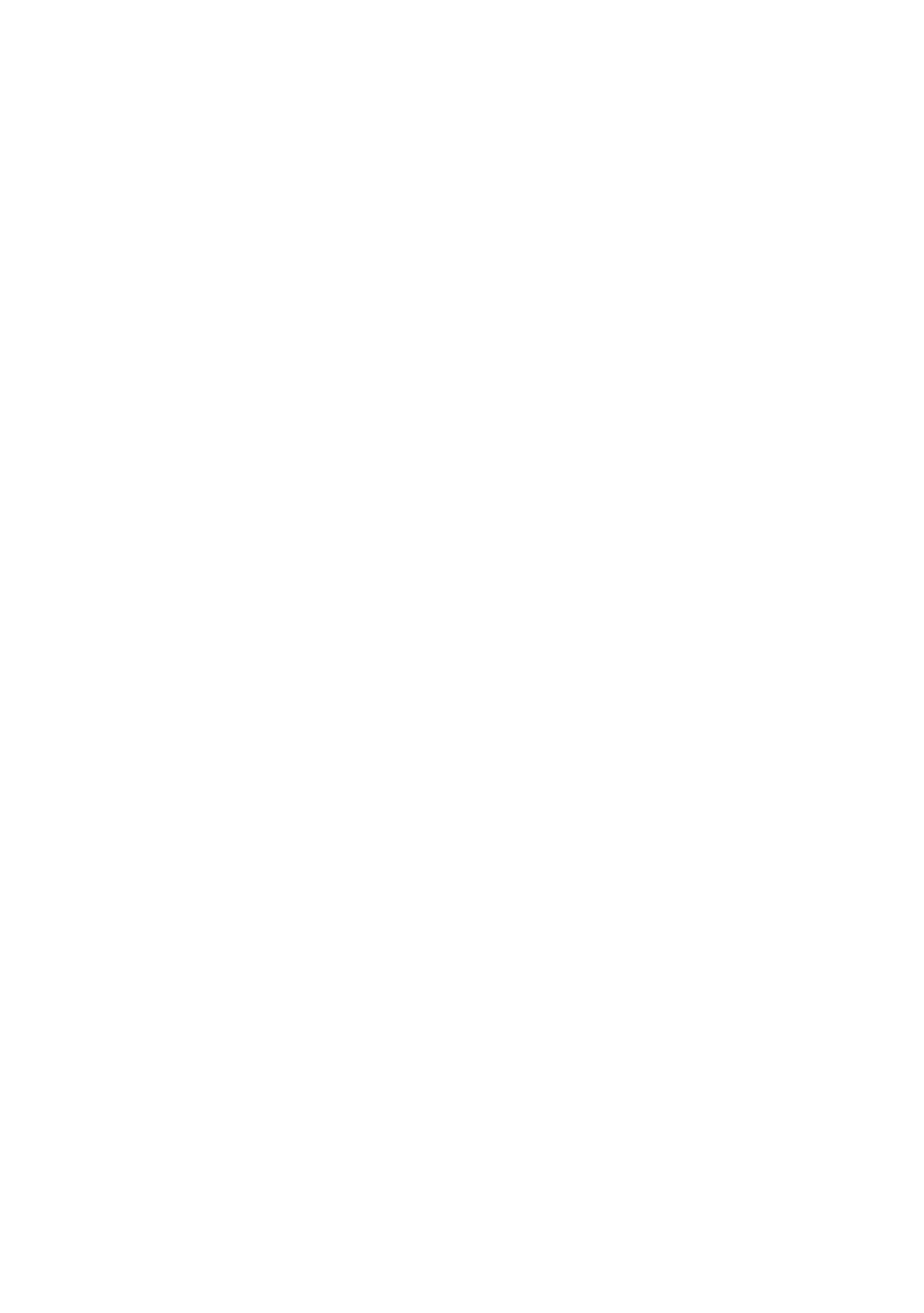

INTRODUCTION TO USING AN IN-CAR CAM
The iN-CAR CAM range of dash cams have been designed specifically with ease of use in mind, it is
recommended NOT to change the default settings, which have been carefully selected to give the
best performance for day to day use.
Basic operation.
The iN-CAR CAM is set to record video, in files of just 3 minutes in length. This means that each
video file is a manageable size should you need to download and send to your insurance company.
Eventually your MicroSD card will fill up with video files but don't worry, the camera automatically
deletes the oldest file to make space for new recordings. This way you never run out of space and
have plenty of driving historical evidence saved.
Typically a 16Gb card will store the last 2 hours of driving footage.
The Time and Date are automatically set upon the camera from satellite data, however it will always
set Greenwich Mean Time (GMT). For summer months where the clocks are brought forward or for
driving in other countries, adjust the time in the General Settings Menu (Timezone / DST) to account
for the time difference from GMT by adding or subtracting 1 hour etc, if required.
There are 3 modes of camera operation - Video, Photo and Playback.
Video Mode: The default mode when the camera is turned on, for video recording.
Photo Mode: Allows you to take still photographs.
Playback mode: Allows you to view recorded video or photographs upon the dash cam LCD screen.
Press the MODE button on the iN-CAR CAM to select required mode.
Automatic Start / Stop Technology. The iN-CAR CAM senses power supplied to the cigarette lighter
socket as soon as the vehicle ignition is turned on and will start to record automatically.
When the ignition is turned off, the iN-CAR CAM will perform an automatic shutdown process.
1. Tips for capturing best video footage:
1.1 Position the iN-CAR CAM in the centre of the windscreen and ideally behind the rear view
mirror so it is not a distraction to the driver.
1.2 Reduce the amount of sky in the picture, by angling the view of the camera towards the road.
Too much sky will make the road appear darker due to the automatic exposure compensation.
1.3 Remove unnecessary items from your dashboard. If objects are placed on your dashboard
these can cause reflections to be seen on the windscreen and these reflections may be
captured during recording.
2. Tips for stable memory card performance:
2.1 Periodically reformat the memory card. Every 2-3 weeks we recommend that you reformat
the memory card. This will wipe any files from the card and set it up afresh for continued use
with your iN-CAR CAM.
Of course, you should only do this AFTER you've downloaded any files from the card that you
may want to keep, as formatting the card will remove all content.
2.1 Format your memory card using the iN-CAR CAM. This will make sure that the card is
structured specifically for your camera. Press MENU twice and choose the Format Card
option. Follow the on-screen instructions accordingly.
2.2 Switch off the iN-CAR CAM before removing the SD memory card, to prevent the chance
of damage being caused to the memory card or the files stored upon it, turn OFF the
iN-CAR CAM before removing or inserting the memory card.
03
Especificaciones del producto
| Marca: | Nextbase |
| Categoría: | Cámara para salpicadero |
| Modelo: | 412G |
¿Necesitas ayuda?
Si necesitas ayuda con Nextbase 412G haz una pregunta a continuación y otros usuarios te responderán
Cámara para salpicadero Nextbase Manuales

4 Septiembre 2024

28 Agosto 2024

28 Agosto 2024

28 Agosto 2024

28 Agosto 2024

28 Agosto 2024

27 Agosto 2024

27 Agosto 2024

27 Agosto 2024

27 Agosto 2024
Cámara para salpicadero Manuales
- Cámara para salpicadero AEG
- Cámara para salpicadero Philips
- Cámara para salpicadero Garmin
- Cámara para salpicadero JVC
- Cámara para salpicadero Kenwood
- Cámara para salpicadero Pioneer
- Cámara para salpicadero Alpine
- Cámara para salpicadero Prestigio
- Cámara para salpicadero Hikvision
- Cámara para salpicadero Nedis
- Cámara para salpicadero Gembird
- Cámara para salpicadero Pyle
- Cámara para salpicadero Caliber
- Cámara para salpicadero Sencor
- Cámara para salpicadero Overmax
- Cámara para salpicadero Niceboy
- Cámara para salpicadero Blaupunkt
- Cámara para salpicadero Elro
- Cámara para salpicadero Salora
- Cámara para salpicadero Denver
- Cámara para salpicadero Brigmton
- Cámara para salpicadero Midland
- Cámara para salpicadero Dometic
- Cámara para salpicadero Trebs
- Cámara para salpicadero Toyota
- Cámara para salpicadero Ednet
- Cámara para salpicadero Steren
- Cámara para salpicadero Pro-User
- Cámara para salpicadero Clarion
- Cámara para salpicadero Genius
- Cámara para salpicadero Mio
- Cámara para salpicadero Lamax
- Cámara para salpicadero Uniden
- Cámara para salpicadero Audiovox
- Cámara para salpicadero Ion
- Cámara para salpicadero Rollei
- Cámara para salpicadero Transcend
- Cámara para salpicadero Boss
- Cámara para salpicadero Cobra
- Cámara para salpicadero Xblitz
- Cámara para salpicadero Laser
- Cámara para salpicadero Naxa
- Cámara para salpicadero Navitel
- Cámara para salpicadero Technaxx
- Cámara para salpicadero Waeco
- Cámara para salpicadero Swann
- Cámara para salpicadero Tracer
- Cámara para salpicadero Minolta
- Cámara para salpicadero Navman
- Cámara para salpicadero Hertz
- Cámara para salpicadero Jensen
- Cámara para salpicadero Boyo
- Cámara para salpicadero ADATA
- Cámara para salpicadero Metra
- Cámara para salpicadero CRUX
- Cámara para salpicadero Scosche
- Cámara para salpicadero Jobo
- Cámara para salpicadero Cowon
- Cámara para salpicadero TrueCam
- Cámara para salpicadero Guardo
- Cámara para salpicadero Eufab
- Cámara para salpicadero AZDome
- Cámara para salpicadero Osram
- Cámara para salpicadero Roadeyes
- Cámara para salpicadero Kaiser Baas
- Cámara para salpicadero Ferguson
- Cámara para salpicadero Braun Phototechnik
- Cámara para salpicadero IRoad
- Cámara para salpicadero Thinkware
- Cámara para salpicadero Escort
- Cámara para salpicadero Kogan
- Cámara para salpicadero BlackVue
- Cámara para salpicadero ModeCom
- Cámara para salpicadero Nordval
- Cámara para salpicadero Innovv
- Cámara para salpicadero Carmera
- Cámara para salpicadero EVOLVEO
- Cámara para salpicadero Skytronic
- Cámara para salpicadero Lidl
- Cámara para salpicadero VIOFO
- Cámara para salpicadero Media-tech
- Cámara para salpicadero DOD
- Cámara para salpicadero CamOne
- Cámara para salpicadero Mobileye
- Cámara para salpicadero Blow
- Cámara para salpicadero Kapture
- Cámara para salpicadero ProUser
- Cámara para salpicadero Nanocam+
- Cámara para salpicadero KJB Security Products
- Cámara para salpicadero Vicovation
- Cámara para salpicadero Dashmate
- Cámara para salpicadero EchoMaster
- Cámara para salpicadero Andatech
- Cámara para salpicadero Rexing
- Cámara para salpicadero RIPOON
Últimos Cámara para salpicadero Manuales

26 Octubre 2024

26 Octubre 2024

26 Octubre 2024

25 Octubre 2024

15 Octubre 2024

15 Octubre 2024

14 Octubre 2024

9 Octubre 2024

8 Octubre 2024

4 Octubre 2024