Nokia G100 Manual de Usario
Lee a continuación 📖 el manual en español para Nokia G100 (42 páginas) en la categoría Teléfono inteligente. Esta guía fue útil para 22 personas y fue valorada con 4.5 estrellas en promedio por 2 usuarios
Página 1/42

Nokia G100
User Guide
Issue 2022-06-10 en-USA

Nokia G100 User Guide
Table of Contents
1 About this user guide 5
2 Get started 6
Keep your phone up to date . . . . . . . . . . . . . . . . . . . . . . . . . . . . . . . . . . 6
Keys and parts . . . . . . . . . . . . . . . . . . . . . . . . . . . . . . . . . . . . . . . . . . 6
Insert the SIM and memory cards . . . . . . . . . . . . . . . . . . . . . . . . . . . . . . . 7
Charge your phone . . . . . . . . . . . . . . . . . . . . . . . . . . . . . . . . . . . . . . . 8
Switch on and set up your phone . . . . . . . . . . . . . . . . . . . . . . . . . . . . . . . . 8
Use the touch screen . . . . . . . . . . . . . . . . . . . . . . . . . . . . . . . . . . . . . . 9
3 Protect your phone 13
Lock or unlock your phone . . . . . . . . . . . . . . . . . . . . . . . . . . . . . . . . . . . 13
Protect your phone with a screen lock . . . . . . . . . . . . . . . . . . . . . . . . . . . . . 13
Protect your phone with your fingerprint . . . . . . . . . . . . . . . . . . . . . . . . . . . 13
Protect your phone with your face . . . . . . . . . . . . . . . . . . . . . . . . . . . . . . . 14
Find your lost phone . . . . . . . . . . . . . . . . . . . . . . . . . . . . . . . . . . . . . . . 14
4 Basics 16
Personalize your phone . . . . . . . . . . . . . . . . . . . . . . . . . . . . . . . . . . . . . 16
Notifications . . . . . . . . . . . . . . . . . . . . . . . . . . . . . . . . . . . . . . . . . . . 16
Control volume . . . . . . . . . . . . . . . . . . . . . . . . . . . . . . . . . . . . . . . . . . 17
Automatic text correction . . . . . . . . . . . . . . . . . . . . . . . . . . . . . . . . . . . . 18
Battery life . . . . . . . . . . . . . . . . . . . . . . . . . . . . . . . . . . . . . . . . . . . . 18
Accessibility . . . . . . . . . . . . . . . . . . . . . . . . . . . . . . . . . . . . . . . . . . . 19
5 Connect with your friends and family 20
Calls . . . . . . . . . . . . . . . . . . . . . . . . . . . . . . . . . . . . . . . . . . . . . . . . 20
Contacts . . . . . . . . . . . . . . . . . . . . . . . . . . . . . . . . . . . . . . . . . . . . . 20
Send messages . . . . . . . . . . . . . . . . . . . . . . . . . . . . . . . . . . . . . . . . . 20
Mail . . . . . . . . . . . . . . . . . . . . . . . . . . . . . . . . . . . . . . . . . . . . . . . . 21
© 2022 HMD Global Oy. All rights reserved. 2

Nokia G100 User Guide
6 Camera 22
Camera basics . . . . . . . . . . . . . . . . . . . . . . . . . . . . . . . . . . . . . . . . . . 22
Your photos and videos . . . . . . . . . . . . . . . . . . . . . . . . . . . . . . . . . . . . . 22
7 Internet and connections 23
Activate Wi-Fi . . . . . . . . . . . . . . . . . . . . . . . . . . . . . . . . . . . . . . . . . . . 23
Browse the web . . . . . . . . . . . . . . . . . . . . . . . . . . . . . . . . . . . . . . . . . 23
Bluetooth® . . . . . . . . . . . . . . . . . . . . . . . . . . . . . . . . . . . . . . . . . . . . 24
VPN . . . . . . . . . . . . . . . . . . . . . . . . . . . . . . . . . . . . . . . . . . . . . . . . 25
8 Organize your day 26
Date and time . . . . . . . . . . . . . . . . . . . . . . . . . . . . . . . . . . . . . . . . . . 26
Alarm clock . . . . . . . . . . . . . . . . . . . . . . . . . . . . . . . . . . . . . . . . . . . . 26
Calendar . . . . . . . . . . . . . . . . . . . . . . . . . . . . . . . . . . . . . . . . . . . . . 27
9 Maps 28
Find places and get directions . . . . . . . . . . . . . . . . . . . . . . . . . . . . . . . . . 28
10 Apps, updates, and backups 29
Get apps from Google Play . . . . . . . . . . . . . . . . . . . . . . . . . . . . . . . . . . . 29
Update your phone software . . . . . . . . . . . . . . . . . . . . . . . . . . . . . . . . . . 29
Back up your data . . . . . . . . . . . . . . . . . . . . . . . . . . . . . . . . . . . . . . . . 29
Restore original settings and remove private content from your phone . . . . . . . . . . 30
11 Product and safety information 31
For your safety . . . . . . . . . . . . . . . . . . . . . . . . . . . . . . . . . . . . . . . . . . 31
Network services and costs . . . . . . . . . . . . . . . . . . . . . . . . . . . . . . . . . . . 34
Emergency calls . . . . . . . . . . . . . . . . . . . . . . . . . . . . . . . . . . . . . . . . . 34
Take care of your device . . . . . . . . . . . . . . . . . . . . . . . . . . . . . . . . . . . . 35
Recycle . . . . . . . . . . . . . . . . . . . . . . . . . . . . . . . . . . . . . . . . . . . . . . 35
Crossed-out wheelie bin symbol . . . . . . . . . . . . . . . . . . . . . . . . . . . . . . . . 36
Battery and charger information . . . . . . . . . . . . . . . . . . . . . . . . . . . . . . . . 36
© 2022 HMD Global Oy. All rights reserved. 3

Nokia G100 User Guide
Small children . . . . . . . . . . . . . . . . . . . . . . . . . . . . . . . . . . . . . . . . . . 38
Medical devices . . . . . . . . . . . . . . . . . . . . . . . . . . . . . . . . . . . . . . . . . 38
Implanted medical devices . . . . . . . . . . . . . . . . . . . . . . . . . . . . . . . . . . . 38
Hearing . . . . . . . . . . . . . . . . . . . . . . . . . . . . . . . . . . . . . . . . . . . . . . 38
Protect your device from harmful content . . . . . . . . . . . . . . . . . . . . . . . . . . 38
Vehicles . . . . . . . . . . . . . . . . . . . . . . . . . . . . . . . . . . . . . . . . . . . . . . 39
Potentially explosive environments . . . . . . . . . . . . . . . . . . . . . . . . . . . . . . 39
Certification information (SAR) . . . . . . . . . . . . . . . . . . . . . . . . . . . . . . . . 39
About Digital Rights Management . . . . . . . . . . . . . . . . . . . . . . . . . . . . . . . 40
Copyrights and other notices . . . . . . . . . . . . . . . . . . . . . . . . . . . . . . . . . . 40
© 2022 HMD Global Oy. All rights reserved. 4

Nokia G100 User Guide
1 About this user guide
Important: For important information on the safe use of your device and battery,
read “For your safety” and “Product Safety” info in the printed user guide, or at
www.nokia.com/support before you take the device into use. To find out how to get started
with your new device, read the printed user guide.
© 2022 HMD Global Oy. All rights reserved. 5

Nokia G100 User Guide
2 Get started
KEEP YOUR PHONE UP TO DATE
Your phone software
Keep your phone up to date and accept available software updates to get new and enhanced
features for your phone. Updating the software may also improve your phone’s performance.
KEYS AND PARTS
Your phone
This user guide applies to the following models: TA-1430, N150DL.
1. Microphone
2. Loudspeaker
3. Camera
4. Flash
5. SIM and memory card slot
6. Front camera
7. Microphone
8. Headset connector
9. Earpiece
10. Proximity sensor
11. Volume keys
12. Power/Lock key, Fingerprint sensor
13. USB connector
© 2022 HMD Global Oy. All rights reserved. 6

Nokia G100 User Guide
Some of the accessories mentioned in this user guide, such as charger, headset, or data cable,
may be sold separately.
Parts and connectors, magnetism
Do not connect to products that create an output signal, as this may damage the device. Do
not connect any voltage source to the audio connector. If you connect an external device
or headset, other than those approved for use with this device, to the audio connector, pay
special attention to volume levels.
Parts of the device are magnetic. Metallic materials may be attracted to the device. Do not
place credit cards or other magnetic stripe cards near the device for extended periods of time,
since the cards may be damaged.
INSERT THE SIM AND MEMORY CARDS
Insert the cards
1. Open the SIM card tray: push the tray opener pin in the tray hole and slide the tray out.
2. Put the nano-SIM in the SIM card slot on the tray with the contact area face down.
3. If you have a memory card, put it in the memory card slot.
4. Slide the tray back in.
Important: Do not remove the memory card when an app is using it. Doing so may damage
the memory card and the device and corrupt data stored on the card.
Tip: Use a fast, up to 512 GB microSD memory card from a well-known manufacturer.
© 2022 HMD Global Oy. All rights reserved. 7

Nokia G100 User Guide
CHARGE YOUR PHONE
Charge the battery
1. Plug a compatible charger into a wall outlet.
2. Connect the cable to your phone.
Your phone supports the USB-C cable. You can also charge your phone from a computer with a
USB cable, but it may take a longer time.
If the battery is completely discharged, it may take several minutes before the charging
indicator is displayed.
SWITCH ON AND SET UP YOUR PHONE
Switch on your phone
When you switch your phone on for the first time, your phone guides you to set up your
network connections and phone settings.
1. Press and hold the power key.
2. Choose your language and region.
3. Follow the instructions shown on your phone.
Transfer data from your previous phone
You can transfer data from an old phone to your new phone using your Google account.
To back up data on your old phone to your Google account, refer to your old phone’s user
guide.
© 2022 HMD Global Oy. All rights reserved. 8

Nokia G100 User Guide
Restore app settings from your previous Android™ phone
If your previous phone was an Android, and you had set it to back up data to your Google
account, you can restore your app settings and passwords.
1. Tap Settings > Passwords & accounts > Add account > Google .
2. Select which data you want to restore on your new phone. The sync starts automatically
once your phone is connected to the internet.
Switch off your phone
To switch off your phone, press the power key and the volume up key at the same time.
Tip: If you want to switch off your phone by pressing and holding the power key, tap Settings
> System > Gestures > Press and hold power button and switch off Hold for Assistant .
USE THE TOUCH SCREEN
Important: Avoid scratching the touch screen. Never use an actual pen, pencil, or other sharp
object on the touch screen.
Tap and hold to drag an item
Place your finger on the item for a couple of seconds, and slide your finger across the screen.
© 2022 HMD Global Oy. All rights reserved. 9

Nokia G100 User Guide
Swipe
Place your finger on the screen, and slide your finger in the direction you want.
Scroll through a long list or menu
Slide your finger quickly in a flicking motion up or down the screen, and lift your finger. To stop
the scrolling, tap the screen.
© 2022 HMD Global Oy. All rights reserved. 10

Nokia G100 User Guide
Zoom in or out
Place 2 fingers on an item, such as a map, photo, or web page, and slide your fingers apart or
together.
Lock the screen orientation
The screen rotates automatically when you turn the phone 90 degrees.
To lock the screen in portrait mode, swipe down from the top of the screen, and tap
Auto-rotate > Off .
Navigate with gestures
To switch on using gesture navigation, tap Settings > System > Gestures >
System navigation > Gesture navigation .
• To see all your apps, on the home screen, swipe up on the screen.
• To go to the home screen, swipe up from the bottom of the screen. The app you were in
stays open in the background.
• To see which apps you have open, swipe up from the bottom of the screen without releasing
your finger until you see the apps, and then release your finger. To switch to another
open app, tap the app. To close all the open apps, swipe right through all the apps and tap
CLEAR ALL .
• To go back to the previous screen you were in, swipe from the right or left edge of the
screen. Your phone remembers all the apps and websites you’ve visited since the last time
your screen was locked.
© 2022 HMD Global Oy. All rights reserved. 11

Nokia G100 User Guide
Navigate with keys
To switch on the navigation keys, tap Settings > System > Gestures > System navigation >
3-button navigation .
• To see all your apps, on the home screen, swipe up from the bottom of the screen.
• To go to the home screen, tap . The app you were in stays open in the background.
• To see which apps you have open, tap . To switch to another open app, swipe right and
tap the app. To close all the open apps, swipe right through all the apps and tap CLEAR ALL .
• To go back to the previous screen you were in, tap . Your phone remembers all the apps�
and websites you’ve visited since the last time your screen was locked.
© 2022 HMD Global Oy. All rights reserved. 12

Nokia G100 User Guide
3 Protect your phone
LOCK OR UNLOCK YOUR PHONE
Lock your phone
If you want to avoid accidentally making a call when your phone is in your pocket or bag, you
can lock your keys and screen.
To lock your keys and screen, press the power key.
Unlock the keys and screen
Press the power key, and swipe up across the screen. If asked, provide additional credentials.
PROTECT YOUR PHONE WITH A SCREEN LOCK
You can set your phone to require authentication when unlocking the screen.
Set a screen lock
1. Tap Settings > Security > Screen lock .
2. Choose the type of lock and follow the instructions on your phone.
PROTECT YOUR PHONE WITH YOUR FINGERPRINT
Add a fingerprint
1. Tap Settings > Security > Fingerprint .
2. Select what backup unlocking method you want to use for the lock screen and follow the
instructions shown on your phone.
Unlock your phone with your finger
Place your registered finger on the power key.
If there is a fingerprint sensor error, and you cannot use alternative sign-in methods to
recover or reset the phone in any way, your phone will require service by authorized personnel.
Additional charges may apply, and all the personal data on your phone may be deleted. For
more info, contact the nearest care point for your phone, or your phone dealer.
© 2022 HMD Global Oy. All rights reserved. 13

Nokia G100 User Guide
To use Find My Device, your lost phone must be:
• Turned on
• Signed in to a Google Account
• Connected to mobile data or Wi-Fi
• Visible on Google Play
• Location turned on
• Find My Device turned on
When Find My Device connects with your phone, you see the phone’s location, and the phone
gets a notification.
1. Open android.com/find on a computer, tablet or phone connected to the internet and sign
in to your Google Account.
2. If you have more than one phone, click the lost phone at the top of the screen.
3. On the map, see about where the phone is. The location is approximate and may not be
accurate.
If your device can’t be found, Find My Device will show its last known location, if available. To
lock or erase your phone, follow the instructions on the web site.
© 2022 HMD Global Oy. All rights reserved. 15

Nokia G100 User Guide
4 Basics
PERSONALIZE YOUR PHONE
Change your wallpaper
Tap Settings > Wallpaper .
Change your phone ringtone
Tap Settings > Sound > Phone ringtone , and select the tone.
Change your message notification sound
Tap Settings > Sound > Default notification sound .
NOTIFICATIONS
Use the notification panel
When you receive new notifications, such as messages or missed calls, icons appear at the top
of the screen.
To see more information about the notifications, swipe down from the top of the screen. To
close the view, swipe up on the screen.
To change the notification settings of an app, tap Settings > Notifications > App settings >
Most recent > All apps , and switch the app’s notifications on or off.
© 2022 HMD Global Oy. All rights reserved. 16

Nokia G100 User Guide
Use the quick access items
To activate features, tap the corresponding quick access item on the notification panel. To see
more items, drag the menu down. To rearrange or add new items, tap , tap and hold an item,
and then drag it to another location.
CONTROL VOLUME
Change the volume
If you have trouble hearing your phone ringing in noisy environments, or calls are too loud, you
can change the volume to your liking by using the volume keys on the side of your phone.
Do not connect to products that create an output signal, as this may damage the device. Do
not connect any voltage source to the audio connector. If you connect an external device
or headset, other than those approved for use with this device, to the audio connector, pay
special attention to volume levels.
Change the volume for media and apps
1. Press a volume key to see the volume level bar.
2. Tap .
3. Drag the slider on the volume level bars left or right.
4. Tap DONE .
© 2022 HMD Global Oy. All rights reserved. 17

Nokia G100 User Guide
Set the phone to silent
1. Press a volume key.
2. Tap .
3. Tap to set your phone to vibrate only, or tap to set it to silent.
AUTOMATIC TEXT CORRECTION
Use keyboard word suggestions
Your phone suggests words as you write, to help you write quickly and more accurately. Word
suggestions may not be available in all languages.
When you start writing a word, your phone suggests possible words. When the word you want
is shown in the suggestion bar, select the word. To see more suggestions, tap and hold the
suggestion.
Tip: If the suggested word is marked in bold, your phone automatically uses it to replace the
word you wrote. If the word is wrong, tap and hold it to see a few other suggestions.
If you do not want the keyboard to suggest words while typing, turn off the text corrections.
Tap Settings > System > Languages & input > On-screen keyboard . Select the keyboard
you normally use. Tap Text correction and switch off the text correction methods you do not
want to use.
Correct a word
If you notice that you have misspelled a word, tap it to see suggestions for correcting the word.
Switch spell checker off
Tap Settings > System > Languages & input > Spell checker , and switch Use spell checker
off.
BATTERY LIFE
Extend battery life
To save power:
1. Always charge the battery fully.
2. Mute unnecessary sounds, such as touch
sounds. Tap Settings > Sound , and
select which sounds to keep.
3. Use wired headphones, rather than the
loudspeaker.
© 2022 HMD Global Oy. All rights reserved. 18
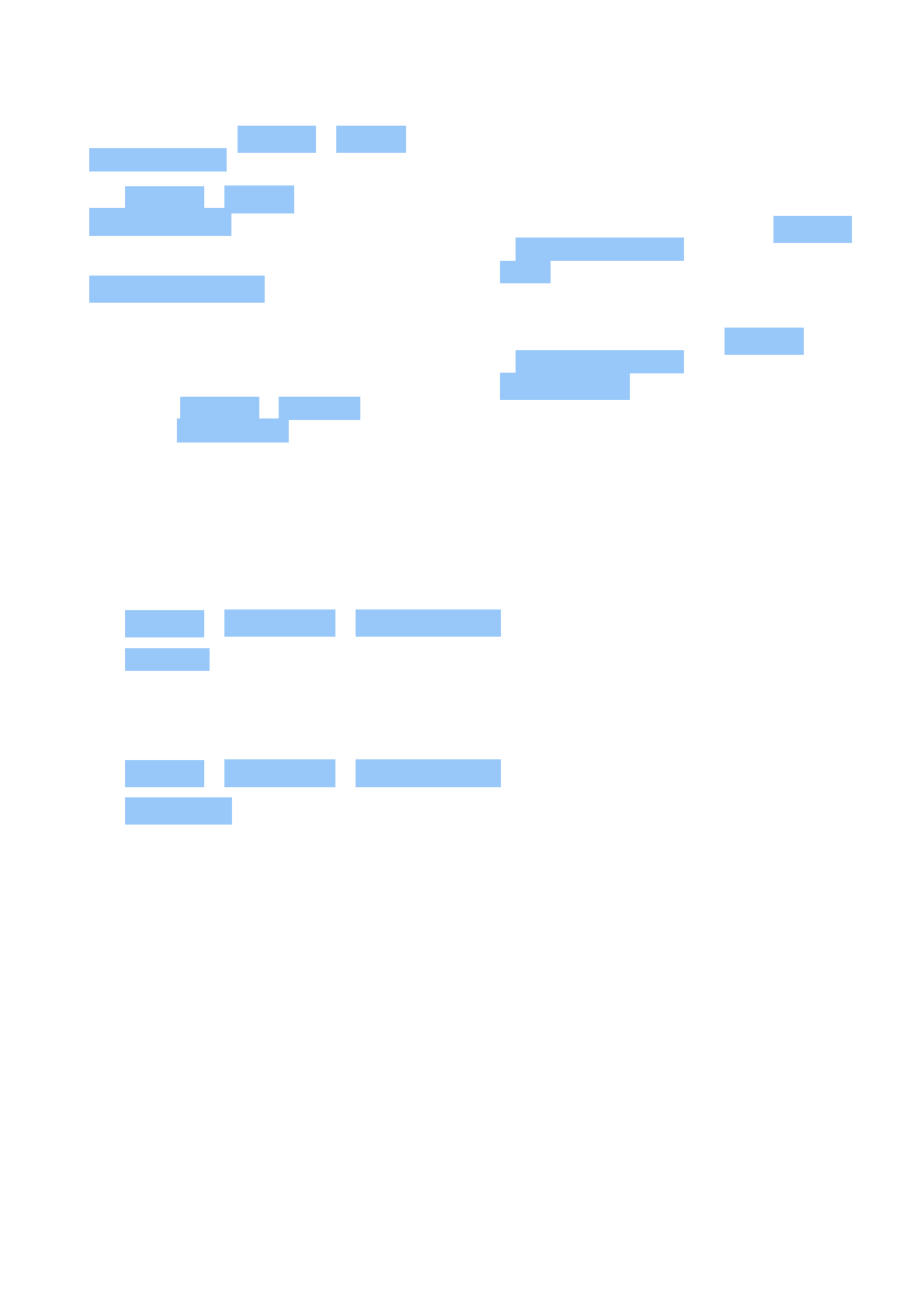
Nokia G100 User Guide
4. Set the phone screen to switch off after
a short time. Tap Settings > Display >
Screen timeout and select the time.
5. Tap Settings > Display >
Brightness level . To adjust the
brightness, drag the brightness
level slider. Make sure that
Adaptive brightness is switched off.
6. Stop apps from running in the background.
7. Use location services selectively: switch
location services off when you don’t need
them. Tap Settings > Location , and
switch off Use location .
8. Use network connections selectively:
Switch Bluetooth on only when needed.
Use a Wi-Fi connection to connect to
the internet, rather than a mobile data
connection. Stop your phone scanning for
available wireless networks. Tap Settings
> Network & internet , and switch off
Wi-Fi . If you’re listening to music or
otherwise using your phone, but don’t
want to make or receive calls, switch
the airplane mode on. Tap Settings
> Network & internet , and switch on
Airplane mode . Airplane mode closes
connections to the mobile network and
switches your device’s wireless features
off.
ACCESSIBILITY
Make the text on the screen larger
1. Tap Settings > Accessibility > Text and display .
2. Tap Font size , and tap the the font size slider until the text size is to your liking.
Make the items on the screen larger
1. Tap Settings > Accessibility > Text and display .
2. Tap Display size , and tap the display size slider until the size is to your liking.
© 2022 HMD Global Oy. All rights reserved. 19

Nokia G100 User Guide
5 Connect with your friends and family
CALLS
Make a call
1. Tap .
2. Tap and type in a number, or tap and select a contact you want to call.
3. Tap .
Answer a call
If your phone rings when the screen is unlocked, tap ANSWER . If your phone rings when the
screen is locked, swipe up to answer.
Reject a call
If your phone rings when the screen is unlocked, tap DECLINE . If your phone rings when the
screen is locked, swipe down to reject the call.
CONTACTS
Add a contact
1. Tap Contacts > + .
2. Fill out the information.
3. Tap Save .
Save a contact from call history
1. Tap > to see your call history.
2. Tap the number you want to save.
3. Tap Add contact . If this is a new contact, type in the contact information, and tap Save . If
this contact is already in your contacts list, tap Add to existing , select the contact, and tap
Save .
SEND MESSAGES
Send a message
© 2022 HMD Global Oy. All rights reserved. 20

Nokia G100 User Guide
1. Tap Messages .
2. Tap Start chat .
3. To add a recipient, tap , type in their
number, and tap . To add a recipient
from your contacts list, start typing their
name and tap the contact.
4. To add more recipients, tap . After�
choosing all the recipients, tap Next .
5. Write your message in the text box.
6. Tap .
MAIL
You can send mail with your phone when you’re on the go.
Add a mail account
When you use the Gmail app for the first time, you are asked to set up your email account.
1. Tap Gmail .
2. You can select the address connected with your Google account or tap
Add an email address .
3. After adding all the accounts, tap TAKE ME TO GMAIL .
Send mail
1. Tap Gmail .
2. Tap .
3. In the To box, type in an address, or tap
> Add from Contacts .
4. Type in the message subject and the mail.
5. Tap .
© 2022 HMD Global Oy. All rights reserved. 21

Nokia G100 User Guide
6 Camera
CAMERA BASICS
Take a photo
Shoot sharp and vibrant photos – capture the best moments in your photo album.
1. Tap Camera .
2. Take aim and focus.
3. Tap .
Take a selfie
1. Tap Camera > to switch to the front camera.
2. Tap .
Record a video
1. Tap Camera .
2. To switch to the video recording mode, tap
Video .
3. Tap to start recording.
4. To stop recording, tap .
5. To go back to camera mode, tap Photo .
YOUR PHOTOS AND VIDEOS
View photos and videos on your phone
Tap Photos .
Share your photos and videos
1. Tap Photos , tap the photo you want to share and tap .
2. Select how you want to share the photo or video.
Copy your photos and videos to your computer
Connect your phone to your computer with a compatible USB cable. Use your computer’s file
manager to copy or move your photos and videos to the computer.
© 2022 HMD Global Oy. All rights reserved. 22

Nokia G100 User Guide
7 Internet and connections
ACTIVATE WI-FI
Switch on Wi-Fi
1. Tap Settings > Network & internet .
2. Switch Wi-Fi on.
3. Select the network you want to use.
Your Wi-Fi connection is active when is shown at the top of the screen. If both Wi-Fi and
mobile data connections are available, your phone uses the Wi-Fi connection.
Important: Use encryption to increase the security of your Wi-Fi connection. Using encryption
reduces the risk of others accessing your data.
BROWSE THE WEB
Search the web
1. Tap Chrome .
2. Write a search word or a web address to the search field.
3. Tap , or select from the proposed matches.
Tip: If your network service provider doesn’t charge you a fixed fee for data transfer, to save
on data costs, use a Wi-Fi network to connect to the internet.
Use your phone to connect your computer to the web
Use your mobile data connection to access the internet with your laptop or other device.
1. Tap Settings > Network & Internet > Hotspot & tethering .
2. Switch on Wi-Fi hotspot to share your mobile data connection over Wi-Fi, USB tethering to
use a USB connection, Bluetooth tethering to use Bluetooth, or Ethernet tethering to use
a USB Ethernet cable connection.
The other device uses data from your data plan, which may result in data traffic costs. For info
on availability and costs, contact your network service provider.
© 2022 HMD Global Oy. All rights reserved. 23

Nokia G100 User Guide
BLUETOOTH®
Connect to a Bluetooth device
1. Tap Settings > Connected devices >
Connection preferences > Bluetooth .
2. Switch Use Bluetooth on.
3. Make sure the other device is switched on.
You may need to start the pairing process
from the other device. For details, see the
user guide for the other device.
4. Tap Pair new device and tap the device
you want to pair with from the list of
discovered Bluetooth devices.
5. You may need to type in a passcode. For
details, see the user guide for the other
device.
Since devices with Bluetooth wireless technology communicate using radio waves, they do not
need to be in direct line-of-sight. Bluetooth devices must, however, be within 10 meters (33
feet) of each other, although the connection may be subject to interference from obstructions
such as walls or from other electronic devices.
Paired devices can connect to your phone when Bluetooth is switched on. Other devices can
detect your phone only if the Bluetooth settings view is open.
Do not pair with or accept connection requests from an unknown device. This helps to protect
your phone from harmful content.
Share your content using Bluetooth
If you want to share your photos or other content with a friend, send them to your friend’s
phone using Bluetooth.
You can use more than one Bluetooth connection at a time. For example, while using a
Bluetooth headset, you can still send things to another phone.
1. Tap Settings > Connected devices >
Connection preferences > Bluetooth .
2. Make sure Bluetooth is switched on in both
phones and the phones are visible to each
other.
3. Go to the content you want to send, and
tap > Bluetooth .�
4. On the list of found Bluetooth devices, tap
your friend’s phone.
5. If the other phone needs a passcode, type
in or accept the passcode, and tap Pair .
The passcode is only used when you connect to something for the first time.
Remove a pairing
If you no longer have the device with which you paired your phone, you can remove the pairing.
© 2022 HMD Global Oy. All rights reserved. 24

Nokia G100 User Guide
1. Tap Settings > Connected devices > Previously connected devices .
2. Tap next to a device name.
3. Tap FORGET .
VPN
You may need a virtual private network (VPN) connection to access your company resources,
such as intranet or corporate mail, or you may use a VPN service for personal purposes.
Contact your company IT administrator for details of your VPN configuration, or check your
VPN service’s website for additional info.
Use a secure VPN connection
1. Tap Settings > Network & internet > VPN .
2. To add a VPN profile, tap .
3. Type in the profile info as instructed by your company IT administrator or VPN service.
Edit a VPN profile
1. Tap next to a profile name.
2. Change the info as required.
Delete a VPN profile
1. Tap next to a profile name.
2. Tap FORGET .
© 2022 HMD Global Oy. All rights reserved. 25

Nokia G100 User Guide
9 Maps
FIND PLACES AND GET DIRECTIONS
Find a spot
Google Maps helps you find specific locations and businesses.
1. Tap Maps .
2. Write search words, such as a street address or place name, in the search bar.
3. Select an item from the list of proposed matches as you write, or tap to search.
The location is shown on the map. If no search results are found, make sure the spelling of your
search words is correct.
See your current location
Tap Maps > .
Get directions to a place
1. Tap Maps and enter your destination in the search bar.
2. Tap Directions . The highlighted icon shows the mode of transportation, for example . To
change the mode, select the new mode under the search bar.
3. If you don’t want the starting point to be your current location, tap Your location , and
search for a new starting point.
4. Tap Start to start the navigation.
The route is shown on the map, along with an estimate of how long it takes to get there. To see
detailed directions, tap Steps .
© 2022 HMD Global Oy. All rights reserved. 28

Nokia G100 User Guide
10 Apps, updates, and backups
GET APPS FROM GOOGLE PLAY
Add a payment method
To use Google Play services, you need to have a Google account added to your phone. Charges
may apply to some of the content available in Google Play. To add a payment method, tap
Play Store , tap your Google logo in the search field, and then tap Payments & subscriptions .
Always be sure to have a permission from the payment method owner when buying content
from Google Play.
Download apps
1. Tap Play Store .
2. Tap the search bar to look for apps, or select apps from your recommendations.
3. In the app description, tap Install to download and install the app.
To see your apps, go to the home screen and swipe up from the bottom of the screen.
UPDATE YOUR PHONE SOFTWARE
Install available updates
Tap Settings > System > System update > Check for update to check if updates are
available.
When your phone notifies you that an update is available, just follow the instructions shown
on your phone. If your phone is low on memory, you may need to move your photos and other
stuff to the memory card.
Before starting the update, connect a charger or make sure the device battery has enough
power, and connect to Wi-Fi, as the update packages may use up a lot of mobile data.
BACK UP YOUR DATA
To ensure your data is safe, use the backup feature in your phone. Your device data (such as
Wi-Fi passwords and call history) and app data (such as settings and files stored by apps) will be
backed up remotely.
© 2022 HMD Global Oy. All rights reserved. 29

Nokia G100 User Guide
Switch on automatic backup
Tap Settings > System > Backup , and switch back up on.
RESTORE ORIGINAL SETTINGS AND REMOVE PRIVATE CONTENT FROM YOUR
PHONE
Reset your phone
1. Tap Settings > System > Reset options > Erase all data (factory reset) .
2. Follow the instructions shown on your phone.
© 2022 HMD Global Oy. All rights reserved. 30

Nokia G100 User Guide
11 Product and safety information
FOR YOUR SAFETY
Read these simple guidelines. Not following them may be dangerous or against local laws and
regulations. For further info, read the complete user guide.
SWITCH OFF IN RESTRICTED AREAS
Switch the device off when mobile device use is not allowed or when it may cause interference
or danger, for example, in aircraft, in hospitals or near medical equipment, fuel, chemicals, or
blasting areas. Obey all instructions in restricted areas.
ROAD SAFETY COMES FIRST
Obey all local laws. Always keep your hands free to operate the vehicle while driving. Your first
consideration while driving should be road safety.
INTERFERENCE
All wireless devices may be susceptible to interference, which could affect performance.
© 2022 HMD Global Oy. All rights reserved. 31

Nokia G100 User Guide
AUTHORIZED SERVICE
Only authorized personnel may install or repair this product.
BATTERIES, CHARGERS, AND OTHER ACCESSORIES
Use only batteries, chargers, and other accessories approved by HMD Global Oy for use with
this device. Do not connect incompatible products.
KEEP YOUR DEVICE DRY
If your device is water-resistant, see its IP rating in the device’s technical specifications for
more detailed guidance.
© 2022 HMD Global Oy. All rights reserved. 32

Nokia G100 User Guide
GLASS PARTS
The device and/or its screen is made of glass. This glass can break if the device is dropped on a
hard surface or receives a substantial impact. If the glass breaks, do not touch the glass parts
of the device or attempt to remove the broken glass from the device. Stop using the device
until the glass is replaced by authorized service personnel.
PROTECT YOUR HEARING
To prevent possible hearing damage, do not listen at high volume levels for long periods.
Exercise caution when holding your device near your ear while the loudspeaker is in use.
SAR
This device meets RF exposure guidelines when used either in the normal use position against
the ear or when positioned at least 1.5 centimetres (5/8 inch) away from the body. The specific
maximum SAR values can be found in the Certification Information (SAR) section of this user
guide. For more information, see the Certification Information (SAR) section of this user guide
or go to .www.sar-tick.com
© 2022 HMD Global Oy. All rights reserved. 33

Nokia G100 User Guide
NETWORK SERVICES AND COSTS
Using some features and services, or downloading content, including free items, require a
network connection. This may cause the transfer of large amounts of data, which may result
in data costs. You may also need to subscribe to some features.
Important: 4G/LTE might not be supported by your network service provider or by the service
provider you are using when traveling. In these cases, you may not be able to make or receive
calls, send or receive messages or use mobile data connections. Tomake sure your device
works seamlessly when full 4G/LTE service is not available, it is recommended that you
change the highest connection speed from 4G to 3G. To do this, on the home screen, tap
Settings > Network & Internet > Mobile network , and switch Preferred network type to
3G . Note: Using Wi-Fi may be restricted in some countries. For example, in the EU, youareonly
allowed to use 5150–5350 MHz Wi-Fi indoors, and in the USA and Canada, you are only
allowed to use 5.15–5.25 GHz Wi-Fi indoors. For more info, contact your local authorities.
For more info, contact your network service provider.
EMERGENCY CALLS
Important: Connections in all conditions cannot be guaranteed. Never rely solely on any
wireless phone for essential communications like medical emergencies.
Before making the call:
• Switch the phone on.
• If the phone screen and keys are locked, unlock them.
• Move to a place with adequate signal strength.
On the home screen, tap .�
1. Type in the official emergency number for your present location. Emergency call numbers
vary by location.
2. Tap .�
3. Give the necessary info as accurately as possible. Do not end the call until given permission
to do so.
You may also need to do the following:
• Put a SIM card in the phone. If you don’t have a SIM card, on the lock screen, tap
Emergency call .
• If your phone asks for a PIN code, tap Emergency call .
• Switch the call restrictions off in your phone, such as call barring, fixed dialling, or closed
user group.
• If the mobile network is not available, you may also try making an internet call, if you can
access the internet.
© 2022 HMD Global Oy. All rights reserved. 34

Nokia G100 User Guide
TAKE CARE OF YOUR DEVICE
Handle your device, battery, charger and accessories with care. The following suggestions help
you keep your device operational.
• Keep the device dry. Precipitation,
humidity, and all types of liquids or
moisture can contain minerals that
corrode electronic circuits.
• Do not use or store the device in dusty or
dirty areas.
• Do not store the device in high
temperatures. High temperatures may
damage the device or battery.
• Do not store the device in cold
temperatures. When the device warms to
its normal temperature, moisture can form
inside the device and damage it.
• Do not open the device other than as
instructed in the user guide.
• Unauthorized modifications may damage
the device and violate regulations
governing radio devices.
• Do not drop, knock, or shake the device or
the battery. Rough handling can break it.
• Only use a soft, clean, dry cloth to clean
the surface of the device.
• Do not paint the device. Paint can prevent
proper operation.
• Keep the device away from magnets or
magnetic fields.
• To keep your important data safe, store
it in at least two separate places, such as
your device, memory card, or computer, or
write down important info.
During extended operation, the device may feel warm. In most cases, this is normal. To avoid
getting too warm, the device may automatically slow down, dim display during a video call,
close apps, switch off charging, and if necessary, switch itself off. If the device is not working
properly, take it to the nearest authorized service facility.
RECYCLE
Always return your used electronic products, batteries, and packaging materials to dedicated
collection points. This way you help prevent uncontrolled waste disposal and promote the
recycling of materials. Electrical and electronic products contain a lot of valuable materials,
including metals (such as copper, aluminum, steel, and magnesium) and precious metals (such
as gold, silver, and palladium). All materials of the device can be recovered as materials and
energy.
© 2022 HMD Global Oy. All rights reserved. 35

Nokia G100 User Guide
CROSSED-OUT WHEELIE BIN SYMBOL
Crossed-out wheelie bin symbol
The crossed-out wheelie bin symbol on your product, battery, literature, or packaging reminds
you that all electrical and electronic products and batteries must be taken to separate
collection at the end of their working life. Do not dispose of these products as unsorted
municipal waste: take them for recycling. For info on your nearest recycling point, check with
your local waste authority.
BATTERY AND CHARGER INFORMATION
Battery and charger info
To check if your phone has a removable or non-removable battery, see the Get started guide.
Devices with a removable battery Use your device only with an original rechargeable battery.
The battery can be charged and discharged hundreds of times, but it will eventually wear out.
When the talk and standby times are noticeably shorter than normal, replace the battery.
Devices with a non-removable battery Do not attempt to remove the battery, as you may
damage the device. The battery can be charged and discharged hundreds of times, but it will
eventually wear out. When the talk and standby times are noticeably shorter than normal, to
replace the battery, take the device to the nearest authorized service facility.
Charge your device with a compatible charger. Charger plug type may vary. Charging time can
vary depending on device capability.
Battery and charger safety info
Once charging of your device is complete, unplug the charger from the device and electrical
outlet. Please note that continuous charging should not exceed 12 hours. If left unused, a fully
charged battery will lose its charge over time.
Extreme temperatures reduce the capacity and lifetime of the battery. Always keep the
battery between 15°C and 25°C (59°F and 77°F) for optimal performance. A device with a
hot or cold battery may not work temporarily. Note that the battery may drain quickly in cold
© 2022 HMD Global Oy. All rights reserved. 36

Nokia G100 User Guide
temperatures and lose enough power to switch off the phone within minutes. When you are
outdoors in cold temperatures, keep your phone warm.
Obey local regulations. Recycle when possible. Do not dispose as household waste.
Do not expose the battery to extremely low air pressure or leave it to extremely high
temperature, for example dispose it in a fire, as that may cause the battery to explode or leak
flammable liquid or gas.
Do not dismantle, cut, crush, bend, puncture, or otherwise damage the battery in any way.
If a battery leaks, do not let liquid touch skin or eyes. If this happens, immediately flush the
affected areas with water, or seek medical help. Do not modify, attempt to insert foreign
objects into the battery, or immerse or expose it to water or other liquids. Batteries may
explode if damaged.
Use the battery and charger for their intended purposes only. Improper use, or use of
unapproved or incompatible batteries or chargers may present a risk of fire, explosion, or other
hazard, and may invalidate any approval or warranty. If you believe the battery or charger is
damaged, take it to a service centre or your phone dealer before continuing to use it. Never
use a damaged battery or charger. Only use the charger indoors. Do not charge your device
during a lightning storm. When charger is not included in the sales pack, charge your device
using the data cable (included) and a USB power adaptor (may be sold separately). You can
charge your device with third-party cables and power adaptors that are compliant with USB
2.0 or later and with applicable country regulations and international and regional safety
standards. Other adaptors may not meet applicable safety standards, and charging with such
adaptors could pose a risk of property loss or personal injury.
Third -party chargers that comply with the applicable CTIA requirements and bear the USB-IF
logo, and can connect to your device USB connector, may also be compatible.
Only use the battery with a charging system that has been qualified with the system per CTIA
Certification Requirements for Battery System Compliance to IEEE 1725. Use of an unqualified
battery or charger may present a risk of fire, explosion, leakage, or other hazard.
Replace the battery only with another battery that has been qualified with the system per this
standard, IEEE-Std-1725. Use of an unqualified battery may present a risk of fire, explosion,
leakage or other hazard.
Avoid dropping the phone or battery. If the phone or battery is dropped, especially on a hard
surface, and the user suspects damage, take it to a service center for inspection.
Improper battery use may result in a fire, explosion or other hazard.
To unplug a charger or an accessory, hold and pull the plug, not the cord.
Additionally, the following applies if your device has a removable battery:
• Always switch the device off and unplug the charger before removing the battery.
• Accidental short-circuiting can happen when a metallic object touches the metal strips on
the battery. This may damage the battery or the other object.
© 2022 HMD Global Oy. All rights reserved. 37

Nokia G100 User Guide
SMALL CHILDREN
Your device and its accessories are not toys. They may contain small parts. Keep them out of
the reach of small children.
MEDICAL DEVICES
Operation of radio transmitting equipment, including wireless phones, may interfere with
inadequately shielded medical devices’ function. Consult a physician or the medical device’s
manufacturer to determine if it is adequately shielded from external radio energy.
IMPLANTED MEDICAL DEVICES
To avoid potential interference, manufacturers of implanted medical devices (such as cardiac
pacemakers, insulin pumps, and neurostimulators) recommend a minimum separation of 15.3
centimeters (6 inches) between a wireless device and the medical device. Persons who have
such devices should:
• Always keep the wireless device more
than 15.3 centimeters (6 inches) from the
medical device.
• Not carry the wireless device in a breast
pocket.
• Hold the wireless device to the ear
opposite the medical device.
• Switch the wireless device off if there is
any reason to suspect that interference is
taking place.
• Follow the manufacturer directions for the
implanted medical device.
If you have any questions about using your wireless device with an implanted medical device,
consult your health care provider.
HEARING
Warning: When you use the headset, your ability to hear outside sounds may be affected. Do
not use the headset where it can endanger your safety.
Some wireless devices may interfere with some hearing aids.
PROTECT YOUR DEVICE FROM HARMFUL CONTENT
Your device may be exposed to viruses and other harmful content. Take the following
precautions:
© 2022 HMD Global Oy. All rights reserved. 38

Nokia G100 User Guide
• Be cautious when opening messages.
They may contain malicious software or
otherwise be harmful to your device or
computer.
• Be cautious when accepting connectivity
requests, browsing the internet, or
downloading content. Do not accept
Bluetooth connections from sources you
do not trust.
• Only install and use services and software
from sources that you trust and that offer
adequate security and protection.
• Install antivirus and other security
software on your device and any
connected computer. Only use one
antivirus app at a time. Using more may
affect performance and operation of the
device and/or computer.
• If you access preinstalled bookmarks and
links to third party internet sites, take the
appropriate precautions. HMD Global does
not endorse or assume liability for such
sites.
VEHICLES
Radio signals may affect improperly installed or inadequately shielded electronic systems in
vehicles. For more info, check with the manufacturer of your vehicle or its equipment. Only
authorized personnel should install the device in a vehicle. Faulty installation may be dangerous
and invalidate your warranty. Check regularly that all wireless device equipment in your vehicle
is mounted and operating properly. Do not store or carry flammable or explosive materials in
the same compartment as the device, its parts, or accessories. Do not place your device or
accessories in the air bag deployment area.
POTENTIALLY EXPLOSIVE ENVIRONMENTS
Switch your device off in potentially explosive environments, such as near gasoline pumps.
Sparks may cause an explosion or fire resulting in injury or death. Note restrictions in areas
with fuel; chemical plants; or where blasting operations are in progress. Areas with a potentially
explosive environment may not be clearly marked. These usually are areas where you are
advised to switch your engine off, below deck on boats, chemical transfer or storage facilities,
and where the air contains chemicals or particles. Check with the manufacturers of vehicles
using liquefied petroleum gas (such as propane or butane) if this device can be safely used in
their vicinity.
CERTIFICATION INFORMATION (SAR)
This mobile device meets guidelines for exposure to radio waves.
Your mobile device is a radio transmitter and receiver. It is designed not to exceed the limits
for exposure to radio waves (radio frequency electromagnetic fields), recommended by
international guidelines from the independent scientific organization ICNIRP. These guidelines
incorporate substantial safety margins that are intended to assure the protection of all
persons regardless of age and health. The exposure guidelines are based on the Specific
© 2022 HMD Global Oy. All rights reserved. 39

Nokia G100 User Guide
Absorption Rate (SAR), which is an expression of the amount of radio frequency (RF) power
deposited in the head or body when the device is transmitting. The ICNIRP SAR limit for mobile
devices is 2.0 W/kg averaged over 10 grams of tissue.
SAR tests are carried out with the device in standard operating positions, transmitting at its
highest certified power level, in all its frequency bands.
Please refer to for the maximum SAR value of the device.www.nokia.com/phones/sar
This device meets RF exposure guidelines when used against the head or when positioned
at least 5/8 inch (1.5 centimetres) away from the body. When a carry case, belt clip or other
form of device holder is used for body-worn operation, it should not contain metal and should
provide at least the above stated separation distance from the body.
To send data or messages, a good connection to the network is needed. Sending may be
delayed until such a connection is available. Follow the separation distance instructions until
the sending is finished.
During general use, the SAR values are usually well below the values stated above. This is
because, for purposes of system efficiency and to minimize interference on the network, the
operating power of your mobile is automatically decreased when full power is not needed for
the call. The lower the power output, the lower the SAR value.
Device models may have different versions and more than one value. Component and design
changes may occur over time and some changes could affect SAR values.
For more info, go to . Note that mobile devices may be transmitting even ifwww.sar-tick.com
you are not making a voice call.
The World Health Organization (WHO) has stated that current scientific information does
not indicate the need for any special precautions when using mobile devices. If you are
interested in reducing your exposure, they recommend you limit your usage or use a hands-
free kit to keep the device away from your head and body. For more information and
explanations and discussions on RF exposure, go to the WHO website at www.who.int/health-
topics/electromagnetic-fields#tab=tab_1.
ABOUT DIGITAL RIGHTS MANAGEMENT
When using this device, obey all laws and respect local customs, privacy and legitimate rights of
others, including copyrights. Copyright protection may prevent you from copying, modifying,
or transferring photos, music, and other content.
COPYRIGHTS AND OTHER NOTICES
Copyrights and other notices
The availability of some products, features, applications and services described in this guide
may vary by region and require activation, sign up, network and/or internet connectivity and
© 2022 HMD Global Oy. All rights reserved. 40

Nokia G100 User Guide
an appropriate service plan. For more info, contact your dealer or your service provider.
This device may contain commodities, technology or software subject to export laws and
regulations from the US and other countries. Diversion contrary to law is prohibited.
The contents of this document are provided ”as is”. Except as required by applicable law, no
warranties of any kind, either express or implied, including, but not limited to, the implied
warranties of merchantability and fitness for a particular purpose, are made in relation to the
accuracy, reliability or contents of this document. HMD Global reserves the right to revise this
document or withdraw it at any time without prior notice.
To the maximum extent permitted by applicable law, under no circumstances shall HMD Global
or any of its licensors be responsible for any loss of data or income or any special, incidental,
consequential or indirect damages howsoever caused.
Reproduction, transfer or distribution of part or all of the contents in this document in any
form without the prior written permission of HMD Global is prohibited. HMD Global operates
a policy of continuous development. HMD Global reserves the right to make changes and
improvements to any of the products described in this document without prior notice.
HMD Global does not make any representations, provide a warranty, or take any responsibility
for the functionality, content, or end-user support of third-party apps provided with your
device. By using an app, you acknowledge that the app is provided as is.
Downloading of maps, games, music and videos and uploading of images and videos may
involve transferring large amounts of data. Your service provider may charge for the data
transmission. The availability of particular products, services and features may vary by region.
Please check with your local dealer for further details and availability of language options.
Certain features, functionality and product specifications may be network dependent and
subject to additional terms, conditions, and charges.
All specifications, features and other product information provided are subject to change
without notice.
HMD Global Privacy Policy, available at , applies to yourhttp://www.nokia.com/phones/privacy
use of the device.
HMD Global Oy is the exclusive licensee of the Nokia brand for phones & tablets. Nokia is a
registered trademark of Nokia Corporation.
Android, Google and other related marks and logos are trademarks of Google LLC.
Snapdragon is a product of Qualcomm Technologies, Inc. and/or its subsidiaries. Snapdragon
is a trademark or registered trademark of Qualcomm Incorporated. aptX is a trademark
of Qualcomm Technologies International, Ltd., registered in the United States and other
countries, used with permission.
The Bluetooth word mark and logos are owned by the Bluetooth SIG, Inc. and any use of such
marks by HMD Global is under license.
© 2022 HMD Global Oy. All rights reserved. 41

Nokia G100 User Guide
OZO
OZO is a trademark of Nokia Technologies Oy.
HAC notice
Your phone is compliant with the FCC Hearing Aid Compatibility requirements. The FCC has
adopted HAC rules for digital wireless phones. These rules require certain phone to be tested
and rated under the American National Standard Institute (ANSI) C63.19-2011 hearing aid
compatibility standards. The ANSI standard for hearing aid compatibility contains two types
of ratings: M-Ratings: Rating for less radio frequency interference to enable acoustic coupling
with hearing aids. T-Ratings: Rating for inductive coupling with hearing aids in telecoil mode.
Not all phones have been rated, a phone is considered hearing aid compatible under FCC
rules if it is rated M3 or M4 for acoustic coupling and T3 or T4 for inductive coupling. These
ratings are given on a scale from one to four, where four is the most compatible. Your phone
meets the M4/T3 level rating. However, hearing aid compatibility ratings don’t guarantee
that interference to your hearing aids won’t happen. Results will vary, depending on the
level of immunity of your hearing device and the degree of your hearing loss. If your hearing
device happens to be vulnerable to interference, you may not be able to use a rated phone
successfully. Trying out the phone with your hearing device is the best way to evaluate it
for your personal needs. This phone has been tested and rated for use with hearing aids
for some of the wireless technologies that it uses. However, there may be some newer
wireless technologies used in this phone that have not been tested yet for use with hearing
aids. It is important to try the different features of this phone thoroughly and in different
locations, using your hearing aid or cochlear implant, to determine if you hear any interfering
noise. Consult your service provider or the manufacturer of this phone for information on
hearing aid compatibility. If you have questions about return or exchange policies, consult
your service provider or phone retailer. Hearing devices may also be rated. Your hearing
device manufacturer or hearing health professional may help you find this rating. For more
information about FCC Hearing Aid Compatibility, please go to http://www.fcc.gov/cgb/dro.
© 2022 HMD Global Oy. All rights reserved. 42
Especificaciones del producto
| Marca: | Nokia |
| Categoría: | Teléfono inteligente |
| Modelo: | G100 |
¿Necesitas ayuda?
Si necesitas ayuda con Nokia G100 haz una pregunta a continuación y otros usuarios te responderán
Teléfono inteligente Nokia Manuales

27 Octubre 2024

8 Octubre 2024

16 Septiembre 2024

13 Septiembre 2024

9 Septiembre 2024

6 Septiembre 2024

4 Septiembre 2024

3 Septiembre 2024

1 Septiembre 2024

30 Agosto 2024
Teléfono inteligente Manuales
- Teléfono inteligente Sony
- Teléfono inteligente Samsung
- Teléfono inteligente Xiaomi
- Teléfono inteligente LG
- Teléfono inteligente Huawei
- Teléfono inteligente HP
- Teléfono inteligente Philips
- Teléfono inteligente Panasonic
- Teléfono inteligente Gigaset
- Teléfono inteligente Motorola
- Teléfono inteligente Medion
- Teléfono inteligente Wiko
- Teléfono inteligente Acer
- Teléfono inteligente Alcatel
- Teléfono inteligente Aligator
- Teléfono inteligente Allview
- Teléfono inteligente Apple
- Teléfono inteligente Amazon
- Teléfono inteligente Amplicomms
- Teléfono inteligente Amplicom
- Teléfono inteligente Archos
- Teléfono inteligente Prestigio
- Teléfono inteligente Google
- Teléfono inteligente Lexibook
- Teléfono inteligente Sharp
- Teléfono inteligente Telefunken
- Teléfono inteligente Silvercrest
- Teléfono inteligente Nedis
- Teléfono inteligente Thomson
- Teléfono inteligente Manta
- Teléfono inteligente Asus
- Teléfono inteligente OK
- Teléfono inteligente Hisense
- Teléfono inteligente Hyundai
- Teléfono inteligente Sony Ericsson
- Teléfono inteligente Trekstor
- Teléfono inteligente Vestel
- Teléfono inteligente Micromax
- Teléfono inteligente Kodak
- Teléfono inteligente Bush
- Teléfono inteligente RCA
- Teléfono inteligente Sonim
- Teléfono inteligente Sencor
- Teléfono inteligente Overmax
- Teléfono inteligente Blaupunkt
- Teléfono inteligente TP Link
- Teléfono inteligente Lenovo
- Teléfono inteligente Energy Sistem
- Teléfono inteligente Polaroid
- Teléfono inteligente Doro
- Teléfono inteligente Sagem
- Teléfono inteligente Lava
- Teléfono inteligente Blu
- Teléfono inteligente Easypix
- Teléfono inteligente Denver
- Teléfono inteligente Intex
- Teléfono inteligente ZTE
- Teléfono inteligente Sanyo
- Teléfono inteligente Konrow
- Teléfono inteligente Brigmton
- Teléfono inteligente Sunstech
- Teléfono inteligente TCL
- Teléfono inteligente Gigabyte
- Teléfono inteligente Mitsubishi
- Teléfono inteligente Aspera
- Teléfono inteligente Microsoft
- Teléfono inteligente Nec
- Teléfono inteligente Swissvoice
- Teléfono inteligente Sunny
- Teléfono inteligente Nordmende
- Teléfono inteligente Haier
- Teléfono inteligente Krüger And Matz
- Teléfono inteligente Binatone
- Teléfono inteligente Blackberry
- Teléfono inteligente KPN
- Teléfono inteligente HTC
- Teléfono inteligente Vivo
- Teléfono inteligente Olympia
- Teléfono inteligente Mio
- Teléfono inteligente Wolder
- Teléfono inteligente NGM
- Teléfono inteligente Goclever
- Teléfono inteligente Profoon
- Teléfono inteligente Vodafone
- Teléfono inteligente NGS
- Teléfono inteligente Hammer
- Teléfono inteligente Switel
- Teléfono inteligente InFocus
- Teléfono inteligente GreatCall
- Teléfono inteligente Pantech
- Teléfono inteligente Honor
- Teléfono inteligente RugGear
- Teléfono inteligente Umidigi
- Teléfono inteligente CAT
- Teléfono inteligente Intermec
- Teléfono inteligente AT&T
- Teléfono inteligente Mpman
- Teléfono inteligente Trevi
- Teléfono inteligente Logicom
- Teléfono inteligente Karbonn
- Teléfono inteligente Emporia
- Teléfono inteligente Hannspree
- Teléfono inteligente Phicomm
- Teléfono inteligente Nevir
- Teléfono inteligente Kyocera
- Teléfono inteligente Crosscall
- Teléfono inteligente Plum
- Teléfono inteligente Lumigon
- Teléfono inteligente Infinix
- Teléfono inteligente OnePlus
- Teléfono inteligente Keneksi
- Teléfono inteligente Klipad
- Teléfono inteligente Iget
- Teléfono inteligente T-Mobile
- Teléfono inteligente JCB
- Teléfono inteligente CRUX
- Teléfono inteligente Geemarc
- Teléfono inteligente Unnecto
- Teléfono inteligente Wileyfox
- Teléfono inteligente ITT
- Teléfono inteligente MyPhone
- Teléfono inteligente Avus
- Teléfono inteligente Wolfgang
- Teléfono inteligente Oppo
- Teléfono inteligente BQ
- Teléfono inteligente Echo
- Teléfono inteligente Primux
- Teléfono inteligente Tiptel
- Teléfono inteligente UTStarcom
- Teléfono inteligente Zipy
- Teléfono inteligente Beafon
- Teléfono inteligente SPC
- Teléfono inteligente Billow
- Teléfono inteligente Telstra
- Teléfono inteligente Ulefone
- Teléfono inteligente Benefon
- Teléfono inteligente Doogee
- Teléfono inteligente Energizer
- Teléfono inteligente Realme
- Teléfono inteligente Kurio
- Teléfono inteligente Coolpad
- Teléfono inteligente Mobistel
- Teléfono inteligente Itel
- Teléfono inteligente Garmin-Asus
- Teléfono inteligente Handheld
- Teléfono inteligente AT Telecom
- Teléfono inteligente O2
- Teléfono inteligente General Mobile
- Teléfono inteligente Mustang
- Teléfono inteligente Syco
- Teléfono inteligente Xtreamer
- Teléfono inteligente Kogan
- Teléfono inteligente Maxcom
- Teléfono inteligente Pharos
- Teléfono inteligente Storex
- Teléfono inteligente Fairphone
- Teléfono inteligente Freeman
- Teléfono inteligente HomTom
- Teléfono inteligente EVOLVEO
- Teléfono inteligente Auro
- Teléfono inteligente Maxx
- Teléfono inteligente ITTM
- Teléfono inteligente Cyrus
- Teléfono inteligente Posh Mobile
- Teléfono inteligente THL
- Teléfono inteligente NGM-Mobile
- Teléfono inteligente Media-tech
- Teléfono inteligente Nothing
- Teléfono inteligente Oukitel
- Teléfono inteligente Lark
- Teléfono inteligente NUU Mobile
- Teléfono inteligente Verykool
- Teléfono inteligente Senifone
- Teléfono inteligente Tecno
- Teléfono inteligente Telme
- Teléfono inteligente UMi
- Teléfono inteligente Olitech
- Teléfono inteligente Mobiola
- Teléfono inteligente Meizu
- Teléfono inteligente Neffos
- Teléfono inteligente Gionee
- Teléfono inteligente TIM
- Teléfono inteligente Cubot
- Teléfono inteligente Leotec
- Teléfono inteligente Leagoo
- Teléfono inteligente NTech
- Teléfono inteligente Majestic
- Teléfono inteligente Nubia
- Teléfono inteligente LeEco
- Teléfono inteligente Best Buy
- Teléfono inteligente GSmart
- Teléfono inteligente Bea-fon
- Teléfono inteligente EStar
- Teléfono inteligente Saiet
- Teléfono inteligente Facom
- Teléfono inteligente Bluebird
- Teléfono inteligente Jitterbug
- Teléfono inteligente Custom
- Teléfono inteligente CSL
- Teléfono inteligente POCO
- Teléfono inteligente Tecdesk
- Teléfono inteligente Aplic
- Teléfono inteligente HMD
- Teléfono inteligente Opis
Últimos Teléfono inteligente Manuales

27 Octubre 2024

27 Octubre 2024

27 Octubre 2024

27 Octubre 2024

27 Octubre 2024

27 Octubre 2024

26 Octubre 2024

26 Octubre 2024

24 Octubre 2024

24 Octubre 2024