Philips 55PUL7552 Manual de Usario
Philips
Television
55PUL7552
Lee a continuación 📖 el manual en español para Philips 55PUL7552 (56 páginas) en la categoría Television. Esta guía fue útil para 4 personas y fue valorada con 4.5 estrellas en promedio por 2 usuarios
Página 1/56

User manual
Register your product and get support at
To obtain assistance, contact Philips customer care center;
In the U.S.A., Canada, Puerto Rico, or the U.S. Virgin Islands
www.philips.com/support
7 series
1-833-978-3323
Call us:
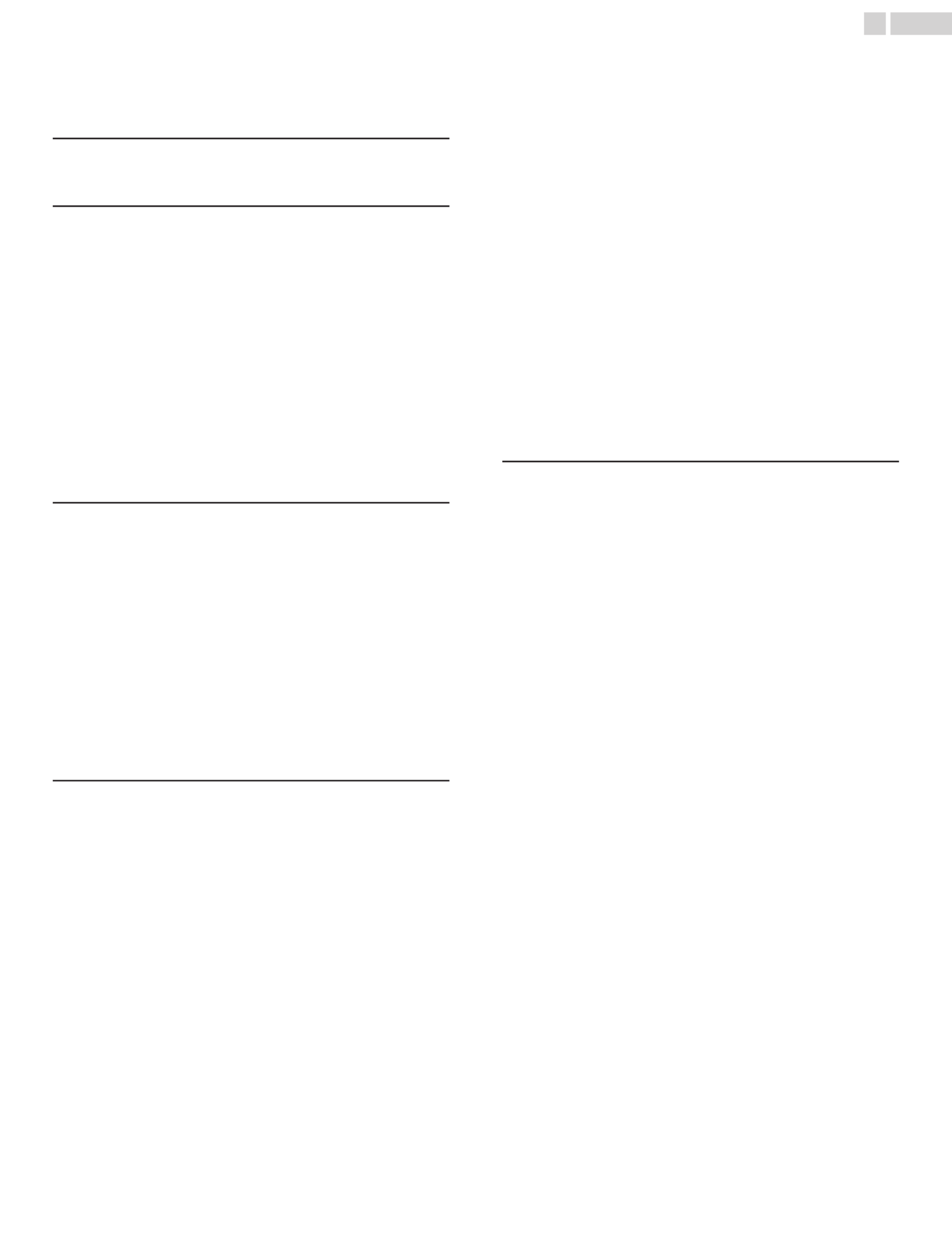
Contents
1 Notice ........................................................................................ 4
Important safety instructions 5
2 Getting started ................................................................. 9
What's included 9
Installing TV 10
Unpacking and Installing the stands 10
Wall mount 12
Control Panel & Terminal 12
Control panel 12
Terminals 13
Connect devices 13
Watch TV 13
Game console/BD/DVD player 14
Home theater speaker 15
PC screen 15
Connect devices - Internet router 16
3 Completing the first time setup .................... 17
Remote 17
Installing the Batteries 17
Buttons 18
Talk to Google Assistant 18
Privacy protection built-in 18
Initial set-up 19
Plug in and turn on TV 19
Follow the on-screen instructions 19
Get started with setup 19
Basic TV mode 20
Use basic TV on a Google TV device 20
Switch from basic TV to Google TV 20
4 Using the On-Screen Menu ................................ 21
Home menu 21
Dashboard 21
Channels & Inputs 22
Display & Sound 22
Picture 22
Sound 23
Audio output 24
Network & Internet 25
Accounts & sign-in 26
Google Account 26
Privacy 27
Apps 28
Recently Opened Apps 28
App permissions 28
Special app access 28
Security & Restrictions 28
System 29
Accessibility 29
About 31
Date & Time 31
Language 31
Keyboard 31
Storage 32
Ambient mode (Digital Photo Frame) 32
Power & Energy 32
Cast 32
System sounds 32
Retail mode 32
Restart 32
Remotes & Accessories 32
Pair a Bluetooth device 32
Reconnect a paired device 32
Fix problems with connecting Bluetooth devices 33
Troubleshoot connection issues 33
Help & Feedback 33
Help 33
Send feedback 33
5 Enhance your Google TV ...................................... 34
Home menu 34
Add Google account 34
Sign in or add an account 34
Remove or manage accounts 34
Remove your account if you can't use your TV
screen 34
Installing apps 35
Search for an app 35
Browse for apps 35
Remove apps 35
Personalized recommendation 35
Add your streaming services 35
Tell us what you like to watch 35
Manage your watchlist 36
Mark what you’ve watched 36
Rate movies and shows 36
Hide recommendations 36
Turn on Apps only mode 36
Exit Apps only mode 36
Watch your movies & shows in Apps only mode 36
What happens when Apps only mode is on 36
Basic TV mode 37
Switch from basic TV to Google TV 37
What you can do in basic TV 37
What you can't do in basic TV 37
Live TV/EPG 37
Program Guide 37
Live TV from broadcasting 37
Choose your favorite channels 37
Program guide 38
Live TV from streaming providers 38
Pluto TV 38
YouTube TV 38
Sling TV 38
Philo 38
TV options 38
Kids profile (parental control) 39
2.English

Add a kids profile 39
Switch to a kids profile 39
Set up a profile lock 39
Allow or block content or apps 40
Allow or block content in your library based on
rating 40
Set a daily screen time limit 40
Set a daily bedtime 40
Add bonus time 40
Report inaccurate content ratings 40
Hide library content 40
Unhide library content 40
Parental Controls 41
Use Phone as remote/Watchlist 41
Use your phone as your Google TV remote 41
Set up your virtual remote 41
Fix problems with the Google TV virtual remote 41
Ambient mode (Digital Photo Frame) 42
Change the screen saver 42
Choose your screen saver 42
Choose which photos show 42
Customise settings 42
Show weather & time on your screen saver 42
Cast to Google TV 43
Cast to Google TV 43
Cast from a device to your TV 43
Fix problems with casting 43
Connect your TV and device to the same Wi-Fi
network 43
Update your TV 43
Google Assistant 43
Do more with Google Assistant on Google TV 43
Talk to Google Assistant 43
What you can ask Google Assistant 43
USB camera for Google Duo 45
How to connect USB camera 45
6 Troubleshooting tips ................................................ 46
Basic issues 46
Network connections 46
Connect Remote control 46
Video 47
Audio 48
Cable/Satellite TV 49
External devices 49
Connect Bluetooth 51
7 Information ....................................................................... 52
Glossary 52
Maintenance 52
Specifications 53
Warranty 54
License 55
●Displays and illustrations may differ depending on the product you purchase.
3.English

1 Notice
Know these safety symbols
The lightning ash with arrowhead symbol, within an
equilateral triangle, is intended to alert the user to the
presence of uninsulated “dangerous voltage” within the
apparatus's enclosure that may be of sufficient magnitude to
constitute a risk of electric shock to persons.
The exclamation point within an equilateral triangle is
intended to alert the user to the presence of important
operating and maintenance (servicing) instructions in the
literature accompanying the apparatus.
The symbol for CLASS II or double insulated electrical apparatus.
This apparatus has been designed in such a way that it does not
require a safety connection to electrical earth.
CAUTION: TO REDUCE THE RISK OF ELECTRIC SHOCK, DO NOT
REMOVE COVER (OR BACK). NO USER-SERVICEABLE PARTS ARE
INSIDE. REFER SERVICING TO QUALIFIED SERVICE PERSONNEL.
RISK OF ELECTRIC SHOCK
DO NOT OPEN
The caution marking is located on the rear or bottom of the cabinet.
CAUTION
Registering your model with Philips makes you eligible for all of the valuable benets listed below, so don't miss out.
Register online at www.philips.com/support to ensure:
Register online at todaywww.philips.com/welcome
to get the most benets from your purchase.
*Product safety notication *Additional benets
By registering your product, you'll receive
notication - directly from the manufacturer - in
the rare case of a product recall or safety defect.
Registering your product guarantees that you'll
receive all of the privileges to which you're
entitled, including special money-saving offers.
WARNING: To reduce the risk of re or electric shock, do not expose this apparatus to rain or moisture.
Apparatus shall not be exposed to dripping or splashing and no objects lled with liquids, such
as vases, shall be placed on the apparatus.
CAUTION: To prevent electric shock, match wide blade of plug to wide slot, fully insert.
For fastest support visit us online for chat and self service
solutions at www.philips.com/support
CHILD SAFETY:
PROPER TELEVISION PLACEMENT MATTERS
THE CONSUMER ELECTRONICS INDUSTRY CARES
• Manufacturers, retailers and the rest of the consumer
electronics industry are committed to making home
entertainment safe and enjoyable.
• As you enjoy your television, please note that all
televisions – new and old- must be supported on
proper stands or installed according to the
manufacturer's recommendations. Televisions that are
inappropriately situated on dressers, bookcases,
shelves, desks, speakers, chests, carts, etc., may fall over,
resulting in injury.
TUNE IN TO SAFETY
• ALWAYS follow the manufacturer's recommendations
for the safe installation of your television.
• ALWAYS read and follow all instructions for proper use
of your television.
• NEVER allow children to climb on or play on the
television or the furniture on which the television is
placed.
• NEVER place the television on furniture that can easily
be used as steps, such as a chest of drawers.
• ALWAYS install the television where it cannot be
pushed, pulled over or knocked down.
• ALWAYS route cords and cables connected to the
television so that they cannot be tripped over, pulled
or
grabbed.
WALL OR CEILING MOUNT YOUR TELEVISION
• ALWAYS contact your retailer about professional
installation if you have any doubts about your ability
to safely mount your television.
• ALWAYS use a mount that has been recommended by
the television manufacturer and has a safety
certication by an independent laboratory (such as UL,
CSA, ETL).
• ALWAYS follow all instructions supplied by the
television and mount manufacturers.
• ALWAYS make sure that the wall or ceiling where you
are mounting the television is appropriate. Some
mounts are not designed to be mounted to walls and
ceilings with steel studs or cinder block construction. If
you are unsure, contact a professional installer.
• Televisions can be heavy. A minimum of two people is
required for a wall or ceiling mount installation.
MOVING AN OLDER TELEVISION TO A NEW PLACE IN
YOUR HOME
• Many new television buyers move their older CRT
televisions into a secondary room after the purchase of
a at-panel television. Special care should be made in
the placement of older CRT televisions.
• ALWAYS place your older CRT television on furniture
that is sturdy and appropriate for its size and weight.
• NEVER place your older CRT television on a dresser
where children may be tempted to use the drawers to
climb.
• ALWAYS make sure your older CRT television does not
hang over the edge of your furniture.
CTA.tech/safety
4.English
Back to Contents

Important
Important
Important
Important Important safety
safety
safety
safety safety instructions
instructions
instructions
instructionsinstructions
Read these instructions.
Keep these instructions.
Heed all warnings.
Follow all instructions.
Do not use this apparatus near water.
Clean only with dry cloth.
Do not block any ventilation openings. Install in
accordance with the manufacturer's instructions.
Do not install near any heat sources such as
radiators, heat registers, stoves, or other apparatus
(including ampliers) that produce heat.
Do not defeat the safety purpose of the polarized
or grounding-type plug. A polarized plug has two
blades with one wider than the other. A grounding
type plug has two blades and a third grounding
prong. The wide blade or the third prong are
provided for your safety. If the provided plug does
not t into your outlet, consult an electrician for
replacement of the obsolete outlet.
Protect the power cord from being walked on or
pinched particularly at plugs, convenience
receptacles, and the point where they exit from the
apparatus.
Only use attachments/accessories
specied by the manufacturer.
Use only with the cart, stand,
tripod, bracket, or table specied
by the manufacturer, or sold with
the apparatus. When a cart is used,
use caution when moving the
cart/apparatus combination to
avoid injury from tip-over.
Unplug this apparatus during
lightning storms or when unused
for long periods of time.
1.
2.
3.
4.
5.
6.
7.
8.
9.
10.
11.
12.
13.
Refer all servicing to qualied service personnel.
Servicing is required when the apparatus has been
damaged in any way, such as power-supply cord or
plug is damaged, liquid has been spilled or objects
have fallen into the apparatus, the apparatus has
been exposed to rain or moisture, does not operate
normally, or has been dropped.
14.
Note to the CATV system installer:
This reminder is provided to call the CATV system installer's
attention to Article 820 of the NEC, ANSI/NFPA 70 and
Section 54 of the CEC, Part I that provides guidelines for
proper grounding and, in particular, species that the cable
ground shall be connected to the grounding system of the
building, as close to the point of cable entry as practical.
Example of antenna grounding as per NEC -
National Electric Code
If an outside antenna or cable system is connected to
the product, be sure the antenna or cable system is
grounded so as to provide some protection against
voltage surges and built-up static charges. Article 810
of the NEC, ANSI/NFPA 70 and Section 54 of CEC, Part I
provides information with respect to proper grounding
of the mast and supporting structure, grounding of the
lead in wire to an antenna-discharge unit, size of
grounding conductors, location of antenna discharge
unit, connection to grounding electrodes, and
requirements for the grounding electrode.
ANTENNA LEAD IN WIRE
GROUND CLAMP
ANTENNA DISCHARGE UNIT
(NEC SECTION 810-20)
ELECTRIC SERVICE EQUIPMENT
GROUNDING CONDUCTORS
(NEC SECTION 810-21)
POWER SERVICE GROUNDING
ELECTRODE SYSTEM (NEC ART 250,
PART H)
GROUND CLAMPS
5.English
Back to Contents

Trademarks are the property of Koninklijke Philips N.V. or their
respective owners.
Funai Corporation reserves the right to change products at any
time without being obliged to adjust earlier supplies
accordingly.
The material in this Owner's manual is believed adequate for
the intended use of the system. If the product or its individual
modules or procedures are used for purposes other than those
specified herein, confirmation of their validity and suitability
must be obtained. Funai Corporation warrants that the material
itself does not infringe any United States patents. No further
warranty is expressed or implied.
Funai Corporation cannot be held responsible neither for any
errors in the content of this document nor for any problems as
a result of the content in this document. Errors reported to
Funai Corporation will be adapted and published on the Funai
Corporation support website as soon as possible.
Pixel characteristics
This LCD product has a high number of color pixels. Although it
has effective pixels of 99.999 % or more, black dots or bright
points of light (red, green or blue) may appear constantly on
the screen. This is a structural property of the display (within
common industry standards) and is not a malfunction.
Warranty
No components are user serviceable. Do not open or remove
covers to the inside of the product. Repairs may only be done
by service centers and official repair shops. Failure to do so shall
void any warranty, stated or implied.
Any operation expressly prohibited in this manual, any
adjustments or assembly procedures not recommended or
authorized in this manual shall void the warranty.
Federal communications commission notice
This equipment has been tested and found to comply with
the limits for a Class B digital device, pursuant to part 15 of
the FCC Rules. These limits are designed to provide
reasonable protection against harmful interference in a
residential installation. This equipment generates, uses and
can radiate radio frequency energy and, if not installed and
used in accordance with the instructions, may cause harmful
interference to radio communications. However, there is no
guarantee that interference will not occur in a particular
installation. If this equipment does cause harmful
interference to radio or television reception, which can be
determined by turning the equipment off and on, the user is
encouraged to try to correct the interference by one or more
of the following measures:
●Reorient or relocate the receiving antenna.
●Increase the separation between the equipment and the
receiver.
●Connect the equipment into an outlet on a circuit different
from that to which the receiver is connected.
●Consult the dealer or an experienced radio or television
technician for help.
Declaration of conformity
Trade name : PHILIPS
Responsible party : Funai Corporation, Inc.
Model : 75PUL7552/F7, 65PUL7672/F7,
65PUL7552/F7, 55PUL7672/F7,
55PUL7552/F7, 50PUL7672/F7,
50PUL7552/F7, 43PUL7672/F7,
43PUL7652/F7
Address : 12489 Lakeland Road, Santa Fe
Springs, CA 90670, USA*
Telephone number : 1 833 978 3323
*This is not the mailing address for Open Source Software or
Customer service.
Modifications
This apparatus may generate or use radio frequency energy.
Changes or modifications to this apparatus may cause harmful
interference.
Any modifications to the apparatus must be approved by Funai
Corporation.
The user could lose the authority to operate this apparatus if an
unauthorized change or modification is made.
Cables
Connections to this device must be made with shielded cables
with metallic RFI/EMI connector hoods to maintain compliance
with FCC Rules and regulations.
Canadian notice
CAN ICES-3 (B)/NMB-3 (B)
Analog and digital television receiving apparatus, Canada
BETS-7/NTMR-7.
The following FCC/IC RSS applies to the wireless LAN
adapter included in this product.
FCC caution: Any changes or modifications not expressly
approved by the party responsible for compliance could void
the user's authority to operate this equipment.
This transmitter must not be co-located or operated in
conjunction with any other antenna or transmitter.
FCC/IC RF Exposure Compliance
This equipment complies with FCC/IC radiation exposure limits
set forth for an uncontrolled environment and meets the FCC
radio frequency (RF) Exposure Guidelines and RSS-102 of the IC
radio frequency (RF) Exposure rules.
This equipment should be installed and operated keeping the
radiator at least 20 cm or more away from your body.
This device complies with Part 15 of FCC Rules and Industry
Canada licence-exempt RSS standard(s). Operation is
subject to the following two conditions: (1) this device may
not cause interference, and (2) this device must accept any
interference, including interference that may cause
undesired operation of this device.
5150-5250 MHz band is restricted to indoor operations
only.
High-power radars are allocated as primary users (i.e.
priority users) of the bands 5250-5350 MHz and 5650-5850
MHz and that these radars could cause interference and/or
damage to LE-LAN devices.
Compliance with FCC requirement 15.407(c) and IC
requirement RSS-210A9.4.4
Data transmission is always initiated by software, which is
the passed down through the MAC, through the digital and
analog baseband, and finally to the RF chip. Several special
packets are initiated by the MAC. These are the only ways
the digital baseband portion will turn on the RF transmitter,
which it then turns off at the end of the packet. Therefore,
the transmitter will be on only while one of the
aforementioned packets is being transmitted. In other
words, this device automatically discontinue transmission in
case of either absence of information to transmit or
operational failure.
6.English
Back to Contents

Preparing to move/ship the unit
Please pack the unit properly by following the diagram on the
carton.
CAUTION:Please save the front cardboard* to use when
moving or shipping the TV.
CAUTION:To avoid damage to the screen, do not pack the
stand on the same side as the TV screen, refer to the
illustration above.
*Cardboard is included in select models only.
Copyright
All other registered and unregistered trademarks are the
property of their respective owners.
The terms HDMI and HDMI High-
Definition Multimedia Interface,
and the HDMI Logo are
trademarks or registered
trademarks of HDMI Licensing
Administrator, Inc. in the United
States and other countries.
Manufactured under license from
Dolby Laboratories. Dolby, Dolby
Audio, and the double-D symbol
are trademarks of Dolby
Laboratories Licensing
Corporations.
The Bluetooth® word mark and
logos are registered trademarks
owned by Bluetooth SIG, Inc. and
any use of such marks by Funai
Electric Co., Ltd. is under license.
Other trademarks and trade
names are those of their
respective owners.
Google, Google Play, Android, YouTube, and related marks and
logos are trademarks of Google LLC.
Use of key features of this TV requires consent to Google Terms
of Service and Privacy Policy.
This device complies with part 15 of the FCC Rules. Operation is
subject to the following two conditions: (1) This device may not
cause harmful interference, and (2) this device must accept any
interference received, including interference that may cause
undesired operation.
Features and specifications are subject to change without
notice.
Network services, content, and the operating systems and
software of this Product may be subject to individual terms and
conditions and changed, interrupted or discontinued at any
time and may require fees, registration and credit card
information.
The American Academy of Pediatrics discourages television
viewing for children younger than two years of age.
Some features may require an always-on broadband internet
connection, firmware update and/or a minimum bandwidth.
Internet services vary by location.
8.English
Back to Contents

2 Getting started
What's included
Quick start guide
Quick start guide
Quick start guide
Quick start guideQuick start guide Safety instruction/
Safety instruction/
Safety instruction/
Safety instruction/Safety instruction/
Limited warranty
Limited warranty
Limited warranty
Limited warrantyLimited warranty
Caution sheet
Caution sheet
Caution sheet
Caution sheetCaution sheet
TV base and screws *
TV base and screws *
TV base and screws *
TV base and screws *TV base and screws * Remote and Batteries
Remote and Batteries
Remote and Batteries
Remote and BatteriesRemote and Batteries
(AAA, 1.5 V x 2)
(AAA, 1.5 V x 2)
(AAA, 1.5 V x 2)
(AAA, 1.5 V x 2)(AAA, 1.5 V x 2)
*Screws packed with this unit.
Model Quantity Size
75PUL7552/F7
4
M5 x 0.945” (24 mm)
65PUL7672/F7
55PUL7672/F7
55PUL7552/F7
50PUL7672/F7
50PUL7552/F7
M4 x 0.709” (18 mm)
65PUL7552/F7 M4 x 0.630” (16 mm)
43PUL7672/F7
43PUL7652/F7 ST4 x 0.984” (25 mm)
Note(s)
●If you lose the screws, please purchase the above-mentioned phillips
head screws at your local store.
●If you need to replace these accessories, please refer to the part name or
No. with the illustrations and call our toll free customer support line
found on the cover of this user manual.
When using a universal remote to operate this unit.
●Make sure the component code on your universal remote is set to our
brand. Refer to the instruction book accompanying your remote for
more details.
●We do not guarantee 100% interoperability with all universal remote.
9.English
Back to Contents

Installing TV
Unpacking and Installing the stands
<75” – 65”>
1
2
3
Move to the front of the slipbox.
Move to the front of the slipbox.
Move to the front of the slipbox.
Move to the front of the slipbox.Move to the front of the slipbox.
4
Note(s)
Carefully lay the TV set, with the screen side down, on the outer slipbox so
as not to deform or damage chin at the bottom of the unit.
5
2 screws required
2 screws required
2 screws required
2 screws required2 screws required
2 screws required
2 screws required
2 screws required
2 screws required2 screws required
75”
75”
75”
75”75”
65”
65”
65”
65”65”
Note(s)
Prior to attaching each stand, make sure to peel off the protective film
where each stand goes in so it will not get stuck between the unit and the
stand. Fasten the stand to the unit with 2 screws each (included).
6Both stands should now be securely fastened.
7Carefully lift the TV set as shown in the illustration and
place it onto a stable, level surface.
10 .English
Back to Contents

<43” – 55”>
1
2
3Cover a table top with a cloth or blanket to avoid damage
to the TV screen. Hold both sides of the TV set to place on
the table.
Note(s)
●Carefully lay the TV set, with the screen side down, on the front
cardboard as shown in the figure.
4Fasten the stands to the TV with 4 screws (included).
×2
×2
Note(s)
While fastening the screws, hold the stand to prevent it from falling.
5Both stands now be securely fastened.
Note(s)
●A wide open space is recommended for assembly.
●A Phillips-head screwdriver is required to fasten the stands to the TV set.
●When attaching the stand, ensure that all screws are tightly fastened. If
the stand is not properly attached, it could cause the unit to fall, resulting
in injuries as well as damage to the unit.
●To remove the stand from this unit, unscrew the phillips-head screws by
reversing the procedure. Be careful not to drop the stand when you
remove it.
6Carefully lift the TV set as shown in the illustration and
place it onto a stable, level surface.
11 .English
Back to Contents

Wall mount
Brand Model # Screw
dimension VESA size
75PUL7552/F7
SANUS
F80b M8 x 0.787”
(20 mm)
15.74” x 7.87”
(400 x 200 mm)
65PUL7672/F7,
65PUL7552/F7
VLT6-B1 M6 x 1.378”
(35 mm)
15.74” x 11.81”
(400 x 300 mm)
55PUL7672/F7,
55PUL7552/F7,
50PUL7672/F7,
50PUL7552/F7
11.81” x 11.81”
(300 x 300 mm)
43PUL7672/F7,
43PUL7652/F7 25BB M6 x 0.472”
(12 mm)
7.87” x 7.87”
(200 x 200 mm)
Your TV meets the VESA standard for wall mounting. Consult
with your local dealer for a wall mount bracket which is
compatible with your TV model.
●The recommended wall mount bracket kit (sold separately)
allows the mounting of the TV on the wall.
●For detailed information on installing the wall mount, refer
to the wall mount Instruction book.
●Funai Corporation is not responsible for any damage to the
product or injury to yourself or others if you elect to install the
TV wall mount bracket or mount the TV onto the bracket.
●The wall mount bracket must be installed by experts.
Funai Corporation is not liable for these types of accidents or
injuries noted below.
●If installed onto a ceiling or slanted wall, the TV and wall
mount bracket may fall which could result in a severe injury.
●Do not use screws that are longer or shorter than their
specified length. If screws too long are used this may cause
mechanical or electrical damage inside the TV set. If screws
too short are used this may cause the TV set to fall.
●Do not fasten the screws by excessive force. This may damage
the product or cause the product to fall, leading to an injury.
●For safety reasons use 2 people to mount the TV onto a wall
mounting bracket.
●Do not mount the TV onto the wall mounting bracket while
your TV is plugged in or turned on. It may result in an electrical
shock injury.
When installing the unit on the wall, allow this much
space.
Top :11.8” (30 cm)
Left and right side :5.9” (15 cm)
Bottom :3.9” (10 cm)
Control Panel & Terminal
Control panel
<75 series>
a
b
c
<76 series>
a
a (POWER)
Turns the TV on or switches the TV into standby mode.
bSOURCE
Selects connected devices.
cVOL +/–
Adjusts the volume.
12 .English
Back to Contents
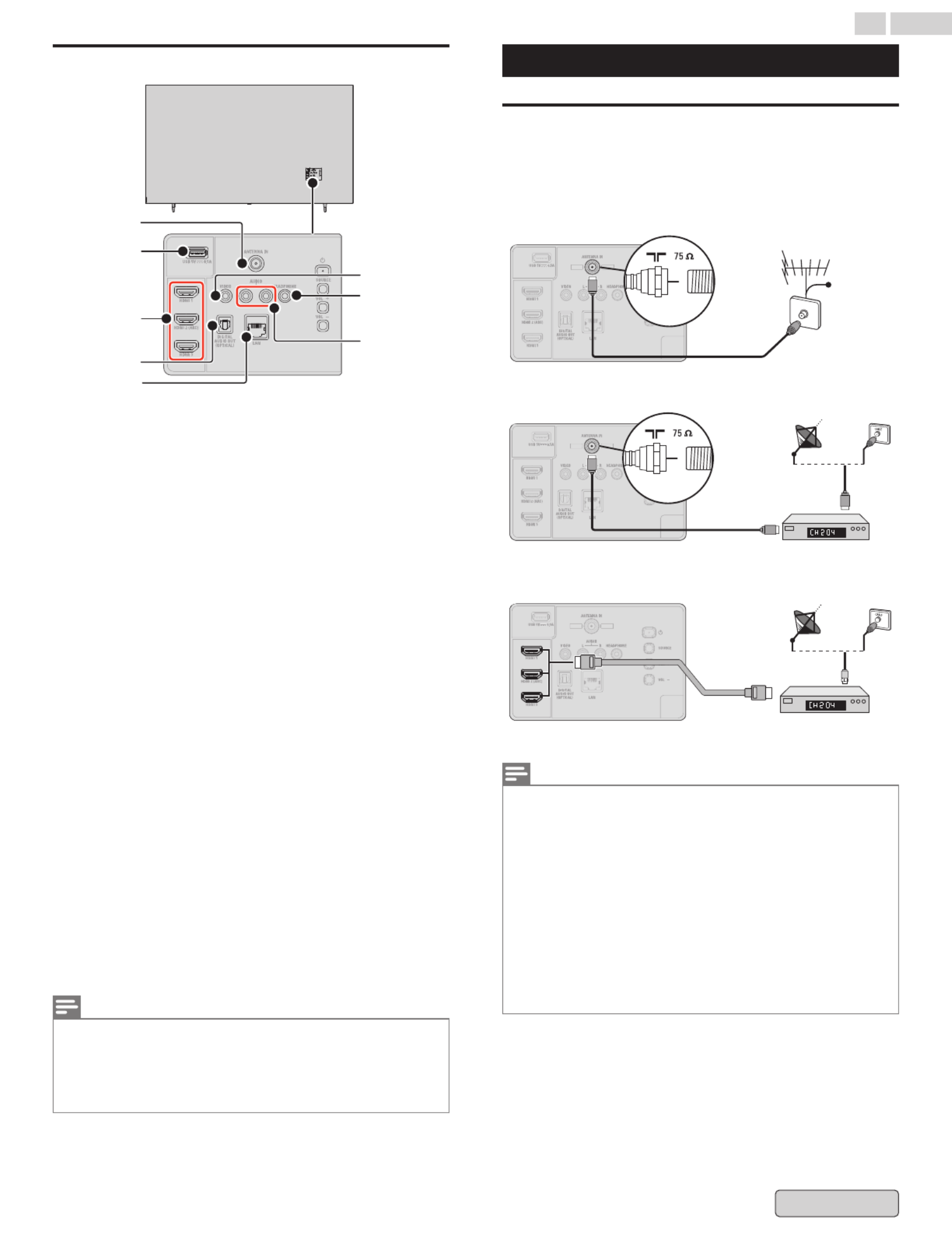
Terminals
g
e
b
d
f
c
a
h
*
*
*
**
a75 ohm Cable/Antenna connection
Signal input from an antenna or Cable/Satellite set-top
boxes.
bUSB terminal
Data input from USB memory stick only.
cHDMI input jack(s)
Digital audio and video input from high definition digital
devices such as DVD/Blu-ray Disc™ players, Soundbar/
cable/satellite set-top boxes, PC's, etc.
–HDMI-DVI/Analog audio (L/R) jacks signal
–Composite video/Analog audio (L/R) jacks signal
–PC connection/Analog audio (L/R) jacks signal with
stereo mini 3.5 mm plug audio cable on PC
*For HDMI 2 only: In addition to normal HDMI
functionality, it outputs TV audio to an HDMI-ARC
compliant device, such as a soundbar and home theater
system.
dDigital audio output (Optical) jack
Digital audio (SPDIF) output to home theaters and other
digital audio systems.
eEthernet port
For internet connection using an Ethernet cable with an
RJ-45 connector.
fComposite video (VIDEO) input jack
Connect composite analog video signal.
gHeadphone audio output jack
Headphone 3.5 mm stereo jack for personal listening.
hAnalog audio (L/R) input jacks
Connect analog audio signals from;
–HDMI-DVI/Analog audio (L/R) jacks signal
–Composite video/Analog audio (L/R) jacks signal
–PC connection/Analog audio (L/R) jacks signal with
stereo mini 3.5 mm plug audio cable on PC
Note(s)
●This TV has a USB port which is designed for connecting peripheral
devices, such as a keyboard or mouse. While you may find that a
particular keyboard or mouse works to some extent, we cannot
guarantee full functionality. You will not damage the TV in any way by
trying various keyboards or mice, but the performance of that device
may be limited.
Connect devices
Watch TV
Please choose your type.
Be sure your antenna or another device is connected properly
before plugging in the AC power cord.
A. Directly TV to Antenna through RF cable
IN
IN
IN
ININ
Antenna
Antenna
Antenna
AntennaAntenna
RF cable
RF cable
RF cable
RF cableRF cable
Cable
Cable
Cable
CableCable
OUT
OUT
OUT
OUTOUT
B. Satellite set-top box through RF cable
RF cable
RF cable
RF cable
RF cableRF cable
RF cable
RF cable
RF cable
RF cableRF cable
Antenna
Antenna
Antenna
AntennaAntenna
Set-top box
Set-top box
Set-top box
Set-top boxSet-top box
IN
IN
IN
ININ
IN
IN
IN
ININ
OUT
OUT
OUT
OUTOUT
C. Satellite set-top box through RF & HDMI
RF cable
RF cable
RF cable
RF cableRF cable
HDMI cable
HDMI cable
HDMI cable
HDMI cableHDMI cable
Set-top box
Set-top box
Set-top box
Set-top boxSet-top box
IN
IN
IN
ININ
IN
IN
IN
ININ
OUT
OUT
OUT
OUTOUT
*You must use UltraHD 4K HDMI cable for 4K video.
Note(s)
●If you have any question about the DTV's antenna, visit
www.antennaweb.org for further information.
●Depending on your antenna system, you may need different types of
combiners (mixers) or separators (splitters) for HDTV signal. The
minimum RF bandpass on these devices is 2,000 MHz or 2 GHz.
●For your safety and to avoid damage to this unit, please unplug the RF
coaxial cable from the antenna input jack before moving the unit.
●If you did use an antenna to receive analog TV, it should also work for
DTV reception. Outdoor or attic antennas will be more effective than a
set-top box or inside antenna.
●To turn on your reception source easily between antenna and cable,
install an antenna selector.
●If you are not receiving a signal from your cable service, contact the cable
provider.
13 .English
Back to Contents

Game console/BD/DVD player
Please choose your type.
Below cables are not included with TV. need to
purchase separately:
●Please purchase the necessary cables at your local store.
Before you connect the AC power cord:
Before you connect the AC power cord:
Before you connect the AC power cord:
Before you connect the AC power cord:Before you connect the AC power cord:
Be sure other devices are connected properly before plugging
in the AC power cord.
HDMI - Highest quality
Supports high-definition digital signals and gives highest
picture and sound quality. Video and audio signals are
combined in one cable. You must use HDMI for full high-
definition video and to enable HDMI control (HDMI CEC).
Note(s)
●Philips HDMI supports HDCP (High-bandwidth Digital Contents
Protection). HDCP is a form of digital rights management that protects
high-definition content in Blu-ray Disc™ or DVDs.
●The HDMI-ARC connector on the TV features HDMI-ARC functionality.
This allows output of TV audio to an HDMI-ARC-compliant device.
Composite - Basic quality
For analog connections. Composite video/Audio analog cable
usually combine a yellow video cable with red/white audio
(L/R) cables.
A. HDMI ― HDMI (High quality)
HDMI cable
Blu-ray Disc™/
DVD player
HD game console
or
IN
OUT
*You must use UltraHD 4K HDMI cable for 4K video.
B. AV cable (standard quality)
Composite analog video connection
Composite analog video connection offers standard picture
quality for video devices connected to the unit.
If you connect to the unit's composite video (VIDEO) input jack,
connect audio cables to the audio (L/R) input jacks. When the
audio is monaural, then only connect to the audio L input jack.
Video + Audio (L/R)
Video + Audio (L/R)
Video + Audio (L/R)
Video + Audio (L/R)Video + Audio (L/R)
cables
cables
cables
cablescables DVD player
DVD player
DVD player
DVD playerDVD player
IN
IN
IN
ININ OUT
OUT
OUT
OUTOUT
14 .English
Back to Contents

Home theater speaker
Please choose your type.
A. Digital audio output cable
You can enjoy multi-channel audio like 5.1ch digital
broadcasting sound.
Digital audio optical cable
Digital audio optical cable
Digital audio optical cable
Digital audio optical cableDigital audio optical cable
Soundbar
Soundbar
Soundbar
SoundbarSoundbar
Digital home theater
Digital home theater
Digital home theater
Digital home theaterDigital home theater
amplifier
amplifier
amplifier
amplifieramplifier
IN
IN
IN
ININ
OUT
OUT
OUT
OUTOUT
B. HDMI-ARC cable (Audio Return to Channel)
HDMI-ARC allows you to use HDMI control to output TV audio
directly to a connected audio device, without the need for an
additional digital audio cable.
HDMI cable
HDMI cable
HDMI cable
HDMI cableHDMI cable
Soundbar
Soundbar
Soundbar
SoundbarSoundbar
Digital home theater
Digital home theater
Digital home theater
Digital home theaterDigital home theater
amplifier that supports
amplifier that supports
amplifier that supports
amplifier that supportsamplifier that supports
HDMI-ARC
HDMI-ARC
HDMI-ARC
HDMI-ARCHDMI-ARC
HDMI 2 capable
HDMI 2 capable
HDMI 2 capable
HDMI 2 capableHDMI 2 capable
OUT
OUT
OUT
OUTOUT
Note(s)
●The HDMI 2 connector is HDMI Audio Return Channel (ARC) compliant.
Use it to output digital audio to an HDMI home theater system.
●Be sure that the device is HDMI CEC and ARC compliant and that the TV
is connected to the device using an HDMI cable attached to HDMI-ARC
connectors.
●The HDMI-ARC connector on the TV features HDMI-ARC functionality.
This allows output of TV audio to an HDMI-ARC-compliant device.
PC screen
Please choose your type.
A. HDMI cable
HDMI cable
HDMI cable
HDMI cable
HDMI cableHDMI cable PC
PC
PC
PCPC
IN
IN
IN
ININ OUT
OUT
OUT
OUTOUT
Format Resolution Refresh rate
VGA 640 x 480
60 Hz
SVGA 800 x 600
XGA 1,024 x 768
WXGA 1,280 x 768
1,360 x 768
FHD 1,920 x 1,080
24/30/60 Hz
UHD 3,840 x 2,160
4,096 x 2,160
Other formats or non-standard signals will not be displayed
correctly.
*When connecting with HDMI-DVI, the operation is maximum
2160p@30 Hz.
Note(s)
●Please purchase a HDMI-DVI conversion cable that has a ferrite core.
●The following operations may reduce noise.
–Attach a ferrite core to the AC power cord of your PC.
–Unplug the AC power cord and use the built-in battery of your
portable/laptop PC.
●Some HDMI cables and devices may not be compatible with the TV due
to different HDMI specifications.
●Use an HDMI cable with the HDMI logo (a certified HDMI cable). High
speed HDMI cable is recommended for the better compatibility.
●The unit accepts 480p, 720p, 1080p and 2160p video signals only when
using the HDMI connection and HDMI-DVI connection.
When connecting with HDMI-DVI, the operation is maximum 2160p@30
Hz.
●HDMI-DVI connection requires separate audio connections as well and
the audio signals are output as analog (L/R) audio.
●
DVI does not display 480i image which is not in compliance with CTA-861-
G.
●Overscaling, also referred to as overscanning, is when a computer’s
display renders outside of the viewable area of a monitor or TV screen.
It’s like having the outer edges of a photo partially covered by a picture
frame due to the picture being too large.
15 .English
Back to Contents

B. HDMI-DVI cable
PC
PC
PC
PCPC
HDMI-DVI conversion
HDMI-DVI conversion
HDMI-DVI conversion
HDMI-DVI conversionHDMI-DVI conversion
cable
cable
cable
cablecable
Stereo mini 3.5 mm plug audio cable
Stereo mini 3.5 mm plug audio cable
Stereo mini 3.5 mm plug audio cable
Stereo mini 3.5 mm plug audio cableStereo mini 3.5 mm plug audio cable
IN
IN
IN
ININ
IN
IN
IN
ININ
OUT
OUT
OUT
OUTOUT
OUT
OUT
OUT
OUTOUT
C. Cast to Google TV (Wireless)
Cast to Google TV
You can cast content from phones, tablets, or laptops to your
Google TV.
Please go to for more details.Cast to Google TV p. 43L
Connect devices - Internet router
A. Connecting the TV to the internet using an Ethernet
cable
Internet
Internet
Internet
InternetInternet
LAN
LAN
LAN
LANLAN
Ethernet cable
Ethernet cable
Ethernet cable
Ethernet cableEthernet cable
Network provisioning
Network provisioning
Network provisioning
Network provisioningNetwork provisioning
equipment
equipment
equipment
equipmentequipment
Note(s)
●Please purchase shielded Ethernet cables at your local store and use
them when you connect to network equipment.
●After connecting an Ethernet cable, set up necessary network settings.
Network & Internet p. 25L
●Do not insert any cable other than an Ethernet cable to the Ethernet port
to avoid damaging the unit.
●If your telecommunications equipment (modem, etc.) does not have
broadband router functions, connect a broadband router.
●If your telecommunications equipment (modem, etc.) has broadband
router functions but there is no vacant port, then add a hub.
●For a broadband router, use a router which supports 10BASE-T/
100BASE-TX.
●Do not connect your PC directly to the Ethernet port of this unit.
16 .English
Back to Contents

3 Completing the first
time setup
Remote
Installing the Batteries
a cb
AAA (1.5 V) x 2
1Open the battery cover by sliding down.
2Insert 2 AAA (1.5 V) batteries matching the polarity
indicated inside battery compartment of the remote.
3Slide the cover back into position.
Note(s)
●Remove the batteries if not using the remote for an extended period of
time.
17 .English
Back to Contents
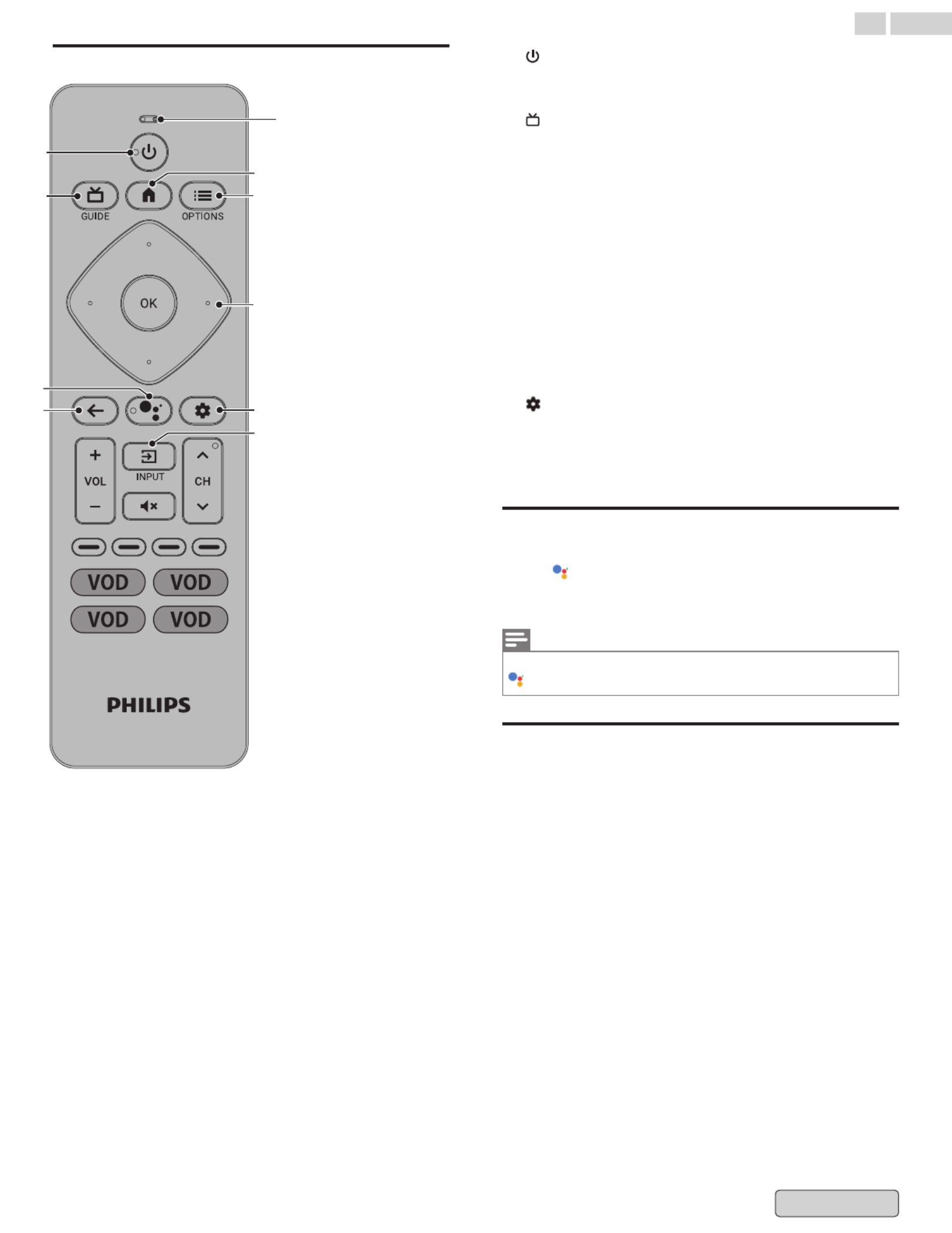
Buttons
d
b
a
f
c
i
e
g
h
Microphone
Microphone
Microphone
MicrophoneMicrophone
"Play cat videos on YouTube."
"Volume louder."
"Dim the living room lights."
"Set an alarm for 7 AM."
"Who won the Warriors game?"
a (POWER)
Turn TV on or off. Press for less than 1 second to go into
Quick Start Standby. Hold for 1 second or more to go into
Low Power Standby.
b (GUIDE)
See what's live on TV across different service providers in
one menu. (Only available in U.S.)
cGoogle Assistant
Press and hold the Google Assistant button on your remote
to talk to Google.
d3 (BACK)
Returns to the previous screen.
ea (HOME)
Access to your apps, Live TV, input devices, settings, and the
Google Play Store.
fy (OPTIONS)
Quick access to Settings (Settings varies depending on
active screen).
g・(CURSOR as ) and OKH I J K
Moves to select an item and to determine on the various
menu.
h (DASHBOARD)
The Google TV dashboard provides a single location for
users to access settings, notifications, kids mode and more.
iw (INPUT)
Select input source for connected devices.
Talk to Google Assistant
On your Google TV remote, press and hold the Google Assistant
button and ask a question or say a command. To help
Google Assistant understand your request, speak into the
microphone on your remote.
Note(s)
To do even more with your Assistant, download the Google Assistant app
on your phone.
Privacy protection built-in
The Google Assistant is designed with your privacy in mind. You
can delete any voice-command history by pressing Google
Assistant button and simply saying “Delete what I just said”.
For more details on privacy, please visit: https://safety.google/
https://safety.google/
https://safety.google/
https://safety.google/https://safety.google/
intl/en-US
intl/en-US
intl/en-US
intl/en-USintl/en-US
18 .English
Back to Contents

Initial set-up
Plug in and turn on TV
Connect the AC power cord to the AC outlet. Press the 9
(POWER) on your remote.
Make sure that AC power cord must be plugged to AC outlet
after all the necessary connectiones are made.
Follow the on-screen instructions
After you get your Google TV device, you'll need to set it up.
What you need
●The Google Home app on your phone (recommended)
●A Wi-Fi internet connection (needed to connect your TV to
the Internet)
●A Google Account (needed to access entertainment across
thousands of streaming channels)
*To turn on TalkBack during setup, on your remote, press and
hold the Back and Down buttons at the same time for 3
seconds.
Get started with setup
Follow this step by step process to help you complete your
Google TV.
Note(s)
If you choose Set up basic TV, refer next page.
1Select your language and region or country.
2Choose .Set up Google TV
Finish setup with the Home app
①On your phone, open Google Home .
②At the top left, tap Add + > Set up device > Set up new
devices in your home.
③Choose or add a home.
④Tap Scan code and allow the app to use your phone's
camera.
⑤Scan the QR code on your TV screen.
Note(s)
It may take a few minutes for your phone and TV to connect.
⑥Follow the instructions in the Home app and on your TV
screen.
Fix problems with set up
You might need to set up your Google TV with your remote if:
①You get stuck when you set up with the Home app
②You can't update the Home app
③Your device doesn't appear in the Home app
Finish setup with your remote
①On your remote, hold the Back button.
②When "Having trouble?" appears on your TV screen,
choose Set up with remote.
③Choose a Wi-Fi network and enter the password.
④Sign in to your Google Account.
⑤Follow the on-screen instructions.
3Select . is only for use in store.Home Retail
4Setting up the time zone.
In :Full mode
The time zone setup screen will not appear as the time zone
is automatically set up.
In :Basic mode
When , , or is selected under ,USA Canada Other Country
the time zone setup screen will appear.
When Puerto Rico is selected under Country, the time zone
setup screen will not appear as only AST is available.
5Chromecast built-in is a technology that lets you stream
your favorite entertainment and apps from your phone,
tablet or laptop right to your TV.
19 .English
Back to Contents

6Scan the channels.
7Pair your remote control with TV.
Note(s)
This screen will appear only when a pairing between the remote and the
TV has not been completed. A pairing process is basically done
automatically in the background.
8Register your television.
9Installing your apps. Depending on the number of apps
selected, this may take some time.
10
Setup Complete. you are ready to go.
Basic TV mode
Use basic TV on a Google TV device
Important: You can only use basic TV on TVs that come with
Google TV built in.
If you choose basic TV when you set up your Google TV device,
you can:
●Finish setup faster
●Use your device without a Google Account
●Use your device without an internet connection
–Without an internet connection, your device won’t get
important security updates.
*Some features aren't available in basic TV.
Switch from basic TV to Google TV
①From the home screen, scroll to the Google TV banner.
②Select Set up Google TV.
③Follow the on-screen instructions to set up with the Home
app or your remote.
Note(s)
If you already set up Google TV, you can’t switch to basic TV. To start setup
again, you can factory reset your device. Refer to .Restart p. 32L
What you CAN do in basic TV What you CAN’T do in basic TV
●Watch TV through your cable
service, satellite, TV tuner, or
antenna with the TV app
●Use services and features that
require you to sign in to your
Google Account
●Play media from other inputs
plugged into the TV
●Access your Play Library
●Use a limited set of apps that
come pre-installed on your
device
●Install apps
●Use the Assistant to search for
content
●Cast content from another
device
Basic TV - Home screen
20 .English
Back to Contents

4 Using the On-Screen
Menu
Home menu
Google TV is TV personalized for you. Easily browse content
from across your favorite apps and services, with specially
curated recommendations based on your interests.
What you find on the Google TV home screen depends on
where you live and the language you choose for your device.
●If you use a Google TV device in a country other than the one
where you purchased it, your experience may vary.
●In some regions or territories, your experience may vary.
If you choose English, French, or Spanish as your language,
you’ll find these tabs:
1Search
Search movies, shows, apps and more.
2For you
Google TV home screen aggregates the best content from
user's services.
3Live tab
See what's live on TV across different service providers in
one menu. To watch live TV, download an app from your
TV service provider (if available). This service is available
only in the U.S.
4Movies and Shows tab
Discover new movies and shows with suggestions based on
what you've watched and what interests you.
5Apps tab
Access your installed apps library or find new ones based
on what you use or download.
6Library tab
Find movies and TV shows you've added in your Watchlist
or rented through the Google TV store or YouTube.
7Dashboard
Google TV dashboard provides a single location for users
to access settings, notifications, and kids mode.
1 2 43 5 6 7
If you choose a different language or other countries, you’ll find
these tabs:
●Home
●Apps
●Library
Dashboard
The Google TV dashboard provides a single location for users
to access, settings, notifications, picture settings and more.
To open the panel, please press DASHBOARD on your
remote from the Google TV home screen.
1Press to display the Home menu.a (HOME)
2From the Google TV home screen, in the top right, go to
the profile icon.
3Use H I J K to select the desired menu and an item, then
press .OK
●Settings
●Inputs
-> Select and change access to the attached devices such as
Blu-ray player, gaming consoles, or cable box.
●Time & screen -> Ambient mode
-> screen saver. For more detail, refer to Ambient mode
(Digital Photo Frame) p. 42L.
●Picture
-> Picture settings
●Notification
-> Message regarding important device updates
21 .English
Back to Contents

Channels & Inputs
To set Channels and Inputs,
1From the Google TV home screen, in the top right, go to
the profile icon and select .Settings
2Go to Channels & Inputs
Add channels
To add for the first time or additional channels, please follow
the steps below:
1Go to > > Settings Channels & Inputs Channels
2Select your signal type in ChannelAntenna/Cable
Installation mode.
3Select to start channel installation.Channel Scan
Inputs
Show or Hide your TV Inputs
–Select your Input > Untick to hideShow this input
Rename your TV Inputs
Consumer Electronic Control (CEC) - This allows you to operate
the linked functions between our brand devices with CEC
feature and this unit. We do not guarantee 100%
interoperability with other brands of CEC compliant devices.
●HDMI control
●Device auto power off
●TV auto power on
HDMI EDID Version - If there are issues with picture/color and/
or sound when connecting an external device using the HDMI
port, please try switching the HDMI mode.
Note(s)
●EDID 1.4 is used for legacy devices that can output in 2K or 4K @30 Hz.
●EDID 2.0 is used for modern devices that can output 4K @ 60 Hz and 4K
with HDR 10.
●EDID 2.1 is used for modern devices that can output 4K @ 60 Hz, 4K and
ALLM with HDR 10.
Display & Sound
To set Picture and Sound,
1From the Google TV home screen, in the top right, go to
the profile icon and select .Settings
2Go to Display & Sound
Picture
22 .English
Back to Contents
Especificaciones del producto
| Marca: | Philips |
| Categoría: | Television |
| Modelo: | 55PUL7552 |
¿Necesitas ayuda?
Si necesitas ayuda con Philips 55PUL7552 haz una pregunta a continuación y otros usuarios te responderán
Television Philips Manuales

26 Octubre 2024

24 Octubre 2024

24 Octubre 2024

24 Octubre 2024

24 Octubre 2024

22 Octubre 2024

20 Octubre 2024

20 Octubre 2024

3 Octubre 2024

27 Septiembre 2024
Television Manuales
- Television Sony
- Television Samsung
- Television Xiaomi
- Television Casio
- Television LG
- Television AEG
- Television Panasonic
- Television BEKO
- Television Daewoo
- Television Grundig
- Television JVC
- Television Medion
- Television Nokia
- Television Pioneer
- Television Siemens
- Television Toshiba
- Television Xiron
- Television Ag Neovo
- Television Acer
- Television Aiwa
- Television AOC
- Television Akai
- Television Alden
- Television Alphatronics
- Television Aldi
- Television Allview
- Television Airis
- Television Arcelik
- Television Aristona
- Television Apex
- Television Strong
- Television Icy Box
- Television BenQ
- Television Lexibook
- Television Sharp
- Television Techwood
- Television Loewe
- Television Brandt
- Television Telefunken
- Television Palsonic
- Television Silvercrest
- Television Walker
- Television Funai
- Television Hitachi
- Television Thomson
- Television Saba
- Television Antarion
- Television Lenco
- Television Pyle
- Television Kernau
- Television Manta
- Television Tevion
- Television SereneLife
- Television OK
- Television Hisense
- Television Hyundai
- Television Vox
- Television Proscan
- Television Westinghouse
- Television Vestel
- Television ECG
- Television Bush
- Television RCA
- Television Clatronic
- Television Tucson
- Television Sencor
- Television GPX
- Television Blaupunkt
- Television Megasat
- Television Lenovo
- Television Manhattan
- Television Svan
- Television Logik
- Television Polaroid
- Television Sagem
- Television Salora
- Television Denver
- Television Optoma
- Television Finlux
- Television Schneider
- Television Sanyo
- Television Sunstech
- Television Bang And Olufsen
- Television Philco
- Television TCL
- Television Nabo
- Television Infiniton
- Television Sylvania
- Television Mitsubishi
- Television Aspes
- Television Schaub Lorenz
- Television Nec
- Television Emerson
- Television Sunny
- Television Technisat
- Television GoGEN
- Television Marquant
- Television Orima
- Television Luxor
- Television Nordmende
- Television AudioAffairs
- Television Magnum
- Television Haier
- Television Krüger And Matz
- Television Iiyama
- Television Oki
- Television Kubo
- Television Proline
- Television Coby
- Television Muse
- Television Marantz
- Television Seg
- Television Metz
- Television Vivo
- Television Element
- Television Qilive
- Television Continental Edison
- Television Uniden
- Television Insignia
- Television Daitsu
- Television Peerless-AV
- Television Dual
- Television Terris
- Television AYA
- Television Changhong
- Television Planar
- Television Alba
- Television Naxa
- Television Technika
- Television Chiq
- Television Star-Light
- Television Fantec
- Television Nextbase
- Television Zenith
- Television Teac
- Television Mpman
- Television Sweex
- Television Trevi
- Television Vizio
- Television Tesla
- Television Cello
- Television Sogo
- Television Mx Onda
- Television Orion
- Television Wharfedale
- Television Viewsonic
- Television Peaq
- Television Vivax
- Television Hannspree
- Television Nevir
- Television Yasin
- Television Roadstar
- Television Humax
- Television Newstar
- Television XD Enjoy
- Television MT Logic
- Television Superior
- Television Kunft
- Television ITT
- Television Grunkel
- Television Avtex
- Television ILive
- Television Intenso
- Television Odys
- Television NPG
- Television Furrion
- Television Cecotec
- Television Bluesky
- Television Videocon
- Television Xoro
- Television Durabase
- Television HKC
- Television Edenwood
- Television Monster
- Television Woxter
- Television Premier
- Television Onn
- Television Packard Bell
- Television Opera
- Television LTC
- Television JTC
- Television Zalman
- Television Orava
- Television Horizon
- Television Ferguson
- Television Reflexion
- Television Viewpia
- Television JGC
- Television Dyon
- Television DirecTV
- Television Tele 2
- Television Graetz
- Television Kogan
- Television Telesystem
- Television Kemo
- Television Jay-tech
- Television Doffler
- Television EKO
- Television E-motion
- Television Mitsai
- Television Selfsat
- Television High One
- Television V7
- Television Tve
- Television ISymphony
- Television Pantel
- Television ATYME
- Television HCI
- Television Inno-Hit
- Television Lin
- Television Engel
- Television TechLine
- Television Elements
- Television Digihome
- Television Englaon
- Television Reflex
- Television Astar
- Television Visco
- Television Tivax
- Television H&B
- Television Norcent
- Television TELE System
- Television United
- Television TIM
- Television Oyster
- Television Belson
- Television Vision Plus
- Television Sbr
- Television Bauhn
- Television Voxx
- Television Rm 2000
- Television Hoher
- Television Majestic
- Television Felson
- Television SEIKI
- Television Mach Power
- Television Elbe
- Television MBM
- Television Axing
- Television FFalcon
- Television CGV
- Television Smart Tech
- Television SunBriteTV
- Television Séura
- Television Mitzu
- Television Caratec
- Television JTC24
- Television Coocaa
- Television SYLVOX
- Television Kivi
- Television Smart Brand
- Television RevolutionHD
- Television Voxicon
- Television QBell Technology
- Television Aconatic
- Television Mitchell & Brown
- Television FOX Electronics
- Television Mystery
Últimos Television Manuales

27 Octubre 2024

27 Octubre 2024

27 Octubre 2024

27 Octubre 2024

27 Octubre 2024

27 Octubre 2024

27 Octubre 2024

27 Octubre 2024

27 Octubre 2024

27 Octubre 2024