Philips 75BDL3052E Manual de Usario
Lee a continuación 📖 el manual en español para Philips 75BDL3052E (66 páginas) en la categoría Monitor. Esta guía fue útil para 14 personas y fue valorada con 4.5 estrellas en promedio por 2 usuarios
Página 1/66

Professional
Display Solutions
E Line
65BDL3052E
75BDL3052E
86BDL3052E
User Manual (English)
www.philips.com/welcome
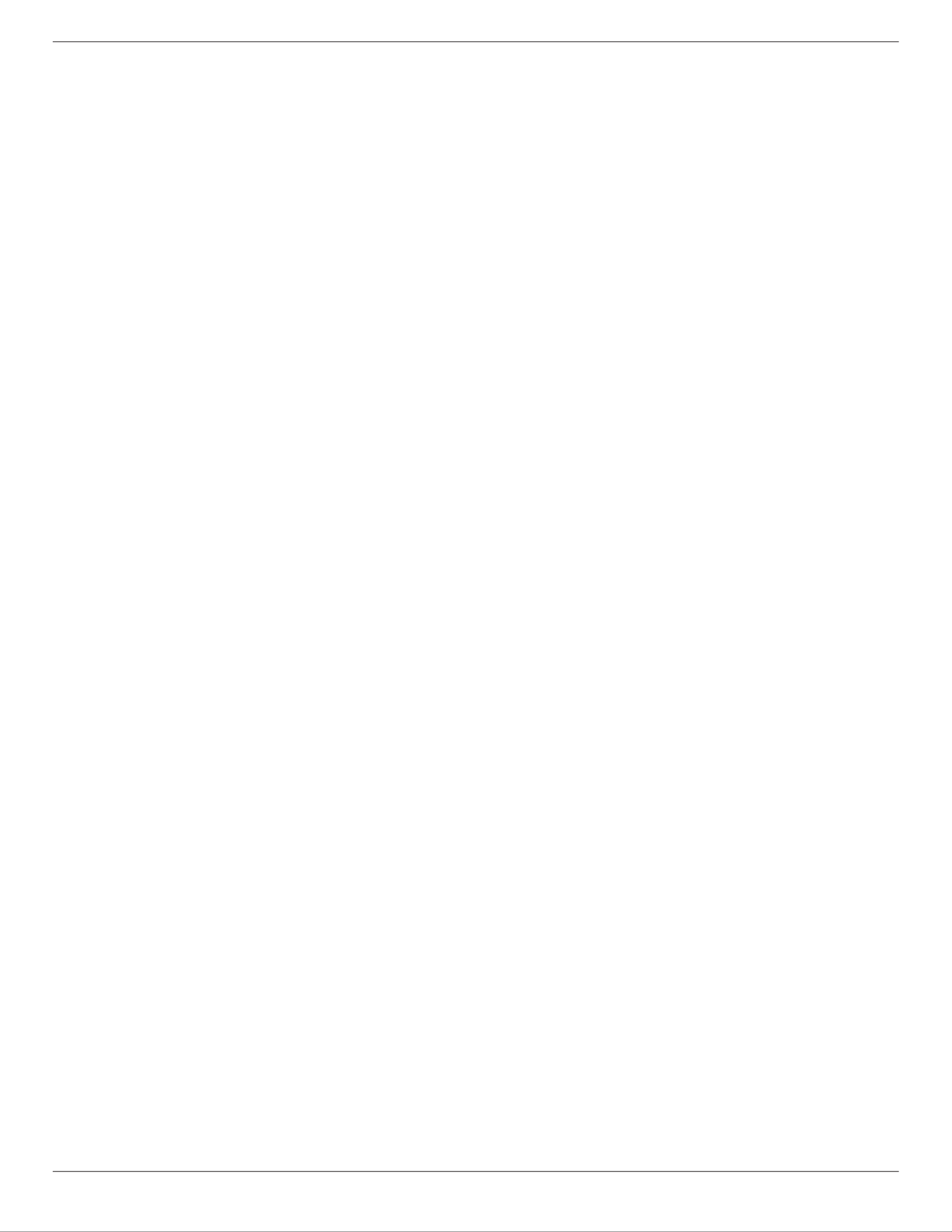
65BDL3052E/75BDL3052E/86BDL3052E
ii
Table Of Contents
1. Safety Instructions 1 .........................................................
2. Unpacking and Installation 10 .......................................
2.1. Unpacking ..........................................................10
2.2. Package Contents 12 .............................................
2.3. Installation Notes 12 .............................................
2.4. Mounting on a Wall 13 ........................................
2.4.1. VESA Grid 13 .............................................
3. Parts and Functions 14 .....................................................
3.1. Control Panel 14 .....................................................
3.2. Input/Output Terminals 15 .................................
3.3. Inserting the batteries in the remote
control 16 .................................................................
3.4. Handling the remote control 16 ........................
3.5. Operating range of the remote control 16 ....
3.6. Remote Control.................................................17
3.6.1. General functions 17 ...............................
3.6.2. ID Remote Control 18 .............................
3.6.3. Remote Control buttons on Android
source.....................................................19
3.7. USB Cover 21 ...........................................................
3.8. AC Switch Cover 22 ................................................
4. Connecting External Equipment 23 .............................
4.1. Connecting External Equipment
(Multimedia Player) 23 .........................................
4.1.1. Using HDMI video input 23 ...................
4.2. Connecting a PC 23 ................................................
4.2.1. Using DVI input 23 ...................................
4.2.2. Using HDMI input 23 ..............................
4.2.3. Using VGA 24 ............................................
4.3. Connecting Audio Equipment......................24
4.3.1. Connecting an external audio
device 24 .....................................................
4.4. Connecting Multiple Displays in a Daisy-
chain Conguration ........................................24
4.4.1. Display control connection..............24
4.5. IR connection 25 .....................................................
4.6. IR Pass-through Connection 25 ..........................
4.7. Touch Operation 26 ...............................................
5. Operation .......................................................................28
5.1. Watch the Connected Video Source 28 ...........
5.2. Change Picture Format 28 ...................................
5.3. Launcher .............................................................28
5.4. Media Player 29 ......................................................
5.4.1. OSD menu interaction with media
player: .................................................... 29
5.4.2. Media Player introduction: ..............29
5.5. CMND & Play 32 ......................................................
5.6. Side Bar 33 ................................................................
6. Setting UI 34 ........................................................................
6.1. Settings ................................................................34
6.1.1. Network & Internet 34 ...........................
6.1.2. Signage Display 36 ...................................
6.1.3. Apps .......................................................44
6.1.4. Display ...................................................44
6.1.5. Security .................................................45
6.1.6. System ....................................................45
7. OSD Menu 46 ......................................................................
7.1. Navigating the OSD Menu 46 ...........................
7.1.1. Navigating the OSD menu using the
remote control 46 ....................................
7.1.2. Navigating the OSD menu using the
display’s control buttons 46 ..................
7.2. OSD Menu Overview 46 .......................................
7.2.1. Picture menu 46 .......................................
7.2.2. Screen menu 47 ........................................
7.2.3. Audio menu 48 .........................................
7.2.4. Conguration 1 menu ......................48
7.2.5. Conguration 2 menu ......................49
7.2.6. Advanced Option menu 49 ...................
7.3. Android Settings 51 ...............................................
8. Supported Media Formats 52 .........................................
9. Input Mode 53 ....................................................................
10. Pixel Defect Policy 54 ........................................................
10.1. Pixels and Sub-Pixels 54 ........................................
10.2. Types of Pixel Defects + Dot Denition ......54
10.3. Bright Dot Defects 54 ............................................
10.4. Dark Dot Defects 55 ..............................................
10.5. Proximity of Pixel Defects 55 ..............................
10.6. Pixel Defect Tolerances 55 ...................................
10.7. MURA ...................................................................55
11. Cleaning and Troubleshooting 56 ................................
11.1. Cleaning ..............................................................56
11.2. Troubleshooting ...............................................57
12. Technical Specications ..............................................59
Warranty policy for Philips Professional Display
Solutions 61 .........................................................................
Index 63 ..........................................................................................

65BDL3052E/75BDL3052E/86BDL3052E
1
1. Safety Instructions
Safety precautions and maintenance
WARNING: Use of controls, adjustments or procedures other than those specied in this documentation may result
in exposure to shock, electrical hazards and/or mechanical hazards.
Read and follow these instructions when connecting and using your display:
Operation:
• Keep the display out of direct sunlight and away from stoves or any other heat sources.
• Keep the display away from oil, otherwise the plastic cover may be damaged.
• It is recommended to set the display up in the well-ventilated place.
• Ultra-violet ray lter is necessary of outdoor operation.
• If the product will be used in extreme conditions such as high temperature, humidity, display patterns or operation time etc...
It is strongly recommended to contact Philips for Application engineering advice. Otherwise, its reliability and function may
not be guaranteed. Extreme conditions are commonly found at Airports, Transit Stations, Banks, Stock market, and Controlling
systems.
• Remove any object that could fall into ventilation holes or prevent proper cooling of the display’s electronics.
• Do not block the ventilation holes on the cabinet.
• When positioning the display, make sure the power plug and outlet are easily accessible.
• When turning o the display by detaching the power cord, wait 6 seconds before re-attaching the power cord for normal
operation.
• Ensure the use of an approved power cord provided by Philips at all times. If your power cord is missing, please contact your
local service center.
• Do not subject the display to severe vibration or high impact conditions during operation.
• Do not knock or drop the display during operation or transportation.
• The eye bolt is for usage in short-time maintenance and installation. We suggest not to use the eye bolt for more than 1 hour.
Prolong usage is prohibited. Please keep a clear safety area under the display while using the eye bolt.
Maintenance:
• To protect your display from possible damage, do not put excessive pressure on the LCD panel. When moving your display,
grasp the frame to lift; do not lift the display by placing your hand or ngers on the LCD panel.
• Unplug the display if you are not going to use it for an extensive period of time.
• Unplug the display if you need to clean it with a slightly damp cloth. The screen may be wiped with a dry cloth when the power
is o. However, never use organic solvent, such as, alcohol, or ammonia-based liquids to clean your display.
• To avoid the risk of shock or permanent damage to the set, do not expose the display to dust, rain, water or an excessively
moist environment.
• If your display becomes wet, wipe it with dry cloth as soon as possible.
• If a foreign substance or water gets in your display, turn the power o immediately and disconnect the power cord. Then
remove the foreign substance or water, and send the unit to the maintenance center.
• Do not store or use the display in locations exposed to heat, direct sunlight or extreme cold.
• In order to maintain the best performance of your display and ensure a longer lifetime, we strongly recommend using the
display in a location that falls within the following temperature and humidity ranges.
Environmental absolute ratings
Item Min. Max. Unit
Storage temperature -20 65 °C
Operation temperature 0 40 °C
Glass Surface temperature
(Operation)
0 65 °C
Storage humidity 5 90 % RH
Operating humidity 20 80 % RH
• LCD panel temperature need to be 25 degrees Celsius at all time for better luminance performance.
Especificaciones del producto
| Marca: | Philips |
| Categoría: | Monitor |
| Modelo: | 75BDL3052E |
| Color del producto: | Zwart |
| Pantalla incorporada: | Nee |
| Peso.: | 330 g |
| Puerto USB: | Ja |
| Certificación: | WEEE, ROHS |
| versión USB: | 1.1 |
| Tipo de sensor de imagen: | CIS |
| Sistemas operativos compatibles: | Windows XP, 2000, Vista, 7 |
| Protocolos de red compatibles: | TWAIN |
| Interfaces estándar: | USB 1.1 |
| tipo de escáner: | Paginascanner |
| Resolución de escaneo óptico: | 600 x 600 DPI |
| Tamaño máximo de papel ISO serie A: | A4 |
| Dimensiones ISO serie A (A0...A9): | A4, A5, A6 |
| Espacio mínimo de almacenamiento en disco: | 800 MB |
| Procesador mínimo: | 1 GHz |
| Entrada de profundidad de color: | 48 Bit |
| Dimensiones (Ancho x Fondo x Alto): | 274 x 33.8 x 47 mm |
| RAM mínima: | 256 MB |
| Tamaño máximo de escaneo: | 216 x 910 mm |
| Escaneos en color: | Ja |
| Escaneo de películas: | Nee |
| Consumo de energía (típico): | 2.2 W |
¿Necesitas ayuda?
Si necesitas ayuda con Philips 75BDL3052E haz una pregunta a continuación y otros usuarios te responderán
Monitor Philips Manuales

24 Octubre 2024

24 Octubre 2024

24 Octubre 2024

24 Octubre 2024

24 Octubre 2024

24 Octubre 2024

24 Octubre 2024

24 Octubre 2024

24 Octubre 2024

24 Octubre 2024
Monitor Manuales
- Monitor Sony
- Monitor Samsung
- Monitor LG
- Monitor Huawei
- Monitor HP
- Monitor Panasonic
- Monitor Daewoo
- Monitor Garmin
- Monitor JVC
- Monitor JBL
- Monitor Medion
- Monitor Toshiba
- Monitor Xerox
- Monitor Yamaha
- Monitor Yealink
- Monitor Abus
- Monitor Ag Neovo
- Monitor Acer
- Monitor AOC
- Monitor Apc
- Monitor Alienware
- Monitor Alpine
- Monitor Apple
- Monitor Archos
- Monitor Prestigio
- Monitor Hikvision
- Monitor BenQ
- Monitor Sharp
- Monitor Silvercrest
- Monitor Hitachi
- Monitor Thomson
- Monitor Pyle
- Monitor Asus
- Monitor Caliber
- Monitor Hisense
- Monitor Hyundai
- Monitor Renkforce
- Monitor Westinghouse
- Monitor LC-Power
- Monitor 3M
- Monitor Blaupunkt
- Monitor Lenovo
- Monitor EMOS
- Monitor Denver
- Monitor Omron
- Monitor Optoma
- Monitor DataVideo
- Monitor Citizen
- Monitor Schneider
- Monitor Sanyo
- Monitor Vitek
- Monitor Sunstech
- Monitor TCL
- Monitor Gigabyte
- Monitor Mitsubishi
- Monitor Velleman
- Monitor Nec
- Monitor GlobalTronics
- Monitor Sunny
- Monitor Marquant
- Monitor Cisco
- Monitor Haier
- Monitor Allen & Heath
- Monitor Iiyama
- Monitor Plantronics
- Monitor Kubo
- Monitor IFM
- Monitor Mackie
- Monitor Fujitsu
- Monitor AJA
- Monitor Element
- Monitor Asrock
- Monitor Neumann
- Monitor RCF
- Monitor Barco
- Monitor Dahua Technology
- Monitor Insignia
- Monitor Viessmann
- Monitor GeoVision
- Monitor Peerless-AV
- Monitor Boss
- Monitor LaCie
- Monitor Behringer
- Monitor Deltaco
- Monitor PreSonus
- Monitor Danfoss
- Monitor Godox
- Monitor Marshall
- Monitor Dell
- Monitor Focal
- Monitor InFocus
- Monitor Midas
- Monitor IK Multimedia
- Monitor Planar
- Monitor Shure
- Monitor MSI
- Monitor Orion
- Monitor Viewsonic
- Monitor Ikan
- Monitor IHealth
- Monitor Chauvet
- Monitor Peaq
- Monitor Cooler Master
- Monitor Hannspree
- Monitor Avocor
- Monitor Marshall Electronics
- Monitor Simrad
- Monitor Jensen
- Monitor Jung
- Monitor Vivitek
- Monitor Newstar
- Monitor Newline
- Monitor Genelec
- Monitor Interlogix
- Monitor Eizo
- Monitor HoverCam
- Monitor Kindermann
- Monitor EverFocus
- Monitor Eurolite
- Monitor RGBlink
- Monitor POSline
- Monitor Peerless
- Monitor Dynaudio
- Monitor M-Audio
- Monitor Smart
- Monitor NZXT
- Monitor Krom
- Monitor Vorago
- Monitor Monoprice
- Monitor Promethean
- Monitor Odys
- Monitor Yorkville
- Monitor Fostex
- Monitor Prowise
- Monitor HyperX
- Monitor Stairville
- Monitor Crestron
- Monitor Soundstream
- Monitor Xoro
- Monitor HKC
- Monitor I3-Technologies
- Monitor CTOUCH
- Monitor Ozone
- Monitor Ibm
- Monitor Maxell
- Monitor Packard Bell
- Monitor Provision ISR
- Monitor SPL
- Monitor Monacor
- Monitor BOOX
- Monitor Aputure
- Monitor Brandson
- Monitor ARRI
- Monitor Drawmer
- Monitor Zalman
- Monitor Iadea
- Monitor Advantech
- Monitor Hercules
- Monitor Sonifex
- Monitor Kali Audio
- Monitor Ganz
- Monitor Extron
- Monitor Legamaster
- Monitor ELO
- Monitor Belinea
- Monitor AVer
- Monitor Adam
- Monitor Triton
- Monitor Vimar
- Monitor Kogan
- Monitor Tannoy
- Monitor Speco Technologies
- Monitor Posiflex
- Monitor Akuvox
- Monitor Jay-tech
- Monitor Antelope Audio
- Monitor MicroTouch
- Monitor EKO
- Monitor ONYX
- Monitor IBoardTouch
- Monitor Mirai
- Monitor PeakTech
- Monitor Elite Screens
- Monitor Mitsai
- Monitor V7
- Monitor Skytronic
- Monitor Palmer
- Monitor TV One
- Monitor Christie
- Monitor Hanwha
- Monitor COMMBOX
- Monitor Yiynova
- Monitor Pelco
- Monitor Lilliput
- Monitor LightZone
- Monitor KRK
- Monitor Joy-it
- Monitor AOpen
- Monitor Ernitec
- Monitor Planet Audio
- Monitor EC Line
- Monitor Datacolor
- Monitor Fluid
- Monitor Postium
- Monitor Atlona
- Monitor HELGI
- Monitor Desview
- Monitor Syscom
- Monitor Allsee
- Monitor Alogic
- Monitor Night Owl
- Monitor ProDVX
- Monitor Varad
- Monitor DoubleSight
- Monitor CTL
- Monitor Game Factor
- Monitor Nixeus
- Monitor Chimei
- Monitor Blue Sea
- Monitor AMCV
- Monitor Faytech
- Monitor Wyse - Dell
- Monitor Approx
- Monitor SWIT
- Monitor Bauhn
- Monitor TVLogic
- Monitor Feelworld
- Monitor GeChic
- Monitor Oecolux
- Monitor ADS-TEC
- Monitor SEIKI
- Monitor AMX
- Monitor Positivo
- Monitor Transvideo
- Monitor Innocn
- Monitor KeepOut
- Monitor Shimbol
- Monitor Raysgem
- Monitor Ikegami
- Monitor AORUS
- Monitor Elvid
- Monitor Wohler
- Monitor Portkeys
- Monitor Mimo Monitors
- Monitor Neat
- Monitor Gamber-Johnson
- Monitor Enttec
- Monitor American Dynamics
- Monitor AIS
- Monitor Eve Audio
- Monitor Wortmann AG
- Monitor Viotek
- Monitor Vidi-Touch
- Monitor KTC
- Monitor CoolerMaster
- Monitor Mobile Pixels
- Monitor Atlantis Land
- Monitor HEDD
- Monitor Colormetrics
- Monitor SMART Technologies
- Monitor Monkey Banana
- Monitor SmallHD
- Monitor IStarUSA
- Monitor Qian
- Monitor UPERFECT
- Monitor Freedom Scientific
- Monitor OSEE
- Monitor GVision
- Monitor Voxicon
- Monitor CSL
- Monitor Mybeo
- Monitor Bearware
- Monitor IOIO
- Monitor DTEN
- Monitor Cocopar
- Monitor Titan Army
Últimos Monitor Manuales

27 Octubre 2024

27 Octubre 2024

27 Octubre 2024

27 Octubre 2024

27 Octubre 2024

26 Octubre 2024

26 Octubre 2024

26 Octubre 2024

26 Octubre 2024

26 Octubre 2024