Salora MSD306PV7.0 Manual de Usario
Salora
Television
MSD306PV7.0
Lee a continuación 📖 el manual en español para Salora MSD306PV7.0 (156 páginas) en la categoría Television. Esta guía fue útil para 16 personas y fue valorada con 4.5 estrellas en promedio por 2 usuarios
Página 1/156

MSD306PV7.0
22LCF-5000T
22LEF-6000T

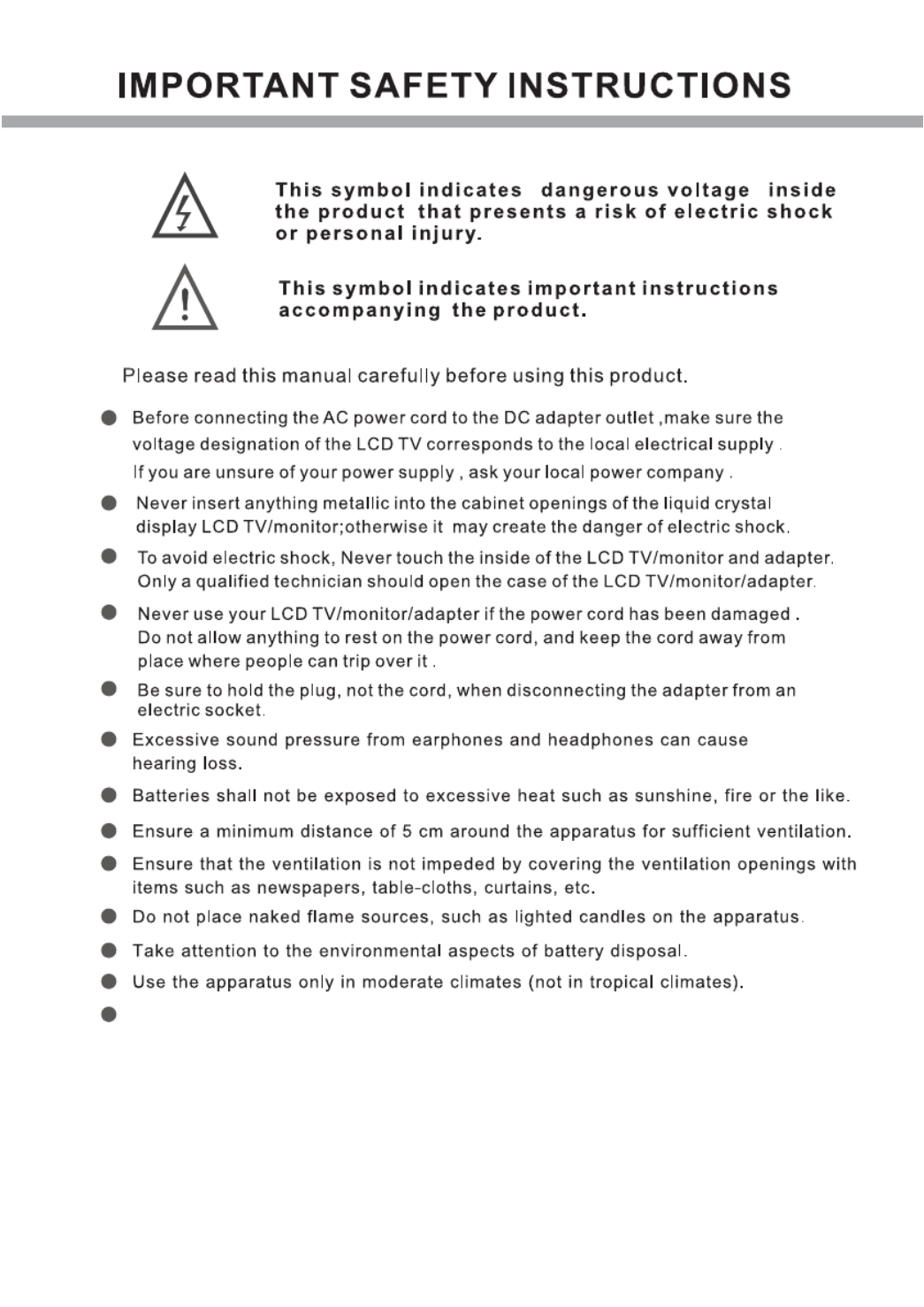
The mains plug shall remain readily operable.


CONTENT
PANEL BUTTON FUNCTIONS
Front panel...................................................................................................................1
Side panel................................................................................................................... 2
EXTERNAL EQUIPMENT
Connecting diagram.....................................................................................................3
REMOTE CONTROL
Remote buttons.......................................................................................................... 5
Battery installation...................................................................................................... 7
LET'S START
Switching On...............................................................................................................8
Select source operation...............................................................................................8
DTV MENU SETUP
Channel ..................................................................................................................... 9
Picture .......................................................................................................................11
Sound........................................................................................................................12
Time.......................................................................................................................... 12
Option........................................................................................................................15
PVR Remote control key functions............................................................................16
PVR Functions.......................................................................................................... 17
Lock …………………………….........................................................................…20
Electronic program guide (EPG)................................................................................21
Information...................................... ......................................................... ..................21
ATV MENU SETUP
Channel..................................................................................................................... 22
Picture....................................................................................................................... 24
Sound........................................................................................................................ 24
Time.......................................................................................................................... 25
Option....................................................................................................................... 25
Lock.......................................................................................................................... 25
TELETEXT FUNCTION
Teletext function ........................................................................................................26
SCART/AV/S-VIDEO/HDMI MENU SETUP
Video setting menu.................................................................................................... 27
PC MENU SETUP
Channel .....................................................................................................................28
Picture........................................................................................................................29
Sound.........................................................................................................................30
Option.........................................................................................................................30
Time........................................................................................................................... 30
Lock........................................................................................................................... 30
USB OPERATION
Brief introduction.........................................................................................................31
Playback.....................................................................................................................32
Foto menu................................................................................................................. 33
Music menu............................................................................................................... 35
Movie menu............................................................................................................... 36
Text menu.................................................................................................................. 38
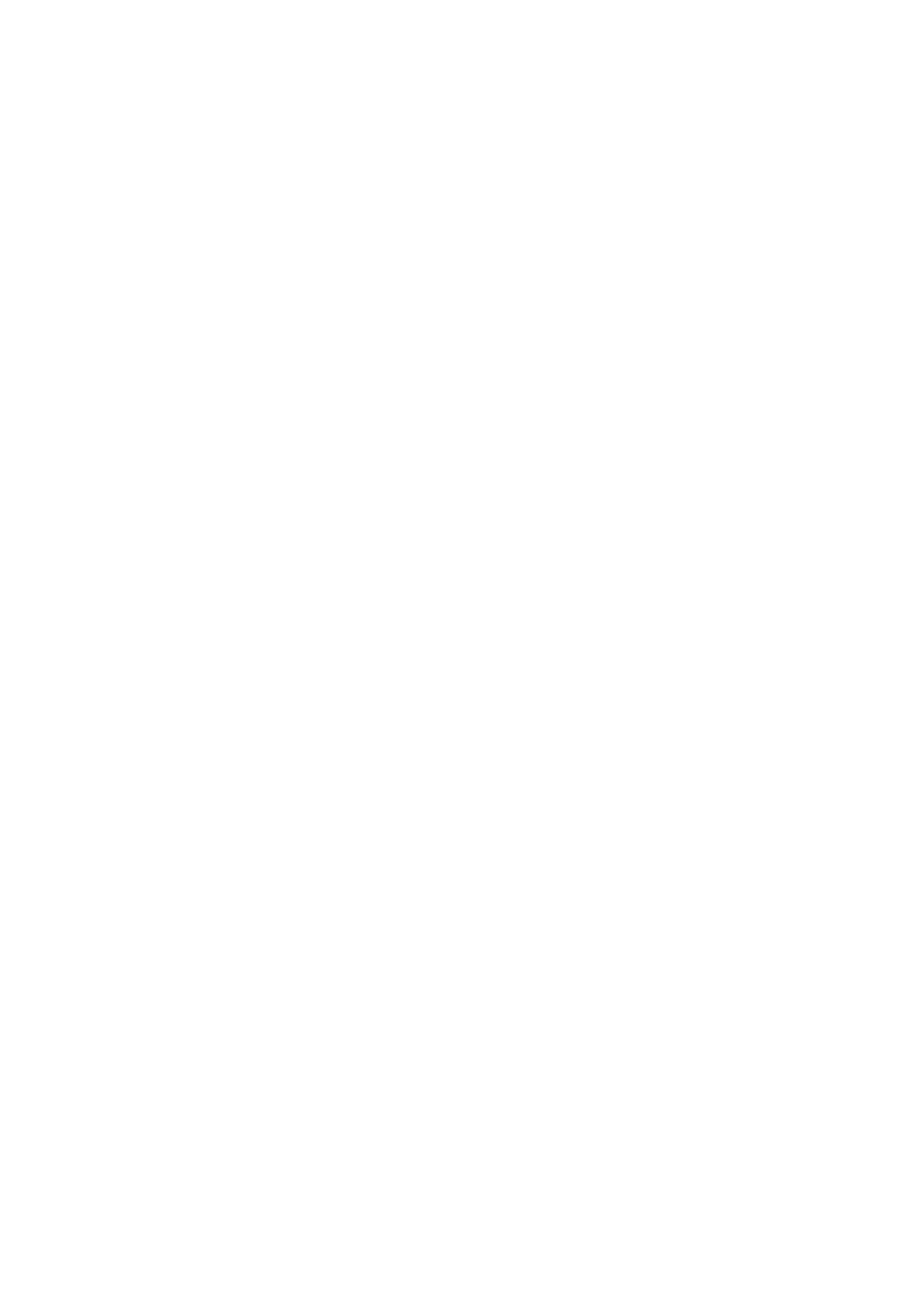
CONTENT
!" (..............................................................39
&&)" (..........................................................................39
...............................................................40
!&................................................................41

(OPTION)
*
green

SIDE PANEL
+
1
2
3
4
5
6
7
8
9
2. USB connector
9. HDMI inputs
7. PC VGA input
8. PC audio inputand Y/Pb/Pr
6. CI connector
4. AV (Right/Left/Video) input
5. Y/Pb/Pr input
1. TV signal input
3. Audio Earphone output

CONNECTING DIAGRAM
EXTERNAL EQUIPMENT
Pr
Pb
Y

BACK PANEL
1 2 3 54
5. 12V DC power input
(intended for feeding to the TV using a car battery power or
external 12V DC power supply adapter)
3. SCART connecting terminal
2. AC Power supply
1. Mains Switch
4. SPDIF output

'
REMOTE CONTROL
REMOTE BUTTONS
EJECT/FAV
2
Disc in/out ,valid in DVD mode/To switch in
favourite list, valid in DTV/ATV mode.
OK button
11
To confirm the selections.
19 PBC/PAGE+
To setup the PBC on/off in DVD mode
/browse the next page of teletext in
analog TV mode.
18 ANGLE/BLUE
To change camera angle in DVD mode when playing
DVD disc/select page in analog TV teletext mode
/Fast enter menu(not valid in digital TV and DVD)
20 AUDIO
To change the audio language and sound
track, valid in digital TV and DVD mode.
17 REPEAT/YELLOW
To repeat playback(valid in DVD mode)/select
page in analog TV teletext mode/Fast enter
menu(not valid in digital TV and DVD).
10 Left/Right cursor(menu adjustment )
To move leftward/ rightward or adjust the selected
item in the menu, or adjust sound volume (not valid
in DVD, digital TV).
21 SUBTITLE
To select language or switch
to JPEG display mode, valid in DVD and
digital TV mode.
subtitle's
MUTE
1
Sound mute switch.
SCALER
3
To switch video format between "Auto", "16:9",
14:9, 4:3, ZOOM1, ZOOM2 (not valid in VGA)
SLEEP
4
To setup the sleep timer.
RECALL
digit number, valid in DTV.
7To switch between one or two-digit number
valid in ATV. To switch between one, two or three
.
SOURCE
8
To select input source: DTV, ATV, DVD, SCART,
AV, S-VIDEO, HDMI,VGA and USB.
CALL
5
To display the information on screen.
VOL+/-
12
To increase or decrease sound volume.
13 INDEX/
To display main content page when playing the teletext
in analog TV/To stop playing valid in DVD mode.
14
.
To switch the audio channel in NICAM
/A2 or Mono TV channel(valid in analog TV)
I/II
15 HOLD/
To stop teletext on current page in analog TV/To
select the previous chapter or track, valid in DVD
mode.
16
To magnify teletext page in analog TV/To
select the next chapter or track in DVD mode.
SIZE/
22 ZOOM+/EPG
To zoom in to the picture valid in DVD
mode/
valid in digital TV mode
To display the program guide
.
Number button
9
To select program number.
To display the teletext time in TV mode (not valid
for MHEG5).
.
SOURCE
6
To swap between a previous program and the
current program in analog TV and digital TV.
2
5
2
5
1
13
11
9
3
12
19
15
21
4
6
10
22
20
18
17
16
14
8
7
1 2 3 4
5 6 7 8
9 0
POWER MUTE
FAV
S LE E P
S CA L E R
R E C A L L
S O U R CE
C AL L
E X I T
S E T U P
C H -
C H +
P. M O D E S. M O D E
V O L +
V O L -
T E X T
M I X
I/II
INDEX
CANCEL REVEAL HOLD
SIZE
P A G E -
P A G E +
S. PAG E
A U D IO
G O T O
A - B
R E P E A T
A N G L E
D V D - M E N U T I T L E P B C
DISPLAY Z OOM- ZOOM +
RADIO
EPG
S.TITLE
SUBTIT LE
i
2
5
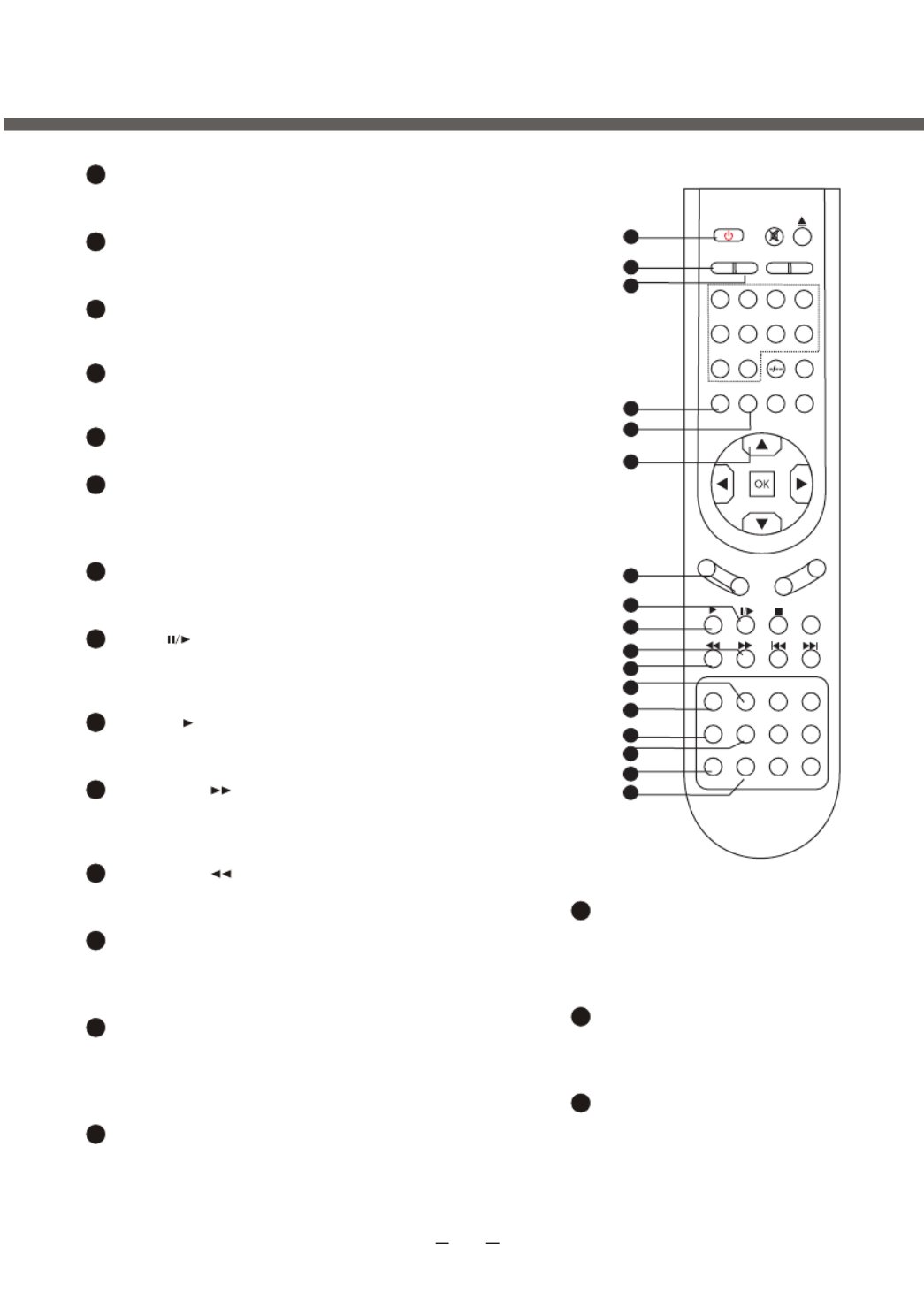
,
REMOTE CONTROL
POWER
23
To switch between standby mode and
power-on mode.
P-MODE
24
To select picture mode: Standard, Dynamic,
Mild, User(not valid in VGA mode).
SETUP
26
To display setup menu, different in different
source mode.
EXIT
27
To exit menu.
UP/DOWN cursor
28
To select upward/downward in the menu or
change the channel, valid in analog TV
mode.
CH+/-
29
To increase or decrease program number
valid in analog TV and digital TV mode.
MIX/
30
To display analog TV and teletext in the same time
/pause playing/steps playback in pause mode,
valid in DVD mode.
TEXT/
31
To enable or disable the function of teletext or
MHEG5 /To playback, valid in DVD mode.
REVEAL/
32
To display the hidden teletext information in analog
TV/To fast-forwards DVD playback, valid in DVD
mode.
CANCEL/
33
To cancel teletext in analog TV/ To fast backward
playback, valid in DVD mode.
A-B/GREEN
34
To segment repeat(valid in DVD mode)/select
page in analog TV teletext mode/Fast enter
menu(not valid in digital TV, DVD and FM).
GOTO/RED
35
To play from a certain time point(valid in DVD
mode)/select page in analog TV teletext mode
/fast enter menu(not valid in digital TV, DVD
and FM).
DVD-MENU/S.PAGE
36
To go to the menu of DVD menu ,valid in DVD
mode/To go to the sub page of teletext, valid
in analog TV mode.
TITLE/PAGE-
37
To go to the menu of DVD menu ,
valid in DVD mode/browse the
previous page of teletext in
TV mode.analog
DISPLAY
38
To display track time in DVD
mode/Display information in
digital TV mode
TV/RADIO/ZOOM-
39
To switch between TV and radio
modes, valid in digital TV mode
/To zoom out to the picture valid
in DVD mode.
S-MODE
25
To select sound field modes: User, Standard,
Music, Film and Sports.
2
5
2
5
38
39
37
36
35
34
33
32
3
1
30
29
28
27
26
25
24
23
1 2 3 4
5 6 7 8
9 0
POWER MUTE
FAV
S LE E P
S CA L E R
R E C A L L
S O U R CE
C AL L
E X I T
S E T U P
C H -
C H +
P. M O D E S. M O D E
V O L +
V O L -
T E X T
M I X
I/II
INDEX
CANCEL REVEAL HOLD
SIZE
PA G E-
P A G E +
S. PAG E
A U D IO
G O T O
A - B
R E P E A T
A N G L E
D V D - M E N U T I T L E P B C
DISPLAY Z OOM - ZOOM +
RADIO
EPG
S.TITLE
SUBTIT LE
i
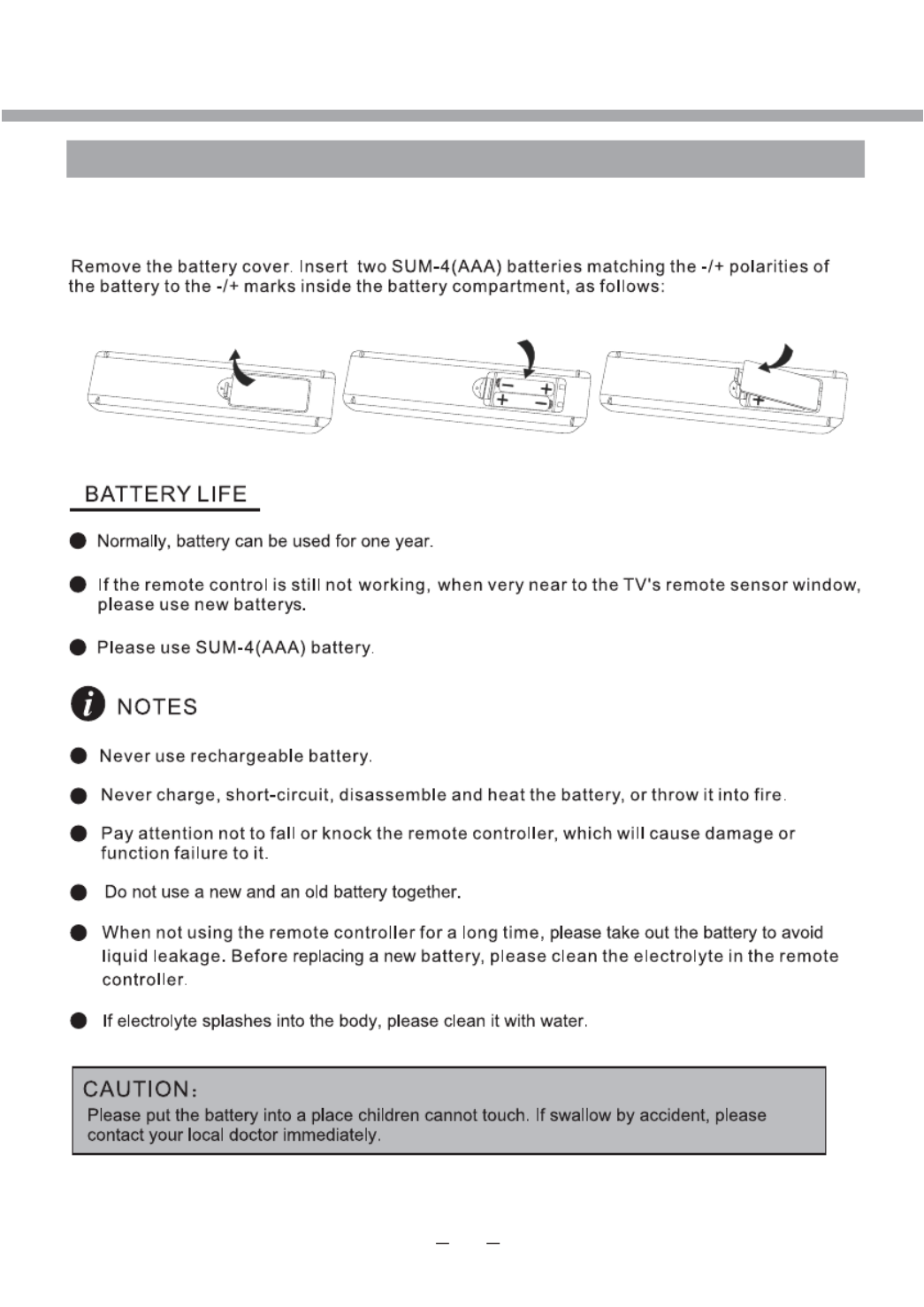
REMOTE CONTROL
BATTERY INSTALLATION
-
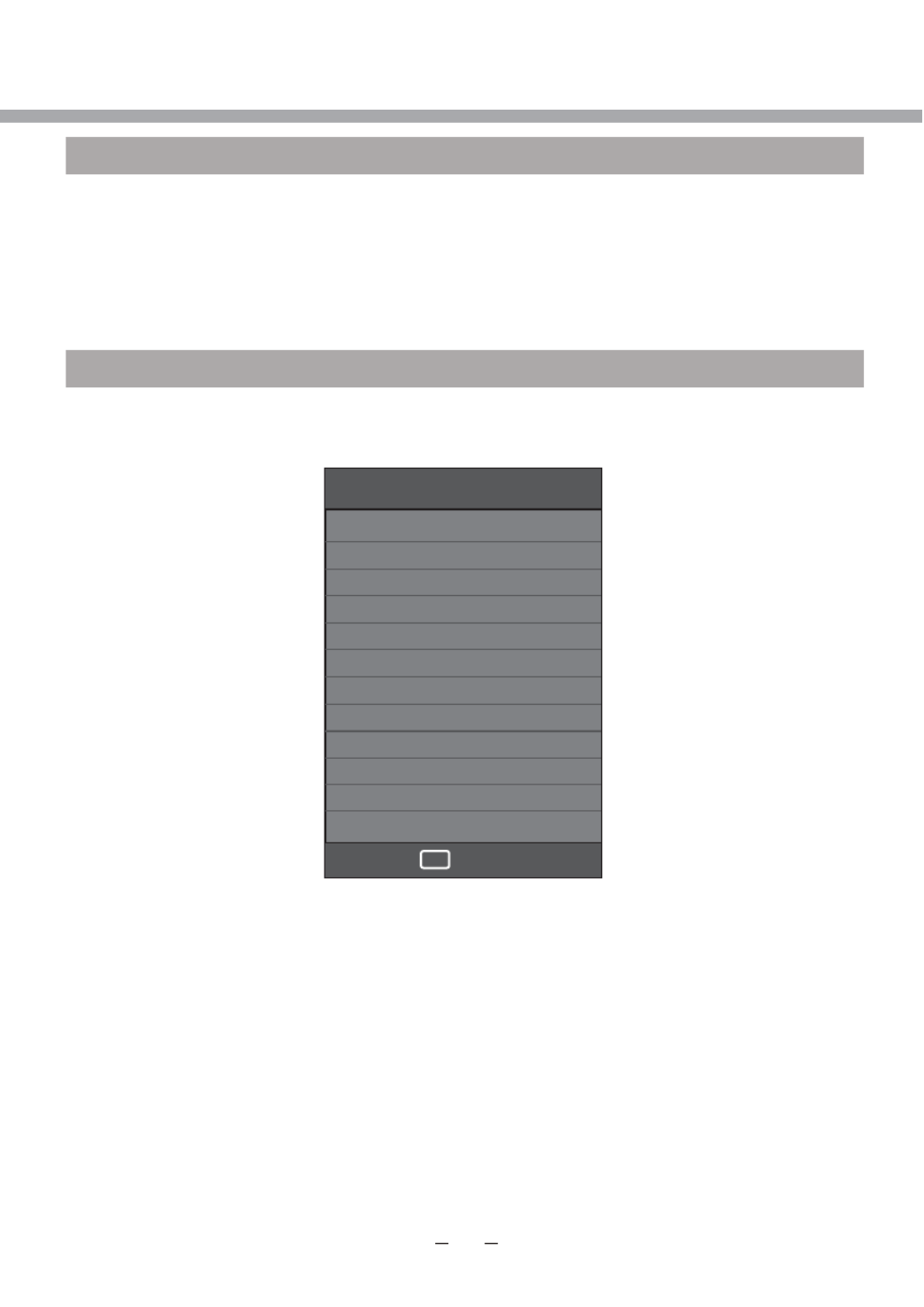
OK
Input Source
DTV
ATV
SCART
Component
PC-RGB
HDMI1
HDMI2
AV
DVD
USB
Select
LET'S START
SWITCHING ON
After the unit has been suitably placed / fixed, on the desk or on the wall, and all necessary
cables include power have connected, the next you should do is:
Press the [STANDBY] button on the remote control to make the unit switch to power-on
mode - you will see the LED indicator turn green. Now you can enjoy the many features of
your new TV.
SELECT SOURCE OPERATION
You can select input source by using source menu. Press [SOURCE] button on the remote
control to show the menu as follows:
The current source item is highlighted. Through press [ ] button on the remote control
to select your desire. Press [OK] button to confirm your choice.

7
CHANNEL
CHANNEL
MENU
Auto Tuning
D
D
D
DDT
T
T
TTV M
V M
V M
V MV Ma
a
a
aan
n
n
nnu
u
u
uua
a
a
aal Tu
l Tu
l Tu
l Tul Tun
n
n
nni
i
i
iin
n
n
nng
g
g
gg
ATV M
ATV M
ATV M
ATV MATV Ma
a
a
aan
n
n
nnu
u
u
uua
a
a
aal Tu
l Tu
l Tu
l Tul Tun
n
n
nni
i
i
iin
n
n
nng
g
g
gg
P
P
P
PPr
r
r
rro
o
o
oog
g
g
ggr
r
r
rra
a
a
aam
m
m
mmm
m
m
mme E
e E
e E
e Ee Ed
d
d
ddi
i
i
iit
t
t
tt
S
S
S
SSi
i
i
iig
g
g
ggn
n
n
nna
a
a
aal I
l I
l I
l Il In
n
n
nnf
f
f
ffo
o
o
oor
r
r
rrm
m
m
mma
a
a
aat
t
t
tti
i
i
iio
o
o
oon
n
n
nn
C
C
C
CCI I
I I
I I
I II In
n
n
nnf
f
f
ffo
o
o
oor
r
r
rrm
m
m
mma
a
a
aat
t
t
tti
i
i
iio
o
o
oon
n
n
nn
L
L
L
LLC
C
C
CCN S
N S
N S
N SN So
o
o
oor
r
r
rrt
t
t
tti
i
i
iin
n
n
nng
g
g
gg
S
S
S
SSo
o
o
oof
f
f
fft
t
t
ttw
w
w
wwa
a
a
aar
r
r
rre U
e U
e U
e Ue Up
p
p
ppd
d
d
dda
a
a
aat
t
t
tte (
e (
e (
e (e (U
U
U
UUS
S
S
SSB
B
B
BB)
)
)
))
Exit
Move
ENTER
EXIT
Return Select
>
>
Tune Type DTV+ATV
R
R
R
RRe
e
e
eet
t
t
ttu
u
u
uur
r
r
rrn
n
n
nn
M
M
M
MME
E
E
EENU
NU
NU
NUNU
UK Estonia Tunis
New Zealand Turkey Algeria
United Arab
Emirates
Morocco Egypt
Press [OK] button to start auto searching.
DTV MENU SETUP
PLEASE NOTE, THAT IF SOME ITEMS ARE INACTIVE/UNAVAILABLE (GRAYED-OUT
IN THE OSD MENU) THEY ARE NOT DISCUSSED IN THIS CHAPTER. THESE ITEMS
ARE DETAILY DESCRIBED IN OTHER CHAPTERS.
In DTV mode, press [SETUP] button on the remote control
Through pressing [8/9] button on the remote control, you can select LCD menu sections
(menu sections consist of “CHANNEL”, "PICTURE", "SOUND", "TIME", "OPTION", "LOCK").
Press [5 6] button on the remote control to select the item in this menu section, and then
press [8/9] button to adjust parameter value. Press [EXIT] or [SETUP] button to exit from
menu tables.
CHANNEL
Select CHANNEL section to setting DTV channels. You may select Auto Tuning, DTV
Manual Tuning, ATV Manual Tuning (described in ATV MENU SETUP), Programme Edit,
Signal Information, CI Information, LCN Sorting and Software Update(USB)
Auto Tuning item enables to adjust channel setting automatically.
Select Auto Tuning item, press [OK] button to enter Tune Type selection menu.
Press [ ] button to select tuning type between DTV+ATV, DTV or ATV.
Press [8/9/5 6] button to select your country.
8/9

*>
DTV MENU SETUP
Channel T
Channel T
Channel T
Channel TChannel Tuning
uning
uning
uninguning
%
%
%
%%
T
T
T
TT
V
V
V
VV
: 0 Programme
: 0 Programme
: 0 Programme
: 0 Programme : 0 Programme?@
?@
?@
?@?@
DTV : 0 Programme
DTV : 0 Programme
DTV : 0 Programme
DTV : 0 ProgrammeDTV : 0 Programme?@
?@
?@
?@?@
Radio : 0 Programme
Radio : 0 Programme
Radio : 0 Programme
Radio : 0 ProgrammeRadio : 0 Programme?@
?@
?@
?@?@
Data : 0 Programme
Data : 0 Programme
Data : 0 Programme
Data : 0 ProgrammeData : 0 Programme?@
?@
?@
?@?@
0 %... (
0 %... (
0 %... (
0 %... (0 %... ( TV)
TV)
TV)
TV)TV)
Select DTV Manual Tuning item, press [8/9] button to
select channel number and press [OK] to start search.
Programme Edit item enables to enter submenu to set
channel Delete, Rename, Move, Skip and add to
favourite list Fav.
Signal Information item enables to obtain information
about the Channel Nomber, quality and strength of the
signal.
OK
Programme Edit
17 Digital
Delete
DTV
Rename Move Skip
OK
FAV
MENU
FAV Return
Signal information
Signal information
Signal information
Signal informationSignal information
Channel 255
Channel 255
Channel 255
Channel 255Channel 255
Network ...
Network ...
Network ...
Network ...Network ...
Modulation QPSK
Modulation QPSK
Modulation QPSK
Modulation QPSKModulation QPSK
Strenght 91
Strenght 91
Strenght 91
Strenght 91Strenght 91
Quality 0
Quality 0
Quality 0
Quality 0Quality 0

**
DTV MENU SETUP
CI Information item enables to obtain information about the Conditional Access, if
CI Module inserted.
Hoppa ov
Move
PICTURE
Picture Mode Standard
A
A
A
AAs
s
s
ssp
p
p
ppe
e
e
eec
c
c
cct R
t R
t R
t Rt Ra
a
a
aat
t
t
tti
i
i
iio
o
o
oo
N
N
N
NNo
o
o
ooi
i
i
iis
s
s
sse R
e R
e R
e Re Re
e
e
eed
d
d
ddu
u
u
uuc
c
c
cct
t
t
tti
i
i
iio
o
o
oon
n
n
nn
C
C
C
CCo
o
o
ool
l
l
llo
o
o
oor T
r T
r T
r Tr Te
e
e
eem
m
m
mmp
p
p
ppe
e
e
eer
r
r
rra
a
a
aat
t
t
ttu
u
u
uur
r
r
rre
e
e
ee
S
S
S
SSc
c
c
ccr
r
r
rre
e
e
eee
e
e
een
n
n
nn
MENU
Exit
ENTER
EXIT
Return Select
>
>
Viaccess Conditional Access
Main menu
Smart card management
System information
Language setting
Press ‘OK’ to enter; Press ‘EXIT’ to return
LCN Sorting item can be changed between On and Off.
Software Update (USB) enables to update the software via USB input.
PICTURE
Select PICTURE section to adjust picture parameters. You may select Picture Mode,
Colour Temperature, Aspect Ratio, Noise Reduction and Screen.
Picture mode item can be changed between User, Dynamic, Standard and Mild.
You may adjust Contrast, Brightness, Color, Sharpness and Tint for User mode
Color Temperature mode item can be changed between User, Cold, Medium and Warm.
Aspect Ratio mode item can be changed between Auto, 4:3, 16:9, Zoom1 and Zoom2.
Noise Reduction item can be changed between reduce noise mode: Off, Low, Middle, High
and Default.

SOUND
Sound Mode St a n d a r d
S
S
S
SSu
u
u
uur
r
r
rrr
r
r
rro
o
o
oou
u
u
uun
n
n
nnd S
d S
d S
d Sd So
o
o
oou
u
u
uun
n
n
nnd
d
d
dd
A
A
A
AAD S
D S
D S
D SD Sw
w
w
wwi
i
i
iit
t
t
ttc
c
c
cch
h
h
hh
S
S
S
SSP
P
P
PPD
D
D
DDI
I
I
IIF M
F M
F M
F MF MO
O
O
OOD
D
D
DDE
E
E
EE
B
B
B
BBa
a
a
aal
l
l
lla
a
a
aan
n
n
nnc
c
c
cce
e
e
ee
MENU
Exit
ENTER
EXIT
Return Select
>
>
Clock -- -- -- --
Off Time Off
O
O
O
OOn Ti
n Ti
n Ti
n Tin Tim
m
m
mme
e
e
ee
S
S
S
SSl
l
l
lle
e
e
eee
e
e
eep Ti
p Ti
p Ti
p Tip Tim
m
m
mme
e
e
eer
r
r
rr
A
A
A
AAu
u
u
uut
t
t
tto S
o S
o S
o So St
t
t
tta
a
a
aan
n
n
nnd
d
d
ddb
b
b
bby
y
y
yy
Ti
Ti
Ti
TiTim
m
m
mme Z
e Z
e Z
e Ze Zo
o
o
oon
n
n
nne L
e L
e L
e Le Lo
o
o
oon
n
n
nnd
d
d
ddo
o
o
oon G
n G
n G
n Gn GM
M
M
MMT
T
T
TT
TIME
MENU
Exit
ENTER
EXIT
Return Select
>
>
DTV MENU SETUP
SOUND
Select SOUND section to adjust sound parameters. You may select Sound Mode, Balance,
Surround Sound, AD Switch and SPDIF MODE.
Sound Mode item can be changed between User, Standard, Music, Movie and Sports.
You may adjust 120Hz, 500Hz, 1,5kHz, 5kHz and 10kHz equalizer for User mode
Balance item can be adjusted from -50 to +50 for L and R sound balance. Default value is 0.
Surround Sound item can be changed between Off, Surround and SRS TruSurround XT.
AD Switch item can be changed between On and Off
SPDIF Mode item can be changed between PCM or Auto.
TIME
Select TIME section to select Clock, Off Time, On Time, Sleep Timer, Auto Standby, Time
Zone and Daylight Saving.
Move

*
DTV MENU SETUP
In Clock submenu you can set the Date, Month, Year, Hour and Minute.
The Off Time submenu can be changed between Off, Once, Every Day, Mon.-Fri., Mon.-
Sat., Sat,-Sun. and Sunday. You may adjust Hour and Minute in this submenu.
The On Time submenu can be changed between Off, Once, Every Day, Mon.-Fri., Mon.-
Sat., Sat,-Sun. and Sunday. You may adjust Hour, Minute, Input Source, Channel and
Volume in this submenu.
Off Time Off
Hour 00
Minute 00
R
R
R
RRe
e
e
eet
t
t
ttu
u
u
uur
r
r
rrn
n
n
nn
M
M
M
MME
E
E
EENU
NU
NU
NUNU
On Time Off
Hour 12
Minute 00
R
R
R
RRe
e
e
eet
t
t
ttu
u
u
uur
r
r
rrn
n
n
nn
M
M
M
MME
E
E
EENU
NU
NU
NUNU
Radio
Volume 30
Month 01
Year 1980
R
R
R
RRe
e
e
eet
t
t
ttu
u
u
uur
r
r
rrn
n
n
nn
M
M
M
MME N
E N
E N
E NE NU
U
U
UU
Date 01
Hour 00
Minute 03

*
DTV MENU SETUP
Sleep Timer item enables to set the sleep timer
(Off, 10min, 20min, 30min, 60min, 90min,
120min, 180min and 240min). Sleep Timer
10 min
20 min
R
R
R
RRe
e
e
eet
t
t
ttu
u
u
uur
r
r
rrn
n
n
nn
M
M
M
MME
E
E
EEN
N
N
NNU
U
U
UU
60 min
Off
30 min
90 min
Auto Standby item enables to set the auto
standby function (Off, 3 Hour, 4 Hour and 5
Hour). Auto Stndby
3 Hour
4 Hour
R
R
R
RRe
e
e
eet
t
t
ttu
u
u
uur
r
r
rrn
n
n
nn
M
M
M
MME
E
E
EEN
N
N
NNU
U
U
UU
Off
5 Hour
Time zone item enables to set the local time zone.
Time Zone
R
R
R
RRe
e
e
eet
t
t
ttu
u
u
uur
r
r
rrn
n
n
nn
M
M
M
MME
E
E
EEN
N
N
NNU
U
U
UU
Canary GMT Rabat GMT Berlin GMT+1
Lisbon GMT Amsterdam GMT+1 Brussels GMT+1
London GMT Beograd GMT+1 Budapest GMT+1
Daylight Saving item can be changed between On and Off.

*'
OPTION
OSD Language English
Audio languages
Subtitle Language
Hearing Impaired
Country
PVR File System
Restore Factory Default
OSD Animation
OSD Time
>
>
Exit
MENU
Move
ENTER
EXIT
Return Select
R
R
R
RRe
e
e
eet
t
t
ttu
u
u
uur
r
r
rrn
n
n
nn
M
M
M
MME
E
E
EENU
NU
NU
NUNU
esky English Français
Dansk Espanol Hrv!"#
Deutsch E$$%&'*+ Italiano
0#"
R
R
R
RRe
e
e
eet
t
t
ttu
u
u
uur
r
r
rrn
n
n
nn
M
M
M
MME
E
E
EENU
NU
NU
NUNU
esky English Français
Dansk Espanol Hrv!"#
Deutsch E$$%&'*+ Italiano
Audio Languages item enables to select a speech language of a program (available only in
DTV mode if program provider supports the multi language function)
DTV MENU SETUP
OPTION
Select OPTION section to select OSD Language, Audio Languages, Subtitle Languages,
Hearing Impaired, Country, PVR File System, Restore factory defaults, OSD Animation,
OSD Time, ECO Mode.
OSD Language item enables to adjust OSD language.

DTV MENU SETUP
Subtitle Language item enables to select a
subtitle language of a programme
1!#!
R
R
R
RRe
e
e
eet
t
t
ttu
u
u
uur
r
r
rrn
n
n
nn
M
M
M
MME
E
E
EEN
N
N
NNU
U
U
UU
esky English Français
Dansk Espanol Hrv!"#
Deutsch E$$%&'*+ Italiano
Hearing impaired item can be turned on or off.
Country item enables to chose user’s country.
Country
R
R
R
RRe
e
e
eet
t
t
ttu
u
u
uur
r
r
rrn
n
n
nn
M
M
M
MME
E
E
EEN
N
N
NNU
U
U
UU
UK Estonia Tunis
New Zealand Turkey Algeria
United Arab
Emirates
Morocco Egypt
PVR FILE SYSTEM
PVR REMOTE CONTROL KEY FUNCTIONS
PVR RECORD key: GOTO/RED
Record a program.
PVR PLAY key: MEDIA/I2
Play the recorded programs in Media mode. Each time you
press this button the play speed is decreased till 16x time.
PVR REWIND key: 33
Rewinds at high speed. Each time you press this button the
rewind speed is increased.
PVR FAST FORWARD key: 22
Fast forward at high speed. Each time you press this button
the fast forward speed is increased.
PVR PAUSE key or PVR TSR KEY: 2II
Pause the play of recorded program or Start of the TSR
program. TSR records the program temporarily; this record
operation records the program permanently so you can
playback the recorded program at any time.
PVR PREVIOUS key: I33
To go back to the previous recorded program.
PVR NEXT key: 22I
To go forward to the next recorded program.
PVR REPEAT key: REPEAT/YELLOW
To select repeat mode of recorded program.
PVR SEGMENT REPEAT key: A-B/GREEN
To select segment for repeat of recorded program.
PVR FUNCTIONS
Imagine coming home to your own personal library of
television programs, movies, and sports that you can watch
whenever it's convenient for you. It's TV for your schedule.
GO TO A-B REPEAT ANGLE
CANCEL REVEAL HOLD SIZE
TEXT MIX INDEX I/II
II/
I
I

DTV MENU SETUP
Pause of live television!
Rewind and replay programs so you don't miss a beat.
Record your favourite programs and view them as many times as you want.
The PVR File system menu description
Select Disk: select the disk as a PVR file system disk.
Check PVR File System: check the disk file format.
USB Disk: display the USB Disk activation status, "PASS" flag is activation.
Format: format the USB disk, creat PVR file system format to the USB disk.
Time Shift Size: Show about the TSR capacity.
Speed: read and write speed.
Max record time: time the biggest recording set-up time, unit is hours.
Digital Video Record
Insert a USB disk, select Setup menu under the PVR File System item, select Check
PVR File System option, if not previously formatted USB disk, the system will automatically
prompt USB disk formatting.
PVR File System Size can accord customer need constitution, the capacity establishes
bigger, record time more long.
Pressing the [RED] key while having no menu will get into to record video function, until
selecting [Stop] in command line or USB disk has been full. You can display the command
line with RC button [ ].
Check PVR File System Start
Check PVR File System Start
Check PVR File System Start
Check PVR File System StartCheck PVR File System Start
Select Disc C:
Select Disc C:
Select Disc C:
Select Disc C:Select Disc C:
USB Disc Pass
USB Disc Pass
USB Disc Pass
USB Disc PassUSB Disc Pass
Format Pass
Format Pass
Format Pass
Format PassFormat Pass
T
T
T
TTime Shift Size
ime Shift Size
ime Shift Size
ime Shift Size ime Shift Size All
All
All
AllAll
Speed 682 KB
Speed 682 KB
Speed 682 KB
Speed 682 KBSpeed 682 KB
PVR Record Limit 6Hr
PVR Record Limit 6Hr
PVR Record Limit 6Hr
PVR Record Limit 6HrPVR Record Limit 6Hr
R
R
R
RRe
e
e
eet
t
t
ttu
u
u
uur
r
r
rrn
n
n
nn
M
M
M
MME
E
E
EEN
N
N
NNU
U
U
UU
PVR File System T
PVR File System T
PVR File System T
PVR File System TPVR File System Type F
ype F
ype F
ype Fype FA
A
A
AAT32
T32
T32
T32T32
File System Size
File System Size
File System Size
File System SizeFile System Size
PVR File System Size
PVR File System Size
PVR File System Size
PVR File System Size PVR File System Size All
All
All
AllAll
SD 52 Mins
SD 52 Mins
SD 52 Mins
SD 52 MinsSD 52 Mins
HD 15 Mins
HD 15 Mins
HD 15 Mins
HD 15 MinsHD 15 Mins
R
R
R
RRe
e
e
eet
t
t
ttu
u
u
uur
r
r
rrn
n
n
nn
M
M
M
MME
E
E
EEN
N
N
NNU
U
U
UU
■

DTV MENU SETUP
You can use the EPG menu, the program recording start and end time schedule to set.
O
O
O
OOK
K
K
KK
RECORDER
1 YLE TV1
Start time
07 Date
15 Minute
End time
08 Hour
15 Minute
Dec Month
Back
Mode AUTO
Dec Month
08 Hour
OK
While no menu to show, pressing the [MEDIA/I] key you can to switch to Media mode for
playing all recorded program. You can hint to operate according to the OSD menu at this
time, performance to have already recorded a program to look into or broadcast or delete
action.
Time Shift Record (TSR)
Time Shift Disk Size can according to customer need constitution, the capacity establishes
bigger, record time more long.
Play FB FF Prev. Next Pause Stop
[00:00:42]
[00:00:42]
[00:00:42]
[00:00:42][00:00:42]
(0000:42:51)
(0000:42:51)
(0000:42:51)
(0000:42:51)(0000:42:51)
15:46
15:46
15:46
15:46 15:46
Pressing the [II] key while having no menu will get into record video function, until
pressing [ ] key or selecting command [Stop] in command line, or USB disk has been full.
Press [II Play] key repeatedly or select the command [ ] in command line to play.
Press [I] key or select the command [Next] in command line to go forward for 30 seconds.
Press [I] key or select the command [Prev.] in command line to go back for 30 seconds.
The process can be used button [/] or select the command [FB/FF] in command
line to play fast rewind / forward.
At this time press [ ] key or command [Stop] in command line will stop TSR function and
return to normal status.
■
■

DTV MENU SETUP
PVR operator attentions
USB disk at least 1GB in capacity; the length of record determines the capacity of disk.
High-speed USB devices with Hi Speed FS file system are recommended for multimedia
and PVR application.
Mobile HDD or high-speed USB stick are recommended for better performance in PVR and
time shift application.
Formatted, it will delete all the contents out, pay attention to preservation of important
information. If USB disk have some virus, format function would be failure.
PVR functionality is only effective at the next port DTV.
Has multiple partitions such as the use of mobile hard disk, you can PVR File System menu,
and select the corresponding letter PVR.
PVR File System menu of the Recorder will be limited
one-time burn the longest. That time will automatically
exit. Recording maximum time period set for 24 hours.
Signal formats for DTV video format (TS streams).
PVR function is only available in DTV source.
PVR files will be played in USB mode only if the file
size is larger than 5 Mb.
USB device must be compatible USB 2.0 HS
specification.
Restore factory defaults item enables to reset all
values to default.
OSD Animation enables or disables fade and slide
effects of OSD items and menus.
OSD Time item enables to set OSD time on screen
(15s, 30s and 60s).
# 4
R
R
R
RRe
e
e
ee t
t
t
ttu
u
u
uur
r
r
rrn
n
n
nn
M
M
M
MME
E
E
EEN
N
N
NNU
U
U
UU
ECO mode enables to select level of power saving.
0
R
R
R
RRe
e
e
ee t
t
t
ttu
u
u
uur
r
r
rrn
n
n
nn
M
M
M
MME
E
E
EEN
N
N
NNU
U
U
UU
Blue Screen item can be changed between On and Off

+>
LOCK
Lock System
Set Password
Block Program
Parental Guidance Off
>
>
Exit
MENU
Move
ENTER
EXIT
Return Select
Please enter password
Please enter password
Please enter password
Please enter passwordPlease enter password
Clear Cancel
Clear Cancel
Clear Cancel
Clear CancelClear Cancel
If you want to change default password, you must
select Set Password item.
Please enter old password
Please enter old password
Please enter old password
Please enter old passwordPlease enter old password
Clear Cancel
Clear Cancel
Clear Cancel
Clear CancelClear Cancel
Please enter new password
Please enter new password
Please enter new password
Please enter new passwordPlease enter new password
Confirm new password
Confirm new password
Confirm new password
Confirm new passwordConfirm new password
Block program item enables to block access to
undesired programs. Block Programs
1 BBC ONE
DTV
OK
Lock
OK
MENU
Return
2 BBC TWO
7 BBC CHOICE
10 BBC FOUR
12 CBBC
DTV
DTV
DTV
DTV
DTV MENU SETUP
LOCK
Select LOCK section to Lock System, Set Password, Block Program, Parental Guidance.
You can lock selected program or keyboard, set the parental guidance, if the item
Lock System is to On switched.
If you want to change the Lock System, you must
enter default password: 0000 first.

DTV MENU SETUP
Parental Guidance item enables to set the age
limit for programs. Parental Guidance
4
5
R
R
R
RRe
e
e
eet
t
t
ttu
u
u
uur
r
r
rrn
n
n
nn
M
M
M
MME
E
E
EEN
N
N
NNU
U
U
UU
Off
7
6
8
OK
PROGRAMME GUIDE TIME
RECORD INFO SCHEDULE REMINDER
OK
INDEX
Index
13 Jul 09:00
1 BBC ONE No information
2 BBC TWO No information
7 BBC CHOICE No information
10 BBC FOUR No information
12 CBBC No information
1
1
1
1 1
08:10
08:10
08:10
08:10 08:10 Thurs.Sep 02 2010
Thurs.Sep 02 2010
Thurs.Sep 02 2010
Thurs.Sep 02 2010Thurs.Sep 02 2010
No Information
No Information
No Information
No InformationNo Information
576i DTV SD
576i DTV SD
576i DTV SD
576i DTV SD576i DTV SD
No Program information
No Program information
No Program information
No Program informationNo Program information
ELECTRONIC PROGRAM GUIDE (EPG)
By pressing the EPG button on the remote
control, an Electronic Program Guide is
displayed. The EPG supplies information,
such as program lists, starts and end times
of all available channels. In addition, the
detailed information about the program is
often available in the EPG. (The availability
and the amount of program details will vary
depending on the broadcaster.)
INFORMATION
To obtain more information about present and following events, you can
press [DISPLAY] button. Like previously, the following event is displayed by
pressing the [/] buttons (toggle between present and following events):

CHANNEL
CHANNEL
MENU
Auto Tuning
D
D
D
DDT
T
T
TTV M
V M
V M
V MV Ma
a
a
aan
n
n
nnu
u
u
uua
a
a
aal Tu
l Tu
l Tu
l Tul Tun
n
n
nni
i
i
iin
n
n
nng
g
g
gg
ATV M
ATV M
ATV M
ATV MATV Ma
a
a
aan
n
n
nnu
u
u
uua
a
a
aal Tu
l Tu
l Tu
l Tul Tun
n
n
nni
i
i
iin
n
n
nng
g
g
gg
P
P
P
PPr
r
r
rro
o
o
oog
g
g
ggr
r
r
rra
a
a
aam
m
m
mmm
m
m
mme E
e E
e E
e Ee Ed
d
d
ddi
i
i
iit
t
t
tt
Signal Information
CI Inf ormation
L
L
L
LLC
C
C
CCN S
N S
N S
N SN So
o
o
oor
r
r
rrt
t
t
tti
i
i
iin
n
n
nng
g
g
gg
S
S
S
SSo
o
o
oof
f
f
fft
t
t
ttw
w
w
wwa
a
a
aar
r
r
rre U
e U
e U
e Ue Up
p
p
ppd
d
d
dda
a
a
aat
t
t
tte (
e (
e (
e (e (U
U
U
UUS
S
S
SSB
B
B
BB)
)
)
))
Exit
Move
ENTER
EXIT
Return Select
>
>
Auto Tuning item enables to adjust channel setting automatically.
Select Auto Tuning item, press [] or [OK] button to enter Tune Type/Country selection menu.
Press [/] button to select Tune Type between DTV, DTV+ATV and ATV.
56 ATV
R
R
R
RRe
e
e
eet
t
t
ttu
u
u
uur
r
r
rrn
n
n
nn
M
M
M
MME
E
E
EENU
NU
NU
NUNU
UK Estonia Tunis
New Zealand Turkey Algeria
United Arab
Emirates
Morocco Egypt
ATV MENU SETUP
PLEASE NOTE, THAT IF SOME ITEMS ARE INACTIVE/UNAVAILABLE (GRAYED-OUT
IN THE OSD MENU) THEY ARE NOT DISCUSSED IN THIS CHAPTER. THESE ITEMS
ARE DETAILY DESCRIBED IN OTHER CHAPTERS.
This product can store up to 100-channel programs. You can select your favourite
channel through pressing [CH+/-] or number buttons, and you can scan and store all of the
channels through manual or automatic mode.
In ] button ATV mode, press [SETUP on the remote control
Through pressing [/] button on the remote control, you can select LCD menu sections
(menu sections consist of “CHANNEL”, "PICTURE", "SOUND", "TIME", ”OPTION”, "LOCK").
Press [ ] or [OK] button to enter this menu section.
Press [ ] or [OK] button on the remote control to select the item in this menu section,
and then press [/] button to adjust parameter value. Press [SETUP] button to return to
main menu or [EXIT] button to exit from menu tables.
CHANNEL
Select CHANNEL section to adjust ATV channels.You may select Auto Tuning, ATV
Manual Tuning, Programme Edit, LCN Sorting and Software Update(USB).

+
ATV MENU SETUP
Press [ ] button to enter Country menu. Press
[5 6 8/9] button to select Country and
[OK] button to start auto searching.
Frequency 477.55 Mhz
Frequency 477.55 Mhz
Frequency 477.55 Mhz
Frequency 477.55 MhzFrequency 477.55 Mhz
Storage T
Storage T
Storage T
Storage TStorage T
o 1
o 1
o 1
o 1o 1
ATV Manual T
ATV Manual T
ATV Manual T
ATV Manual TATV Manual Tuning
uning
uning
uninguning
+
+
+
++
-
-
-
--
System BG
Current CH 1
Search
Fine-Tune
SAVE
MENU
Return
Channel T
Channel T
Channel T
Channel TChannel Tuning
uning
uning
uninguning
%
%
%
%% ?@
?@
?@
?@?@
TV : 0 Programme
TV : 0 Programme
TV : 0 Programme
TV : 0 ProgrammeTV : 0 Programme
DTV : 0 Programme
DTV : 0 Programme
DTV : 0 Programme
DTV : 0 ProgrammeDTV : 0 Programme?@
?@
?@
?@?@
Radio : 0 Programme
Radio : 0 Programme
Radio : 0 Programme
Radio : 0 ProgrammeRadio : 0 Programme?@
?@
?@
?@?@
Data : 0 Programme
Data : 0 Programme
Data : 0 Programme
Data : 0 ProgrammeData : 0 Programme?@
?@
?@
?@?@
0 %... (
0 %... (
0 %... (
0 %... (0 %... ( TV)
TV)
TV)
TV)TV)
%
%
%
%%
Select ATV Manual Tuning item, press [8/9]
button to select ATV Manual Tuning menu.
You may select Storage To, Sound System, Current Channel, Search, Fine-Tune.
Storage To item Enables to select number of channel to store a program.
Current Channel item enables to select the channel number.
Sound System item enables to select sound system DK","I" . , L, BG
Fine-Tune item enables to adjust the channel frequency accurately to make the sound
and picture effect better (or set channel frequency directly with number buttons).
Search item enables to adjust TV channel.
Programme Edit item enables to enter submenu to set
channel Delete, Rename, Move, Skip and add to
favourite list Fav.
OK
Programme Edit
17 Digital
Delete
DTV
Rename Move Skip
OK
FAV
MENU
FAV Return
LCN Sorting item can be changed between On and Off.
Software Update (USB) enables to update the software
via USB input.
6

Move
PICTURE
Picture Mode Standard
A
A
A
AAs
s
s
ssp
p
p
ppe
e
e
eec
c
c
cct R
t R
t R
t Rt Ra
a
a
aat
t
t
tti
i
i
iio
o
o
oo
N
N
N
NNo
o
o
ooi
i
i
iis
s
s
sse R
e R
e R
e Re Re
e
e
eed
d
d
ddu
u
u
uuc
c
c
cct
t
t
tti
i
i
iio
o
o
oon
n
n
nn
C
C
C
CCo
o
o
ool
l
l
llo
o
o
oor T
r T
r T
r Tr Te
e
e
eem
m
m
mmp
p
p
ppe
e
e
eer
r
r
rra
a
a
aat
t
t
ttu
u
u
uur
r
r
rre
e
e
ee
S
S
S
SSc
c
c
ccr
r
r
rre
e
e
eee
e
e
een
n
n
nn
MENU
Exit
ENTER
EXIT
Return Select
Move
SOUND
Sound Mode S t a n d a r d
S
S
S
SSu
u
u
uur
r
r
rrr
r
r
rro
o
o
oou
u
u
uun
n
n
nnd S
d S
d S
d Sd So
o
o
oou
u
u
uun
n
n
nnd
d
d
dd
A
A
A
AAD S
D S
D S
D SD Sw
w
w
wwi
i
i
iit
t
t
ttc
c
c
cch
h
h
hh
S
S
S
SSP
P
P
PPD
D
D
DDI
I
I
IIF M
F M
F M
F MF MO
O
O
OOD
D
D
DDE
E
E
EE
Balance
MENU
Exit
ENTER
EXIT
Return Select
>
>
>
>
SOUND
Select SOUND section to adjust sound parameters. You may select Sound Mode, Balance,
Surront Sound, SPDIF Mode.
Sound Mode item can be changed between Personal, Standard, Music, Movie and Sports.
Balance item can be adjusted from -50 to +50 for L and R sound balance. Default value is 0.
Surround Sound item can be changed between Off, Surround and SRS TruSurround XT
SPDIF Mode item can be changed between Off, PCM or Auto.
ATV MENU SETUP
PICTURE
Select PICTURE section to adjust picture parameters. You may select Picture Mode, Color
Temperature, Aspect Ratio, Noise Reduction and adjust Contrast, Brightness, Color,
Sharpness, Tint.
Picture mode item can be changed between Personal, Dynamic, Standard and Mild.
Color Temperature mode item can be changed between Normal, Cold and Warm . , User
Aspect Ratio mode item can be changed between Auto, 4:3, 16:9, Zoom1 and Zoom2.
Noise Reduction item can be changed between reduce noise mode: Off, Low, Middle, High
and Default.
You may adjust Brightness, Contrast, Colour, Sharpness, Tint for mode. User

+'
Clock -- -- -- --
Off Time Off
O
O
O
OOn Ti
n Ti
n Ti
n Tin Tim
m
m
mme
e
e
ee
S
S
S
SSl
l
l
lle
e
e
eee
e
e
eep Ti
p Ti
p Ti
p Tip Tim
m
m
mme
e
e
eer
r
r
rr
A
A
A
AAu
u
u
uut
t
t
tto S
o S
o S
o So St
t
t
tta
a
a
aan
n
n
nnd
d
d
ddb
b
b
bby
y
y
yy
Ti
Ti
Ti
TiTim
m
m
mme Z
e Z
e Z
e Ze Zo
o
o
oon
n
n
nne L
e L
e L
e Le Lo
o
o
oon
n
n
nnd
d
d
ddo
o
o
oon G
n G
n G
n Gn GM
M
M
MMT
T
T
TT
TIME
MENU
Exit
ENTER
EXIT
Return Select
>
>
OPTION
OSD Language English
Audio languages
Subtitle Language
Hearing Impaired
Country
PVR File System
Restore Factory Default
OSD Animation
OSD Time
>
>
Exit
MENU
Move
ENTER
EXIT
Return Select
LOCK
Lock menu and it’s items are discussed in DTV OPTION section and are exactly the same
for ATV. Please refer DTV manual for detailed instructions on these items.
OPTION
Select OPTION section to select OSD Language, Country, Restore Factory defaults, OSD
Animation, OSD Time, ECO Mode, Blue Screen.
OSD Language, Country, Restore Factory defaults, OSD Animation, OSD Time and ECO
Mode items are discussed in DTV OPTION section and are exactly the same for ATV.
Please refer DTV manual for detailed instructions on these items.
Blue Screen item can changed between On and Off.
ATV MENU SETUP
TIME
Time menu is described in “DTV SETUP” Time section. Please refer to it for the detailed
instructions.

TELETEXT FUNCTION
Most TV stations provide cost-free teletext information, including the latest news, weather
information, TV program list and stock information etc. You just input the needed teletext
page according to the teletext content.
TELETEXT DISPLAY
Select the channel with teletext signal.
Press [TEXT] button.
Select the corresponding page according to the colourized buttons on the remote control.
Press [TEXT] button twice again and only TV screen displays.
PAGE SELECTION
You can input 3 digit numbers to enter the page you want to watch trough number buttons.
If the inputted number is invalid, you need to input correct 3 digit numbers again after you
finished inputting this 3 digit numbers.
You can select to turn pages forward or backward through [ CH+/-] or [] button.
MIX MODE
This function may let you enjoy TV and teletext information at the same time.
When a certain teletext page displays, press [TEXT] button again, TV and teletext
information will display on screen at the same time.
Press [TEXT] button again and only TV screen displays.
LOCK
You can press [HOLD] button to lock teletext page. Press this button again to cancel
locking.
INDEX
Press [INDEX] button to display content page.
Enter a certain teletext page through inputting number buttons.
ZOOM IN TELETEXT
When teletext page shows, you may double zoom into display this teletext page.
Press [SIZE] button to zoom in the upper half part of teletext page.
Press [SIZE] button again to enter under half part of teletext page.
Press this button once more to return to original display mode.
DISPLAY MODE
Press [REVEAL] button to display the hidden teletext information. Press this button again
to cancel.
COLOURIZED BUTTONS (RED, GREEN, YELLOW, BLUE)
Select the corresponding teletext page through colourized buttons.
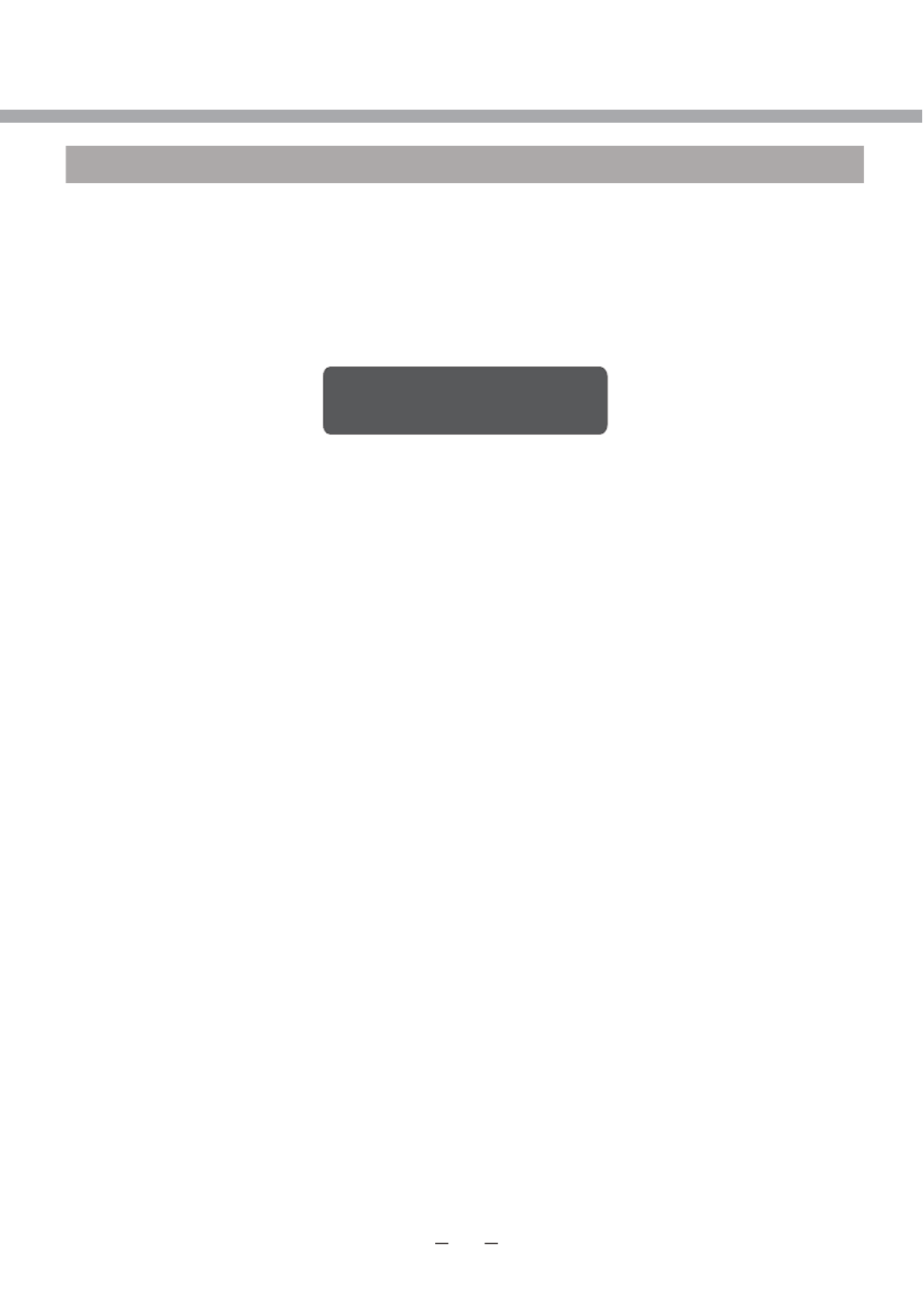
+-
NO SIGNAL
SCART/AV/COMPONENT/HDMI/USB MENU SETUP
VIDEO SETTING MENU
The menu setup of SCART/AV/COMPONENT/HDMI/USB modes is the same as that of TV
mode, except the CHANNEL section . You can find it in preceding pages.
NOTE
If no signal input in DTV, ATV, SCART/AV/COMPONENT/HDMI, the screen will show as
below.
This unit will switch to standby mode automatically if no signal input more than 15 minutes.

PC MENU SETUP
PLEASE NOTE, THAT IF SOME ITEMS ARE INACTIVE/UNAVAILABLE (GRAYED-OUT
IN THE OSD MENU) THEY ARE NOT DISCUSSED IN THIS CHAPTER. THESE ITEMS
ARE DETAILY DESCRIBED IN OTHER CHAPTERS.
The VGA mode supported up to 1 X @60Hz, you can use this unit as a 366 768
multimedia PC monitor. When this unit works in PC mode, the following setup can be done.
Press [SETUP] button on the remote control
Through pressing [/] button on the remote control, you can select LCD menu sections
(menu sections consist of “CHANNEL”, "PICTURE", "SOUND", "TIME", ”OPTION”, "LOCK").
Press [] or [OK] button to enter this menu section.
Press [] or [OK] button on the remote control to select the item in this menu section,
and then press [/] button to adjust parameter value. Press [SETUP] button to return to
main menu or [EXIT] button to exit from menu tables.
CHANNEL
CHANNEL
MENU
Auto Tuning
D
D
D
DDT
T
T
TTV M
V M
V M
V MV Ma
a
a
aan
n
n
nnu
u
u
uua
a
a
aal Tu
l Tu
l Tu
l Tul Tun
n
n
nni
i
i
iin
n
n
nng
g
g
gg
ATV M
ATV M
ATV M
ATV MATV Ma
a
a
aan
n
n
nnu
u
u
uua
a
a
aal Tu
l Tu
l Tu
l Tul Tun
n
n
nni
i
i
iin
n
n
nng
g
g
gg
P
P
P
PPr
r
r
rro
o
o
oog
g
g
ggr
r
r
rra
a
a
aam
m
m
mmm
m
m
mme E
e E
e E
e Ee Ed
d
d
ddi
i
i
iit
t
t
tt
S
S
S
SSi
i
i
iig
g
g
ggn
n
n
nna
a
a
aal I
l I
l I
l Il In
n
n
nnf
f
f
ffo
o
o
oor
r
r
rrm
m
m
mma
a
a
aat
t
t
tti
i
i
iio
o
o
oon
n
n
nn
C
C
C
CCI I
I I
I I
I II In
n
n
nnf
f
f
ffo
o
o
oor
r
r
rrm
m
m
mma
a
a
aat
t
t
tti
i
i
iio
o
o
oon
n
n
nn
L
L
L
LLC
C
C
CCN S
N S
N S
N SN So
o
o
oor
r
r
rrt
t
t
tti
i
i
iin
n
n
nng
g
g
gg
S
S
S
SSo
o
o
oof
f
f
fft
t
t
ttw
w
w
wwa
a
a
aar
r
r
rre U
e U
e U
e Ue Up
p
p
ppd
d
d
dda
a
a
aat
t
t
tte (
e (
e (
e (e (U
U
U
UUS
S
S
SSB
B
B
BB)
)
)
))
Exit
Move
ENTER
EXIT
Return Select
>
>
NO SIGNAL
CHANNEL
Select CHANNEL section to adjust PC channels. Only Software Update(USB) selection is
available, whitch is discussed in DTV Setup manual.
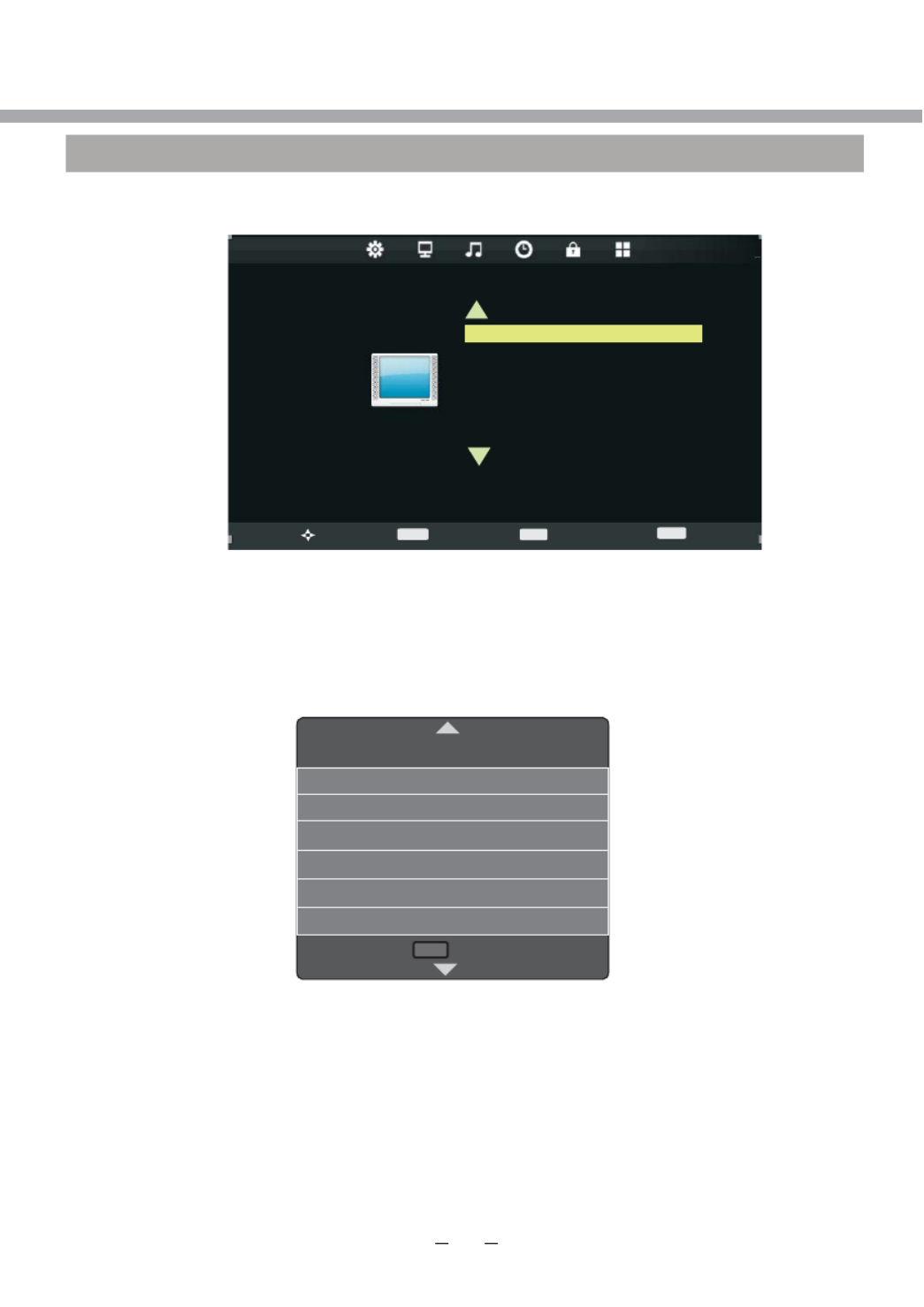
+7
Move
PICTURE
Picture Mode Standard
A
A
A
AAs
s
s
ssp
p
p
ppe
e
e
eec
c
c
cct R
t R
t R
t Rt Ra
a
a
aat
t
t
tti
i
i
iio
o
o
oo
N
N
N
NNo
o
o
ooi
i
i
iis
s
s
sse R
e R
e R
e Re Re
e
e
eed
d
d
ddu
u
u
uuc
c
c
cct
t
t
tti
i
i
iio
o
o
oon
n
n
nn
C
C
C
CCo
o
o
ool
l
l
llo
o
o
oor T
r T
r T
r Tr Te
e
e
eem
m
m
mmp
p
p
ppe
e
e
eer
r
r
rra
a
a
aatu
tu
tu
tutur
r
r
rre
e
e
ee
S
S
S
SSc
c
c
ccr
r
r
rre
e
e
eee
e
e
een
n
n
nn
MENU
Exit
ENTER
EXIT
Return Select
>
>
NOTE
When your PC goes into standby mode, the screen will show as bellow. This unit will go
into sleep mode if no input signal in 5-20 minutes (depending on choice in TIME menu).
You can wake it up by waking up your PC or pressing [STANDBY] button on the remote
control.
Screen
Horizontal Pos 133
Vertical Pos 27
R
R
R
RRe
e
e
eet
t
t
ttu
u
u
uur
r
r
rrn
n
n
nn
M
M
M
MME
E
E
EENU
NU
NU
NUNU
Phase 100
Auto Adjust
Size 100
PC MENU SETUP
PICTURE
Select PICTURE section to adjust picture parameters. You may select Picture Mode, Color
Temperature, Aspect ratio, Screen.
Picture mode, Color Temperature and Aspect Ratio mode items are discussed in DTV
Setup manual. Please refer to it for detailed instructions.
Screen item is used to adjust PC screen parameters (only available when inputting PC-
RGB signal). You may select Auto Adjust, Horizontal Position, Vertical Position, Size and
Phase.
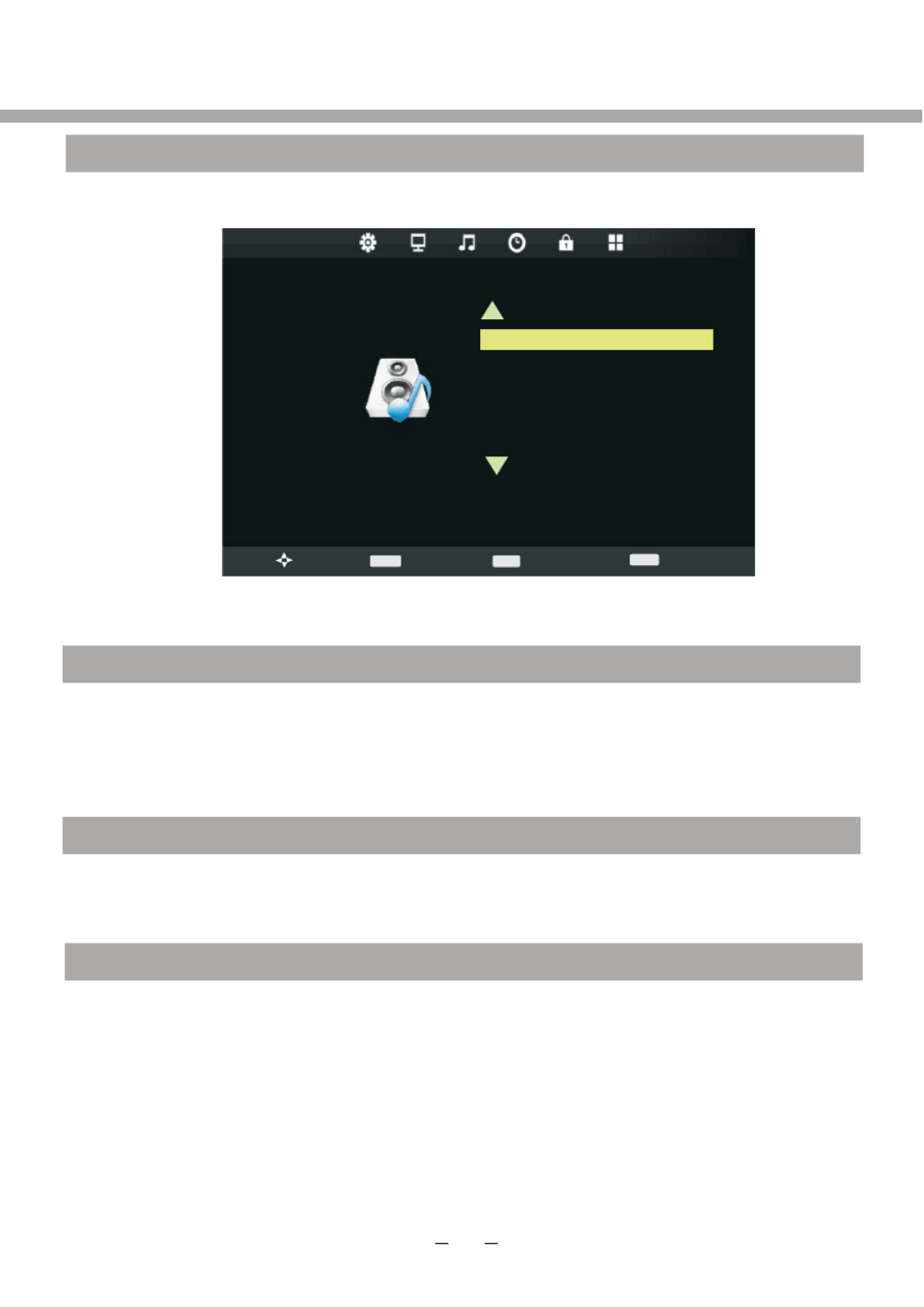
>
Move
SOUND
Sound Mode Standard
S
S
S
SSu
u
u
uur
r
r
rrr
r
r
rro
o
o
oou
u
u
uun
n
n
nnd S
d S
d S
d Sd So
o
o
oou
u
u
uun
n
n
nnd
d
d
dd
A
A
A
AAD S
D S
D S
D SD Sw
w
w
wwi
i
i
iit
t
t
ttc
c
c
cch
h
h
hh
S
S
S
SSP
P
P
PPD
D
D
DDI
I
I
IIF M
F M
F M
F MF MO
O
O
OOD
D
D
DDE
E
E
EE
B
B
B
BBa
a
a
aal
l
l
lla
a
a
aan
n
n
nnc
c
c
cce
e
e
ee
MENU
Exit
ENTER
EXIT
Return Select
>
>
OPTION
Select OPTION section to select OSD Language, Country, Restore Factory Default,
OSD Animation, OSD Time, ECO Mode.
OSD Language, Country, Restore Factory Default, OSD Animation, OSD Time, ECO Mode
items are discussed in DTV Setup manual. Please refer to it for detailed instructions.
TIME
Time menu is discussed in “DTV SETUP” Time section. Please refer to it for the detailed
instructions.
LOCK
Select LOCK section to Lock System, Set Password, Block Program and Key Lock.
Lock menu is discussed in “DTV SETUP” Time section. Please refer to it for the detailed
instructions.
PC MENU SETUP
SOUND
Select SOUND section to adjust sound parameters. You may select Sound Mode, Balance,
Surround Sound, SPDIF Mode.
Sound Mode, Balance, Surround Sound and SPDIF items are discussed in DTV Setup
manual. Please refer to it for detailed instructions.

*
USB OPERATION
BRIEF INTRODUCTION
This product has a USB 2.0 interface; you can play music, movie and picture
files from USB equipment.
USB refers to Universal Serial Bus. Most of USB devices on the market are
USB1.1 or USB2.0. There are some types USB1.1 devices:
Monitors Communication devices, Audio, Human Input Device (HID), Mass
Storage, Most flash memory, USB HDD ect. Belongs to Mass Storage Class.
Mass Storage Class includes 2 transport maners:
1. USB1.1 Mass Storage Class Control/Bulk/Interrupt (CBI) Transport.
2. USB1.1 Mass Storage Class Bulk-Only Transport. This unit supports USB1.1
Mass Storage Class Bulk-Only Transport, we are not sure that other USB
Devices can be supported! So please find out about the features of USB
equipments before using it.
NOTES
1. This product supports MP3, MPEG1, MPEG2, AVI, JPEG and BMP format files.
2. The file system supports FAT16, FAT32 and NTFS.
3. MTP (Media Transfer Protocol) is not supported.
4. Please connect directly to the USB port of your TV. If you are using a
separate cable connection, there may be a USB compatibility problem.
5. Before connecting your device to the TV, please back up your files to
prevent them from damage or loss of data. The manufacturer is not
responsible for any data file damage or data loss.
6. Do not disconnect the USB device while it is loading.
7. If you want to change playing mode, firstly you have to exit current playing
mode through pressing [EXIT] button.
8. The higher the resolution of the image, the longer it takes to display on the
screen.
9. For unsupported or corrupted files, the ‘Unsuported format’ message is displayed.

Media File
Ext. Video Audio Remark
.mpg MPEG-1, MPEG-2 Max olution:Res 1 x 366 768
Max Data Rate: 40 Mbps
.avi
DivX, Xvid, MJPEG,
MPEG-4 SP/ASP
.ts MPEG-2
.mov/
.mkv
MPEG-4 SP/ASP,
.dat MPEG-1
MPEG-4 SP/ASP,
Max olution:Res 1 x 366 768
Max Data Rate: 20 Mbps
.mp4
MPEG-1, MPEG-2
Movie
.vob MPEG-2
MP3, WMA
AAC
Max olution:Res 720 x 576
Max Data Rate: 40 Mbps
.mp3 - MP3
.wma - WMA
Sample Rate: ~48 Hz 16K K
Bit Rate: 32 ~ bps K 442K
Channel: Mono/Stereo
Music
.m4a/
.aac - AAC
Sample Rate: ~48 Hz 8K K
Bit Rate: 32K~320Kbps
Channel: Mono/Stereo
Progressive JPEG Max Resoliution: 1024 x 768 .jpg/
.jpeg Baseline JPEG Max Resoliution: 8192 x 8192
.bmp BMP Max Resoliution: 6500 x 6500
Pixel Depth: 1/4/8/16/32 bpp
Non-Interlaced Max Resoliution: 3000 x 3000
Photo
.png Interlaced Max Resoliution: 1500 x 1500
File system: Hi Speed FS, FAT32, FAT16, NTFS (NTFS compressed file is not supported)
Note: Licenses are required for DivX, MPEG, MP3, WMA and AAC.
NOTE
Before operating MEDIA menu, plug in USB device, then press [SOURCE] button to set
the Input Source to USB.
Press [] button to select USB in the Source menu, then press [OK] button to enter.
Press [ / ] button to select the option
you want to adjust in the main MEDIA
menu, then press OK button to enter.
USB OPERATION
USB MULTIMEDIA PLAYBACK FORMAT
Codec

USB2.0
PHOTO MUSIC MOVIE TEXT
PHOTO
PHOTO
PHOTO
PHOTOPHOTO
EXIT
EXIT
EXIT
EXITEXIT Exit
Exit
Exit
ExitExit
USB OPERATION
PHOTO MENU
Press [8 / 9] button to select PHOTO in the main menu, then press [OK] button to enter.
Press [EXIT] button to return back to the previous menu.
Press [8 / 9] button to select drive disk you want to watch, then press [OK] button to enter.
Press [8 / 9] button to select return option to back to the previous menu.

USB OPERATION
Press [8 / 9] button to select the file you want to watch in the file selecting menu, then
press [Play] button to display picture.
When highlighting the option you select, the file information will appear on the right and
picture will be previewed in the center.
Press Play button to play the selected file.
Press OK button to display menu in the bottom.
Press [8 / 9] button to select menu in the bottom you want to run, then press [OK] button
to operate.
Press [EXIT] button to back to the previous menu.
Press [8 / 9] button to select the file folder you want to search in the file selecting menu,
then press [OK] button on your remote control to enter sub-menu.
Press [8 / 9] button to select the file you want to delete in the file selecting menu, then
press red button on your remote control to delete files.
PHOTO
PHOTO
PHOTO
PHOTOPHOTO
Delete
Delete
Delete
DeleteDelete
C:\F_IMAGES
C:\F_IMAGES
C:\F_IMAGES
C:\F_IMAGESC:\F_IMAGES 1 / 1
1 / 1
1 / 1
1 / 11 / 1
Resolution.: 2900 X 2100
Size: 397 KBytes
Date: 2010 / 05 / 07
Time: 12 : 07 : 09
IMG-02.jpg
IMG-02.jpg
IMG-02.jpg
IMG-02.jpgIMG-02.jpg
IMG-02.jpg
IMG-02.jpg
IMG-02.jpg
IMG-02.jpgIMG-02.jpg
Pause Prev. Next Stop Music
Playlist Info.
Repeat ALL

'
USB2.0
PHOTO MUSIC MOVIE TEXT
Press [8 / 9] button to select drive disk you want to watch, then press [OK] button to enter.
Press [8 / 9] button to select return option to back to the previous menu.
When highlighting the option you select, the file information will appear on the right and
music will be previewed in the center.
Press [8 / 9] button to select the file you want to watch in the file selecting menu, then
press [OK] button to add the file to playlist.
Press [Play] button to start playing the music.
MUSIC
MUSIC
MUSIC
MUSICMUSIC
Album:
Album:
Album:
Album:Album:
Title: With or Wit...
Title: With or Wit...
Title: With or Wit...
Title: With or Wit...Title: With or Wit...
Bit Rate: 128K
Bit Rate: 128K
Bit Rate: 128K
Bit Rate: 128KBit Rate: 128K
Artist: U2
Artist: U2
Artist: U2
Artist: U2Artist: U2
Sampling: 44K
Sampling: 44K
Sampling: 44K
Sampling: 44KSampling: 44K
Y
Y
Y
YYear:
ear:
ear:
ear:ear:
Size: 3466KBytes
Size: 3466KBytes
Size: 3466KBytes
Size: 3466KBytesSize: 3466KBytes
USB OPERATION
MUSIC MENU
Press [8 / 9] button to select MUSIC in the main menu, then press [OK] button to enter.
Press [EXIT] button to return back to the previous menu.

USB OPERATION
Press [ / ] button to select menu in the bottom you want to run, then press [OK] button
to operate.
Press [EXIT] button to back to the previous menu.
Stop
Repeat ALL MUTE
00:03:30 / 00:04:45
01 - U2 - With or without you
01 - U2 - With or without you
01 - U2 - With or without you
01 - U2 - With or without you01 - U2 - With or without you
Pause Prev. FB Next FF
USB2.0
PHOTO MUSIC MOVIE TEXT
MOVIE MENU
Press [ / ] button to select MOVIE in the main menu, then press [OK] button to enter.
Press [EXIT] button to return back to the previous menu.
Press [ / ] button to select drive disk you want to watch, then press [OK] button to
enter.
Press [ / ] button to select return option to back to the previous menu.
When highlighting the option you select, the file information will appear on the right and
movie will be previewed in the center.

-
USB OPERATION
Press [Play] button to play the selected movie.
Press [OK] button to display menu in the bottom.
MOVIE
MOVIE
MOVIE
MOVIEMOVIE
Resolution: 688x512
Resolution: 688x512
Resolution: 688x512
Resolution: 688x512Resolution: 688x512
Audio T
Audio T
Audio T
Audio TAudio Track: 1/1
rack: 1/1
rack: 1/1
rack: 1/1rack: 1/1
Subtitle: --/0
Subtitle: --/0
Subtitle: --/0
Subtitle: --/0Subtitle: --/0
program: --/0
program: --/0
program: --/0
program: --/0program: --/0
Size: 70073KBytes
Size: 70073KBytes
Size: 70073KBytes
Size: 70073KBytesSize: 70073KBytes
Press [8 / 9] button to select menu in the bottom you want to run, then press [OK] button
to operate.
Press [EXIT] button to back to the previous menu.
MKV_crazy_loop-johanna_dvdrip-x
MKV_crazy_loop-johanna_dvdrip-x
MKV_crazy_loop-johanna_dvdrip-x
MKV_crazy_loop-johanna_dvdrip-xMKV_crazy_loop-johanna_dvdrip-x
Stop
Repeat ALL
Set. A
00:05:45 / 01:15:45
Pause Prev. FB Next FF

USB2.0
PHOTO MUSIC MOVIE TEXT
T
T
T
T
TEXT
EXT
EXT
EXTEXT
Size: 1 KBytes
Size: 1 KBytes
Size: 1 KBytes
Size: 1 KBytesSize: 1 KBytes
LCD 23641 L3M02
LCD 23641 L3M02
LCD 23641 L3M02
LCD 23641 L3M02LCD 23641 L3M02
DVD DVB-T CI
DVD DVB-T CI
DVD DVB-T CI
DVD DVB-T CIDVD DVB-T CI
FHD USB PVR P
FHD USB PVR P
FHD USB PVR P
FHD USB PVR PFHD USB PVR PAL
AL
AL
ALAL
/SECAM BG/DK/I/
/SECAM BG/DK/I/
/SECAM BG/DK/I/
/SECAM BG/DK/I//SECAM BG/DK/I/
LL“(
LL“(
LL“(
LL“(LL“(
DUR 236F41BG T4
DUR 236F41BG T4
DUR 236F41BG T4
DUR 236F41BG T4DUR 236F41BG T4
CI)
CI)
CI)
CI)CI)
LCD 23641 L3M02
LCD 23641 L3M02
LCD 23641 L3M02
LCD 23641 L3M02LCD 23641 L3M02
New T
New T
New T
New TNew Text Document.txt
ext Document.txt
ext Document.txt
ext Document.txtext Document.txt
Press [Play] button to view the selected text.
Press [OK] button to display menu in the bottom.
Press [ / ] button to select menu in the bottom you want to run, then press [OK] button
to operate.
Press [EXIT] button to back to the previous menu.
USB OPERATION
TEXT MENU
Press [ / ] button to select [TEXT] in the main menu, then press [OK] button to enter.
Press [EXIT] button to return back to the previous menu.
Press [ / ] button to select drive disk you want to watch, then press [OK] button to enter.
Press [ / ] button to select return option to back to the previous menu.
When highlighting the option you select, the file information will appear on the right and text
will be previewed in the center.

Please check for causes of problems in accordance with the following chart before contacting
any maintenance personnel.
Cannot power on Please make sure the well connecting of power cord
No sound
Please make sure the well connecting of audio cord
Check volume
Volume too low
Check volume
If volume is still too low when adjusting volume to maximum,
please check whether the input device is well set
Input antenna damaged or not well connected
Remote control failure
Check whether remote control battery used up
Whether battery installation is correct
Whether obstacles exists between remote control and the
unit's receiving window
Check whether receiving window has strong light
Symptom Causes and Correction
Symptom Causes and Correction
Black screen, power
indicator light off
Check whether power cord is well connected, and whether
this unit is power on
Check whether the signal cord of input device is well
connected
Check whether input device is power on
Check whether the input device signal is in this unit's
specification
Check computer output mode: control panel-display-setup
If the setup does not accord with this unit's specification,
please change the display setup
Hor scanning frequency: 30 Hz 75 HzK K
Image display flicker,
unstable
~
Ver scanning frequency: 50 Hz 75Hz
~
TROUBLESHOOTING
DISPLAY TROUBLESHOOTING
SOUND AND TV TROUBLESHOOTING
Snowy picture
39
Make sure there is nothing plugged in the headphone jack

SPECIFICATIONS
/&' VFUHHQ 7\SH FP1 56
Frequency
Hor scanning frequency
Ver scanning frequency
Display color
30 kHz 80 KHz
50 Hz 75 Hz
16.7M color( )
Display mode Recommended mode
Max mode [1 366 780
Input signal
Synchronous signal
Video signal
H/V separation, TTL positive/negative;
H/V composite, TTL positive/negative
Green synchronous, 0.3Vp p,negative
0.7 Vp p@75ohm
TV/Video
Image system
Audio system
Video form
PAL/SECAM/NTSC(In video mode)
DK/I/BG/L
CVBS、
Environmental
factor
Working temperature
Working humidity
Storing temperature
Storing humidity
10 80%%~
5 95%%~
Audio parameter Audio input
Frequency response TV signal: 100 Hz 12Hz(-3dB)~
AV: 100 Hz 15 KHz (-3 )dB~
5 35~
。
C。
C
-20 45~
。
C。
C
~
~
-
-
RGB, <3E3U , VGA
Panel Life Hours 50,000
)URP'&FDU 9$
_
___
φ3.5 jack(L,R),0.5±0.3Vrms
Hint: the items with " " symbol are related to LCD screen. Specifications and design are subject
o change without notice.
Digital TV
Input connector
Frequency range (VHF/UHF)
IEC-Type, IEC 169-2, Female
Channel range(VHF/UHF)
174MHz 858MHz
~
7 & 8 Mhz
~
~
-
)LOHIRUPDW 0303(*03(*$9,-3(*DQG%030HGLDSOD\86%
3RZHU)URP $& a 99 +]
40

Format
(Hz )
Ver scanning frequency
SUPPORTED PC INPUT MODE
31.5 0.0, DOS640 350
720 400 31.5 0.0, DOS
640 480 31.5 60.0 DOS
640 480 37.9 .0,> VESA
640 480 37.5 .0,> VESA
800 600 35.1 ,>.> VESA
800 600 37.9 60.0 VESA
800 600 48.1 .0,> VESA
800 600 46.9 .0,> VESA
Hor scanning frequency
(KHz)
To prolong this unit's service life, you are suggested to use power management function
of computer.
Because of the difference of display card output signal (especially non-standard signal
output), the display image may appear little disturbance which can be adjusted through
" AUTO CONFIG " in the "PICTURE" menu by users.
This product does not support the display mode not listed above. In order to achieve
the best display effect, please select the above-listed 20 display modes input signal.
DISPLAY MODE
Resolution
41
1024 768 48.4 60.0 VESA
1024 768 VESA
56.5 , >0.
VESA1024 768 60.0 ,>.0
NOTES
81.31600X1200 6>.0 VESA
75.01600X1200 60.0 VESA
85.01280X1024 .0,> VESA
64.0 1280X1024 60.0 VESA

Appendix to LCD TV Instruction Manual
Precautions When Still Image is Displayed, Red/Blue/Green/Black spots on the screen
A still image may cause permanent damage to TV screen
x Do not display still image on the LCD panel for more than 2 hours as it can cause screen image retention. This image retention is known as
“screen burn”. To avoid such image retention, reduce the degree of brightness and contrast of the screen during still image watching.
x Similar “screen burn” effect can appear on the LCD panel due to still TV channel logo displaying.
x Watching TV in 4:3, 14:9 or similar modes which doesn’t cover whole screen for long period of time may leave
traces of borders displayed on the left, right or center of the screen caused by the difference of light emission
on the screen. Playing a DVD or a game console can cause a similar effect to the screen.
x Displaying still images from video games and PC for longer than a certain period of time may produce partial after-images. To prevent this
effect reduce the brightness and contrast when displaying still images.
Damage caused by above reasons is not covered by the Warranty!
There may appear red spots, blue spots, green spots and black spots on the screen
x This is a characteristic of liquid crystal panels and is not a problem. The liquid crystal panels are built with very high precision technology
giving you fine picture details. Occasionally a few non-active pixels may appear on the screen as fixed point of red, green, blue or black (up
to 0.001% of total display pixels). Please note this doesn’t affect the performance of your LCD TV.
INSTRUCTIONS AND INFORMATION REGARDING THE DISPOSAL OF USED PACKAGING
MATERIALS
Dispose of packaging material at a public waste disposal site.
DISPOSAL OF USED ELECTRICAL AND ELECTRONIC APPLIANCES
The meaning of the symbol on the product, its accessory or packaging indicates that this product shall
not be treated as household waste. Please, dispose of this product at your applicable collection point
for the recycling of electrical & electronic equipment waste. Alternatively in some states of the
European Union or other European states you may return your products to your local retailer when
buying an equivalent new product.
The correct disposal of this product will help save valuable natural resources and help in preventing
the potential negative impact on the environment and human health, which could be caused as a
result of improper liquidation of waste. Please ask your local authorities or the nearest waste collection
centre for further details. The improper disposal of this type of waste may fall subject to national
regulations for fines.
For business entities in the European Union
If you wish to dispose of an electrical or electronic device, request the necessary information from your
seller or supplier.
Disposal in other countries outside the European Union
If you wish to dispose of this product, request the necessary information about the correct disposal
method from local government departments or from your seller.
This appliance complies with EU rules and regulations regarding electromagnetic and
electrical safety.
Changes to the text, design and technical specifi cations may occur without prior notice and we
reserve the right to make these changes.

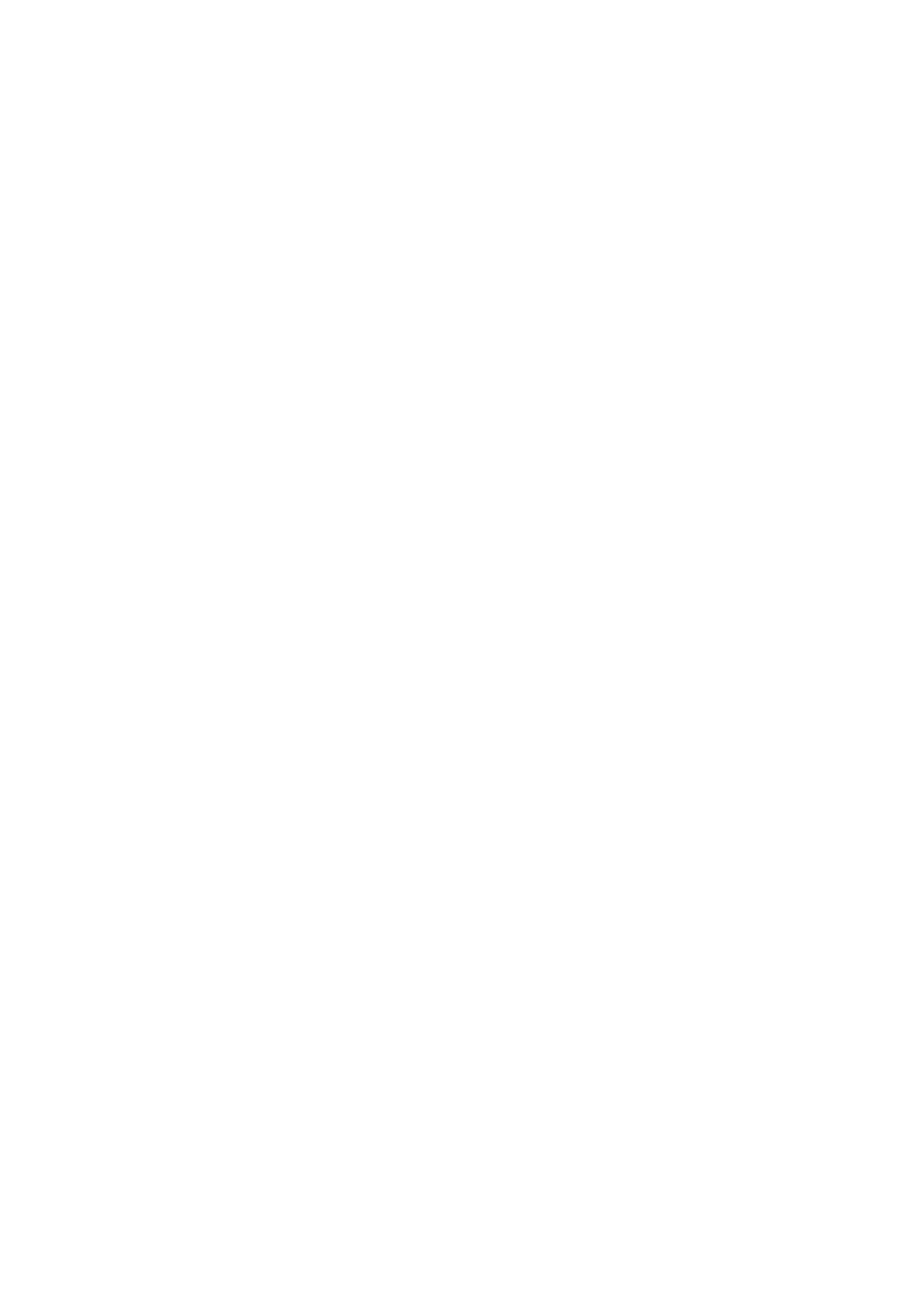
Especificaciones del producto
| Marca: | Salora |
| Categoría: | Television |
| Modelo: | MSD306PV7.0 |
¿Necesitas ayuda?
Si necesitas ayuda con Salora MSD306PV7.0 haz una pregunta a continuación y otros usuarios te responderán
Television Salora Manuales

14 Octubre 2024

20 Septiembre 2024

20 Septiembre 2024

17 Septiembre 2024

14 Septiembre 2024

12 Septiembre 2024

12 Septiembre 2024

10 Septiembre 2024

9 Septiembre 2024

8 Septiembre 2024
Television Manuales
- Television Sony
- Television Samsung
- Television Xiaomi
- Television Casio
- Television LG
- Television AEG
- Television Philips
- Television Panasonic
- Television BEKO
- Television Daewoo
- Television Grundig
- Television JVC
- Television Medion
- Television Nokia
- Television Pioneer
- Television Siemens
- Television Toshiba
- Television Xiron
- Television Ag Neovo
- Television Acer
- Television Aiwa
- Television AOC
- Television Akai
- Television Alden
- Television Alphatronics
- Television Aldi
- Television Allview
- Television Airis
- Television Arcelik
- Television Aristona
- Television Apex
- Television Strong
- Television Icy Box
- Television BenQ
- Television Lexibook
- Television Sharp
- Television Techwood
- Television Loewe
- Television Brandt
- Television Telefunken
- Television Palsonic
- Television Silvercrest
- Television Walker
- Television Funai
- Television Hitachi
- Television Thomson
- Television Saba
- Television Antarion
- Television Lenco
- Television Pyle
- Television Kernau
- Television Manta
- Television Tevion
- Television SereneLife
- Television OK
- Television Hisense
- Television Hyundai
- Television Vox
- Television Proscan
- Television Westinghouse
- Television Vestel
- Television ECG
- Television Bush
- Television RCA
- Television Clatronic
- Television Tucson
- Television Sencor
- Television GPX
- Television Blaupunkt
- Television Megasat
- Television Lenovo
- Television Manhattan
- Television Svan
- Television Logik
- Television Polaroid
- Television Sagem
- Television Denver
- Television Optoma
- Television Finlux
- Television Schneider
- Television Sanyo
- Television Sunstech
- Television Bang And Olufsen
- Television Philco
- Television TCL
- Television Nabo
- Television Infiniton
- Television Sylvania
- Television Mitsubishi
- Television Aspes
- Television Schaub Lorenz
- Television Nec
- Television Emerson
- Television Sunny
- Television Technisat
- Television GoGEN
- Television Marquant
- Television Orima
- Television Luxor
- Television Nordmende
- Television AudioAffairs
- Television Magnum
- Television Haier
- Television Krüger And Matz
- Television Iiyama
- Television Oki
- Television Kubo
- Television Proline
- Television Coby
- Television Muse
- Television Marantz
- Television Seg
- Television Metz
- Television Vivo
- Television Element
- Television Qilive
- Television Continental Edison
- Television Uniden
- Television Insignia
- Television Daitsu
- Television Peerless-AV
- Television Dual
- Television Terris
- Television AYA
- Television Changhong
- Television Planar
- Television Alba
- Television Naxa
- Television Technika
- Television Chiq
- Television Star-Light
- Television Fantec
- Television Nextbase
- Television Zenith
- Television Teac
- Television Mpman
- Television Sweex
- Television Trevi
- Television Vizio
- Television Tesla
- Television Cello
- Television Sogo
- Television Mx Onda
- Television Orion
- Television Wharfedale
- Television Viewsonic
- Television Peaq
- Television Vivax
- Television Hannspree
- Television Nevir
- Television Yasin
- Television Roadstar
- Television Humax
- Television Newstar
- Television XD Enjoy
- Television MT Logic
- Television Superior
- Television Kunft
- Television ITT
- Television Grunkel
- Television Avtex
- Television ILive
- Television Intenso
- Television Odys
- Television NPG
- Television Furrion
- Television Cecotec
- Television Bluesky
- Television Videocon
- Television Xoro
- Television Durabase
- Television HKC
- Television Edenwood
- Television Monster
- Television Woxter
- Television Premier
- Television Onn
- Television Packard Bell
- Television Opera
- Television LTC
- Television JTC
- Television Zalman
- Television Orava
- Television Horizon
- Television Ferguson
- Television Reflexion
- Television Viewpia
- Television JGC
- Television Dyon
- Television DirecTV
- Television Tele 2
- Television Graetz
- Television Kogan
- Television Telesystem
- Television Kemo
- Television Jay-tech
- Television Doffler
- Television EKO
- Television E-motion
- Television Mitsai
- Television Selfsat
- Television High One
- Television V7
- Television Tve
- Television ISymphony
- Television Pantel
- Television ATYME
- Television HCI
- Television Inno-Hit
- Television Lin
- Television Engel
- Television TechLine
- Television Elements
- Television Digihome
- Television Englaon
- Television Reflex
- Television Astar
- Television Visco
- Television Tivax
- Television H&B
- Television Norcent
- Television TELE System
- Television United
- Television TIM
- Television Oyster
- Television Belson
- Television Vision Plus
- Television Sbr
- Television Bauhn
- Television Voxx
- Television Rm 2000
- Television Hoher
- Television Majestic
- Television Felson
- Television SEIKI
- Television Mach Power
- Television Elbe
- Television MBM
- Television Axing
- Television FFalcon
- Television CGV
- Television Smart Tech
- Television SunBriteTV
- Television Séura
- Television Mitzu
- Television Caratec
- Television JTC24
- Television Coocaa
- Television SYLVOX
- Television Kivi
- Television Smart Brand
- Television RevolutionHD
- Television Voxicon
- Television QBell Technology
- Television Aconatic
- Television Mitchell & Brown
- Television FOX Electronics
- Television Mystery
Últimos Television Manuales

27 Octubre 2024

27 Octubre 2024

27 Octubre 2024

27 Octubre 2024

27 Octubre 2024

27 Octubre 2024

27 Octubre 2024

27 Octubre 2024

27 Octubre 2024

27 Octubre 2024