Sony SNC-ZM550 Manual de Usario
Sony
Cámara de vigilancia
SNC-ZM550
Lee a continuación 📖 el manual en español para Sony SNC-ZM550 (2 páginas) en la categoría Cámara de vigilancia. Esta guía fue útil para 7 personas y fue valorada con 4.5 estrellas en promedio por 2 usuarios
Página 1/2

4-199-273- (1)18
Network Camera
Installation Manual
Before operating the unit, please read this manual thoroughly and
retain it for future reference.
SNC-DH120/DH220/DH120T/DH220T
SNC-EM520/EM521/ZM550/ZM551
Owner’s Record
The model and serial numbers are located on the bottom. Record these numbers
in the spaces provided below.
Refer to these numbers whenever you call upon your Sony dealer regarding this
product.
Model No. Serial No.
Overview
This Installation Manual gives instructions for multiple types of Network Cameras:
SNC-DH120/DH220/DH120T/DH220T are PoE-type HD models, SNC-EM520/
EM521 are PoE-type SD models, and SNC-ZM550/ZM551 are HD model IPELA
HYBRID cameras.
WARNING
To reduce a risk of fire or electric shock, do not expose this
product to rain or moisture.
To avoid electrical shock, do not open the cabinet. Refer
servicing to qualified personnel only.
WARNING
This installation should be made by a qualified service person and should
conform to all local codes.
IMPORTANT
The nameplate is located on the bottom.
Power Supply
Caution for U.S.A. and Canada (SNC-ZM550/ZM551)
The Model operates on 24 V AC or 12 V DC.
The Model automatically detects the power.
In the USA, this product shall be powered by a UL listed Class 2 Power Supply
Only.
In Canada, this product shall be powered by a CSA Certified Class 2 Power Supply
Only.
Caution for other countries (SNC-ZM550/ZM551)
The SNC-ZM550/ZM551 operates on 24 V AC or 12 V DC.
The SNC-ZM550/ZM551 automatically detects the power.
Use a power supply rated 24 V AC or 12 V DC which meets the requirements
for SELV (Safety Extra Low Voltage) and complies with Limited Power Source
according to IEC 60950-1.
CAUTION for LAN port
For safety reason, do not connect the LAN port to any network devices that might
have excessive voltage.
CAUTION for LAN port (SNC-DH120/DH220/DH120T/
DH220T/EM520/EM521)
The LAN port of this unit is to be connected only to the devices whose power
feeding meets the requirements for SELV (Safety Extra Low Voltage) and complies
with Limited Power Source according to IEC 60950-1.
Use IEEE802.3af standard compliant devices.
For customers in the U.S.A.
This device complies with Part 15 of the FCC Rules. Operation is subject to the
following two conditions: (1) This device may not cause harmful interference,
and (2) this device must accept any interference received, including
interference that may cause undesired operation.
NOTE: This equipment has been tested and found to comply with the limits for
a Class A digital device, pursuant to part 15 of the FCC Rules. These limits are
designed to provide reasonable protection against harmful interference when the
equipment is operated in a commercial environment. This equipment generates,
uses, and can radiate radio frequency energy and, if not installed and used in
accordance with the instruction manual, may cause harmful interference to radio
communications. Operation of this equipment in a residential area is likely to
cause harmful interference in which case the user will be required to correct the
interference at his own expense.
You are cautioned that any changes or modifications not expressly approved in
this manual could void your authority to operate this equipment.
All interface cables used to connect peripherals must be shielded in order to
comply with the limits for a digital device pursuant to Subpart B of Part 15 of FCC
Rules.
For customers in Canada
This Class A digital apparatus complies with Canadian ICES-003.
Cet appareil numérique de la classe A est conforme à la norme NMB-003 du
Canada.
For the customers in Europe
The manufacturer of this product is Sony Corporation, 1-7-1 Konan, Minato-ku,
Tokyo, Japan.
The Authorized Representative for EMC and product safety is Sony Deutschland
GmbH, Hedelfinger Strasse 61, 70327 Stuttgart, Germany. For any service or
guarantee matters please refer to the addresses given in separate service or
guarantee documents.
For the customers in Europe, Australia and New Zealand
WARNING
This is a Class A product. In a domestic environment, this product may cause radio
interference in which case the user may be required to take adequate measures.
In the case that interference should occur, consult your nearest authorized Sony
service facility.
This apparatus shall not be used in the residential area.
ATTENTION
The electromagnetic fields at specific frequencies may influence the picture of the
unit.
Notes on Use
Before Use
If you find condensation when you open the package, turn on the power after the
condensation disappears.
Remove the static electricity before operation or when touching the inside parts of
the camera.
Data and security
You should keep in mind that the images or audio you are monitoring may be
protected by privacy and other legal rights, and the responsibility for making sure
you are complying with applicable laws is yours alone.
Access to the images and audio is protected only by a user name and the password
you set up. No further authentication is provided nor should you presume that any
other protective filtering is done by the service. Since the service is Internet-based,
there is a risk that the image or audio you are monitoring can be viewed or used by
a third-party via the network.
SONY IS NOT RESPONSIBLE, AND ASSUMES ABSOLUTELY NO LIABILITY TO YOU OR
ANYONE ELSE, FOR SERVICE INTERRUPTIONS OR DISCONTINUATIONS OR EVEN
SERVICE CANCELLATION. THE SERVICE IS PROVIDED AS-IS, AND SONY DISCLAIMS
AND EXCLUDES ALL WARRANTIES, EXPRESS OR IMPLIED, WITH RESPECT TO THE
SERVICE INCLUDING, BUT NOT LIMITED TO, ANY OR ALL IMPLIED WARRANTIES
OF MERCHANTABILITY, FITNESS FOR A PARTICULAR PURPOSE, OR THAT IT WILL
OPERATE ERROR-FREE OR CONTINUOUSLY.
Always make a test recording, and verify that it was recorded successfully.
SONY WILL NOT BE LIABLE FOR DAMAGES OF ANY KIND INCLUDING, BUT NOT
LIMITED TO, COMPENSATION OR REIMBURSEMENT ON ACCOUNT OF FAILURE OF
THIS UNIT OR ITS RECORDING MEDIA, EXTERNAL STORAGE SYSTEMS OR ANY OTHER
MEDIA OR STORAGE SYSTEMS TO RECORD CONTENT OF ANY TYPE.
Always verify that the unit is operating properly before use. SONY WILL NOT
BE LIABLE FOR DAMAGES OF ANY KIND INCLUDING, BUT NOT LIMITED TO,
COMPENSATION OR REIMBURSEMENT ON ACCOUNT OF THE LOSS OF PRESENT
OR PROSPECTIVE PROFITS DUE TO FAILURE OF THIS UNIT, EITHER DURING THE
WARRANTY PERIOD OR AFTER EXPIRATION OF THE WARRANTY, OR FOR ANY OTHER
REASON WHATSOEVER.
If you lose data by using this unit, SONY accepts no responsibility for restoration of
the data.
Personal information
The images taken by the system using this device can identify individuals and thus
they fall under “personal information” stipulated in the “Act on the Protection of
Personal Information”. Please handle the video data appropriately according to law.
Information recorded using this product may also be “personal information”. Upon
disposal, transfer, repair, or any other occasion where this product or storage media
is passed on to a third party, practice due care in its handling.
Operating or storage location
Do not shoot an extremely bright object (an illumination, the sun, etc.). Also, avoid
operating or storing the camera in the following locations, as these can be a cause of
a malfunction.
Extremely hot or cold places (Operating temperature: -10°C to +50°C [14°F to
122°F])
Exposed to direct sunlight for a long time, or close to heating equipment (e.g., near
heaters)
Close to sources of strong magnetism
Close to sources of powerful electromagnetic radiation, such as radios or TV
transmitters
Locations subject to strong vibration or shock
Humid or dusty locations
Locations exposed to rain
Locations under the influence of fluorescent light or reflection of a window
Under an unsteady light (the image will flicker.)
Ventilation
To prevent heat buildup, do not block air circulation around the camera.
Power supply (SNC-DH120/DH120T/DH220/DH220T/EM520/
EM521)
The power of this model is supplied by network cable.
Use the network cable UTP, category-5.
Damage to the network cable may result in fire or electric shock.
Transportation
Always turn off the power when carrying.
When transporting the camera, repack it as originally packed at the factory or in
materials of equal quality.
Cleaning
Use a blower to remove dust from the lens.
Use a soft, dry cloth to clean the external surfaces of the camera. Stubborn stains
can be removed using a soft cloth dampened with a small quantity of detergent
solution, then wipe dry.
Do not use volatile solvents such as alcohol, benzene or thinners as they may
damage the surface finishes.
Note on laser beams
Laser beams may damage image sensors. You are cautioned that the surface of image
sensors should not be exposed to laser beam radiation in an environment where a laser
beam device is used.
Phenomena Specific to Image Sensors
The following phenomena that may occur in images are specific to image sensors.
They do not indicate a malfunction.
White flecks
Although the image sensors are produced with high-precision technologies, fine
white flecks may be generated on the screen in rare cases, caused by cosmic rays, etc.
This is related to the principle of image sensors and is not a malfunction.
The white flecks especially tend to be seen in the following cases:
- when operating at a high environmental temperature
- when you have raised the gain (sensitivity)
- when using the slow shutter
Aliasing
When fine patterns, stripes, or lines are shot, they may appear jagged or flicker.
About the Supplied Manuals
Installation Manual (this document)
This Installation Manual describes the names and functions of parts and controls
of the Network Camera, gives connection examples and explains how to set up the
camera. Be sure to read the Installation Manual before operating.
The pictures of SNC-DH120T are mainly used in explanatory examples.
User’s Guide (stored in the CD-ROM)
The User’s Guide describes how to set up the camera and how to control the camera
via a Web browser.
After installing and connecting the camera correctly, operate referring to this User’s
Guide.
Using the CD-ROM Manuals
The supplied CD-ROM disc includes the User’s Guides for this unit in PDF format.
Preparations
The Adobe Reader Version 6.0 or higher must be installed on your computer in order
to use the guides stored in the CD-ROM disc.
Note
If Adobe Reader is not installed, it may be downloaded from the following URL: http://
www.adobe.com/
Reading the manual in the CD-ROM
1 Insert the CD-ROM in your CD-ROM drive.
A cover page appears automatically in your Web browser.
If it does not appear automatically in the Web browser, double-click on the
index.htm file on the CD-ROM.
2 Select and click on the manual that you want to read.
This opens the PDF file of the manual.
Clicking an item in the Table of Contents allows you jump to the relevant
page.
Notes
The files may not be displayed properly, depending on the version of Adobe
Reader. In this case, install the latest version, which you can download from the URL
mentioned in “Preparations” above.
If you have lost or damaged the CD-ROM, you can purchase replacement. Contact
your Sony service representative.
Smartphone viewer
This product is equipped with a Smartphone viewer.
With Smartphone viewer, you can display an image from a network camera, pan, tilt
and zoom that camera, on your smartphone.
For more details, see “Smartphone viewer User’s Manual” at the following URL:
http://www.sony.net/ipela/snc
Location and Function of Part
The figure shows the camera without the dome casing.
Side
Cable is not connected when the unit comes from the factory.
Power input/output cable (supplied, factory-connected) (SNC-ZM550/ZM551)
Connect to a AC 24 V/DC 12 V power supplying device.
The screws on the connector tip at the end of the cable can be used to attach an
extension cable.
I/O (Input/Output) cable (supplied) (SNC-DH120T/DH220T/EM521/ZM551)
This cable is provided with a sensor input and an alarm output.
The wires of the cable control the following signals.
Color of wire Name
Red Sensor In +
White Sensor In – (GND)
Black Alarm Out 1 +
Yellow Alarm Out 1 –
Brown Unused
Green Unused
For details on each function and required settings, see the User’s Guide stored
in the supplied CD-ROM.
For the wiring, see “Connecting the I/O cable.”
Camera head holder
Lens
BNC cable (supplied, factory-connected) (SNC-ZM550/ZM551)
Outputs SLOC (IP coaxial transfer) signals and video signals.
LAN cable (RJ-45) (supplied and connected to the camera at the factory) (SNC-
DH120/DH120T/DH220/DH220T/EM520/EM521)
Use the network cable (UTP, category-5) for network communications and PoE*
power supply.
See “Connect to the Network” for connection.
(* PoE: The acronym for Power over Ethernet. IEEE 802.3af standard compliant
devices.)
Wiring cover
When you wire indoors, remove this cover and feed the cables through it.
Caution
Take care not to trap the cables between the camera and the ceiling or the wall. If
the cable is trapped, it may cause a fire or electric shock due to breaking.
Inside
Camera unit
EXT CTRL (external control input/output) connector
(SNC-DH120T/DH220T/EM521/ZM551)
Connect the supplied I/O cable to this connector.
SLOC (IP coaxial transfer/video output) port (VIDEO OUT) (SNC-ZM550/
ZM551)
Connect the supplied BNC cable.
Use this port when connecting the unit to a network using a coaxial cable.
When using a composite signal, set the network connection change switch to
LAN.
Also use this port to output composite video signals from this unit.
A connection to compatible equipment is necessary when connecting to a
network using a coaxial cable.
For connection details, refer to the instruction manuals of the equipment on
the receiving end.
Note
The output analog image may not display correctly, depending on the
video format and image size settings.
The image may not display properly in the horizontal and/or vertical
plane.
The image may be reduced.
Network connection change switch (SNC-ZM550/ZM551)
Use this switch to change between a network connection to a LAN (network)
port (RJ-45) and a network connection using a coaxial cable.
NTSC/PAL switch
Switching the video output.
ZOOM/FOCUS switch
Use this switch to adjust lens’ zoom and focus. Slide the switch lever to select
the desired function.
[W] WIDE: Zoom out
[T] TELE: Zoom in
[N] NEAR: Focus on a nearby subject
[F] FAR: Focus on a distant subject
MONITOR output jack
Output the composite video signal from the camera.
Monitor out is used when you adjust the angle of view. After usage,
disconnect the video cable.
Notes
Do not connect to the video cable until the POWER indicator lights up.
SNC-DH120/DH120T/DH220/DH220T/EM520/EM521:
Be aware that the system performance may be influenced, if monitor
out is set to on. Be sure to set it to off and disconnect the video cable
when you do not use it.
When using this jack, turn on monitor out in the system settings. After
usage, turn the setting off and disconnect the video cable.
For details on system settings, see the User’s Guide.
Reset switch
To reset the camera to the factory default settings, hold down this switch with
a point and supply the power to the camera.
Camera head fixing screw
First loosen the screw and face the camera head to the desired direction, then
tighten the screw to fix it.
Easy Focus button
Press this button to automatically adjust the focus easily.
Camera installation hole (2 positions)
Make sure to tighten the screws securely when installing the camera.
LAN (network) port (RJ-45)
Connect the supplied LAN cable.
AC/ DC (power input) terminal (SNC-ZM550/ZM551)
Connect the supplied power input cable.
NETWORK indicator (Green/Orange)
The indicator lights up or flashes when the camera is connected to the
network. The indicator is off when the camera is not connected to the
network. When 100BASE-TX is connected, the indicator turns green. When
10BASE-T is connected, the indicator turns orange.
The indicator also turns green when SLOC (IP coaxial transfer) is selected.
(SNC-ZM550/ZM551)
POWER indicator (Green)
When the power is supplied to the camera, the camera starts checking the
system. If the system is normal, this indicator lights up.
(continued on the reverse side)
2010 Sony Corporation Printed in China
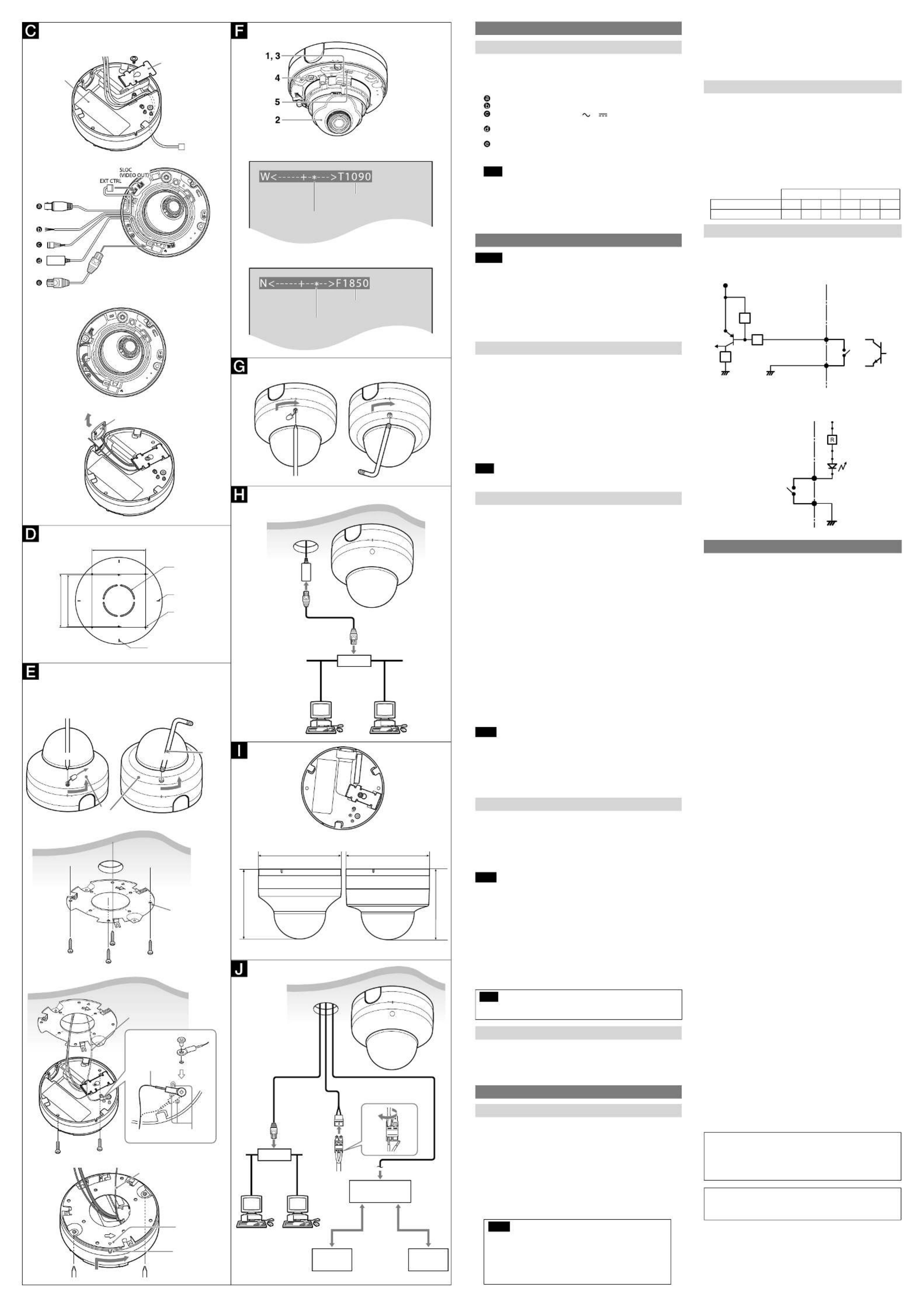
1, 2
3
4
5
1
SNC-DH120/DH220/EM520/
ZM550
SNC-DH120T/DH220T/EM521/
ZM551
Dome casing
wrench
Bracket
(supplied)
Ceiling
2
3, 4
notch
mark
Wire rope
Ceiling
Wire rope (supplied)
Shoulder
screw
(supplied)
Wire rope
Camera unit mounting
screw (supplied) (2)
Guide
When ZOOM/FOCUS switch slides to N/F
When ZOOM/FOCUS switch slides to W/T
Preparations
Connecting the Cables to the Camera
Before installation, connect the supplied cables to the camera as required for your
usage and wire them.
1 Remove the screw on the bottom of the camera unit to detach the cable cover.
2 Pass the cables through the hole on the bottom of the camera unit.
3 Connect the cables to the connectors on the camera unit.
BNC cable: Connected to the SLOC port (SNC-ZM550/ZM551)
I/O cable: to EXT CTRL connector (SNC-DH120T/DH220T/EM521/ZM551)
Power input cable: Connected to the AC/ DC (power input) terminal
(SNC-ZM550/ZM551)
LAN cable: Connected to the LAN port (SNC-DH120/DH120T/DH220/DH220T/
EM520/EM521)
Network cable (not supplied): Connect to the LAN port (SNC-ZM550/ZM551)
4 Wire the cables along the cable guides on the camera unit. Position the
cables under the cable clamps.
Note
To prevent the cables from being trapped by the dome casing, be sure to wire
them using the cable guides and clamps.
5 Pull the cables gently from the bottom of the camera unit to take in the
slack, and fix the cable cover with the screw.
To install the camera for indoor wiring, push the indoor wiring cover outwards
and then remove it and pass the cables through it.
Installation
Caution
If you attach the camera in a high location such as wall or ceiling, etc., entrust
the installation to an experienced contractor or installer.
If you install the camera in a high location, ensure that the ceiling is strong
enough to withstand the weight of the camera plus mounting brackets and
screws, and then install the camera securely. If the ceiling is not strong enough,
the camera may fall and cause serious injury.
To prevent the camera from falling, make sure to attach the supplied wire rope.
If you attach the camera to the ceiling, check periodically, at least once a year, to
ensure that the connection has not loosened. If conditions warrant, make this
periodic check more frequently.
Deciding the Installation Location of the Camera
After deciding the direction in which the camera will shoot, make the required hole
(ø 50 mm (2 inches)) for the connecting cables using the supplied template. Then
decide the two or four mounting hole positions to install the bracket.
Mounting screws
The supplied bracket is provided with ø 4.5 mm (3/16 inch) mounting holes. Install the
bracket on a ceiling or wall with screws through two or four mounting holes: two
83.5 mm (3 9/32 inches)-pitched holes or four 85.7 mm (3 3/8 inches)-pitched holes.
The required mounting screws differ depending on the installation location and its
material. (Mounting screws are not supplied.)
Steel wall or ceiling: Use M4 bolts and nuts.
Wooden wall or ceiling: Use M4 tapping screws. The panel thickness must be
15 mm (5/8 inch) or more.
Concrete wall: Use anchors, bolts and plugs suitable for concrete walls.
Junction box: Use screws to match the holes on the junction box.
Note
Use the supplied screws to install the unit. Using other screws may cause damage
inside the unit.
Installing the Camera
1 Remove the dome casing.
SNC-DH120/DH220/EM520/ZM550
Pull out the screw cover and loosen the screw with a screwdriver.
Turn the dome casing to the curved mark position on the camera unit,
and remove the dome casing from the camera unit. When the screw
catches on the screw hole, pull up the screw.
SNC-DH120T/DH220T/EM521/ZM551
Loosen the screw with the wrench (supplied).
Turn the dome casing to the curved mark position on the camera unit,
and remove the dome casing from the camera unit. When the screw
catches on the screw hole, pull up the screw.
2 Install the supplied bracket on the ceiling or wall.
Refer to “Mounting screws” for screws to be used.
3 Fix the supplied wire rope to the camera unit and the ceiling or wall.
Fix the wire rope with the supplied shoulder screw to the hole for the
wire rope on the bottom of the camera unit.
Pass the wire rope between the wire rope guides.
Fix the wire rope to the ceiling or wall.
4 Attach the camera unit to the bracket.
Insert the supplied two camera unit mounting screws into the two
mounting holes of the camera.
The screws have a fall-prevention mechanism. The screws inserted into the screw
holes of the camera unit do not fall even if you turn the camera unit upside down.
Align the notch on the camera with the mark on the bracket.
Turn the camera unit in the direction of the arrow.
Tighten the camera unit mounting screws.
Notes
Use the supplied screws for installation. otherwise, you may not install the camera
unit properly, even a falling may occur.
If you cannot use screws on a ceiling or wall, or if you want to make the camera less
conspicuous, use the YT-ICB45/YT-ICB140 in-ceiling bracket (optional) with which
you can mount the camera on the ceiling.
For this model, install the camera to the position on the side brackets of
YT-ICB45/YT-ICB140. Refer to the Installation Instructions of YT-ICB45/
YT-ICB140 for detail information.
Adjusting the Camera Direction and Coverage
1 Loosen the camera head fixing screw.
2 Adjust the camera to turn the lens in the desired direction.
3 Tighten the camera head fixing screw to fix the camera.
4 Slide the ZOOM/FOCUS switch to W/T to adjust the zoom.
The zoom indicator is displayed on the monitor.
5 Press the Easy Focus button to automatically adjust the focus.
6 Repeat steps 1 to 5 until the coverage and the focus are determined.
Notes
When you adjust the camera head angle without loosening camera head fixing
screw, an internal part may be damaged.
When the lens is not put in the slit of the camera head holder, the moving range of
the camera head is limited.
If the camera head is too heavy to be adjusted, loosen the camera head fixing
screw until it moves freely.
When adjusting the angle, be sure that the TOP mark on the camera head section
faces the ceiling. If the camera is installed with the TOP mark facing the floor, the
image appears upside down.
If you cannot achieve satisfactory focus with the Easy Focus button due to the
shooting environment, slide the ZOOM/FOCUS switch level to N/F to focus
manually. The focus indicator is displayed on the monitor.
Poor focus may also be caused by the dome case assembly. Readjust the focus
using the system menu.
For details, refer to the User Guide of the equipment.
Note
Do not turn the lens more than 360 degrees, as this may damage the wiring inside,
which may cause failure on video output.
Attaching the Dome Casing
1 Align the carved mark on the dome casing with that on the camera unit, and
turn the dome casing in the direction of the arrow.
2 Secure the screw. Only the SNC-DH120/DH220/EM520/ZM550 cover should
be attached.
3 Remove the protecting film on the dome cover.
Connection
Connect to the Network
SNC-DH120/DH120T/DH220/DH220T/EM520/EM521
Connect the LAN connector of the camera to a PoE* supported device (such as a hub)
using the network cable (straight, not supplied).
The electrical power is supplied through the network cable. For details, refer to the
instruction manuals of the PoE supported devices.
(* PoE: The acronym for Power over Ethernet. IEEE 802.3af standard compliant devices.)
SNC-ZM550/ZM551
Connect to a network using a coaxial cable or LAN.
Connecting via a coaxial cable
When the network connection change switch is set to SLOC, connect to a
network via a coaxial cable.
The maximum coaxial cable length is RG-59 300 m.
Notes
The high-frequency characteristics of coaxial cables may differ, even
if the cables are of the same classification. Use a high-quality, high-
frequency coaxial cable with this unit.
For details, refer to the instruction manual of the connecting SLOC
device. For further details, please consult an authorized Sony dealer.
When connecting with a coaxial cable, do not connect a network cable
to this unit.
Connecting via LAN
When the network connection change switch is set to LAN, use a network
cable (straight, not supplied) to connect this unit’s LAN port to the
network’s router or hub.
Connecting to a computer
Use a network cable (crossover, not supplied) to connect this unit’s LAN
port to the computer’s network connector.
Connecting to 12 V DC or 24 V AC source
SNC-ZM550/ZM551
Connect the power input cable of the camera to a 12 V DC or 24 V AC source.
Use a 12 V DC or 24 V AC source isolated from 100 to 240 V AC. Each usable
voltage ranges are as follows.
12 V DC: 10.8 V to 13.2 V
24 V AC: 21.6 V to 26.4 V
- In the USA, The product shall be powered by a UL Listed Class 2 Power
Supply Only.
- In Canada, The product shall be powered by a CSA certified Class 2 Power
Supply Only
Use UL cable (VW-1 style 10368) for these connections.
recommended cable
DC12 V: AC24 V:
CABLE(AWG) #26 #24 #22 #26 #24 #22
Max. length(m) 4 10 18 27 43 73
Connecting the I/O Cable
Connect the wires of the I/O cable as follows:
Wiring diagram for sensor input
Mechanical switch/open collector output device
Camera inside
3.3 V
47 K
Ω
Sensor input +
GND
Mechanical switch
Open collector
output device
Outside
or
GND
30 K
Ω
10 K
Ω(GND)
Sensor input −
Wiring diagram for alarm output
Camera inside
Alarm Output +
Magnet relay –
24 V AC
24 V DC
1 A or less
Alarm Output –
Outside
5 V
Circuit example
GND
Specifications
Compression
Video compression format JPEG/MPEG4/H.264
Maximum frame rate SNC-DH120/DH120T/ZM550/ZM551
H.264: 30 fps (1280 × 720)
SNC-DH220/DH220T
H.264: 30 fps (1920 × 1080)
SNC-EM520/EM521
H.264: 30 fps (800 × 600)
Camera
Signal system NTSC color system/PAL color system (switchable)
Image device
SNC-DH120/DH120T/EM520/EM521/ZM550/ZM551
1/3type CMOS (Exmor)
Effective picture elements:
Approx. 1,390,000
SNC-DH220/DH220T
1/2.8type CMOS (Exmor)
Effective picture elements:
Approx. 3,270,000
Synchronization Internal synchronization
Minimum illumination
SNC-DH120/DH120T/EM520/EM521/ZM550/ZM551
F1.2/AGC 42 dB/50 IRE (IP)
Color 0.50 lx, Black & White 0.30 lx
SNC-DH220/DH220T
F1.2/AGC 42 dB/50 IRE (IP)
Color 0.70 lx, Black & White 0.45 lx
Lens
Focal length 3.1 mm to 8.9 mm
Maximum relative aperture F1.2 to F2.1
View angle
SNC-DH120/DH120T/ZM550/ZM551: 1280 × 1024
Vertical: 67.4° to 25.0° Horizontal: 85.4° to 31.2°
SNC-DH220/DH220T: 1920 × 1440
Vertical: 65.2° to 24.2° Horizontal: 88.5° to 32.3°
SNC-EM520/EM521: 800 × 600
Vertical: 67.4° to 25.0° Horizontal: 85.4° to 31.2°
Minimum object distance 300 mm
Interface
LAN (PoE)* 10BASE-T/100BASE-TX, auto negotiation (RJ-45)
* The PoE power supply feature is not
available on SNC-ZM550/ZM551.
I/O port (SNC-DH120T/DH220T/EM521/ZM551 only)
Sensor input: × 1, make contact, break contact
Alarm output: × 1, 24 V AC/DC, 1 A
(mechanical relay outputs electrically isolated
from the camera)
BNC (SLOC port) (SNC-ZM550/ZM551 only)
1.0 Vp-p, 75 ohms, unbalanced, sync negative
(during video output)
Others
Power SNC-DH120/DH120T/DH220/DH220T/EM520/
EM521: IEEE802.3af compliant (PoE system)
SNC-ZM550/ZM551: DC 12V/AC 24V
Power consumption SNC-DH120/DH120T/DH220/DH220T/EM520/
EM521: 6.0 W max.
SNC-ZM550/ZM551: 7.0 W max.
Operating temperature Start temperature: 0°C to 50°C (32°F to 122°F)
Working temperature: −10°C to +50°C (14°F to 122°F)
Storage temperature –20°C to +60°C (–4°F to +140°F)
Operating humidity 20% to 80%
Storage humidity 20% to 95%
Dimensions (diameter/height)
SNC-DH120/DH220/EM520/ZM550:
140 mm × 118 mm (5 5/
8 inches × 4 3/4 inches)
SNC-DH120T/DH220T/EM521/ZM551:
140 mm × 119 mm (5 5/
8 inches × 4 3/4 inches)
Mass SNC-DH120/DH220/EM520/ZM550:
Approx. 715 g (1 lb 9.2 oz), not including the
cables and bracket
SNC-DH120T/DH220T/EM521:
Approx. 945 g (2 lb 1.3 oz), not including the
cables and bracket
SNC-ZM551:
Approx. 965 g (2 lb 2.0 oz), not including the
cable and bracket
Supplied accessories CD-ROM (User’s Guides, and supplied
programs) (1), Bracket (1), Template (1),
Wire rope (1), Camera unit mounting screws (2),
Shoulder screw M4 (1), Wrench (SNC-DH120T/
DH220T/EM521/ZM551) (1), I/O cable (SNC-
DH120T/DH220T/EM521/ZM551) (1), LAN
cable (1) (SNC-DH120/DH120T/DH220/DH220T/
EM520/EM521), BNC cable (SNC-ZM550/ZM551),
Power input cable (SNC-ZM550/ZM551),
Installation Manual (this document) (1 set)
Optional accessory
In-ceiling bracket YT-ICB45*, YT-ICB140*
* Using the fixture position on the bracket.
Design and specifications are subject to change without notice.
Recommendation of Periodic Inspections
In case using this device over an extended period of time, please have it
inspected periodically for safe use.
It may appear flawless, but the components may have deteriorated over time,
which may cause a malfunction or accident.
For details, please consult the store of purchase or an authorized Sony dealer.
Adobe and Acrobat Reader are trademarks of Adobe Systems
Incorporated in the United States and/or other countries.
sloc™ is a trademark owned by the Intersil Corporation family of
companies.
indoor wiring cover
* mark indicates the
approximate zoom position.
The number indicates
the zoom position.
* mark indicates the
approximate focus position.
The number indicates
the focus position.
Unit: mm (inches)
85.7 (3 3/8)
83.5 (3 9/32)
Hole for connecting
cables ø50
Horizontal mark
Hole for installing
the bracket
Vertical mark
85.7 (3 3/8)
cable cover
Rating label
SNC-DH120/DH220/EM520/
ZM550
SNC-DH120T/DH220T/EM521/
ZM551
Unit: mm (inches)
Ø140 (5 5/8)
118 (4 3/4)
Ø140 (5 5/8)
119 (4 3/4)
Ceiling
Network cable
(straight, not
supplied)
10BASE-T/
100BASE-TX
PoE supported
device (such as
a hub)
LAN cable
SNC-DH120/DH120T/DH220/DH220T/EM520/EM521
SNC-DH120/DH220/EM520/
ZM550
SNC-DH120T/DH220T/EM521/
ZM551
Network cable
(straight, not
supplied)
10BASE-T/
100BASE-TX
Hub
Power input cable
Ceiling
Video monitor (etc.) Network device
LAN port (RJ-45)
Network cable
10BASE-T/100BASE-TX
Video output
terminal
Coaxial cable maximum length:
RG-59 300 meters
Coaxial cable
SLOC-compatible
device
SLOC
connector
SNC-ZM550/ZM551
+ −
+ −
Network
Especificaciones del producto
| Marca: | Sony |
| Categoría: | Cámara de vigilancia |
| Modelo: | SNC-ZM550 |
¿Necesitas ayuda?
Si necesitas ayuda con Sony SNC-ZM550 haz una pregunta a continuación y otros usuarios te responderán
Cámara de vigilancia Sony Manuales

15 Septiembre 2024

15 Septiembre 2024

15 Septiembre 2024

15 Septiembre 2024

15 Septiembre 2024

15 Septiembre 2024

15 Septiembre 2024

15 Septiembre 2024

15 Septiembre 2024

15 Septiembre 2024
Cámara de vigilancia Manuales
- Cámara de vigilancia Samsung
- Cámara de vigilancia Xiaomi
- Cámara de vigilancia Bosch
- Cámara de vigilancia Braun
- Cámara de vigilancia Philips
- Cámara de vigilancia Panasonic
- Cámara de vigilancia Grundig
- Cámara de vigilancia Gigaset
- Cámara de vigilancia Honeywell
- Cámara de vigilancia JVC
- Cámara de vigilancia Motorola
- Cámara de vigilancia Toshiba
- Cámara de vigilancia Canon
- Cámara de vigilancia Abus
- Cámara de vigilancia Ag Neovo
- Cámara de vigilancia Allnet
- Cámara de vigilancia Alecto
- Cámara de vigilancia Apc
- Cámara de vigilancia Aldi
- Cámara de vigilancia Aluratek
- Cámara de vigilancia Airlive
- Cámara de vigilancia Anker
- Cámara de vigilancia Aritech
- Cámara de vigilancia Acti
- Cámara de vigilancia ACME
- Cámara de vigilancia Edimax
- Cámara de vigilancia Strong
- Cámara de vigilancia Flamingo
- Cámara de vigilancia Hikvision
- Cámara de vigilancia Nedis
- Cámara de vigilancia Thomson
- Cámara de vigilancia Yale
- Cámara de vigilancia Pyle
- Cámara de vigilancia Asus
- Cámara de vigilancia Caliber
- Cámara de vigilancia SereneLife
- Cámara de vigilancia Eminent
- Cámara de vigilancia Avanti
- Cámara de vigilancia Renkforce
- Cámara de vigilancia Overmax
- Cámara de vigilancia Niceboy
- Cámara de vigilancia Sitecom
- Cámara de vigilancia Blaupunkt
- Cámara de vigilancia TP Link
- Cámara de vigilancia Megasat
- Cámara de vigilancia Logitech
- Cámara de vigilancia Manhattan
- Cámara de vigilancia Exibel
- Cámara de vigilancia Ezviz
- Cámara de vigilancia Elro
- Cámara de vigilancia EMOS
- Cámara de vigilancia KlikaanKlikuit
- Cámara de vigilancia Denver
- Cámara de vigilancia DataVideo
- Cámara de vigilancia Schneider
- Cámara de vigilancia Axis
- Cámara de vigilancia Sanyo
- Cámara de vigilancia Vitek
- Cámara de vigilancia Imou
- Cámara de vigilancia Hama
- Cámara de vigilancia Maginon
- Cámara de vigilancia Mitsubishi
- Cámara de vigilancia Velleman
- Cámara de vigilancia Smartwares
- Cámara de vigilancia Profile
- Cámara de vigilancia Marquant
- Cámara de vigilancia Trebs
- Cámara de vigilancia Ednet
- Cámara de vigilancia AVerMedia
- Cámara de vigilancia Eufy
- Cámara de vigilancia Steren
- Cámara de vigilancia Perel
- Cámara de vigilancia Burg-Wachter
- Cámara de vigilancia Lumens
- Cámara de vigilancia Flir
- Cámara de vigilancia Netis
- Cámara de vigilancia Genius
- Cámara de vigilancia Adj
- Cámara de vigilancia Digitus
- Cámara de vigilancia Olympia
- Cámara de vigilancia Uniden
- Cámara de vigilancia Dahua Technology
- Cámara de vigilancia Ion
- Cámara de vigilancia GeoVision
- Cámara de vigilancia Arlo
- Cámara de vigilancia Netgear
- Cámara de vigilancia Nest
- Cámara de vigilancia LevelOne
- Cámara de vigilancia DIO
- Cámara de vigilancia Boss
- Cámara de vigilancia Siedle
- Cámara de vigilancia Ricoh
- Cámara de vigilancia Hive
- Cámara de vigilancia Netatmo
- Cámara de vigilancia Marshall
- Cámara de vigilancia Switel
- Cámara de vigilancia Chacon
- Cámara de vigilancia InFocus
- Cámara de vigilancia Hombli
- Cámara de vigilancia Reolink
- Cámara de vigilancia First Alert
- Cámara de vigilancia UniView
- Cámara de vigilancia Planet
- Cámara de vigilancia ZyXEL
- Cámara de vigilancia Western Digital
- Cámara de vigilancia Clas Ohlson
- Cámara de vigilancia Naxa
- Cámara de vigilancia Powerfix
- Cámara de vigilancia Konig
- Cámara de vigilancia Trevi
- Cámara de vigilancia Foscam
- Cámara de vigilancia BRK
- Cámara de vigilancia Orion
- Cámara de vigilancia Zebra
- Cámara de vigilancia EVE
- Cámara de vigilancia Technaxx
- Cámara de vigilancia D-Link
- Cámara de vigilancia Swann
- Cámara de vigilancia Tenda
- Cámara de vigilancia Xavax
- Cámara de vigilancia Marmitek
- Cámara de vigilancia Minox
- Cámara de vigilancia Delta Dore
- Cámara de vigilancia M-e
- Cámara de vigilancia Lorex
- Cámara de vigilancia Ubiquiti Networks
- Cámara de vigilancia Marshall Electronics
- Cámara de vigilancia Vaddio
- Cámara de vigilancia Gira
- Cámara de vigilancia Jung
- Cámara de vigilancia Interlogix
- Cámara de vigilancia Ring
- Cámara de vigilancia Trendnet
- Cámara de vigilancia DSC
- Cámara de vigilancia Boyo
- Cámara de vigilancia Laserliner
- Cámara de vigilancia Iget
- Cámara de vigilancia CRUX
- Cámara de vigilancia Conceptronic
- Cámara de vigilancia EverFocus
- Cámara de vigilancia Adesso
- Cámara de vigilancia Satel
- Cámara de vigilancia Vivotek
- Cámara de vigilancia Notifier
- Cámara de vigilancia Hawking Technologies
- Cámara de vigilancia Lanberg
- Cámara de vigilancia Friedland
- Cámara de vigilancia Revo
- Cámara de vigilancia Quantum
- Cámara de vigilancia Monoprice
- Cámara de vigilancia Broan
- Cámara de vigilancia Avidsen
- Cámara de vigilancia Furrion
- Cámara de vigilancia Beafon
- Cámara de vigilancia SPC
- Cámara de vigilancia Stabo
- Cámara de vigilancia Crestron
- Cámara de vigilancia Chuango
- Cámara de vigilancia ORNO
- Cámara de vigilancia ETiger
- Cámara de vigilancia INSTAR
- Cámara de vigilancia Grandstream
- Cámara de vigilancia Provision ISR
- Cámara de vigilancia Monacor
- Cámara de vigilancia Logilink
- Cámara de vigilancia Aqara
- Cámara de vigilancia Moxa
- Cámara de vigilancia Advantech
- Cámara de vigilancia Digital Watchdog
- Cámara de vigilancia Ferguson
- Cámara de vigilancia Ganz
- Cámara de vigilancia MEE Audio
- Cámara de vigilancia Kwikset
- Cámara de vigilancia Elmo
- Cámara de vigilancia Intellinet
- Cámara de vigilancia Ebode
- Cámara de vigilancia Oplink
- Cámara de vigilancia Kerbl
- Cámara de vigilancia Dorr
- Cámara de vigilancia Sonic Alert
- Cámara de vigilancia Linear PRO Access
- Cámara de vigilancia BirdDog
- Cámara de vigilancia AVer
- Cámara de vigilancia Summer Infant
- Cámara de vigilancia SMC
- Cámara de vigilancia Topica
- Cámara de vigilancia Kogan
- Cámara de vigilancia Iiquu
- Cámara de vigilancia Speco Technologies
- Cámara de vigilancia Verint
- Cámara de vigilancia ZKTeco
- Cámara de vigilancia Brinno
- Cámara de vigilancia Raymarine
- Cámara de vigilancia Rostra
- Cámara de vigilancia Caddx
- Cámara de vigilancia Spyclops
- Cámara de vigilancia Schwaiger
- Cámara de vigilancia EKO
- Cámara de vigilancia Inovonics
- Cámara de vigilancia Kguard
- Cámara de vigilancia Woonveilig
- Cámara de vigilancia Mobi
- Cámara de vigilancia V-Tac
- Cámara de vigilancia Surveon
- Cámara de vigilancia Hollyland
- Cámara de vigilancia Epcom
- Cámara de vigilancia EVOLVEO
- Cámara de vigilancia Indexa
- Cámara de vigilancia AViPAS
- Cámara de vigilancia Kramer
- Cámara de vigilancia Lutec
- Cámara de vigilancia Whistler
- Cámara de vigilancia Hanwha
- Cámara de vigilancia ClearView
- Cámara de vigilancia VideoComm
- Cámara de vigilancia IMILAB
- Cámara de vigilancia 3xLOGIC
- Cámara de vigilancia Pelco
- Cámara de vigilancia EtiamPro
- Cámara de vigilancia Inkovideo
- Cámara de vigilancia Pentatech
- Cámara de vigilancia Weldex
- Cámara de vigilancia SecurityMan
- Cámara de vigilancia Brilliant
- Cámara de vigilancia Lindy
- Cámara de vigilancia Canyon
- Cámara de vigilancia CNB Technology
- Cámara de vigilancia Tapo
- Cámara de vigilancia Aigis
- Cámara de vigilancia Exacq
- Cámara de vigilancia Brickcom
- Cámara de vigilancia Laxihub
- Cámara de vigilancia Securetech
- Cámara de vigilancia EFB Elektronik
- Cámara de vigilancia Ernitec
- Cámara de vigilancia NetMedia
- Cámara de vigilancia Videotec
- Cámara de vigilancia Illustra
- Cámara de vigilancia Atlona
- Cámara de vigilancia AVMATRIX
- Cámara de vigilancia Nivian
- Cámara de vigilancia Arenti
- Cámara de vigilancia E-bench
- Cámara de vigilancia Blow
- Cámara de vigilancia Syscom
- Cámara de vigilancia Tecno
- Cámara de vigilancia Night Owl
- Cámara de vigilancia Guardzilla
- Cámara de vigilancia Astak
- Cámara de vigilancia Blink
- Cámara de vigilancia Milestone Systems
- Cámara de vigilancia Zavio
- Cámara de vigilancia Campark
- Cámara de vigilancia IPX
- Cámara de vigilancia Dedicated Micros
- Cámara de vigilancia Hamlet
- Cámara de vigilancia Equip
- Cámara de vigilancia Annke
- Cámara de vigilancia AVTech
- Cámara de vigilancia Qoltec
- Cámara de vigilancia Approx
- Cámara de vigilancia Digimerge
- Cámara de vigilancia Y-cam
- Cámara de vigilancia Alfatron
- Cámara de vigilancia Feelworld
- Cámara de vigilancia KJB Security Products
- Cámara de vigilancia Wisenet
- Cámara de vigilancia BZBGear
- Cámara de vigilancia WyreStorm
- Cámara de vigilancia Infortrend
- Cámara de vigilancia Epiphan
- Cámara de vigilancia HiLook
- Cámara de vigilancia Mach Power
- Cámara de vigilancia Compro
- Cámara de vigilancia Aida
- Cámara de vigilancia Ikegami
- Cámara de vigilancia Accsoon
- Cámara de vigilancia Vimtag
- Cámara de vigilancia Sonoff
- Cámara de vigilancia Gewiss
- Cámara de vigilancia Alula
- Cámara de vigilancia Insteon
- Cámara de vigilancia Costar
- Cámara de vigilancia ALC
- Cámara de vigilancia Security Labs
- Cámara de vigilancia Comtrend
- Cámara de vigilancia Seneca
- Cámara de vigilancia Avigilon
- Cámara de vigilancia American Dynamics
- Cámara de vigilancia Vosker
- Cámara de vigilancia Sentry360
- Cámara de vigilancia Owltron
- Cámara de vigilancia Petcube
- Cámara de vigilancia Enabot
- Cámara de vigilancia Luis Energy
- Cámara de vigilancia Sir Gawain
- Cámara de vigilancia VisorTech
- Cámara de vigilancia Atlantis Land
- Cámara de vigilancia B & S Technology
- Cámara de vigilancia I3International
- Cámara de vigilancia IDIS
- Cámara de vigilancia Promise Technology
- Cámara de vigilancia Ecobee
- Cámara de vigilancia Turing
- Cámara de vigilancia Qian
- Cámara de vigilancia Wasserstein
- Cámara de vigilancia Qolsys
- Cámara de vigilancia Control4
- Cámara de vigilancia Milesight
- Cámara de vigilancia GVI Security
- Cámara de vigilancia Conbrov
- Cámara de vigilancia HuddleCamHD
- Cámara de vigilancia Setti+
- Cámara de vigilancia Defender
- Cámara de vigilancia Mobotix
- Cámara de vigilancia IOIO
- Cámara de vigilancia BIRDFY
- Cámara de vigilancia I-PRO
- Cámara de vigilancia DVDO
- Cámara de vigilancia TCP
Últimos Cámara de vigilancia Manuales

27 Octubre 2024

27 Octubre 2024

27 Octubre 2024

27 Octubre 2024

27 Octubre 2024

27 Octubre 2024

27 Octubre 2024

27 Octubre 2024

27 Octubre 2024

27 Octubre 2024