StarTech.com DKT31CHDVCM Manual de Usario
StarTech.com
Otro accesorio de computadora
DKT31CHDVCM
Lee a continuación 📖 el manual en español para StarTech.com DKT31CHDVCM (2 páginas) en la categoría Otro accesorio de computadora. Esta guía fue útil para 9 personas y fue valorada con 4.5 estrellas en promedio por 2 usuarios
Página 1/2

Quick-Start Guide
To view manuals, FAQs, videos, drivers, downloads, technical drawings, and more, visit www.startech.com/support.
Manual Revision: March 5, 2020 12:26 PM
Product Diagram (DKT31CHDVCM)
Component Function
1RJ45 Port • Used to connect the to a Docking Station
Network Device.
2DisplayPort Port
• Used to connect a to the Display Device
Docking Station.
Note: The connected must be Host Laptop
enabled with DP ALT Mode.
3HDMI Port
• Used to connect a to the Display Device
Docking Station.
Note: The connected must be Host Laptop
enabled with DP ALT Mode.
4VGA Port
• Used to connect a to the Display Device
Docking Station.
Note: The connected must be Host Laptop
enabled with DP ALT Mode.
5USB-A Port x 2
• Used to connect a to USB Peripheral Device
the . Docking Station
• Allows you to fast-charge devices that comply
with USB Battery Charging specication
Revision 1.2.
• Supports up to 5V at 1.5A, 7.5W charging.
USB-C™ 10Gbps Single Monitor Mini Docking Station with HDMI, DP, or VGA | PD | 24cm Wrap Around Cable
6USB-C Port
• Used to connect a to USB Peripheral Device
the .Docking Station
• Supports up to 5V at 1.5A, 7.5W charging.
• Can also be used for PD Pass Through.
7USB-C Connector • Used to connect the to a Docking Station
Host Laptop.
Requirements
For the latest requirements, please visit www.startech.com/DKT31CHDVCM
Host
• A Laptop with USB-C or Thunderbolt 3 port and with DP ALT Mode enabled x 1
Display
• VGA, HDMI, or DisplayPort compatible x 1
Cables (depends on conguration)
• VGA Cable x 1
• HDMI Cable x 1
• DisplayPort Cable x 1
• CAT5e/6 Cable x 1
Powering the Docking Station
1. Unravel the from the , by holding Wrap Around Cable Docking Station Housing
onto the and gently pulling the cable outward, away from the USB-C Connector
Docking Station Housing.
2. Connect the to a USB-C or Thunderbolt 3 port on the USB-C Connector Host
Laptop.
Connecting a Display to the Docking Station
When more than one is connected to the , the rst Display Docking Station Display
that was connected will be the active until the is disconnected from Display Display
the . The priority when you have three monitors connected to the Docking Station
Docking Station is as follows: DisplayPort -> HDMI -> VGA.
DisplayPort
• Connect a (sold separately) to the on the DisplayPort Cable DisplayPort Port
Docking Station Display Device and the other end to a DisplayPort port on a .
HDMI
1
2
34 5 6 7
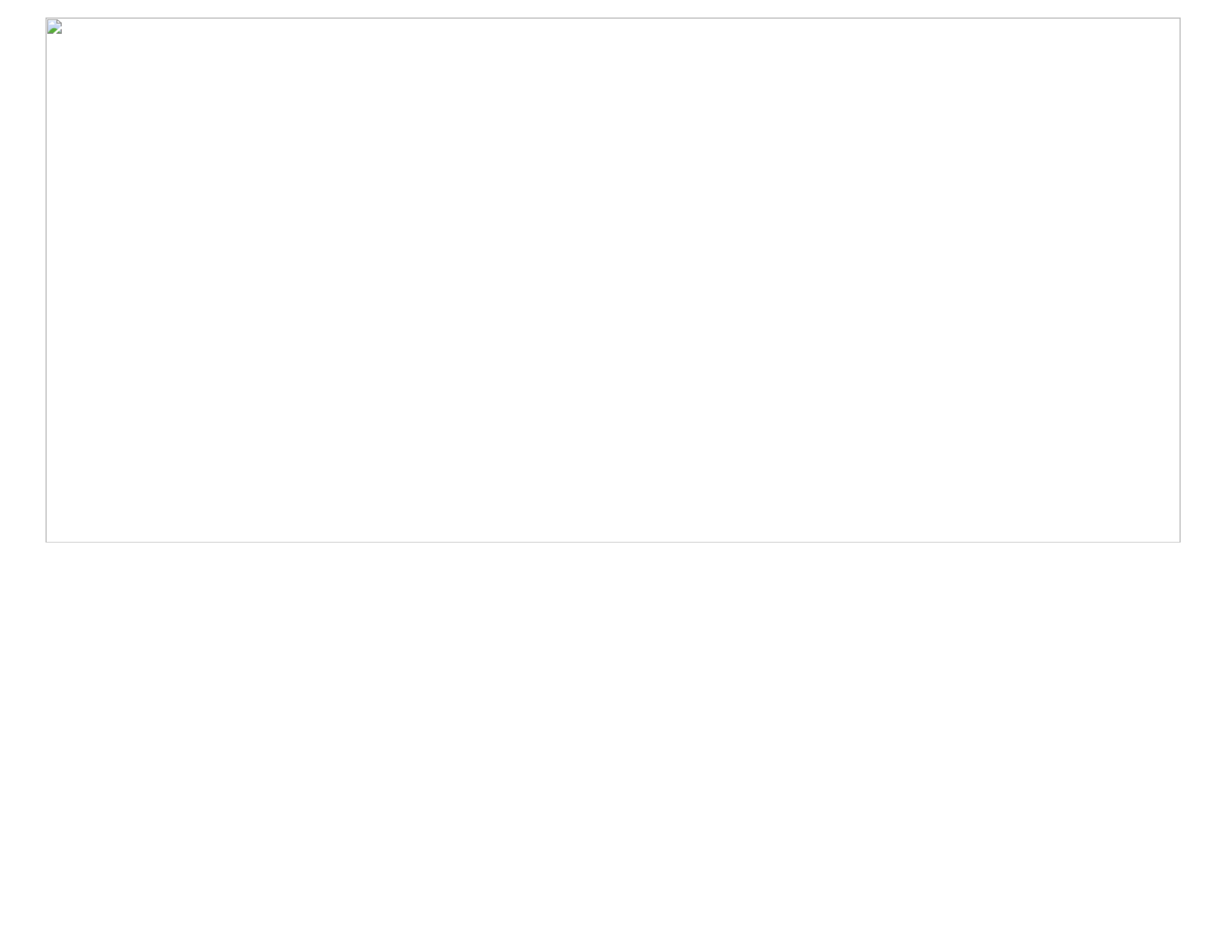
FCC Compliance Statement
This equipment has been tested and found to comply with the limits for a Class B digital device, pursuant to part 15 of the FCC
Rules. These limits are designed to provide reasonable protection against harmful interference in a residential installation.
This equipment generates, uses and can radiate radio frequency energy and, if not installed and used in accordance with the
instructions, may cause harmful interference to radio communications. However, there is no guarantee that interference will not
occur in a particular installation. If this equipment does cause harmful interference to radio or television reception, which can be
determined by turning the equipment o and on, the user is encouraged to try to correct the interference by one or more of the
following measures:
• Reorient or relocate the receiving antenna.
• Increase the separation between the equipment and receiver.
• Connect the equipment into an outlet on a circuit dierent from that to which the receiver is connected.
• Consult the dealer or an experienced radio/TV technician for help
This device complies with part 15 of the FCC Rules. Operation is subject to the following two conditions:
(1) This device may not cause harmful interference, and (2) this device must accept any interference received, including
interference that may cause undesired operation. Changes or modications not expressly approved by StarTech.com could void
the user’s authority to operate the equipment.
Industry Canada Statement
This Class B digital apparatus complies with Canadian ICES-003.
Cet appareil numérique de la classe [B] est conforme à la norme NMB-003 du Canada.
CAN ICES-3 (B)/NMB-3(B)
This device complies with Industry Canada licence-exempt RSS standard(s). Operation is subject to the following two conditions:
(1) This device may not cause interference, and (2) This device must accept any interference, including interference that may
cause undesired operation of the device.
Le présent appareil est conforme aux CNR d’Industrie Canada applicables aux appareils radio exempts de licence. L’exploitation
est autorisée aux deux conditions suivantes:
(1) l’appareil ne doit pas produire de brouillage, et (2) l’utilisateur de l’appareil doit accepter tout brouillage radioélectrique subi,
même si le brouillage est susceptible d’en compromettre le fonctionnement.
Use of Trademarks, Registered Trademarks, and other Protected Names and Symbols
This manual may make reference to trademarks, registered trademarks, and other protected names and/or symbols of third-
party companies not related in any way to StarTech.com. Where they occur these references are for illustrative purposes only
and do not represent an endorsement of a product or service by StarTech.com, or an endorsement of the product(s) to which
this manual applies by the third-party company in question. StarTech.com hereby acknowledges that all trademarks, registered
trademarks, service marks, and other protected names and/or symbols contained in this manual and related documents are the
property of their respective holders.
Warranty Information
This product is backed by a three-year warranty.
For further information on product warranty terms and conditions, please refer to .www.startech.com/warranty
Limitation of Liability
In no event shall the liability of StarTech.com Ltd. and StarTech.com USA LLP (or their ocers, directors, employees or agents)
for any damages (whether direct or indirect, special, punitive, incidental, consequential, or otherwise), loss of prots, loss of
business, or any pecuniary loss, arising out of or related to the use of the product exceed the actual price paid for the product.
Some states do not allow the exclusion or limitation of incidental or consequential damages. If such laws apply, the limitations
or exclusions contained in this statement may not apply to you.
Safety Measures
• Cables (including power and charging cables) should be placed and routed to avoid creating electric, tripping or safety
hazards.
Mesures de sécurité
• Les câbles (y compris les câbles d’alimentation et de chargement) doivent être placés et acheminés de façon à éviter tout
risque électrique, de chute ou de sécurité
安全対策
• ケーブル(電源ケーブルと充電ケーブルを含む)は、適切な配置と引き回しを行い、電気障害やつまづきの危険性
など、安全上のリスクを回避するようにしてください。
Misure di sicurezza
• I cavi (inclusi i cavi di alimentazione e di ricarica) devono essere posizionati e stesi in modo da evitare pericoli di inciampo,
rischi di scosse elettriche o pericoli per la sicurezza.
Säkerhetsåtgärder
• Kablar (inklusive elkablar och laddningskablar) ska dras och placeras på så sätt att risk för snubblingsolyckor och andra
olyckor kan undvikas.
FR: startech.com/fr
DE: startech.com/de
ES: startech.com/es
NL: startech.com/nl
IT: startech.com/it
JP: startech.com/jp
StarTech.com Ltd.
45 Artisans Cres
London, Ontario
N5V 5E9
Canada
StarTech.com Ltd.
Unit B, Pinnacle 15
Gowerton Rd,
Brackmills
Northampton
NN4 7BW
United Kingdom
StarTech.com LLP
2500 Creekside
Parkwy
Lockbourne, Ohio
43137
U.S.A.
UHD (3840x2160) 60 Hz Yes*
* Only supported when host port supports DP 1.4
Product Dimensions
Unit of Measure Dimension
Product Diameter 90 mm
Product Height 32.5 mm
• Connect a (sold separately) to the on the HDMI Cable HDMI Port Docking Station
and the other end to an HDMI port on a .Display Device
VGA
• Connect a (sold separately) to the on the and VGA Cable VGA Port Docking Station
the other end to a VGA port on a .Display Device
Connecting Peripherals to the Docking Station
RJ45
• Connect a (sold separately) to the on the CAT5e/6 Cable RJ45 Port Docking Station
and the other end to an RJ45 port on a .Network Device
USB-A
• Connect a to the on the .USB Peripheral’s Connector USB-A Port Docking Station
USB-C
• Connect a to the on the .USB Peripheral’s Connector USB-C Port Docking Station
Product Resolution
Resolution Frequency Single Screen Extended
Full HD (1920x1080, 1920x1200) 60 Hz Yes
2K (2560x1440, 2560x1600) 60 Hz Yes
UHD (3840x2160) 30 Hz Yes
4K (4096x2160) 24 Hz Yes
Especificaciones del producto
| Marca: | StarTech.com |
| Categoría: | Otro accesorio de computadora |
| Modelo: | DKT31CHDVCM |
¿Necesitas ayuda?
Si necesitas ayuda con StarTech.com DKT31CHDVCM haz una pregunta a continuación y otros usuarios te responderán
Otro accesorio de computadora StarTech.com Manuales

19 Septiembre 2024

19 Septiembre 2024

17 Septiembre 2024

17 Septiembre 2024

17 Septiembre 2024

17 Septiembre 2024

16 Septiembre 2024

15 Septiembre 2024

12 Septiembre 2024

12 Septiembre 2024
Otro accesorio de computadora Manuales
- Otro accesorio de computadora Sony
- Otro accesorio de computadora HP
- Otro accesorio de computadora Panasonic
- Otro accesorio de computadora Yealink
- Otro accesorio de computadora Acer
- Otro accesorio de computadora Alienware
- Otro accesorio de computadora Aluratek
- Otro accesorio de computadora Anker
- Otro accesorio de computadora Akasa
- Otro accesorio de computadora Icy Box
- Otro accesorio de computadora Gembird
- Otro accesorio de computadora Lenco
- Otro accesorio de computadora Asus
- Otro accesorio de computadora Sonoro
- Otro accesorio de computadora Targus
- Otro accesorio de computadora Lenovo
- Otro accesorio de computadora Manhattan
- Otro accesorio de computadora Kensington
- Otro accesorio de computadora Techly
- Otro accesorio de computadora ProXtend
- Otro accesorio de computadora Pro-Ject
- Otro accesorio de computadora Digitus
- Otro accesorio de computadora Audiovox
- Otro accesorio de computadora LaCie
- Otro accesorio de computadora Dell
- Otro accesorio de computadora Goobay
- Otro accesorio de computadora Intel
- Otro accesorio de computadora Fantec
- Otro accesorio de computadora Freecom
- Otro accesorio de computadora Newstar
- Otro accesorio de computadora ATen
- Otro accesorio de computadora Kindermann
- Otro accesorio de computadora Satechi
- Otro accesorio de computadora Monoprice
- Otro accesorio de computadora Ibm
- Otro accesorio de computadora Dreamgear
- Otro accesorio de computadora Vantec
- Otro accesorio de computadora Sonnet
- Otro accesorio de computadora Zalman
- Otro accesorio de computadora Havis
- Otro accesorio de computadora SIIG
- Otro accesorio de computadora IOGEAR
- Otro accesorio de computadora Micro Connect
- Otro accesorio de computadora Avocent
- Otro accesorio de computadora Accell
- Otro accesorio de computadora Kramer
- Otro accesorio de computadora InLine
- Otro accesorio de computadora V7
- Otro accesorio de computadora Apricorn
- Otro accesorio de computadora Media-tech
- Otro accesorio de computadora IRIS
- Otro accesorio de computadora Lindy
- Otro accesorio de computadora Canyon
- Otro accesorio de computadora Sabrent
- Otro accesorio de computadora Ugreen
- Otro accesorio de computadora Alogic
- Otro accesorio de computadora Hamlet
- Otro accesorio de computadora Microlab
- Otro accesorio de computadora Equip
- Otro accesorio de computadora Raidsonic
- Otro accesorio de computadora Approx
- Otro accesorio de computadora I-Tec
- Otro accesorio de computadora Kingwin
- Otro accesorio de computadora AMX
- Otro accesorio de computadora Rocstor
- Otro accesorio de computadora Urban Factory
- Otro accesorio de computadora VisionTek
- Otro accesorio de computadora EXSYS
- Otro accesorio de computadora Gamber-Johnson
- Otro accesorio de computadora J5 Create
- Otro accesorio de computadora Kingston Technology
- Otro accesorio de computadora C2G
- Otro accesorio de computadora Club 3D
- Otro accesorio de computadora CLUB3D
- Otro accesorio de computadora Enhance
- Otro accesorio de computadora Xcellon
- Otro accesorio de computadora Uncaged Ergonomics
- Otro accesorio de computadora Origin Storage
Últimos Otro accesorio de computadora Manuales

26 Octubre 2024

24 Octubre 2024

20 Octubre 2024

14 Octubre 2024

13 Octubre 2024

8 Octubre 2024

7 Octubre 2024

3 Octubre 2024

3 Octubre 2024

3 Octubre 2024