StarTech.com SDOCKU33HW Manual de Usario
StarTech.com
Base/estación de acoplamiento
SDOCKU33HW
Lee a continuación 📖 el manual en español para StarTech.com SDOCKU33HW (2 páginas) en la categoría Base/estación de acoplamiento. Esta guía fue útil para 15 personas y fue valorada con 4.5 estrellas en promedio por 2 usuarios
Página 1/2
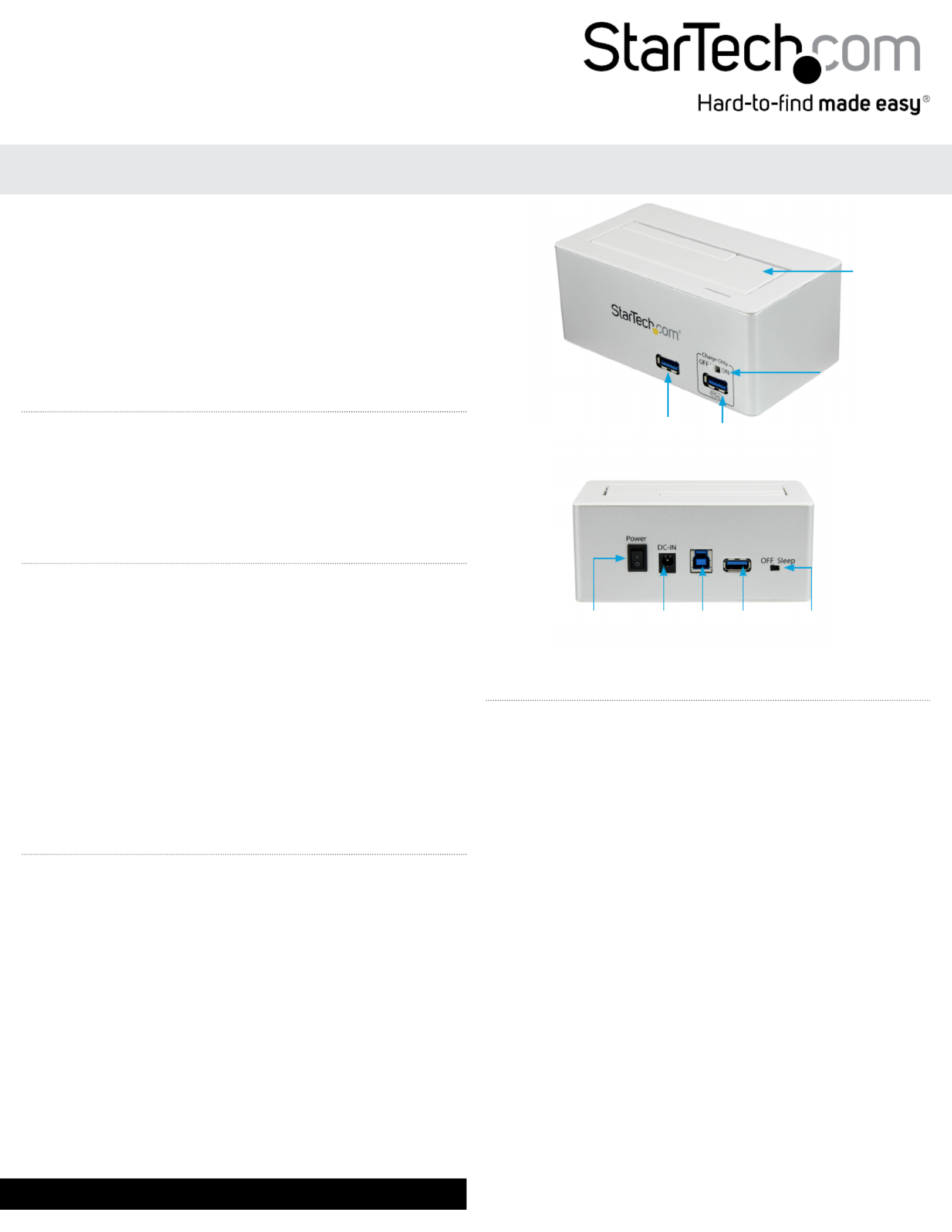
Instruction Manual
DE: Bedienungsanleitung - de.startech.com
FR: Guide de l'utilisateur - fr.startech.com
ES: Guía del usuario - es.startech.com
I T: Guida per l'uso - it.startech.com
NL: Gebruiksaanwijzing - nl.startech.com
P T: Guia do usuário - pt.startech.com
Manual Revision: 09/10/2013
For the most up-to-date information, please visit: www.startech.com
Packaging Contents
• 1x HDD Dock
• 1x USB 3.0 Cable
• 1x Instruction Manual
• 1x Universal Power Adapter
• 3x Power Cords (NA/UK/EU)
System Requirements
• USB enabled computer system with available USB port
• Available AC electrical outlet
• Microsoft® Windows® XP/ Server 2003/ Vista/ Server 2008 R2/ 7/ 8
(32/64-bit), or Apple® Mac OS® X, or Linux®
SDOCKU33HW / SDOCKU33HB
USB 3.0 to 2.5/3.5in SATA HDD Dock with USB Hub
*actual product may vary from photos
USB Hub
Port 1
Power
Switch
Power
Adapter
Port
USB 3.0
Port
USB Hub
Port 3
Power
Management
Switch
USB Hub
Port 2 / Fast
Charging
Port
Charge
Switch
Hard Drive
Slot
WARNING! Hard drives and storage docks require careful handling,
especially when being transported. If you are not careful with
your hard disk, lost data may result. Always handle your hard drive
and storage device with caution. Be sure that you are properly
grounded by wearing an anti-static strap when handling computer
components or discharge yourself of any static electricity build-up
by touching a large grounded metal surface (such as the computer
case) for several seconds.
Hardware Installation
1. Ensure the power switch is set in the o position. Connect the
included power adapter from an available AC power outlet to the
Power Adapter Port on the back of the SDOCKU33HW/B.
2. Connect the included USB 3.0 cable from the USB Port 3.0 port on
the SDOCKU33HW/B your computer system.
3. Connect the 2.5” or 3.5” HDD you would like to dock into the Hard
Drive Docking Port.
4. Press the power switch to the “On” position, the SDOCKU33HW/B
is now ready to use.
Hardware Operation
Hard Drive Docking Station
SDOCKU33HW/B Once the docking station has been attached to a
computer, and the necessary software will automatically install and
the docked hard drives will be accessible as though it were installed
within the system.
USB 3.0 Hub
The included USB hub allows you to connect up to 3 additional
USB 3.0 (backward compatible with USB 2.0/1.1) devices to your
computer system through the SDOCKU33HW/B.
NOTE: The USB Hub will remain active and powered even if the Hard
Drive Dock is turned o.
USB Charging Port
The USB Hub Port 2/Charging Port (front right port) is a battery
charging port capable of providing up to 5 volts, 2 amps to any USB
mobile device connected through the port. This allows for devices
to charge faster than they typically would through a standard USB
3.0 port. The Port also allows for data communication at the
same time.
NOTE: Certain devices may not support charging and syncing
simultaneously. In these instances disconnect the device, and set
the charge only switch to “on”, then reconnect the device.

FCC Compliance Statement
This equipment has been tested and found to comply with the limits for a Class B digital device, pursuant to part 15 of the FCC Rules. These limits are designed to provide reasonable protection against
harmful interference in a residential installation. This equipment generates, uses and can radiate radio frequency energy and, if not installed and used in accordance with the instructions, may cause
harmful interference to radio communications. However, there is no guarantee that interference will not occur in a particular installation. If this equipment does cause harmful interference to radio or
television reception, which can be determined by turning the equipment o and on, the user is encouraged to try to correct the interference by one or more of the following measures:
• Reorient or relocate the receiving antenna.
• Increase the separation between the equipment and receiver.
• Connect the equipment into an outlet on a circuit dierent from that to which the receiver is connected.
• Consult the dealer or an experienced radio/TV technician for help.
Use of Trademarks, Registered Trademarks, and other Protected Names and Symbols
This manual may make reference to trademarks, registered trademarks, and other protected names and/or symbols of third-party companies not related in any way to
StarTech.com. Where they occur these references are for illustrative purposes only and do not represent an endorsement of a product or service by StarTech.com, or an endorsement of the product(s)
to which this manual applies by the third-party company in question. Regardless of any direct acknowledgement elsewhere in the body of this document, StarTech.com hereby acknowledges that all
trademarks, registered trademarks, service marks, and other protected names and/or symbols contained in this manual and related documents are the property of their respective holders.
Technical Support
StarTech.com’s lifetime technical support is an integral part of our commitment to provide industry-leading solutions. If you ever need help with your product, visit www.startech.com/support and access
our comprehensive selection of online tools, documentation, and downloads.
For the latest drivers/software, please visit www.startech.com/downloads
Warranty Information
This product is backed by a two year warranty.
In addition, StarTech.com warrants its products against defects in materials and workmanship for the periods noted, following the initial date of purchase. During this period, the products may be returned
for repair, or replacement with equivalent products at our discretion. The warranty covers parts and labor costs only. StarTech.com does not warrant its products from defects or damages arising from
misuse, abuse, alteration, or normal wear and tear.
Limitation of Liability
In no event shall the liability of StarTech.com Ltd. and StarTech.com USA LLP (or their ocers, directors, employees or agents) for any damages (whether direct or indirect, special, punitive, incidental,
consequential, or otherwise), loss of prots, loss of business, or any pecuniary loss, arising out of or related to the use of the product exceed the actual price paid for the product. Some states do not allow
the exclusion or limitation of incidental or consequential damages. If such laws apply, the limitations or exclusions contained in this statement may not apply to you.
Power Management Switch
The SDOCKU33HW/B is equipped with a Power Management switch
that if activated puts the hard drive into a state of hibernation if one
of the following instances occur:
• The USB cable is disconnected from the computer
• The computer is turned o
• The hard drive is not accessed for 5 minutes
Regular function of the dock will resume as normal once the drives
are again accessed.
Especificaciones del producto
| Marca: | StarTech.com |
| Categoría: | Base/estación de acoplamiento |
| Modelo: | SDOCKU33HW |
¿Necesitas ayuda?
Si necesitas ayuda con StarTech.com SDOCKU33HW haz una pregunta a continuación y otros usuarios te responderán
Base/estación de acoplamiento StarTech.com Manuales

21 Septiembre 2024

21 Septiembre 2024

21 Septiembre 2024

21 Septiembre 2024

21 Septiembre 2024

21 Septiembre 2024

21 Septiembre 2024

21 Septiembre 2024

3 Septiembre 2024

2 Septiembre 2024
Base/estación de acoplamiento Manuales
- Base/estación de acoplamiento Samsung
- Base/estación de acoplamiento Philips
- Base/estación de acoplamiento JBL
- Base/estación de acoplamiento Kenwood
- Base/estación de acoplamiento Onkyo
- Base/estación de acoplamiento Pioneer
- Base/estación de acoplamiento Yamaha
- Base/estación de acoplamiento Aiptek
- Base/estación de acoplamiento Akai
- Base/estación de acoplamiento Aluratek
- Base/estación de acoplamiento Altec Lansing
- Base/estación de acoplamiento Akasa
- Base/estación de acoplamiento ACME
- Base/estación de acoplamiento Icy Box
- Base/estación de acoplamiento Lexibook
- Base/estación de acoplamiento Sharp
- Base/estación de acoplamiento Nedis
- Base/estación de acoplamiento Thomson
- Base/estación de acoplamiento Gembird
- Base/estación de acoplamiento Lenco
- Base/estación de acoplamiento Pyle
- Base/estación de acoplamiento Livoo
- Base/estación de acoplamiento BeeWi
- Base/estación de acoplamiento GPO
- Base/estación de acoplamiento Caliber
- Base/estación de acoplamiento Klip Xtreme
- Base/estación de acoplamiento Sonoro
- Base/estación de acoplamiento SilverStone
- Base/estación de acoplamiento Trekstor
- Base/estación de acoplamiento Renkforce
- Base/estación de acoplamiento ECG
- Base/estación de acoplamiento Rapoo
- Base/estación de acoplamiento LC-Power
- Base/estación de acoplamiento Sharkoon
- Base/estación de acoplamiento Targus
- Base/estación de acoplamiento Niceboy
- Base/estación de acoplamiento GPX
- Base/estación de acoplamiento Blaupunkt
- Base/estación de acoplamiento Lenovo
- Base/estación de acoplamiento Manhattan
- Base/estación de acoplamiento Energy Sistem
- Base/estación de acoplamiento Black Box
- Base/estación de acoplamiento Harman Kardon
- Base/estación de acoplamiento Trust
- Base/estación de acoplamiento KEF
- Base/estación de acoplamiento Boynq
- Base/estación de acoplamiento Salora
- Base/estación de acoplamiento Aukey
- Base/estación de acoplamiento Lava
- Base/estación de acoplamiento Gemini
- Base/estación de acoplamiento Denver
- Base/estación de acoplamiento Tripp Lite
- Base/estación de acoplamiento Axis
- Base/estación de acoplamiento Hama
- Base/estación de acoplamiento Sonos
- Base/estación de acoplamiento Kensington
- Base/estación de acoplamiento Parrot
- Base/estación de acoplamiento Brigmton
- Base/estación de acoplamiento Denon
- Base/estación de acoplamiento Sunstech
- Base/estación de acoplamiento Infiniton
- Base/estación de acoplamiento Techly
- Base/estación de acoplamiento Fenton
- Base/estación de acoplamiento Connect IT
- Base/estación de acoplamiento Steren
- Base/estación de acoplamiento KitSound
- Base/estación de acoplamiento Polk
- Base/estación de acoplamiento Bose
- Base/estación de acoplamiento Audiosonic
- Base/estación de acoplamiento SBS
- Base/estación de acoplamiento Fresh N Rebel
- Base/estación de acoplamiento Muse
- Base/estación de acoplamiento Sandberg
- Base/estación de acoplamiento Seg
- Base/estación de acoplamiento Bigben Interactive
- Base/estación de acoplamiento Jam
- Base/estación de acoplamiento Digitus
- Base/estación de acoplamiento Lamax
- Base/estación de acoplamiento Audiovox
- Base/estación de acoplamiento Ion
- Base/estación de acoplamiento Roberts
- Base/estación de acoplamiento Peavey
- Base/estación de acoplamiento Dual
- Base/estación de acoplamiento Bunn
- Base/estación de acoplamiento Boss
- Base/estación de acoplamiento Deltaco
- Base/estación de acoplamiento NGS
- Base/estación de acoplamiento Jabra
- Base/estación de acoplamiento IDance
- Base/estación de acoplamiento Simplecom
- Base/estación de acoplamiento Speed-Link
- Base/estación de acoplamiento Laser
- Base/estación de acoplamiento Naxa
- Base/estación de acoplamiento Fantec
- Base/estación de acoplamiento Konig
- Base/estación de acoplamiento Sweex
- Base/estación de acoplamiento Ices
- Base/estación de acoplamiento Trevi
- Base/estación de acoplamiento Vakoss
- Base/estación de acoplamiento Sogo
- Base/estación de acoplamiento Magnat
- Base/estación de acoplamiento Technaxx
- Base/estación de acoplamiento Natec
- Base/estación de acoplamiento Pure Acoustics
- Base/estación de acoplamiento Peaq
- Base/estación de acoplamiento T'nB
- Base/estación de acoplamiento Ematic
- Base/estación de acoplamiento Tracer
- Base/estación de acoplamiento Nevir
- Base/estación de acoplamiento Zagg
- Base/estación de acoplamiento Canton
- Base/estación de acoplamiento Leitz
- Base/estación de acoplamiento Creative
- Base/estación de acoplamiento Roadstar
- Base/estación de acoplamiento Scott
- Base/estación de acoplamiento JLab
- Base/estación de acoplamiento Cambridge
- Base/estación de acoplamiento Difrnce
- Base/estación de acoplamiento Ewent
- Base/estación de acoplamiento ATen
- Base/estación de acoplamiento Gear4
- Base/estación de acoplamiento Mophie
- Base/estación de acoplamiento Celly
- Base/estación de acoplamiento Conceptronic
- Base/estación de acoplamiento Scosche
- Base/estación de acoplamiento Wentronic
- Base/estación de acoplamiento Urban Revolt
- Base/estación de acoplamiento Terratec
- Base/estación de acoplamiento IHome
- Base/estación de acoplamiento Satechi
- Base/estación de acoplamiento Jamo
- Base/estación de acoplamiento ILive
- Base/estación de acoplamiento Iluv
- Base/estación de acoplamiento Monitor Audio
- Base/estación de acoplamiento Vorago
- Base/estación de acoplamiento Monoprice
- Base/estación de acoplamiento Avanca
- Base/estación de acoplamiento MIPRO
- Base/estación de acoplamiento Tangent
- Base/estación de acoplamiento Arctic Cooling
- Base/estación de acoplamiento SPC
- Base/estación de acoplamiento Crestron
- Base/estación de acoplamiento Xoro
- Base/estación de acoplamiento I.Sound
- Base/estación de acoplamiento Gabor
- Base/estación de acoplamiento Billow
- Base/estación de acoplamiento Monster
- Base/estación de acoplamiento Icy Dock
- Base/estación de acoplamiento Maxell
- Base/estación de acoplamiento Boompods
- Base/estación de acoplamiento Dreamgear
- Base/estación de acoplamiento WowWee
- Base/estación de acoplamiento Vantec
- Base/estación de acoplamiento Sonnet
- Base/estación de acoplamiento Logilink
- Base/estación de acoplamiento Verbatim
- Base/estación de acoplamiento Zalman
- Base/estación de acoplamiento HMDX
- Base/estación de acoplamiento Havis
- Base/estación de acoplamiento Orava
- Base/estación de acoplamiento Soundfreaq
- Base/estación de acoplamiento Inter-Tech
- Base/estación de acoplamiento Geneva
- Base/estación de acoplamiento SIIG
- Base/estación de acoplamiento IOGEAR
- Base/estación de acoplamiento CRU
- Base/estación de acoplamiento DAP Audio
- Base/estación de acoplamiento Antec
- Base/estación de acoplamiento Laney
- Base/estación de acoplamiento Esselte
- Base/estación de acoplamiento Auray
- Base/estación de acoplamiento Logic3
- Base/estación de acoplamiento Vimar
- Base/estación de acoplamiento Kogan
- Base/estación de acoplamiento Novus
- Base/estación de acoplamiento Elgato
- Base/estación de acoplamiento JAYS
- Base/estación de acoplamiento Schwaiger
- Base/estación de acoplamiento Cabstone
- Base/estación de acoplamiento Promate
- Base/estación de acoplamiento Ministry Of Sound
- Base/estación de acoplamiento Divacore
- Base/estación de acoplamiento InLine
- Base/estación de acoplamiento Merlin
- Base/estación de acoplamiento V7
- Base/estación de acoplamiento Goal Zero
- Base/estación de acoplamiento Karma
- Base/estación de acoplamiento X-Zero
- Base/estación de acoplamiento Media-tech
- Base/estación de acoplamiento Lotronic
- Base/estación de acoplamiento Highpoint
- Base/estación de acoplamiento Perfect Choice
- Base/estación de acoplamiento White Shark
- Base/estación de acoplamiento Wavemaster
- Base/estación de acoplamiento XXODD
- Base/estación de acoplamiento X-MINI
- Base/estación de acoplamiento Socket Mobile
- Base/estación de acoplamiento Enermax
- Base/estación de acoplamiento Lindy
- Base/estación de acoplamiento TooQ
- Base/estación de acoplamiento Alogic
- Base/estación de acoplamiento Proclip
- Base/estación de acoplamiento Hamlet
- Base/estación de acoplamiento Microlab
- Base/estación de acoplamiento OWC
- Base/estación de acoplamiento Dolphin
- Base/estación de acoplamiento Raidsonic
- Base/estación de acoplamiento Approx
- Base/estación de acoplamiento Leotec
- Base/estación de acoplamiento Voxx
- Base/estación de acoplamiento Cabasse
- Base/estación de acoplamiento SACK It
- Base/estación de acoplamiento I-Tec
- Base/estación de acoplamiento Majestic
- Base/estación de acoplamiento Acme Made
- Base/estación de acoplamiento AmpliVox
- Base/estación de acoplamiento Rocstor
- Base/estación de acoplamiento Urban Factory
- Base/estación de acoplamiento VisionTek
- Base/estación de acoplamiento Chieftec
- Base/estación de acoplamiento EXSYS
- Base/estación de acoplamiento Gamber-Johnson
- Base/estación de acoplamiento J5 Create
- Base/estación de acoplamiento Best Buy
- Base/estación de acoplamiento Ryght
- Base/estación de acoplamiento Axagon
- Base/estación de acoplamiento ICreation
- Base/estación de acoplamiento Divoom
- Base/estación de acoplamiento CLUB3D
- Base/estación de acoplamiento Voxicon
- Base/estación de acoplamiento Defender
- Base/estación de acoplamiento Xcellon
- Base/estación de acoplamiento FoneStar
Últimos Base/estación de acoplamiento Manuales

20 Octubre 2024

19 Octubre 2024

17 Octubre 2024

16 Octubre 2024

8 Octubre 2024

7 Octubre 2024

5 Octubre 2024

5 Octubre 2024

5 Octubre 2024

5 Octubre 2024