Supermicro SuperStorage 2029P-ACR24H Manual de Usario
Supermicro
No categorizado
SuperStorage 2029P-ACR24H
Lee a continuación 📖 el manual en español para Supermicro SuperStorage 2029P-ACR24H (136 páginas) en la categoría No categorizado. Esta guía fue útil para 5 personas y fue valorada con 4.5 estrellas en promedio por 2 usuarios
Página 1/136

USER’S MANUAL
Revision 1.0a
SuperStorage
SSG-2029P-ACR24H
SSG-2029P-ACR24L

The information in this User’s Manual has been carefully reviewed and is believed to be accurate. The vendor assumes
no responsibility for any inaccuracies that may be contained in this document, and makes no commitment to update
or to keep current the information in this manual, or to notify any person or organization of the updates. Please Note:
For the most up-to-date version of this manual, please see our website at www.supermicro.com.
Super Micro Computer, Inc. ("Supermicro") reserves the right to make changes to the product described in this manual
at any time and without notice. This product, including software and documentation, is the property of Supermicro and/
or its licensors, and is supplied only under a license. Any use or reproduction of this product is not allowed, except
as expressly permitted by the terms of said license.
IN NO EVENT WILL Super Micro Computer, Inc. BE LIABLE FOR DIRECT, INDIRECT, SPECIAL, INCIDENTAL,
SPECULATIVE OR CONSEQUENTIAL DAMAGES ARISING FROM THE USE OR INABILITY TO USE THIS PRODUCT
OR DOCUMENTATION, EVEN IF ADVISED OF THE POSSIBILITY OF SUCH DAMAGES. IN PARTICULAR, SUPER
MICRO COMPUTER, INC. SHALL NOT HAVE LIABILITY FOR ANY HARDWARE, SOFTWARE, OR DATA STORED
OR USED WITH THE PRODUCT, INCLUDING THE COSTS OF REPAIRING, REPLACING, INTEGRATING,
INSTALLING OR RECOVERING SUCH HARDWARE, SOFTWARE, OR DATA.
Any disputes arising between manufacturer and customer shall be governed by the laws of Santa Clara County in the
State of California, USA. The State of California, County of Santa Clara shall be the exclusive venue for the resolution
of any such disputes. Supermicro's total liability for all claims will not exceed the price paid for the hardware product.
FCC Statement: This equipment has been tested and found to comply with the limits for a Class A digital device
pursuant to Part 15 of the FCC Rules. These limits are designed to provide reasonable protection against harmful
interference when the equipment is operated in a commercial environment. This equipment generates, uses, and can
radiate radio frequency energy and, if not installed and used in accordance with the manufacturer’s instruction manual,
may cause harmful interference with radio communications. Operation of this equipment in a residential area is likely
to cause harmful interference, in which case you will be required to correct the interference at your own expense.
California Best Management Practices Regulations for Perchlorate Materials: This Perchlorate warning applies only
to products containing CR (Manganese Dioxide) Lithium coin cells. “Perchlorate Material-special handling may apply.
See ”.www.dtsc.ca.gov/hazardouswaste/perchlorate
The products sold by Supermicro are not intended for and will not be used in life support systems, medical equipment,
nuclear facilities or systems, aircraft, aircraft devices, aircraft/emergency communication devices or other critical
systems whose failure to perform be reasonably expected to result in signicant injury or loss of life or catastrophic
property damage. Accordingly, Supermicro disclaims any and all liability, and should buyer use or sell such products
for use in such ultra-hazardous applications, it does so entirely at its own risk. Furthermore, buyer agrees to fully
indemnify, defend and hold Supermicro harmless for and against any and all claims, demands, actions, litigation, and
proceedings of any kind arising out of or related to such ultra-hazardous use or sale.
Manual Revision 1.0a
Release Date: June 20, 2019
Unless you request and receive written permission from Super Micro Computer, Inc., you may not copy any part of this
document. Information in this document is subject to change without notice. Other products and companies referred
to herein are trademarks or registered trademarks of their respective companies or mark holders.
Copyright © 2019 by Super Micro Computer, Inc.
All rights reserved.
Printed in the United States of America
WARNING: This product can expose you to chemicals including
lead, known to the State of California to cause cancer and birth
defects or other reproductive harm. For more information, go
to www.P65Warnings.ca.gov.
!

33
SSG-2029P-ACR24H/L User's Manual
Preface
About this Manual
This manual is written for professional system integrators and PC technicians. It provides
information for the installation and use of the SuperServer SSG-2029P-ACR24H/L. Installation
and maintenance should be performed by experienced technicians only.
Please refer to the SSG-2029P-ACR24H/L specications page on our website for updates on
supported memory, processors and operating systems (http://www.supermicro.com).
Notes
For your system to work properly, please follow the links below to download all necessary
drivers/utilities and the user’s manual for your server.
• Supermicro product manuals: http://www.supermicro.com/support/manuals/
• Product drivers and utilities: https://www.supermicro.com/wftp/driver
• Product safety info: http://www.supermicro.com/about/policies/safety_information.cfm
If you have any questions, please contact our support team at:
support@supermicro.com
This manual may be periodically updated without notice. Please check the Supermicro website
for possible updates to the manual revision level.
Warnings
Special attention should be given to the following symbols used in this manual.
Warning! Indicates high voltage may be encountered when performing a procedure.
Warning! Indicates important information given to prevent equipment/property damage
or personal injury.

4
Preface
Contents
Chapter 1 Introduction
1.1 Overview ...............................................................................................................................8
1.2 Unpacking the System .........................................................................................................8
1.3 System Features ..................................................................................................................9
1.4 Server Chassis Features ....................................................................................................10
Control Panel ....................................................................................................................10
Front Features ...................................................................................................................11
Rear Features ...................................................................................................................12
1.5 Motherboard Layout ...........................................................................................................13
Quick Reference Table ......................................................................................................14
Chapter 2 Server Installation
2.1 Overview .............................................................................................................................17
2.2 Preparing for Setup ............................................................................................................17
Choosing a Setup Location ...............................................................................................17
Rack Precautions ..............................................................................................................17
Server Precautions ............................................................................................................18
Rack Mounting Considerations .........................................................................................18
Ambient Operating Temperature ....................................................................................18
Airow ............................................................................................................................18
Mechanical Loading .......................................................................................................18
Circuit Overloading ........................................................................................................19
Reliable Ground .............................................................................................................19
2.3 Installing the Rails ..............................................................................................................20
Identifying the Rails ...........................................................................................................20
Locking Tabs .....................................................................................................................20
Releasing the Inner Rail....................................................................................................21
Installing The Inner Rails on the Chassis .........................................................................21
Installing the Outer Rails on the Rack ..............................................................................22
Standard Chassis Installation............................................................................................23
Optional Quick Installation Method ...................................................................................23
Chapter 3 Maintenance and Component Installation
3.1 Removing Power ................................................................................................................25
3.2 Accessing the System ........................................................................................................25

5
SSG-2029P-ACR24H/L User's Manual
3.3 Motherboard Components ..................................................................................................26
Processor and Heatsink Installation ..................................................................................26
The Xeon Scalable Processor .......................................................................................27
Overview of the Processor Socket Assembly ................................................................27
Overview of the Processor Heatsink Module (PHM) .....................................................29
Assembling the Processor Package ..............................................................................30
Assembling the Processor Heatsink Module (PHM) .....................................................31
Connecting an HFI Carrier Card ...................................................................................32
Removing the Processor Heatsink Module from the Motherboard ...............................33
Memory Installation ...........................................................................................................34
Memory Support ............................................................................................................34
DDR4 Memory Support for the 81xx/61xx/51xx/41xx/31xx Platform ............................36
DDR4 Memory Support for the 82xx/62xx/52xx/42xx/32xx Platform ............................37
DIMM Population Requirements for CPUs .......................................................................38
PCI Expansion Card Installation .......................................................................................39
Motherboard Battery .........................................................................................................39
3.4 Chassis Components .........................................................................................................40
Hard Drives .......................................................................................................................40
Hard Drive Carrier Indicators .........................................................................................41
System Fans .....................................................................................................................42
System Fan Failure .......................................................................................................42
Air Shrouds .......................................................................................................................43
Power Supply ....................................................................................................................44
3.5 Attaching a JBOD Expansion Chassis ...............................................................................45
Chapter 4 Motherboard Connections
4.1 Power Connections ............................................................................................................46
4.2 Headers and Connectors ...................................................................................................47
Control Panel .................................................................................................................50
4.3 Ports ...................................................................................................................................53
Rear I/O Ports ................................................................................................................54
Ethernet Ports ................................................................................................................54
4.4 Jumpers ..............................................................................................................................56
Explanation of Jumpers .................................................................................................56
4.5 LED Indicators ....................................................................................................................59

6
Preface
Chapter 5 Software
5.1 Microsoft Windows OS Installation .....................................................................................60
5.2 Driver Installation ................................................................................................................62
5.3 SuperDoctor® 5 ...................................................................................................................63
5.4 IPMI ....................................................................................................................................64
Chapter 6 UEFI BIOS
6.1 Introduction .........................................................................................................................65
Starting the Setup Utility ...................................................................................................65
6.2 Main Setup .........................................................................................................................66
6.3 Advanced Setup Congurations .........................................................................................68
6.4 Event Logs .........................................................................................................................95
6.5 IPMI ....................................................................................................................................97
6.6 Security Settings ..............................................................................................................100
6.7 Boot Settings ....................................................................................................................103
6.8 Save & Exit .......................................................................................................................106
Appendix A BIOS Codes
Appendix B Standardized Warning Statements for AC Systems
Appendix C System Specications
Appendix D UEFI BIOS Recovery

7
Contacting Supermicro
Headquarters
Address: Super Micro Computer, Inc.
980 Rock Ave.
San Jose, CA 95131 U.S.A.
Tel: +1 (408) 503-8000
Fax: +1 (408) 503-8008
Email: marketing@supermicro.com (General Information)
support@supermicro.com (Technical Support)
Website: www.supermicro.com
Europe
Address: Super Micro Computer B.V.
Het Sterrenbeeld 28, 5215 ML
's-Hertogenbosch, The Netherlands
Tel: +31 (0) 73-6400390
Fax: +31 (0) 73-6416525
Email: sales@supermicro.nl (General Information)
support@supermicro.nl (Technical Support)
rma@supermicro.nl (Customer Support)
Website: www.supermicro.nl
Asia-Pacic
Address: Super Micro Computer, Inc.
3F, No. 150, Jian 1st Rd.
Zhonghe Dist., New Taipei City 235
Taiwan (R.O.C)
Tel: +886-(2) 8226-3990
Fax: +886-(2) 8226-3992
Email: support@supermicro.com.tw
Website: www.supermicro.com.tw
SSG-2029P-ACR24H/L User's Manual

8
SSG-2029P-ACR24H/L User's Manual
Chapter 1
Introduction
1.1 Overview
This chapter provides a brief outline of the functions and features of the SSG-2029P-ACR24H/L.
The SSG-2029P-ACR24H/L is based on the X11DPH-T motherboard and the
SC216BE1C4-R1K23LPB chassis.
In addition to the motherboard and chassis, several important parts that are included with
the system are listed below.
1.2 Unpacking the System
Inspect the box the SuperServer SSG-2029P-ACR24H/L was shipped in and note if it was
damaged in any way. If any equipment appears damaged, please le a damage claim with
the carrier who delivered it.
Decide on a suitable location for the rack unit that will hold the server. It should be situated
in a clean, dust-free area that is well ventilated. Avoid areas where heat, electrical noise and
electromagnetic elds are generated. It will also require a grounded AC power outlet nearby.
Be sure to read the precautions and considerations noted in Appendix B.
Main Parts List
Description QuantityPart Number
Air Shroud MCP-310-29001-0N 1
2U passive heatsink SNK-P0068PSC 1
2U passive heatsink SNK-P0068PS 1
Hot-swap hard drive carriers MCP-220-00047-0B 24
12G 2x 2.5" hot-swap hard drive kit w status LED MCP-220-82616-0N 1
Hard drive backplane BPN-SAS3-216A-N4 1
SAS 3108 controller add-on card (SSG-2029P-ACR24H) AOC-S3108L-H8IR 3
SAS 3008 controller add-on card (SSG-2029P-ACR24L) AOC-S3100L-H8IR 3
8-cm system cooling fans FAN-0158L4 3
Rack rail mounting kit 1 setMCP-290-00053-0N

9
Chapter 1: Introduction
1.3 System Features
The following table provides you with an overview of the main features of the
SSG-2029P-ACR24H/L. Please refer to Appendix C for additional specications.
System Features
Motherboard
X11DPH-T
Chassis
SC216BE1C4-R1K23LPB
CPU
Dual Intel Xeon 81xx/61xx/51xx/41xx/31xx series or 82xx/62xx/52xx/42xx/32xx series processors*
Socket Type
Socket P
Memory
16 DIMM slots support up to 4TB of Registered DIMM (RDIMM) or 3DS LRDIMM DDR4-2933 ECC memory or
Non-Volatile DIMM (NV-DIMM) (supports up to four Intel Optane DCPMMs)
Chipset
Intel C622 chipset
Expansion Slots
Four PCI-Express 3.0 x8 slots supported by CPU1 (Slots 1, 3, 6, 7)
Three PCI-Express 3.0 x16 slots supported by CPU2 (Slots 2, 4, 5)
Hard Drives
24 hot-swap 2.5" hard drives
Power
1200W power supply (PWS-1K23A-1R)
Form Factor
2U rackmount
Dimensions
(WxHxD) 17.2 x 3.5 x 24.8 in. (437 x 89 x 630 mm)
*Note: This server will support a Fabric processor in the CPU1 socket. FPGA processors
are not supported.
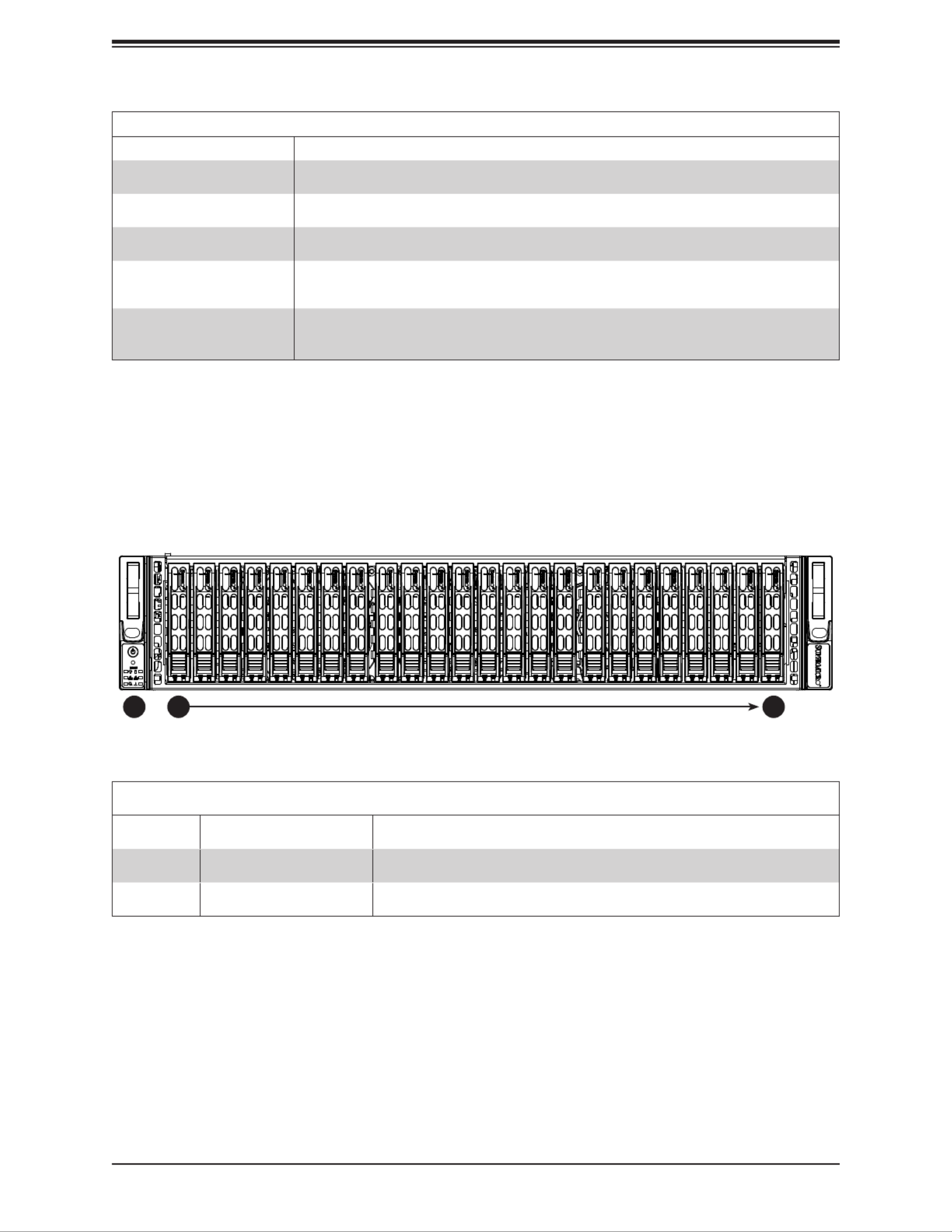
11
Chapter 1: Introduction
Front Chassis Features
Item Feature Description
0-23 Hard Drive Carrie Logical drive bay number for hot-swap hard drives
24 Control Panel Control panel (see previous page for details)
Figure 1-2. Chassis Front View
Front Features
The SC216BE1C4-R1K23LPB is a 2U chassis See the illustration below for the features
included on the front of the chassis.
Information LED
Status Description
Continuously on and red An overheat condition has occurred. (This may be caused by cable congestion.)
Blinking red (1 Hz) Fan failure: check for an inoperative fan.
Blinking red (0.25 Hz) Power failure: check for an inoperative power supply.
Solid blue Local UID has been activated. Use this function to locate the server in a rack
environment.
Blinking blue (300 msec) Remote UID has been activated. Use this function to locate the server from a
remote location.
02324

12
SSG-2029P-ACR24H/L User's Manual
Rear Chassis Features
Item Feature Description
1 Power Supply Module 1200W power supply (redundant, with two power modules)
2 2.5" Drive Bay 2.5" hot-swap drive bays (x2)
3 I/O Ports I/O ports (see Section 4.3 for details)
4 PCI Slots Seven low-prole PCI slots for add-on cards
5 Rack Ear Brackets Attaches server chassis to the rack
Figure 1-3. Chassis Rear View
Rear Features
The illustration below shows the features included on the rear of the chassis.
1
1
5 5432

13
Chapter 1: Introduction
Figure 1-4. Motherboard Layout
1.5 Motherboard Layout
Below is a layout of the X11DPH-T with jumper, connector and LED locations shown. See
the table on the following page for descriptions. For detailed descriptions, pinout information
and jumper settings, refer to Chapter 4.
IPMI CODE
+
BIOS LICENSE
MAC CODE
X11DPH-i
REV: 1.01
BAR CODE
LEDM1
JUIDB1
JHSSI
JPWR4 JPWR2 JPWR1
JSD1
JSD2
JSDCARD1
SATA2 SATA1
MH4
MH11
T-SGPIO1
JNCSI
JRK1
JTPM1
JPWR3
JPI2C1
JF1
JD1
JVRM2
JVRM1
JL1
JSTBY1
BT1
JPG1
JPL1
JPME2
JWD1
JIPMB1
LE1
LE4 LE3
JBT1
FAN6
FAN5
FANB FANA FAN4 FAN3
FAN2
FAN1
JHFI1
AST2500 LAN
CTRL
Intel
PCH
LE2
P2-DIMMF1
P2-DIMME1
P2-DIMMD1
P2-DIMMD2
P1-DIMMC1
P1-DIMMB1
P1-DIMMA1
P1-DIMMA2
P2-DIMMA2
P2-DIMMA1
P2-DIMMB1
P2-DIMMC1
P1-DIMMD2
P1-DIMMD1
P1-DIMME1
P1-DIMMF1
Battery
BMC
JPME1
BIOS
M.2-C2M.2-C1
CPU1-HSSI GPIO
USB 4/5(3.0)
USB 6 (3.0)
S-SATA1
S-SATA0
I-SATA 4~7I-SATA 0~3
CPU1 SLOT1 PCI-E 3.0 x8
CPU2 SLOT2 PCI-E 3.0 x16
CPU1 SLOT3 PCI-E 3.0 x8
CPU2 SLOT4 PCI-E 3.0 x16
CPU2 SLOT5 PCI-E 3.0 x16
CPU1 SLOT6 PCI-E 3.0 x8
CPU1 SLOT7 PCI-E 3.0 x8
VGA
CPU2
CPU1
LAN2 LAN1
USB 2/3(3.0)
USB 0/1(3.0)
IPMI_LAN
COM1
JP4
USB6 (3.0)
JWD1
T-SGPIO1
SLOT4
SLOT6
SLOT5
SLOT3
SLOT2
SLOT1
LEDM1
JPL1
JD1
JIPMB1
JP4
JPME2
M.2-C1
BT1
JBT1
JP2
JVRM1
I-SATA 0~3
LE3
S-SATA1
FANB
FANA
JSD1
FAN6
LE1
JUIDB1
VGA
FAN5
LAN2
LAN1
USB2/3 (3.0)
IPMI LAN
USB0/1 (3.0)
COM1
JPWR1
JPWR2
JPWR3
JF1
LE2
P2-DIMMD2
P2-DIMMD1
P2-DIMME1
P2-DIMMF1
P1-DIMMA2
P1-DIMMA1
P1-DIMMB1
P1-DIMMC1
P2-DIMMC1
P2-DIMMB1
P2-DIMMA1
P2-DIMMA2
FAN3
FAN4
JSTBY1
JPI2C1
P1-DIMMD2
P1-DIMMD1
P1-DIMME1
P1-DIMMF1
JHFI1
FAN1
FAN2
CPU1
CPU2
JTPM1
JPME1
M.2-C2
LE4
I-SATA 4~7
USB4/5 (3.0)
JSD2
S-SATA0
JL1
JRK1
JPWR4
JHSSI
SLOT7
JSDCARD1
JNCSI
JPG1
JVRM2
Notes:
• Components not documented are for internal testing only.
• " " indicates the location of pin 1.

14
SSG-2029P-ACR24H/L User's Manual
Quick Reference Table
Jumper Description Default Setting
JBT1 CMOS Clear Open (Normal)
JPG1 VGA Enable Pins 1-2 (Enabled)
JPL1 LAN1/LAN2 Enable Pins 1-2 (Enabled)
JPME1 ME Recovery Pins 1-2 (Normal)
JPME2 ME Manufacturing Mode Pins 1-2 (Normal)
JVRM1 VRM SMB Clock (to BMC or PCH) Closed (Normal: SMB Clock to BMC)
JVRM2 VRM SMB Data (to BMC or PCH) Closed (Normal: SMB Clock to BMC)
JWD1 Watch Dog Timer Enable Pins 1-2 (Reset)
Connector Description
BT1 Onboard CMOS battery
COM1 COM port
FAN1~6, FANA/FANB System/cooling fan headers
IPMI_LAN Dedicated IPMI LAN port
I-SATA0~3, I-SATA4~7 SATA 3.0 Ports supported by the Intel PCH
JD1 Speaker header
JF1 Front control panel header
JHFI1 Host Fabric Interface (HFI) sideband connection header used for HFI carrier card
JHSSI High-Speed Serial Interface (HSSI) card header
JIPMB1 4-pin external I2C Header (for an IPMI card)
JL1 Chassis intrusion header
JNCSI Network Controller Sideband Interface (NCSI) header
JPI2C1 Power I2C System Management Bus (SMBus) header
JPWR1, JPWR2, JPWR4 8-pin power supply connectors
JPWR3 24-pin ATX main power supply connector
JRK1 Intel RAID key for NVMe SDD
JSD1, JSD2 SATA DOM (Device-on-Module) power connectors
JSDCARD1 Micro SD card slot
JSTBY1 Standby power header
JTPM1 Trusted Platform Module (TPM)/Port 80 connector
JUIDB1 Unit Identier (UID) switch
LAN1, LAN2 10GbE LAN ports
M.2-C1, M.2-C2 M.2 slots
MH4, MH11 M.2 mounting holes
(CPU1) SLOT1, SLOT3,
SLOT6, SLOT7 PCI-Express 3.0 p14-x8 slots supported by CPU1

15
Chapter 1: Introduction
Connector Description
(CPU2) SLOT2, SLOT4,
SLOT5 PCI-Express 3.0 x16 slot supported by CPU2
S-SATA0, S-SATA1 Powered SATA 3.0 ports with support of Supermicro SuperDOM (Disk-On-Module)
T-SGPIO1 Serial Link General Purpose I/O (SGPIO) port
USB0/1, USB2/3 Universal Serial Bus (USB) 3.0 ports
USB4/5 Internal USB 3.0 header for front access
USB6 Type A USB 3.0 header for front access
VGA VGA port
LED Description Status
LE1 Unit Identier (UID) LED Solid Blue: Unit Identied
LE2 Onboard power LED Solid Green: Power On
LE3
LE4
LEDM1 BMC Heartbeat LED Blinking Green: BMC normal

16
SSG-2029P-ACR24H/L User's Manual
Figure 1-5. Intel C622 Chipset: System Block Diagram
Note: This is a general block diagram and may not exactly represent the features on your
motherboard. See the System Specications appendix for the actual specications of your
motherboard.
SPI
L 3 AN
RGRMII
Debug Card
FRONT PANEL
SYSTEM POWER
CTRL
FAN SPEED
PCI-E p16-x1 G2
USB 2.0
#12 USB2.0
KR/KX/SFI
PCH
6.0 Gb/S
USB 2.0
USB
#1
#0
SATA
#5
#4
R E-VB-CGTL8211
#3
#2
R 5J4
BIOS
(OPTION)
ESPI
SPI
Temp Sensor
EMC1402-1 *2 at diff SMBUS
TPM HE ERAD
USB 3.0
USB
BIOS
SPI
AST 0250
BMC
#5
RMII/NCSI
COM1
C toronnec
VGA CONN
BMC B t Fl hoo as
DDR4
SLOT 3
6+1 PHASE
up to 255W
2133/2666
2133/2666
DDR4
P1
P1
P0
VR13
P0
#G-0
DDR4
#C-0
#B-0
#A-1
#A-0
UPI
PCI-E p16-x8 G3 (Reversal)
DMI3
PCI-E x8
#D-0
#D-1
SNB CORE
DDR4
SNB CORE
DDR4
UPI
10.4/11.2G
5+1 PHASE
VR13
LAN
SLOT 5
SLOT 2
PCI-E x16
PCI-E x16
PCI-E p16-x16 G3
PCI-E p16-x16 G3 (Reversal)
#1
#2A/B
#E-0
#F-0
#G-1
#H-0
#J-0
#K-0
#K-1
#L-0
#M-0
#6
#7
#8
#9
VCCP1 12v
VCCP0 12v
UPI
VCCP0 VCCP1
#3
ESPI
H derea
PCI-E p16-x8 G3(Opt)
PCI-E p16-x8 G3 (Opt x16)
LBG-2E X8 UPLINK NO QAT (~17W)
LBG-L X16 UPLINK QAT (~20W)
LBG-4 X16 UPLINK NO QAT (~19W)
* TBD
(QAT: Optional x16)
Inte X -AT2l 557
M E 2arve 88ll 151
10G
1G
10G
1G
Rear x4
Header x2
Type A x1
iPass 4x2
SuperDOM x2
SLOT 1
M.2
PCI-E x4/x4 G3
PCI-E X8/X8 G3 (Reversal)
#3
SLOT 4
PCI-E x16
PCI-E p16-x16 G3 (Reversal)
UPI
P2P2
Micro
S ardDC
PCI-E x8
SLOT 7
(HSSI)
SLOT 6
(HSSI) PCI-E x8
PCI-E x1
(QAT AOC)
HSSI
GPIO
4x10G(Opt)
PECI: 30
SOCKET ID: 0
#2C #1B/A
DMI3
#2
DMI2
PECI: 31
SOCKET ID: 1
M.2
PCI-E x8

Chapter 2: Server Installation
17
Chapter 2
Server Installation
2.1 Overview
This chapter provides advice and instructions for mounting your system in a server rack.
If your system is not already fully integrated with processors, system memory etc., refer to
Chapter 4 for details on installing those specic components.
Caution: Electrostatic Discharge (ESD) can damage electronic components. To prevent such
damage to PCBs (printed circuit boards), it is important to use a grounded wrist strap, handle
all PCBs by their edges and keep them in anti-static bags when not in use.
2.2 Preparing for Setup
The box in which the system was shipped includes the rackmount hardware needed to install
it into the rack. Please read this section in its entirety before you begin the installation.
Choosing a Setup Location
• The system should be situated in a clean, dust-free area that is well ventilated. Avoid areas
where heat, electrical noise and electromagnetic elds are generated.
• Leave enough clearance in front of the rack so that you can open the front door completely
(~25 inches) and approximately 30 inches of clearance in the back of the rack to allow
sufcient space for airow and access when servicing.
• This product should be installed only in a Restricted Access Location (dedicated equipment
rooms, service closets, etc.).
• This product is not suitable for use with visual display workplace devices according to §2
of the German Ordinance for Work with Visual Display Units.
Rack Precautions
• Ensure that the leveling jacks on the bottom of the rack are extended to the oor so that
the full weight of the rack rests on them.

18
SSG-2029P-ACR24H/L User's Manual
• In single rack installations, stabilizers should be attached to the rack. In multiple rack in-
stallations, the racks should be coupled together.
• Always make sure the rack is stable before extending a server or other component from
the rack.
• You should extend only one server or component at a time - extending two or more simul-
taneously may cause the rack to become unstable.
Server Precautions
• Review the electrical and general safety precautions in Appendix B.
• Determine the placement of each component in the rack you install the rails.before
• Install the heaviest server components at the bottom of the rack rst and then work your
way up.
• Use a regulating uninterruptible power supply (UPS) to protect the server from power
surges and voltage spikes and to keep your system operating in case of a power failure.
• Allow any drives and power supply modules to cool before touching them.
• When not servicing, always keep the front door of the rack and all covers/panels on the
servers closed to maintain proper cooling.
Rack Mounting Considerations
Ambient Operating Temperature
If installed in a closed or multi-unit rack assembly, the ambient operating temperature of
the rack environment may be greater than the room's ambient temperature. Therefore,
consideration should be given to installing the equipment in an environment compatible with
the manufacturer’s maximum rated ambient temperature (TMRA).
Airow
Equipment should be mounted into a rack so that the amount of airow required for safe
operation is not compromised.
Mechanical Loading
Equipment should be mounted into a rack so that a hazardous condition does not arise due
to uneven mechanical loading.

Chapter 2: Server Installation
19
Circuit Overloading
Consideration should be given to the connection of the equipment to the power supply circuitry
and the effect that any possible overloading of circuits might have on overcurrent protection
and power supply wiring. Appropriate consideration of equipment nameplate ratings should
be used when addressing this concern.
Reliable Ground
A reliable ground must be maintained at all times. To ensure this, the rack itself should be
grounded. Particular attention should be given to power supply connections other than the
direct connections to the branch circuit (i.e. the use of power strips, etc.).
To prevent bodily injury when mounting or servicing this unit in a rack, you must take
special precautions to ensure that the system remains stable. The following guidelines
are provided to ensure your safety:
• This unit should be mounted at the bottom of the rack if it is the only unit in the rack.
• When mounting this unit in a partially lled rack, load the rack from the bottom to the top
with the heaviest component at the bottom of the rack.
• If the rack is provided with stabilizing devices, install the stabilizers before mounting or
servicing the unit in the rack.

20
SSG-2029P-ACR24H/L User's Manual
Figure 2-1. Identifying the Rail Sections
2.3 Installing the Rails
There are a variety of rack units on the market, which may require a slightly different assembly
procedure.
The following is a basic guideline for installing the system into a rack with the rack mounting
hardware provided. You should also refer to the installation instructions that came with the
specic rack you are using.
Identifying the Rails
The chassis package includes two rail assemblies in the rack mounting kit. Each assembly
consists of three sections: An inner chassis rail which secures directly to the chassis, an
outer rail that secures to the rack, and a middle rail which extends from the outer rail. These
assemblies are specically designed for the left and right side of the chassis.
Locking Tabs
Each inner rail has a locking tab. This tab locks the chassis into place when installed and
pushed fully into the rack. These tabs also lock the chassis in place when fully extended
from the rack. This prevents the server from coming completely out of the rack when when
the chassis is pulled out for servicing.
Warning: do not pick up the server with the front handles. They are designed to pull
the system from a rack only.
Slide rail mounted equipment is not to be used as a shelf or a work space.
Inner Rail
Rail Assembly
(Shown with Rails
Retracted)
This Side Faces
Outward
Locking Tab
Middle Rail
Outer Rail

Chapter 2: Server Installation
21
Releasing the Inner Rail
Releasing Inner Rail from the Outer Rails
1. Identify the left and right outer rail assemblies as described on the previous page.
2. Pull the inner rail out of the outer rail until it is fully extended as illustrated below.
3. Press the locking tab down to release the inner rail.
4. Repeat steps 1-3 for the second outer rail.
Installing The Inner Rails on the Chassis
Installing the Inner Rails
1. Conrm that the left and right inner rails have been correctly identied.
2. Place the inner rail rmly against the side of the chassis, aligning the hooks on the side
of the chassis with the holes in the inner rail.
3. Slide the inner rail forward toward the front of the chassis until the rail clicks into the
locked position, which secures the inner rail to the chassis.
4. Secure the inner rail to the chassis with the screws provided.
5. Repeat steps 1 through 4 above for the other inner rail.
Figure 2-2. Installing the Rails
Figure 2-3. Inner Rails Installed on the Chassis
Inner Rails
2
4
3

22
SSG-2029P-ACR24H/L User's Manual
Warning: Stability hazard. The rack stabilizing mechanism must be in place, or the
rack must be bolted to the oor before you slide the unit out for servicing. Failure to
stabilize the rack can cause the rack to tip over.
Figure 2-4. Extending and Releasing the Outer Rails
Note: Figure is for illustrative purposes only. Always install servers to the bottom of a rack rst.
Installing the Outer Rails on the Rack
Installing the Outer Rails
1. Press upward on the locking tab at the rear end of the middle rail.
2. Push the middle rail back into the outer rail.
3. Hang the hooks of the front of the outer rail onto the slots on the front of the rack. If
necessary, use screws to secure the outer rails to the rack, as illustrated above.
4. Pull out the rear of the outer rail, adjusting the length until it ts within the posts of the
rack.
5. Hang the hooks of the rear portion of the outer rail onto the slots on the rear of the
rack. If necessary, use screws to secure the rear of the outer rail to the rear of the rack.
6. Repeat steps 1-5 for the remaining outer rail.
1
3
4
2

Chapter 2: Server Installation
23
Standard Chassis Installation
Installing the Chassis into a Rack
1. Conrm that the inner rails are properly installed on the chassis.
2. Conrm that the outer rails are correctly installed on the rack.
3. Pull the middle rail out from the front of the outer rail and make sure that the ball-
bearing shuttle is at the front locking position of the middle rail.
4. Align the chassis inner rails with the front of the middle rails.
5. Slide the inner rails on the chassis into the middle rails, keeping the pressure even
on both sides, until the locking tab of the inner rail clicks into the front of the middle rail,
locking the chassis into the fully extended position.
6. Depress the locking tabs of both sides at the same time and push the chassis all the
way into the rear of the rack.
7. If necessary for security purposes, use screws to secure the chassis handles to the
front of the rack.
Optional Quick Installation Method
The following quick installation method may be used to install the chassis onto a rack.
Installing the Chassis into a Rack
1. Install the whole rail assembly onto the rack as described previously.
2. Release the inner rail without retracting the middle rail.
3. Install the inner rails on the chassis as previously described previously.
4. Install the chassis onto the middle rail as described in the previous section.

24
SSG-2029P-ACR24H/L User's Manual
Note: Figure is for illustrative purposes only. Always install servers to the bottom of a rack rst.
Figure 2-5. Installing the Server into a Rack
Ball-Bearing
Shuttle

25
SSG-2029P-ACR24H/L User's Manual
Chapter 3
Maintenance and Component Installation
This chapter provides instructions on installing and replacing main system components. To
prevent compatibility issues, only use components that match the specications and/or part
numbers given.
Installation or replacement of most components require that power rst be removed from the
system. Please follow the procedures given in each section.
3.1 Removing Power
Use the following procedure to ensure that power has been removed from the system. This
step is necessary when removing or installing non hot-swap components or when replacing
a non-redundant power supply.
1. Use the operating system to power down the system.
2. After the system has completely shut-down, disconnect the AC power cord(s) from the
power strip or outlet. (If your system has more than one power supply, remove the AC
power cords from all power supply modules.)
3. Disconnect the power cord(s) from the power supply module(s).
3.2 Accessing the System
The SC216BE1C4-R1K23LPB features a removable top cover, which allows easy access to
the inside of the chassis.
Removing the Top Cover
1. Begin by removing power from the system as described in Section 3.1.
2. Remove the screws securing the cover to the chassis.
3. Slide the cover toward the rear of the chassis. See Figure 3-1.
4. Lift the cover from the chassis.
Warning: Except for short periods of time, do not operate the server without the cover in place.
The chassis cover must be in place to allow for proper airow and to prevent overheating.

26
Chapter 3: Maintenance and Component Installation
3.3 Motherboard Components
Processor and Heatsink Installation
Follow the procedures in this section to install a processor (CPU) and heatsink to the
motherboard.
Notes:
• The motherboard should be installed into the chassis rst and the processor should be
installed into the CPU socket before you install a CPU heatsink.
• If you bought a CPU separately, make sure that you use an Intel-certied multi-directional
heatsink only.
• When receiving a motherboard without a processor pre-installed, make sure that the plastic
CPU socket cap is in place and none of the socket pins are bent; otherwise, contact your
retailer immediately.
• Refer to the Supermicro website for updates on CPU support.
Figure 3-1. Removing the Chassis Cover
Release Tab
Remove this screw
(if necessary)
1
1
1
1
1
2
1
3

27
SSG-2029P-ACR24H/L User's Manual
Note: All graphics, drawings, and pictures shown in this manual are for illustration only. The
components that came with your server may or may not look exactly the same as those
shown in this manual.
The Xeon Scalable Processor
Figure 3-2. Xeon Scalable Processors
Overview of the Processor Socket Assembly
The processor socket assembly contains 1) the Intel processor, 2) the narrow processor clip,
3) the dust cover, and 4) the CPU socket.
1. Processor
2. Narrow processor clip (the plastic processor package carrier used for the CPU)

28
Chapter 3: Maintenance and Component Installation
3. Dust Cover
4. CPU Socket
Note: Be sure to cover the CPU socket with the dust cover when the CPU is not installed.

29
SSG-2029P-ACR24H/L User's Manual
Overview of the Processor Heatsink Module (PHM)
The Processor Heatsink Module (PHM) contains 1) a heatsink, 2) a narrow processor clip,
and 3) the processor.
1. Heatsink
2. Narrow processor clip
3. SKX(-F) Processor
(Bottom View for a non-F Model)

30
Chapter 3: Maintenance and Component Installation
Assembling the Processor Package
Attach the processor to the narrow processor clip to create the processor package.
Caution: Exercise extreme caution when handling the CPU. Do not touch the underside
of the CPU to avoid damaging it. Be sure to wear ESD gloves when handling components.
1. Locate pin 1 (A), which is the triangle on the top of the narrow processor clip. Also
locate notch B and notch C on the processor clip.
2. Locate pin 1 (A), which is the triangle on the underside of the CPU. Also, locate notch B
and notch C on the CPU as shown below.
3. Align pin 1 of the CPU with pin 1 of the narrow processor clip. Once they are aligned,
carefully insert the CPU into the processor clip by sliding notch B of the CPU into notch
B of the processor clip, and sliding notch C of the CPU into notch C of the processor
clip.
4. Examine all corners of the CPU to ensure that it is properly seated and secure on the
processor clip.
The processor package assembly is created.
A
B
C
Allow Notch C to
latch on to CPU
Allow Notch B to
latch on to CPU
A
A
B
B
C
C
Pin 1
Align CPU Pin 1
CPU (Upside Down)
w/CPU LGA Lands up
CPU/Heatsink Package
(Upside Down)
Align Notch C of the CPU
and Notch C of the Processor Clip
Align Notch B of the CPU
and Notch B of the Processor Clip
Processor Package Assembly for the non-F Model Processors
(with CPU mounted on the Processor Clip)

31
SSG-2029P-ACR24H/L User's Manual
Assembling the Processor Heatsink Module (PHM)
After creating the processor package assembly, mount it onto the heatsink to create the
processor heatsink module (PHM).
1. Locate "1" on the heatsink label and the corner next to it. With your index nger
pressing against the screw at this corner, carefully turn the heatsink upside down with
the thermal grease side facing up.
2. Remove the protective thermal lm if present. If this is a new heatsink, the necessary
thermal grease has been pre-applied in the factory. If the heatsink is not new, apply the
proper amount of thermal grease.
3. Holding the processor package assembly by the edge, locate the hollow triangle at the
corner ("a" in the drawing below), and note a hole and plastic mounting clips next to the
triangle. Also locate another set of mounting clips and a hole at the diagonal corner of
the of the processor package assembly ("b" in the drawing).
4. With the under side of heatsink and
the under side of the processor
package assembly facing up, align
the corner on the heatsink ("A" in
the drawing) against the mounting
clips next to the hollow triangle ("a")
on the processor package assembly.
5. Also align the corner ("B") at the
diagonal side of the heatsink with
the corresponding clips on the
processor package assembly ("b").
6. Once aligned, press the processor
package assembly onto the heatsink
until the mounting clips (at a, b, c,
and d) snap into place.
The processor heatsink module (PHM)
is created.
Heatsink
(Upside Down)
C
D
dc
a
b
A
B
On Locations of (C, D), the notches
snap onto the heat sink’s
mounting holes
On Locations (A, B), the notches
snap onto the heatsink’s sides
A
B
DC
Make sure Mounting
Notches snap into place
Triangle on the CPU
Triangle on the
Processor Clip
Non-Fabric CPU and Processor Clip
(Upside Down)
Processor Heatsink Module for the Processors

32
Chapter 3: Maintenance and Component Installation
Connecting an HFI Carrier Card
A host fabric interface (HFI) carrier card can be connected the JHFI sideband header and
to an F model processor. Two HFI headers are located on the X11DPH-T motherboard.
JHFI1 is used for CPU 1, and JHFI2 is for CPU2. (For more information on the JHFI1/JHFI2
headers, see Chapter 4.) : The SSG-2029P-ACR24H/L server supports only one F model Note
processor, and thus only one HFI connection.
Installation Instructions
1. Install the HFI carrier card to an appropriate PCIe slot.
2. Locate the JHFI1 header on the motherboard.
3. Connect the HFI connector on the HFI sideband cable to the JHFI1 header.
4. Connect the other end of the HFI cable to the connector (marked A) on the HFI card
as shown below.
5. Connect the the plug (marked 5) on one end of the IFP54B cable to the connector
(marked B) on the HFI card as shown below.
6. Connect the other end of IFP54B cable to the F model CPU as shown below.
Connecting the HFI Carrier Card
IPMI CODE
+
BIOS LIC ENSE
MAC CODE
X11DPH-i
REV: 1.01
BAR CODE
LEDM1
JUIDB1
JHSSI
JPWR4 JPWR2 JPWR1
JSD1
JSD2
JSDCAR 1
SATA2 SATA1
H4
MH11
T-SGPIO1
JNCSI
JRK1
JTPM1
JPWR3
JPI2C1
JF1
JD1
JVRM2
JVRM1
JL1
JSTBY1
BT1
JPG1
JPL1
JPME2
JWD1
JIPMB1
LE1
LE4 LE3
JBT1
FAN6
FAN5
FANB FANA FAN4 FAN3
FAN2
FAN1
JHFI
AST2500 LAN
CTRL
Intel
PCH
LE2
P2-DIMMF1
P2-DIMME1
P2-DIMMD1
P2-DIMMD2
P1-DIMMC1
P1-DIMMB1
P1-DIMMA1
P1-DIMMA2
P2-DIMMA2
P2-DIMMA1
P2-DIMMB1P2-DIMMC1
P1-DIMMD2
P1-DIMMD1
P1-DIMME1
P1-DIMMF1
Battery
BMC
JPME1
BIOS
M.2-C2M.2-C1
CPU1-HSSI GPIO
USB 4/5(3.0)
USB 6 (3.0)
S-S A1AT
S-S A0AT
I-S A 4~7ATI-S A 0~3AT
CPU1 SLOT1 PCI-E 3.0 x8
CPU2 SLOT2 PCI-E 3.0 x16
CPU1 SLOT3 PCI-E 3.0 x8
CPU2 SLOT4 PCI-E 3.0 x16
CPU2 SLOT5 PCI-E 3.0 x16
CPU1 SLOT6 PCI-E 3.0 x8
CPU1 SLOT7 PCI-E 3.0 x8
VGA
CPU2
CPU1
LAN2 LAN1
USB 2/3(3.0)
USB 0/1(3.0)
IPMI_LAN
COM1
JP4
JHFI1 aderHe
(for CPU1)
2
B
A
JHFI1
3
4
6
5
1
F Model
Processor
HFI
Sideband
Cable
H FI
Carrier
Card
Connect the HFI connector
on the HFI cable to the
onboard JHFI1 header.
Connect the PCI-E connector
to an onboard PCI-E slot.
In pl o ter acenal F ate t the ro or P cess
Ca 54B)bl IFPe (
IFP B BLE54 CA
B
A
1
6
2
4
3
5

33
SSG-2029P-ACR24H/L User's Manual
Removing the Processor Heatsink Module from the Motherboard
Before removing the processor heatsink module (PHM), power down as described in Section
3.1.
1. Using a T30 Torx-bit screwdriver, turn the screws on the PHM counterclockwise to
loosen them from the socket, starting with screw marked #4, in the sequence of 4, 3, 2,
1.
2. After all four screws are removed, wiggle the PHM gently and pull it up to remove it
from the socket.
Printed Triangle on Motherboard
Removing the screws in
the sequence of 4, 3, 2, 1
After removing the screws,
lift the Processor Heatsink
Module off the CPU socket.
CPU Socket
#1
#2
#3
#4

34
Chapter 3: Maintenance and Component Installation
Memory Installation
Memory Support
The X11DPH-T supports up to 4TB of Registered DIMM (RDIMM) or 3DS LRDIMM DDR4-
2933 ECC memory (and up to four Intel Optane DCPMMs) in 16 DIMM slots. The black DIMM
slots are reserved for future NVDIMM support. Populating the DIMM slots in a 2DPC (two
DIMMs per channel) conguration with pairs of memory modules of the same type, speed
and size will result in interleaved memory, which improves performance.
Note: 2933 MHz memory is supported by the 82xx/62xx/52xx platform only. Only Platinum-
level and Gold-level processors support Intel Optane TM DC Persistent Memory Module
(DCPMM).
Notes: 1. When installing DIMMs in a 2DPC memory conguration, rst populate the blue
memory slot, which is the rst slot of a channel, followed by the black slot. 2. Using an
unbalanced memory topology by installing two DIMMs in one channel while installing one
DIMM in another channel will result in reduced memory performance. 3. Memory speed is
dependent on the type of processors used in your system..
Installing Memory
Begin by removing power from the system as described in Section 3.1 and removing the
cover as described in Section 3.2.
1. Starting with DIMMA1, push the release tabs outwards on both ends of the DIMM slot to
unlock it.
2. Align the key of the DIMM with the receptive point on the memory slot and with your
thumbs on both ends of the module, press it straight down into the slot until the module
snaps into place.
3. Press the release tabs to the locked position to secure the DIMM module into the slot.
Repeat for other DIMM slots as needed in the following order:
4. Insert DIMMs into the slots in the following order: DIMMA1, DIMMB1, DIMMC1,
DIMMD1, DIMME1, DIMMF1, DIMMA2, and DIMMD2. Use memory modules of the
same type and speed.
5. To remove a DIMM, unlock the release tabs then pull the DIMM from the memory slot.
Caution: Exercise extreme caution when installing or removing memory modules to prevent
any possible damage to the DIMMs or slots.
Warning: In dual-CPU congurations, memory must be installed in the DIMM slots associated
with the installed CPUs.
Note: Visit the product page on the Supermicro website for possible updates to memory
support (www.supermicro.com).

35
SSG-2029P-ACR24H/L User's Manual
Figure 3-9. Installing DIMMs: Side and Top Views
Release Tabs
Notches
Press both ends
straight down into
the memory slot.
DDR4 Memory Support for Two Slots per Channel
Type
Ranks
Per
DIMM
and
Data
Width
DIMM Capacity
(GB)
Speed (MT/s)
Two Slots per Channel
One DIMM per
Channel Two DIMMs per Channel
4 Gb 8 Gb 1.2 Volts 1.2 Volts
RDIMM
SRx4 2666 26668 GB 16 GB
SRx8 2666 26664 GB 8 GB
DRx8 2666 26668 GB 16 GB
DRx4 2666 266616 GB 32 GB
RDIMM 3Ds QRX4 N/A 2H-64GB 2666 2666
8RX4 N/A 4H-128GB 2666 2666
LRDIMM QRx4 2666 266632 GB 64 GB
LRDIMM
3Ds
QRX4 N/A 2H-64GB 2666 2666
8Rx4 N/A 2666 26664H-128 GB
DDR4 Memory Support for One Slot per Channel
Type
Ranks
Per
DIMM
and
Data
Width
DIMM Capacity
(GB)
Speed (MT/s)
One Slot per Channel
One DIMM per Channel
4 Gb 8 Gb 1.2 Volts
RDIMM
SRx4 26668 GB 16 GB
SRx8 26664 GB 8 GB
DRx8 26668 GB 16 GB
DRx4 266616 GB 32 GB
RDIMM 3Ds QRX4 N/A 2H-64GB 2666
8RX4 N/A 4H-128GB 2666
LRDIMM QRx4 266632 GB 64 GB
LRDIMM
3Ds
QRX4 N/A 2H-64GB 2666
8Rx4 N/A 26664H-128 GB
Check the Supermicro website for possible updates to memory support.

36
Chapter 3: Maintenance and Component Installation
Memory Population for X11 DP Motherboard, 16 DIMM Slots
With 1 CPU Memory Population Sequence
1 CPU & 1 DIMM CPU1: P1-DIMMA1
1 CPU & 2 DIMMs CPU1: P1-DIMMA1/P1-DIMMD1
1 CPU & 3 DIMMs CPU1: P1-DIMMC1/P1-DIMMB1/P1-DIMMA1
1 CPU & 4 DIMMs CPU1: P1-DIMMB1/P1-DIMMA1/P1-DIMMD1/P1-DIMME1
1 CPU & 5 DIMMs
(Unbalanced: not
recommended)
CPU1: P1-DIMMC1/P1-DIMMB1/P1-DIMMA1/P1-DIMMD1/P1-DIMME1
1 CPU & 6 DIMM CPU1: P1-DIMMC1/P1-DIMMB1/P1-DIMMA1/P1-DIMMD1/P1-DIMME1/P1-DIMMF1
1 CPU & 7 DIMMs
(Unbalanced: not
recommended)
CPU1:P1-DIMMC1/P1-DIMMB1/P1-DIMMA1/P1-DIMMA2/P1-DIMMD1/P1-DIMME1/
P1-DIMMF1
1 CPU & 8 DIMMs
(Unbalanced: not
recommended)
CPU1: P1-DIMMC1/P1-DIMMB1/P1-DIMMA1/P1-DIMMA2/P1-DIMMD2/P1-DIMMD1/
P1-DIMME1/P1-DIMMF1
With 2 CPUs Memory Population Sequence
2 CPUs & 2 DIMMs CPU1: P1-DIMMA1
CPU2: P2-DIMMA1
2 CPUs & 4 DIMMs CPU1: P1-DIMMA1/P1-DIMMD1
CPU2: P2-DIMMA1/P2-DIMMD1
2 CPUs & 6 DIMMs CPU1: P1-DIMMC1/P1-DIMMB1/P1-DIMMA1
CPU2: P2-DIMMC1/P2-DIMMB1/P2-DIMMA1
2 CPUs & 8 DIMMs CPU1: P1-DIMMB1/P1-DIMMA1/P1-DIMMD1/P1-DIMME1
CPU2: P2-DIMMB1/P2-DIMMA1/P2-DIMMD1/P2-DIMME1
2 CPUs & 10 DIMMs CPU1: P1-DIMMC1/P1-DIMMB1/P1-DIMMA1/P1-DIMMD1/P1-DIMME1/P1-DIMMF1
CPU2: P2-DIMMB1/P2-DIMMA1/P2-DIMMD1/P2-DIMME1
2 CPUs & 12 DIMMs CPU1: P1-DIMMC1/P1-DIMMB1/P1-DIMMA1/P1-DIMMD1/P1-DIMME1/P1-DIMMF1
CPU2: P2-DIMMC1/P2-DIMMB1/P2-DIMMA1/P2-DIMMD1/P2-DIMME1/P2-DIMMF1
2 CPUs & 14 DIMMs
(Unbalanced: not
recommended)
CPU1: P1-DIMMC1/P1-DIMMB1/P1-DIMMA1/P1-DIMMA2/P1-DIMMD1/P1-DIMME1/
P1-DIMMF1
CPU2: P2-DIMMC1/P2-DIMMB1/P2-DIMMA1/P2-DIMMA2/P2-DIMMD1/P2-DIMME1/
P2-DIMMF1
2 CPUs & 16 DIMMs
(Unbalanced: not
recommended)
CPU1: P1-DIMMC1/P1-DIMMB1/P1-DIMMA1/P1-DIMMA2/P1-DIMMD2/P1-DIMMD1/
P1-DIMME1/P1-DIMMF1
CPU2: P2-DIMMC1/P2-DIMMB1/P2-DIMMA1/P2-DIMMA2/P2-DIMMD2/P2-DIMMD1/
P2-DIMME1/P2-DIMMF1
DDR4 Memory Support for the 81xx/61xx/51xx/41xx/31xx Platform

37
SSG-2029P-ACR24H/L User's Manual
Symmetric Population within 1 CPU Socket
Mode P1-DIMMF1 P1-DIMME1 P1-DIMMD1 P1-DIMMD2 P1-DIMMA2 P1-DIMMA1 P1-DIMMB1 P1-DIMMC1 Channel Cong.
AD DRAM1 DRAM1 DRAM1 DRAM1 DRAM1 DRAM1DCPMM DCPMM 2-1-1
MM DRAM2 DRAM2 DRAM2 DRAM2 DRAM2 DRAM2DCPMM DCPMM 2-1-1
AD +
MM DRAM3 DRAM3 DRAM3 DRAM3 DRAM3 DRAM3DCPMM DCPMM 2-1-1
AD DRAM1 DRAM1 DRAM1 DRAM1DCPMM - - DCPMM 1-1-1
MM DRAM1 DRAM1 DRAM1 DRAM1DCPMM - - DCPMM 1-1-1
AD +
MM
DCPMM DCPMMDRAM3 DRAM3 DRAM3 DRAM3- - 1-1-1
Asymmetric Population within 1 CPU Socket
Mode P1-DIMMF1 P1-DIMME1 P1-DIMMD1 P1-DIMMD2 P1-DIMMA2 P1-DIMMA1 P1-DIMMB1 P1-DIMMC1 Channel Cong.
AD 2-1-1DRAM1 DRAM1 DRAM1 DRAM1 DRAM1 DRAM1- DCPMM
AD* 2-1-1DRAM1 DRAM1 DRAM1 DRAM1 DRAM1 DRAM1- DCPMM
DDR4 Type Capacity
DRAM1 RDIMM 3DS
RDIMM LRDIMM 3DS
LRDIMM Any Capacity
DRAM2 RDIMM - - 16 GB or 32 GB
DRAM3 RDIMM 3DS
RDIMM LRDIMM - Any Capacity
Note: DDR4 single rank p37-x8 is not available for DCPMM Memory Mode or App-Direct Mode.
Capacity
DCPMM Any Capacity (Uniformly for all channels for a given conguration)
• * 2nd socket has no DCPMM DIMM
• For MM, general NM/FM ratio is between 1:4 and 1:16. Excessive capacity for FM can be
used for AD. (NM = Near Memory; FM = Far Memory)
• For each individual population, rearrangements between channels are allowed as long as
the resulting population is compliant with the PDG rules for the 82xx/62xx/52xx platform.
• For each individual population, please use the same DDR4 DIMM in all slots.
• For each individual population, sockets are normally symmetric with exceptions for 1
DCPMM per socket and 1 DCPMM per node case. Currently, DCPMM modules operate
at 2666 MHz.
• No mixing of DCPMM and NVMDIMMs within the same platform is allowed.
• This DCPMM population guide targets a balanced DCPMM-to-DRAM-cache ratio in MM
and MM + AD modes.
DDR4 Memory Support for the 82xx/62xx/52xx/42xx/32xx Platform

38
Chapter 3: Maintenance and Component Installation
DIMM Population Requirements for CPUs
For optimal memory performance, follow the tables below when populating memory modules.
Key Parameters for DIMM Congurations
Parameters Possible Values
Number of Channels 1, 2, 3, 4, 5, or 6
Number of DIMMs per Channel 1DPC (1 DIMM Per Channel) or 2DPC (2 DIMMs Per Channel)
DIMM Type RDIMM (w/ECC), LRDIMM, 3DS-LRDIMM
DIMM Construction • non-3DS RDIMM Raw Cards: A/B (2RX4), C (1RX4), D
(1RX8), E (2RX8)
• 3DS RDIMM Raw Cards: A/B (4RX4)
• non-3DS LRDIMM Raw Cards: D/E (4RX4)
• 3DS LRDIMM Raw Cards: A/B (8RX4)
General Population Requirements
DIMM Mixing Rules
• Please populate all memory modules with DDR4 DIMMs only.
• X4 and X8 DIMMs can be mixed in the same channel.
• Mixing of LRDIMMs and RDIMMs is not allowed in the same channel, across
different channels, and across different sockets.
• Mixing of non-3DS and 3DS LRDIMM is not allowed in the same channel,
across different channels, and across different sockets.
Mixing of DIMM Types within a Channel
DIMM Types 3DS LRDIMMRDIMM LRDIMM
RDIMM Allowed Not Allowed Not Allowed
LRDIMM AllowedNot Allowed Not Allowed
3DS LRDIMM Not Allowed Not Allowed Allowed

39
SSG-2029P-ACR24H/L User's Manual
PCI Expansion Card Installation
The SSG-2029P-ACR24H can accommodate up to seven low-prole add-on cards in the PCI
expansion slots on the serverboard.
Installing Add-on Card
1. Begin by removing the shield for the PCI slot you wish to populate. Make sure that the
card you are installing is supported by the slot (see table below).
2. Fully seat the card into the slot, pushing down with your thumbs evenly on both sides of
the card.
3. Finish by using a screw to secure the top of the card shield to the chassis. The PCI
slot shields protect the serverboard and its components from EMI and aid in proper
ventilation, so make sure there is always a shield covering each unused slot..
Motherboard Battery
The motherboard uses non-volatile memory to retain system information when system power
is removed. This memory is powered by a lithium battery residing on the motherboard.
Replacing the Battery
Begin by removing power from the system as described in Section 3.1 and removing the
cover as described in Section 3.2.
1. Push aside the small clamp that covers the edge of the battery. When the battery is
released, lift it out of the holder.
2. To insert a new battery, slide one edge under the lip of the holder with the positive (+)
side facing up. Then push the other side down until the clamp snaps over it.
Note: Handle used batteries carefully. Do not damage the battery in any way; a damaged
battery may release hazardous materials into the environment. Do not discard a used battery
in the garbage or a public landll. Please comply with the regulations set up by your local
hazardous waste management agency to dispose of your used battery properly.
Warning: There is a danger of explosion if the onboard battery is installed upside down (which
reverses its polarities). This battery must be replaced only with the same or an equivalent type
recommended by the manufacturer (CR2032).
Figure 3-3. Installing the Onboard Battery

40
Chapter 3: Maintenance and Component Installation
3.4 Chassis Components
Hard Drives
Up to 24 hot-swap 2.5" hard drives are supported by the chassis. You do not need to access
the inside of the chassis or remove power to replace or swap hard drives
The hard drives are mounted in drive carriers to simplify their installation and removal from
the chassis. (Both procedures may be done without removing power from the system.)
Removing a Hot-Swap Drive Carrier
1. Push the release button on the carrier.
2. Swing the handle fully out.
3. Grasp the handle and use it to pull the drive carrier out of its bay.
Mounting a Drive in a Drive Carrier
1. To add a new drive, install it into the carrier with the printed circuit board side facing
down so that the mounting holes align with those in the carrier.
2. Secure the drive to the carrier with the screws provided, then push the carrier
completely into the drive bay. You should hear a *click* when the drive is fully inserted.
1
1
1
2
Figure 3-4. Removing a Drive Carrier from the System

41
SSG-2029P-ACR24H/L User's Manual
This indicates that the carrier has been fully seated and connected to the midplane,
which automatically makes the power and logic connections to the hard drive.
Removing a Drive from a Drive Carrier
1. Remove the screws that secure the hard drive to the carrier and separate the hard drive
from the carrier.
2. Replace the carrier back into the drive bay.
Hard Drive Carrier Indicators
Each hard drive carrier has two LED indicators: an activity indicator and a status indicator. In
RAID congurations, the status indicator lights to indicate the status of the drive. In non-RAID
congurations, the status indicator remains off. See the table below for details.
Figure 3-6. Installing a Drive Carrier into its Bay
Figure 3-5. Mounting a Drive in a Carrier
Note: Enterprise level hard disk drives are recommended for use in Supermicro chassis and
servers. For information on recommended HDDs, visit the Supermicro website at http://www.
supermicro.com/products/nfo/les/storage/SBB-HDDCompList.pdf

42
Chapter 3: Maintenance and Component Installation
Figure 3-7. Drive Bays: Logical Conguration
Figure 3-8. Replacing a System Fan
System Fans
Three 8-cm hot-swap chassis fans provide the cooling for the SSG-2029P-ACR24H/L. It is
very important that the top cover of the chassis is properly installed in order for the cooling
air to circulate properly through the chassis and cool the components.
System Fan Failure
Fan speed is controlled by system temperature via IPMI. If a fan fails, the remaining fans will
ramp up to full speed and the overheat/fan fail LED on the control panel will turn on. Replace
any failed fan at your earliest convenience with the same type and model (the system can
continue to run with a failed fan). Remove the top chassis cover while the system is still
running to determine which of the fans has failed.
Replacing a System Fan
1. Press the release tab to lift the failed fan and pull it completely out of the chassis.
2. Place the new fan into the vacant space in the housing while making sure the arrows
on the top of the fan (indicating air direction) point in the same direction as those on the
other fans. The fan will automatically begin running at the correct speed.
023
11

43
SSG-2029P-ACR24H/L User's Manual
Air Shrouds
Air shrouds concentrate airow to maximize fan efciency. The SSG-2029P-ACR24H/L air
shrouds do not require screws for installation.
Installing the Main Air Shroud
Begin by removing power from the system as described in Section 3.1.
1. Lay the chassis on a at, stable surface and remove the chassis cover as described in
Section 3.2.
2. Ensure that the serverboard, CPUs, heatsink and memory are all properly installed.
3. If necessary, move any cables that interfere with the air shroud placement.
4. Place the air shroud in the chassis. The air shroud ts just behind the three fans. Slide
the air shroud into the grooves just behind the fans.
5. The air shroud is designed with break-away pieces that may be removed to
accommodate differing styles of motherboards.
6. An additional air shroud is required for high-powered CPUs to provide extra cooling.
Install the additional air shroud if necessary.
Installing the Additional Air Shroud
1. Remove the left side break-away piece of the main air shroud.
2. Slide the additional air shroud into the chassis before installing the main air shroud.
3. Install the main air shroud as directed above.

44
Chapter 3: Maintenance and Component Installation
Power Supply
The SSG-2029P-ACR24H/L has two redundant, hot-plug 1200 Watt power supplies. The
power modules are hot-swappable, enabling them to be replaced without powering down
the system.
These power supplies are auto-switching capable, allowing them to automatically sense and
operate at a 100v to 240v input voltage. An amber light will be illuminated on the power
supply when the power is off. An illuminated green light indicates that the power supply is
operating normally.
Replacing a Power Supply Module
1. Determine which power supply module needs to be replaced and unplug the power cord
to that module.
2. Push the release tab (on the back of the power supply) as illustrated, to release the
power module from the chassis.
3. While holding down the release tab, pull the power supply out using the handle provided
on the power module.
4. Replace the failed power module with the same model power supply.
5. Push the new power supply module into the power bay until the tab clicks into the
locked position.
6. Plug the AC power cord back into the module and the replacment power module will
automatically power-up.

45
Chapter 3: Maintenance and Component Installation
Figure 3-9. Replacing a Power Supply Module
Figure 3-10. JBOD Expansion Port
Release Tab
3.5 Attaching a JBOD Expansion Chassis
The SSG-2029P-ACR24H/L features dual JBOD expansion ports. The JBOD attachment will
vary depending on the specic JBOD chassis that is being connected. A two-cable attachment
(x8 SAS lanes) is recommended
Note: the use of two cables (8x SAS lanes) is recommended.
JBOD OUT (downstream port)
JBOD OUT (downstream port)
JBOD In (upstream port)

46
SSG-2029P-ACR24H/L User's Manual
Chapter 4
Motherboard Connections
This section describes the connections on the motherboard and provides pinout denitions.
Note that depending on how the system is congured, not all connections are required. The
LEDs on the motherboard are also described here. A serverboard layout indicating component
locations may be found in Chapter 1.
Please review the Safety Precautions in Appendix B before installing or removing components.
4.1 Power Connections
Two power connections on the X11DPH-T must be connected to the power supply. The wiring
is included with the power supply.
• 24-pin Primary ATX Power (JPWR3)
• 8-pin Processor Power (JPWR1, JPWR2, JPWR4)
Main ATX Power Connector
The primary power connector (JPWR3) meets the ATX SSI EPS 24-pin specication. You must
also connect the 8-pin (JPWR2) power connectors to your power supply (see next page).
Required Connection
Important: To provide adequate power to the motherboard, connect the 24-pin the 8-pin and
power connectors to the power supply. Failure to do so may void the manufacturer's warranty
on your power supply and motherboard.
ATX Power 24-pin Connector
Pin Denitions
Pin# Pin#Denition Denition
13 +3.3V +3.3V1
14 NC +3.3V2
15 Ground Ground3
16 PS_ON +5V4
17 Ground Ground5
18 Ground +5V6
19 Ground Ground7
20 PWR_OKRes (NC) 8
21 +5V 5VSB9
22 +5V 10 +12V
23 +5V +12V11
24 Ground 12 +3.3V

47
Chapter 4: Motherboard Connections
4.2 Headers and Connectors
Fan Headers
There are eight fan headers on the motherboard. These are 4-pin fan headers; pins 1-3 are
backward compatible with traditional 3-pin fans. The onboard fan speeds are controlled by
Thermal Management in the BIOS. When using Thermal Management setting, please use
all 3-pin fans or all 4-pin fans.
Required Connection
Processor Power Connector
JPWR1, JPWR2 and JPWR4 are the 8-pin 12V DC power input for the CPU or alternative
single power source for a special enclosure when the 24-pin ATX power is not in use.
Fan Header
Pin Denitions
Pin# Denition
1 Ground (Black)
2 +12V (Red)
3 Tachometer
4 PWM Control
12V 8-pin Power
Pin Denitions
Pin# Denition
1 - 4 Ground
5 - 8 +12V
Power SMB (I2C) Header
The Power System Management Bus (I2C) connector (JPI2C1) monitors the power supply,
fan, and system temperatures.
Power SMB Header
Pin Denitions
Pin# Denition
1 Clock
2 Data
3 PMBUS_Alert
4 Ground
5 +3.3V

48
SSG-2029P-ACR24H/L User's Manual
SATA DOM Power Connector
The SATA Disk-On-Module (DOM) power connectors at JSD1 and JSD2 provide 5V power
to solid-state storage devices connected to the SATA ports.
RAID Key Header
A RAID Key header is located at JRK1 on the motherboard. The RAID key is used to support
NVMe SDD.
T-SGPIO1 Header
The T-SGPIO (Serial General Purpose Input/Output) header is used for the onboard SATA
devices to communicate with the enclosure management chip on the backplane.
T-SGPIO1 Header
Pin Denitions
Pin# Pin#Denition Denition
1 2NC NC
3 4Ground DATA Out
5 6Load Ground
7 8Clock NC
NC = No Connection
Intel RAID Key
Pin Denitions
Pin# Denition
1 Ground
2 3.3V Standby
3 Ground
4 PCH RAID Key
I-SATA 3.0 and S-SATA 3.0 Ports
This motherboard has ten SATA 3.0 ports (I-SATA0-3, 4-7) and S-SATA0/S-SATA1. I-SATA0-3
and 4-7 ports are supported by the Intel PCH, while S-SATA0/1 are supported by Intel
SCU. S-SATA1/2 can be used with Supermicro SuperDOMs, which are yellow SATA DOM
connectors with built-in power pins that do not require external power cables. Supermicro
SuperDOMs are backward-compatible with regular SATA HDDs or SATA DOMs that need
external power cables.
SATA DOM Power
Pin Denitions
Pin# Denition
1 +5V
2 Ground
3 Ground

49
Chapter 4: Motherboard Connections
Chassis Intrusion
A Chassis Intrusion header is located at JL1 on the motherboard. Attach the appropriate cable
from the chassis to inform you of a chassis intrusion when the chassis is opened.
Chassis Intrusion
Pin Denitions
Pin# Denition
1 Intrusion Input
2 Ground
4-pin BMC External I2C Header
A System Management Bus header for IPMI 2.0 is located at JIPMB1. Connect the appropriate
cable here to use the IPMB I2C connection on your system. Refer to the table below for pin
denitions.
External I2C Header
Pin Denitions
Pin# Denition
1 Data
2 Ground
3 Clock
4 No Connection
Standby Power
The Standby Power header is located at JSTBY1 on the motherboard. You must have a card
with a Standby Power connector and a cable to use this feature.
Standby Power
Pin Denitions
Pin# Denition
1 +5V Standby
2 Ground
3 No Connection
Speaker Header
A speaker header is located on JD1. Close pins 1-2 of JD1 to use the onboard speaker. See
the layout below for JD1 location.
TPM Header
The JTPM1 header is used to connect a Trusted Platform Module (TPM)/Port 80, which is
available from a third-party vendor. A TPM/Port 80 connector is a security device that supports
encryption and authentication in hard drives. It allows the motherboard to deny access if the
TPM associated with the hard drive is not installed in the system. See the layout below for
the location of the TPM header..

50
SSG-2029P-ACR24H/L User's Manual
Figure 4-1. JF1: Control Panel Pins
Control Panel
JF1 contains header pins for various control panel connections. See the gure below for the
pin locations and denitions of the control panel buttons and LED indicators.
All JF1 wires have been bundled into a single cable to simplify this connection. Make sure
the red wire plugs into pin 1 as marked on the motherboard. The other end connects to the
control panel PCB board.
Power Button
UID LED
NIC1 Active LED
Reset Button
HDD LED
PWR LED
Reset
PWR
3.3V Stby
3.3V Stby
Ground
19
X
Ground
X
3.3V Stby
20
1 2
Ground
Power Fail LED
NIC2 Active LED
NMI
3.3V
3.3V
OH/Fan Fail LED
PCI-E M.2 Slots
This motherboard has two PCI-E M.2 slots (M.2-C1/M.2-C2). The M.2, formerly known as
"Next Generation Form Factor (NGFF)" replaces a mini PCI-E slot. M.2 allows for a variety
of card sizes and offers increased functionality and spatial efciency. The M.2 socket on the
motherboard supports PCI-E 3.0 X4 (32 Gb/s) SSD cards in the 2260, 2280 and 22110 form
factors.
A Holder B Holder Mount
C Card Holder Mount
Turn 90 degrees
to lock
Locked position
with M.2 card
Locked position
Locked position
D Plastic screw
STOP
Turn 90 degrees
to lock A+B+C A+B+D
Press in here
B
D
A
BC
A
Rectangle hole
on MB
Copyright 2017 by Super Micro Computer, Inc. All rights reserved.©
H e MB ol Lo ioncat on the 42
M.2 60 CCard A+B+
M.2 80 CCard A+B+
M.2 110 DCard A+B+

52
SSG-2029P-ACR24H/L User's Manual
Power LED
The Power LED connection is located on pins 15 and 16 of JF1.
Power LED
Pin Denitions (JF1)
Pins Denition
15 3.3V
16 PWR LED
NMI Button
The non-maskable interrupt (NMI) button header is located on pins 19 and 20 of JF1.
NMI Button
Pin Denitions (JF1)
Pins Denition
19 Control
20 Ground
NIC1/NIC2 (LAN1/LAN2)
The NIC (Network Interface Controller) LED connection for LAN port 1 is located on pins
11 and 12 of JF1, and LAN port 2 is on pins 9 and 10. Attach the NIC LED cables here to
display network activity.
LAN1/LAN2 LED
Pin Denitions (JF1)
Pin# Denition
9 NIC 2 Activity LED
11 NIC 1 Activity LED
HDD LED
The HDD LED connection is located on pins 13 and 14 of JF1. Attach a cable to pin 14 to
show hard drive activity status.
HDD LED
Pin Denitions (JF1)
Pins Denition
13 3.3V Stdby
14 HDD Active

54
SSG-2029P-ACR24H/L User's Manual
Figure 4-2. Rear I/O Ports
Rear I/O Ports
See the gure below for the locations and descriptions of the various I/O ports on the rear
of the motherboard.
98
7
6
15
4
3
2
10
Rear I/O Ports
# #Description Description
1. COM1 6. USB 3 (USB 3.0)
2. 7.USB 0 (USB 3.0) 10G LAN1 Port
3. 8.USB 1 (USB 3.0) 10G LAN2 Port
4. 9.IPMI LAN VGA Port
5. 10.USB 2 (USB 3.0) Unit Identier Switch (UID)
Ethernet Ports
Two Ethernet ports (LAN1, LAN2) are located on the I/O backplane. These Ethernet ports
support 10GbE LAN connections. In addition, a 1 GbE dedicated IPMI LAN is located above
USB 0/1 ports on the backplane. All Ethernet ports accept RJ45 type cables. Please refer to
the LED Indicator Section for LAN LED information.

55
Chapter 4: Motherboard Connections
Unit Identier Switch/UID LED Indicator
A Unit Identier (UID) switch (UID) and a UID LED Indicator (LE1) are located on the I/O
back panel. When you press the UID switch, the UID LED indicator will be turned on. Press
the UID switch again to turn off the LED. The UID Indicator provides easy identication of a
system unit that may be in need of service.
Note: UID can also be triggered via IPMI on the motherboard. For more information on IPMI,
please refer to the IPMI User's Guide posted on our website at http://www.supermicro.com.
UID Switch
Pin Denitions
Pin# Denition
1 Ground
2 Ground
3 Button In
4 Button In
UID LED
Pin Denitions
Color Status
Blue: On Unit Identied

56
SSG-2029P-ACR24H/L User's Manual
4.4 Jumpers
Explanation of Jumpers
To modify the operation of the motherboard, jumpers are used to choose between optional
settings. Jumpers create shorts between two pins to change the function associated with it.
Pin 1 is identied with a square solder pad on the printed circuit board. See the motherboard
layout page for jumper locations.
Note: On a two-pin jumper, "Closed" means the jumper is on both pins and "Open" indicates
the jumper is either on only one pin or has been completely removed.
Connector
Pins
Jumper
Setting
3 2 1
3 2 1
CMOS Clear
JBT1 is used to clear CMOS, which will also clear any passwords. Instead of pins, this jumper
consists of contact pads to prevent accidentally clearing the contents of CMOS.
To Clear CMOS
1. First power down the system and unplug the power cord(s).
2. Remove the cover of the chassis to access the motherboard.
3. Remove the onboard battery from the motherboard.
4. Short the CMOS pads with a metal object such as a small screwdriver for at least four
seconds.
5. Remove the screwdriver (or shorting device).
6. Replace the cover, reconnect the power cord(s) and power on the system.
Notes: Clearing CMOS will also clear all passwords.
Do not use the PW_ON connector to clear CMOS.
JBT1 contact pads

57
Chapter 4: Motherboard Connections
VGA Enable/Disable
JPG1 allows you to enable or disable the VGA port using the onboard graphics controller.
The default setting is Enabled.
VGA Enable/Disable
Jumper Settings
Jumper Setting Denition
Pins 1-2 Enabled
Pins 2-3 Disabled
LAN1/2 Enable/Disable
Change the setting of jumper JPL1 to enable or disable the LAN1 and LAN2 Ethernets ports,
respectively.
The default setting is Enabled.
LAN1/2 Enable/Disable
Jumper Settings
Jumper Setting Denition
Pins 1-2 Enabled
Pins 2-3 Disabled
Watch Dog
JWD controls the Watch Dog function. Watch Dog is a monitor that can reboot the system
when a software application hangs. Jumping pins 1-2 will cause Watch Dog to reset the system
if an application hangs. Jumping pins 2-3 will generate a non-maskable interrupt signal for
the application that hangs. Watch Dog must also be enabled in BIOS.
The default setting is Reset.
Note: When Watch Dog is enabled, the user needs to write their own application software
to disable it.
Watch Dog
Jumper Settings
Jumper Setting Denition
Pins 1-2 Reset
Pins 2-3 NMI
Open Disabled

58
SSG-2029P-ACR24H/L User's Manual
JVRM1 (VRM SMB Clock to BMC)
Jumper Settings
Jumper Setting Denition
Closed Enable (SMB Clock to BMC)
Open Disable (SMB Clock to PCH)
JVRM2 (VRM SMB Data to BMC)
Jumper Settings
Jumper Setting Denition
Closed Enable (SMB Data to BMC)
Open Disable (SMB Data to PCH)
I2C Bus for VRM
Jumpers JVRM1 and JVRM2 allow the VRM SMB clock and data to access the Baseboard
Management Controller (BMC).
Manufacturing Mode Select
Close JPME2 to bypass SPI ash security and force the system to use Manufacturing Mode,
which will allow you to ash the system rmware from a host server to modify system settings.
Manufacturing Mode Select
Jumper Settings
Jumper Setting Denition
Pins 1-2 Normal (Default)
Pins 2-3 Manufacturing Mode
Management Engine (ME) Recovery
Use jumper JPME1 to select ME Firmware Recovery mode, which will limit resource allocation
for essential system operations only in order to maintain normal power operation and
management. In the single operation mode, online upgrades will be available via Recovery
mode.
Manufacturer Mode
Jumper Settings
Jumper Setting Denition
Pins 1-2 Normal
Pins 2-3 ME Recovery

SuperServer SSG-2029P-ACR24H/L User's Manual
60
Chapter 5
Software
After the hardware has been installed, you can install the Operating System (OS), congure
RAID settings and install the drivers.
5.1 Microsoft Windows OS Installation
If you will be using RAID, you must congure RAID settings before installing the Windows
OS and the RAID driver. Refer to the RAID Conguration User Guides posted on our website
at www.supermicro.com/support/manuals.
Installing the OS
1. Create a method to access the MS Windows installation ISO le. That might be a DVD,
perhaps using an external USB/SATA DVD drive, or a USB ash drive, or the IPMI KVM
console.
2. Retrieve the proper RST/RSTe driver. Go to the Supermicro web page for your
motherboard and click on "Download the Latest Drivers and Utilities", select the proper
driver, and copy it to a USB ash drive.
3. Boot from a bootable device with Windows OS installation. You can see a bootable
device list by pressing during the system startup.F11
Figure 5-1. Select Boot Device

Chapter 5: Software
61
4. During Windows Setup, continue to the dialog where you select the drives on which to
install Windows. If the disk you want to use is not listed, click on “Load driver” link at the
bottom left corner.
Figure 5-2. Load Driver Link
To load the driver, browse the USB ash drive for the proper driver les.
• For RAID, choose the SATA/sSATA RAID driver indicated then choose the storage drive
on which you want to install it.
• For non-RAID, choose the SATA/sSATA AHCI driver indicated then choose the storage
drive on which you want to install it.
5. Once all devices are specied, continue with the installation.
6. After the Windows OS installation has completed, the system will automatically reboot
multiple times.

SuperServer SSG-2029P-ACR24H/L User's Manual
62
5.2 Driver Installation
The Supermicro website contains drivers and utilities for your system at https://www.
supermicro.com/wftp/driver. Some of these must be installed, such as the chipset driver.
After accessing the website, go into the CDR_Images (in the parent directory of the above
link) and locate the ISO le for your motherboard. Download this le to a USB ash drive or
a DVD. (You may also use a utility to extract the ISO le if preferred.)
Another option is to go to the Supermicro website at http://www.supermicro.com/products/.
Find the product page for your motherboard, and "Download the Latest Drivers and Utilities".
Insert the ash drive or disk and the screenshot shown below should appear.
Figure 5-3. Driver & Tool Installation Screen
Note: Click the icons showing a hand writing on paper to view the readme les for each
item. Click the computer icons to the right of these items to install each item (from top to the
bottom) one at a time. After installing each item, you must re-boot the system before
moving on to the next item on the list. The bottom icon with a CD on it allows you to view
the entire contents.

SuperServer SSG-2029P-ACR24H/L User's Manual
64
5.4 IPMI
The X11DPH-T supports the Intelligent Platform Management Interface (IPMI). IPMI is used
to provide remote access, monitoring and management. There are several BIOS settings
that are related to IPMI.
For general documentation and information on IPMI, please visit our website at:
http://www.supermicro.com/products/nfo/IPMI.cfm.

Chapter 6: UEFI BIOS
65
Chapter 6
UEFI BIOS
6.1 Introduction
This chapter describes the AMIBIOS™ Setup utility for the X11DPH-T motherboard. The BIOS
is stored on a chip and can be easily upgraded using a ash program.
Note: Due to periodic changes to the BIOS, some settings may have been added or deleted
and might not yet be recorded in this manual. Please refer to the Manual Download area of
our website for any changes to BIOS that may not be reected in this manual.
Starting the Setup Utility
To enter the BIOS setup utility, press the <Delete> key while the system is booting up. (In
most cases, the <Delete> key is used to invoke the BIOS setup screen. There are a few
cases when other keys are used, such as <F1>, <F2>, etc.) Each main BIOS menu option
is described in this manual.
The Main BIOS screen has two main frames. The left frame displays all the options that can
be congured. “Grayed-out” options cannot be congured. The right frame displays the key
legend. Above the key legend is an area reserved for a text message. When an option is
selected in the left frame, it is highlighted in white. Often a text message will accompany it.
(Note that BIOS has default text messages built in. We retain the option to include, omit, or
change any of these text messages.) Settings printed in are the default values.Bold
A " " indicates a submenu. Highlighting such an item and pressing the <Enter> key will
open the list of settings within that submenu.
The BIOS setup utility uses a key-based navigation system called hot keys. Most of these
hot keys (<F1>, <F10>, <Enter>, <ESC>, <Arrow> keys, etc.) can be used at any time during
the setup navigation process.

66
SSG-2029P-ACR24H/L User's Manual
6.2 Main Setup
When you rst enter the AMI BIOS setup utility, you will enter the Main setup screen. You can
always return to the Main setup screen by selecting the Main tab on the top of the screen. The
Main BIOS setup screen is shown below. The following Main menu items will be displayed:
System Date/System Time
Use this feature to change the system date and time. Highlight System Date or System
Time using the arrow keys on the keyboard. Press the <Tab> key or the arrow keys to move
between elds. The date must be entered in Day MM/DD/YYYY format. The time is entered
in HH:MM:SS format.
Note: The time is in the 24-hour format. For example, 5:30 P.M. appears as 17:30:00. The
date's default value is 01/01/2014 after RTC reset.
Supermicro X11DPH-T
BIOS Version
This item displays the version of the BIOS ROM used in the system.
Build Date
This item displays the date when the version of the BIOS ROM used in the system was built.
CPLD Version
This item displays the version of the CPLD (Complex-Programmable Logical Device) used
in the system.

Chapter 6: UEFI BIOS
67
Memory Information
Total Memory
This item displays the total size of memory available in the system.

68
SSG-2029P-ACR24H/L User's Manual
6.3 Advanced Setup Congurations
Use the arrow keys to select the Advanced submenu and press <Enter> to access the
submenu items.
Warning: Take Caution when changing the Advanced settings. An incorrect value, an incorrect
DRAM frequency, or an incorrect BIOS timing setting may cause the system to malfunction.
When this occurs, restore the setting to the manufacture default setting.
Boot Feature
Quiet Boot
Use this feature to select the screen between displaying POST messages or the OEM logo
at bootup. Select Disabled to display the POST messages. Select Enabled to display the
OEM logo instead of the normal POST messages. The options are and Disabled. Enabled
Note: POST message is always displayed regardless of the item setting.
Option ROM Messages
Use this feature to set the display mode for the Option ROM. Select Keep Current to use
the current AddOn ROM display setting. Select Force BIOS to use the Option ROM display
mode set by the system BIOS. The options are Force BIOS and Keep Current.
Bootup NumLock State
Use this feature to set the Power-on state for the Numlock key. The options are Off and On.

Chapter 6: UEFI BIOS
69
Wait For 'F1' If Error
Select Enabled to force the system to wait until the 'F1' key is pressed if an error occurs. The
options are Disabled and Enabled.
INT19 Trap Response
Interrupt 19 is the software interrupt that handles the boot disk function. When this item is
set to Immediate, the ROM BIOS of the host adaptors will "capture" Interrupt 19 at bootup
immediately and allow the drives that are attached to these host adaptors to function as
bootable disks. If this item is set to Postponed, the ROM BIOS of the host adaptors will not
capture Interrupt 19 immediately and allow the drives attached to these adaptors to function
as bootable devices at bootup. The options are Immediate and Postponed.
Re-try Boot
When EFI (Expansible Firmware Interface) Boot is selected, the system BIOS will automatically
reboot the system from an EFI boot device after an initial boot failure. Select Legacy Boot to
allow the BIOS to automatically reboot the system from a Legacy boot device after an initial
boot failure. The options are Disabled, , and EFI Boot.Legacy Boot
Install Windows 7 USB Support
Select Enabled to install Windows 7 and the XHCI drivers for USB keyboard/mouse support.
After you've installed the Windows 7 and XHCI drivers, be sure to set this feature to "Disabled"
(default). The options are Disabled and Enabled.
Port 61h Bit-4 Emulation
Select Enabled for I/O Port 61h-Bit 4 emulation support to enhance system performance. The
options are Enabled and Disabled.
Power Conguration
Watch Dog Function
Select Enabled to allow the Watch Dog timer to reboot the system when it is inactive for more
than 5 minutes. The options are Enabled and Disabled.
Restore on AC Power Loss
Use this feature to set the power state after a power outage. Select Power-Off
for the system power to remain off after a power loss. Select Power-On for the
system power to be turned on after a power loss. Select Last State to allow
the system to resume its last power state before a power loss. The options are
Stay-Off, Power-On, and Last State.

Chapter 6: UEFI BIOS
73
CPU C6 Report
Select Enable to allow the BIOS to report the CPU C6 state (ACPI C3) to the operating
system. During the CPU C6 state, power to all caches is turned off. The options are Auto,
Enable, and Disable.
Enhanced Halt State (C1E)
Select Enable to enable "Enhanced Halt State" support, which will signicantly reduce the
CPU's power consumption by minimizing CPU's clock cycles and reduce voltage during a
"Halt State." The options are Disable and Enable.
Package C State Control
Package C State
Use this feature to set the limit on the C-State package register. The options are C0/1 state,
C2 state, C6 (non-Retention) state, C6 (Retention) state, No Limit, and Auto.
CPU T State Control
Software Controlled T-States
If this feature is set to Enable, CPU throttling settings will be supported by the software of
the system. The options are and Enable.Disable
Chipset Conguration
Warning: Setting the wrong values in the following sections may cause the system to malfunc-
tion.
North Bridge
This feature allows the user to congure the settings for the Intel North Bridge.
UPI (Ultra Path Interconnect) Conguration
This section displays the following UPI General Conguration information:
• Number of CPU
• Number of IIO
• Current UPI Link Speed
• Current UPI Link Frequency
• UPI Global MMIO Low Base/Limit

Chapter 6: UEFI BIOS
75
Directory A to Directory S in the NFS (Network File System) to optimize system performance.
The options are , Enable,Disable and Auto.
LLC Dead Line Alloc
Select Enable to opportunistically ll the deadlines in LLC. The options are Enable, Disable,
and Auto.
Isoc Mode
Select Enable to enable Isochronous support to meet QoS (Quality of Service) requirements.
This feature is especially important for Virtualization Technology. The options are Disable,
Enable, and Auto.
Memory Conguration
Enforce POR
Select POR to enforce POR restrictions for DDR4 memory frequency and voltage
programming. The options are and Disable.POR
Memory Frequency
Use this feature to set the maximum memory frequency for onboard memory modules. The
options are 1866, 2000, 2133, 2200, 2400, 2600, and 2666.Auto,
Data Scrambling for NVDIMM
Select Enable to enable data scrambling for onboard NVDIMM memory to enhance system
performance and security. The options are , Disable, and Enable.Auto
Data Scrambling for DDR4
Select Enable to enable data scrambling for DDR4 memory to enhance system performance
and security. The options are , Disable, and Enable.Auto
tCCD_L Relaxation
If this feature is enabled, SPD (Serial Presence Detect) will override tCCD_L ("Column to
Column Delay-Long", or “Command to Command Delay-Long” on the column side.) If this
feature is set to Disable, tCCD_L will be enforced based on the memory frequency. The
options are Disable and Auto
Enable ADR
Select Enable for ADR (Automatic Diagnostic Repository) support to enhance memory
performance. The options are Enable and Disable.
2X Refresh
Select Enable for memory 2X refresh support to enhance memory performance. The options
are Enable and Auto.

76
SSG-2029P-ACR24H/L User's Manual
Page Policy
Use this feature to set the page policy for onboard memory support The options are Closed,
Adaptive and Auto.
IMC Interleaving
Use this feature to congure interleaving settings for the IMC (Integrated Memory
Controller), which will improve memory performance. The options are 1-way Interleaving,
2-way Interleaving, and Auto.
Memory Topology
This item displays the information of onboard memory modules as detected by the
BIOS.
• P1 DIMMA1/P1 DIMMA2/P1 DIMMB1/P1 DIMMC1/P1 DIMMD1/P1 DIMMD2/P1
DIMME1/P1 DIMMF1/
• P2 DIMMA1/P2 DIMMA2/P2 DIMMB1/P2 DIMMC1/P2 DIMMD1/P2 DIMMD2/P2
DIMME1/P2 DIMMF1
Memory RAS (Reliability_Availability_Serviceability) Conguration
Use this submenu to congure the following Memory RAS settings.
Static Virtual Lockstep Mode
Select Enable to support Static Virtual Lockstep mode to enhance memory performance.
The options are Enable and Disable.
Mirror Mode
Use this feature to congure the mirror mode settings for all 1LM/2LM memory modules
installed in the system which will create a duplicate copy of data stored in the memory to
increase memory security, but it will reduce the memory capacity into half. The options are
Disable, Mirror Mode 1LM, and Mirror Mode 2LM.
UEFI ARM Mirror
If this feature is set to Enable, mirror mode conguration settings for UEFI-based Address
Range memory will be activated upon system boot. This will create a duplicate copy of data
stored in the memory to increase memory security, but it will reduce the memory capacity
into half. The options are and Enable.Disable
Memory Rank Sparing
Select Enable to support memory-rank sparing to optimize memory performance. The
options are Enable and Disable.
Note: This item will not be available when memory mirror mode is enabled.

Chapter 6: UEFI BIOS
77
Correctable Error Threshold
Use this item to enter the threshold value for correctable memory errors. The default setting
is 10.
SDDC Plus One
Select Enable for SDDC (Single Device Data Correction) Plus One support, which will
increase the reliability and serviceability of your system memory. The options are Enable
and Disable.
ADDDC (Adaptive Double Device Data Correction) Sparing
Select Enable for ADDDC sparing support to enhance memory performance. The options
are Enable and Disable.
Patrol Scrub
Patrol Scrubbing is a process that allows the CPU to correct correctable memory errors
detected in a memory module and send the corrections to the requestor (the original
source). When this item is set to Enable, the IO hub will read and write back one cache line
every 16K cycles if there is no delay caused by internal processing. By using this method,
roughly 64 GB of memory behind the IO hub will be scrubbed every day. The options are
Enable and Disable.
Patrol Scrub Interval
Use this item to specify the number of hours (between 0 to 24) required for the system to
complete a full patrol scrubbing. Enter 0 for patrol scrubbing to be performed automatically.
The default setting is 24.
Note: This item is hidden when Patrol Scrub item is set to Disable.
IIO Conguration
EV DFX (Device Function On-Hide) Features
When this feature is set to Enable, the EV_DFX Lock Bits that are located in a processor
will always remain clear during electric tuning. The options are Disable and Enable.
CPU1 Conguration/CPU2 Conguration
IOU0 (IIO PCIe Br1)
This feature congures the PCI-E Bifuraction setting for a PCI-E port specied by the user.
The options are x4x4x4x4, x4x4x8, x8x4x4, x8x8, x16, and Auto.
IOU1 (IIO PCIe Br2)
This feature congures the PCI-E Bifuraction setting for a PCI-E port specied by the user.
The options are x4x4x4x4, x4x4x8, x8x4x4, x8x8, x16, and Auto.
IOU2 (IIO PCIe Br3)
This feature congures the PCI-E Bifuraction setting for a PCI-E port specied by the user.
The options are x4x4x4x4, x4x4x8, x8x4x4, x8x8, x16, and Auto.

78
SSG-2029P-ACR24H/L User's Manual
MCP0 (IIO PCIe Br4)
This feature congures the PCI-E Bifuraction setting for a PCI-E port specied by the user.
The options are x16 and Auto.
MCP1 (IIO PCIe Br5)
This feature congures the PCI-E Bifuraction setting for a PCI-E port specied by the user.
The options are x16 and Auto.
CPU1 PCI-E Br0D00F0 - Port 0/DMI (Available for CPU 1 Conguration
only)
Link Speed
This feature congures the link speed of a PCI-E port specied by the user. The options
are Auto, Gen 1 (Generation 1) (2.5 GT/s), Gen 2 (Generation 2) (5 GT/s), and Gen 3
(Generation 3) (8 GT/s)
The following information will be displayed as well:
• PCI-E Port Link Status
• PCI-E Port Link Max
• PCI-E Port Link Speed
PCI-E Port Clocking (Available for CPU 1 Conguration only)
Use this feature to congure port overclocking settings between the port specied above
and downstream components. The options are Distinct and Common.
PCI-E Port Max (Maximum) Payload Size (Available for CPU 1 Conguration only)
Select Auto for the system BIOS to automatically set the maximum payload value for a
PCI-E device specied by to user to enhance system performance. The options are Auto,
128B, and 256B.
IOAT Conguration
Disable TPH (TLP Processing Hint)
TPH is used for data-tagging with a destination ID and a few important attributes. It can
send critical data to a particular cache without writing through to memory. Select No in this
item for TLP Processing Hint support, which will allow a "TPL request" to provide "hints"
to help optimize the processing of each transaction occurred in the target memory space.
The options are Yes and No.
Prioritize TPH (TLP Processing Hint)
Select Yes to prioritize the TPL requests that will allow the "hints" to be sent to help facilitate
and optimize the processing of certain transactions in the system memory. The options are
Enable and Disable.

Chapter 6: UEFI BIOS
81
Operational Firmware Version
Backup Firmware Version
Recovery Firmware Version
ME Firmware Status #1/ME Firmware Status #2
Current State
Error Code
PCH SATA Conguration
When this submenu is selected, the AMI BIOS automatically detects the presence of the SATA
devices that are supported by the Intel PCH chip and displays the following items:
SATA Controller
This item enables or disables the onboard SATA controller supported by the Intel PCH chip.
The options are and Disable. Enable
Congure SATA as (Available when the item above: SATA Controller is set to
enabled)
Select AHCI to congure a SATA drive specied by the user as an AHCI drive. Select RAID
to congure a SATA drive specied by the user as a RAID drive. The options are AHCI and
RAID. ( This item is hidden when the SATA Controller item is set to Disabled.)Note:
SATA HDD Unlock
Select Enable to unlock SATA HDD password in the OS. The options are and Disable.Enable
SATA RSTe Boot Info (Available when the item "Congure SATA as" is set to
"RAID")
Select Enable to enable full int13h support for devices connected to the SATA controller which
will allow these SATA devices to be used as boot devices for system boot. The options are
Disable and Enable.
Aggressive Link Power Management
When this item is set to Enabled, the SATA AHCI controller manages the power use of the
SATA link. The controller will put the link in a low power mode during an extended period of
I/O inactivity, and will return the link to an active state when I/O activity resumes. The options
are Enable and Disable.
SATA RAID Option ROM/UEFI Driver (Available when the item "Congure SATA as"
is set to "RAID")
Select EFI to load the EFI driver for system boot. Select Legacy to load a legacy driver for
system boot. The options are Disable, EFI, and Legacy.

82
SSG-2029P-ACR24H/L User's Manual
SATA Port 0 - SATA Port 7
Hot Plug
Select Enable to support Hot-plugging for the device installed on a selected SATA port
which will allow the user to replace the device installed in the slot without shutting down
the system. The options are Enable and Disable.
Spin Up Device
On an edge detect from 0 to 1, set this item to allow the SATA device installed on the SATA
port specied by the user to start a COMRESET initialization. The options are Enable and
Disable.
SATA Device Type
Use this item to specify if the device installed on the SATA port selected by the user should
be connected to a Solid State drive or a Hard Disk Drive. The options are Hard Disk Drive
and Solid State Drive.
PCH sSATA Conguration
When this submenu is selected, AMI BIOS automatically detects the presence of the sSATA
devices that are supported by the PCH sSATA controller and displays the following items:
sSATA Controller
This item enables or disables the onboard sSATA controller supported by the Intel SCU. The
options are and Disable. Enable
Congure sSATA as
Select AHCI to congure an sSATA drive specied by the user as an AHCI drive. Select RAID
to congure an sSATA drive specied by the user as a RAID drive. The options are AHCI
and RAID. ( This item is hidden when the sSATA Controller item is set to Disabled.)Note:
SATA HDD Unlock
Select Enable to unlock sSATA HDD password in the OS. The options are and Disable. Enable
sSATA RSTe Boot Info (Available when the item "Congure SATA as" is set to
"RAID")
Select Enable to enable full int13h support for devices connected to the SATA controller which
will allow these SATA devices to be used as boot devices for system boot. The options are
Disable and Enable.
Aggressive Link Power Management
When this item is set to Enable, the sSATA AHCI controller manages the power use of the
SATA link. The controller will put the link in a low power mode during an extended period of
I/O inactivity, and will return the link to an active state when I/O activity resumes. The options
are Disable and Enable.

Chapter 6: UEFI BIOS
83
sSATA RAID Option ROM/UEFI Driver (Available when the item "Congure SATA as"
is set to "RAID")
Select EFI to load the EFI driver for system boot. Select Legacy to load a legacy driver for
system boot. The options are Disable, EFI, and Legacy.
sSATA Port 0/sSATA Port 1
Hot Plug
Select Enable to support Hot-plugging for the device installed on an sSATA port selected by
the user which will allow the user to replace the device installed in the slot without shutting
down the system. The options are Disable and Enabled.
Spin Up Device
On an edge detect from 0 to 1, set this item to allow the sSATA device installed on the
sSATA port specied by the user to start a COMRESET initialization. The options are
Enable and Disable.
sSATA Device Type
Use this item to specify if the device installed on the sSATA port specied by the user
should be connected to a Solid State drive or a Hard Disk Drive. The options are Hard
Disk Drive and Solid State Drive.
PCIe/PCI/PnP Conguration
The following PCI information will be displayed:
• PCI Bus Driver Version
• PCI Devices Common Settings:
Above 4G Decoding (Available if the system supports 64-bit PCI decoding)
Select Enabled to decode a PCI device that supports 64-bit in the space above 4G Address.
The options are and Disabled.Enabled
SR-IOV Support (Available if the system supports Single-Root Virtualization)
Select Enabled for Single-Root IO Virtualization support. The options are Enabled and
Disabled.
MMIO High Base
Use this feature to select the base memory size according to memory-address mapping for
the IO hub. The base memory size must be between 4032G to 4078G. The options are 56T,
40T, 24T, 16T, 4T, and 1T.
MMIO High Granularity Size
Use this feature to select the high memory size according to memory-address mapping for
the IO hub. The options are 1G, 4G, 16G, 64G, 256G, and 1024G.

84
SSG-2029P-ACR24H/L User's Manual
PCI PERR/SERR Support
Use this feature to enable or disable the runtime event for SERR (System Error)/ PERR (PCI/
PCI-E Parity Error). The options are Enabled and Disbled.
Maximum Read Request
Select Auto for the system BIOS to automatically set the maximum size for a read request
for a PCI-E device to enhance system performance. The options are Auto, 128 Bytes, 256
Bytes, 512 Bytes, 1024 Bytes, 2048 Bytes, and 4096 Bytes.
MMCFG Base
This feature determines the lowest MMCFG (Memory-Mapped Conguration) base assigned
to PCI devices. The options are 1G, 1.5G, 1.75G. 2G, 2.25G, and 3G.
NVMe Firmware Source
This feature determines which type of the NVMe rmware should be used in your system.
The options are Vendor Dened Firmware and AMI Native Support.
VGA Priority
This feature selects the graphics device to be used as the primary video display for system
boot. The options are Auto, and Offboard. Onboard
CPU1 Slot 1 PCI-E 3.0 x8 OPROM/CPU2 Slot 2 PCI-E 3.0 x16 OPROM/CPU1 Slot 3
PCI-E 3.0 x8 OPROM/CPU2 Slot 4 PCI-E 3.0 x16 OPROM/CPU2 Slot 5 PCI-E 3.0 x16
OPROM/CPU1 Slot 6 PCI-E 3.0 x8 OPROM/CPU1 Slot 7 PCI-E 3.0 x8 OPROM/M.2-C1
3.0 x4 OPROM/M.2-C2 3.0 x4 OPROM
Select EFI to allow the user to boot the computer using an EFI (Expansible Firmware Interface)
device installed on the PCI-E slot specied by the user. Select Legacy to allow the user to
boot the computer using a legacy device installed on the PCI-E slot specied by the user. The
options are Disabled, and EFI. (Legacy Note: Riser card names may differ in each system.)
Onboard LAN Device
Select Enable to use onboard LAN devices for internet connections. The options are Disabled
and Enable.
Onboard LAN Option ROM Type
Use this feature to select the rmware type to be used for onboard LAN ports for system
boot. The options are and EFI. Legacy
Onboard LAN1 Option ROM
Use this feature to select the type of device to be installed in LAN Port1 used for system
boot. The options are , iSCSI, and Disabled.PXE
Onboard LAN2 Option ROM
Use this feature to select the type of device to be installed in LAN Port2 used for system
boot. The options are PXE and Disabled.

Chapter 6: UEFI BIOS
85
Onboard Video Option ROM
Use this feature to select the Onboard Video Option ROM type. The options are Disabled,
Legacy and EFI.
Network Stack Conguration
Network Stack
Select Enabled to enable PXE (Preboot Execution Environment) or UEFI (Unied Extensible
Firmware Interface) for network stack support. The options are Enabled and Disabled.
*If "Network Stack" is set to Enabled, the following items will display:
Ipv4 PXE Support
Select Enabled to enable Ipv4 PXE boot support. If this feature is disabled, it will not create
the Ipv4 PXE boot option. The options are Disabled and Enabled.
Ipv4 HTTP Support
Select Enabled to enable Ipv4 HTTP boot support. If this feature is disabled, it will not create
the Ipv4 HTTP boot option. The options are Enabled and Disabled.
Ipv6 PXE Support
Select Enabled to enable Ipv6 PXE boot support. If this feature is disabled, it will not create
the Ipv6 PXE boot option. The options are Disabled and Enabled.
Ipv6 HTTP Support
Select Enabled to enable Ipv6 HTTP boot support. If this feature is disabled, it will not create
the Ipv6 HTTP boot option. The options are Enabled and Disabled.
PXE Boot Wait Time
Use this feature to select the wait time to press the <ESC> key to abort the PXE boot. The
default is 0.
Media Detect Time
Use this feature to select the wait time in seconds for the BIOS ROM to detect the LAN media
(Internet connection or LAN port). The default is 1.

86
SSG-2029P-ACR24H/L User's Manual
Super IO Conguration
Super IO Chip AST2500
Serial Port 1 Conguration
Serial Port 1
Select Enabled to enable the onboard serial port specied by the user. The options are
Enabled and Disabled.
Device Settings
This feature displays the base I/O port address and the Interrupt Request address of a
serial port specied by the user.
Note: This item is hidden when Serial Port 1 is set to Disabled.
Change Settings
This feature species the base I/O port address and the Interrupt Request address of Serial
Port 1. Select for the BIOS to automatically assign the base I/O and IRQ address to a Auto
serial port specied.
The options for Serial Port 1 are , (IO=3F8h; IRQ=4), (IO=3F8h; IRQ=3, 4, 5, 6, 7, 9, Auto
10, 11, 12), (IO=2F8h; IRQ=3, 4, 5, 6, 7, 9, 10, 11, 12); (IO=3E8h; IRQ=3, 4, 5, 6, 7, 9, 10,
11, 12), and (IO=2E8h; IRQ=3, 4, 5, 6, 7, 9, 10, 11, 12).
Serial Port 2 Conguration
Serial Port 2
Select Enabled to enable the onboard serial port specied by the user. The options are
Enabled and Disabled.
Device Settings
This feature displays the base I/O port address and the Interrupt Request address of a serial
port specied by the user.
Note: This item is hidden when Serial Port 1 is set to Disabled.
Change Settings
This feature species the base I/O port address and the Interrupt Request address of Serial
Port 2. Select Auto for the BIOS to automatically assign the base I/O and IRQ address to a
serial port specied. The options for Serial Port 2 are Auto, (IO=2F8h; IRQ=3), (IO=3F8h;
IRQ=3, 4, 5, 6, 7, 9, 10, 11, 12), (IO=2F8h; IRQ=3, 4, 5, 6, 7, 9, 10, 11, 12); (IO=3E8h; IRQ=3,
4, 5, 6, 7, 9, 10, 11, 12), and (IO=2E8h; IRQ=3, 4, 5, 6, 7, 9, 10, 11, 12).

Chapter 6: UEFI BIOS
87
Serial Port 2 Attribute
Select SOL to use COM Port 2 as a Serial_Over_LAN (SOL) port for console redirection.
The options are COM and SOL.
Serial Port Console Redirection
COM 1 Console Redirection
Select Enabled to enable COM Port 1 for Console Redirection, which will allow a client
machine to be connected to a host machine at a remote site for networking. The options are
Enabled and Disabled.
*If the item above set to Enabled, the following items will become available for conguration:
Console Redirection Settings (when COM1 Console Redirection is
Enabled)
Terminal Type
Use this feature to select the target terminal emulation type for Console Redirection.
Select VT100 to use the ASCII Character set. Select VT100+ to add color and function key
support. Select ANSI to use the Extended ASCII Character Set. Select VT-UTF8 to use
UTF8 encoding to map Unicode characters into one or more bytes. The options are ANSI,
VT100, VT100+, and VT-UTF8.
Bits Per second
Use this feature to set the transmission speed for a serial port used in Console Redirection.
Make sure that the same speed is used in the host computer and the client computer. A
lower transmission speed may be required for long and busy lines. The options are 9600,
19200, 38400, 57600 and 115200 (bits per second).
Data Bits
Use this feature to set the data transmission size for Console Redirection. The options are
7 (Bits) and 8 (Bits).
Parity
A parity bit can be sent along with regular data bits to detect data transmission errors.
Select Even if the parity bit is set to 0, and the number of 1's in data bits is even. Select
Odd if the parity bit is set to 0, and the number of 1's in data bits is odd. Select None if you
do not want to send a parity bit with your data bits in transmission. Select Mark to add a
mark as a parity bit to be sent along with the data bits. Select Space to add a Space as a
parity bit to be sent with your data bits. The options are None, Even, Odd, Mark and Space.
Stop Bits
A stop bit indicates the end of a serial data packet. Select 1 Stop Bit for standard serial
data communication. Select 2 Stop Bits if slower devices are used. The options are 1 and 2.

88
SSG-2029P-ACR24H/L User's Manual
Flow Control
Use this feature to set the ow control for Console Redirection to prevent data loss caused
by buffer overow. Send a "Stop" signal to stop sending data when the receiving buffer
is full. Send a "Start" signal to start sending data when the receiving buffer is empty. The
options are and Hardware RTS/CTS.None
VT-UTF8 Combo Key Support
Select Enabled to enable VT-UTF8 Combination Key support for ANSI/VT100 terminals.
The options are and DisabledEnabled .
Recorder Mode
Select Enabled to capture the data displayed on a terminal and send it as text messages
to a remote server. The options are and Enabled.Disabled
Resolution 100x31
Select Enabled for extended-terminal resolution support. The options are Disabled and
Enabled.
Legacy OS Redirection Resolution
Use this feature to select the number of rows and columns used in Console Redirection
for legacy OS support. The options are and 80x25.80x24
Putty KeyPad
This feature selects Function Keys and KeyPad settings for Putty, which is a terminal
emulator designed for the Windows OS. The options are VT100, LINUX, XTERMR6, SCO,
ESCN, and VT400.
Redirection After BIOS Post
Use this feature to enable or disable legacy Console Redirection after BIOS POST. When
the option-Bootloader is selected, legacy Console Redirection is disabled before booting
the OS. When the option-Always Enable is selected, legacy Console Redirection remains
enabled upon OS bootup. The options are Always Enable and Bootloader.
SOL (Serial-Over-LAN)/COM2
Console Redirection (for SOL/COM2)
Select Enabled to use the SOL port for Console Redirection. The options are Enabled and
Disabled.
*If the item above set to Enabled, the following items will become available for user's
conguration:
Especificaciones del producto
| Marca: | Supermicro |
| Categoría: | No categorizado |
| Modelo: | SuperStorage 2029P-ACR24H |
¿Necesitas ayuda?
Si necesitas ayuda con Supermicro SuperStorage 2029P-ACR24H haz una pregunta a continuación y otros usuarios te responderán
No categorizado Supermicro Manuales

27 Octubre 2024

27 Octubre 2024

18 Septiembre 2024

17 Septiembre 2024

17 Septiembre 2024

17 Septiembre 2024

17 Septiembre 2024

16 Septiembre 2024

14 Septiembre 2024

11 Septiembre 2024
No categorizado Manuales
- No categorizado Candy
- No categorizado Sony
- No categorizado Electrolux
- No categorizado Samsung
- No categorizado Xiaomi
- No categorizado Casio
- No categorizado ATAG
- No categorizado LG
- No categorizado Bosch
- No categorizado AEG
- No categorizado IKEA
- No categorizado Huawei
- No categorizado Braun
- No categorizado HP
- No categorizado Philips
- No categorizado Panasonic
- No categorizado Bauknecht
- No categorizado BEKO
- No categorizado Delonghi
- No categorizado Daewoo
- No categorizado DeWalt
- No categorizado Epson
- No categorizado Etna
- No categorizado Ford
- No categorizado Fysic
- No categorizado Garmin
- No categorizado Grundig
- No categorizado Honeywell
- No categorizado Indesit
- No categorizado Inventum
- No categorizado JVC
- No categorizado JBL
- No categorizado Junkers
- No categorizado Kenwood
- No categorizado Krups
- No categorizado Karcher
- No categorizado Liebherr
- No categorizado Miele
- No categorizado Motorola
- No categorizado Medion
- No categorizado Nikon
- No categorizado Olympus
- No categorizado Onkyo
- No categorizado Pioneer
- No categorizado Quigg
- No categorizado Ravensburger
- No categorizado Siemens
- No categorizado Toshiba
- No categorizado Unold
- No categorizado VTech
- No categorizado Whirlpool
- No categorizado WOLF-Garten
- No categorizado Wiko
- No categorizado Yamaha
- No categorizado Yealink
- No categorizado Zanussi
- No categorizado Tefal
- No categorizado Vaillant
- No categorizado Canon
- No categorizado Lego
- No categorizado Volvo
- No categorizado A.O. Smith
- No categorizado Ade
- No categorizado Adidas
- No categorizado Adler
- No categorizado Abus
- No categorizado Ag Neovo
- No categorizado Aduro
- No categorizado Acer
- No categorizado ACCU-CHEK
- No categorizado Aiwa
- No categorizado Al-ko
- No categorizado Alcatel
- No categorizado Allnet
- No categorizado Alpina
- No categorizado Ambiano
- No categorizado Albrecht
- No categorizado Amica
- No categorizado Alecto
- No categorizado Airlux
- No categorizado Aligator
- No categorizado Akg
- No categorizado AOC
- No categorizado Akai
- No categorizado Alphatronics
- No categorizado Afk
- No categorizado Apc
- No categorizado Allied Telesis
- No categorizado Alienware
- No categorizado Alpine
- No categorizado Amana
- No categorizado Aluratek
- No categorizado ABC Design
- No categorizado Amfra
- No categorizado Amazfit
- No categorizado Ansmann
- No categorizado Alesis
- No categorizado Apple
- No categorizado Advance Acoustic
- No categorizado Alcon
- No categorizado Amazon
- No categorizado Airlive
- No categorizado Anker
- No categorizado A4tech
- No categorizado Ampeg
- No categorizado Amplicom
- No categorizado Amprobe
- No categorizado Archos
- No categorizado Argon
- No categorizado Ariete
- No categorizado Arendo
- No categorizado Arcelik
- No categorizado American Audio
- No categorizado Aprilia
- No categorizado Aquapur
- No categorizado Acti
- No categorizado Akasa
- No categorizado Amiko
- No categorizado Aeris
- No categorizado Ascom
- No categorizado Arturia
- No categorizado Alpen Kreuzer
- No categorizado Asko
- No categorizado ACME
- No categorizado Alto
- No categorizado Reflecta
- No categorizado Silverline
- No categorizado Argus
- No categorizado Joie
- No categorizado Suunto
- No categorizado ATN
- No categorizado Bartscher
- No categorizado Prestigio
- No categorizado Edimax
- No categorizado Intermatic
- No categorizado Strong
- No categorizado Toolland
- No categorizado Icy Box
- No categorizado Adventuridge
- No categorizado Brennenstuhl
- No categorizado Ferm
- No categorizado OneConcept
- No categorizado Hirschmann
- No categorizado Vileda
- No categorizado Absima
- No categorizado Google
- No categorizado Hikvision
- No categorizado Audison
- No categorizado Arris
- No categorizado Workzone
- No categorizado Sabo
- No categorizado Eurom
- No categorizado Shark
- No categorizado GE
- No categorizado Orbegozo
- No categorizado Salton
- No categorizado Proteca
- No categorizado Princess
- No categorizado Generac
- No categorizado Topmove
- No categorizado Subaru
- No categorizado BenQ
- No categorizado Lexibook
- No categorizado Brother
- No categorizado Ozito
- No categorizado Gude
- No categorizado Sharp
- No categorizado Fisher And Paykel
- No categorizado Bertazzoni
- No categorizado Loewe
- No categorizado Leica
- No categorizado Klarstein
- No categorizado Fagor
- No categorizado Omega
- No categorizado Severin
- No categorizado Smeg
- No categorizado Telefunken
- No categorizado Gorenje
- No categorizado Neff
- No categorizado Silvercrest
- No categorizado Jysk
- No categorizado Toorx
- No categorizado Body Solid
- No categorizado Makita
- No categorizado Draper
- No categorizado Tryton
- No categorizado Hitachi
- No categorizado Spektrum
- No categorizado Nedis
- No categorizado Thomson
- No categorizado Arthur Martin
- No categorizado Oceanic
- No categorizado Korona
- No categorizado Gembird
- No categorizado Hoover
- No categorizado Saturn
- No categorizado Black And Decker
- No categorizado Bestway
- No categorizado Breville
- No categorizado Tiger
- No categorizado KitchenAid
- No categorizado Innoliving
- No categorizado Tristar
- No categorizado Domo
- No categorizado Teka
- No categorizado Trisa
- No categorizado Yale
- No categorizado Progress
- No categorizado Lenco
- No categorizado GoPro
- No categorizado Cata
- No categorizado Pyle
- No categorizado Gaggenau
- No categorizado Vonroc
- No categorizado Hotpoint-Ariston
- No categorizado Meradiso
- No categorizado Calor
- No categorizado Remington
- No categorizado Rowenta
- No categorizado Waring Commercial
- No categorizado Maestro
- No categorizado Taylor
- No categorizado Kernau
- No categorizado Maytag
- No categorizado Miomare
- No categorizado Maxi-Cosi
- No categorizado Livoo
- No categorizado BH Fitness
- No categorizado OBH Nordica
- No categorizado Stanley
- No categorizado Manta
- No categorizado Tevion
- No categorizado Crivit
- No categorizado Asus
- No categorizado GPO
- No categorizado Thermador
- No categorizado Lucide
- No categorizado Parisot
- No categorizado Caliber
- No categorizado SereneLife
- No categorizado Beurer
- No categorizado Smoby
- No categorizado Skil
- No categorizado OK
- No categorizado Hisense
- No categorizado Hyundai
- No categorizado Hanseatic
- No categorizado Vox
- No categorizado Cylinda
- No categorizado Yato
- No categorizado Dyson
- No categorizado Bestron
- No categorizado Bellini
- No categorizado BaByliss
- No categorizado Eminent
- No categorizado Pressalit
- No categorizado Hilti
- No categorizado SilverStone
- No categorizado Avanti
- No categorizado Oster
- No categorizado Kichler
- No categorizado VAX
- No categorizado Trekstor
- No categorizado Renkforce
- No categorizado Westinghouse
- No categorizado Cherry
- No categorizado ECG
- No categorizado Moulinex
- No categorizado Sinbo
- No categorizado Izzy
- No categorizado Kodak
- No categorizado Bushnell
- No categorizado Pelgrim
- No categorizado Blomberg
- No categorizado Ryobi
- No categorizado Bush
- No categorizado Jata
- No categorizado Rapoo
- No categorizado LC-Power
- No categorizado Sharkoon
- No categorizado Melissa
- No categorizado Magic Chef
- No categorizado Florabest
- No categorizado VirtuFit
- No categorizado Swan
- No categorizado Emerio
- No categorizado RCA
- No categorizado Scarlett
- No categorizado Clatronic
- No categorizado Fritel
- No categorizado Taurus
- No categorizado Ordex
- No categorizado Itho
- No categorizado Russell Hobbs
- No categorizado Elica
- No categorizado Constructa
- No categorizado Targus
- No categorizado Summit
- No categorizado Hotpoint
- No categorizado Q-CONNECT
- No categorizado Lowrance
- No categorizado Chicco
- No categorizado Sencor
- No categorizado Midea
- No categorizado Lanaform
- No categorizado Conair
- No categorizado Jane
- No categorizado Landmann
- No categorizado 3M
- No categorizado Sicce
- No categorizado Overmax
- No categorizado Vivanco
- No categorizado Niceboy
- No categorizado Cuisinart
- No categorizado GPX
- No categorizado Outwell
- No categorizado Festool
- No categorizado Sitecom
- No categorizado Blaupunkt
- No categorizado Metabo
- No categorizado TP Link
- No categorizado Juki
- No categorizado Megasat
- No categorizado Britax
- No categorizado United Office
- No categorizado Logitech
- No categorizado Concept
- No categorizado Cybex
- No categorizado Gram
- No categorizado Monogram
- No categorizado Spanninga
- No categorizado Lenovo
- No categorizado Solac
- No categorizado Manhattan
- No categorizado Frigidaire
- No categorizado Jura
- No categorizado Sunbeam
- No categorizado ZOTAC
- No categorizado BeamZ
- No categorizado Parkside
- No categorizado Worx
- No categorizado Svan
- No categorizado Hard Head
- No categorizado Exibel
- No categorizado Logik
- No categorizado Medisana
- No categorizado Medela
- No categorizado NAD
- No categorizado Easy Camp
- No categorizado Danby
- No categorizado Anslut
- No categorizado Balay
- No categorizado Texas Instruments
- No categorizado Ezviz
- No categorizado Bowers And Wilkins
- No categorizado Meec Tools
- No categorizado Thermaltake
- No categorizado Energy Sistem
- No categorizado Orbit
- No categorizado Black Box
- No categorizado Audio-Technica
- No categorizado Humminbird
- No categorizado Auto Joe
- No categorizado Polaroid
- No categorizado Trust
- No categorizado Cardo
- No categorizado KEF
- No categorizado Milwaukee
- No categorizado Fortinet
- No categorizado PKM
- No categorizado Youin
- No categorizado Daikin
- No categorizado Hikoki
- No categorizado Carson
- No categorizado Telestar
- No categorizado Elro
- No categorizado Valore
- No categorizado Crunch
- No categorizado Accucold
- No categorizado Sun Joe
- No categorizado Frilec
- No categorizado Perfecta
- No categorizado EMOS
- No categorizado Doro
- No categorizado Sagem
- No categorizado Teesa
- No categorizado Extech
- No categorizado Jumbo
- No categorizado Rosieres
- No categorizado Cricut
- No categorizado Mesko
- No categorizado Hähnel
- No categorizado Ferplast
- No categorizado Melitta
- No categorizado Salora
- No categorizado Aukey
- No categorizado Profilo
- No categorizado Tunturi
- No categorizado Dremel
- No categorizado Victron Energy
- No categorizado Avaya
- No categorizado Cramer
- No categorizado Ernesto
- No categorizado KlikaanKlikuit
- No categorizado KKT Kolbe
- No categorizado Gemini
- No categorizado Easypix
- No categorizado Beper
- No categorizado Denver
- No categorizado Omron
- No categorizado Thetford
- No categorizado Ei Electronics
- No categorizado Thule
- No categorizado Berg
- No categorizado Tripp Lite
- No categorizado Simplified MFG
- No categorizado Truma
- No categorizado Optoma
- No categorizado CDA
- No categorizado Vision
- No categorizado Bissell
- No categorizado ABB
- No categorizado Genie
- No categorizado Imperial
- No categorizado Hendi
- No categorizado Suzuki
- No categorizado Mellerware
- No categorizado President
- No categorizado Intex
- No categorizado Stinger
- No categorizado Toa
- No categorizado Roland
- No categorizado Silva
- No categorizado DataVideo
- No categorizado ZTE
- No categorizado Energenie
- No categorizado Optex
- No categorizado Hazet
- No categorizado Bebe Confort
- No categorizado Heinner
- No categorizado Schneider
- No categorizado Termozeta
- No categorizado Bella
- No categorizado Axis
- No categorizado Metrix
- No categorizado Vitek
- No categorizado Palson
- No categorizado ART
- No categorizado Benning
- No categorizado Eldom
- No categorizado Valeton
- No categorizado Jocca
- No categorizado Nilox
- No categorizado Vango
- No categorizado Einhell
- No categorizado Ultimate Speed
- No categorizado Hama
- No categorizado Tiptop Audio
- No categorizado Sonos
- No categorizado Soundmaster
- No categorizado SKS
- No categorizado Hifonics
- No categorizado Fujifilm
- No categorizado Musway
- No categorizado Kensington
- No categorizado Nautilus
- No categorizado Byron
- No categorizado Maxxmee
- No categorizado Brigmton
- No categorizado Voltcraft
- No categorizado Kenmore
- No categorizado Denon
- No categorizado Sunstech
- No categorizado Bang And Olufsen
- No categorizado Vonyx
- No categorizado Gardena
- No categorizado Sennheiser
- No categorizado Philco
- No categorizado Weller
- No categorizado Theben
- No categorizado Bryton
- No categorizado Smith & Wesson
- No categorizado AVM
- No categorizado Reich
- No categorizado TCL
- No categorizado Elektrobock
- No categorizado Chamberlain
- No categorizado Gigabyte
- No categorizado Nabo
- No categorizado Guzzanti
- No categorizado Defy
- No categorizado Stiebel Eltron
- No categorizado DeLock
- No categorizado Plant Craft
- No categorizado Infiniton
- No categorizado Thorens
- No categorizado Terraillon
- No categorizado Baumr-AG
- No categorizado Bionaire
- No categorizado Maginon
- No categorizado Midland
- No categorizado Konica Minolta
- No categorizado Sylvania
- No categorizado Mitsubishi
- No categorizado Dometic
- No categorizado Lasko
- No categorizado Campomatic
- No categorizado Patton
- No categorizado Igloo
- No categorizado Aspes
- No categorizado Velleman
- No categorizado Senco
- No categorizado Hayward
- No categorizado Ninja
- No categorizado Hauck
- No categorizado Bialetti
- No categorizado Microsoft
- No categorizado Nec
- No categorizado SanDisk
- No categorizado Zoofari
- No categorizado Techly
- No categorizado Dimplex
- No categorizado DCG
- No categorizado Yard Force
- No categorizado Numatic
- No categorizado Swissvoice
- No categorizado Korg
- No categorizado Varta
- No categorizado Emerson
- No categorizado Vaude
- No categorizado Totolink
- No categorizado Eheim
- No categorizado GlobalTronics
- No categorizado Vemer
- No categorizado Smartwares
- No categorizado LD Systems
- No categorizado Sunny
- No categorizado Technisat
- No categorizado La Crosse Technology
- No categorizado Easymaxx
- No categorizado GoGEN
- No categorizado Inglesina
- No categorizado Suntec
- No categorizado BBB
- No categorizado BlueBuilt
- No categorizado Peugeot
- No categorizado Rockford Fosgate
- No categorizado Weber
- No categorizado Blanco
- No categorizado BDI
- No categorizado Profile
- No categorizado Marquant
- No categorizado Orima
- No categorizado Nibe
- No categorizado Damixa
- No categorizado Bogen
- No categorizado Da-Lite
- No categorizado Trebs
- No categorizado Bugaboo
- No categorizado Ferroli
- No categorizado Ednet
- No categorizado Technics
- No categorizado Luxor
- No categorizado Solis
- No categorizado Cisco
- No categorizado Bowflex
- No categorizado Husqvarna
- No categorizado AVerMedia
- No categorizado Visage
- No categorizado Koenic
- No categorizado Sena
- No categorizado Celestron
- No categorizado Falmec
- No categorizado Haier
- No categorizado American DJ
- No categorizado Master Lock
- No categorizado Krüger And Matz
- No categorizado Salus
- No categorizado Matrox
- No categorizado Seiko
- No categorizado Rangemaster
- No categorizado Maktec
- No categorizado Kubota
- No categorizado Forza
- No categorizado Gree
- No categorizado H.Koenig
- No categorizado Binatone
- No categorizado Connect IT
- No categorizado Eufy
- No categorizado Steren
- No categorizado Haeger
- No categorizado Allen & Heath
- No categorizado Perel
- No categorizado Steba
- No categorizado Engenius
- No categorizado Viking
- No categorizado Nuna
- No categorizado Iiyama
- No categorizado Tanita
- No categorizado Burg-Wachter
- No categorizado Eico
- No categorizado Kicker
- No categorizado Bose
- No categorizado Kyoritsu
- No categorizado Nero
- No categorizado Lumens
- No categorizado Thor
- No categorizado Sensiplast
- No categorizado Steinel
- No categorizado Fitbit
- No categorizado Kubo
- No categorizado Benavent
- No categorizado IFM
- No categorizado Beem
- No categorizado Pro-User
- No categorizado Air King
- No categorizado Tanaka
- No categorizado Exquisit
- No categorizado Mattel
- No categorizado Gossen
- No categorizado Elba
- No categorizado Ideal
- No categorizado Flir
- No categorizado Homedics
- No categorizado Paidi
- No categorizado Clarion
- No categorizado Somfy
- No categorizado SBS
- No categorizado KiddyGuard
- No categorizado Proline
- No categorizado Livarno
- No categorizado Barkan
- No categorizado Grohe
- No categorizado Fresh N Rebel
- No categorizado Netis
- No categorizado Sanitas
- No categorizado Coby
- No categorizado Lorelli
- No categorizado Euromaid
- No categorizado Royal Sovereign
- No categorizado HTC
- No categorizado Corberó
- No categorizado King
- No categorizado Crosley
- No categorizado Domyos
- No categorizado Ergobaby
- No categorizado New Pol
- No categorizado Zelmer
- No categorizado Mackie
- No categorizado Envivo
- No categorizado Muse
- No categorizado Petzl
- No categorizado Teufel
- No categorizado Auriol
- No categorizado Marantz
- No categorizado Fujitsu
- No categorizado True
- No categorizado Ardes
- No categorizado AJA
- No categorizado Gustavsberg
- No categorizado Mac Audio
- No categorizado Galaxy Audio
- No categorizado Be Quiet!
- No categorizado Black Diamond
- No categorizado Rega
- No categorizado ESYLUX
- No categorizado Ventus
- No categorizado Melinera
- No categorizado Nutrichef
- No categorizado Pro-Ject
- No categorizado Craftsman
- No categorizado Fisher Price
- No categorizado Technoline
- No categorizado Genius
- No categorizado Lindam
- No categorizado Metz
- No categorizado Adj
- No categorizado Kelvinator
- No categorizado Sage
- No categorizado ETA
- No categorizado Goliath
- No categorizado Oase
- No categorizado Biltema
- No categorizado Yamato
- No categorizado Dorma
- No categorizado Life Fitness
- No categorizado Belgacom
- No categorizado Digitus
- No categorizado Kathrein
- No categorizado Malmbergs
- No categorizado Phoenix
- No categorizado Asrock
- No categorizado Nitecore
- No categorizado Draytek
- No categorizado AV:link
- No categorizado Olympia
- No categorizado Power Craft
- No categorizado GBC
- No categorizado Belkin
- No categorizado Prenatal
- No categorizado Champion
- No categorizado Soler And Palau
- No categorizado Tvilum
- No categorizado Razer
- No categorizado Stadler Form
- No categorizado Devolo
- No categorizado Heylo
- No categorizado Mio
- No categorizado TacTic
- No categorizado Neumann
- No categorizado Geuther
- No categorizado G3
- No categorizado Zephyr
- No categorizado Peach
- No categorizado Trixie
- No categorizado Bomann
- No categorizado Pure
- No categorizado Snow Joe
- No categorizado GRE
- No categorizado Finnlo
- No categorizado DJI
- No categorizado Proficare
- No categorizado Hamilton Beach
- No categorizado Novy
- No categorizado Dymo
- No categorizado Linksys
- No categorizado Lescha
- No categorizado Capital Sports
- No categorizado Pulsar
- No categorizado RCF
- No categorizado Kuppersbusch
- No categorizado Barco
- No categorizado Buffalo
- No categorizado Continental Edison
- No categorizado Vello
- No categorizado Lamax
- No categorizado Wmf
- No categorizado Jenn-Air
- No categorizado Powerplus
- No categorizado R-Vent
- No categorizado Graef
- No categorizado Stiga
- No categorizado Audioline
- No categorizado Porter-Cable
- No categorizado Woood
- No categorizado Uniden
- No categorizado Dahua Technology
- No categorizado Klipsch
- No categorizado Audiovox
- No categorizado Carpigiani
- No categorizado Ion
- No categorizado Cotech
- No categorizado Insignia
- No categorizado Renegade
- No categorizado Davis
- No categorizado ICU
- No categorizado Rossmax
- No categorizado Nacon
- No categorizado Daitsu
- No categorizado Edesa
- No categorizado Sanus
- No categorizado Farberware
- No categorizado Ufesa
- No categorizado CasaFan
- No categorizado Viessmann
- No categorizado Milectric
- No categorizado Vicks
- No categorizado Mobicool
- No categorizado Yaesu
- No categorizado Microlife
- No categorizado Rommelsbacher
- No categorizado Walkstool
- No categorizado Rollei
- No categorizado Macally
- No categorizado Wilfa
- No categorizado GeoVision
- No categorizado Kidde
- No categorizado Apogee
- No categorizado Carrier
- No categorizado Peerless-AV
- No categorizado Netgear
- No categorizado Vogels
- No categorizado Growatt
- No categorizado Artsound
- No categorizado Nest
- No categorizado Grothe
- No categorizado LevelOne
- No categorizado Kwantum
- No categorizado Genesis
- No categorizado Pyle Pro
- No categorizado Peavey
- No categorizado BT
- No categorizado MXL
- No categorizado Testboy
- No categorizado Transcend
- No categorizado Goclever
- No categorizado Wehkamp
- No categorizado Evenflo
- No categorizado Profoon
- No categorizado Svedbergs
- No categorizado Kaiser
- No categorizado QNAP
- No categorizado Salter
- No categorizado Dual
- No categorizado Osprey
- No categorizado Trotec
- No categorizado Graco
- No categorizado Maglite
- No categorizado DIO
- No categorizado Boss
- No categorizado Ninebot
- No categorizado George Foreman
- No categorizado Cilio
- No categorizado McIntosh
- No categorizado LaCie
- No categorizado Itho-Daalderop
- No categorizado Maul
- No categorizado Sigma
- No categorizado BabyOno
- No categorizado Bixolon
- No categorizado Karibu
- No categorizado Troy-Bilt
- No categorizado Fellowes
- No categorizado Asaklitt
- No categorizado Ricoh
- No categorizado Oricom
- No categorizado Behringer
- No categorizado Laica
- No categorizado Samac
- No categorizado Brevi
- No categorizado Waterpik
- No categorizado Franke
- No categorizado Stokke
- No categorizado Sodastream
- No categorizado SMA
- No categorizado Kayser
- No categorizado AYA
- No categorizado Autotek
- No categorizado Safety 1st
- No categorizado PreSonus
- No categorizado Hive
- No categorizado Danfoss
- No categorizado Peg Perego
- No categorizado Brabantia
- No categorizado Camry
- No categorizado AS - Schwabe
- No categorizado Fissler
- No categorizado Kayoba
- No categorizado NOCO
- No categorizado Lexmark
- No categorizado Native Instruments
- No categorizado Cobra
- No categorizado MB Quart
- No categorizado Inkbird
- No categorizado NGS
- No categorizado Nodor
- No categorizado Shimano
- No categorizado Godox
- No categorizado Marshall
- No categorizado Dell
- No categorizado Electro-Voice
- No categorizado Valcom
- No categorizado Goobay
- No categorizado Hammer
- No categorizado Switel
- No categorizado Hager
- No categorizado Bresser
- No categorizado Olight
- No categorizado Liftmaster
- No categorizado Bopita
- No categorizado FireAngel
- No categorizado Challenge
- No categorizado Tascam
- No categorizado Mercusys
- No categorizado Chacon
- No categorizado Astro
- No categorizado Imetec
- No categorizado Focal
- No categorizado Salta
- No categorizado InFocus
- No categorizado Focusrite
- No categorizado Bigben
- No categorizado Topcraft
- No categorizado Kraftwerk
- No categorizado Texas
- No categorizado Naish
- No categorizado Festo
- No categorizado Olivetti
- No categorizado Massive
- No categorizado Barska
- No categorizado Wacom
- No categorizado Auna
- No categorizado Weihrauch Sport
- No categorizado Blaze
- No categorizado Dirt Devil
- No categorizado Hombli
- No categorizado Martha Stewart
- No categorizado Reolink
- No categorizado Milan
- No categorizado Lümme
- No categorizado Jocel
- No categorizado First Alert
- No categorizado Springfree
- No categorizado Ansco
- No categorizado Crock-Pot
- No categorizado Glem Gas
- No categorizado Xblitz
- No categorizado IK Multimedia
- No categorizado Elation
- No categorizado Goodram
- No categorizado MADE
- No categorizado Noma
- No categorizado TFA
- No categorizado Spear & Jackson
- No categorizado Jabra
- No categorizado Scheppach
- No categorizado IDance
- No categorizado Habitat
- No categorizado Samson
- No categorizado Atika
- No categorizado Maxview
- No categorizado Bifinett
- No categorizado U-Line
- No categorizado Honda
- No categorizado Planet
- No categorizado Yongnuo
- No categorizado Zhiyun
- No categorizado Boso
- No categorizado Wagner
- No categorizado Gamma
- No categorizado Proctor Silex
- No categorizado Elite
- No categorizado Zodiac
- No categorizado Rupert Neve Designs
- No categorizado Carel
- No categorizado BOHLT
- No categorizado Handicare
- No categorizado ZyXEL
- No categorizado McCulloch
- No categorizado Primo
- No categorizado Rocketfish
- No categorizado Little Tikes
- No categorizado Hunter
- No categorizado Speed-Link
- No categorizado Laser
- No categorizado Creda
- No categorizado Tower
- No categorizado Comfee
- No categorizado Honor
- No categorizado Clas Ohlson
- No categorizado Baninni
- No categorizado Gastroback
- No categorizado Naxa
- No categorizado Nemef
- No categorizado TomTom
- No categorizado Viper
- No categorizado Meireles
- No categorizado Powerfix
- No categorizado RugGear
- No categorizado Sven
- No categorizado Technika
- No categorizado Saro
- No categorizado Millenium
- No categorizado Vogue
- No categorizado Grixx
- No categorizado Navitel
- No categorizado Topeak
- No categorizado Owon
- No categorizado V-Zug
- No categorizado SuperFish
- No categorizado Sauber
- No categorizado Aqua Joe
- No categorizado Shure
- No categorizado Innovaphone
- No categorizado Intel
- No categorizado Mamiya
- No categorizado MPM
- No categorizado Zuiver
- No categorizado Pentax
- No categorizado Fantec
- No categorizado Konig
- No categorizado Nextbase
- No categorizado Reloop
- No categorizado Delta
- No categorizado Valueline
- No categorizado Rotel
- No categorizado Becken
- No categorizado Trigano
- No categorizado Chandler
- No categorizado Corel
- No categorizado Teac
- No categorizado Hozelock
- No categorizado Sweex
- No categorizado Busch And Müller
- No categorizado Ices
- No categorizado Trevi
- No categorizado Reer
- No categorizado Vizio
- No categorizado Tesla
- No categorizado Schuberth
- No categorizado MSI
- No categorizado Rademacher
- No categorizado Char-Broil
- No categorizado RDL
- No categorizado Foscam
- No categorizado Austrian Audio
- No categorizado Vakoss
- No categorizado Silkn
- No categorizado Eberspacher
- No categorizado Kress
- No categorizado Hobby
- No categorizado Busch-Jaeger
- No categorizado Zehnder
- No categorizado Stihl
- No categorizado Laurastar
- No categorizado Bavaria
- No categorizado Mx Onda
- No categorizado Zenit
- No categorizado Orion
- No categorizado JL Audio
- No categorizado Juwel
- No categorizado Zebra
- No categorizado Wacker Neuson
- No categorizado Nûby
- No categorizado EVE
- No categorizado Wharfedale
- No categorizado Marvel
- No categorizado Chord
- No categorizado Xterra
- No categorizado Soundcraft
- No categorizado Fredenstein
- No categorizado Viewsonic
- No categorizado Playmobil
- No categorizado Tesy
- No categorizado Napoleon
- No categorizado Nanni
- No categorizado Fuji
- No categorizado Swissonic
- No categorizado Razor
- No categorizado Schütte
- No categorizado Shindaiwa
- No categorizado Technaxx
- No categorizado D-Link
- No categorizado BRIO
- No categorizado Waeco
- No categorizado Natec
- No categorizado Fiio
- No categorizado RGV
- No categorizado Ikan
- No categorizado Elkay
- No categorizado IHealth
- No categorizado Tamiya
- No categorizado Mestic
- No categorizado Logicom
- No categorizado Swann
- No categorizado Alfen
- No categorizado Rexel
- No categorizado Withings
- No categorizado Sound Machines
- No categorizado Tepro
- No categorizado Team
- No categorizado Lionelo
- No categorizado Petsafe
- No categorizado Sunding
- No categorizado Nelson
- No categorizado Nilfisk
- No categorizado Foppapedretti
- No categorizado TranzX
- No categorizado Chauvet
- No categorizado Flex
- No categorizado Aviom
- No categorizado Tenda
- No categorizado Cooler Master
- No categorizado UPM
- No categorizado Happy Plugs
- No categorizado BABY Born
- No categorizado Privileg
- No categorizado One For All
- No categorizado Dynacord
- No categorizado T'nB
- No categorizado ProfiCook
- No categorizado Ematic
- No categorizado Finder
- No categorizado Fluke
- No categorizado Levoit
- No categorizado QSC
- No categorizado Vivax
- No categorizado Phonak
- No categorizado Winix
- No categorizado Emporia
- No categorizado Faber
- No categorizado Hartan
- No categorizado Hasbro
- No categorizado Hamax
- No categorizado Xavax
- No categorizado Emmaljunga
- No categorizado Fantini Cosmi
- No categorizado X4-Tech
- No categorizado Traxxas
- No categorizado Tracer
- No categorizado Audac
- No categorizado Nevir
- No categorizado Eltako
- No categorizado Marmitek
- No categorizado Sekonic
- No categorizado Azden
- No categorizado Kyocera
- No categorizado Leifheit
- No categorizado Minox
- No categorizado Ilve
- No categorizado Crosscall
- No categorizado Countryman
- No categorizado Minolta
- No categorizado Aerial
- No categorizado Delta Dore
- No categorizado Navman
- No categorizado Silver Cross
- No categorizado Victor
- No categorizado Zagg
- No categorizado ESI
- No categorizado Blumfeldt
- No categorizado SuperTooth
- No categorizado Grillmeister
- No categorizado M-e
- No categorizado Corsair
- No categorizado Edgestar
- No categorizado Orbis
- No categorizado ACE
- No categorizado For_Q
- No categorizado Schaudt
- No categorizado Avocor
- No categorizado Lanzar
- No categorizado DoorBird
- No categorizado FoodSaver
- No categorizado Vroomshoop
- No categorizado SureFlap
- No categorizado Lorex
- No categorizado GVM
- No categorizado McGregor
- No categorizado Coyote
- No categorizado Rain Bird
- No categorizado Leitz
- No categorizado Nvidia
- No categorizado Jilong
- No categorizado Teltonika
- No categorizado Vortex
- No categorizado Irritrol
- No categorizado Boneco
- No categorizado Ubiquiti Networks
- No categorizado Rapid
- No categorizado Simpson
- No categorizado Hertz
- No categorizado Exit
- No categorizado CaterChef
- No categorizado Echowell
- No categorizado Gys
- No categorizado Recaro
- No categorizado Zoom
- No categorizado Kasda
- No categorizado Marshall Electronics
- No categorizado Veho
- No categorizado Kambrook
- No categorizado EBERLE
- No categorizado Hartke
- No categorizado Nevadent
- No categorizado Plum
- No categorizado Simrad
- No categorizado Creative
- No categorizado Cellular Line
- No categorizado Jensen
- No categorizado GFI System
- No categorizado Omnitronic
- No categorizado Ctek
- No categorizado Roadstar
- No categorizado Humax
- No categorizado Eaton
- No categorizado Vaddio
- No categorizado Thrustmaster
- No categorizado G3 Ferrari
- No categorizado Berner
- No categorizado Zipper
- No categorizado Swarovski Optik
- No categorizado Gira
- No categorizado Scott
- No categorizado Caple
- No categorizado Jung
- No categorizado Mafell
- No categorizado Sachtler
- No categorizado Audiolab
- No categorizado Seagate
- No categorizado Greenworks
- No categorizado Vacmaster
- No categorizado Newstar
- No categorizado Harvia
- No categorizado Britax-Romer
- No categorizado Technicolor
- No categorizado Bravilor Bonamat
- No categorizado CyberPower
- No categorizado Huion
- No categorizado Fieldmann
- No categorizado Newline
- No categorizado Tronic
- No categorizado Blue
- No categorizado Efbe-schott
- No categorizado Brinsea
- No categorizado Genexis
- No categorizado Genelec
- No categorizado Sangean
- No categorizado Inspire
- No categorizado Gourmetmaxx
- No categorizado Basetech
- No categorizado Apart
- No categorizado Datalogic
- No categorizado Saramonic
- No categorizado Rode
- No categorizado Line 6
- No categorizado 4ms
- No categorizado Cadac
- No categorizado 4moms
- No categorizado Wolf
- No categorizado Stabila
- No categorizado Interlogix
- No categorizado Projecta
- No categorizado Eizo
- No categorizado Krontaler
- No categorizado Lyman
- No categorizado Etekcity
- No categorizado Genaray
- No categorizado Thermex
- No categorizado Zenec
- No categorizado Qualcast
- No categorizado TC Electronic
- No categorizado Cablexpert
- No categorizado Iomega
- No categorizado Ring
- No categorizado Phil And Teds
- No categorizado Tornado
- No categorizado Baby Jogger
- No categorizado Primus
- No categorizado GoDEX
- No categorizado Stelton
- No categorizado Synology
- No categorizado Mr Handsfree
- No categorizado Pattfield
- No categorizado Joovy
- No categorizado Bodum
- No categorizado Saitek
- No categorizado DAS Audio
- No categorizado Vivitar
- No categorizado Edilkamin
- No categorizado Vestfrost
- No categorizado Elac
- No categorizado Trendnet
- No categorizado DSC
- No categorizado Leen Bakker
- No categorizado Eventide
- No categorizado Steinberg
- No categorizado Audio Pro
- No categorizado OSO
- No categorizado JLab
- No categorizado Sevenoak
- No categorizado Roxio
- No categorizado OnePlus
- No categorizado Kunft
- No categorizado Cambridge
- No categorizado Radial Engineering
- No categorizado Ewent
- No categorizado Jotul
- No categorizado Blackmagic Design
- No categorizado Mikrotik
- No categorizado Caso
- No categorizado Shoprider
- No categorizado WHALE
- No categorizado Shuttle
- No categorizado Furuno
- No categorizado HQ
- No categorizado Max
- No categorizado Brita
- No categorizado Be Cool
- No categorizado Autel
- No categorizado Clage
- No categorizado Tetra
- No categorizado Fluval
- No categorizado Noveen
- No categorizado Master
- No categorizado ATen
- No categorizado Dualit
- No categorizado Cre8audio
- No categorizado Nanlite
- No categorizado Fuxtec
- No categorizado Kupper
- No categorizado Bluesound
- No categorizado Ledger
- No categorizado Contour
- No categorizado BakkerElkhuizen
- No categorizado Lupilu
- No categorizado Showtec
- No categorizado Outdoorchef
- No categorizado Boyo
- No categorizado Nobo
- No categorizado IKRA
- No categorizado Turmix
- No categorizado Fakir
- No categorizado IOttie
- No categorizado Horizon Fitness
- No categorizado Profoto
- No categorizado Laserliner
- No categorizado BOYA
- No categorizado Veritas
- No categorizado Digi
- No categorizado Verizon
- No categorizado Astralpool
- No categorizado Ultimate
- No categorizado ADATA
- No categorizado XPG
- No categorizado Valco Baby
- No categorizado Trio Lighting
- No categorizado Integra
- No categorizado Upo
- No categorizado Vitamix
- No categorizado Metra
- No categorizado Xtorm
- No categorizado Blade
- No categorizado Hestan
- No categorizado Rio
- No categorizado Cadel
- No categorizado Baxi
- No categorizado ThinkFun
- No categorizado Ipevo
- No categorizado Rommer
- No categorizado Mophie
- No categorizado Fibaro
- No categorizado Princeton Tec
- No categorizado Iget
- No categorizado Revox
- No categorizado Emtec
- No categorizado Ranex
- No categorizado Russound
- No categorizado Truper
- No categorizado Easy Home
- No categorizado ISDT
- No categorizado Abac
- No categorizado Stannah
- No categorizado Celly
- No categorizado Kindermann
- No categorizado Comica
- No categorizado CRUX
- No categorizado Tommee Tippee
- No categorizado Globo
- No categorizado Conceptronic
- No categorizado ZLine
- No categorizado EverFocus
- No categorizado Watson
- No categorizado Fusion
- No categorizado Eurolite
- No categorizado Sebo
- No categorizado Audient
- No categorizado Heller
- No categorizado Geemarc
- No categorizado Vornado
- No categorizado Adesso
- No categorizado Hegel
- No categorizado Paradigm
- No categorizado Infantino
- No categorizado RGBlink
- No categorizado Gefen
- No categorizado C3
- No categorizado Nexa
- No categorizado Reebok
- No categorizado EMSA
- No categorizado Waldbeck
- No categorizado Natuzzi
- No categorizado Grunkel
- No categorizado Satel
- No categorizado Scosche
- No categorizado Bazooka
- No categorizado K&K Sound
- No categorizado Vivotek
- No categorizado Dutchbone
- No categorizado MyPhone
- No categorizado Fanvil
- No categorizado Noise Engineering
- No categorizado PAC
- No categorizado Wentronic
- No categorizado Peerless
- No categorizado RAVPower
- No categorizado Mooer
- No categorizado Hooker
- No categorizado Polti
- No categorizado Dynaudio
- No categorizado Terratec
- No categorizado IHome
- No categorizado August
- No categorizado Atomos
- No categorizado Dormakaba
- No categorizado Adder
- No categorizado Gitzo
- No categorizado M-Audio
- No categorizado SeaLife
- No categorizado Infinity
- No categorizado DBX
- No categorizado Nesco
- No categorizado Wago
- No categorizado AIC
- No categorizado ECS
- No categorizado Concept2
- No categorizado Cleanmaxx
- No categorizado Dali
- No categorizado Brydge
- No categorizado Selec
- No categorizado Aiphone
- No categorizado Tivoli Audio
- No categorizado Senal
- No categorizado JETI
- No categorizado Waves
- No categorizado EQ3
- No categorizado Karlik
- No categorizado Comark
- No categorizado Homematic IP
- No categorizado Lervia
- No categorizado Coline
- No categorizado N8WERK
- No categorizado Petri
- No categorizado Scancool
- No categorizado Satechi
- No categorizado REV
- No categorizado Skullcandy
- No categorizado Hansgrohe
- No categorizado Masport
- No categorizado Jamo
- No categorizado NZXT
- No categorizado Veripart
- No categorizado Grizzly
- No categorizado Rocktrail
- No categorizado 4smarts
- No categorizado ILive
- No categorizado Learning Resources
- No categorizado Xaoc
- No categorizado Beyerdynamic
- No categorizado SVAT
- No categorizado Oppo
- No categorizado Syma
- No categorizado Victrola
- No categorizado Lanberg
- No categorizado Friedland
- No categorizado Kopul
- No categorizado AENO
- No categorizado Interstuhl
- No categorizado Proaim
- No categorizado Nexxt
- No categorizado Coleman
- No categorizado Bora
- No categorizado Magic Care
- No categorizado Raclet
- No categorizado Butler
- No categorizado Intenso
- No categorizado Weishaupt
- No categorizado Hammond
- No categorizado Testo
- No categorizado Glock
- No categorizado Revo
- No categorizado Baby Lock
- No categorizado Linn
- No categorizado Martin Logan
- No categorizado Quantum
- No categorizado Elta
- No categorizado Iluv
- No categorizado Monitor Audio
- No categorizado Vorago
- No categorizado REMKO
- No categorizado Anton/Bauer
- No categorizado Monoprice
- No categorizado Croozer
- No categorizado TELEX
- No categorizado Dynamic
- No categorizado Sauter
- No categorizado Promethean
- No categorizado HyperIce
- No categorizado Home Easy
- No categorizado Clean Air Optima
- No categorizado Chipolino
- No categorizado Munchkin
- No categorizado Solo
- No categorizado Vitalmaxx
- No categorizado Yorkville
- No categorizado Nxg
- No categorizado DPA
- No categorizado Autodesk
- No categorizado Cocraft
- No categorizado Diana
- No categorizado Tandberg Data
- No categorizado Fostex
- No categorizado Toyotomi
- No categorizado GA.MA
- No categorizado Viridian
- No categorizado Plustek
- No categorizado Prowise
- No categorizado Impact
- No categorizado Areca
- No categorizado Mousetrapper
- No categorizado SKROSS
- No categorizado Sikkens
- No categorizado DEXP
- No categorizado Burris
- No categorizado Lynx
- No categorizado Barazza
- No categorizado Proel
- No categorizado FBT
- No categorizado Tiptel
- No categorizado Roccat
- No categorizado Thermor
- No categorizado Edge
- No categorizado Endorphin.es
- No categorizado Crofton
- No categorizado Deutz
- No categorizado Optimum
- No categorizado FIMI
- No categorizado Flavel
- No categorizado Bravilor
- No categorizado HQ Power
- No categorizado Bracketron
- No categorizado Solid State Logic
- No categorizado Pointer
- No categorizado XYZprinting
- No categorizado HyperX
- No categorizado Computherm
- No categorizado Edision
- No categorizado Carmen
- No categorizado MTM
- No categorizado Broan
- No categorizado Avidsen
- No categorizado Metapace
- No categorizado Cougar
- No categorizado Zeiss
- No categorizado Neets
- No categorizado NAV-TV
- No categorizado Wooden Camera
- No categorizado Maclaren
- No categorizado Stamina
- No categorizado AdHoc
- No categorizado Chief
- No categorizado SEH
- No categorizado AudioQuest
- No categorizado Eurochron
- No categorizado Powerblade
- No categorizado HiFi ROSE
- No categorizado Hayter
- No categorizado Furrion
- No categorizado Pinolino
- No categorizado Cecotec
- No categorizado Antari
- No categorizado Gianni Ferrari
- No categorizado OSD Audio
- No categorizado WMD
- No categorizado Andover
- No categorizado Arctic Cooling
- No categorizado Beafon
- No categorizado Maruyama
- No categorizado SPC
- No categorizado Stabo
- No categorizado Blackstar
- No categorizado Oreck
- No categorizado Ergotron
- No categorizado Stairville
- No categorizado Zepter
- No categorizado Crestron
- No categorizado Giordani
- No categorizado RME
- No categorizado Black Lion Audio
- No categorizado Cowon
- No categorizado Soundstream
- No categorizado Crayola
- No categorizado Fischer
- No categorizado Xoro
- No categorizado Medel
- No categorizado Livington
- No categorizado REVITIVE
- No categorizado Herkules
- No categorizado CTOUCH
- No categorizado Instant
- No categorizado Adastra
- No categorizado Gabor
- No categorizado Konig & Meyer
- No categorizado Meister Craft
- No categorizado Meade
- No categorizado Sagemcom
- No categorizado Yeastar
- No categorizado Laserworld
- No categorizado Billow
- No categorizado Chuango
- No categorizado Kelty
- No categorizado West Elm
- No categorizado Block
- No categorizado Keter
- No categorizado Ozone
- No categorizado Truelife
- No categorizado Bikemate
- No categorizado Klavis
- No categorizado Garden Lights
- No categorizado Monster
- No categorizado ORNO
- No categorizado Jabsco
- No categorizado Dash
- No categorizado Yukon
- No categorizado Foxconn
- No categorizado Segway
- No categorizado Icy Dock
- No categorizado IMC Toys
- No categorizado Baby Brezza
- No categorizado Make Noise
- No categorizado Toolcraft
- No categorizado Telstra
- No categorizado TeachLogic
- No categorizado Maytronics
- No categorizado ASSA ABLOY
- No categorizado Sole Fitness
- No categorizado Power Dynamics
- No categorizado Lumag
- No categorizado Charge Amps
- No categorizado Berker
- No categorizado Eufab
- No categorizado Manfrotto
- No categorizado Crucial
- No categorizado Snom
- No categorizado RIDGID
- No categorizado Premier
- No categorizado Ibm
- No categorizado Unilux
- No categorizado Shokz
- No categorizado Citronic
- No categorizado Pontec
- No categorizado Maxell
- No categorizado Cosatto
- No categorizado Weasy
- No categorizado Aerotec
- No categorizado Atlas
- No categorizado Datacard
- No categorizado Dreamgear
- No categorizado ZYCOO
- No categorizado Macrom
- No categorizado Kontakt Chemie
- No categorizado Purell
- No categorizado Riccar
- No categorizado Contax
- No categorizado OpenVox
- No categorizado Electro Harmonix
- No categorizado Erica Synths
- No categorizado SkyRC
- No categorizado Atdec
- No categorizado Grandstream
- No categorizado Batavia
- No categorizado Klarfit
- No categorizado Proxxon
- No categorizado Kalorik
- No categorizado Mercury
- No categorizado Gutfels
- No categorizado Bruynzeel
- No categorizado Toro
- No categorizado Definitive Technology
- No categorizado Fender
- No categorizado Gardenline
- No categorizado MSpa
- No categorizado View Quest
- No categorizado Drayton
- No categorizado Crane
- No categorizado Formuler
- No categorizado Maximum
- No categorizado Eden
- No categorizado Vantec
- No categorizado Sonnet
- No categorizado Oertli
- No categorizado UX
- No categorizado Moog
- No categorizado Nerf
- No categorizado Gamdias
- No categorizado KidKraft
- No categorizado SPL
- No categorizado Westfalia
- No categorizado Monacor
- No categorizado Metrel
- No categorizado Multimetrix
- No categorizado Solid
- No categorizado NUK
- No categorizado Ruger
- No categorizado Hubelino
- No categorizado Aputure
- No categorizado Gerni
- No categorizado PCE
- No categorizado Baby Annabell
- No categorizado Warm Audio
- No categorizado Brandson
- No categorizado Heatit
- No categorizado Endress
- No categorizado Deaf Bonce
- No categorizado ProForm
- No categorizado UTEPO
- No categorizado Purpleline
- No categorizado Lindell Audio
- No categorizado ARRI
- No categorizado Max Pro
- No categorizado Think Tank
- No categorizado Portech
- No categorizado Twelve South
- No categorizado Lec
- No categorizado Geomag
- No categorizado LTC
- No categorizado Martin
- No categorizado Koala
- No categorizado Drawmer
- No categorizado Audeze
- No categorizado Blue Sky
- No categorizado Dunlop
- No categorizado Valeo
- No categorizado Noxon
- No categorizado GW Instek
- No categorizado Galanz
- No categorizado Velbus
- No categorizado Babyzen
- No categorizado Logilink
- No categorizado IQAir
- No categorizado Sanus Systems
- No categorizado ColorKey
- No categorizado Tormatic
- No categorizado After Later Audio
- No categorizado Aqara
- No categorizado Verbatim
- No categorizado Energizer
- No categorizado IXS
- No categorizado Samlex
- No categorizado Navionics
- No categorizado AirTurn
- No categorizado Zalman
- No categorizado Turbo Air
- No categorizado Leatherman
- No categorizado Havis
- No categorizado Orava
- No categorizado Horizon
- No categorizado Gastronoma
- No categorizado Moxa
- No categorizado Ultimate Support
- No categorizado POLARIS
- No categorizado Rösle
- No categorizado Smart-AVI
- No categorizado Osram
- No categorizado StarTech.com
- No categorizado AXI
- No categorizado Inter-Tech
- No categorizado Thomann
- No categorizado Holzmann
- No categorizado EMG
- No categorizado Bicker Elektronik
- No categorizado Iadea
- No categorizado Blizzard
- No categorizado Geneva
- No categorizado SIIG
- No categorizado Realme
- No categorizado Advantech
- No categorizado PSSO
- No categorizado Levenhuk
- No categorizado SIG Sauer
- No categorizado Merkel
- No categorizado Patching Panda
- No categorizado Harley Benton
- No categorizado Biohort
- No categorizado Crest Audio
- No categorizado Globe
- No categorizado Rossi
- No categorizado IOGEAR
- No categorizado Hercules
- No categorizado Grace Design
- No categorizado Contour Design
- No categorizado Heckler Design
- No categorizado Buzz Rack
- No categorizado Cruz
- No categorizado Nanuk
- No categorizado Digital Watchdog
- No categorizado Sonifex
- No categorizado Riviera And Bar
- No categorizado Apelson
- No categorizado EcoFlow
- No categorizado Kreiling
- No categorizado Xantech
- No categorizado Scanstrut
- No categorizado Kohler
- No categorizado Safco
- No categorizado Xunzel
- No categorizado Fein
- No categorizado Oklahoma Sound
- No categorizado Thames & Kosmos
- No categorizado Kali Audio
- No categorizado Audioengine
- No categorizado Fortia
- No categorizado Moen
- No categorizado IFi Audio
- No categorizado Babysense
- No categorizado Namco Bandai Games
- No categorizado Witt
- No categorizado Revel
- No categorizado Sealy
- No categorizado Ferguson
- No categorizado Wet Sounds
- No categorizado CRU
- No categorizado Avantone Pro
- No categorizado Sanitaire
- No categorizado Umarex
- No categorizado Televés
- No categorizado AbleNet
- No categorizado Exalux
- No categorizado IBasso
- No categorizado Bolt
- No categorizado Leap Frog
- No categorizado Eissound
- No categorizado Ganz
- No categorizado Hughes & Kettner
- No categorizado Manley
- No categorizado JOBY
- No categorizado Micro Matic
- No categorizado Audix
- No categorizado MEE Audio
- No categorizado DAP Audio
- No categorizado Steiner
- No categorizado Kingston
- No categorizado NordicTrack
- No categorizado Burigotto
- No categorizado Redmond
- No categorizado Norton Clipper
- No categorizado Extron
- No categorizado KanexPro
- No categorizado Blustream
- No categorizado Avocent
- No categorizado SVS
- No categorizado Franklin
- No categorizado RTS
- No categorizado Ontech
- No categorizado Koss
- No categorizado Swingline
- No categorizado Kwikset
- No categorizado Infomir
- No categorizado RaySafe
- No categorizado Di4
- No categorizado Hohner
- No categorizado Khind
- No categorizado Ashly
- No categorizado Shelly
- No categorizado Husky
- No categorizado Philos
- No categorizado Legamaster
- No categorizado Antec
- No categorizado Elmo
- No categorizado Siemon
- No categorizado Block & Block
- No categorizado Brondell
- No categorizado NutriBullet
- No categorizado Four Hands
- No categorizado Oregon Scientific
- No categorizado Oben
- No categorizado ASA
- No categorizado XGIMI
- No categorizado Thronmax
- No categorizado Axkid
- No categorizado Botex
- No categorizado Intellinet
- No categorizado Maxsa
- No categorizado Park Tool
- No categorizado Ankarsrum
- No categorizado MTD
- No categorizado Dangerous Music
- No categorizado Etymotic
- No categorizado Foster
- No categorizado Everdure
- No categorizado ELO
- No categorizado Heidemann
- No categorizado OneTouch
- No categorizado Medeli
- No categorizado Superrollo
- No categorizado Goldtouch
- No categorizado Gamewright
- No categorizado Kerbl
- No categorizado Reflexion
- No categorizado Roidmi
- No categorizado Braun Phototechnik
- No categorizado Muller
- No categorizado Scala
- No categorizado SXT
- No categorizado Seecode
- No categorizado Thomas
- No categorizado Duronic
- No categorizado Rugged Geek
- No categorizado Nubert
- No categorizado Skymaster
- No categorizado Lancom
- No categorizado Dorr
- No categorizado PATLITE
- No categorizado Minn Kota
- No categorizado Lian Li
- No categorizado Match
- No categorizado Vocopro
- No categorizado Gardol
- No categorizado Helix
- No categorizado TFA Dostmann
- No categorizado Werma
- No categorizado Walrus Audio
- No categorizado Durable
- No categorizado Zenza Bronica
- No categorizado Spypoint
- No categorizado Greisinger
- No categorizado Suprema
- No categorizado Ziehl
- No categorizado VAIS
- No categorizado Revlon
- No categorizado Glide Gear
- No categorizado Enovate
- No categorizado Lofrans
- No categorizado Winegard
- No categorizado Pigtronix
- No categorizado ProTeam
- No categorizado Wagner SprayTech
- No categorizado Libec
- No categorizado Hoshizaki
- No categorizado Pardini
- No categorizado Beha-Amprobe
- No categorizado Soul
- No categorizado Laney
- No categorizado Compex
- No categorizado Theragun
- No categorizado Plantiflor
- No categorizado LAS
- No categorizado Rosseto
- No categorizado Redrock Micro
- No categorizado Motu
- No categorizado Kata
- No categorizado Minix
- No categorizado Lazer
- No categorizado EarthQuaker Devices
- No categorizado AVer
- No categorizado Emga
- No categorizado Devialet
- No categorizado USAopoly
- No categorizado Gami
- No categorizado Igloohome
- No categorizado Kenko
- No categorizado Zennio
- No categorizado Vixen
- No categorizado B-tech
- No categorizado Praktica
- No categorizado WAGAN
- No categorizado Elinchrom
- No categorizado Kopp
- No categorizado Boori
- No categorizado Universal Audio
- No categorizado Hasselblad
- No categorizado Madrix
- No categorizado ResMed
- No categorizado Q Acoustics
- No categorizado Spacedec
- No categorizado Auray
- No categorizado Bontempi
- No categorizado Furman
- No categorizado Summer Infant
- No categorizado Cooper & Quint
- No categorizado Infasecure
- No categorizado Thinkware
- No categorizado Xplora
- No categorizado Eonon
- No categorizado SMC
- No categorizado Crimson
- No categorizado Ibico
- No categorizado OXO Good Grips
- No categorizado Exit Toys
- No categorizado Lifespan
- No categorizado Triton
- No categorizado Profizelt24
- No categorizado Helios Preisser
- No categorizado YSI
- No categorizado Yeyian
- No categorizado Paulmann
- No categorizado Nitek
- No categorizado Snoes
- No categorizado Alpatronix
- No categorizado Labelmate
- No categorizado Playtive
- No categorizado Martin Audio
- No categorizado Schertler
- No categorizado Teradek
- No categorizado Kern
- No categorizado Sissel
- No categorizado Kunath
- No categorizado Vimar
- No categorizado Penclic
- No categorizado SolarEdge
- No categorizado ViewCast
- No categorizado Crown
- No categorizado Kogan
- No categorizado Wolfcraft
- No categorizado Tennsco
- No categorizado FireKing
- No categorizado Tannoy
- No categorizado RAM Mounts
- No categorizado Ocean Matrix
- No categorizado Novus
- No categorizado Dedra
- No categorizado Getac
- No categorizado Arebos
- No categorizado Kreg
- No categorizado Bentley
- No categorizado Morningstar
- No categorizado DMax
- No categorizado Lenoxx
- No categorizado Speco Technologies
- No categorizado Backyard Discovery
- No categorizado Minuteman
- No categorizado Brady
- No categorizado Ortofon
- No categorizado Cameo
- No categorizado RéVive
- No categorizado ZKTeco
- No categorizado Mega
- No categorizado Esperanza
- No categorizado PowerXL
- No categorizado Star Micronics
- No categorizado Kemo
- No categorizado Tamron
- No categorizado Woodland Scenics
- No categorizado Chapin
- No categorizado Gloria
- No categorizado J. Rockett Audio Designs
- No categorizado Pancontrol
- No categorizado Satisfyer
- No categorizado Hämmerli
- No categorizado Verto
- No categorizado Maxcom
- No categorizado Soma
- No categorizado Posiflex
- No categorizado SRS
- No categorizado Little Giant
- No categorizado Signature
- No categorizado Point 65
- No categorizado ReTrak
- No categorizado Avantree
- No categorizado Akuvox
- No categorizado LYYT
- No categorizado Jay-tech
- No categorizado Old Blood Noise
- No categorizado Vulcan
- No categorizado CradlePoint
- No categorizado GAO
- No categorizado Rovo Kids
- No categorizado Catalyst
- No categorizado Uni-T
- No categorizado Dension
- No categorizado Antelope Audio
- No categorizado Kugoo
- No categorizado Brinno
- No categorizado Venom
- No categorizado H-Tronic
- No categorizado CE Labs
- No categorizado Mean Well
- No categorizado Legrand
- No categorizado Digium
- No categorizado Giardino
- No categorizado Mulex
- No categorizado Panduit
- No categorizado Raymarine
- No categorizado Novation
- No categorizado I.safe Mobile
- No categorizado Socomec
- No categorizado System Sensor
- No categorizado San Jamar
- No categorizado Fiskars
- No categorizado REL Acoustics
- No categorizado IPort
- No categorizado X-Rite
- No categorizado Wetelux
- No categorizado Talkaphone
- No categorizado Merax
- No categorizado GermGuardian
- No categorizado R-Go Tools
- No categorizado Urbanista
- No categorizado SLV
- No categorizado Sagitter
- No categorizado Rainbow
- No categorizado Duracell
- No categorizado Riello
- No categorizado Gagato
- No categorizado Traeger
- No categorizado General
- No categorizado Ooni
- No categorizado ECTIVE
- No categorizado Elgato
- No categorizado Gymform
- No categorizado Ebro
- No categorizado Doffler
- No categorizado Tzumi
- No categorizado BERTSCHAT
- No categorizado Schumacher
- No categorizado Michael Todd Beauty
- No categorizado Testec
- No categorizado Cygnett
- No categorizado Germania
- No categorizado Victorio
- No categorizado Platinum
- No categorizado Foreo
- No categorizado Trimble
- No categorizado JAYS
- No categorizado Playtive Junior
- No categorizado Intertechno
- No categorizado Parklands
- No categorizado Avid
- No categorizado Vipack
- No categorizado Helios
- No categorizado Schwaiger
- No categorizado Consul
- No categorizado EKO
- No categorizado BIG
- No categorizado Emeril Lagasse
- No categorizado SureFire
- No categorizado POGS
- No categorizado Graflex
- No categorizado Coolaroo
- No categorizado Insta360
- No categorizado Hikmicro
- No categorizado Wurth
- No categorizado Ketron
- No categorizado Mebus
- No categorizado Kenton
- No categorizado Cypress
- No categorizado Foliatec
- No categorizado Mauser
- No categorizado Silhouette
- No categorizado South Shore
- No categorizado Discovery
- No categorizado T4E
- No categorizado Speck
- No categorizado Generation
- No categorizado Iseki
- No categorizado 8BitDo
- No categorizado MOZA
- No categorizado ModeCom
- No categorizado Ecler
- No categorizado Turbosound
- No categorizado Phase One
- No categorizado Röhm
- No categorizado Ulanzi
- No categorizado Bluetti
- No categorizado Tineco
- No categorizado Anova
- No categorizado Viscount
- No categorizado Hurricane
- No categorizado JennAir
- No categorizado Newland
- No categorizado DAB
- No categorizado Anex
- No categorizado Flama
- No categorizado Pawa
- No categorizado V-Tac
- No categorizado LERAN
- No categorizado Majella
- No categorizado GMB Audio
- No categorizado Ashdown Engineering
- No categorizado Century
- No categorizado EQ-3
- No categorizado Unger
- No categorizado Naim
- No categorizado Inverto
- No categorizado Special-T
- No categorizado Ygnis
- No categorizado Esotec
- No categorizado True & Tidy
- No categorizado NovaStar
- No categorizado Petkit
- No categorizado Icon
- No categorizado Fuzzix
- No categorizado Kitchen Brains
- No categorizado Challenge Xtreme
- No categorizado Best
- No categorizado Flycam
- No categorizado NetAlly
- No categorizado Triax
- No categorizado Peltor
- No categorizado JAR Systems
- No categorizado Global
- No categorizado Moleskine
- No categorizado Bytecc
- No categorizado Strex
- No categorizado Xlyne
- No categorizado Premier Mounts
- No categorizado One Stop Systems
- No categorizado Cool Maker
- No categorizado PeakTech
- No categorizado Neo
- No categorizado EVOline
- No categorizado Mtx Audio
- No categorizado Ursus Trotter
- No categorizado DoughXpress
- No categorizado Ground Zero
- No categorizado Aquatic AV
- No categorizado Parasound
- No categorizado MSR
- No categorizado Keurig
- No categorizado Gravity
- No categorizado Cabstone
- No categorizado SPT
- No categorizado DB Technologies
- No categorizado T.I.P.
- No categorizado Promate
- No categorizado Sonel
- No categorizado Berger & Schröter
- No categorizado Tru Components
- No categorizado Step2
- No categorizado Crystal Quest
- No categorizado Emko
- No categorizado Mistral
- No categorizado Pit Boss
- No categorizado Needit
- No categorizado MiPow
- No categorizado GoldenEar Technology
- No categorizado Colt
- No categorizado Elite Screens
- No categorizado Sungrow
- No categorizado Quadro
- No categorizado Ultron
- No categorizado Choice
- No categorizado Roswell
- No categorizado King Craft
- No categorizado FOX ESS
- No categorizado Airman
- No categorizado Cascade Audio Engineering
- No categorizado B-Speech
- No categorizado Apa
- No categorizado Vanish
- No categorizado Nostalgia
- No categorizado Grosfillex
- No categorizado Solplanet
- No categorizado Platinet
- No categorizado Santos
- No categorizado Entes
- No categorizado Evoc
- No categorizado Versare
- No categorizado Enphase
- No categorizado Tractive
- No categorizado SpeakerCraft
- No categorizado Celexon
- No categorizado Epcom
- No categorizado EVOLVEO
- No categorizado Kanto
- No categorizado Prixton
- No categorizado ZeeVee
- No categorizado Primera
- No categorizado Siku
- No categorizado Viatek
- No categorizado ADDAC System
- No categorizado Simplicity
- No categorizado Doomoo
- No categorizado MBZ
- No categorizado Davey
- No categorizado Mettler
- No categorizado Metalux
- No categorizado Heitech
- No categorizado Potenza
- No categorizado LOQED
- No categorizado Hatco
- No categorizado Fulgor Milano
- No categorizado KONFTEL
- No categorizado Canicom
- No categorizado EGO
- No categorizado Mitsai
- No categorizado Selfsat
- No categorizado Leef
- No categorizado Tusa
- No categorizado Hovicon
- No categorizado Starlyf
- No categorizado Kramer
- No categorizado RCBS
- No categorizado American BioTech Supply
- No categorizado Lagrange
- No categorizado Noris
- No categorizado JANDY
- No categorizado KS Tools
- No categorizado Schmidt & Bender
- No categorizado Mesa Boogie
- No categorizado Improv
- No categorizado InLine
- No categorizado LandRoller
- No categorizado Wegman
- No categorizado Lockncharge
- No categorizado Merlin
- No categorizado Standard Horizon
- No categorizado V7
- No categorizado Goal Zero
- No categorizado HealthPostures
- No categorizado Dreadbox
- No categorizado Joranalogue
- No categorizado CYP
- No categorizado Heaven Fresh
- No categorizado Lutec
- No categorizado Champion Sports
- No categorizado Molotow
- No categorizado Herlag
- No categorizado Dux
- No categorizado FALLER
- No categorizado Miditech
- No categorizado SE Electronics
- No categorizado TTM
- No categorizado Paw Patrol
- No categorizado ISi
- No categorizado LELO
- No categorizado AudioControl
- No categorizado Apricorn
- No categorizado Timbersled
- No categorizado Mermade
- No categorizado MXR
- No categorizado SKLZ
- No categorizado Herma
- No categorizado Cyrus
- No categorizado BWT
- No categorizado Syrp
- No categorizado Ugolini
- No categorizado Cosina
- No categorizado Heckler & Koch
- No categorizado Whistler
- No categorizado Twisper
- No categorizado Suevia
- No categorizado Manitowoc
- No categorizado Palmer
- No categorizado J5create
- No categorizado Lund
- No categorizado Hushmat
- No categorizado Xigmatek
- No categorizado Tema
- No categorizado Intellijel
- No categorizado ALM
- No categorizado Topaz
- No categorizado Toddy
- No categorizado Aicon
- No categorizado Astell&Kern
- No categorizado Doepfer
- No categorizado Fun Generation
- No categorizado Xvive
- No categorizado Karma
- No categorizado TV One
- No categorizado Berkel
- No categorizado Empress Effects
- No categorizado Dreame
- No categorizado Hugo Muller
- No categorizado Vinci
- No categorizado Jordan
- No categorizado Duromax
- No categorizado DataComm
- No categorizado Powercube
- No categorizado Kasp
- No categorizado Dimavery
- No categorizado Hanwha
- No categorizado WestBend
- No categorizado Mr Coffee
- No categorizado Sherlock
- No categorizado SEA-PRO
- No categorizado Livarno Lux
- No categorizado Omiindustriies
- No categorizado Weltevree
- No categorizado Phoenix Contact
- No categorizado AMS Neve
- No categorizado LVSUN
- No categorizado Aston Microphones
- No categorizado Netsys
- No categorizado Alfi
- No categorizado Gtech
- No categorizado Polarlite
- No categorizado Companion
- No categorizado Mr. Beams
- No categorizado Morphor
- No categorizado Lapp
- No categorizado XO
- No categorizado PcDuino
- No categorizado LECO
- No categorizado Maretron
- No categorizado Hortus
- No categorizado Razorri
- No categorizado Fetch
- No categorizado Zoetis
- No categorizado Prem-i-air
- No categorizado NWS
- No categorizado GAM
- No categorizado Knog
- No categorizado Scale Computing
- No categorizado Media-tech
- No categorizado Naturn Living
- No categorizado Aeotec
- No categorizado Catlink
- No categorizado FitterFirst
- No categorizado Raveland
- No categorizado Mr. Heater
- No categorizado Welltech
- No categorizado Trumeter
- No categorizado Seidio
- No categorizado Sincreative
- No categorizado JDC
- No categorizado HammerSmith
- No categorizado Hidrate
- No categorizado Sonicware
- No categorizado Nexibo
- No categorizado Jolin
- No categorizado MoTip
- No categorizado Stenda
- No categorizado Pro-Lift
- No categorizado HIOAZO
- No categorizado Malstrom
- No categorizado Laserluchs
- No categorizado Powersoft
- No categorizado Casetastic
- No categorizado UClear
- No categorizado BikeLogger
- No categorizado Tor Rey
- No categorizado Momo Design
- No categorizado Esdec
- No categorizado Ruark Audio
- No categorizado Neewer
- No categorizado AJH Synth
- No categorizado LifeStraw
- No categorizado Lincoln Electric
- No categorizado Toolit
- No categorizado Egnater
- No categorizado DutchOne
- No categorizado Feitian
- No categorizado Cranborne Audio
- No categorizado Ergie
- No categorizado Reltech
- No categorizado Armcross
- No categorizado Focus Electrics
- No categorizado Huntleigh
- No categorizado Beeletix
- No categorizado Gehmann
- No categorizado Batronix
- No categorizado Franzis
- No categorizado Gridbyt
- No categorizado TDK-Lambda
- No categorizado LONQ
- No categorizado Em-Trak
- No categorizado Wonky Monkey
- No categorizado Dresden Elektronik
- No categorizado Atmel
- No categorizado Flavour Blaster
- No categorizado Esoteric
- No categorizado SmartAVI
- No categorizado EPH Elektronik
- No categorizado InfiRay
- No categorizado Best Service
- No categorizado Microchip
- No categorizado Markbass
- No categorizado IMG Stage Line
- No categorizado IMAC
- No categorizado Metz Connect
- No categorizado MGL Avionics
- No categorizado Eikon
- No categorizado Casablanca
- No categorizado Nemco
- No categorizado Wireless Solution
- No categorizado Beverage-Air
- No categorizado Sparco
- No categorizado Barber Tech
- No categorizado Estella
- No categorizado EarFun
- No categorizado Oehlbach
- No categorizado Minkels
- No categorizado Kipor
- No categorizado Lenmar
- No categorizado HMS Premium
- No categorizado Arduino
- No categorizado Ave Six
- No categorizado Bestar
- No categorizado Pelco
- No categorizado Gardigo
- No categorizado Highpoint
- No categorizado Puls Dimension
- No categorizado Studiologic
- No categorizado Fischer Amps
- No categorizado CHINT
- No categorizado Sirus
- No categorizado Digitech
- No categorizado Leviton
- No categorizado Chauvin Arnoux
- No categorizado Gretsch
- No categorizado Pentacon
- No categorizado Winia
- No categorizado Atlas Sound
- No categorizado Bolsey
- No categorizado Louis Tellier
- No categorizado EtiamPro
- No categorizado Simeo
- No categorizado Baracuda
- No categorizado Kstar
- No categorizado BeSafe
- No categorizado Air Guard
- No categorizado Neutrik
- No categorizado MediaMatrix
- No categorizado ESX
- No categorizado Anywhere Cart
- No categorizado Tuur
- No categorizado ONE Smart Control
- No categorizado Megger
- No categorizado Edelkrone
- No categorizado OBSBOT
- No categorizado InSinkErator
- No categorizado AREXX
- No categorizado Artusi
- No categorizado Gossen Metrawatt
- No categorizado Omnires
- No categorizado IVT
- No categorizado Elite Force
- No categorizado JK Audio
- No categorizado Piko
- No categorizado Lifan
- No categorizado Jomox
- No categorizado Burley
- No categorizado Lexicon
- No categorizado Graphite
- No categorizado Icarus Blue
- No categorizado Command
- No categorizado IRIS
- No categorizado Neno
- No categorizado Rigol
- No categorizado Starburst
- No categorizado Futurelight
- No categorizado AVPro Edge
- No categorizado Fluance
- No categorizado PCE Instruments
- No categorizado Garden Place
- No categorizado Rinnai
- No categorizado Moldex
- No categorizado Cudy
- No categorizado MaximaVida
- No categorizado Firefriend
- No categorizado DOD
- No categorizado LightZone
- No categorizado KRK
- No categorizado Robinhood
- No categorizado Bliss Outdoors
- No categorizado Fontiso
- No categorizado Varytec
- No categorizado Altra
- No categorizado Omnilux
- No categorizado Socket Mobile
- No categorizado Enermax
- No categorizado Quartet
- No categorizado Heitronic
- No categorizado Shadow
- No categorizado IP-COM
- No categorizado Calligaris .com
- No categorizado Comtek
- No categorizado Fishman
- No categorizado Tams Elektronik
- No categorizado Digital Juice
- No categorizado Eschenbach
- No categorizado Neumärker
- No categorizado ASM
- No categorizado Bretford
- No categorizado Elektron
- No categorizado Ltech
- No categorizado Kiev
- No categorizado RetroSound
- No categorizado PowerBass
- No categorizado Caroline
- No categorizado Zomo
- No categorizado VAIS Technology
- No categorizado NEO Tools
- No categorizado Synco
- No categorizado Buchla & TipTop Audio
- No categorizado Kiloview
- No categorizado Pyramid
- No categorizado Maico
- No categorizado Lindy
- No categorizado SHX
- No categorizado On-Q
- No categorizado Govee
- No categorizado Sirius
- No categorizado SetonixSynth
- No categorizado Horex
- No categorizado Inno-Hit
- No categorizado AvaValley
- No categorizado INTIMINA
- No categorizado Monzana
- No categorizado FCC BBQ
- No categorizado Auto XS
- No categorizado Toomax
- No categorizado Aqua Marina
- No categorizado Hameg
- No categorizado Greemotion
- No categorizado Winter Modular
- No categorizado Salewa
- No categorizado FED
- No categorizado Platinum Tools
- No categorizado Synamodec
- No categorizado Grotime
- No categorizado Pico Macom
- No categorizado RadonTec
- No categorizado Katrin
- No categorizado TDE Instruments
- No categorizado Kendau
- No categorizado Kisag
- No categorizado NUX
- No categorizado Coxreels
- No categorizado Morley
- No categorizado Overade
- No categorizado Liemke
- No categorizado Copco
- No categorizado Vanson
- No categorizado Canyon
- No categorizado Carcomm
- No categorizado Style Me Up
- No categorizado Swedish Posture
- No categorizado JIMMY
- No categorizado Melnor
- No categorizado CDVI
- No categorizado Excalibur
- No categorizado Sôlt
- No categorizado Holman
- No categorizado HomePilot
- No categorizado Leaptel
- No categorizado Lifenaxx
- No categorizado Powertec
- No categorizado Waterbird
- No categorizado Joy-it
- No categorizado Dreambaby
- No categorizado AOpen
- No categorizado Angler
- No categorizado GP
- No categorizado Akrobat
- No categorizado Casaria
- No categorizado Techno Line
- No categorizado Selleys
- No categorizado WindFall
- No categorizado Ameristep
- No categorizado Rikon
- No categorizado KM-fit
- No categorizado X Rocker
- No categorizado Mircom
- No categorizado ESUN
- No categorizado TSC
- No categorizado Durex
- No categorizado Ravanson
- No categorizado Wachendorff
- No categorizado AeroCool
- No categorizado Klein Tools
- No categorizado Vantage Point
- No categorizado Jokari
- No categorizado BeeSecure
- No categorizado MantelMount
- No categorizado Unicol
- No categorizado Lasita Maja
- No categorizado Meccano
- No categorizado Parallels
- No categorizado Oatey
- No categorizado QUIO
- No categorizado Fisher
- No categorizado Gretsch Guitars
- No categorizado Banoch
- No categorizado XP-PEN
- No categorizado Atmotube
- No categorizado Sun Pumps
- No categorizado Electrify
- No categorizado Leatt
- No categorizado Bleep Labs
- No categorizado FontaFit
- No categorizado Gossmann
- No categorizado Comatec
- No categorizado Jonard Tools
- No categorizado WEG
- No categorizado Atech Flash Technology
- No categorizado AutoParkTime
- No categorizado Hudora
- No categorizado Ernitec
- No categorizado Facal
- No categorizado Planet Audio
- No categorizado Datacolor
- No categorizado Silicon Power
- No categorizado Sabrent
- No categorizado Aim TTi
- No categorizado JAXY
- No categorizado WARN
- No categorizado Aarke
- No categorizado TikkTokk
- No categorizado Roco
- No categorizado Flexson
- No categorizado Camec
- No categorizado Wibrain
- No categorizado Rolly Toys
- No categorizado Deditec
- No categorizado Level Mount
- No categorizado Teenage Engineering
- No categorizado Elipson
- No categorizado STANDIVARIUS
- No categorizado CommScope
- No categorizado Orange
- No categorizado Extralife Instruments
- No categorizado Genki Instruments
- No categorizado Industrial Music Electronics
- No categorizado Mauser Sitzkultur
- No categorizado Accezz
- No categorizado Create
- No categorizado A4 Tech
- No categorizado Full Boar
- No categorizado Zedar
- No categorizado Yli Electronic
- No categorizado Dals
- No categorizado Bulman
- No categorizado TOOLMATE
- No categorizado SleepPro
- No categorizado Muama
- No categorizado Lepu Medical
- No categorizado Michigan
- No categorizado Wiha
- No categorizado Beringer
- No categorizado Waterdrop
- No categorizado Revamp
- No categorizado Phonic
- No categorizado Rothenberger
- No categorizado Creamsource
- No categorizado ZCover
- No categorizado Vasagle
- No categorizado Lewitt
- No categorizado Aquatica
- No categorizado Girmi
- No categorizado Goaliath
- No categorizado 909 Outdoor
- No categorizado Viomi
- No categorizado Grimm Audio
- No categorizado Kahayan
- No categorizado Better Life
- No categorizado Dayclocks
- No categorizado Phidgets
- No categorizado TK Audio
- No categorizado Postium
- No categorizado Hawk-Woods
- No categorizado Novo
- No categorizado Commercial Chef
- No categorizado Novis
- No categorizado IsoAcoustics
- No categorizado Memphis
- No categorizado Alpha Tools
- No categorizado Engel
- No categorizado Clifford
- No categorizado Atlona
- No categorizado AVMATRIX
- No categorizado Cambo
- No categorizado Hedbox
- No categorizado Campart
- No categorizado Lansinoh
- No categorizado Adviti
- No categorizado Maclean
- No categorizado 9.solutions
- No categorizado Grundfos
- No categorizado Hotone
- No categorizado WEN
- No categorizado Lockwood
- No categorizado Kospel
- No categorizado Nexera
- No categorizado Goodway
- No categorizado BlueDri
- No categorizado Seenergy
- No categorizado Meinl
- No categorizado Analogis
- No categorizado BBQ Premium
- No categorizado Stäubli
- No categorizado RAB
- No categorizado Schabus
- No categorizado Eoslift
- No categorizado Bron-Coucke
- No categorizado Steelton
- No categorizado FeinTech
- No categorizado BioChef
- No categorizado Masterbuilt
- No categorizado T-Rex
- No categorizado Waterco
- No categorizado Kindercraft
- No categorizado Euro Cuisine
- No categorizado GFM
- No categorizado Tot Tutors
- No categorizado X4 Life
- No categorizado Ugreen
- No categorizado Tonar
- No categorizado Peterson
- No categorizado CFH
- No categorizado BOB Gear
- No categorizado Emeril Everyday
- No categorizado Könner & Söhnen
- No categorizado Rockboard
- No categorizado Goodis
- No categorizado Nivian
- No categorizado L.R.Baggs
- No categorizado Millennia
- No categorizado Vermona Modular
- No categorizado Adventure Kings
- No categorizado Drive Medical
- No categorizado Hitron
- No categorizado Bliss Hammocks
- No categorizado Singular Sound
- No categorizado Maneco Labs
- No categorizado BISWIND
- No categorizado ABE Arnhold
- No categorizado Mermade Hair
- No categorizado Hover-1
- No categorizado VCM
- No categorizado BodyCraft
- No categorizado Auer Signal
- No categorizado BrightSign
- No categorizado Mamas & Papas
- No categorizado Manduca
- No categorizado HELGI
- No categorizado Forge Adour
- No categorizado Eliminator Lighting
- No categorizado Darkglass
- No categorizado Blow
- No categorizado Paasche
- No categorizado Vistus
- No categorizado GMW
- No categorizado AER
- No categorizado Dynavox
- No categorizado Columbus
- No categorizado IWH
- No categorizado Code Mercenaries
- No categorizado SoundMagic
- No categorizado Diamex
- No categorizado Sunset
- No categorizado Avital
- No categorizado Ondis24
- No categorizado D'Addario
- No categorizado BBE
- No categorizado Lemair
- No categorizado Warwick
- No categorizado MyAVR
- No categorizado EBS
- No categorizado WEICON
- No categorizado Rotronic
- No categorizado Edsyn
- No categorizado Urban Glide
- No categorizado EISL
- No categorizado RCS
- No categorizado ARC
- No categorizado Nicai Systems
- No categorizado IDENTsmart
- No categorizado Altrad
- No categorizado Revier Manager
- No categorizado Homak
- No categorizado Statron
- No categorizado Tycon Systems
- No categorizado Selve
- No categorizado Lumel
- No categorizado Paingone
- No categorizado Howard Leight
- No categorizado Plugwise
- No categorizado Martens
- No categorizado Palmako
- No categorizado Desview
- No categorizado ActiveJet
- No categorizado Global Water
- No categorizado Allsee
- No categorizado Softing
- No categorizado Pulse ShowerSpas
- No categorizado Alogic
- No categorizado GFB
- No categorizado Sonicsmith
- No categorizado Toraiz
- No categorizado Ergodyne
- No categorizado Maturmeat
- No categorizado D-Jix
- No categorizado Orbsmart
- No categorizado Eowave
- No categorizado Arkon
- No categorizado Imperia
- No categorizado Nature2
- No categorizado AMERRY
- No categorizado Walther
- No categorizado ShelterLogic
- No categorizado Varad
- No categorizado Dr. Browns
- No categorizado Woods
- No categorizado UDG Gear
- No categorizado KMA Machines
- No categorizado CEDAR
- No categorizado Klark Teknik
- No categorizado Elcom
- No categorizado Source Audio
- No categorizado AtomoSynth
- No categorizado Innr
- No categorizado Benidub
- No categorizado Protector
- No categorizado Winston
- No categorizado Solidsteel
- No categorizado Lectrosonics
- No categorizado Dracast
- No categorizado Dream
- No categorizado Malouf
- No categorizado Roba
- No categorizado Ravelli
- No categorizado Piet Boon
- No categorizado PureTools
- No categorizado JML
- No categorizado Reber
- No categorizado SiriusXM
- No categorizado Earthwise
- No categorizado DoubleSight
- No categorizado Raya
- No categorizado NANO Modules
- No categorizado Artex
- No categorizado Bobrick
- No categorizado Verbos Electronics
- No categorizado Ark
- No categorizado DLO
- No categorizado ENS
- No categorizado Listen
- No categorizado Pentair
- No categorizado Oscium
- No categorizado Benchmark USA
- No categorizado Python
- No categorizado Littelfuse
- No categorizado Game Factor
- No categorizado NComputing
- No categorizado Mode Machines
- No categorizado Legends
- No categorizado AS Synthesizers
- No categorizado Itechworld
- No categorizado Nexcom
- No categorizado Janitza
- No categorizado SatKing
- No categorizado Fulltone
- No categorizado Advantix
- No categorizado Wampler
- No categorizado Hosa
- No categorizado VAEMI
- No categorizado Aguilar
- No categorizado Narva
- No categorizado DOK
- No categorizado OzCharge
- No categorizado MIYO
- No categorizado Cioks
- No categorizado Neopower
- No categorizado AvMap
- No categorizado Arlec
- No categorizado Sanwa
- No categorizado REDARC
- No categorizado Guardian
- No categorizado Radio Flyer
- No categorizado Gaslock
- No categorizado Gaffgun
- No categorizado AquaMAX
- No categorizado DigitSole
- No categorizado Portsmith
- No categorizado Flame
- No categorizado Rome
- No categorizado DW
- No categorizado BEA
- No categorizado Disty
- No categorizado OXI Instruments
- No categorizado AvaTime
- No categorizado Xhose
- No categorizado MYVU
- No categorizado Kopykake
- No categorizado Konstant Lab
- No categorizado Turbo Scrub
- No categorizado Tenderfoot Electronics
- No categorizado Kask
- No categorizado Callpod
- No categorizado Dorman
- No categorizado 2box
- No categorizado Enlight
- No categorizado Franken
- No categorizado RUBI
- No categorizado Europa Leisure
- No categorizado GAMO
- No categorizado Musser
- No categorizado Edge Products
- No categorizado IClever
- No categorizado HN-Power
- No categorizado BIONIK
- No categorizado King Canopy
- No categorizado HeadRush
- No categorizado Flover
- No categorizado Milestone Systems
- No categorizado Micsig
- No categorizado Dodow
- No categorizado Spring
- No categorizado Red Panda
- No categorizado OJ ELECTRONICS
- No categorizado Aquasure
- No categorizado Banana Pi
- No categorizado Ilford
- No categorizado TensCare
- No categorizado American International
- No categorizado Crazy Tube Circuits
- No categorizado J.P. Instruments
- No categorizado GMB Gaming
- No categorizado Proclip
- No categorizado SainSmart
- No categorizado Kaona
- No categorizado Baja Mobility
- No categorizado DPW Design
- No categorizado SinuPulse
- No categorizado The T.bone
- No categorizado DIEZEL
- No categorizado VMB
- No categorizado Z.Vex
- No categorizado Seymour Duncan
- No categorizado BluGuitar
- No categorizado Lehle
- No categorizado Bricasti Design
- No categorizado T.akustik
- No categorizado Dwarf Connection
- No categorizado JL Cooper
- No categorizado StrikeMaster
- No categorizado ProUser
- No categorizado Bēm Wireless
- No categorizado Millecroquettes
- No categorizado GR Bass
- No categorizado WilTec
- No categorizado Sure-Fi
- No categorizado Copernicus
- No categorizado Gumdrop
- No categorizado Tellur
- No categorizado Woox
- No categorizado Gallien-Krueger
- No categorizado Jetway
- No categorizado Texsport
- No categorizado SSV Works
- No categorizado Terre
- No categorizado Sanitec
- No categorizado Pangea Audio
- No categorizado Hogue
- No categorizado ATP
- No categorizado Pfannenberg
- No categorizado Scytek
- No categorizado MotorScrubber
- No categorizado Lupine
- No categorizado Kraftmax
- No categorizado Steelplay
- No categorizado PCTV Systems
- No categorizado Cooper Lighting
- No categorizado Sound Devices
- No categorizado Code Corporation
- No categorizado Now TV
- No categorizado Beautiful
- No categorizado Best Fitness
- No categorizado Voodoo Lab
- No categorizado Strymon
- No categorizado Insect Lore
- No categorizado Faytech
- No categorizado Chrome-Q
- No categorizado Kitronik
- No categorizado Trasman
- No categorizado Hamlet
- No categorizado SumUp
- No categorizado Microlab
- No categorizado Rotolight
- No categorizado Mr Gardener
- No categorizado Paladin
- No categorizado Lumu
- No categorizado Salicru
- No categorizado WAYDOO
- No categorizado Fimer
- No categorizado ASIWO
- No categorizado Vankyo
- No categorizado OWC
- No categorizado Lexar
- No categorizado Equip
- No categorizado Vivolink
- No categorizado Vent-Axia
- No categorizado Firefield
- No categorizado E-Power
- No categorizado RectorSeal
- No categorizado Red Digital Cinema
- No categorizado Beautifly
- No categorizado Kaiser Nienhaus
- No categorizado Freeplay
- No categorizado Roller Grill
- No categorizado DCS
- No categorizado Zaor
- No categorizado Glorious
- No categorizado Sensei
- No categorizado Cleco
- No categorizado AVTech
- No categorizado Dataflex
- No categorizado Bugera
- No categorizado Handy Lux
- No categorizado Rossum Electro-Music
- No categorizado Panta
- No categorizado Pentel
- No categorizado Gima
- No categorizado MagnaPool
- No categorizado Aquadon
- No categorizado Raidsonic
- No categorizado Approx
- No categorizado Gamesir
- No categorizado Neunaber
- No categorizado Leotec
- No categorizado VOREL
- No categorizado Ciarra
- No categorizado Ocean Way Audio
- No categorizado DayStar Filters
- No categorizado Flexispot
- No categorizado OP/TECH
- No categorizado Alfatron
- No categorizado ETC
- No categorizado Vertex
- No categorizado Nuki
- No categorizado SWIT
- No categorizado EOTech
- No categorizado Cinderella
- No categorizado Bauhn
- No categorizado Aspen
- No categorizado Cottons
- No categorizado Key Digital
- No categorizado TVLogic
- No categorizado CAD Audio
- No categorizado Frequency Central
- No categorizado Sacrament
- No categorizado The Box
- No categorizado AudioThing
- No categorizado Feelworld
- No categorizado Cambium Networks
- No categorizado Trident
- No categorizado Schoeps
- No categorizado HPI Racing
- No categorizado Trijicon
- No categorizado Favini
- No categorizado Dnipro
- No categorizado Dot Line
- No categorizado Polsen
- No categorizado KJB Security Products
- No categorizado IFootage
- No categorizado Sonuus
- No categorizado Whirlwind
- No categorizado Cabasse
- No categorizado Jonsered
- No categorizado Saint Algue
- No categorizado Cactus
- No categorizado Musical Fidelity
- No categorizado Oecolux
- No categorizado Core SWX
- No categorizado Multibrackets
- No categorizado SoundLAB
- No categorizado ACL
- No categorizado SurgeX
- No categorizado Mars Gaming
- No categorizado Radiant
- No categorizado Roadinger
- No categorizado G.Skill
- No categorizado Edbak
- No categorizado Integral LED
- No categorizado Integral
- No categorizado Virax
- No categorizado MSW
- No categorizado Amaran
- No categorizado Gill
- No categorizado AMC
- No categorizado Triangle
- No categorizado Rittal
- No categorizado I-Tec
- No categorizado Majestic
- No categorizado Anthro
- No categorizado Tumbleweed
- No categorizado Alutruss
- No categorizado Sunpentown
- No categorizado Hamstra
- No categorizado PVI
- No categorizado OKAY
- No categorizado Avenview
- No categorizado Grendel
- No categorizado Coravin
- No categorizado Phoenix Gold
- No categorizado Weidmüller
- No categorizado BSS Audio
- No categorizado O&O Software
- No categorizado Wasp
- No categorizado Chef's Choice
- No categorizado Ciclo
- No categorizado Warmup
- No categorizado Brastemp
- No categorizado Wavtech
- No categorizado Satco
- No categorizado AMT
- No categorizado Royal Catering
- No categorizado Artrom
- No categorizado Lowell
- No categorizado Adonit
- No categorizado Point Source Audio
- No categorizado ANDYCINE
- No categorizado AmpliVox
- No categorizado SEIKI
- No categorizado Pippi
- No categorizado Memphis Audio
- No categorizado Casalux
- No categorizado CyberData Systems
- No categorizado Omnitron Systems
- No categorizado Stewart Systems
- No categorizado SwitchBot
- No categorizado AMX
- No categorizado Qubino
- No categorizado Eurosound
- No categorizado BZBGear
- No categorizado Rolls
- No categorizado WyreStorm
- No categorizado K&M
- No categorizado Magewell
- No categorizado Rocstor
- No categorizado Globalo
- No categorizado Adam Hall
- No categorizado Flaem
- No categorizado Therabody
- No categorizado Infortrend
- No categorizado STI
- No categorizado Rug Doctor
- No categorizado Raspberry Pi
- No categorizado Bals
- No categorizado Balt
- No categorizado FIAP
- No categorizado Perixx
- No categorizado AJ.BA
- No categorizado ESKA
- No categorizado Lascar Electronics
- No categorizado EWON
- No categorizado Sport-Tronic
- No categorizado Alga
- No categorizado WesAudio
- No categorizado Hamron
- No categorizado Robust
- No categorizado Heritage Audio
- No categorizado Quik Lok
- No categorizado Tsakalis AudioWorks
- No categorizado MagTek
- No categorizado QOMO
- No categorizado MAK
- No categorizado Drake
- No categorizado Jupiter
- No categorizado Sony Optiarc
- No categorizado Colortone
- No categorizado Anybus
- No categorizado Super Rod
- No categorizado Carnielli
- No categorizado Luminex
- No categorizado Epiphan
- No categorizado XS Power
- No categorizado Babybjörn
- No categorizado Deltaco Gaming
- No categorizado P3 International
- No categorizado Idec
- No categorizado Beckmann & Egle
- No categorizado Seek Thermal
- No categorizado VintageView
- No categorizado Alfresco
- No categorizado Bintec-elmeg
- No categorizado Crane Song
- No categorizado W'eau
- No categorizado Ixxat
- No categorizado Belena
- No categorizado Fanox
- No categorizado Crouzet
- No categorizado Megarevo
- No categorizado Tech 21
- No categorizado Petmate
- No categorizado BlendMount
- No categorizado Perlick
- No categorizado Sedona
- No categorizado Tecnoinox
- No categorizado CaterRacks
- No categorizado Besco
- No categorizado Prologue
- No categorizado Scotsman
- No categorizado Atosa
- No categorizado Nanoleaf
- No categorizado Mach Power
- No categorizado Soltection
- No categorizado Kool-It
- No categorizado Cool Head
- No categorizado KeepOut
- No categorizado LawnMaster
- No categorizado Deltronic
- No categorizado Eligent
- No categorizado Meris
- No categorizado Procare
- No categorizado AmerBox
- No categorizado Qu-Bit
- No categorizado Blue Lantern
- No categorizado CTA Digital
- No categorizado DivKid
- No categorizado Panamax
- No categorizado MBM
- No categorizado FaseLunare
- No categorizado Götze & Jensen
- No categorizado Twinkly
- No categorizado Squarp Instruments
- No categorizado EtherWAN
- No categorizado Econ Connect
- No categorizado META
- No categorizado GC Audio
- No categorizado Einhell Bavaria
- No categorizado Motrona
- No categorizado Thalheimer
- No categorizado Ergotools Pattfield
- No categorizado Proviel
- No categorizado FeiYu-Tech
- No categorizado Aida
- No categorizado Apantac
- No categorizado VisionTek
- No categorizado MuxLab
- No categorizado Accsoon
- No categorizado FeiyuTech
- No categorizado Losi
- No categorizado Bessey
- No categorizado A3
- No categorizado Serge
- No categorizado Gladiator
- No categorizado Mobli
- No categorizado Sonoff
- No categorizado G-Technology
- No categorizado Caroma
- No categorizado Sungale
- No categorizado Befaco
- No categorizado Waltec
- No categorizado Elvid
- No categorizado Portkeys
- No categorizado Westcott
- No categorizado Sky-Watcher
- No categorizado Tempo
- No categorizado EXSYS
- No categorizado Digiquest
- No categorizado Gewiss
- No categorizado Hagor
- No categorizado Glyph
- No categorizado Seco-Larm
- No categorizado Camille Bauer
- No categorizado Murr Elektronik
- No categorizado Massoth
- No categorizado Envitec
- No categorizado Mimo Monitors
- No categorizado Alula
- No categorizado Blebox
- No categorizado VS Sassoon
- No categorizado Bright Spark
- No categorizado Peloton
- No categorizado Gentrax
- No categorizado Gamber-Johnson
- No categorizado Brocade
- No categorizado ICC
- No categorizado Insteon
- No categorizado Amer
- No categorizado Altronix
- No categorizado Juniper
- No categorizado Warner Bros
- No categorizado Vinotemp
- No categorizado Silent Knight
- No categorizado Mosconi
- No categorizado Ditek
- No categorizado Kingston Technology
- No categorizado Axxess
- No categorizado Wilson
- No categorizado Goki
- No categorizado CGV
- No categorizado My Arcade
- No categorizado Enttec
- No categorizado Tescoma
- No categorizado RF Elements
- No categorizado ALC
- No categorizado Holland Electronics
- No categorizado Arista
- No categorizado Chenbro Micom
- No categorizado Brentwood
- No categorizado Triumph Sports
- No categorizado Gasmate
- No categorizado Crelando
- No categorizado Novo Nordisk
- No categorizado Seville Classics
- No categorizado DeepCool
- No categorizado TechLogix Networx
- No categorizado SunBriteTV
- No categorizado NuTone
- No categorizado Thermalright
- No categorizado Meross
- No categorizado EchoMaster
- No categorizado Bxterra
- No categorizado Bea-fon
- No categorizado Renogy
- No categorizado Babylonia
- No categorizado HeartSine
- No categorizado Bullet
- No categorizado Morrison
- No categorizado Ordo
- No categorizado Noctua
- No categorizado Alphacool
- No categorizado Asetek
- No categorizado Biostar
- No categorizado TechN
- No categorizado Eversolo
- No categorizado Davita
- No categorizado Giga Copper
- No categorizado Elsner
- No categorizado Séura
- No categorizado Cube Controls
- No categorizado Meridian
- No categorizado Donexon
- No categorizado Eve Audio
- No categorizado Axagon
- No categorizado Linq
- No categorizado Wortmann AG
- No categorizado AEA
- No categorizado DiGiGrid
- No categorizado Sanofi
- No categorizado Mitzu
- No categorizado Avteq
- No categorizado Seaward
- No categorizado Omega Altise
- No categorizado Fizzics
- No categorizado XFX
- No categorizado Leynew
- No categorizado Lauten Audio
- No categorizado Cropico
- No categorizado Sunwoda
- No categorizado Schleich
- No categorizado Unitech
- No categorizado FXLab
- No categorizado Middle Atlantic
- No categorizado Kincrome
- No categorizado Vincent
- No categorizado BC Acoustique
- No categorizado Brockhaus HEUER
- No categorizado National Geographic
- No categorizado Reishunger
- No categorizado Ergotec
- No categorizado Dupla
- No categorizado APSystems
- No categorizado IODD
- No categorizado BYD
- No categorizado Tektronix
- No categorizado Aqua Medic
- No categorizado Pylontech
- No categorizado Fire Sense
- No categorizado Grüniq
- No categorizado Goodwe
- No categorizado Moki
- No categorizado Enertex
- No categorizado IOTAVX
- No categorizado Ovation
- No categorizado InAlto
- No categorizado MDT
- No categorizado Enviroswim
- No categorizado Dobar
- No categorizado Vevor
- No categorizado Ovente
- No categorizado PowerColor
- No categorizado ISpring
- No categorizado WeFix
- No categorizado BCA
- No categorizado Serpent
- No categorizado Saki
- No categorizado Smart365
- No categorizado Fosi Audio
- No categorizado ChargeHub
- No categorizado Eldat
- No categorizado NEP
- No categorizado SoundSwitch
- No categorizado Sera
- No categorizado Dostmann Electronic
- No categorizado A-NeuVideo
- No categorizado Murideo
- No categorizado ToughTested
- No categorizado JBC
- No categorizado DV Mark
- No categorizado MOON
- No categorizado Cuggl
- No categorizado HABAU
- No categorizado CVW
- No categorizado Majority
- No categorizado Earbreeze
- No categorizado S.M.S.L
- No categorizado Möhlenhoff
- No categorizado Taqua
- No categorizado NightStick
- No categorizado ChyTV
- No categorizado Brainstorm
- No categorizado Colonial Elegance
- No categorizado Overtone Labs
- No categorizado IBEAM
- No categorizado Bühnen
- No categorizado Blukac
- No categorizado BendixKing
- No categorizado Tube-Tech
- No categorizado TCW Technologies
- No categorizado UNITEK
- No categorizado CoolerMaster
- No categorizado NuPrime
- No categorizado The T.mix
- No categorizado Regula-Werk King
- No categorizado Inter-M
- No categorizado MIDI Solutions
- No categorizado Positive Grid
- No categorizado Amgrow
- No categorizado Xaphoon
- No categorizado Winchester
- No categorizado Lampa
- No categorizado Sinus Live
- No categorizado Sureguard
- No categorizado QuickCool
- No categorizado Smit Visual
- No categorizado NZR
- No categorizado Toparc
- No categorizado Oro-Med
- No categorizado Hex
- No categorizado Baby Cakes
- No categorizado Deflecto
- No categorizado ELMEKO
- No categorizado Tesseract Modular
- No categorizado Sport Dog
- No categorizado Nowsonic
- No categorizado On Air
- No categorizado Acoustic Solutions
- No categorizado E-ast
- No categorizado Hubble Connected
- No categorizado ELTA Music
- No categorizado Oliveri
- No categorizado Dragonshock
- No categorizado We-Vibe
- No categorizado Electronics International
- No categorizado Lamar
- No categorizado Atlantis Land
- No categorizado White Lightning
- No categorizado Deye
- No categorizado My Wall
- No categorizado GEV
- No categorizado Frient
- No categorizado Kaiser Fototechnik
- No categorizado Hoymiles
- No categorizado Vishay
- No categorizado Rooboost
- No categorizado Bitspower
- No categorizado JMAZ Lighting
- No categorizado EAT
- No categorizado Comar
- No categorizado Freedor
- No categorizado Start International
- No categorizado C2G
- No categorizado AXITEC
- No categorizado Lingg & Janke
- No categorizado Auralex
- No categorizado Pieps
- No categorizado Innovative
- No categorizado Lynx Technik
- No categorizado Yuede
- No categorizado ClimeMET
- No categorizado Pliant Technologies
- No categorizado Prompter People
- No categorizado Astropet
- No categorizado Busch + Müller
- No categorizado Canopia
- No categorizado Wabeco
- No categorizado Swingline GBC
- No categorizado Spelsberg
- No categorizado Staudte-Hirsch
- No categorizado Universal Remote Control
- No categorizado Soundsphere
- No categorizado Lantronix
- No categorizado Kino Flo
- No categorizado Aqua Computer
- No categorizado HEDD
- No categorizado Vinpower Digital
- No categorizado Lindemann
- No categorizado Silent Angel
- No categorizado Bavaria By Einhell
- No categorizado Healthy Choice
- No categorizado IOptron
- No categorizado Bbf
- No categorizado Club 3D
- No categorizado Sprolink
- No categorizado Thermionic Culture
- No categorizado Watercool
- No categorizado Moultrie
- No categorizado Skaarhoj
- No categorizado Microboards
- No categorizado Whitestone
- No categorizado BMB
- No categorizado Advance
- No categorizado Arylic
- No categorizado Gem Toys
- No categorizado Mount-It!
- No categorizado Cloud
- No categorizado Sandia Aerospace
- No categorizado EK Water Blocks
- No categorizado Lamptron
- No categorizado PS Audio
- No categorizado Gudsen
- No categorizado Zendure
- No categorizado Envertech
- No categorizado Phanteks
- No categorizado Prism Sound
- No categorizado MoFi
- No categorizado Gosund
- No categorizado ID-Tech
- No categorizado Artecta
- No categorizado DMT
- No categorizado FSP/Fortron
- No categorizado IDIS
- No categorizado CM Storm
- No categorizado MARTOR
- No categorizado SMART Technologies
- No categorizado Lumantek
- No categorizado Audiotec Fischer
- No categorizado SEADA
- No categorizado Honey-Can-Do
- No categorizado Promise Technology
- No categorizado Deity
- No categorizado Patriot
- No categorizado B.E.G.
- No categorizado Fixpoint
- No categorizado Enerdrive
- No categorizado Respironics
- No categorizado ChamSys
- No categorizado TESLA Electronics
- No categorizado Intesis
- No categorizado Nethix
- No categorizado Pluto
- No categorizado Laine
- No categorizado 3Doodler
- No categorizado Soundskins
- No categorizado Middle Atlantic Products
- No categorizado Doepke
- No categorizado Datapath
- No categorizado Loctite
- No categorizado Antelope
- No categorizado Vertiv
- No categorizado Astera
- No categorizado Polyend
- No categorizado Sabco
- No categorizado Sensative
- No categorizado Plasma Cloud
- No categorizado Flo
- No categorizado Sheeran Looper
- No categorizado Applico
- No categorizado Jungle Gym
- No categorizado Smart Media
- No categorizado TOGU
- No categorizado BLUEPALM
- No categorizado Hacienda
- No categorizado Christmaxx
- No categorizado IStarUSA
- No categorizado Code
- No categorizado Mivar
- No categorizado SolaX Power
- No categorizado IPGARD
- No categorizado Weston
- No categorizado EZ Dupe
- No categorizado AURALiC
- No categorizado Absco
- No categorizado Schatten Design
- No categorizado LEDs-ON
- No categorizado Bestgreen
- No categorizado MyPOS
- No categorizado Truetone
- No categorizado Stages
- No categorizado Starlink
- No categorizado HDFury
- No categorizado Favero
- No categorizado Durvet
- No categorizado KNEKT
- No categorizado Gator Frameworks
- No categorizado Teia
- No categorizado The Joy Factory
- No categorizado Yuer
- No categorizado OLLO
- No categorizado Axor
- No categorizado Gustard
- No categorizado Enhance
- No categorizado MEPROLIGHT
- No categorizado Tactical Fiber Systems
- No categorizado GVision
- No categorizado Veber
- No categorizado PurAthletics
- No categorizado SMS
- No categorizado Carlo Gavazzi
- No categorizado Richgro
- No categorizado Varaluz
- No categorizado Milesight
- No categorizado Dehner
- No categorizado Edwards
- No categorizado Victor Technology
- No categorizado Lastolite
- No categorizado Lowepro
- No categorizado MIOPS
- No categorizado Bluebird
- No categorizado Cotek
- No categorizado EA Elektro Automatik
- No categorizado CMI
- No categorizado Grand Effects
- No categorizado SunPower
- No categorizado Hensel
- No categorizado Westland
- No categorizado Bahr
- No categorizado Black Line
- No categorizado Sodapop
- No categorizado Enbrighten
- No categorizado Vicoustic
- No categorizado Albert Heijn
- No categorizado Yphix
- No categorizado TAURUS Titanium
- No categorizado Magliner
- No categorizado Magmatic
- No categorizado Comfortisse
- No categorizado Cayin
- No categorizado Ambient Weather
- No categorizado Videotel Digital
- No categorizado Zylight
- No categorizado Smith-Victor
- No categorizado HuddleCamHD
- No categorizado Technical Pro
- No categorizado MooreCo
- No categorizado BIOS Living
- No categorizado Connection
- No categorizado Blind Spot
- No categorizado Badiona
- No categorizado VMV
- No categorizado Digigram
- No categorizado Mutec
- No categorizado Beghelli
- No categorizado Black Hydra
- No categorizado Expressive E
- No categorizado Merging
- No categorizado Bellari
- No categorizado CSL
- No categorizado Altman
- No categorizado Hawke
- No categorizado Defender
- No categorizado Betty Bossi
- No categorizado FoxFury
- No categorizado Eller
- No categorizado Rotatrim
- No categorizado Peak Design
- No categorizado Uniropa
- No categorizado ESE
- No categorizado Claypaky
- No categorizado Casa Deco
- No categorizado Hecate
- No categorizado Jinbei
- No categorizado Christmas Time
- No categorizado Comprehensive
- No categorizado Dobot
- No categorizado Nearity
- No categorizado Easyrig
- No categorizado Digitalinx
- No categorizado Gra-Vue
- No categorizado WHD
- No categorizado Sumiko
- No categorizado TechBite
- No categorizado Blackburn
- No categorizado Inverx
- No categorizado Primewire
- No categorizado XCell
- No categorizado Yellow Garden Line
- No categorizado Titanwolf
- No categorizado Uplink
- No categorizado Mybeo
- No categorizado Medicinalis
- No categorizado Bearware
- No categorizado Liam&Daan
- No categorizado Traco Power
- No categorizado Microair
- No categorizado Perfect Christmas
- No categorizado Bebob
- No categorizado Fiilex
- No categorizado PTZ Optics
- No categorizado Xcellon
- No categorizado Sescom
- No categorizado Robus
- No categorizado CAME-TV
- No categorizado Rosco
- No categorizado Wimberley
- No categorizado Nureva
- No categorizado Revic
- No categorizado Galcon
- No categorizado Telmax
- No categorizado Apollo Design
- No categorizado DEERSYNC
- No categorizado Gen Energy
- No categorizado JoeCo
- No categorizado Holosun
- No categorizado Aconatic
- No categorizado Kluge
- No categorizado Arovec
- No categorizado SecureSafe
- No categorizado CubuSynth
- No categorizado Exelpet
- No categorizado Aplic
- No categorizado Imarflex
- No categorizado Analog Way
- No categorizado Tempmate
- No categorizado Stalco
- No categorizado Carlsbro
- No categorizado Ventev
- No categorizado Mobotix
- No categorizado Steelbody
- No categorizado PureLink
- No categorizado UNYKAch
- No categorizado VAVA
- No categorizado Mammut
- No categorizado Modbap Modular
- No categorizado Bluestork
- No categorizado INOGENI
- No categorizado Carry-on
- No categorizado AddLiving
- No categorizado IOIO
- No categorizado Nimbus
- No categorizado City Theatrical
- No categorizado Acros
- No categorizado Redback Technologies
- No categorizado Vent-A-Hood
- No categorizado GoXtreme
- No categorizado Bome
- No categorizado One Control
- No categorizado EQ Acoustics
- No categorizado AV Tool
- No categorizado Aquael
- No categorizado NEXTO DI
- No categorizado Thermarest
- No categorizado Fortinge
- No categorizado RF-Links
- No categorizado LiveU
- No categorizado Austral
- No categorizado Cherub
- No categorizado ProLights
- No categorizado Xinfrared
- No categorizado Brizo
- No categorizado Europalms
- No categorizado DuroStar
- No categorizado Waterstone
- No categorizado Huslog
- No categorizado Mr Steam
- No categorizado DVDO
- No categorizado A-Designs
- No categorizado Henry Engineering
- No categorizado Primacoustic
- No categorizado HomeCraft
- No categorizado Heusinkveld
- No categorizado EnOcean
- No categorizado Storcube
- No categorizado Varia
- No categorizado Gurari
- No categorizado Fezz
- No categorizado ASI
- No categorizado Lexivon
- No categorizado Swiss Eye
- No categorizado Cane Creek
- No categorizado EPEVER
- No categorizado KED
- No categorizado Caberg
- No categorizado Exped
- No categorizado Edouard Rousseau
- No categorizado GameDay
- No categorizado Sparkle
- No categorizado Söll
- No categorizado X-Lite
- No categorizado AXESS
- No categorizado Glemm
- No categorizado Ridem
- No categorizado StarIink
- No categorizado Røde
- No categorizado Noyafa
- No categorizado Envertec
- No categorizado Nordic Winter
- No categorizado Volcano
- No categorizado Wire Technologies
- No categorizado Taco Tuesday
- No categorizado IMM Photonics
- No categorizado Field Optics
- No categorizado Robern
- No categorizado Signature Hardware
- No categorizado GRAUGEAR
- No categorizado Sure Petcare
- No categorizado Sortimo
- No categorizado Livall
- No categorizado Beaphar
- No categorizado Catit
- No categorizado Mebby
- No categorizado TONI&GUY
- No categorizado Balam Rush
- No categorizado Roesle
- No categorizado Oreg
- No categorizado Karran
- No categorizado OOONO
- No categorizado CaviLock
- No categorizado Origin Storage
- No categorizado Kostal
- No categorizado Ulsonix
- No categorizado Stamony
- No categorizado Pitsos
- No categorizado Yamazen
- No categorizado Lantus
Últimos No categorizado Manuales

27 Octubre 2024

Workzone 20V Li-Ion Reciprocating Saw PT160501 Manual de Usario
27 Octubre 2024
27 Octubre 2024

27 Octubre 2024

27 Octubre 2024

27 Octubre 2024

27 Octubre 2024

27 Octubre 2024

27 Octubre 2024

27 Octubre 2024