Thermaltake TOUGHLIQUID Ultra 280 Manual de Usario
Thermaltake
Refrigeración de hardware
TOUGHLIQUID Ultra 280
Lee a continuación 📖 el manual en español para Thermaltake TOUGHLIQUID Ultra 280 (2 páginas) en la categoría Refrigeración de hardware. Esta guía fue útil para 3 personas y fue valorada con 4.5 estrellas en promedio por 2 usuarios
Página 1/2

TT RGB Plus Software control interface
Please download TT RGB PLUS from Thermaltake's Official website.
https://www.thermaltake.com/downloads
OS compatibility: Windows 10 & Windows 11
CONNECT
A. After installation of TT RGB PLUS, you can find
controllers on the “CONNECT” & “CONTROLLER” pages.
B. Click the controller port to make the “TOUGHFAN RGB”
fan glow red lighting to pair.
C. Drag and drop to pair the “TOUGHFAN RGB” fan with
the controller port.
D. SAVE: Save the controller pairing settings.
RESET: Reset the controller pairing.
RESCAN: Rescan the controllers.
LIGHTING - TOUGHFAN RGB
MY PC
B
B
B
BB
A
A
A
AA
A
A
A
AAD
D
D
DD
C
C
C
CC
B
B
B
BB
A
A
A
AA
C
C
C
CC
B
B
B
BB
D
D
D
DD
TOUGHFAN RGB Radiator Fan Speed Information and
PWM Performance Settings.
A. TOUGHFAN RGB real-time fan speed.
B. Fan speed settings
• PERFORMANCE: 0% 100%(2000rpm.)
• SILENT: 0% (300~500 rpm.)
• PWM: Set PWM silent (50%) to
PWM performance (100%).
C. NAME: Edit the case fan name.
D. Controller – Port number.
→
A. Preview and edit the lighting effect.
B. Select 23 Lighting Effects.
C. Lighting effect settings.
D. Color palette: select lighting color
E. PATTERN: Set up the color pattern ring.
F. Profile Settings: New, Copy, Edit, Delete
G. DEFAULT: Reset the lighting effects.
CANCEL: Deselect the LEDs for the preview screen.
APPLY: Execute and store lighting effects.
C
C
C
CC
D
D
D
DDE
E
E
EE
G
G
G
GG
F
F
F
FF
TOUGHLIQUID Ultra RGB Software User Interface
Floe Ult ra
TOUGHLIQUID Ultra RGB
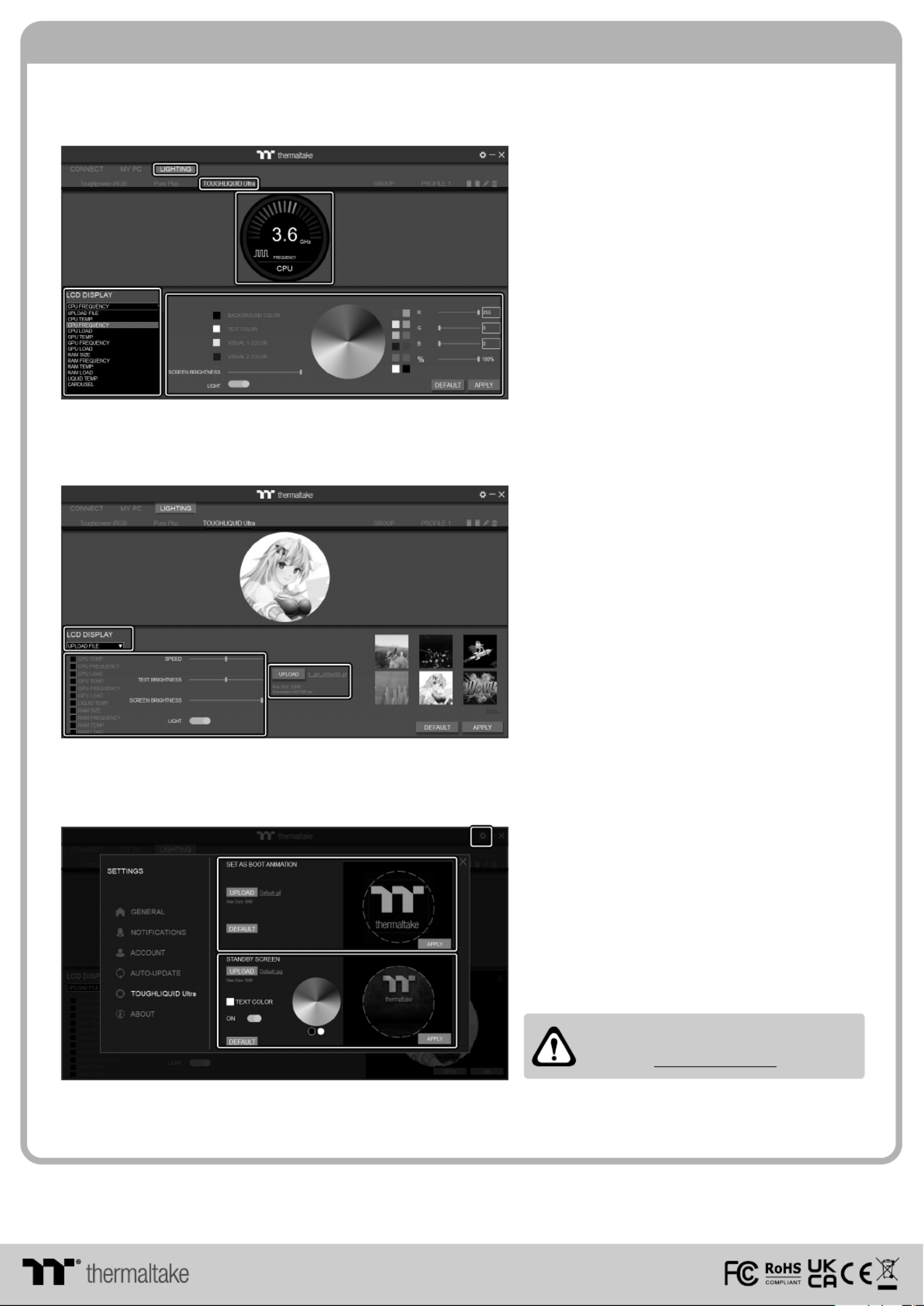
TT RGB Plus Software control interface
© 2022 Thermaltake Technology Co., Ltd. All Rights Reserved. www.thermaltake.com
The software interface may vary with feature
updates, please download the latest software
version from www.thermaltake.com
SETTINGS
UPLOAD FILE
B
B
B
BB
C
C
C
CC
A
A
A
AA
A
A
A
AA
D
D
D
DD
C
C
C
CC
B
B
B
BB
A
A
A
AA
C
C
C
CC
B
B
B
BB
A. Select “UPLOAD FILE” from “LCD DISPLAY”.
You can upload a file to show the picture
on the LCD screen.
B. Set the LCD text information, speed, and brightness,
or turn off the LCD screen.
C. Click “UPLOAD” to upload the file.
File type: gif, jpg, png, mp4, avi, mov. Max size: 20MB
A. Click the gear icon on the upper right corner to
enter the “SETTINGS” menu.
B. Upload the picture to set it as LCD boot animation.
(GIF only, Max size: 5MB)
C. Upload the picture to set it as LCD standby screen.
(JPG only, Max size: 5MB)
This device complies with Part 15 of the FCC Rules. Operation is subject to the following two conditions: (1) this device may not cause harmful interference,
and (2) this device must accept any interference received, including interference that may cause undesired operation.
LIGHTING - TOUGHLIQUID Ultra
A. After installation of TT RGB PLUS, you can select
“TOUGHLIQUID Ultra” on the “LIGHTING” page.
B. Preview the CPU water block LCD.
C. LCD DISPLAY function list.
• GIF & JPG (Upload picture to LCD)
• CPU TEMP.
• CPU FREQUENCY
• CPU LOAD
• GPU TEMP.
• GPU FREQUENCY
• GPU LOAD
• RAM SIZE
• RAM FREQUENCY
• RAM TEMP.
• RAM LOAD
• LIQUID TEMP.
• CAROUSEL (Switches between CPU/GPU/Liquid information)
D. LCD visual effect settings.
Set LCD background, text and visual color,
and screen brightness, or turn off the LCD screen.
Especificaciones del producto
| Marca: | Thermaltake |
| Categoría: | Refrigeración de hardware |
| Modelo: | TOUGHLIQUID Ultra 280 |
¿Necesitas ayuda?
Si necesitas ayuda con Thermaltake TOUGHLIQUID Ultra 280 haz una pregunta a continuación y otros usuarios te responderán
Refrigeración de hardware Thermaltake Manuales

7 Octubre 2024

4 Octubre 2024

19 Septiembre 2024

16 Septiembre 2024

16 Septiembre 2024

16 Septiembre 2024

13 Septiembre 2024

12 Septiembre 2024

9 Septiembre 2024

9 Septiembre 2024
Refrigeración de hardware Manuales
- Refrigeración de hardware Apc
- Refrigeración de hardware Akasa
- Refrigeración de hardware Tristar
- Refrigeración de hardware Asus
- Refrigeración de hardware SilverStone
- Refrigeración de hardware Daikin
- Refrigeración de hardware Gigabyte
- Refrigeración de hardware Emerson
- Refrigeración de hardware Be Quiet!
- Refrigeración de hardware Intel
- Refrigeración de hardware Cooler Master
- Refrigeración de hardware Corsair
- Refrigeración de hardware NZXT
- Refrigeración de hardware Cougar
- Refrigeración de hardware Arctic Cooling
- Refrigeración de hardware Crestron
- Refrigeración de hardware Alpenföhn
- Refrigeración de hardware Dynatron
- Refrigeración de hardware Zalman
- Refrigeración de hardware StarTech.com
- Refrigeración de hardware Antec
- Refrigeración de hardware Savio
- Refrigeración de hardware EVOLVEO
- Refrigeración de hardware In Win
- Refrigeración de hardware Enermax
- Refrigeración de hardware AeroCool
- Refrigeración de hardware Krux
- Refrigeración de hardware ENDORFY
- Refrigeración de hardware SilentiumPC
- Refrigeración de hardware Mars Gaming
- Refrigeración de hardware Chieftec
- Refrigeración de hardware DeepCool
- Refrigeración de hardware Thermalright
- Refrigeración de hardware Noctua
- Refrigeración de hardware Alphacool
- Refrigeración de hardware AZZA
- Refrigeración de hardware ALSEYE
- Refrigeración de hardware CoolerMaster
- Refrigeración de hardware Iceberg Thermal
- Refrigeración de hardware Raijintek
- Refrigeración de hardware Bitspower
- Refrigeración de hardware EK Water Blocks
- Refrigeración de hardware Middle Atlantic Products
- Refrigeración de hardware Cryorig
Últimos Refrigeración de hardware Manuales

22 Octubre 2024

22 Octubre 2024

22 Octubre 2024

22 Octubre 2024

22 Octubre 2024

22 Octubre 2024

22 Octubre 2024

22 Octubre 2024

26 Septiembre 2024

26 Septiembre 2024