AAXA Technologies MP-700-01 Manual de Usario
AAXA Technologies
proyector
MP-700-01
Lee a continuación 📖 el manual en español para AAXA Technologies MP-700-01 (48 páginas) en la categoría proyector. Esta guía fue útil para 12 personas y fue valorada con 4.5 estrellas en promedio por 2 usuarios
Página 1/48

aaxa
TECHNOLOGIES
User Guide

Caution!
WARNING: Please use this product as instructed. Misuse may cause
injury or death.
DO NOT use while driving
DO NOT expose to water or wet
surfaces. Electric shock may occur
DO NOT expose the projected LED
image to your eyes or the eyes of
others
DO NOT block or restrict airow
from ventilation holes as this may
cause the projector to overheat
Keep the projector, battery, or
charger away from any heat sources
Caution for Battery Use
• Do not pierce or puncture the battery
with sharp objects
• Do not heat the product or expose it to
high temperature.
• Do not wet it or place it in any liquid
Caution for Headphone Use
• Prolonged use at high volume may impair your
hearing.
• High volume during walking or driving may
cause distractions and result in injury or death

Table of Contents
Chapter 1: M7 at a Glance
M7 Introduction
Remote & Keypad
Remote & Keypad
Remote & Keypad
Remote & KeypadRemote & Keypad
Accessories
Chapter 2: Getting Started
Powering On / O
Focus Adjustment / Throw
Distance
Connecting to Speaker or
Headphones
Loading External Content
Chapter 3: Menu Screens
Main Menu
Brightness Menu
Video Player Menu
Photo Menu
Connecting to Device via
Digital AV
Connecting to Device via USBC
Connecting to Composite Video
Music Player Menu
Ebook Viewer
Chapter 4: Settings Menu
Picture Settings
Sound Settings
Option Settings
Chapter 5: Technical Details
Powerbank Mode
Keystone Adjustment
Troubleshooting
Specications
Notes
1
2
3
4
5
6
7
10
11
12
16
20
23
25
27
30
32
33
34
35
37
39
43
44

M7 at a Glance
1
Chapter 1
Composite AV Port
Main Unit Front/Back
Dual Speakers
Digital AV Port
Headphone Out
DC Port
Cooling Fan
Power Switch & Powerbank Mode
TF Card
USB Port
Focus Adjustment
USB-C Compatible Port
Control Keypad

Remote & Keypad
2
NOTE: Pressing power on the remote will only put the projector in STANDBY mode.
Toggle the “ON/OFF” switch on the side of the projector to fully turn the projector
o.
Both the keypad and remote can be used to navigate
through the menus. The Main Menu Navigation on
the remote functions exactly the same as the
directional pad on the M7 unit.
Power On/O
Media Player Menu
Navigation
Volume Down
Remote
Back/Return
Main Menu
Navigation /
KeyStone
Adjustment
Volume Up
Electric Focus
Mute
Inputs Menu
Main
Menu
Navigation
Exit/Back
Inputs Menu

Accessories
3
*Under various circumstances, the actual accessories may be dierent from
those shown in the pictures above.
Additional accessories are available for purchase at www.aaxatech.com
Remote
Power Adapter
A/V Cable
Ceiling Mount Kit
(Sold Separately)

Getting Started
1. Connect the power cord to the M7.
2. Connect the other end of the power cord into the wall power source.
3. Toggle the On / O switch on the side of the projector to the “ON” position - the
projector should automatically turn on.
4. If the projector does not automatically turn on with the “Power Switch” toggled to the
“ON” position, press the “ON/OFF POWER” button on the remote to start the
projector.
4
Powering ON the projector
Chapter 2
Powering OFF the projector
Standby Mode
1. To transition to “STANDBY” mode, press the power button on the remote control.
2. The optical engine should power o and the fan should stop spinning. A red LED
light is on indicating that the projector is in Standby Mode. The projector is now in
“STANDBY” mode and can be turned on using the remote control.
*Note: Standby mode will still consume a small amount of power.
1. To turn o the projector, toggle the “Power Switch” to the “OFF” position. This will
fully turn o the projector.

Focus Adjusment / Throw Distance
5
DIAGONAL SCREEN SIZE
16:9 Aspect Ratio
Throw Distance
Units: Inches
20
30
40
50
60
70
80
90
Diagonal Size
Units: Inches
19
29
38
48
57
67
76
86
• To adjust focus of the projector, press the + or -
buttons on the remote or use the focus buttons
on the side of the projector.
Focus Adjustment
Throw Distance Chart
Throw Ratio 1.20
Projection Angle: 100% Oset
*minimum throw distance: 6 inches

Connecting Speakers / Headphones
6
Connect your speakers/headphones to
the projector’s audio port.
Step 1:
Step 2:
*CAUTION: Prolonged use of headphones at a high
volume may impair hearing.
Ensure that the projector and/or the
headphones are powered on.
Step 3: Place the headphones on and enjoy!

7
Loading External Content
The M7 can read les directly from both
a TF Card and USB Drive.
Supported le types include:
MP3 / WMA / OGG / WAV
AVI / JPG / GIF/ BMP
(up to 64 GB) (up to 64 GB)

Loading External Content Cont.
(up to 64 GB)
How to insert your TF Card
• Slide in your TF card into the TF card
slot on the side of the M7 (as shown
in picture).
• Gently slide the TF card until it clicks
into place.
How to insert your USB Drive
• Slide your USB Drive into the USB
port.
• Gently slide the drive until it cannot
go in any further.
(up to 64 GB)
8

9
Loading External Content Cont.
Once your TF Card or USB Drive is inserted into the projector, the TF Card or
USB Drive Storage will be loaded automatically and the content can be found
through the and icons located on the Main Menu, depend-Photos, Videos Music
ing on the le type you wish to play. Loaded content can also be found through
the Text icon, located within the Settings Menu.

Menu Screens
10
Chapter 3
Main Menu
The M7 features a built in PMP (Portable Media Player) function.
This function allows the projector to play videos, pictures, music les, and text directly
from your connected devices.
• Press the left and right directional buttons to choose an icon from the main menu.
• To select a menu option, press the “OK” button in the middle of the navigation pad.
• To go back to the previous screen, press the “Back” button.
• To return to the main menu, press the “Return” button twice.
Inputs Menu Exit/Back
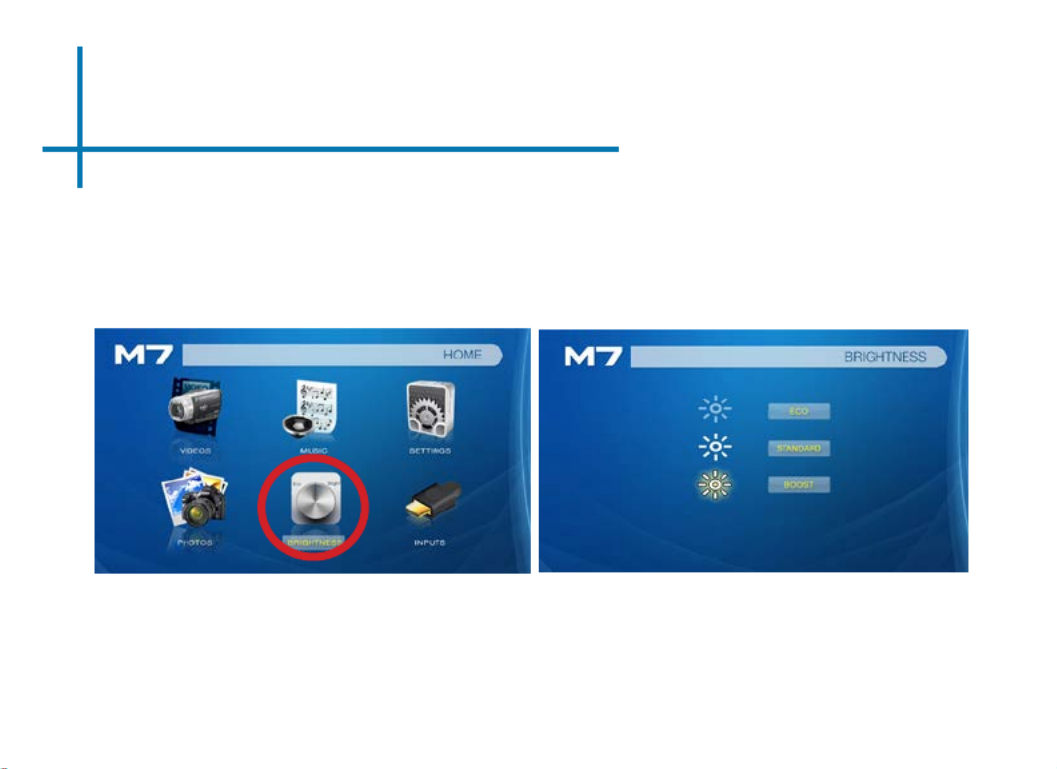
Brightness Menu
To change the brightness on your M7:
• Select the “Brightness” icon (Fig. 3.1)
• Select the brightness you wish (Fig. 3.2)
• Choose among Eco, Standard and Boost
• NOTE: Only Eco and Standard Mode are available when using o battery
Fig. 3.1 Fig. 3.2
11

Video Player Menu
12
The M7 will show all folders and supported videos les you have on your USB or
TF drive.
Opening a le:
• Select the “Video” icon (Fig. 3.1).
• From the submenu (Fig. 3.2), select the storage media with the stored les.
• Choose which le you wish to play.
Fig. 3.3 Fig. 3.4

13
Video Player Menu
While Playing Videos
While playing videos, the volume is adjustable. Further controls are available in
the video player submenu - which is accessed through the “OK” button.
*Review Specication section of this manual for supported video formats.
Volume Down
Volume Up
OK Enter Video Player Submenu
• To open/hide the video playback menu, use the “OK” or
“Down” Buttons on the projector or remote
Positive Keystone Adjustment
Negative Keystone Adjustment
On the remote, the “Up” and “Down” arrow buttons also control the keystone ad-
justment. The volume control on the remote is done through the “Volume Up” and
“Volume Down” buttons only.
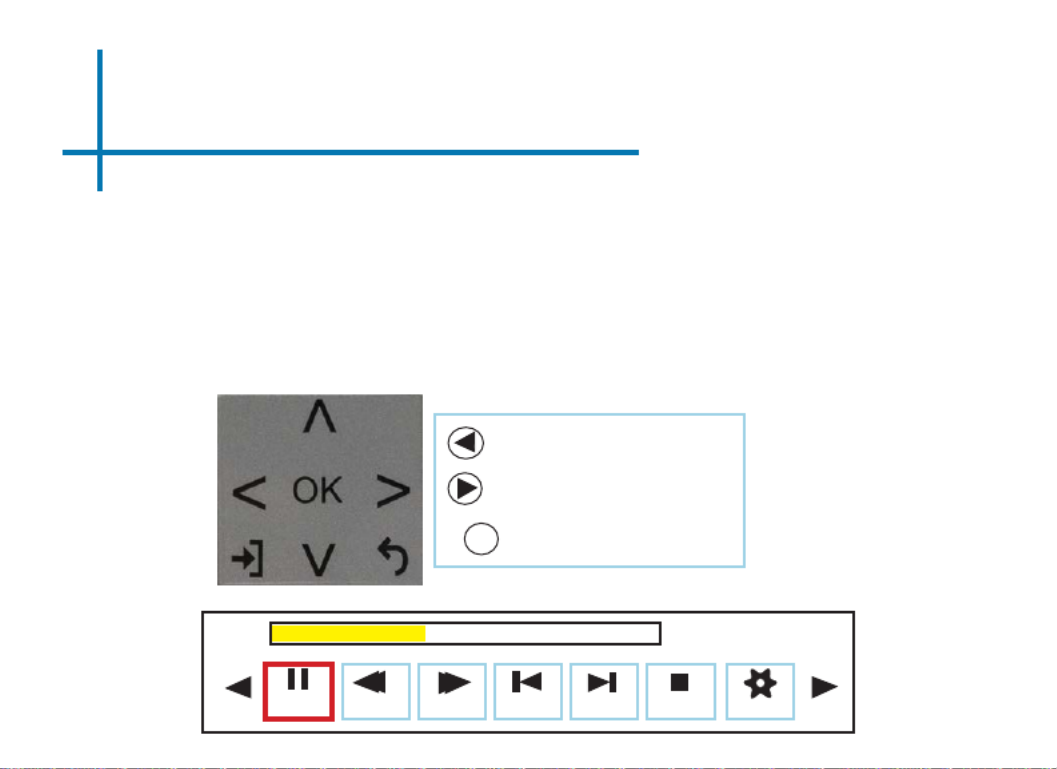
14
Video Player Submenu
Playing Videos
The Video Player Submenu can be accessed by pressing “OK” during video
playback. To exit the Video Player Submenu, press the “Back” button. To navigate
the Playback Menu, use the directional buttons on the navigation pad or remote to
highlight the option you wish to choose ( see g. 3.5) .
• To open/hide the video playback menu, use the “OK” and “Back” buttons on the projector.
Move selection left
Move selection right
Fig. 3.5
Pause FB FF Prev. Next Stop Aspect
00:00:59 / 00:04:20
Conrm selection
OK

Video Playback FAQ
How do I loop a video?
1. Choose either USB or TF Card for playback
2. Navigate the folders until you reach the le you wish to play.
3. Highlight the le you want to play, then conrm the selection.
4. Move selection on video player menu to “Repeat 1”, and conrm the
selection.
5. The video will now loop after playback is nished.
15

Photo Menu
16
The M7 will show all folders and supported image les you have on your USB or
TF Card drive.
Opening A File:
• Select the “Photo” icon (Fig. 3.4).
• From the submenu (Fig. 3.5), select the storage media with the stored les.
• Choose which le you wish to play.
Fig. 3.4 Fig. 3.5

17
Photo Menu
While Viewing Pictures
While viewing pictures, further controls are available in the Photo Submenu
- which is accessed through the “OK” button. Keystone adjustment is also
available.
Previous Picture
Next Picture
OK Enter Photo Player Submenu
• To open/hide the Photo Playback menu, use
the “OK” and “Back” Buttons on the projector.
Positive Keystone Adjustment
Negative Keystone Adjustment
Especificaciones del producto
| Marca: | AAXA Technologies |
| Categoría: | proyector |
| Modelo: | MP-700-01 |
¿Necesitas ayuda?
Si necesitas ayuda con AAXA Technologies MP-700-01 haz una pregunta a continuación y otros usuarios te responderán
proyector AAXA Technologies Manuales

6 Septiembre 2024

6 Septiembre 2024

6 Septiembre 2024

6 Septiembre 2024

6 Septiembre 2024

6 Septiembre 2024

6 Septiembre 2024

6 Septiembre 2024

AAXA Technologies LED Android Pico Projector MP-300-03 Manual de Usario
6 Septiembre 2024
6 Septiembre 2024
proyector Manuales
- proyector Sony
- proyector Samsung
- proyector Xiaomi
- proyector Casio
- proyector LG
- proyector HP
- proyector Philips
- proyector Panasonic
- proyector Epson
- proyector JVC
- proyector Toshiba
- proyector Canon
- proyector Acer
- proyector Aiptek
- proyector Anker
- proyector ASK Proxima
- proyector Reflecta
- proyector BenQ
- proyector Sharp
- proyector Leica
- proyector Klarstein
- proyector Hitachi
- proyector Pyle
- proyector Livoo
- proyector Asus
- proyector OK
- proyector Hisense
- proyector Renkforce
- proyector Kodak
- proyector RCA
- proyector 3M
- proyector Overmax
- proyector GPX
- proyector Blaupunkt
- proyector Lenovo
- proyector Polaroid
- proyector Yaber
- proyector Salora
- proyector Optoma
- proyector Sanyo
- proyector Hama
- proyector Mitsubishi
- proyector Nec
- proyector Smartwares
- proyector Krüger And Matz
- proyector Steren
- proyector Oki
- proyector Steinel
- proyector Eiki
- proyector Marantz
- proyector Adj
- proyector Barco
- proyector Dahua Technology
- proyector Ion
- proyector Derksen
- proyector Ricoh
- proyector Dell
- proyector InFocus
- proyector Bauer
- proyector Auna
- proyector Planar
- proyector Naxa
- proyector Nebula
- proyector Viewsonic
- proyector Technaxx
- proyector D-Link
- proyector Vivitek
- proyector Emtec
- proyector Celly
- proyector Eurolite
- proyector Smart
- proyector Odys
- proyector Stairville
- proyector Laserworld
- proyector Ibm
- proyector Maxell
- proyector Elmo
- proyector XGIMI
- proyector La Vague
- proyector Speaka
- proyector Kogan
- proyector Cameo
- proyector Tzumi
- proyector EKO
- proyector MicroVision
- proyector Elite Screens
- proyector Celexon
- proyector Prixton
- proyector Fun Generation
- proyector Christie
- proyector PLUS
- proyector Futurelight
- proyector Varytec
- proyector Ultimea
- proyector Dukane
- proyector Dream Vision
- proyector Knoll
- proyector DTS
- proyector Touchjet
- proyector Boxlight
- proyector Miroir
- proyector Vankyo
- proyector Mimio
- proyector AWOL Vision
- proyector Smart Tech
- proyector Atlantis Land
- proyector KickAss
- proyector Microtek
- proyector Beghelli
- proyector VAVA
- proyector Panamorph
Últimos proyector Manuales

26 Octubre 2024

24 Octubre 2024

24 Octubre 2024

24 Octubre 2024

24 Octubre 2024

24 Octubre 2024

24 Octubre 2024

24 Octubre 2024

24 Octubre 2024

24 Octubre 2024