Acer P5390W Manual de Usario
Lee a continuación 📖 el manual en español para Acer P5390W (71 páginas) en la categoría proyector. Esta guía fue útil para 3 personas y fue valorada con 4.5 estrellas en promedio por 2 usuarios
Página 1/71

Acer Projector
P5271/P5271i/P5271n/P5390W/
P5290 Series
User's Guide

Changes may be made periodically to the information in this publication without obligation
to notify any person of such revisions or changes. Such changes will be incorporated in new
editions of this manual or supplementary documents and publications. This company makes
no representations or warranties, either expressed or implied, with respect to the contents
hereof and specifically disclaims the implied warranties of merchantability or fitness for a
particular purpose.
Record the model number, serial number, purchase date and place of purchase information in
the space provided below. The serial number and model number are recorded on the label
affixed to your projector. All correspondence concerning your unit should include the serial
number, model number and purchase information.
No part of this publication may be reproduced, stored in a retrieval system, or transmitted, in
any form or by any means, electronically, mechanically, by photocopy, recording or otherwise,
without the prior written permission of Acer Incorporated.
Model number: __________________________________
Serial number: ___________________________________
Date of purchase: ________________________________
Place of purchase: ________________________________
Copyright © 2009. Acer Incorporated.
All Rights Reserved.
Acer Projector P5271/P5271i/P5271n/P5390W/P5290 Series User's Guide
Original Issue: 06/2009
Acer Projector P5271/P5271i/P5271n/P5390W/P5290 Series
Acer and the Acer logo are registered trademarks of Acer Incorporated. Other companies' product
names or trademarks are used herein for identification purposes only and belong to their respective
companies.
"HDMITM, the HDMI logo and High-Definition Multimedia Interface are trademarks or registered
trademarks of HDMI Licensing LLC."

iii
Information for your safety and
comfort
Read these instructions carefully. Keep this document for future reference.
Follow all warnings and instructions marked on the product.
Turning the product off before cleaning
Unplug this product from the wall outlet before cleaning. Do not use liquid
cleaners or aerosol cleaners. Use a damp cloth for cleaning.
Caution for plug as disconnecting device
Observe the following guidelines when connecting and disconnecting power to
the external power supply unit:
•Install the power supply unit before connecting the power cord to the AC
power outlet.
•Unplug the power cord before removing the power supply unit from the
projector.
•If the system has multiple sources of power, disconnect power from the
system by unplugging all power cords from the power supplies.
Caution for Accessibility
Be sure that the power outlet you plug the power cord into is easily accessible
and located as close to the equipment operator as possible. When you need to
disconnect power to the equipment, be sure to unplug the power cord from the
electrical outlet.
Warnings!
Warnings!
Warnings!
Warnings!Warnings!
•Do not use this product near water.
•Do not place this product on an unstable cart, stand or table. If the product
falls, it could be seriously damaged.
•Slots and openings are provided for ventilation to ensure reliable
operation of the product and to protect it from overheating. These
openings must not be blocked or covered. The openings should never be
blocked by placing the product on a bed, sofa, rug or other similar surface.
This product should never be placed near or over a radiator or heat register, or
in a built-in installation unless proper ventilation is provided.
•Never push objects of any kind into this product through cabinet slots as
they may touch dangerous voltage points or short-out parts that could
result in a fire or electric shock. Never spill liquid of any kind onto or into
the product.

v
Product servicing
Do not attempt to service this product yourself, as opening or removing covers
may expose you to dangerous voltage points or other risks. Refer all servicing to
qualified service personnel.
Unplug this product from the wall outlet and refer servicing to qualified service
personnel when:
•the power cord or plug is damaged, cut or frayed
•liquid was spilled into the product
•the product was exposed to rain or water
•the product has been dropped or the case has been damaged
•the product exhibits a distinct change in performance, indicating a need
for service
•the product does not operate normally after following the operating
instructions
Note: Adjust only thos
Note: Adjust only thos
Note: Adjust only thos
Note: Adjust only thosNote: Adjust only those controls that are covered by the operati
e controls that are covered by the operati
e controls that are covered by the operati
e controls that are covered by the operatie controls that are covered by the operating
ng
ng
ng ng
instruction
instruction
instruction
instructioninstructions, since i
s, since i
s, since i
s, since is, since improper
mproper
mproper
mproper mproper adjustme
adjustme
adjustme
adjustmeadjustment of othe
nt of othe
nt of othe
nt of othent of other contro
r contro
r contro
r contror controls may re
ls may re
ls may re
ls may rels may result in
sult in
sult in
sult in sult in
damage and will often require extensive work by a qualified technician to
damage and will often require extensive work by a qualified technician to
damage and will often require extensive work by a qualified technician to
damage and will often require extensive work by a qualified technician to damage and will often require extensive work by a qualified technician to
restore the product t
restore the product t
restore the product t
restore the product trestore the product to normal condit
o normal condit
o normal condit
o normal condito normal condition.
ion.
ion.
ion.ion.
Warning! For safety reasons,
Warning! For safety reasons,
Warning! For safety reasons,
Warning! For safety reasons,Warning! For safety reasons, do not use non-compliant parts when addi
do not use non-compliant parts when addi
do not use non-compliant parts when addi
do not use non-compliant parts when addi do not use non-compliant parts when adding
ng
ng
ng ng
or changing components. Consult your reseller
or changing components. Consult your reseller
or changing components. Consult your reseller
or changing components. Consult your reseller or changing components. Consult your reseller for purchase options.
for purchase options.
for purchase options.
for purchase options.for purchase options.
Your device and its enhancements may contain small parts. Keep them out of
the reach of small children.
Additional safety information
•Do not look into the projector's lens when the lamp is on. The bright may
hurt your eyes.
•Turn on the projector first and then signal sources
•Do not place the product in following environments:
• Space that is poorly ventilated or confined. At least 50cm clearance from walls
and free flow of air around the projector is necessary.
• Locations where temperatures may become excessively high, such as inside of a
car with all windows rolled up.
• Locations where excessive humidity, dust, or cigarette smoke may contaminate
optical components, shortening the life span and darkening the image.
• Locations near fire alarms.
• Locations with an ambient temperature above 40 ºC/104 ºF.
• Locations where the altitudes are higher than 10000 feet.
•Unplug immediately if there is something wrong with your projector. Do
not operate if smoke, strange noise or odor comes out of your projector. It

vi
might cause fire or electric shock. In this case, unplug immediately and
contact your dealer.
•Do not keep using this product to break or drop it. In this case contact your
dealer for inspection.
•Do not face the projector lens to the sun. It can lead to fire.
•When switching the projector off, suggest to ensure the projector
completes its cooling cycle before disconnecting power.
•Do not turn off the main power abruptly or unplug the projector during
operation. It can lead to lamp breakage, fire, electric shock or other
trouble. The best way is to wait for the fan to turn off before turning main
power off.
•Do not touch air outlet grille and bottom plate which becomes hot.
•Clean the air filter frequently if have. The temperature inside may rise and
cause damage when the filter/ventilation slots clogged with dirt or dust.
•Do not look into the air outlet grille when projector is operating. It may
hurt your eyes.
•Always open the lens shutter or remove the lens cap when the projector is
on.
•Do not block the projector lens with any object when the projector is
under operation as this could cause the object to become heated and
deformed or even cause a fire. To temporarily turn off the lamp, press HIDE
on the projector or remote controller.
•The lamp becomes extremely hot during operation. Allow the projector to
cool for approximately 45 minutes prior to removing the lamp assembly for
replacement.
•Do not operate lamps beyond the rated lamp life. It could cause it to break
on rare occasions.
•Never replace the lamp assembly or any electronic components unless the
projector is unplugged.
•The product will detect the life of the lamp itself. Please be sure to change
the lamp when is showing warning message.
•When changing the lamp, please allow unit to cool down, and follow all
changing instructions.
•Reset the "Lamp Hour Reset" function from the Onscreen display
"Management" menu after replacing the lamp module.
•Do not attempt to disassemble this projector. There are dangerous high
voltages inside which may hurt you. The only user serviceable part is the
lamp which has its own removable cover. Refer servicing only to suitable
qualified professional service personnel.
•Do not stand the projector on end vertically. It may cause the projector to
fall over, causing injury or damage.
•This product is capable of displaying inverted images for ceiling mount
installation. Only use acer ceiling mount kit for mounting the projector
and ensure it is securely installed.

vii
Operating environment for using wireless function
(Optional)
Warning! Fo
Warning! Fo
Warning! Fo
Warning! FoWarning! For safety re
r safety re
r safety re
r safety rer safety reasons, turn
asons, turn
asons, turn
asons, turnasons, turn off all wire
off all wire
off all wire
off all wire off all wireless or radi
less or radi
less or radi
less or radiless or radio transmit
o transmit
o transmit
o transmito transmitting
ting
ting
ting ting
devices when using your machine under the following cond
devices when using your machine under the following cond
devices when using your machine under the following cond
devices when using your machine under the following conddevices when using your machine under the following conditions. These
itions. These
itions. These
itions. These itions. These
devices may in
devices may in
devices may in
devices may indevices may include, but are no
clude, but are no
clude, but are no
clude, but are noclude, but are not limited to: wir
t limited to: wir
t limited to: wir
t limited to: wirt limited to: wireless LAN (WLAN), Bl
eless LAN (WLAN), Bl
eless LAN (WLAN), Bl
eless LAN (WLAN), Bleless LAN (WLAN), Bluetooth
uetooth
uetooth
uetooth uetooth
and/or 3G.
and/or 3G.
and/or 3G.
and/or 3G.and/or 3G.
Remember to follow any special regulations in force in any area, and always
switch off your device when its use is prohibited or when it may cause
interference or danger. Use the device only in its normal operating positions.
This device meets RF exposure guidelines when used normally, and it and its
antenna are positioned at least 1.5 centimeters (5/8 inches) away from your
body. It should not contain metal and you should position the device the above-
stated distance from your body.
To successfully transmit data files or messages, this device requires a good
quality connection to the network. In some cases, transmission of data files or
messages may be delayed until such a connection is available.
Ensure that the above separation distance instructions are followed until the
transmission is completed.
Parts of the device are magnetic. Metallic materials may be attracted to the
device, and persons with hearing aids should not hold the device to the ear with
the hearing aid. Do not place credit cards or other magnetic storage media near
the device, because information stored on them may be erased.
Medical devices
Operation of any radio transmitting equipment, including wireless phones, may
interfere with the functionality of inadequately protected medical devices.
Consult a physician or the manufacturer of the medical device to determine if
they are adequately shielded from external RF energy or if you have any
questions. Switch off your device in health care facilities when any regulations
posted in these areas instruct you to do so. Hospitals or health care facilities
may be using equipment that could be sensitive to external RF transmissions.
Pacemakers. Pacemaker manufacturers recommend that a minimum separation
of 15.3 centimeters (6 inches) be maintained between wireless devices and a
pacemaker to avoid potential interference with the pacemaker. These
recommendations are consistent with the independent research by and
recommendations of Wireless Technology Research. Persons with pacemakers
should do the following:
•Always keep the device more than 15.3 centimeters (6 inches) from the
pacemaker.
•Not carry the device near your pacemaker when the device is switched on.
If you suspect interference, switch off your device, and move it.

ix
Disposal instructions
Do not throw this electronic device into the trash when discarding. To minimize
pollution and ensure utmost protection of the global environment, please
recycle. For more information on the Waste from Electrical and Electronics
Equipment (WEEE) regulations, visit http
http
http
httphttp://www.acer-group.c
://www.acer-group.c
://www.acer-group.c
://www.acer-group.c://www.acer-group.com/public/
om/public/
om/public/
om/public/om/public/
Sustainability/sustainability01.htm
Sustainability/sustainability01.htm
Sustainability/sustainability01.htm
Sustainability/sustainability01.htmSustainability/sustainability01.htm
Mercury advisory
For projectors or electronic products containing an LCD/CRT monitor or display:
Lamp(s) inside this product contain mercury and must be recycled or disposed of
according to local, state or federal laws. For more information, contact the
Electronic Industries Alliance at www.eiae.org. For lamp-specific disposal
information, check www.lamprecycle.org
www.lamprecycle.org
www.lamprecycle.org
www.lamprecycle.orgwww.lamprecycle.org
“Lamp(s) contain Mercury,
Dispose Properly.”

x
First things first
Usage Notes
Do:
•Turn off the product before cleaning.
•Use a soft cloth moistened with mild detergent to clean the display
housing.
•Disconnect the power plug from AC outlet if the product is not being used
for a long period of time.
Don't:
•Block the slots and openings on the unit provided for ventilation.
•Use abrasive cleaners, waxes or solvents to clean the unit.
•Use under the following conditions:
•In extremely hot, cold or humid environments.
•In areas susceptible to excessive dust and dirt.
•Near any appliance that generates a strong magnetic field.
•Place In direct sunlight.
Precautions
Follow all warnings, precautions and maintenance as recommended in this
user's guide to maximize the life of your unit.
Warning:
Warning:
Warning:
Warning:Warning:
•Do not look into the projector's lens when the lamp is on. The bright light may hurt
your eyes.
•To reduce the risk of fire or electric shock, do not expose this product to rain or
moisture.
•Please do not open or disassemble the product as this may cause electric shock.
•When changing the lamp, please allow unit to cool down, and follow all changing
instructions.
•This product will detect the life of the lamp itself. Please be sure to change the lamp
when it shows warning messages.
•Reset the "Lamp Hour Reset" function from the Onscreen display "Management"
menu after replacing the lamp module.
•When switching the projector off, please ensure the projector completes its cooling
cycle before disconnecting power.
•Turn on the projector first and then the signal sources.
•Do not use lens cap when projector is in operation.
•When the lamp reaches the end of its life, it will burn out and may make a loud
popping sound. If this happens, the projector will not turn back on until the lamp
module has been replaced. To replace the lamp, follow the procedures listed under
"Replacing the Lamp".
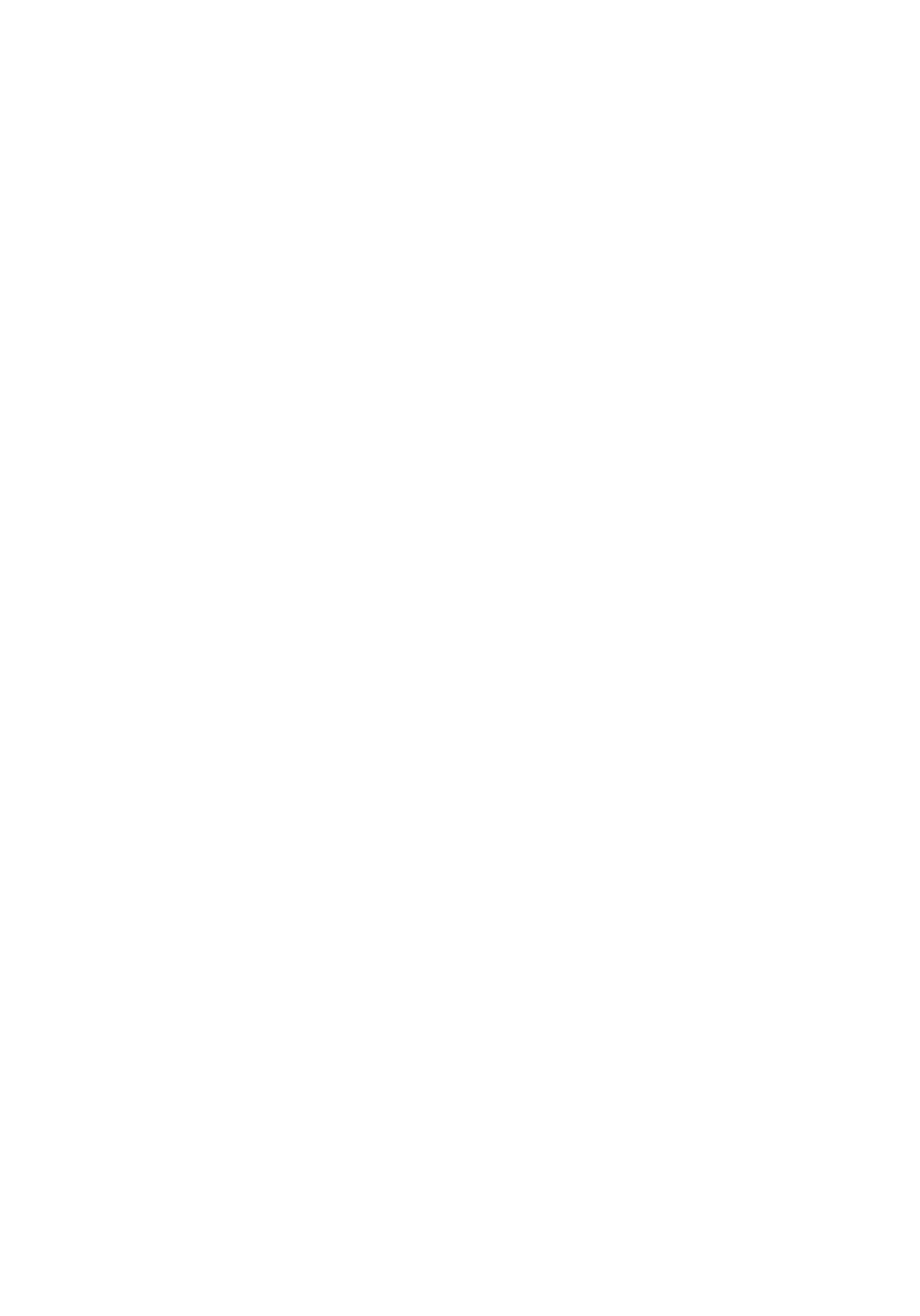
Information for your safety and comfort iii
First things first x
Usage Notes x
Precautions x
Introduction 1
Product Features 1
Package Overview 2
Projector Overview 3
Projector Outlook 3
Control Panel 5
Remote Control Layout 6
Getting Started 9
Connecting the Projector 9
Connecting the Projector for Wireless Function 10
Turning the Projector On/Off 11
Turning on the Projector 11
Turning the projector off 12
Adjusting the Projected Image 13
Adjusting the Height of Projected Image 13
How to optimize image size and distance 14
How to get a preferred image size by adjusting
distance and zoom 18
How to get a preferred image position by adjusting
lens shift 22
User Controls 27
Installation menu 27
Acer Empowering Technology 28
Onscreen Display (OSD) Menus 29
Color 30
Image 31
Management 34
Setting 34
Audio 37
Contents

Timer 38
Language 38
Appendices 39
Troubleshooting 39
LED & Alarm Definition Listing 43
Replacing the Lamp 44
Ceiling Mount Installation 45
Specifications 48
Compatibility modes 50
Regulations and safety notices 54

1
English
Introduction
Introduction
Introduction
IntroductionIntroduction
Product Features
Product Features
Product Features
Product FeaturesProduct Features
This product is a single-chip DLP® projector. Outstanding features include:
•DLP® technology
•P5271/P5271i/P5271n/P5290: Native 1024 x 768 XGA resolution
P5390W: Native 1280 x 800 WXGA resolution
4:3 / 16:9 aspect ratio supported (P5271/P5271i/P5271n/P5290)
Full/4:3/16:9/L.Box aspect ratio supported (P5390W)
•Manual lens shift adjustment
•Acer ColorBoost technology delivers nature’s true colors for vivid, life-like
images
•High brightness and contrast ratio
•Versatile display modes (Bright, Presentation, Standard, Video, User)
enable optimum performance in any situation
•NTSC / PAL / SECAM compatible and HDTV (720p, 1080i, 1080p) supported
•Top-loading lamp design allows easy lamp replacement
•Lower power consumption and economy (ECO) mode extends lamp life
•Acer EcoProjeciton Technology delivers Intelligent power management
approach and physical efficiency improvement
•Empowering Key reveals Acer Empowering Technology utilities (Acer
eView, eTimer, eOpening, ePower Management) for easy adjustment of
settings
•Equipped with HDMITM connection supporting HDCP
•Advanced digital keystone correction optimizes presentations
•Multi-language onscreen display (OSD) menus
•Full-function remote control
•Manual focus projection lens zooms up to 1.6x (P5271/P5271i/P5271n/
P5290/P5390W)
•2x digital zoom and pan move function
•Microsoft® Windows® 2000, XP, Vista
® OS compliant
•Manual lens shift adjustment

2
English
Package Overview
Package Overview
Package Overview
Package OverviewPackage Overview
This projector comes with all the items shown below. Check to make sure your
unit is complete. Contact your dealer immediately if any thing is missing.
Projector with lens cap Power cord VGA cable
Composite video cable DVI-D Cable Security card
2 x User's Guide (Wireless CD
for P5271i)
Remote control
(#B for P5271i)
2 x Quick start guide
(Wireless Quick Start Guide
for P5271i)
2 x Battery 2 x Wireless antenna
(P5271i)
Carrying case
Battery Pack with USB PnS
handy drive (P5271i)
Lens Shift Control
OPEN
LENS SHIFT PRO JECT OR
c
o
p
y
r
i
g
h
t
2
0
0
9
A
c
e
r
I
n
c
.
A
l
l
R
i
g
h
t
s
R
e
s
e
r
v
e
d
.
h
t
t
p
:
/
/
w
w
w
.
a
c
e
r
.
c
o
m
#A #B
Ace r Proje ctor
Quick Start Guid e

4
English
Rear side
#
#
#
## #
#
#
##
Description
Description
Description
DescriptionDescription Description
Description
Description
DescriptionDescription
1 USB connector 13 Audio input connector (VGA IN 2/ DVI)
2DVI input connector (for digital signal
with HDCP function) 14 Wired IR remote input connector
3 HDMI connector 15 Kensington™ lock port
4Monitor loop-through output
connector (VGA-Out) Below items are for P5271i only:
5
PC analog signal/HDTV/SCART/
component video input connector
(VGA IN 1)
16 Antenna
6 S-Video input connector 17 Power LED for wireless
7 Composite video input connector 18 Reset button
8Audio input connector (VGA IN 1/
Component/Composite/S-Video/HDMI) 19 Audio output connector for wireless
9 RS232 connector Below item is for P5271i and P5271n only:
10 Audio output connector 20 LAN (RJ45 Port for 10/100M Ethernet)
11 Power socket Below item is for P5271n only:
12
PC analog signal/HDTV/SCART/
component video input connector
(VGA IN 2)
21 DC Output
ANTENNA
DVI
HDMI
VGA OUT VGA IN 1
VGA IN 2
S-VID EO VIDEO
AUDIO IN 1 AUDIO OUT
OUT
AUDIO
AUDIO IN 2
RS232
LAN
POWER RESET
WIRELESS
USB
WIRED REMOTE
1 2 3 4 5 6 7 8 9 10
11 1512 13 1416 17 18 19 20 16
ANTENNA
DVI
HDMI
VGA OUTUSB
LAN
DC O UT
21 20

5
English
Control Panel
Control Panel
Control Panel
Control PanelControl Panel
#
#
#
## Function
Function
Function
FunctionFunction Description
Description
Description
DescriptionDescription
1 LAMP Lamp Indicator LED
2 RESYNC Automatically synchronizes the projector to the
input source.
3 KEYSTONE Adjusts the image to compensate for distortion
caused by tilting the projector.
4 MENU
• Press "MENU
MENU
MENU
MENUMENU" to launch the Onscreen display
(OSD) menu, back to the previous step for the
OSD menu operation or exit the OSD menu.
• Confirm your selection of items.
5 POWER See the contents in "Turning
Turning
Turning
Turning Turning the Projec
the Projec
the Projec
the Projecthe Projector On/
tor On/
tor On/
tor On/tor On/
Off
Off
Off
OffOff" section.
6 TEMP Temp Indicator LED
7 SOURCE
Press "SOURCE
SOURCE
SOURCE
SOURCESOURCE" to choose RGB, Component, S-
Video, Composite, SCART, HDTV and HDMI™
sources.
8 Four directional select keys Use to select items or make
adjustments to your selection.
9 Empowering key Unique Acer functions: eOpening, eView, eTimer,
ePower Management.
RESYNC
RESYNC
RESYNC
RESYNC
RESYNC
LAMP
LAMP
LAMP
LAMP
LAMP
TEMP
TEMP
TEMP
TEMP
TEMP
SOURCE
SOURCE
SOURCE
SOURCE
SOURCE
MENU
MENU
MENU
MENU
MENU
3
2
8
7
59
6
1
43

6
English
Remote Control Layout
Remote Control Layout
Remote Control Layout
Remote Control LayoutRemote Control Layout
PgUp
Pg Dn
R G B BRI GH TN ESS C O L O R C O N T R A S T
D VI H D M I W I R E L E SS M U T E
V G A COM PONE NT V I D EO S- V ID E O
PO W E R
A S PE CT
R A T I O
F R E E Z E H I D E
ZO O M
R E S Y N C S O U R C E
2
3
5
7
911
13
18
20
21
24
1
4
6
8
10
12
14
15
16
17
19
22
23
26
25
27
28
1
7
13
2
29
10
27
5 6
3 4
8 32
9 31
30 14
15 17
19 21
23 25
16 18
24 26
20 22
11
28
12
(P5271i)

7
English
#
#
#
## Icon
Icon
Icon
IconIcon Function
Function
Function
FunctionFunction Description
Description
Description
DescriptionDescription
1 Infrared
transmitter
Sends signals to the projector.
2(#) Laser pointer Aim the remote at the viewing screen.
3FREEZE To pause the screen image.
4 HIDE Momentarily turns off the video. Press "HIDE"
"HIDE"
"HIDE"
"HIDE""HIDE" to hide the
image, press again to display the image.
5 RESYNC Automatically synchronizes the projector to the input source.
6 SOURCE Press "SOUR
SOUR
SOUR
SOURSOURCE
CE
CE
CECE" to choose from RGB, Component, S-Video,
Composite, SCART, HDTV and HDMI™ sources.
7 POWER Refer to the "Turning the Projector On/Off
Turning the Projector On/Off
Turning the Projector On/Off
Turning the Projector On/OffTurning the Projector On/Off" section.
8 ASPECT RATIO To choose the desired aspect ratio (Auto/4:3/16:9)
9 ZOOM Zooms the projector display in or out.
10(#) Laser button Aim the remote at the viewing screen, press and hold this
button to activate the laser pointer.
This function is not supported in Japanese market.
11 Empowering key Unique Acer functions: eOpening, eView, eTimer, ePower
Management.
12 KEYSTONE Adjusts the image to compensate for distortion caused by
tilting the projector (± 40 degrees).
13 MENU •Press "MENU" to launch the Onscreen display (OSD)
menu, back to the previous step for the OSD menu
operation or exit the OSD menu.
•Confirm your selection of items.
14 PAGE For computer mode only. Use this button to select the next or
previous page. This function is only available when connected
to a computer via a USB cable.
15 RGB Press "RGB
RGB
RGB
RGBRGB" for true-color optimization.
16 BRIGHTNESS Press "BRIGHTNESS
BRIGHTNESS
BRIGHTNESS
BRIGHTNESSBRIGHTNESS" to adjust the brightness of the image.
17 CONTRAST Use the "CONTRAST
CONTRAST
CONTRAST
CONTRASTCONTRAST" option to control the difference
between the lightest and darkest parts of the picture.
18 COLOR Press "COLOR
COLOR
COLOR
COLORCOLOR" to adjust the color temperature of image.
19 VGA Press "VGA
VGA
VGA
VGAVGA" to change source to the VGA connector. This
connector supports analog RGB, YPbPr (480p/576p/720p/
1080i), YCbCr (480i/576i) and RGBsync.
20 COMPONENT Press "COMPONENT
COMPONENT
COMPONENT
COMPONENTCOMPONENT" to change source to Component video.
This connection supports YPbPr (480p/576p/720p/1080i) and
YCbCr (480i/576i).
21 S-VIDEO To change source to S-Video.
22 VIDEO To change source to COMPOSITE VIDEO.
23 DVI To change source to DVI-D.
24 HDMI™ To change source to HDMI™. (for the model if with HDMI™
connector)
25 MUTE To turn on/off the volume.
26(*) WIRELESS Press "WIRELESS" to display the image which is wirelessly
transmitted from the PC to the projector via the "Acer
eProjection Management" utility. (for wireless model)
27 KeyPad 0~9 Press "0~9
0~9
0~9
0~90~9" to input a password in the "Security".
28 Four directional
select keys
Use up, down, left, right buttons to select items or make
adjustments to your selection.

8
English
Note:
Note:
Note:
Note:Note: "#" Japan area is not supported.
"*" Only for P5271i.
Note:
Note:
Note:
Note:Note:
29(*) MOUSE Left/
Right Click
Left-/right-click buttons are on the left and right, respectively;
the center button works as a multidirectional pointer stick. To
enable this function, an USB cable must be connected to
projector from your PC.
30(*) VOLUME Increases/decreases the volume.
31(*) LOCATION Choose the menu location on the display screen.
32 PIP No function
#
#
#
## Icon
Icon
Icon
IconIcon Function
Function
Function
FunctionFunction Description
Description
Description
DescriptionDescription
1
1
1
1
1
2
2
2
22

9
English
Getting Started
Getting Started
Getting Started
Getting StartedGetting Started
Connecting the Projector
Note:
Note:
Note:
Note:Note: To ensure the projector works well with your computer,
please make sure the timing of the display mode is compatible
with the projector.
#
#
#
## #
#
#
##
Description
Description
Description
DescriptionDescription Description
Description
Description
DescriptionDescription
1 Power cord 8 DVI cable
2 VGA cable 9 HDMI cable
3 Composite video cable 10 3 RCA component cable
4 USB cable 11 RS232 cable
5 VGA to component/HDTV adapter 12 Audio cable Jack/RCA
6 S-Video cable 13 LAN Cable
7 Audio cable jack/jack 14 Audio cable jack for wired remote
LAN
DC OUT
DVI
HDMI
VGA OUT VGA IN 1
VGA IN 2
S-V IDEO V IDEO
AUDIO IN 1 AUDIO OUT
AUDIO IN 2
RS23 2
LAN
USB
WIRED REMO TE
1
USB
USB
4
DVI
DVI-D
DVI-D
8
D-Sub
D-Sub
HDMI
HDMI
9
RBG
HDT V ad apter
RBG
5
10
Y
Y
RS232
RS232
11
VGA
D-Sub
D-Sub
2
3
7
7
12
R
W
6
13
14
DVD player,
Set-top Box,
HDTV receiver
DVD player S-Video Output
Video Output
Intrnet

10
English
Connecting the Projector for Wireless
Function
Note:
Note:
Note:
Note:Note: For P5271i only
#
#
#
## Description
Description
Description
DescriptionDescription
1 Power cord
2 LAN cable
3 Antenna
4 Audio cable jack
ANTENNA
DVI
HDMI
VGA OUT VGA IN 1
VGA IN 2
S-VIDEO VIDEO
AUDIO IN 1 AUDIO OUT
OUT
AUDIO
AUDIO IN 2
RS232
LAN
POWER RESET
WIRELESS
USB
ANTENNA
WIRED REMOTE
4
1
WLAN
3
WLAN
3
2
Internet
Speaker

11
English
Turning the Projector On/Off
Turning the Projector On/Off
Turning the Projector On/Off
Turning the Projector On/OffTurning the Projector On/Off
Turning on the Projector
Turning on the Projector
Turning on the Projector
Turning on the ProjectorTurning on the Projector
1 Remove the lens cap.(Illustration #1)
2 Ensure that the power cord and signal cable are securely connected. The
Power indicator LED will flash red.
3 Turn on the projector by pressing "Power
Power
Power
PowerPower" button on the control panel,
and the Power indicator LED will turn blue.(Illustration #2)
4 Turn on your source (computer, notebook, video player ,etc.). The
projector will detect your source automatically.
• If the screen displays "Lock" and "Source" icons, it means the
projector is locked onto a specific source type and there is no such
type of input signal detected.
• If the screen displays "No Signal", please make sure the signal cables
are securely connected.
• If you connect to multiple sources at the same time, use the "Source"
button on either control panel or the remote control or direct source
key on the remote control to switch between inputs.
2
1
Len s Shift Con trol
OPEN
LENS SHIFT PROJECT OR
Power button
Lens cap

12
English
Turning the projector off
Turning the projector off
Turning the projector off
Turning the projector offTurning the projector off
1 To turn the projector off, press the power button. This message appears:
"Please press the power button again to
"Please press the power button again to
"Please press the power button again to
"Please press the power button again to"Please press the power button again to complete the shutdown process."
complete the shutdown process."
complete the shutdown process."
complete the shutdown process." complete the shutdown process."
Press the power button again.
2 The LED power indicator will turn RED and blink rapidly after the projector
is turned off, and the fan(s) will continue to operate for about 2 minutes to
ensure that the system cools properly.
3 As long as the power cord remains plugged in, you can press the power
button to turn the projector immediately back on anytime during the 2-
minute shutdown process.
4 Once the system has finished cooling, the LED power indicator will stop
blinking and turn solid red to indicate standby mode.
5 It is now safe to unplug the power cord.
Warning indicators:
Warning indicators:
Warning indicators:
Warning indicators:Warning indicators:
•"Projector Overheated. Lamp will a
"Projector Overheated. Lamp will a
"Projector Overheated. Lamp will a
"Projector Overheated. Lamp will a"Projector Overheated. Lamp will automatically turn off so
utomatically turn off so
utomatically turn off so
utomatically turn off soutomatically turn off soon."
on."
on."
on."on."
This onscreen message indicates that the projector has overheated.
The lamp with automatically turn off, the projector will automatically
shut down, and the LED temp indicator will turn solid red. Contact
your local dealer or service center.
•"Fan failed. Lamp will auto
"Fan failed. Lamp will auto
"Fan failed. Lamp will auto
"Fan failed. Lamp will auto"Fan failed. Lamp will automatically turn off soon.
matically turn off soon.
matically turn off soon.
matically turn off soon.matically turn off soon."
"
"
""
This onscreen message indicates that the fan has failed. The lamp will
automatically turn off, the projector will automatically shut down,
and the LED temp indicator will blink. Contact your local dealer or
service center.
Note:
Note:
Note:
Note:Note: Whenever the projector automatically shuts down and the
LED lamp indicator turns solid red, contact your local reseller or
service center.

13
English
Adjusting the Projected Image
Adjusting the Projected Image
Adjusting the Projected Image
Adjusting the Projected ImageAdjusting the Projected Image
Adjusting the Height of Projected Image
Adjusting the Height of Projected Image
Adjusting the Height of Projected Image
Adjusting the Height of Projected ImageAdjusting the Height of Projected Image
The projector is equipped with elevator feet for adjusting the height of image.
To raise the image:
1 Press the elevator foot release. (Illustration #1)
2 Raise the image to the desired height angle (Illustration #2), then release
the button to lock the elevator foot into position.
3 Use Tilt adjusting wheel (Illustration #3) to fine-tune the display angle.
To lower the image:
1 Press the elevator foot release. (Illustration #1)
2 Lower the image to the desired height angle (Illustration #2) , then release
the button to lock the elevator foot into position.
3 Use Tilt adjusting wheel (Illustration #3) to fine-tune the display angle.
1
32
Elevator foot
release button
Elevator foot Tilt adjusting wheel

14
English
How to optimize image size and distance
How to optimize image size and distance
How to optimize image size and distance
How to optimize image size and distanceHow to optimize image size and distance
Consult the table below to find the optimal image sizes achievable when the
projector is positioned at a desired distance from the screen.
¥
• P5271/P5271i/P5271n/P5290 Example: If the projector is 3 m from the screen,
good image quality is possible for image sizes between 56" and 91".
P5271/P5271i/P5271n/P5290
Note:
Note:
Note:
Note:Note: Remind as below figure, the space of 181 cm height is
required when located at 3m distance.
Figure:
Figure:
Figure:
Figure:Figure: Fixed distance with different zoom and screen size.
Max screen size 91"
Min screen size 56"
Min screen size
56"
6
A
C
B
3m
Desired Distance
Height: 181cm
Form base to
top of image
Height:
111cm

15
English
P5271/P5271i/P5271n/P5290
Desired
Distance
(m)
<A>
Screen size Top Screen size Top
(Min zoom) (Max zoom)
Diagonal
(inch)
<B>
W (cm) x H (cm)
From base
to top of
image (cm)
<C>
Diagonal
(inch)
<B>
W (cm) x H (cm)
From base to
top of image
(cm)
<C>
1.5 28 57 x 43 55 46 93 x 69 90
2 37 76 x 57 74 61 123 x 93 120
2.5 47 95 x 71 92 76 154 x 116 150
3 56 111 91 181114 x 85 185 x 139
3.5 65 133 x 99 129 106 216 x 162 211
4 75 152 x 114 148 122 247 x 185 241
4.5 84 170 x 128 166 137 278 x 208 271
5 93 189 x 142 185 152 309 x 231 301
6 112 227 x 170 222 182 370 x 278 361
7 130 265 x 199 259 213 432 x 324 421
8 149 303 x 227 295 243 494 x 370 481
9 168 341 x 256 332 273 556 x 417 542
10 186 379 x 284 369 304 617 x 463 602
11 205 417 x 313 406 334 679 x 509 662
12 224 455 x 341 443 365 741 x 556 722
Zoom Ratio: 1.6x

16
English
• P5390W Example: If the projector is 3 m from the screen, good image
quality is possible for image sizes between 66" and 107".
P5390W
Note:
Note:
Note:
Note:Note: Remind as below figure, the space of 180 cm height is
required when located at 3m distance.
Figure:
Figure:
Figure:
Figure:Figure: Fixed distance with different zoom and screen size.
Max screen size
Min screen size
107"
66"
Min screen size
66"
6
A
C
B
3m
Desired Distance
Height: 180 cm
Form base to
top of image
Height:
111cm

17
English
P5390W
Desired
Distance
(m)
<A>
Screen size Top Screen size Top
(Min zoom) (Max zoom)
Diagonal
(inch)
<B>
W (cm) x H (cm)
From base
to top of
image (cm)
<C>
Diagonal
(inch)
<B>
W (cm) x H (cm)
From base to
top of image
(cm)
<C>
1.5 33 71 x 44 56 54 115 x 72 90
2 44 95x 59 74 71 154x 96 120
2.5 55 118 x 74 93 89 192 x 120 150
3 66 111 107 180142 x 89 231 x 144
3.5 77 166 x 104 130 125 269 x 168 210
4 88 190 x 118 148 143 308 x 192 240
4.5 99 213 x 133 167 161 346 x 216 270
5 110 237 x 148 185 179 385 x 240 300
6 132 284 x 178 222 214 462 x 288 361
7 154 332 x 207 259 250 538 x 337 421
8 176 379 x 237 296 286 615 x 385 481
9 198 427 x 267 333 321 692 x 433 541
10 220 474 x 296 370 357 769 x 481 601
11 242 521 x 326 407 393 846 x 529 661
12 264 569 x 355 444 429 923 x 577 721
Zoom Ratio: 1.6x

18
English
How to get a preferred image size by adjusting
distance and zoom
P5271/P5271i/P5271n/P5290
The table below shows how to achieve a desired image size by adjusting either
the position or the zoom ring. For example: to obtain an image size of 50" set
the projector at a distance 1.6 m and 2.7 m from the screen and adjust the zoom
level accordingly.
Desired Distance
Height
Form base to
top of image
1.6 m
2.7 m
50"
Desired
image size
A
C
D
B

19
English
P5271/P5271i/P5271n/P5290
Desired Image Size Distance (m) Top (cm)
Diagonal (inch)
<A> W (cm) x H (cm) Max zoom
<B>
Min zoom
<C>
From base to top of
image
<D>
30 61 x 46 1.0 1.6 59
40 81 x 61 1.3 2.1 79
50 102 x 76 1.6 2.7 99
60 122 x 91 2.0 3.2 119
70 142 x 107 2.3 3.8 139
80 163 x 122 2.6 4.3 158
90 183 x 137 3.0 4.8 178
100 203 x 152 3.3 5.4 198
120 244 x 183 4.0 6.4 238
150 305 x 229 4.9 8.0 297
180 366 x 274 5.9 9.7 357
200 406 x 305 6.6 10.7 396
250 508 x 381 8.2 13.4 495
300 610 x 457 9.9 594
Zoom Ratio: 1.6x

20
English
P5390W
The table below shows how to achieve a desired image size by adjusting either
the position or the zoom ring. For example: to obtain an image size of 50" set
the projector at a distance 1.4 m and 2.3 m from the screen and adjust the zoom
level accordingly.
Desired Distance
Height
Form base to
top of image
2.3m
1.4 m
50"
Desired
image size
A
C
D
B

21
English
P5390W
Desired Image Size Distance (m) Top (cm)
Diagonal (inch)
<A> W (cm) x H (cm) Max zoom
<B>
Min zoom
<C>
From base to top of
image
<D>
30 65 x 40 0.8 1.4 50
40 86 x 54 1.1 1.8 67
50 108 x 67 1.4 2.3 84
60 129 x 81 1.7 2.7 101
70 151 x 94 2.0 3.2 118
80 172 x 108 2.2 3.6 135
90 194 x 121 2.5 4.1 151
100 215 x 135 2.8 4.5 168
120 258 x 162 3.4 5.5 202
150 323 x 202 4.2 6.8 252
180 388 x 242 5.0 8.2 303
200 431 x 269 5.6 9.1 337
250 538 x 337 7.0 11.4 421
300 646 x 404 8.4 505
Zoom Ratio: 1.6x

22
English
How to get a preferred im
How to get a preferred im
How to get a preferred im
How to get a preferred imHow to get a preferred image position by adjusting
age position by adjusting
age position by adjusting
age position by adjusting age position by adjusting
lens shift
lens shift
lens shift
lens shiftlens shift
The projector is equipped with lens shi sition of projected ft for adjusting the po
image right and left or up and down without requiring you to physically move
the projector.
Note:
Note:
Note:
Note:Note: The figures shown in this section are for reference only not
approximate value. The figures between units can be different due to
assembly tolerance.
Vertical Lens
Shift ring
Horizontal
Lens Shift ring

23
English
Adjusting the horizontal or vertical image position
P5271/P5271i/P5271n/P5290
The vertical image height can be adjusted between 5% and 30% of the image
height. (The minimum vertical image offset is fixed at 5% of the image height
above the centre of the projector lens.)
With the lens in the centre position the horizontal image position can be
adjusted to the left or right by up to a maximum of 30% of the image width.
100% (H)
5%
25% 100% (H)
25%
Screen
Maximum Shift
Distance (L)
Screen Height
RESYNC
RESYNC
RESYNC
RESYNC
RESYNC
LAMP
LAMP
LAMP
LAMP
LAMP
TEMP
TEMP
TEMP
TEMP
TEMP
SOURCE
SOURCE
SOURCE
SOURCE
SOURCE
MENU
MENU
MENU
MENU
MENU
Left Side (30%W) Screen Width (100%W) Right Side (30%W)

25
English
P5390W
The vertical image height can be adjusted between 5% and 25% of the image
height. (The minimum vertical image offset is fixed at 5% of the image height
above the centre of the projector lens.)
With the lens in the centre position the horizontal image position can be
adjusted to the left or right by up to a maximum of 15% of the image width.
100% (H)
5%
20% 100% (H)
20%
Screen
Maximum Shift
Distance (L)
Screen Height
Right Side (15%W)
RESYNC LAMP TEMP SOURCE
MENU
Screen Width (100%W)Left Side (15%W)

26
English
Note:
Note:
Note:
Note:Note: The maximum shift of vertical (horizontal) image adjustment can be
limited by horizontal (vertical) image position. Please refer below diagram.
H
H x 15%
V
H x 15%
V
V x 20%
H x 4% H x 4%
RESYNC
RESYNC
RESYNC
RESYNC
RESYNC
LAMP
LAMP
LAMP
LAMP
LAMP
TEMP
TEMP
TEMP
TEMP
TEMP
SOURCE
SOURCE
SOURCE
SOURCE
SOURCE
MENU
MENU
MENU
MENU
MENU
125%(V), 0%(H)
-15%(H) 15%(H)105%(V)
-4%(H) 4%(H)
115%(V)
-10%(H) 10%(H)
Offset max=
V x 30%
Offset min= V x 5%

27
English
User Controls
User Controls
User Controls
User ControlsUser Controls
Installation menu
Installation menu
Installation menu
Installation menuInstallation menu
The installation menu provides an onscreen display (OSD) for projector
installation and maintenance. Use the OSD only when the message "No signal
input" is displayed on the screen.
The menu options include settings and adjustments for screen size and distance,
focus, keystone correction and more .
1 Turn on the projector by pressing "Power" button on the control pad.
2 Press the menu button on the control pad to launch the OSD for projector
installation and maintenance.
3 The background pattern acts as a guide to adjusting the calibration and
alignment settings, such as screen size and distance, focus and more .
4 The Installation menu includes the following options:
•Projection method
•Menu location
•Keystone settings
•Language settings
•Reset to factory default function
Use the up and down arrow keys to select an option, the left and right
arrow keys to adjust selected option settings, and the right arrow key to
enter a submenu for feature setting. The new settings will be saved
automatically upon exiting the menu.
5 Push the menu button anytime to exit the menu and return to the Acer
welcome screen.

28
English
Acer Empowering Technology
Acer Empowering Technology
Acer Empowering Technology
Acer Empowering TechnologyAcer Empowering Technology
Empowering Key Acer Empowering Key provides four
Acer unique functions, they are "Acer
eView Management", "Acer eTimer
Management", "Acer eOpening
Management" and "Acer ePower
Management" respectively. Press " "
key for more than one second to launch
the Onscreen display main menu to
modify its function.
Acer eView Management Press " " to launch "Acer eView
Management" submenu.
"Acer eView Management" is for
display mode selection. Please refer to
Onscreen Display Menus section for
more detail.
Acer eTimer Management Press " " to launch "Acer eTimer
Management" submenu.
"Acer eTimer Management" provides
the reminding function for presentation
time control. Please refer to Onscreen
Display Menus section for more detail.
Acer eOpening Management Press " " to launch "Acer eOpening
Management".
"Acer eOpening Management" allows
user to change the Startup screen to
their personalized image. Please refer to
Onscreen Display section for more
detail.
Acer ePower Management Press " " to launch "Acer ePower
Management".
"Acer ePower Management" provides
user one shortcut to save lamp and
projector life. Please refer to Onscreen
Display section for more detail.

29
English
Onscreen Display (OSD) Menus
Onscreen Display (OSD) Menus
Onscreen Display (OSD) Menus
Onscreen Display (OSD) MenusOnscreen Display (OSD) Menus
The projector has multilingual OSD that allow you to make image adjustments
and change a variety of settings.
Using the OSD menus
•To open the OSD menu, press "MENU"
"MENU"
"MENU"
"MENU""MENU" on the remote control or control
panel.
•When the OSD is displayed, use the keys to select any item in the
main menu. After selecting the desired main menu item, press to enter
submenu for feature setting.
•Use the keys to select the desired item and adjust the settings by
using the keys.
•Select the next item to be adjusted in the submenu and adjust as described
above.
•Press "MENU"
"MENU"
"MENU"
"MENU""MENU" on the remote control or control panel, the screen will
return to the main menu.
•To exit OSD, press "MENU"
"MENU"
"MENU"
"MENU""MENU" on the remote control or control panel again.
The OSD menu will close and the projector will automatically save the new
settings.
Main menu
Main menu
Main menu
Main menuMain menu
Sub menu
Sub menu
Sub menu
Sub menuSub menu
Setting
Setting
Setting
SettingSetting

30
English
Color
Color
Color
ColorColor
Display Mode There are many factory presets optimized for various types of
images.
•Bright: For brightness optimization.
•Presentation: For meeting presentation.
•Standard: For common environment.
•Video: For playing video in a bright environment.
•User: Memorize user's settings.
Wall color Use this function to choose a proper color according to the wall.
There are several choices, including white, light yellow, light blue,
pink, dark green. It will compensate the color deviation due to the
wall color to show the correct image tone.
Brightness Adjust the brightness of the image.
•Press to darken image.
•Press to lighten the image.
Contrast "Contrast" controls the difference between the lightest and
darkest parts of the picture. Adjusting the contrast changes the
amount of black and white in the image.
•Press to decrease the contrast.
•Press to increase the contrast.
Color
Temperature
Adjust the color temperature. At higher color temperatures, the
screen looks colder; at lower color temperatures, the screen looks
warmer.
Degamma Effects the representation of dark scenery. With greater gamma
value, dark scenery will look brighter.
Color R Adjusts the red color.
Color G Adjusts the green color.
Color B Adjusts the blue color.
Saturation Adjusts a video image from black and white to fully saturated
color.
•Press to decrease the amount of color in the image.
•Press to increase the amount of color in the image.

31
English
Note:
Note:
Note:
Note:Note: "Saturation" and "Tint" functions are not supported under computer
or HDMI mode.
Image
Image
Image
ImageImage
Tint Adjusts the color balance of red and green.
•Press to increase the amount of green in the image.
•Press to increase the amount of red in the image.
Projection Front-Desktop
•The factory default setting.
Front-Ceiling
•When you select this function, the projector inverts the image for
ceiling-mounted projection.
Rear-Desktop
•When you select this function, the projector reverses the image so
you can project from behind a translucent screen.
Rear-Ceiling
•When you select this function, the projector reverses and inverts
the image at same time. You can project from behind a
translucent screen with ceiling mounted projection.
Aspect Ratio Use this function to choose your desired aspect ratio.
•Auto: Keep the image with original width-higth ratio and maxi
mize the image to fit native horizontal or vertical pixels.
•Full: Resize image to fit full screen by width (1280 pixels) and
height (800 pixels).
•4:3: The image will be scaled to fit the screen and displayed using
a 4:3 ratio.
•16:9: The image will be scaled to fit the width of the screen and
the height adjusted to display the image using a 16:9 ratio.
•L.Box: Keep original signal aspect ratio and zoom in by 1.333
times.

33
English
Note:
Note:
Note:
Note:Note: "3D Sync L/R" is only available when DLP 3D is enabled.
Note:
Note:
Note:
Note:Note: There has reminder screen if 3D still enable when power on projector.
Please adjust setting depended on your purpose.

34
English
Management
Management
Management
ManagementManagement
Setting
Setting
Setting
SettingSetting
ECO Mode Choose "On" to dim the projector lamp which will lower power
consumption, extend the lamp life and reduce noise. Choose "Off"
to return normal mode.
High Altitude Choose "On" to turn on High Altitude mode. Operate the fans at
full speed continuously to allow for proper high altitude cooling of
the projector.
Auto Shutdown The projector will automatically shutdown when there is no signal
input after the allocated time. (in minutes)
Lamp Hour Elapse Displays the lamp’s elapsed operating time (in hours).
Lamp Reminding Activate this function to display a reminder to change the lamp 30
hours before its expected end-of-life.
Lamp Hour Reset Press the button and choose "Yes" to turn the lamp hour
counter to 0 hours.
Menu Location Choose the menu location on the display screen.
Source Lock When source lock is turned "off", the projector will search for
other signals if the current input signal is lost. When source lock is
turned "on", it will "lock" the current source channel unless you
press "Source" button on the remote control for the next channel.

35
English
Startup Screen Use this function to select your desired startup screen. If you
change the setting, the changes will take effect when you exit the
OSD menu.
• Acer: The default startup screen of your Acer projector.
• User: Use memorize picture from "Screen Capture" function.
Screen Capture Use this function to customize the startup screen. To capture the
image that you want to use as the startup screen, follow the
instructions below.
Notice:
Before proceeding with the following steps, make sure that the
"Keystone" is set to the default value 0 and the aspect ratio is set
to 4:3. For details, refer to the "Image" section.
• Change the "Startup Screen" from the default setting "Acer"
to "User".
• Press "Screen Capture" to customize the startup screen.
• A dialog box appears to confirm the action. Choose "Yes" to
use the current image as your customized startup screen. The
capture range is the red rectangular area. Choose "No" to
cancel the screen capture and exit the onscreen display (OSD).
• A message appears, stating that the screen capture is in
progress.
• When the screen capture is finished, the message disappears
and the original display is shown.
• The customized startup screen, as shown below, takes effect
when there is a new input signal or when you restart the
projector.
Closed Caption Selects a preferred closed captioning mode from CC1, CC2, CC3,
CC4, (CC1 displays captions in the primary language in your area).
Select "Off" to turn off the captioning feature. This function is only
available when a composite video or S-Video input signal is
selected and its system format is NTSC.
<Note> Set your screen aspect ratio to 4:3. This function is not
available when the aspect ratio is "16:9" or "Auto" .
Security Security
Security
Security
SecuritySecurity
This projector provides a useful security function for the
administrator to manage usage of the projector .
Press to change the "Security" setting. If the security function
is enabled, your must enter the "Administrator Password" first
before changing the security settings.
•Select "On" to enable the security function. The user has to
enter a password to operate the projector. Please refer to the
"User Password" section for details.
•If "Off" is selected, then the user can turn on the projector
without password.

36
English
Timeout(Min.)
Timeout(Min.)
Timeout(Min.)
Timeout(Min.)Timeout(Min.)
Once "Security" is activated to "On", the administrator can set
timeout function.
•Press or to select the timeout interval.
•The range is from 10 minute to 990 minutes.
•When the time is up, the projector will prompt the user to
enter the password again.
•The factory default setting of "Timeout(Min.)" is "Off".
•Once the security function is enabled, the projector will
request user to enter password when switch on the projector .
Both "User Password" and "Administrator Password" can be
accepted for this dialogue.
Note:
Note:
Note:
Note:Note: This screen capture function is limited by 4:3 aspect ratio only.
Note:
Note:
Note:
Note:Note: For XGA models, to get best quality for you desired image, suggest
end-user set PC resolution to 1024 x 768 before you use this function.
Note:
Note:
Note:
Note:Note: For WXGA models, to get best quality for you desired image,
suggest end-user set PC resolution to 1280 x 800 before you use this
function.
User password
•Press to setup or change the "User Password".
•Press number keys to set your password on the remote control
and press "MENU" to confirm.
•Press to delete character.
•Enter the password when you see "Confirm Password"
displayed.
•The password should be between 4 and 8 characters long.
•If you select "Request password only after plugging power
cord", the projector will prompt the user to enter the
password every time the power cord is plugged.
•If you select "Always request password while projector turns
on", the user has to enter the password every time when the
projector is turned on.
Administrator Password
The "Administrator Password" can be used in both the "Enter
Administrator Password" and "Enter Password" dialog boxes.
•Press to change the "Administrator Password".
•The factory default of "Administrator Password" is "1234".
If you forgot your administrator password, do the following to
retrieve the administrator password:
•An unique 6-digit "Universal Password" which is printed on
the Security Card (please check accessory in the box). This
unique password is the number which will be accepted by
projector anytime no matter what the Administrator
Password is.
•If losing this security card and number, please contact with an
Acer service center.

37
English
Audio
Audio
Audio
AudioAudio
Lock User Startup Screen
Lock User Startup Screen
Lock User Startup Screen
Lock User Startup ScreenLock User Startup Screen
•Default Lock User Startup Screen is "OFF". If lock user startup
screen is "ON", users cannot change startup screen anymore
and avoid other users change that arbitrarily. Choose "OFF"
to unlock startup screen.
VGA OUT (Standby) •Default is "Off". Choose "On" to enable VGA OUT
connection.
Reset •Press the button and choose "Yes" to return the
parameters on all menus to the factory default settings.
Wireless •Please refer to wireless booklet for details. (for P5271i only)
Auto Screen •Default is On, the down/up move of electronic screen will be
related with power on/off of Projector. (For P5271n only)
LAN •Default is "Off". Choose "On" to enable LAN connection.
(For P5271i/P5271n only)
LAN IP/Mask •Identify IP and Mask address. (For P5271i/P5271n only)
Volume •Press to decrease the volume.
•Press to increase the volume.
Mute •Choose "On" to mute the volume.
•Choose "Off" to restore the volume.
Power On/Off Volume •Select this function to adjust the notification volume when
turning the projector on/off.
Alarm Volume •Select this function to adjust the volume of any warning
notifications.

38
English
Timer
Timer
Timer
TimerTimer
Language
Language
Language
LanguageLanguage
Timer Location •Choose the location of the timer on the screen.
Timer Start •Press to start or stop the timer.
Timer Period •Press or to adjust the timer period.
Timer Volume •Select this function to adjust the notification volume when
the timer function is enabled and time is up.
Timer Display •Press or to which timer mode to display on the
screen.
Language Choose the multilingual OSD menu. Use the or key
to select your preferred menu language.
•Press to confirm the selection.

39
English
Appendices
Troubleshooting
If you experience a problem with your Acer projector, refer to the following
troubleshooting guide. If the problem persists, please contact your local reseller
or service center.
Image Problems and Solutions
# Problem Solution
1 No image appears
onscreen
•Connected as described in the "Getting Started"
section.
•Ensure none of the connector pins are bent or
broken.
•Check if the projector lamp has been securely
installed. Please refer to the "Replacing the Lamp"
section.
•Make sure you have removed the lens cap and the
projector is switched on.
2 Partial, scrolling
or incorrectly
displayed
image(For PC
(Windows 95/98/
2000/XP))
•
Press "RESYNC" on the remote control or control panel.
•For an incorrectly displayed image:
•Open "My Computer," open the "Control
Panel," and then double-click the "Display"
icon.
•Select the "Settings" tab.
•Verify that your display resolution setting is
lower than or equal to UXGA (1600 x 1200).
•Click the "Advanced Properties" button.
If the problem still appears, change the monitor display
you are using and follow the steps below:
•Verify that the resolution setting is lower than
or equal to UXGA (1600 x 1200).
•Click the "Change" button under the
"Monitor" tab.
•Click "Show all devices". Next, select "Standard
monitor types" under the SP box, and choose
the resolution mode you need under the
"Models" box.
•Verify that the resolution setting of the
monitor display is lower than or equal to UXGA
(1600 x 1200).

40
English
3 Partial, scrolling
or incorrectly
displayed image
(for notebooks)
•Press "RESYNC" on the remote control or control
panel.
•For an incorrectly displayed image:
•Follow the steps for item 2 (above) to adjust
the resolution of your computer.
•Press the toggle output settings. Example:
[Fn]+[F4], Compaq [Fn]+[F4], Dell [Fn]+[F8],
Gateway [Fn]+[F4], IBM [Fn]+[F7], HP
[Fn]+[F4], NEC [Fn]+[F3], Toshiba [Fn]+[F5 ]
•If you experience difficulty changing resolutions or
your monitor freezes, restart all equipment
including the projector.
4 The screen of the
notebook
computer is not
displaying your
presentation
•If you are using a Microsoft® Windows® based
notebook: Some notebook PCs may deactivate their
own screens when a second display device is in use.
Each has a different way to be reactivated. Refer to
your computer's manual for detailed information.
•If you are using an Apple® Mac® OS based
notebook: In System Preferences, open Display and
select Video Mirroring "On".
5 Image is unstable
or flickering
•Adjust the "Tracking" to correct it. Refer to the
"Image" section for more information.
•Change the display color depth settings on your
computer.
6 Image has vertical
flickering bar
•Use "Frequency" to make an adjustment. Refer to
the "Image" section for more information.
•Check and reconfigure the display mode of your
graphics card to make it compatible with the
projector.
7 Image is out of
focus
•Make sure the lens cap is removed.
•Adjusts the focus ring on the projector lens.
•Make sure the projection screen is within the
required distance of 4.9 to 32.4 feet (1.5 to 9.9
meters)(P5271/P5271i/P5271n/P5290) from the
projector and 4.9 to 27.6 feet (1.5 to 8.4
meters)(P5390W) from the projector. Refer to the
"How to Get a Preferred Image Size by Adjusting
Distance and Zoom" section for more information.
8 Image is stretched
when displaying a
"widescreen"
DVD title
When you play a DVD encoded in anamorphic or 16:9
aspect ratio you may need to adjust the following
settings:
•If you play a 4:3 format DVD title, please change the
format to 4:3 in the projector OSD.
•If the image is still stretched, you will also need to
adjust the aspect ratio. Set up the display format to
16:9 (wide) aspect ratio on your DVD player.
Especificaciones del producto
| Marca: | Acer |
| Categoría: | proyector |
| Modelo: | P5390W |
¿Necesitas ayuda?
Si necesitas ayuda con Acer P5390W haz una pregunta a continuación y otros usuarios te responderán
proyector Acer Manuales

21 Octubre 2024

20 Octubre 2024

20 Octubre 2024

16 Octubre 2024

14 Octubre 2024

12 Octubre 2024

8 Octubre 2024

6 Octubre 2024

5 Octubre 2024

2 Octubre 2024
proyector Manuales
- proyector Sony
- proyector Samsung
- proyector Xiaomi
- proyector Casio
- proyector LG
- proyector HP
- proyector Philips
- proyector Panasonic
- proyector Epson
- proyector JVC
- proyector Toshiba
- proyector Canon
- proyector Aiptek
- proyector Anker
- proyector ASK Proxima
- proyector Reflecta
- proyector BenQ
- proyector Sharp
- proyector Leica
- proyector Klarstein
- proyector Hitachi
- proyector Pyle
- proyector Livoo
- proyector Asus
- proyector OK
- proyector Hisense
- proyector Renkforce
- proyector Kodak
- proyector RCA
- proyector 3M
- proyector Overmax
- proyector GPX
- proyector Blaupunkt
- proyector Lenovo
- proyector Polaroid
- proyector Yaber
- proyector Salora
- proyector Optoma
- proyector Sanyo
- proyector Hama
- proyector Mitsubishi
- proyector Nec
- proyector Krüger And Matz
- proyector Steren
- proyector Oki
- proyector Steinel
- proyector Eiki
- proyector Marantz
- proyector Adj
- proyector Barco
- proyector Dahua Technology
- proyector Ion
- proyector Derksen
- proyector Ricoh
- proyector Dell
- proyector InFocus
- proyector Bauer
- proyector Auna
- proyector Planar
- proyector Naxa
- proyector Nebula
- proyector Viewsonic
- proyector Technaxx
- proyector D-Link
- proyector Vivitek
- proyector Emtec
- proyector Celly
- proyector Eurolite
- proyector Smart
- proyector Odys
- proyector Stairville
- proyector Laserworld
- proyector Ibm
- proyector Maxell
- proyector Elmo
- proyector XGIMI
- proyector La Vague
- proyector Speaka
- proyector Kogan
- proyector Cameo
- proyector Tzumi
- proyector EKO
- proyector MicroVision
- proyector Elite Screens
- proyector Celexon
- proyector Prixton
- proyector Fun Generation
- proyector Christie
- proyector PLUS
- proyector Futurelight
- proyector Varytec
- proyector Ultimea
- proyector Dukane
- proyector Dream Vision
- proyector Knoll
- proyector DTS
- proyector Touchjet
- proyector Boxlight
- proyector AAXA Technologies
- proyector Miroir
- proyector Vankyo
- proyector Mimio
- proyector AWOL Vision
- proyector Smart Tech
- proyector Atlantis Land
- proyector KickAss
- proyector Microtek
- proyector Beghelli
- proyector VAVA
- proyector Panamorph
Últimos proyector Manuales

26 Octubre 2024

24 Octubre 2024

24 Octubre 2024

24 Octubre 2024

24 Octubre 2024

24 Octubre 2024

24 Octubre 2024

24 Octubre 2024

24 Octubre 2024

24 Octubre 2024